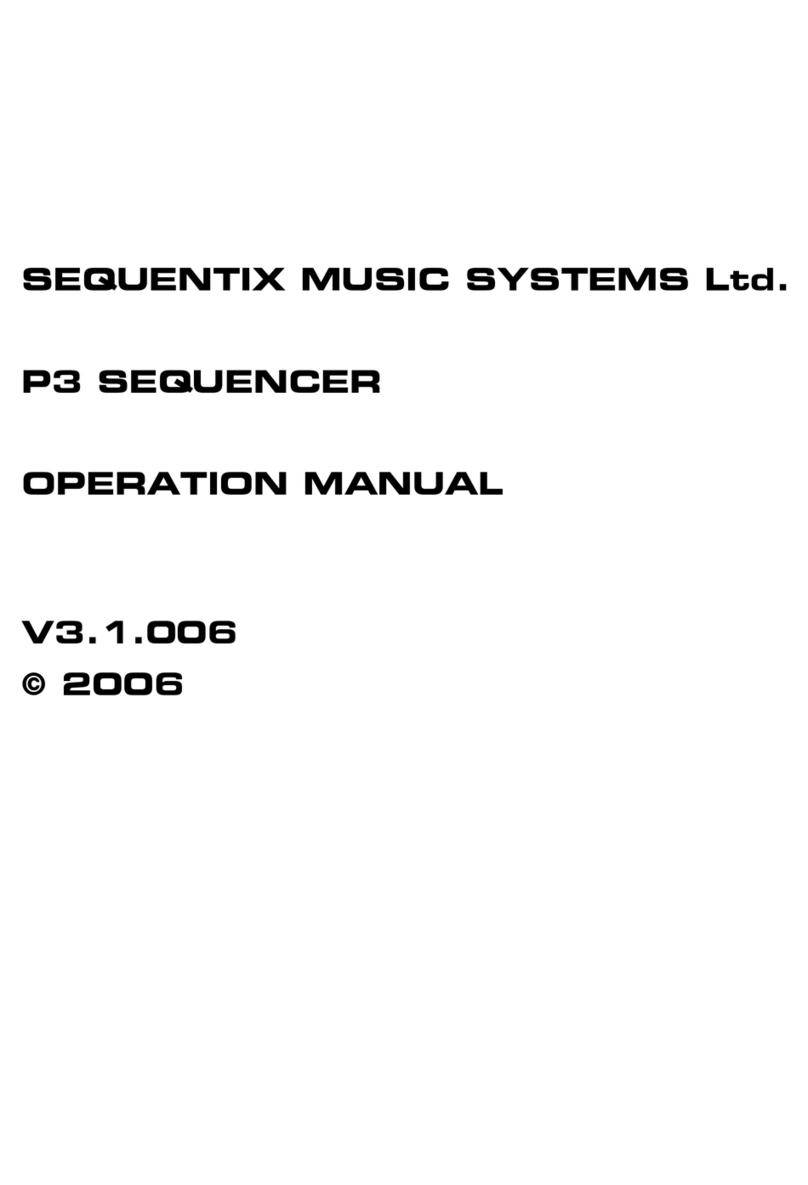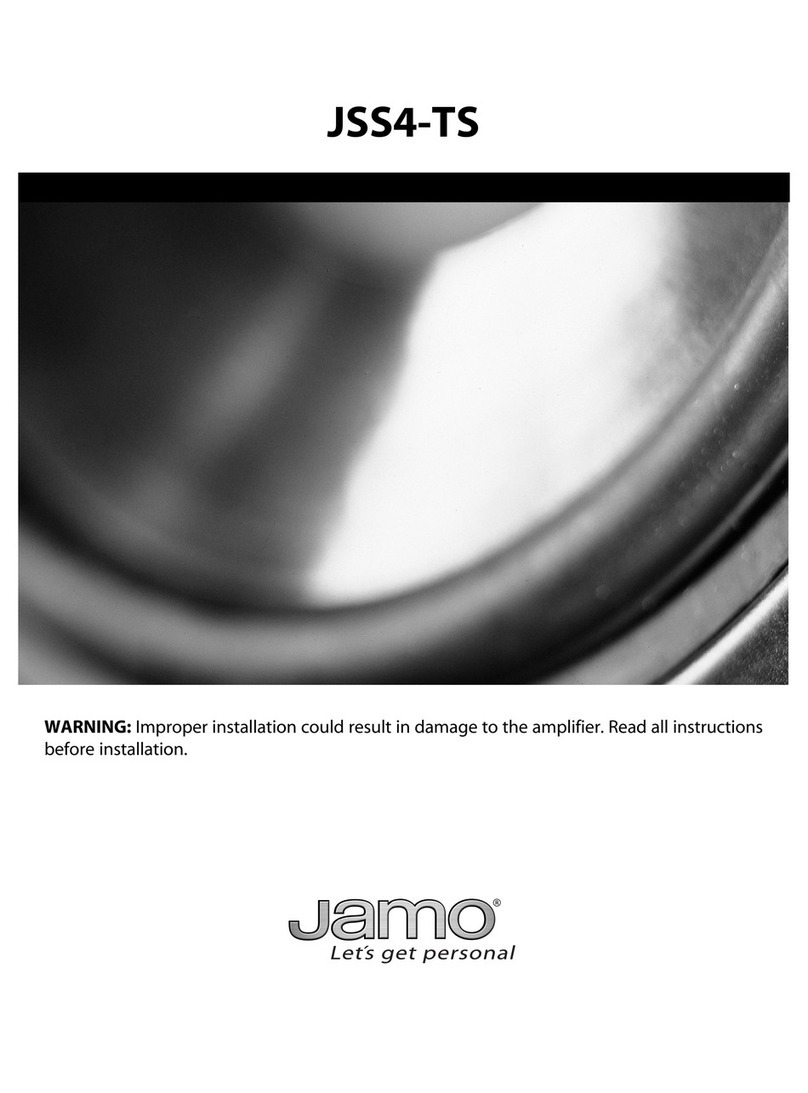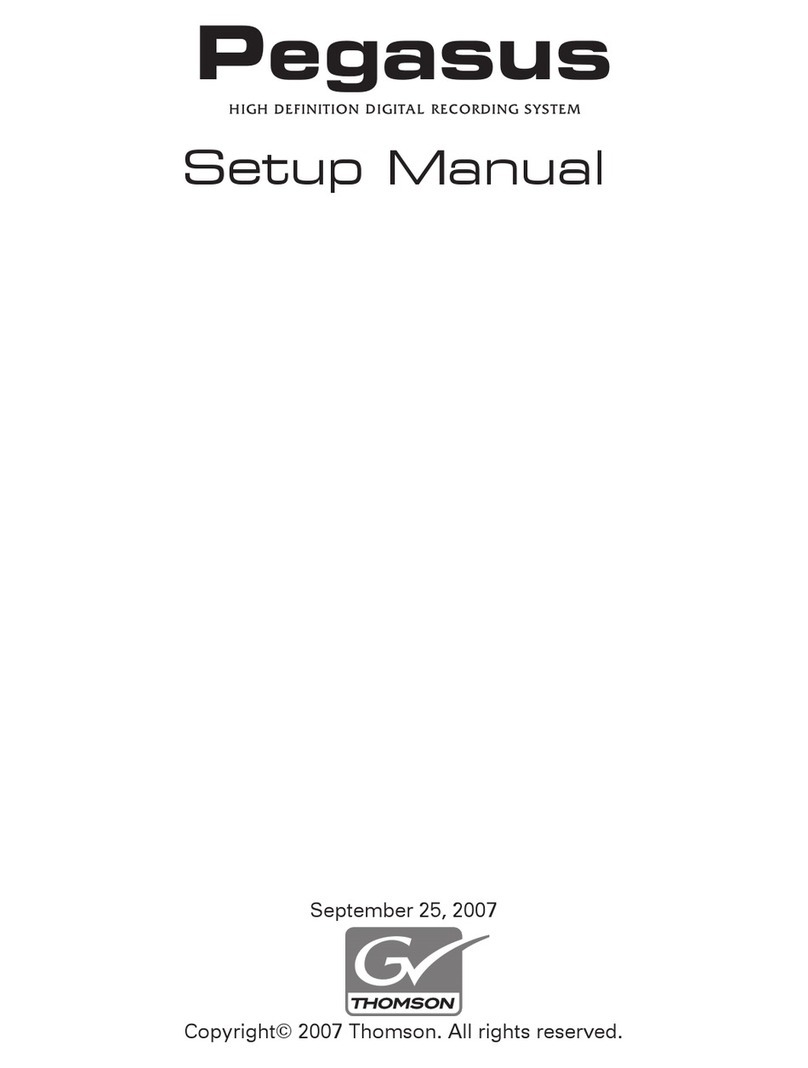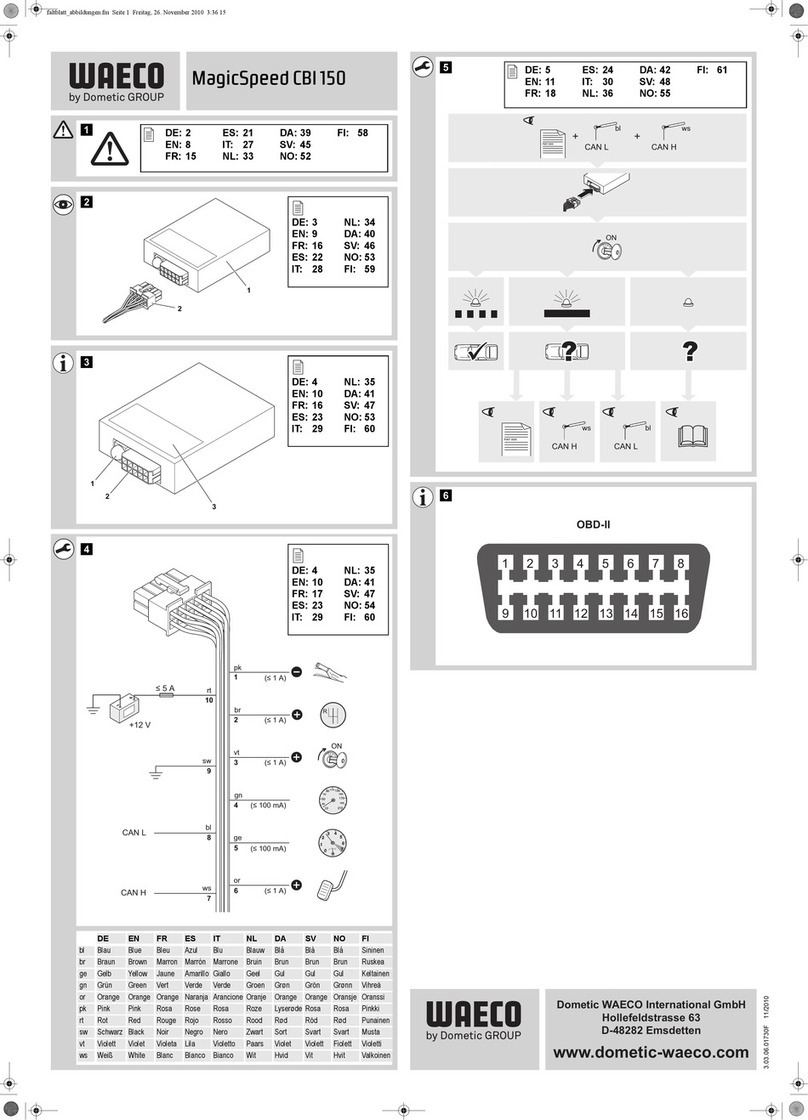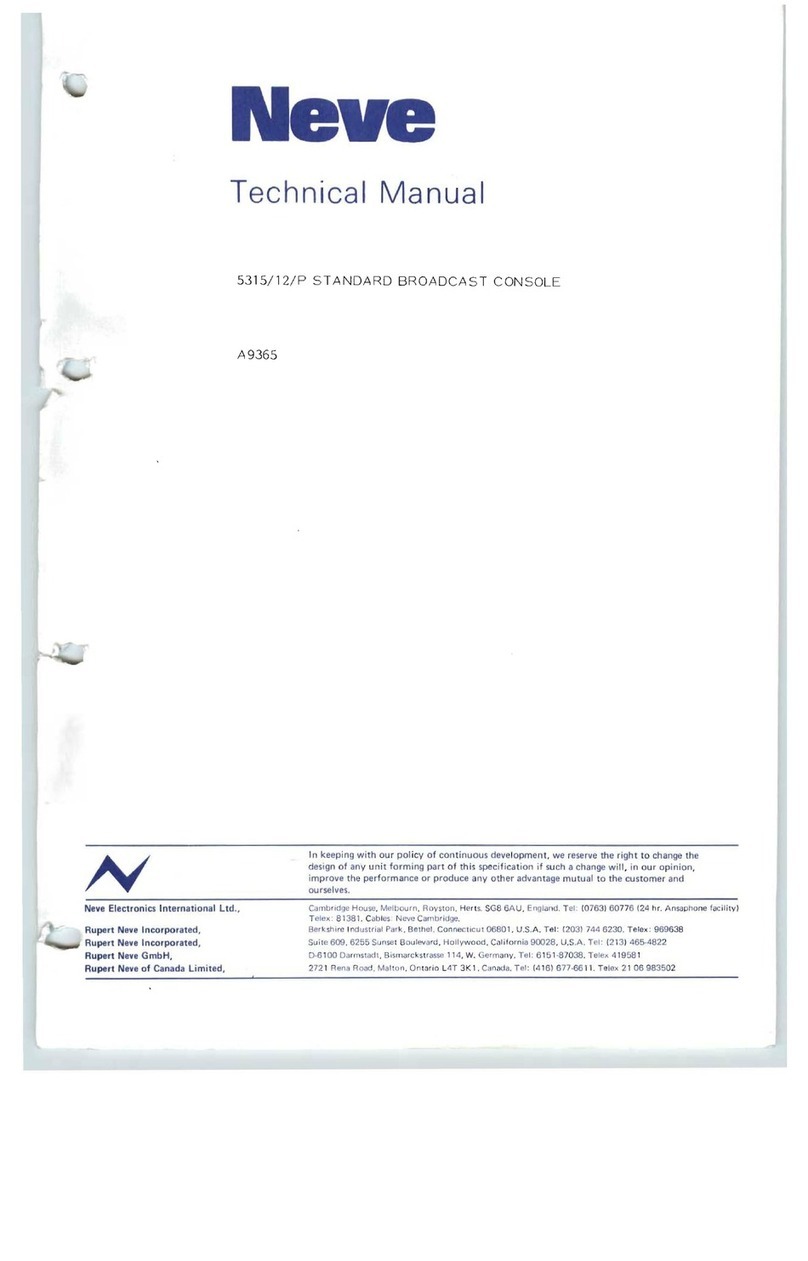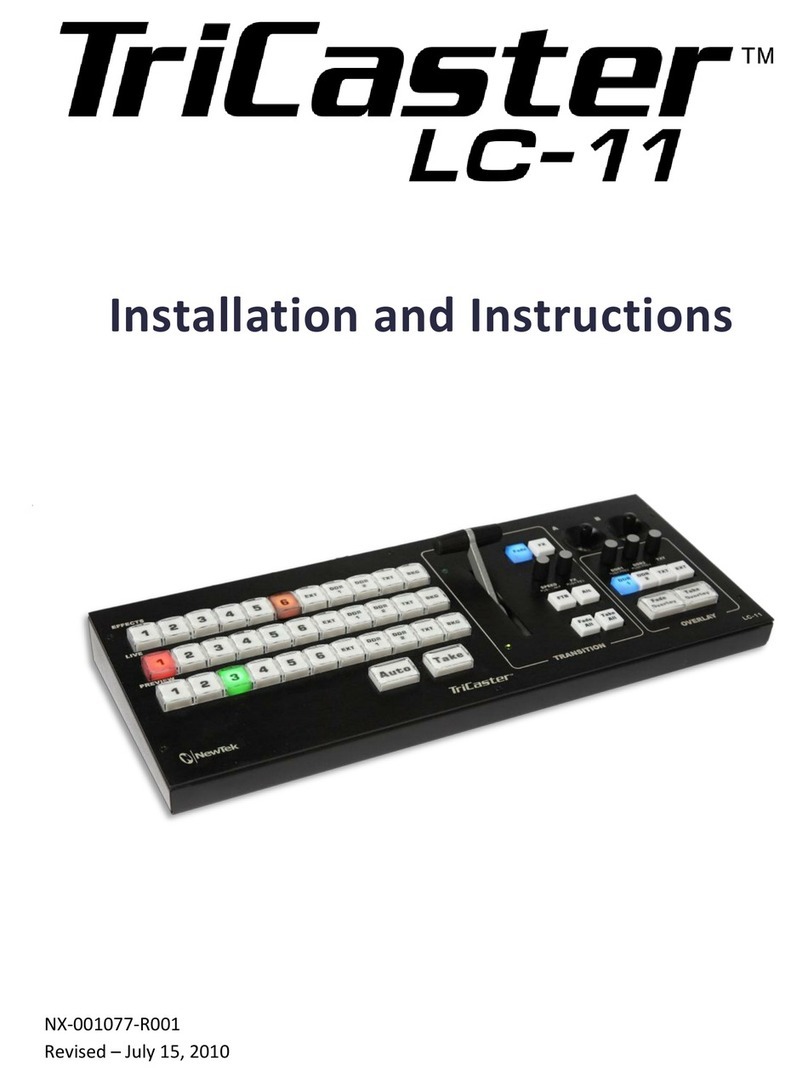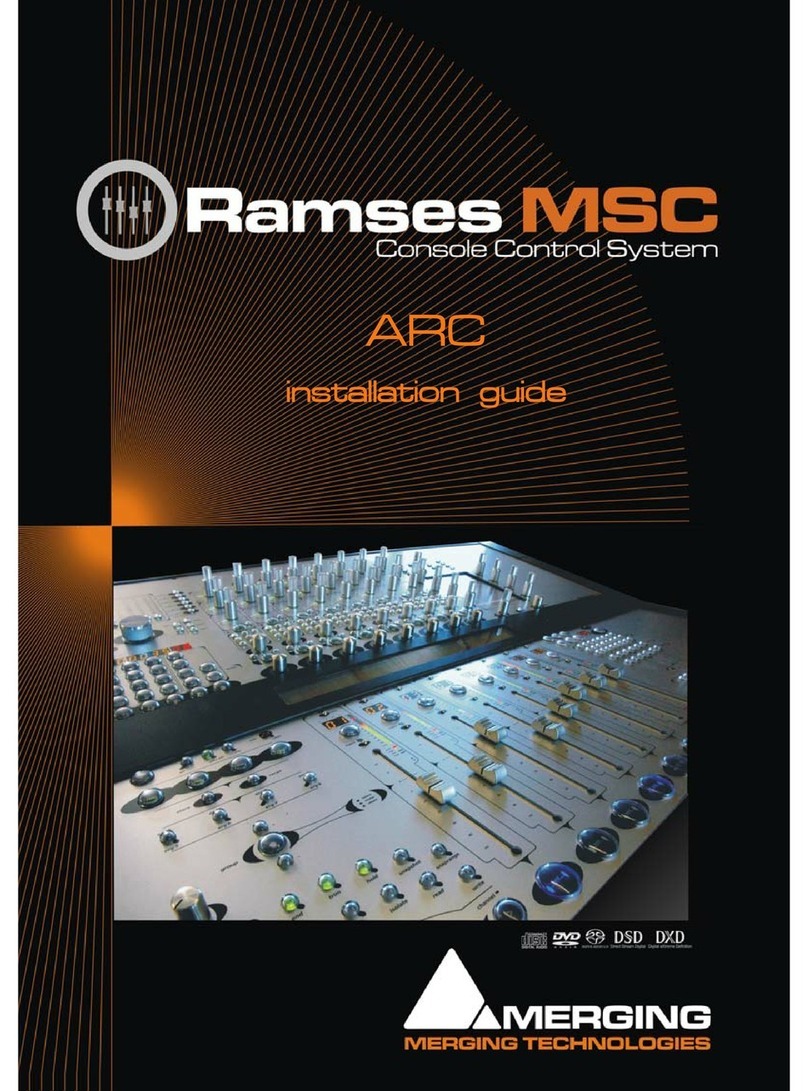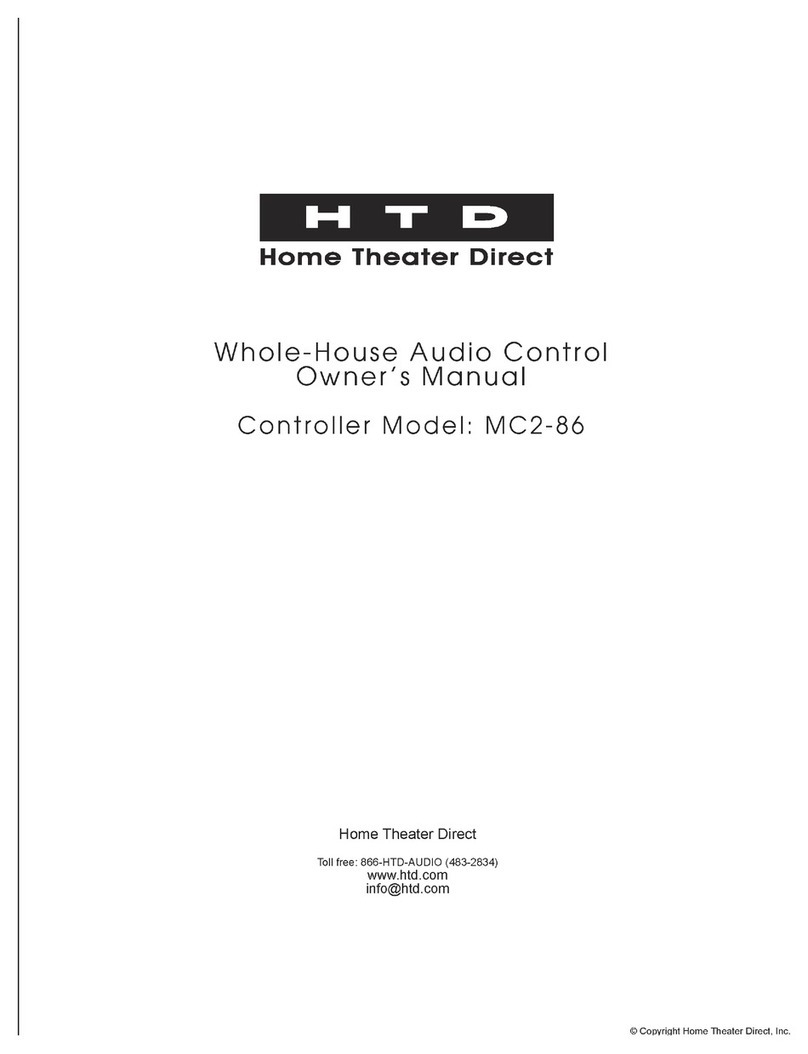Sequentix CIRKLON User manual

SEQUENTIX MUSIC SYSTEMS
Ltd.
CIRKLON SEQUENCER
OPERATION MANUAL
V1.11
© 2015

Sequentix Music Systems
Cirklon Sequencer User Manual
1-2

Sequentix Music Systems
Cirklon Sequencer User Manual
1-3
Table Of Contents
Table Of Contents........................................................................................................................... 1-3
Getting Started with Cirklon ......................................................................................................... 1-9
1. The Cirklon Concept............................................................................................................. 1-10
Song Play Mode ........................................................................................................................ 1-12
2. The Main Pages....................................................................................................................... 2-1
Using more than 16 tracks......................................................................................................2-3
Track Muting and Status........................................................................................................2-4
Changing Song Values ...........................................................................................................2-4
Creating and Assigning an Instrument ....................................................................................2-8
Deleting An Instrument ....................................................................................................... 2-12
Creating and Assigning a Pattern ........................................................................................... 2-13
Fill Patterns ............................................................................................................................... 2-15
3. Pattern Edit.............................................................................................................................. 3-1
What’s in a P3 Pattern ? ............................................................................................................. 3-2
Editing Pattern Values ...............................................................................................................3-3
Editing Multiple Steps................................................................................................................ 3-6
Gang......................................................................................................................................... 3-6
Slope Edit................................................................................................................................. 3-9
Pattern Level Values................................................................................................................. 3-10
Directions .............................................................................................................................. 3-11
Timebase................................................................................................................................ 3-12
Last Step ................................................................................................................................ 3-12
Bar Length ............................................................................................................................. 3-13
Bar Edit ...................................................................................................................................... 3-14
Bar Copy................................................................................................................................ 3-15
Bar Extend and Copy............................................................................................................ 3-15
Bar Values ................................................................................................................................. 3-15
Bar Loops............................................................................................................................... 3-16
More On Step Editing............................................................................................................... 3-17
Copy / Insert.......................................................................................................................... 3-17
Sculpting and Randomisation ............................................................................................. 3-19
Audition................................................................................................................................. 3-19
Configuring the Aux Rows...................................................................................................... 3-20
P3 Edit Menu Options .............................................................................................................. 3-22
First step ................................................................................................................................ 3-22
ReSync ................................................................................................................................... 3-23

Sequentix Music Systems
Cirklon Sequencer User Manual
1-4
Sync........................................................................................................................................ 3-23
Apply FTS ............................................................................................................................. 3-23
Aux Macro & Accumulator Config..................................................................................... 3-23
Saving Patterns ......................................................................................................................... 3-24
4. Using Scenes ........................................................................................................................... 4-1
Gbar ......................................................................................................................................... 4-2
Length...................................................................................................................................... 4-2
Song Advance ......................................................................................................................... 4-2
Force To Scale ......................................................................................................................... 4-2
Xpose ....................................................................................................................................... 4-4
Saving a SCENE.......................................................................................................................... 4-4
Mute Hold............................................................................................................................... 4-5
The Scene List ............................................................................................................................. 4-7
Move SCENE .......................................................................................................................... 4-8
Scene Loops............................................................................................................................. 4-8
Recall / Copy To Workscene.................................................................................................. 4-9
Deleting A Scene..................................................................................................................... 4-9
Change View / Scene Select View ....................................................................................... 4-10
Editing a Saved Scene .............................................................................................................. 4-12
Pattern “Saved” Status ......................................................................................................... 4-13
5. Creating Another Song .......................................................................................................... 5-1
6. Play Mode Menu .................................................................................................................... 6-3
Scene Auto Save...................................................................................................................... 6-3
Edit Track Thru Over-ride ..................................................................................................... 6-3
Tune ......................................................................................................................................... 6-3
MIDI Reset .............................................................................................................................. 6-3
Card / Sysex ............................................................................................................................ 6-4
More…..................................................................................................................................... 6-4
User Configuration................................................................................................................. 6-5
7. MIDI configuration................................................................................................................. 7-1
Port Configuration ..................................................................................................................... 7-1
soft thru ................................................................................................................................... 7-1
thru FTS................................................................................................................................... 7-2
record enable........................................................................................................................... 7-2
mclk send ................................................................................................................................ 7-3
MIDI Clock Reception............................................................................................................ 7-4
MTC –MIDI Time-code ......................................................................................................... 7-4
MIDI Options.............................................................................................................................. 7-5

Sequentix Music Systems
Cirklon Sequencer User Manual
1-5
Remote Control MIDI Input .................................................................................................. 7-5
8. CVIO and Drum Trig Configuration ....................................................................................8-1
CVIO Config ...............................................................................................................................8-1
CV Output Settings................................................................................................................. 8-2
Gate Port Settings ...................................................................................................................8-7
Drum Trig Config .......................................................................................................................8-9
9. Track values ............................................................................................................................9-1
Adding a track MIDI value .................................................................................................... 9-1
Assigning Knobs A & B..........................................................................................................9-6
Saving Track Values ...............................................................................................................9-6
Track Control Values..............................................................................................................9-8
Track Mixer Page .................................................................................................................. 9-10
10. CK patterns........................................................................................................................ 10-1
Drum Grid Edit......................................................................................................................... 10-2
Row View .............................................................................................................................. 10-5
Quick Note Number Edits ................................................................................................... 10-8
Bar Length ................................................................................................................................. 10-8
Last Step .................................................................................................................................... 10-9
View and Signature Timebase............................................................................................... 10-10
Changing the Signature Timebase .................................................................................... 10-11
GANGing Notes in CK Edit .................................................................................................. 10-12
GANGing by Step or Row ................................................................................................. 10-13
Clearing the Ganged Selection .......................................................................................... 10-14
Copying, Deleting and Inserting Notes................................................................................ 10-15
Copying by Bar or Ganged Selection ................................................................................ 10-17
Delete (Cut) Notes .............................................................................................................. 10-17
Fixing and Labelling Rows .................................................................................................... 10-18
Other Edit Menu Functions ................................................................................................... 10-19
Apply Quantisation ............................................................................................................ 10-19
Delete Doubles .................................................................................................................... 10-20
First Step and Pattern Rotate ............................................................................................. 10-20
11. CK Event List Edit ............................................................................................................ 11-1
12. Real- and Step-time record............................................................................................... 12-1
CK Pattern Record .................................................................................................................... 12-1
P3 Record................................................................................................................................... 12-4
P3 Step-time record (Arp capture) .......................................................................................... 12-5

Sequentix Music Systems
Cirklon Sequencer User Manual
1-6
13. P3 Patterns & Aux events................................................................................................. 13-1
Randomizing Pattern Values................................................................................................... 13-1
How Events Work .................................................................................................................... 13-3
Inter Track Events .................................................................................................................... 13-6
A Quick Grab ........................................................................................................................ 13-7
Auxes With Double Values.................................................................................................. 13-7
Target Values For Grab, Swap and Push............................................................................ 13-9
Transpose By Events .......................................................................................................... 13-10
Aux Notes ............................................................................................................................... 13-12
Chord Memory ................................................................................................................... 13-13
Polyphonic Real-time Record ............................................................................................ 13-13
Accumulator Events............................................................................................................... 13-14
What Is An Accumulator? ................................................................................................. 13-14
Putting An Accumulator To Work.................................................................................... 13-15
Relative Accumulation....................................................................................................... 13-17
Accumulator Configuration .............................................................................................. 13-18
Auxiliary Value Scaling –No More .................................................................................. 13-22
The Accumulator Events.................................................................................................... 13-23
Accumulator Mask Events..................................................................................................... 13-24
Knob Mask Events.................................................................................................................. 13-24
Knob Grab Events .................................................................................................................. 13-25
Set Step Value Events............................................................................................................. 13-26
Repeat Events ......................................................................................................................... 13-26
Redirect Aux Events............................................................................................................... 13-28
Pattern Control ....................................................................................................................... 13-28
Global Control ........................................................................................................................ 13-28
14. Loading and Saving Data................................................................................................. 14-1
Wipe Songs ............................................................................................................................... 14-1
Card SAVE ................................................................................................................................ 14-2
Card LOAD............................................................................................................................... 14-7
MIDI Sysex.............................................................................................................................. 14-10
Factory Reset / Memory Initialisation................................................................................... 14-11
15. Firmware update .............................................................................................................. 15-1

Sequentix Music Systems
Cirklon Sequencer User Manual
1-7

Sequentix Music Systems
Cirklon Sequencer User Manual
1-8
Cirklon Sequencer front panel

Sequentix Music Systems
Cirklon Sequencer User Manual
1-9
Getting Started with Cirklon
In order to follow these instructions for the Cirklon sequencer, it will help to familiarise
yourself with the layout of the front panel, and the names of the various controls.
Refer to the diagram on the previous page.
The horizontal row of keys along the lower part of the panel labelled with numbers 1 to 16 are
the STEP or TRACK KEYS.
The knobs located directly above the step keys, are the STEP or TRACK ENCODERS.
In modes where they are used to alter track settings, such as muting and muting tracks, they
will be referred to as TRACK keys/encoders.
In pattern edit modes, where they are used to alter the settings for the steps of a pattern, they
will be referred to as STEP keys/encoders.
The encoders rotate continuously, and have no marker positions.
They are used to make relative changes to numeric values, and to scroll and select in lists.
All encoders have a centre-push action, so they can be pressed as well as turned.
In some cases, the encoder may also be held in while it is turned, to enable coarse adjustment
of values in larger steps.
In contrast, the two KNOBs, labelled A & B, which are used for absolute control of values,
have a 300 degree range, and have no press-switch.
The encoder to the immediate right of the display is the VALUE encoder.
The centre push switch of the VALUE encoder is the ENTER key.
This encoder is often turned to alter a numeric value, then pressed to confirm the change.
It is also used to confirm operations where it was not used to edit any value.
All other keys and encoders are labelled with their respective names, except for the transport
keys, where the commonly used square, triangle and circle symbols denote the keys for
STOP, RUN and RECORD.

Sequentix Music Systems
Cirklon Sequencer User Manual
1-10
1.The Cirklon Concept
Cirklon is a multi-track MIDI and CV/gate hardware sequencer.
It has a maximum of 64 TRACKS, each of which can play a PATTERN of notes and/or
controller messages on a connected INSTRUMENT.
Instruments can be connected to one of 5 independent MIDI ports, an optional multi-channel
CV/gate port, one of 6 virtual ports on the class-compliant USB-MIDI interface, or to an
optional drum-trigger interface connected to the SYNC port.
All the MIDI ports can send MIDI tempo clock or time-code.
The SYNC port can be used to slave DIN SYNC equipped devices at 24 or 48 ppqn.
Cirklon has 2MB of battery-backed RAM, which holds all the song and instrument data, and
configuration options.
The contents of RAM are retained while the power is off, so you are ready to return to the
music you were working on the moment it is powered up.
Songs, instrument definitions and configuration settings can be saved to, and loaded from
internal flash storage, or a standard FAT format SD or MMC card in the rear panel slot.
The entire contents of memory can also be saved as a single .SYX file to internal or card
storage, or backed up and restored via MIDI system exclusive dump.
All the patterns which make up one piece of music are grouped together in a SONG.
Multiple songs can be loaded in Cirklon’s memory, but only one can play at a time.
As well as the patterns, each song also has an instrument assignment for each track, and a set
of SCENES.
The instrument assignments determine which instrument will play the pattern on each track.
Scenes are used to recall the pattern selections for every track, along with the initial
active/muted status, and a number of other values.
By creating a sequence of scenes in a song, a whole piece can be assembled from smaller
sections, each composed of a number of patterns playing across the tracks.
The following figure shows a simplified example of what is going on inside Cirklon while
playing a song.
After describing what’s there, we’ll go through the stages needed to get to this point.

Sequentix Music Systems
Cirklon Sequencer User Manual
1-11
The box on the left shows the contents of a simple song.
All the information needed to play a piece of music is contained in the current song, and the
instrument definitions.
The tracks are part of the sequence engine, which controls pattern playback and generates all
the outgoing MIDI events.
The instrument definitions describe the real instruments which Cirklon is to control, most
importantly the MIDI port and channel to which the instrument is connected.
The instrument definitions also include some options to alter track behaviour, and can store
user-defined note and controller labels to aid editing, and a set of ‘track values’ for real-time
control. We’ll look at these advanced settings later.
Instrument definitions are global - the choice of which instrument to use on each track is
made as part of each song, but every song loaded has access to the same set of instruments.

Sequentix Music Systems
Cirklon Sequencer User Manual
1-12
In this example, the song contains:
-2 scenes (scene 1 and scene 2)
-4 patterns (pattern 1, pattern 2, pattern 3 and pattern 4)
-4 instrument assignments
When the song is loaded:
-the instrument assignments tell each track which instrument to use
-Scene 1 becomes the current scene, telling each track which pattern (if any) it should
play
The tracks look at the instrument definitions to see which MIDI port and channel they should
send note and controller messages to.
For this song, track 1 would use the settings held for synth 1, track 2 for synth 2, track 3 for
drum mch, and track 4 for vsti 1.
Scene 1 tells track 1 to play pattern 1, and track 2 to play pattern 2.
Recalling scene 2 will assign patterns to tracks 3 and 4, which were not used during scene 1.
In scene 2, tracks 1 and 2 continue to play the same patterns they were assigned during
scene 1.
Note that the scenes only tell the tracks which patterns to play –the patterns themselves are
not part of the scene.
The same pattern can be used by many different scenes in a song.
Song Play Mode
Any of the scenes in a song can be manually recalled at any time.
In order to play through all the scenes of a song automatically, for a controlled song structure,
Cirklon must be in song play mode.
In song play mode, each scene will play for a chosen number of bars, then advance to the next
scene in the list.
Some scenes may be set to require ‘manual advance’, so you can have a song which plays
automatically through some sections, but repeats certain scenes indefinitely until you choose
to proceed. You may also set a scene loop, which will cause playback to loop round a number
of consecutive scenes in the song.
By default, Cirklon will enter song play mode whenever you are on the SONG page.

Sequentix Music Systems
Cirklon Sequencer User Manual
1-13
You can change this behaviour by holding the SONG key and pressing the RUN key.
This combination will not start the sequencer running, it only changes the song play setting.
There are three choices:
auto scenes advance only while on the SONG page
songscenes always advance, except in pattern edit
work scenes must be recalled or advanced manually
In order to get to the stage of having a first song play on a new Cirklon, we’ll need to cover
the following tasks:
-creating and assigning some instruments
-creating and assigning some patterns
-saving the pattern assignments as a scene
So let’s get started…


Sequentix Music Systems
Cirklon Sequencer User Manual
2-1
2.The Main Pages
There are four main pages which can be viewed on the display.
These are:
-SONG
-SCENE
-TRACK
-PATTERN
These pages are selected using four dedicated keys on the left of the panel.
When you first power on a new Cirklon, you should see the SONG page, like this:
The LED in the SONG key will be lit to show you are on the SONG page.
Note: In the event that Cirklon’s memory has been wiped and there are no songs present, the
SONG page may look like this:
In this case, you’ll need to create a new song. Hold SHIFT and press SONG, then press
encoder 6, below the text “create new”, which should have appeared on the display.

Sequentix Music Systems
Cirklon Sequencer User Manual
2-2
Press the SCENE key, and you will switch to the SCENE page, which should look like this:
Pressing the TRACK key will switch to the TRACK page, which should look like this:
The TRACK page shows information for the current edit track –the single track that is active
for pattern selection, editing and real-time recording.
The lower left of the display above shows the current edit track is number 1.
This will also be shown by a green LED, just below and left of track encoder 1:

Sequentix Music Systems
Cirklon Sequencer User Manual
2-3
Note: Where they are used on the SONG, SCENE or TRACK pages, the 16 keys and encoders
will be referred to as the track keys/encoders, since they each control one of 16 tracks.
In pattern edit, they will be referred to as the step keys/encoders, since they edit the step
values of the pattern.
The edit track selection can be changed on the SONG, SCENE or TRACK pages by pressing
the track encoders, or by turning the BAR encoder.
Using more than 16 tracks
The total number of tracks available is user-configurable to 16, 32, 48, or 64.
To change the number of tracks, see section 6 –Play Mode Menu, User Configuration.
Since there are only 16 track keys and encoders, if the number of tracks is set to 32 or more,
the tracks are mapped to the track keys and encoders in banks of 16.
You can step through the banks by pressing the BAR encoder.
A message on the display will show which tracks are selected.
Note that this may result in the edit track selection being outside the current track bank
selection, in which case none of the track encoder LEDs will be lit.
You may also change bank along with the edit track selection by turning the BAR encoder.
The single green track encoder LED will scroll across the tracks, and continue into the next
bank as you go past the end.

Sequentix Music Systems
Cirklon Sequencer User Manual
2-4
Track Muting and Status
The track keys are used to control the active/muted status of each track.
A pattern assigned to a track will not play unless the track is active, with the key LED on.
If a pattern is assigned to a track which has been muted, the LED below the track key will
light green to show the track is in use.
If a track has been set active, but no pattern is assigned, nothing will play, so the key LED will
be lit at half brightness.
It is possible to “arm” a muted track, so that it will become active at the next global bar loop.
Do this by holding the SHIFT key as you press the track key for the track to be unmuted.
The LED below the track key will be amber until the track becomes active.
The SHIFT + <track key> function will not mute an active track unless a user configuration
option for this is enabled –see the later section on user config.
Changing Song Values
Changes to the main values on each of the play pages are made using the VALUE encoder.
The selected value is shown with an inverse or highlighted background.

Sequentix Music Systems
Cirklon Sequencer User Manual
2-5
Go back to look at the SONG page:
There are 3 values which can be adjusted here:
-the TEMPO
-the SWING setting
-the song name
The display above shows the selection highlight over the TEMPO value, but it is not yet active
for editing. Press the VALUE encoder (ENTER), and arrow symbols will appear around the
TEMPO value:
You will also see that the selection highlight no longer covers the fractional part of the tempo.
By default, tempo is adjusted in steps of 1 BPM. Turn the VALUE encoder and you should
see the value change.
It is possible to adjust the tempo in coarser or finer steps.
Hold the SHIFT key, and turn the VALUE encoder one step to the left, then release SHIFT.
The highlight should now look like this:
Adjustment of tempo will be in steps of 10 BPM.
Now hold SHIFT, and turn VALUE back two steps to the right.
The highlight will now cover all the digits, and you will find tempo will change by steps of
0.1 BPM.

Sequentix Music Systems
Cirklon Sequencer User Manual
2-6
It is also possible to set the tempo using the SCULPT key.
Tap the SCULPT key at least twice, at the desired tempo. The display will show the tempo
detected.
While the TEMPO value is selected for editing, it is possible to save the value for the current
song or scene by pressing the SAVE key.
A popup window will show two options, with song selected by default:
To save the current tempo value for this song, press ENTER.
When a song has a stored tempo, the label [SONG] will appear below the value.
You can remove the stored value by pressing the DELETE key while the tempo value is active
for edit.
When the song is later recalled, the tempo will be adjusted to its stored tempo value.
Once the tempo has been set as required, press VALUE/ENTER again.
The arrows will disappear and the encoder is once more active for selecting the other values
on the page.
The SWING setting is adjusted in the same way as tempo, and can be saved for the song or
scene.
Swing has a range of 0 (off) to 16, and adds a 16th note shuffle feel to the playback of patterns.
If you select the song name, then press VALUE/ENTER, you will see a display like this:
Table of contents
Other Sequentix Recording Equipment manuals