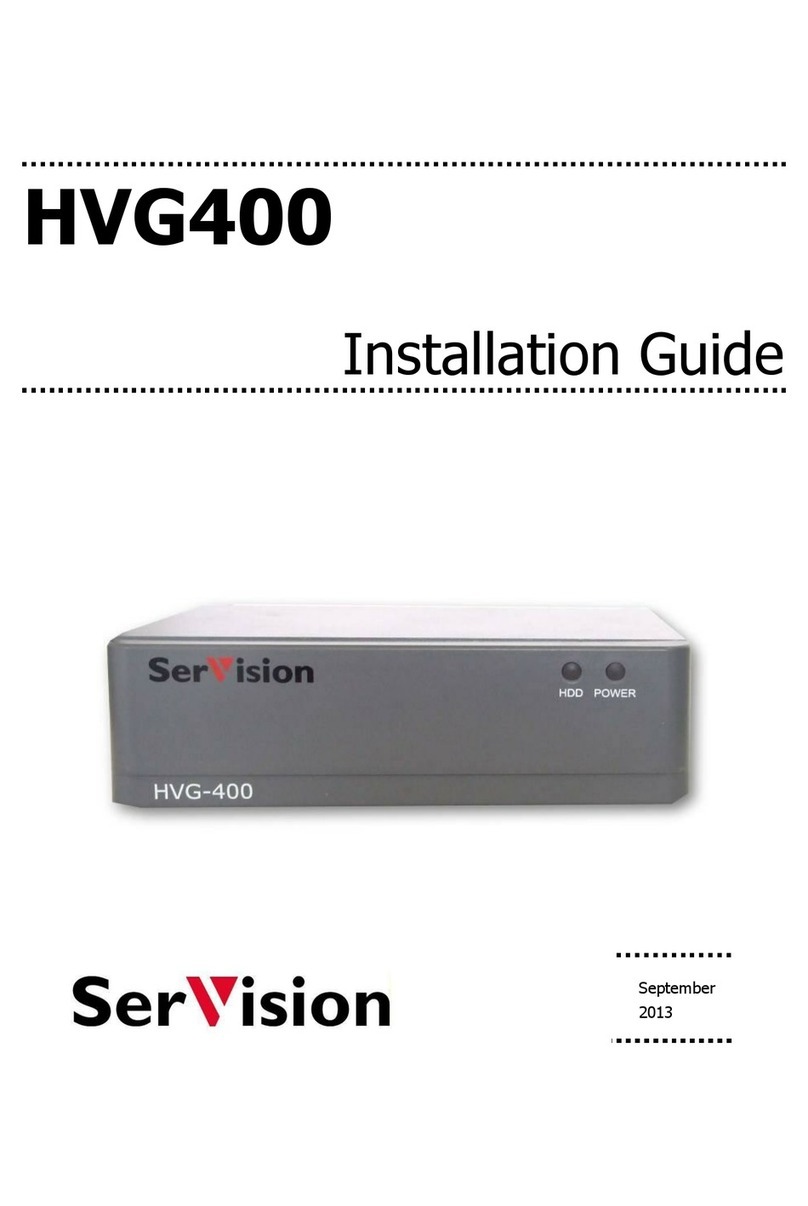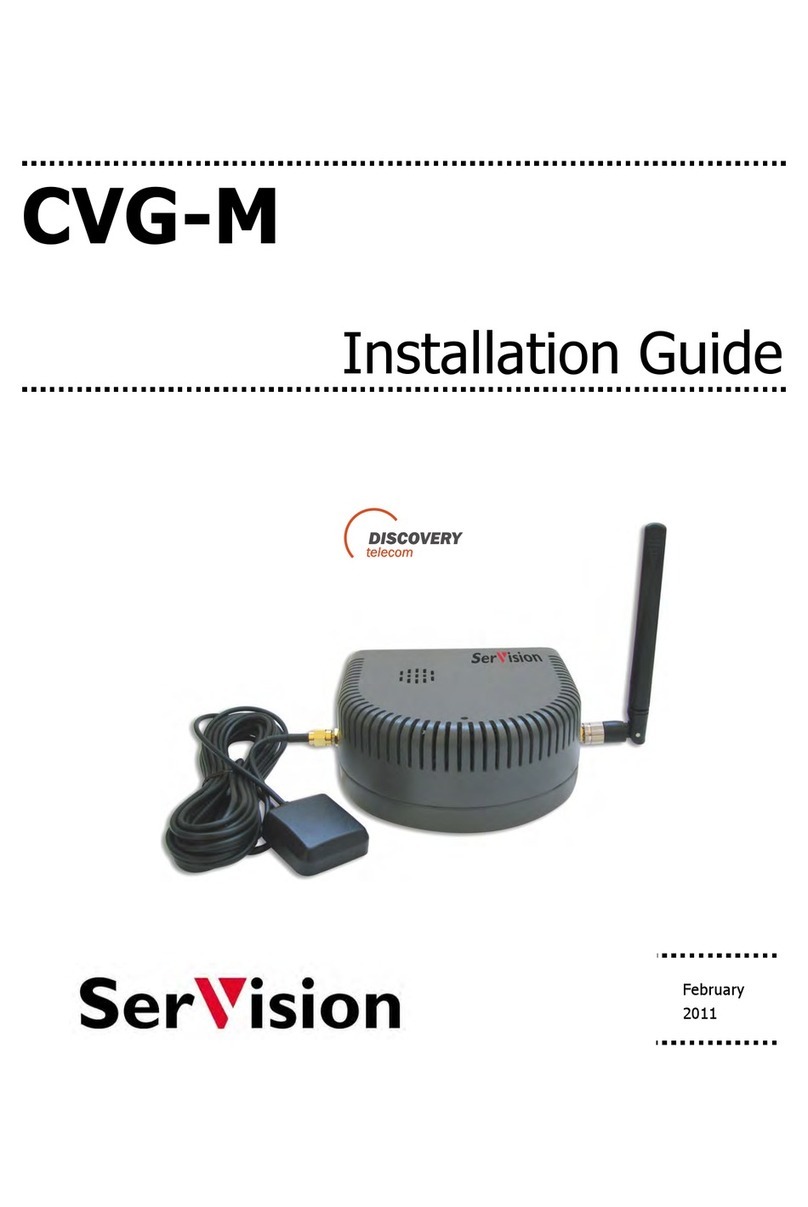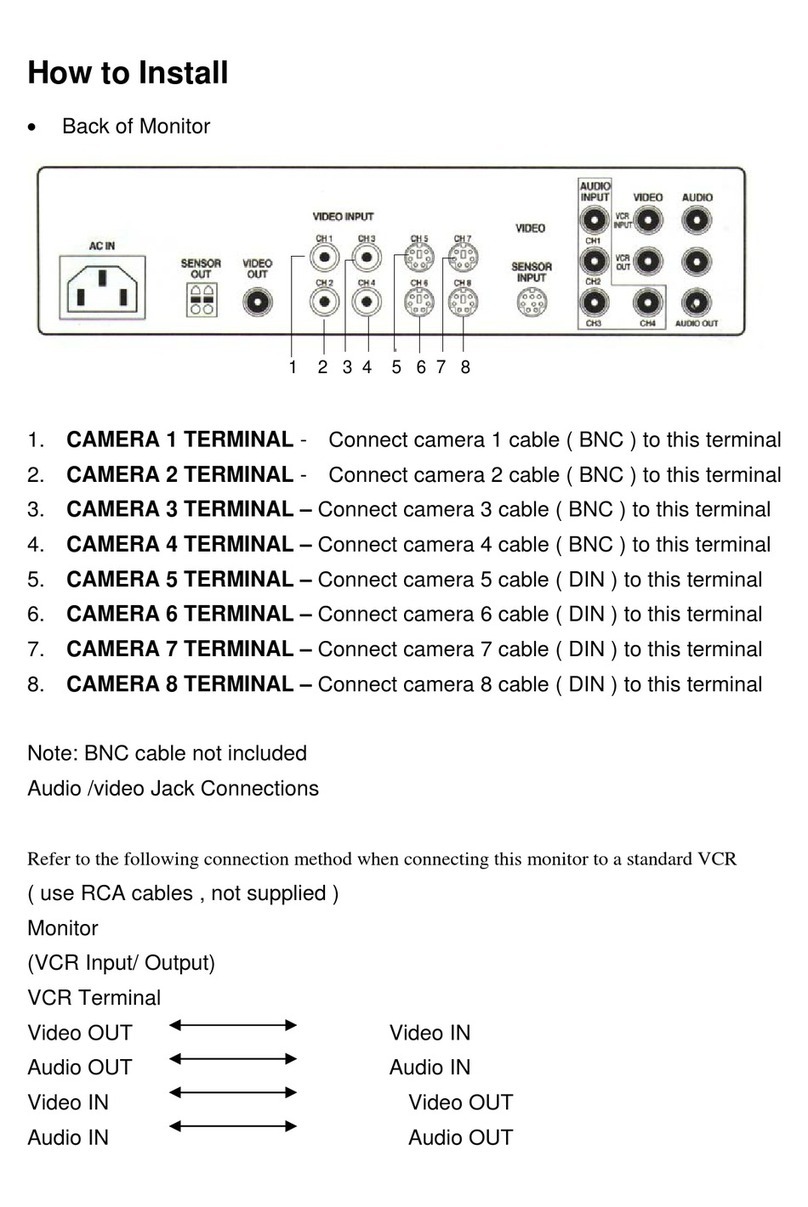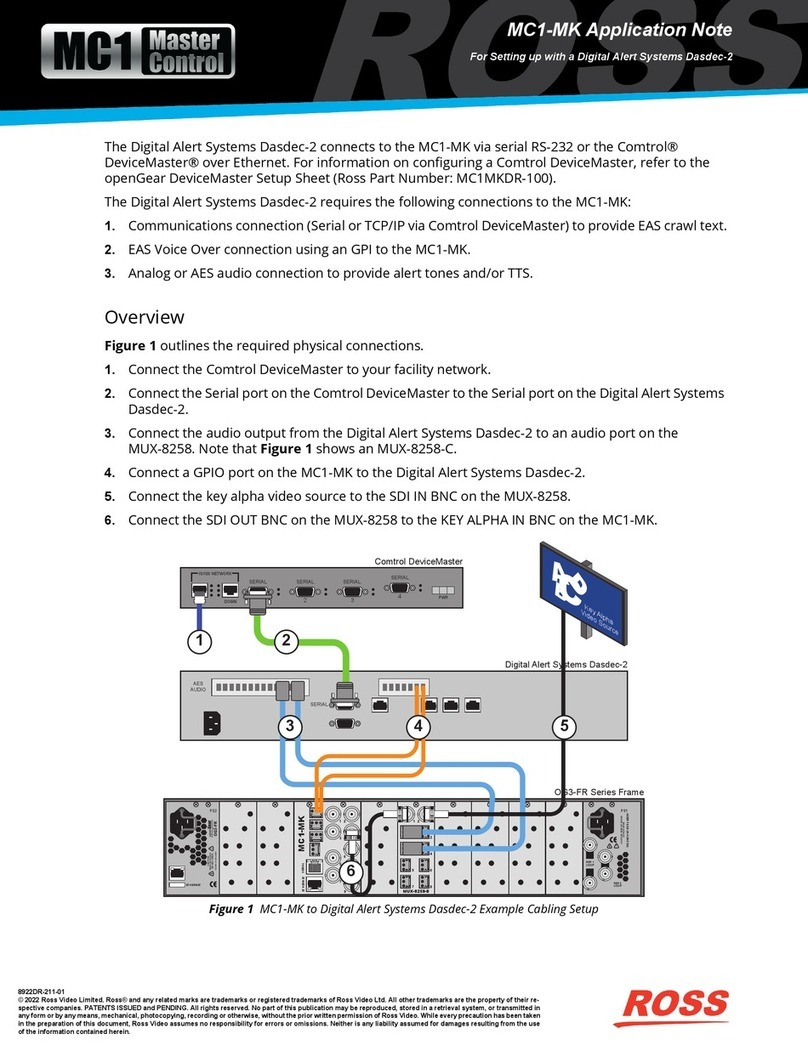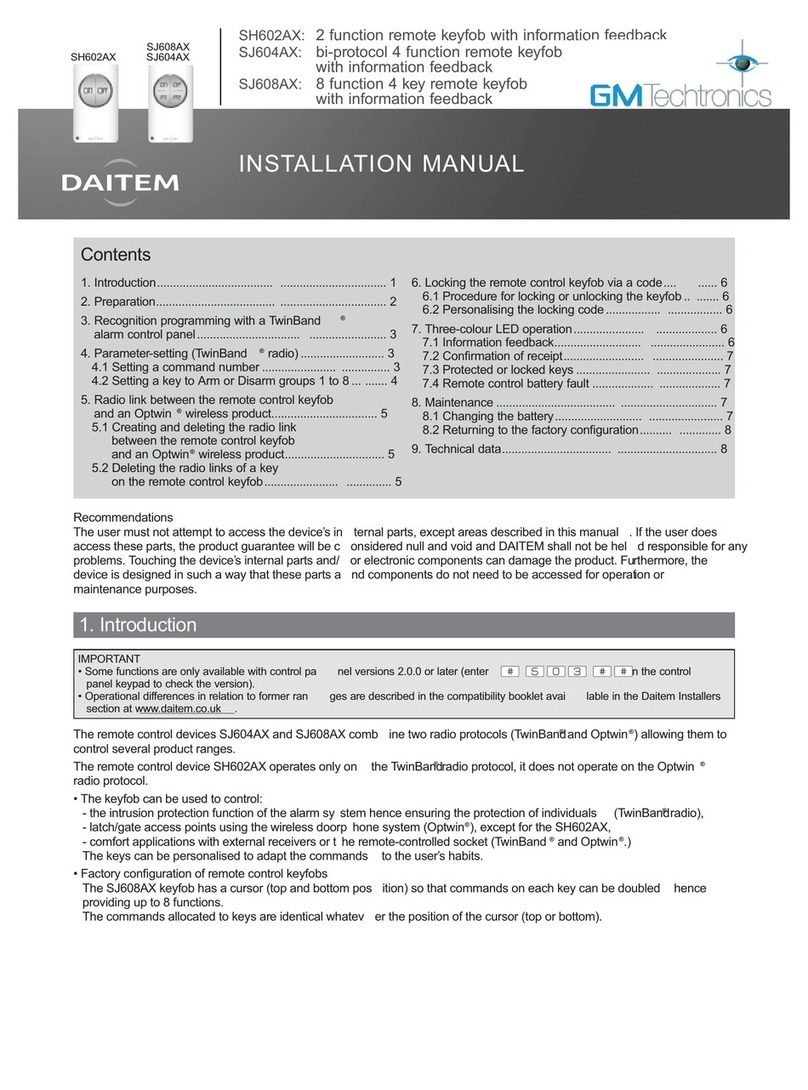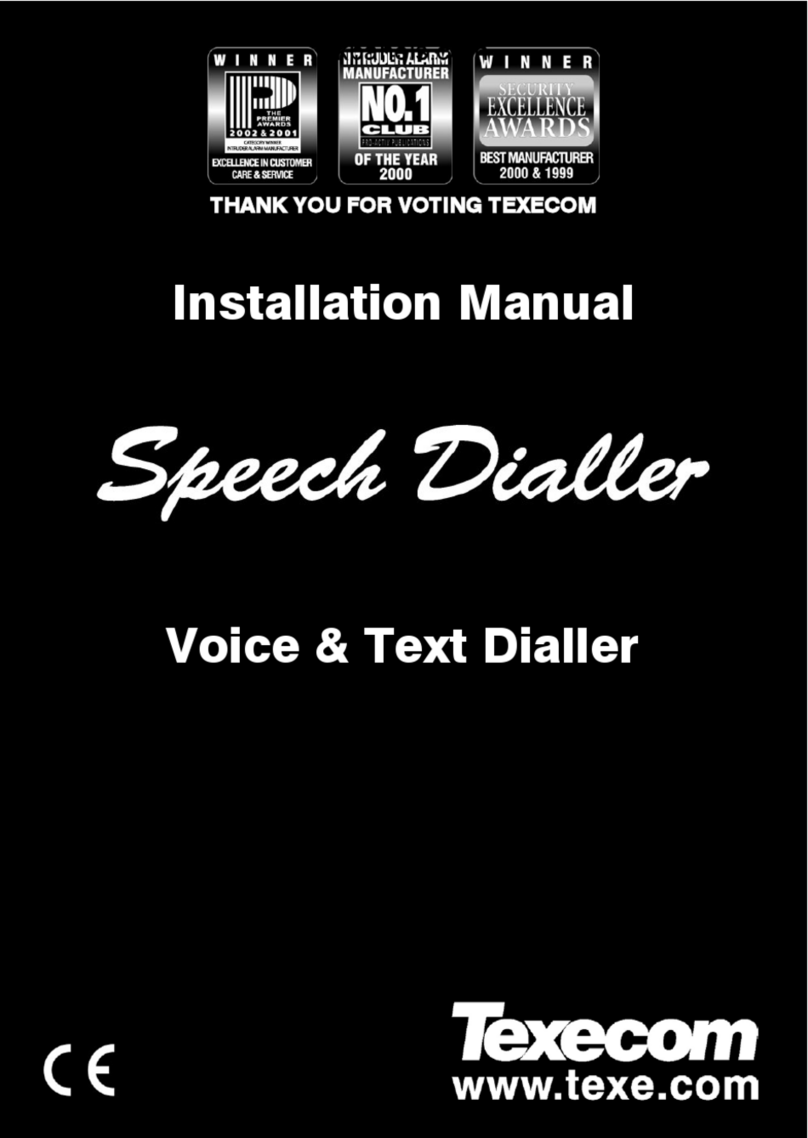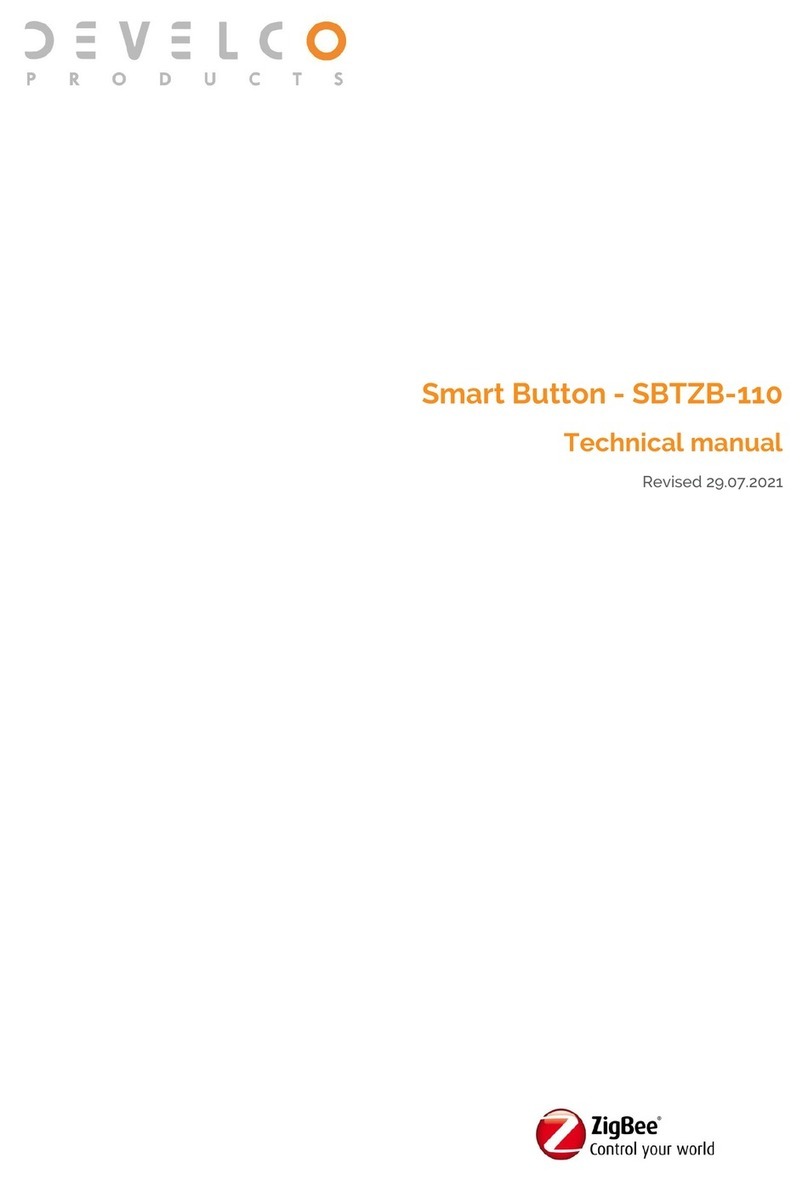SerVision IVG400-N User manual

IVG400-N
Quick-Start Guide
July
2017

SerVision IVG400-N Quick-Start Guide
1
Trademarks & Copyright
Trademarks
All trademarks mentioned in this manual are the sole property of their respective manufacturers.
Copyright
SerVision Ltd., Jerusalem, Israel
www.servision.net • info@servision.net
© 2017 SerVision Ltd. All rights reserved.
Notice
Information in this document is subject to change without notice. SerVision Ltd. assumes no responsibility for any
errors that may appear in this manual. Companies, names and data used in examples herein are fictitious unless
otherwise noted. No part of this document may be copied or reproduced in any form, or by any means, electronic or
mechanical, for any purpose, without the express written permission of SerVision Ltd. SerVision Ltd. makes no
warranties with respect to this documentation and disclaims any implied warranties of merchantability or fitness for
a particular purpose.
IVG400-N sw v 0.1.53
SVCentral v 3.7.8.3
Doc v 1.4

SerVision IVG400-N Quick-Start Guide
2
Table of Contents
Introduction 3
The IVG400-N Package 3
Peripheral Equipment 4
Diagrams of Connectors 5
Front Panel 5
Rear Panel 5
Installing the IVG400-N Unit 6
Mounting the Unit 6
Installation in a Vehicle 7
Connecting the Unit to a Vehicle Battery 7
Connecting the Cameras 8
Connecting the Unit to External Networks 8
Installing the GPS Antenna 10
Starting the IVG400-N 10
Opening WebMax 10
Connecting to WebMax through an HDMI Monitor 10
Connecting to WebMax from a PC 11
Overview of SVCentral 11
Connecting a PC to the IVG400-N Unit 12
Opening WebMax from SVCentral 15
Configuring the IVG400-N 16
Logging into WebMax 16
Overview of the WebMax Interface 17
Modifying Settings 17
Setting the Time 19
Setting Up WiFi Connectivity 19
Setting Up Cellular Connectivity 20
Enabling GPS Tracking 20
Viewing Video from the IVG400-N in SVCentral 21
Shutting the IVG400-N Down 21

SerVision IVG400-N Quick-Start Guide
Introduction
This guide briefly explains how to set up the hardware components and perform a preliminary configuration of
SerVision’s IVG400-N security system. The IVG400-N is the newest addition to SerVision’s family of Video
Gateway units. Video Gateway units provide state-of-the-art security functionality, including live video streaming,
video recording and playback, motion detection, sensor management, real-time event notification, and device
activation. All of these features can be accessed remotely via PC, cellular telephone, or tablet. The IVG400-N is the
first Video Gateway to support IP cameras, and it can handle video-frame resolutions up to full HD.
The IVG400-N is suitable for deployment in a variety of environments, from offices and homes to remote locations
and moving platforms. It has built-in support for cable-based, WiFi, and cellular networking, and contains an
internal GPS receiver that makes it possible to track the location and route of a vehicle in which it is installed.
Configuration of the IVG400-N is performed in the unit’s configuration utility, WebMax, which can be accessed
either by means of an HDMI monitor connected to the unit, or from a browser on a PC. Basic instructions for
configuring the IVG400-N are included in this guide.
Client software is used for accessing the IVG400-N unit remotely in order to view video and events and control the
system in various ways. SerVision’s next-generation client application for PCs, SVCentral, offers a full range or
features for viewing and working with digital video streams created by the IVG400-N. A brief overview of
SVCentral is included in this guide. Client software for Android and iOS devices such as smart phones and tablets
are also available.
The IVG400-N Package
The IVG400-N package contains the following items:
Item Description Illustration
IVG400-N unit Video Gateway
Ethernet (LAN)
cable
Connects the unit to a PC or a
local network
Cellular-modem
antenna
Enables the built-in cellular
modem to connect to cellular
networks
2 supports Used to install the unit in a
vehicle or on a wall
Introduction 3

SerVision IVG400-N Quick-Start Guide
Item Description Illustration
4 screws Used to connect the supports to
the unit
4 washers Used to connect the supports to
the unit
2 keys Used to open or lock the hard-
drive compartment
2 WiFi antennas Enables the built-in WiFi
transmitter/receiver to connect to
WiFi access points
GPS antenna
(For mobile
installations only.)
Enables the built-in GPS receiver
to connect to satellites
Power-supply cable Connects the power-supply to the
unit
Power-connector
cable
Connects the power-supply to an
electric outlet
Peripheral Equipment
Cameras and other peripherals (sensors, activators, an HDMI monitor, etc.) are not included in the IVG400-N
package.
Only cameras that support the ONVIF protocol can be used with the IVG400-N. In addition, PoE (Power over
Ethernet) is supported for up to four cameras. If more cameras are required, please contact technical support for
information about connecting them to the system.
In principle, all ONVIF cameras are compatible with the system. Nonetheless, it is recommended to purchase
cameras that have already been tested by SerVision for compatibility:
•SerVision cameras
•Hikvision full HD cameras (1080p)
•Axis full HD cameras (1080p)
An HDMI monitor, used in conjunction with a standard mouse and keyboard, can be used to directly access the
IVG400-N’s system configuration. (If these items are not employed, initial configuration is performed by
connecting a PC to the IVG400-N unit.)
Peripheral Equipment 4

SerVision IVG400-N Quick-Start Guide
Diagrams of Connectors
IVG400-N has connectors on both the front and back panels, as described below.
Front Panel
The connectors and indicators of the front panel of the IVG400-N unit that are currently supported are described
below.
Diagrams of Connectors 5
Figure 1: IVG400-N front-panel connectors
Connector Description
Activators (Out1, Out2) Activator connectors for one or two
USB Ports Connectors for the GPS antenna and other optional peripherals
Audio Out (Aout) Connector for an external speaker or headphones
Audio In2 (Ain2) Connector for an active (self-amplifying) microphone
Audio In1 (Ain1) Connector for a passive microphone (Passive microphones require external
amplification.)
Sensors (In1 – In8) Sensor connectors for up to eight dry-contact input sensors
LED indicators Status indicators
Modem SMA connector for cellular modem
Rear Panel
The connectors of the rear panel of the IVG400-N unit that are currently supported are described below.
Sensors
In1–In8
A
ctivators
Out1, Out2
USB ports
LED
indicators
A
udio Out (Aout)
A
udio In2 (Ain2)
Audio In1 (Ain1)
Cellular
modem

SerVision IVG400-N Quick-Start Guide
Installing the IVG400-N Unit 6
Figure 2: IVG400-N rear-panel connectors
Connector Description
Power Connector for the power supply and, if required, for the ignition connection
Note: The connector in the picture above is for vehicle installations. If the unit is
to be installed in a stationary location, it will have a connector for an appropriate
power-supply cable.
Ethernet 1 and 2
(Eth1 and Eth2)
10/100 Base-T LAN connectors for connecting the unit to a PC and/or a LAN
Note: These connectors
do not
support PoE (Power over Ethernet).
PoE1–PoE4 10/100 Base-T LAN (Ethernet) connectors with PoE (Power over Ethernet) support
for connecting ONVIF cameras to the unit
HDMI Connector for an HDMI CCTV monitor
WiFi antenna 1 and 2 SMA connectors for WiFi antennas
Installing the IVG400-N Unit
The IVG400-N unit can be installed vertically or horizontally. If it is installed vertically, or it is installed on a
moving platform such as a vehicle, it must be mounted using the supplied supports. If it is installed in a stationary
location, it can be placed horizontally on a stable flat surface such as a table or shelf, and does not necessarily have
to be secured. Regardless of whether you mount the unit or not, ensure it has at least 3-5 centimeters (1–2 inches) of
space above it and on all sides for ventilation. (When the unit is mounted, the supports leave space between it and
the mounting surface, thus providing ventilation to the top of the unit.)
Mounting the Unit
When the unit is mounted, the top of the unit faces the mounting surface. If it is mounted vertically, the front and
rear panels should be on the sides; it does not matter which side faces up. These positions enable you to access all of
the unit’s connectors, as well as the compartment on the bottom of the unit in which the SIM-card slot and the
storage medium (hard drive or solid-state drive) are located.
D
To mount the IVG400-N unit:
1. Turn the unit upside down and attach each of the supports as follows:
fPlace the support on the side of the unit, with the solid part around the body of the unit, and the screw
holes facing up.
Powe
r
HDMIPoE1
–
PoE4
WiFi antenna 2
Ethernet
1 and 2
WiFi antenna 1

SerVision IVG400-N Quick-Start Guide
Figure 3: Side support placed on unit
fSecure the support to the unit using two of the supplied screws and two of the washers.
2. Place the unit in the desired location and attach it securely by connecting the side supports to the anchoring
surface with two screws on each side. (These screws are not included with the IVG400-N.)
Installation in a Vehicle
NOTE: Installing the unit and its peripheral equipment in a vehicle is a complex process. It is highly
recommended that it be performed by a trained specialist in vehicle installations.
The IVG400-N is designed to function well in a vehicle or other moving platform, with a ruggedized chassis, built-
in support for WiFi and cellular networking, and an internal GPS receiver. It can draw its power from the vehicle
battery and can be configured to turn on and off along with the ignition. Before installing the unit in a vehicle, make
sure that all peripheral devices that will be connected to it are designed to function properly under mobile
conditions (temperature range, vibrations, power supply, etc).
The unit should be installed in the passenger compartment of the vehicle, in a cool and ventilated location, and
protected from direct sunlight, water, and other liquids. It should not be installed in a closed location, such as in the
trunk or dashboard, or under the paneling of a car. In buses and trains, the IVG400-N can be installed in an air-
conditioning duct or in the compartment above the driver's seat.
If necessary, the IVG400-N unit can be installed in a metal, tamper-proof enclosure (not supplied by SerVision).
The enclosure must be very well ventilated, have a window through which the status LEDs on the front panel are
visible, and be large enough to provide at least a few centimeters of space between the unit and the inner walls of
the enclosure. WiFi and cellular antennas must be placed outside of the enclosure, and connected to the unit using
wires, because the metal of the enclosure will otherwise interfere with reception.
Connecting the Unit to a Vehicle Battery
When the IVG400-N is installed in a vehicle, it should be connected to the vehicle battery and to the ignition using
16 AWG cable (not supplied), so that it automatically powers up when the ignition is switched on. The unit can then
be configured to operate only when the vehicle ignition is on or to shut down automatically soon after the ignition is
turned off.
WARNING: It is very important to ensure that the unit is connected to the power source in such a way that there
are no voltage fluctuations when the unit is in operation. Voltage fluctuations can interfere with the
timestamps of recorded video, making it impossible to retrieve the video from the unit's storage
media.
Bottom of the
IVG400-N unit
Side support
Installing the IVG400-N Unit 7

SerVision IVG400-N Quick-Start Guide
D
To connect the IVG400-N to the vehicle battery:
1. If the wire connector is not in the Power connector on the rear of the unit, insert it and tighten the screws to
secure it.
Figure 4: No wire connector
connected to Power connector
Figure 5: Wire connector
connected to Power connector
2. Using 16 AWG red and black cable, connect the unit to the vehicle battery as follows:
Connect to negative (-)
battery connector
Connect to positive (+)
battery connector
Connect to the ignition
Figure 6: Connecting the IVG400-N to the vehicle battery and the ignition
Connecting the Cameras
The ONVIF cameras should be installed in their desired locations, and connected to the PoE connectors on the rear
panel of the unit. When ONVIF cameras with PoE support are connected to the PoE connectors, they draw their
power directly from the IVG400-N unit and do not require additional connections to power sources.
If the cameras were purchased from SerVision, both the cameras and the camera settings of the IVG400-N unit are
preconfigured; you need only plug them into the PoE connectors and they will begin to capture and record video.
Other cameras may require manual configuration, both of the camera and of the IVG400-N’s camera settings
(configured in WebMax).
NOTE: If more than four cameras are required, please contact technical support for information about how to
connect them to the IVG400-N unit.
Connecting the Unit to External Networks
The IVG400-N can connect to external networks, including LANs, cellular networks, and/or WiFi access points.
The unit can connect to more than one type of external network at a time. This section explains how to set up the
hardware so that the IVG400-N unit can connect to these networks. In order for the unit to connect to a cellular
network or a WiFi access point, it must also be configured as explained below (pp.19-20).
Installing the IVG400-N Unit 8

SerVision IVG400-N Quick-Start Guide
D
To enable the IVG400-N unit to connect to an external LAN:
•Connect one of the Ethernet connectors on the rear panel of the IVG400-N unit to a LAN connection point (a
hub, wall socket, or any other connection point) using the supplied Ethernet (network) cable. It does not matter
which Ethernet connector you use.
D
To enable the IVG400-N unit to connect to WiFi access points:
•Connect the two supplied WiFi antennas to the WiFi connectors on the rear panel of the unit.
D
To enable the IVG400-N unit to connect to a cellular network:
1. If the unit is running, shut it down. (See Shutting the IVG400-N Down, page 21.)
2. Turn the unit over so that its bottom in facing up.
3. Insert one of the supplied keys into the key hole, and turn it to open the compartment.
Note: The unit’s storage medium is installed in the compartment’s cover. Open the compartment with care.
Figure 7: Bottom of unit
Figure 8: Compartment opened
4. Insert the SIM card in the slot.
5. Carefully close the compartment, making sure the wires connecting the storage medium are not caught in the
opening, and turn the key to lock the compartment.
Compartment
cover
Key hole
Wires connecting
storage medium
Storage medium in
compartment cover
SIM card slot
Installing the IVG400-N Unit 9

SerVision IVG400-N Quick-Start Guide
Installing the GPS Antenna
If you want to track the location of the vehicle in which the IVG400-N is installed, the supplied GPS antenna must
be installed in the vehicle, as follows:
D
To install the GPS antenna:
1. Plug the antenna’s USB connector into one of the unit’s USB ports.
2. Place the box end of the antenna in a location in which GPS signals can be received. Make sure the box is
horizontal and is facing up (smaller side up). If possible, place the box in a location in which there are no
obstructions between it and the sky.
Figure 9: GPS antenna cable
3. Secure the antenna wire to the vehicle.
Box facing up
Starting the IVG400-N
When the IVG400-N is connected to a power source (either a vehicle battery or a standard electrical outlet), it starts
up automatically. During the start-up process, the Power (PWR) LED on the front of the unit is a solid orange.
When the start-up process is completed successfully, the PWR LED flashes once a second, alternating between
green and orange.
Power LED
Figure 10: Power (PWR) LED
Opening WebMax
Once the IVG400-N unit and its peripheral equipment are installed and set up as described above, you must open its
WebMax configuration utility and configure it. This can be done in one of two ways:
•Through an HDMI monitor connected to the unit
•By connecting to the unit through the SVCentral client application and opening it from there
Connecting to WebMax through an HDMI Monitor
By default, if an HDMI monitor is connected to the IVG400-N unit, WebMax is automatically displayed on the
screen. In order to navigate within WebMax, modify settings, and save them on the unit, you must connect a
Starting the IVG400-N 10

SerVision IVG400-N Quick-Start Guide
keyboard and mouse to the unit as well. Any standard keyboard and mouse with USB connectors can be used;
simply connect them to the USB ports on the unit.
Connecting to WebMax from a PC
The easiest way to open WebMax from a PC is to connect to the unit through the SVCentral client application and
open it from there. Since you will most likely be using SVCentral to connect to the IVG400-N itself after it is
installed and configured, in order to view video and other data, it is worthwhile installing it in any case.
NOTE: When you open WebMax from a PC, it opens in a browser window.
Only the Chrome browser should be used for this purpose; other browsers may cause errors.
D
To install SVCentral on a PC:
1. From the SerVision website (www.servision.net), download the SVCentral installation file.
2. Open the installation file, and follow the on-screen instructions.
When the installation is completed, an SVCentral application icon is placed on your desktop.
Figure 11: SVCentral desktop icon
3. If you selected the option that launches the program at the end of the installation process, it opens
automatically. Otherwise, start the program by double-clicking the desktop icon. A Login window opens.
Figure 12: Login window
4. Click OK. The application opens.
Overview of SVCentral
The main window of the SVCentral interface is divided into the following regions:
•Main menu: Provides access to configuration and display options, as well as information about the
application
•Left panel: Expandable tree-type list in which you can see which Video Gateways are monitored and select
them or their peripheral devices
Opening WebMax 11

SerVision IVG400-N Quick-Start Guide
•Right panel: Main display area, containing tabs in which video from Video Gateways can be streamed, or
detailed information about the item selected in the left panel can be displayed
•Toolbars: Toolbars of options that appear when they are relevant to the currently displayed tabs. Three
toolbars are available: Placements, Gateways, and GPS Maps.
•Status bar: Displays information about the SVCentral system
Opening WebMax 12
Figure 13: Regions of the main SVCentral window
Connecting a PC to the IVG400-N Unit
In order to open the WebMax from a PC, the PC must be connected directly to the IVG400-N unit by means of a
network cable. In addition, you must temporarily change the network settings of your PC to match those used by the
IVG400-N unit.
D
To connect a PC to the IVG400-N unit:
•Connect one end of the supplied network cable to one of the Ethernet ports on the rear panel of the unit (Eth1
or Eth2), and the other end of the cable to the Ethernet port of the PC.
D
To configure the network settings of the PC:
1. On the PC, open the Network and Sharing Center.
Note: There are many ways of doing this, and there may be slight differences depending on which version of
Windows is running on the PC. If you don’t know how to open it, you can search for it from the Start menu.
In Windows 10, one way to open it is to right-click the Start menu icon ( ) and select Control Panel. Then,
in the list of options, select Network and Sharing Center.
Right-panel tabs
(Live View tab selected)
Right
panel
Placements
toolba
r
Main Menu
Left panel
Gateways
toolba
r
Status ba
r

SerVision IVG400-N Quick-Start Guide
Figure 14: Network and Sharing Center
2. On the left side of the window, select Change adapter settings. The Network Connections window opens
and lists the network connections that are currently defined in your system.
Figure 15: Network Connections window
3. Right-click the network connection you are using to connect to the IVG400-N, and then select Properties.
The Connection Properties window opens.
Opening WebMax 13

SerVision IVG400-N Quick-Start Guide
Figure 16: Connection Properties window
4. In the list of items, double-click Internet Protocol Version 4 (TCP/IPv4). The Internet Protocol Version
4 (TCP/IPv4) Properties window opens.
Figure 17: Internet Protocol Version 4 (TCP/IPv4)Properties window
5. Select Use the following IP address, and then, under IP address, enter 192.168.1.xxx. (Replace xxx with
any number between 1 and 255, except for 210, which is reserved. For example, enter 192.168.1.220.)
Windows automatically fills in the Subnet mask below this IP address.
6. Select OK. The window closes.
7. In the Connection Properties window, select OK. The window closes.
Opening WebMax 14

SerVision IVG400-N Quick-Start Guide
Opening WebMax from SVCentral
Once your PC is connected to the IVG400-N unit as described above, you can open the unit’s WebMax
configuration utility from SVCentral.
NOTE: Only the Chrome browser should be used to open WebMax; other browsers may cause errors.
D
To open WebMax from SVCentral:
1. In SVCentral, in the Gateways toolbar (see figure 13, page 12), click the Add button. The Gateway Info
dialog box opens.
2. In the Properties tab, enter the following:
fUnder IP/Host: 192.168.1.210
fUnder Port: 9988
Figure 18: Gateway Info dialog box with the IP address and port of the IVG400-N entered
3. Click OK. The IVG400-N is added to the list, and SVCentral attempts to connect to it. When it succeeds, the
IP and port are replaced with the name of the unit, as it appears in its configuration, and an Expand button ( )
appears to the left of the name.
Figure 19: IVG400-N added to SVCentral
Figure 20: IVG400-N connected to SVCentral
4. Select the IVG400-N, and then, in the Gateways toolbar, select Config. A new browser tab (or window)
opens, and automatically connects to the login page of the unit’s WebMax.
Opening WebMax 15

SerVision IVG400-N Quick-Start Guide
Configuring the IVG400-N
Once the IVG400-N unit and its peripheral equipment are installed and set up as described above, you must
configure the unit to work as required. This chapter describes how to work with the unit’s WebMax configuration
utility.
Logging into WebMax
Regardless of whether you access WebMax through an HDMI monitor or a browser on a PC, the first screen that
you see is the login page.
Figure 21: WebMax login page
D
To log into WebMax:
1. In the login page, under User Name, enter svuser; under Password, enter servconf.
Note: These are the default user name and password for configuration access. You can change these values in
WebMax if you wish.
2. Press Enter or select Login. WebMax opens, and displays the System Summary page.
Configuring the IVG400-N 16

SerVision IVG400-N Quick-Start Guide
Figure 22: System Summary WebMax page
Overview of the WebMax Interface
WebMax consists of screens that are displayed on the right side of the window and a main menu in a sidebar on the
left side of the window. A status bar at the top of the screen displays, among other things, the name of the
IVG400-N.
ScreenMain menu
Unit name
in status
ba
r
Figure 23: Elements of the WebMax interface
Modifying Settings
When you modify the settings in a screen, they are not immediately implemented on the unit. Rather, they must first
be saved in a temporary cache on the unit and then saved permanently. Then, when the unit is restarted, they are
implemented.
D
To modify the configuration settings of the unit:
1. In the main menu, select the screen in which the settings appear.
Configuring the IVG400-N 17

SerVision IVG400-N Quick-Start Guide
Configuring the 18 IVG400-N
2. Modify the settings in the screen as necessary, and then click Update to store them on the unit.
Figure 24: Update button
The changes are saved in a temporary cache on the unit.
3. To modify additional settings, in the main menu, select the relevant screen and make the changes as necessary.
Click Update in each screen when you are finished modifying its settings. (You can continue modifying the
settings in the same screen, if necessary; just be sure to click Update before you navigate to a different screen
to ensure the settings are saved as they are displayed.)
4. When you have updated all the settings as necessary, in the main menu, select Save. A Save dialog box opens,
and asks you to confirm that you want to permanently save the settings that are currently in the temporary
cache.
Figure 25: Save dialog box
5. Select Save. The unit stores the changes permanently.
6. In the main menu, select Reboot. A Reboot dialog box opens, and asks you to confirm that you want to
reboot the system.
Figure 26: Reboot dialog box
7. Click Reboot. The unit restarts, and the changes are implemented. You are automatically logged out of
WebMax.
Update

SerVision IVG400-N Quick-Start Guide
Setting the Time
The unit has a built-in battery-backed clock that keeps track of the date and time even when the unit is turned off. It
is important to ensure that the time on the unit is accurate whenever the system is running. As long as the
IVG400-N can connect to the internet, it automatically updates the date and time from internet time servers.
However, the local time zone should be set manually before the unit begins capturing video or collecting GPS data.
D
To set the time zone:
•In the Date and Time screen (System > Date and Time), under Zone Settings, select the time zone of the
region in which the unit will be used.
NOTE: By default, the date and time at which each frame was captured is superimposed on live video streams
displayed in a client application; however it also possible to embed the date and time in each frame. For
additional information and assistance in configuring embedded time stamps in video streams, please
contact technical support.
Setting Up WiFi Connectivity
The unit can be configured to automatically connect to a LAN through a WiFi access point whenever it is within
range.
NOTE: In order for it to connect to WiFi, the supplied WiFi antennas must be connected to the IVG400-N (see
Connecting the Unit to External Networks, page 8).
D
To enable the IVG400-N to connect to a WiFi access point:
•In the Network Settings screen (System > Network Settings), in the Wireless area, select the Enable
checkbox, and then configure the following settings:
Field Description
SSID Name The name of the access point
Encryption Type The encryption method used by the access point
Encryption Key The encryption key used by the access point
Figure 27: WiFi settings
Configuring the IVG400-N 19
Other manuals for IVG400-N
1
Table of contents
Other SerVision Security System manuals
Popular Security System manuals by other brands

ITALIANA SENSORI
ITALIANA SENSORI 8125-ISS012 Installation, operation and maintenance manual
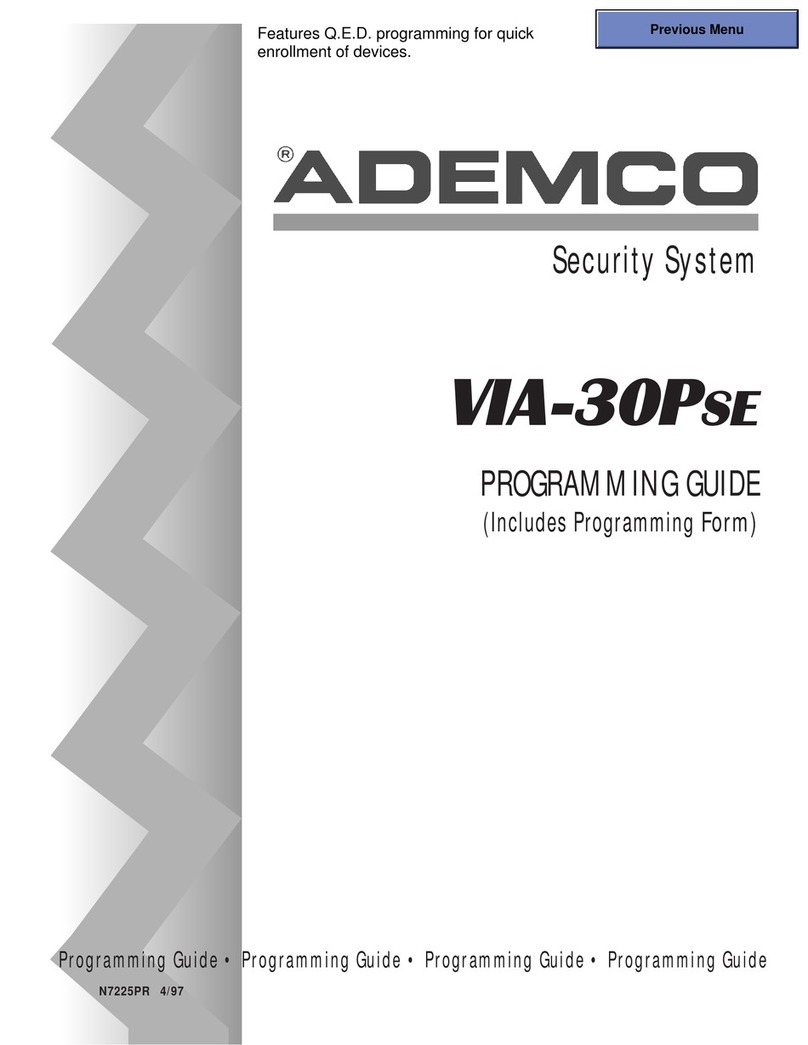
ADEMCO
ADEMCO VIA-30PSE Programming guide
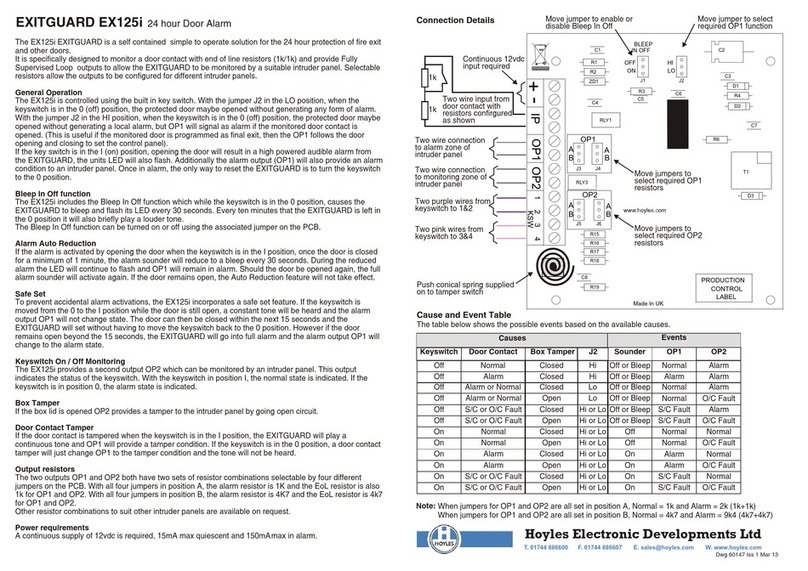
Hoyles
Hoyles EXITGUARD EX125i quick start guide
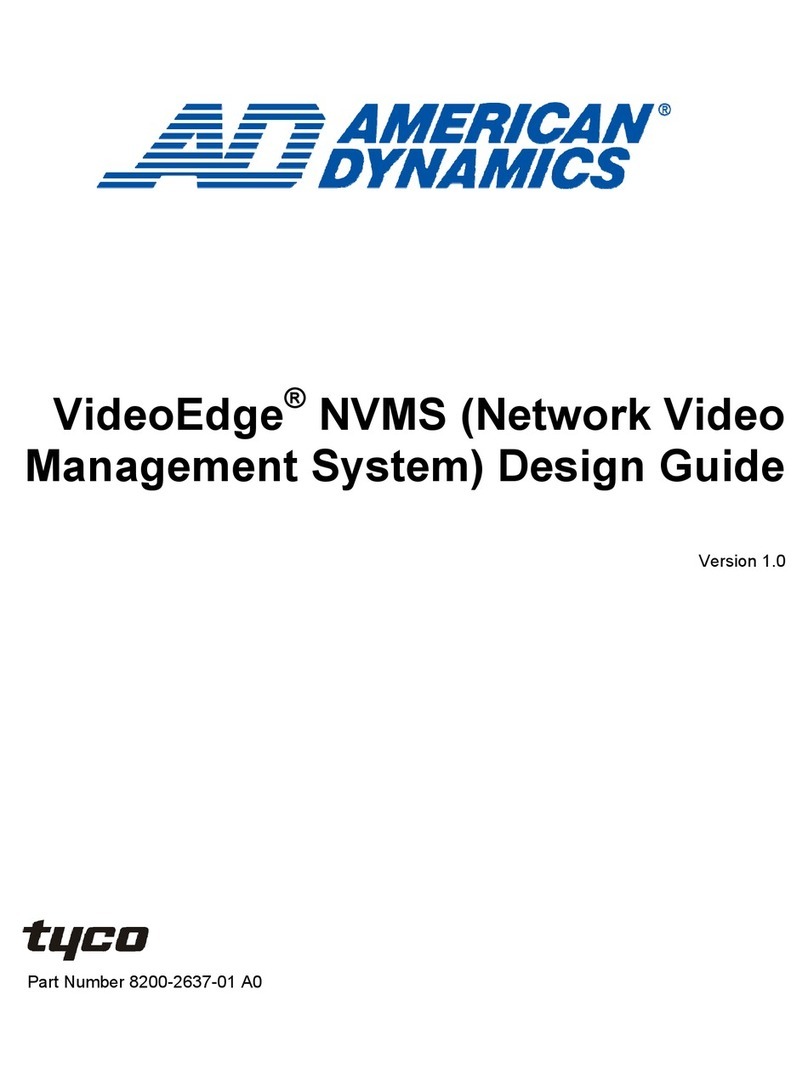
American Dynamics
American Dynamics VideoEdge Design guide

CADDX
CADDX Ranger 8980 user manual

AJAX
AJAX StreetSiren DoubleDeck user manual