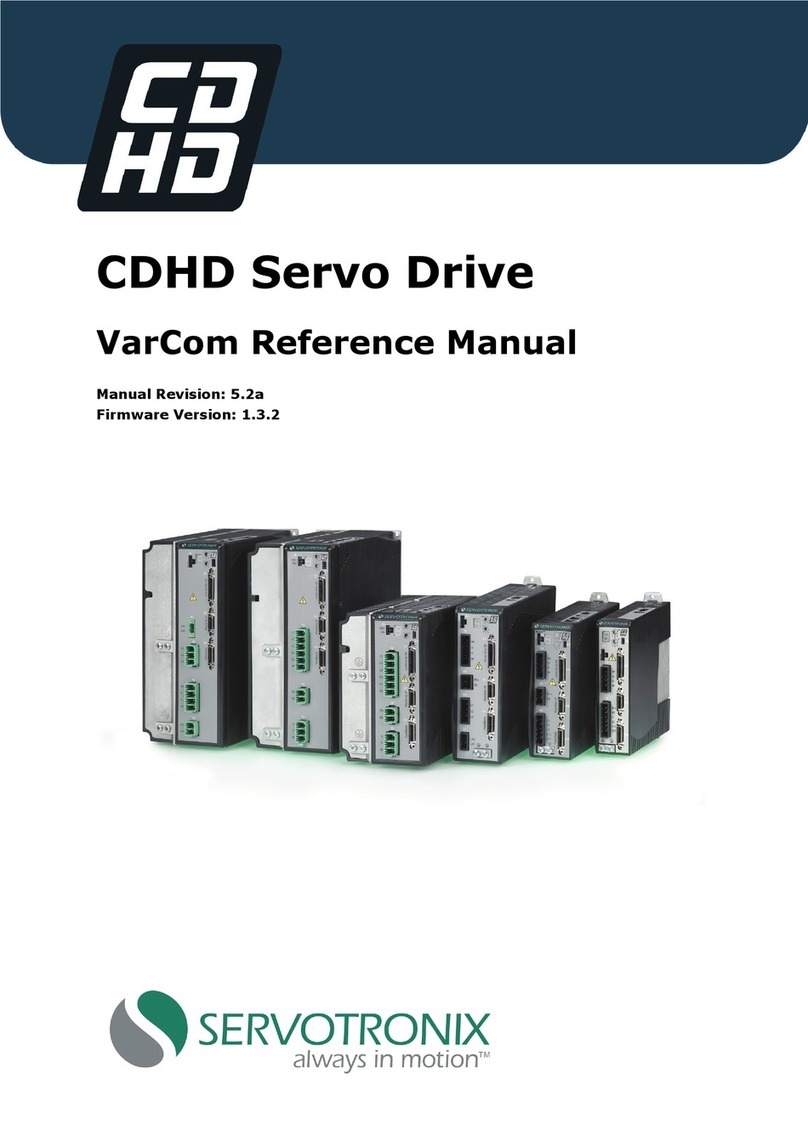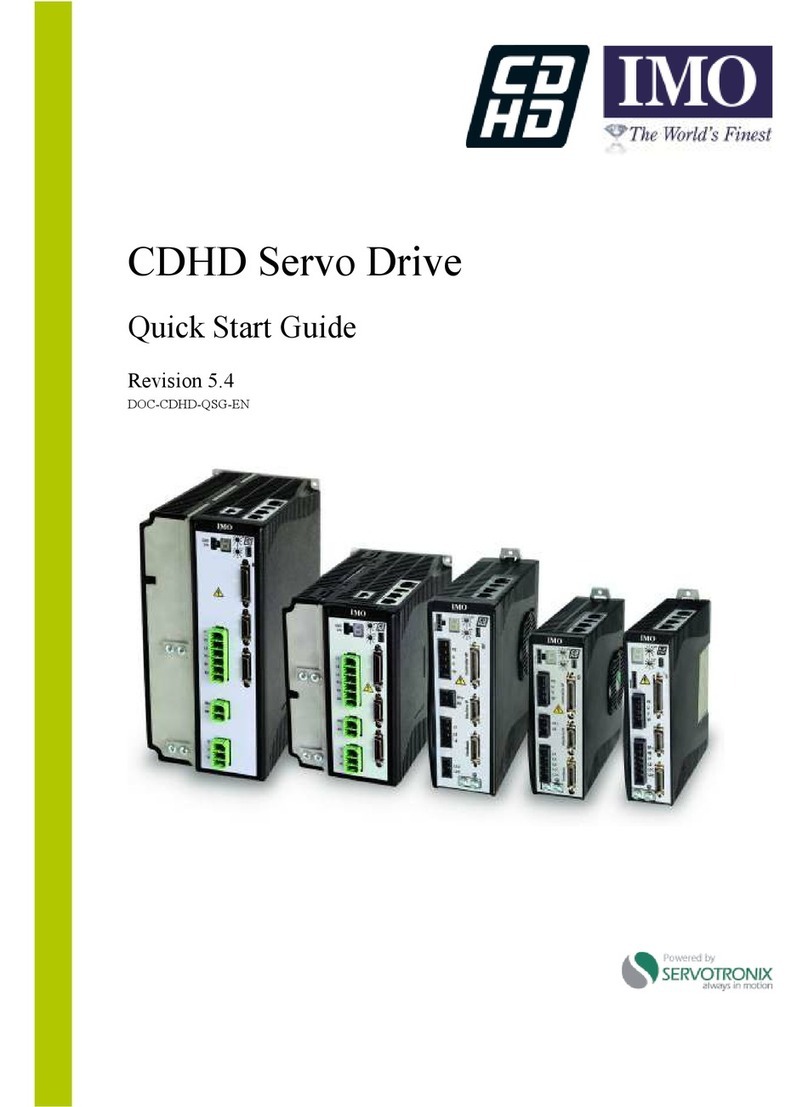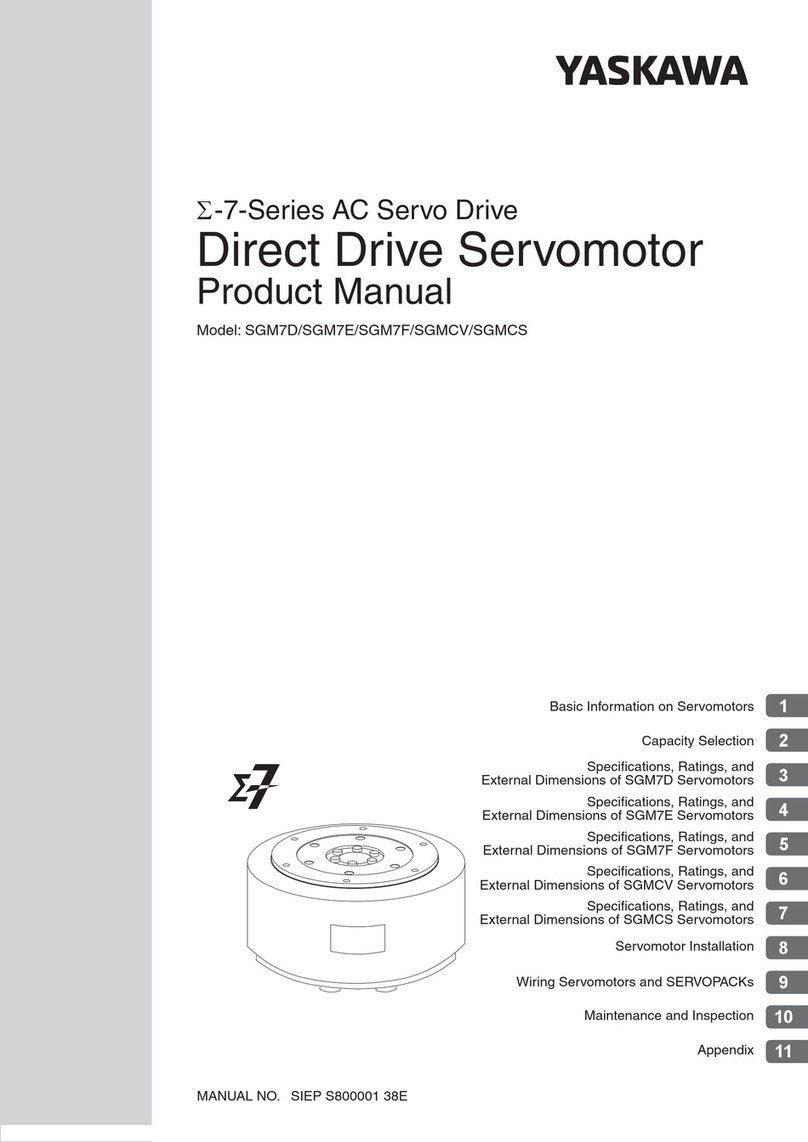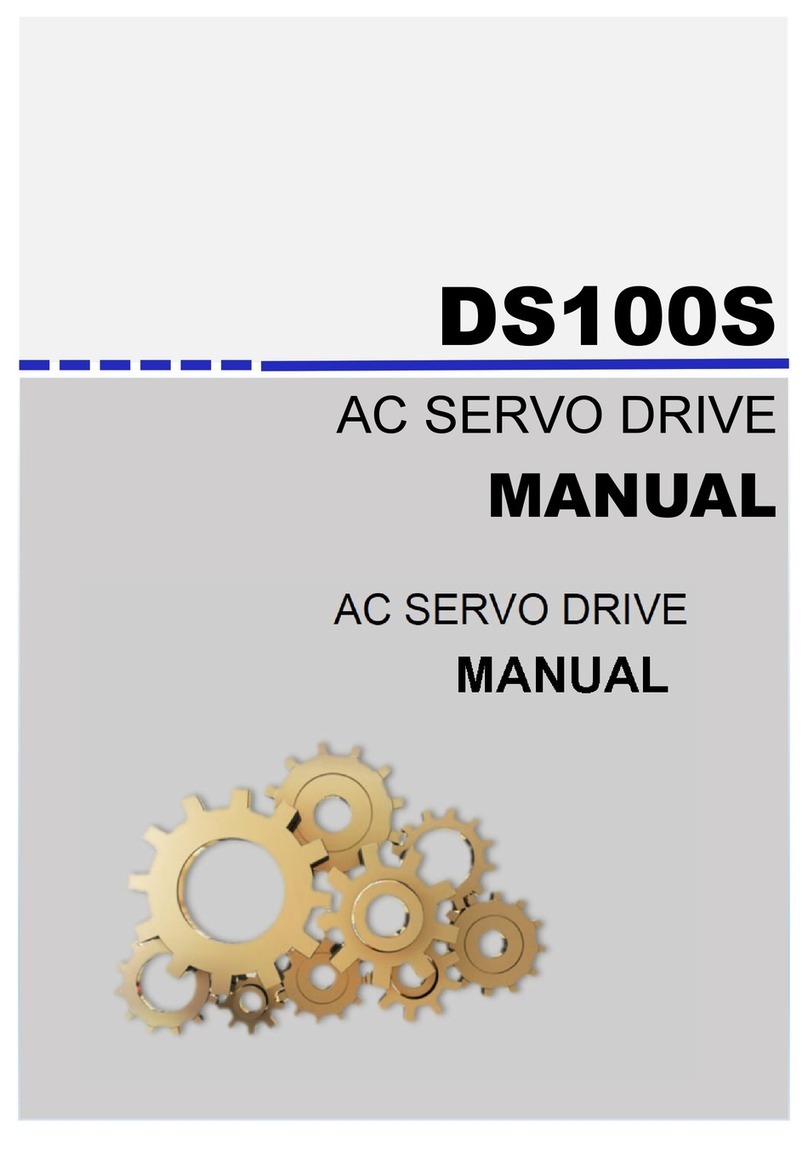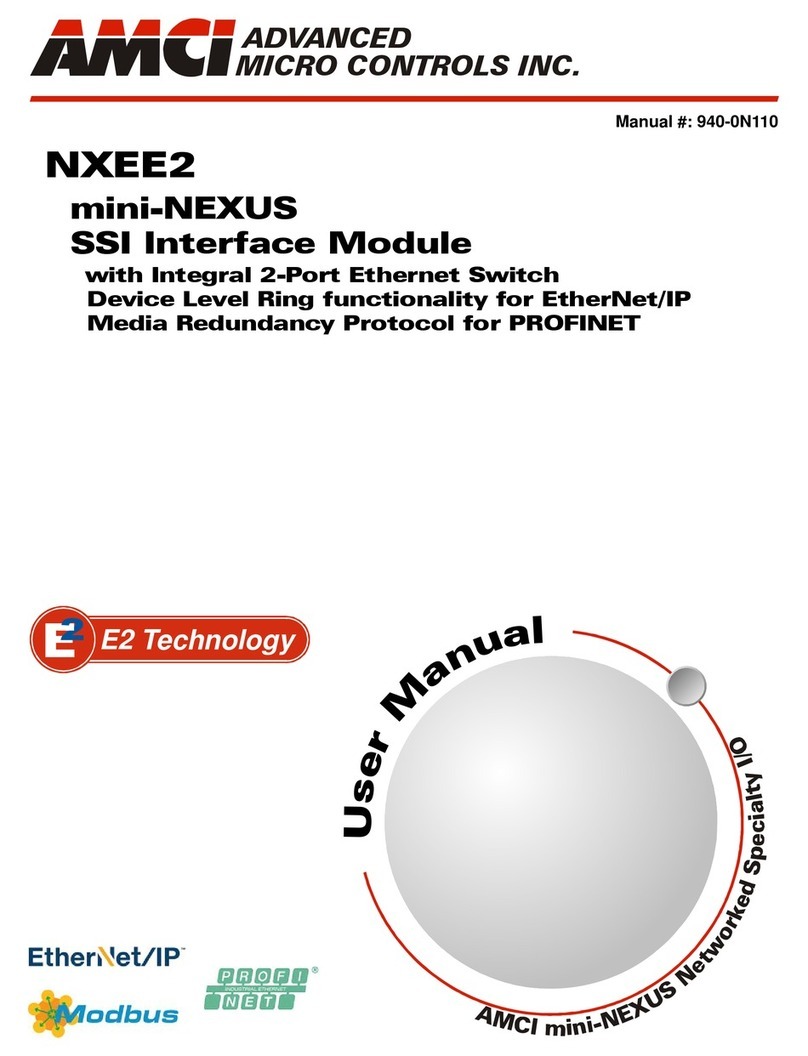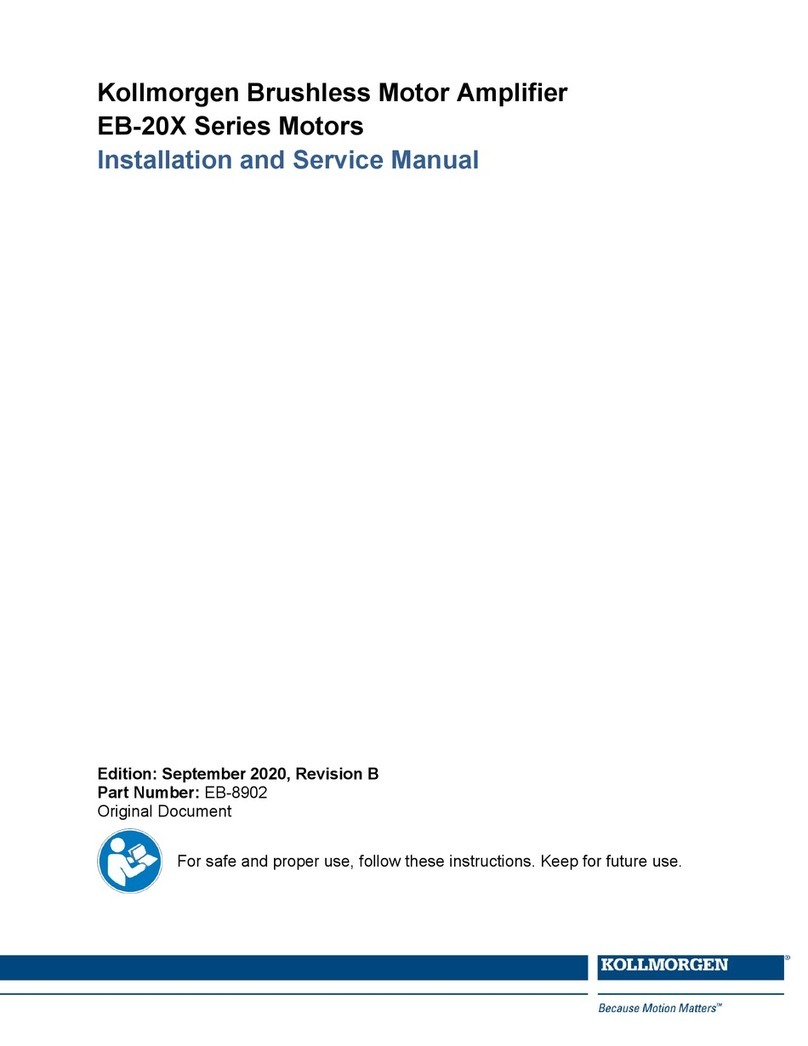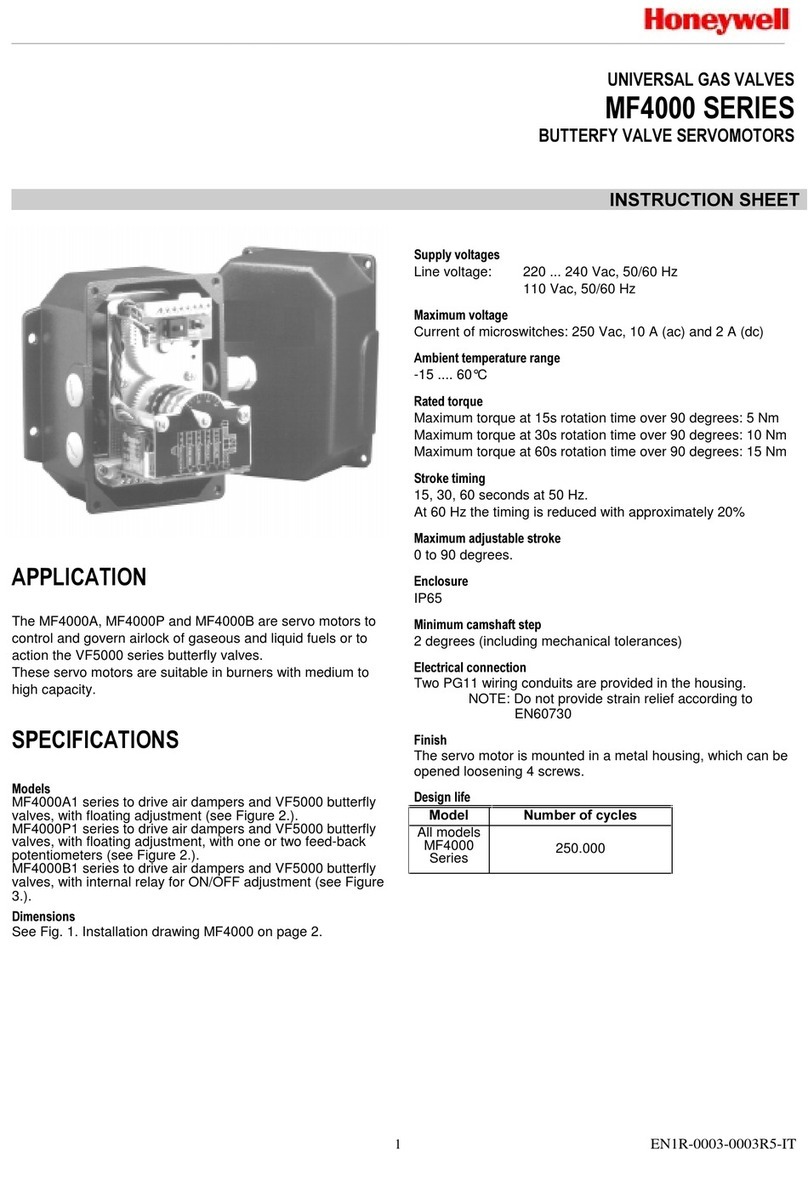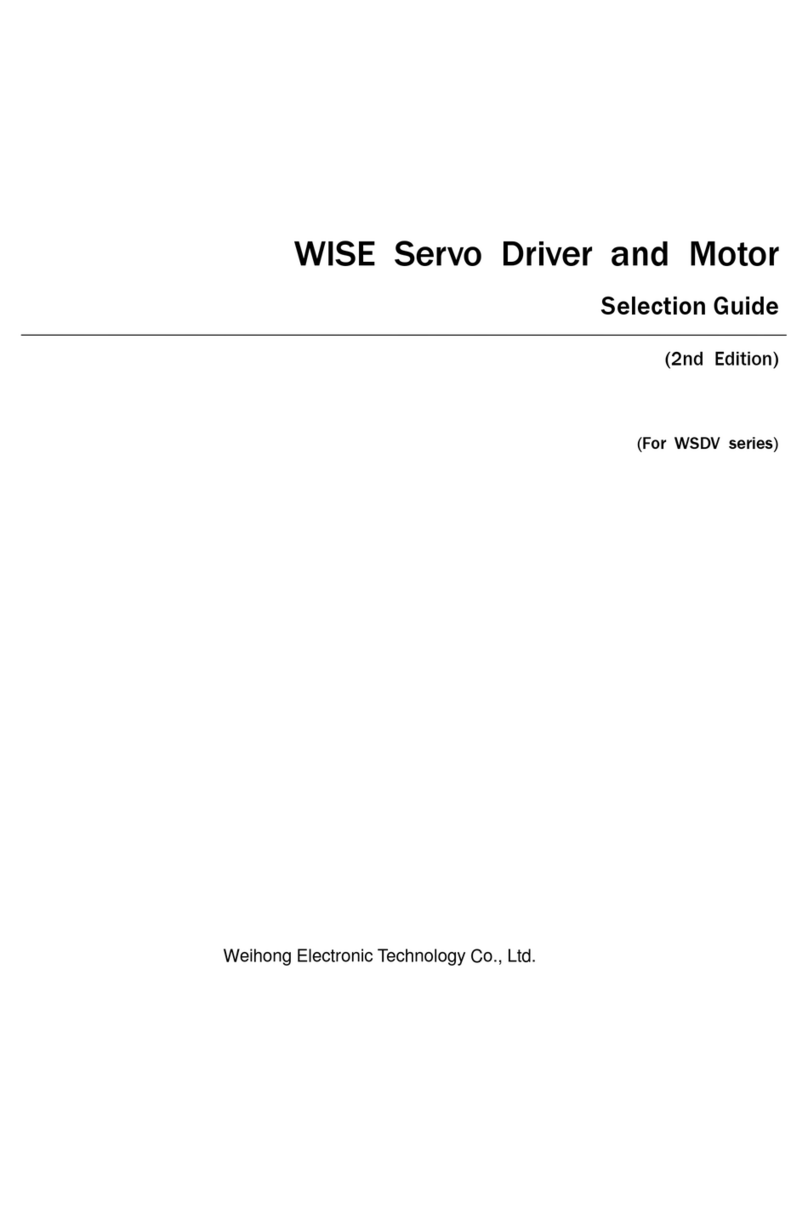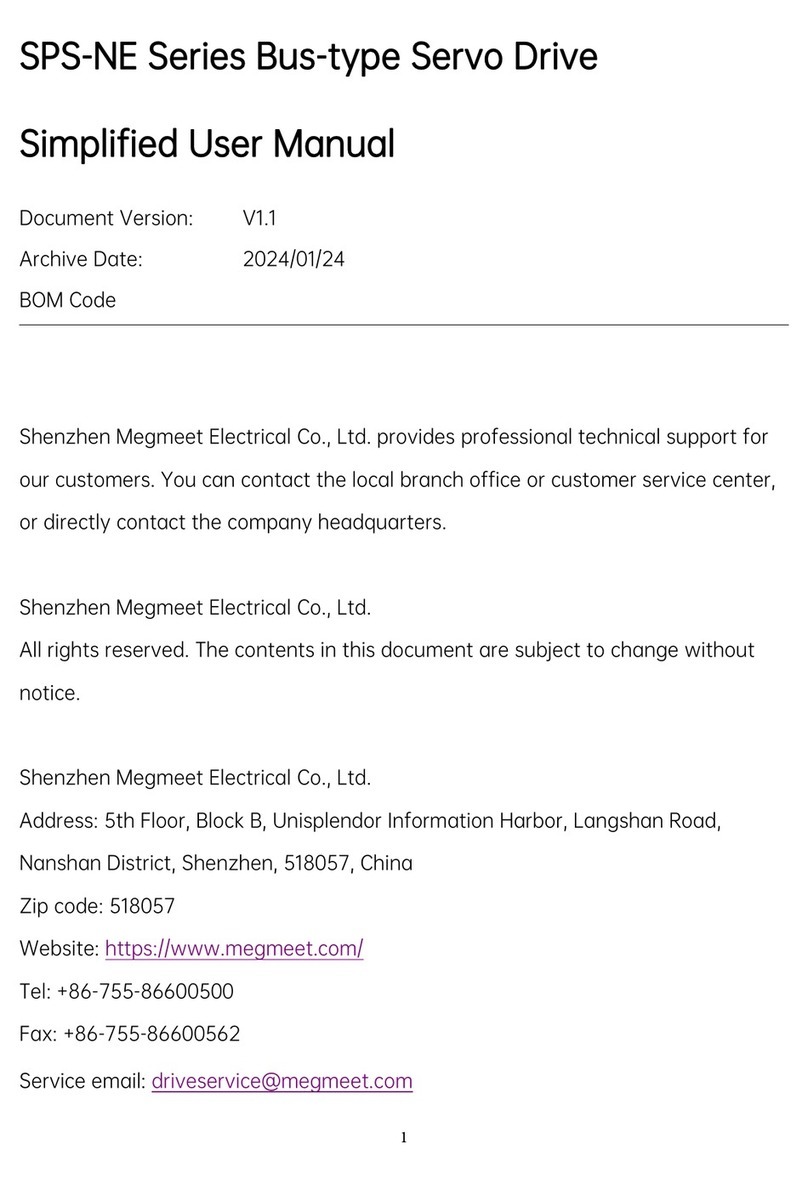Servotronix ServoStudio stepIM User manual

stepIM Introduction
ServoStudio
Reference Manual
stepIM
Manual Revision: 1.1
Software Version: 1.41
Firmware Version: 0.0.2.79


stepIM Introduction
ServoStudio Reference Manual 3
Revision History
Document
Revision
Date Remarks
1.1 Apr. 2016 Minor corrections.
1.0 Mar. 2016 Initial release.
Firmware
Version
Software (GUI)
Version
0.0.2.79 1.41.1.13
Copyright Notice
© 2016 Servotronix Motion Control Ltd.
All rights reserved. No part of this work may be reproduced or transmitted in any
form or by any means without prior written permission of Servotronix Motion
Control Ltd.
Disclaimer
This product documentation was accurate and reliable at the time of its release.
Servotronix Motion Control Ltd. reserves the right to change the specifications of
the product described in this manual without notice at any time.
Trademarks
All marks in this manual are the property of their respective owners.
Contact Information
Servotronix Motion Control Ltd.
21C Yagia Kapayim Street
Petach Tikva 49130 Israel
Tel: +972 (3) 927 3800
Fax: +972 (3) 922 8075
Website: www.servotronix.com
Technical Support
If you need assistance with the installation and configuration of the product,
contact Servotronix technical support: tech.support@servotronix.com

stepIM
4 ServoStudio Reference Manual

stepIM
ServoStudio Reference Manual 5
Contents
1Introduction ________________________________________________ 7
1.1 ServoStudio Overview ................................................................................ 7
1.2 Manual Format .......................................................................................... 7
2Software Setup______________________________________________ 8
2.1 Computer Requirements ............................................................................. 8
2.2 Software Installation .................................................................................. 8
2.3 Drive Selection .......................................................................................... 8
3Software Interface Elements ___________________________________ 9
3.1 ServoStudio Screen Components ................................................................. 9
3.2 Help........................................................................................................11
3.3 Parameters ..............................................................................................12
3.3.1 Data Entry ....................................................................................12
3.3.2 Schematics ...................................................................................13
4CANopen Objects Table_______________________________________ 14
5Communication_____________________________________________ 15
6Drive Information ___________________________________________ 17
7Power Rating ______________________________________________ 18
8Limits ____________________________________________________ 19
8.1 Current Limit............................................................................................19
8.2 Velocity Limit ...........................................................................................20
8.3 Position Limit ...........................................................................................21
9Inputs/Outputs ____________________________________________ 22
9.1 Digital Inputs ...........................................................................................22
9.2 Digital Outputs .........................................................................................23
9.3 Analog Input ............................................................................................23
10 Enable | Faults _____________________________________________ 24
10.1 Drive Enable ............................................................................................24
10.2 Faults......................................................................................................25
11 Motion – Operating Modes ____________________________________ 26
11.1 Profile Position Operation Mode (1) .............................................................27
11.2 Profile Velocity Operation Mode (3) .............................................................28
11.3 Profile Torque Operation Mode (4) ..............................................................29
11.4 Homing Mode (6)......................................................................................30
12 Velocity Control Loop ________________________________________ 32
13 Position Control Loop ________________________________________ 33
14 Scope Dashboard ___________________________________________ 34
14.1 Recording Setup .......................................................................................34
14.2 Scope Toolbar ..........................................................................................35
14.3 Chart Options...........................................................................................36
14.4 Scope Tabs/Panels....................................................................................40
14.4.1 Data Table ....................................................................................40
14.4.2 Measurements...............................................................................41
15 Preferences _______________________________________________ 43
16 Backup & Restore ___________________________________________ 45
16.1 Report Generator......................................................................................46


ServoStudio Reference Manual 7
1Introduction
1.1 ServoStudio Overview
ServoStudio is a graphical user interface (GUI) supplied with the stepIM to
enable setup, configuration and tuning of the servo drive. It also allows you to
set certain parameters for the stepIM motor and the particular application in
which the stepIM is used.
1.2 Manual Format
This manual describes the screens, menus and functions in ServoStudio.
For detailed instructions on commissioning the stepIM, refer to the stepIM User
Manual.

Software Setup stepIM
8 ServoStudio Reference Manual
2Software Setup
2.1 Computer Requirements
For proper graphic display of ServoStudio, the following is required.
Screen resolution 1280x800 (recommended).
Minimal resolution is 1024x768.
Windows 7 Display settings must set to Smaller – 100% (Default).
2.2 Software Installation
1. Download ServoStudio software from the Servotronix website or contact
Technical Support.
2. Install ServoStudio software on the host computer.
3. When installation is complete, start ServoStudio from the Windows Start
menu or the shortcut on your desktop.
2.3 Drive Selection
When ServoStudio is first activated after installation, it may prompt you to select
the drive you are using.
Figure 2-1. Drive Selection
After installation, the selected drive can be changed through the Drive in Use
option at the top of screen.

stepIM Software Interface Elements
ServoStudio Reference Manual 9
3Software Interface Elements
3.1 ServoStudio Screen Components
The ServoStudio software window has five main function areas:
Figure 3-1. ServoStudio Software for stepIM
Toolbar
Contains quick access buttons for frequently used
functions.
Offline | Online Toggles ServoStudio communication with the
drive off and on, and indicates the state of the
connection.
Offline mode: ServoStudio does not attempt
to communicate with the drive.
Online mode: ServoStudio continually
communicates with the drive to read
parameters and status.
Note: It is recommended to switch to Offline
mode before physically disconnecting the
drive or powering off the drive.
Enable | Disable Enables and disables the stepIM, and indicates
the state of the stepIM.
Toolbar Info
Task ScreenSidebar
Status Bar

Software Interface Elements stepIM
10 ServoStudio Reference Manual
Save Saves the parameter values currently in the drive
RAM to the drive’s non-volatile memory. These
values will be loaded to drive RAM at power-up.
Use Save after configuring parameters to keep
values in non-volatile memory.
No Fault |
Clear Fault
Indicates whether a fault exists. When lit, click to
send a clear faults command to the drive.
CANopen
Objects Table
Opens a screen that allows you to access and
modify the values of the CAN objects.
Refer to CANopen Objects Table.
Info
Drive in Use Shows the drive detected (online), or the drive
defined for offline use.
Help Online help for ServoStudio software. Also
includes help for drive hardware and VarCom. In
addition, use F1 or the right-click shortcut menu
to activate Help for the currently selected field.
About Software version information.
Sidebar Contains a navigation menu to the various
ServoStudio screens.
The sidebar can be hidden or displayed using the
Arrow button.
Task Screen Displays various interactive screens for viewing,
setting and testing parameters and drive
configurations.
These screens are described in detail in other
sections throughout this manual.
Status Bar Displays the status of the drive.
Faults This segment of the status bar is green as long
as no faults exist; it is red whenever a fault
exists.
Hovering the mouse over Faults displays the
fault/s.
Click Faults to open the Enable & Faults screen.
Right-click to clear faults.
Warnings This segment of the status bar is green as long
as no warnings exist; it is yellow whenever a
warning exists.
Click Warnings to open the Enable & Faults
screen.
Right-click to clear fault/s.

stepIM Software Interface Elements
ServoStudio Reference Manual 11
Drive Active |
Drive Inactive
This segment of the status bar is green when the
drive is enabled (active); it is red when the drive
is disabled (inactive).
Click to open the Enable & Faults screen.
Right-click Drive Active to disable drive.
Operation Mode This segment is gray. It indicates the currently
defined operation mode.
Right-click to select and change the operation
mode.
Messages Notifications from ServoStudio that do not
require immediate attention. They are saved and
displayed upon request; you can continue normal
work without viewing them.
Click New Messages to see the message text.
You can scroll through and delete messages in
the dialog box.
Right-click New Messages on the status bar to
delete all messages in the log.
Current Motor current.
Shows the equivalent motor current.
Object 6078h
Velocity Motor velocity.
Shows the velocity of the motor according to the
primary feedback.
Object 606Ch
Position Motor position.
Shows the actual motor position according to the
primary feedback.
Object 6064h
Offline | Online When ServoStudio has established
communication with a drive, this segment is
green, and displays the address and name of the
drive.
When ServoStudio has not established
communication with a drive, this segment is red
and displays Offline.
3.2 Help
Right-click on any field, button or menu item in ServoStudio to open a Help
shortcut menu. The shortcut menu provides access to the most common
functions associated with the selected element, depending on context.

Software Interface Elements stepIM
12 ServoStudio Reference Manual
Figure 3-2. Right-Click Help Shortcuts
Help F1. Activates online help for the currently selected screen
element.
Enable | Kill Toggles the Enable/Disable state of the drive.
Clear Faults Displayed when faults exist. Sends a clear faults
command to the drive.
Details Description. A brief description of the parameter.
CANopen Index. The comparable CANopen object.
3.3 Parameters
Disable the stepIM before manipulating motor and feedback
parameters.
Many parameters can be modified while the stepIM is enabled.
Exercise caution, however, as motor behavior will change.
If a parameter cannot be modified while the stepIM is enabled, ServoStudiowill
prompt you to disable the stepIM.
3.3.1 Data Entry
Throughout ServoStudio, you will work with fields containing configurable
(read/write) drive parameters.
Whenever you begin entering a parameter value, the field turns blue.
After entering or modifying a value, press the Enter key to send the value to the
drive RAM.
If the value entered is valid, the field reverts to white.
If the value entered is invalid, the last valid value is displayed.
Gray fields are read-only; the displayed values cannot be modified.
In ServoStudio, drive parameters may be saved to the drive’s non-volatile
memory at any time by clicking the Save button on the toolbar.

stepIM Software Interface Elements
ServoStudio Reference Manual 13
3.3.2 Schematics
ServoStudio uses schematic diagrams in many of the configuration and tuning
screens to help you visualize and correctly set values for required parameters.
Hover over a parameter field to view its description and CANopen object name.
Figure 3-3. Schematic Tooltip
Some of the fields in these screens are read-only. Their values are entered
automatically according to the motor defined in the Motor screen and/or settings
defined elsewhere in the software.
Other fields in these schematic screens are configurable (read/write).
After entering or modifying a value, press Enter to send the value to the drive
RAM.

CANopen Objects Table stepIM
14 ServoStudio Reference Manual
4CANopen Objects Table
The CANopen Objects Table allows you to access and modify the values of the
CAN objects.
Figure 4-1. CANopen Objects Table
The table is a floating screen. It remains open and accessible even when other
task screens are in use.
Note: The Objects Table screen closes automatically if the active drive is
switched to another drive.
To access an object, start typing in the Find Object field. As you begin typing
an object number or name, a list of possible matches appear.
Click on the object you want to modify and click Edit Object. The object is
copied to the Selected Objects table.
Click on the object’s Value field to modify the value. An object in gray (text/cell)
is read only and cannot be manipulated.
Right-click on the Selected Objects table allows you to delete a row, or the
entire table.
You can also scroll through the entire list of Drive Objects and manipulate
values directly within that table.

stepIM Communication
ServoStudio Reference Manual 15
5Communication
The drive and host computer communicate over a CANopen network. A Kvaser
USB-CAN interface is typically used to connect the stepIM to the computer to
enable communication with ServoStudio software.
The ServoStudio Communication screen is used to establish communication
between the computer and the stepIM.
Multiple stepIM units can be accessed through the same instance of ServoStudio
provided they are all on the same CANopen network.
To select a drive, click on the drive’s node ID in either the Communication screen
or in the Switch to Drive menu in the status bar.
Figure 5-1. ServoStudio – Communication Screen
Bit Rate The stepIM is factory-defined with default setting of CAN
bit rate 1000 kps.
Connect The software a
ttempts to connect to drive/s defined by the
search.
Go Offline To use ServoStudio without connecting to the drive, click
Go Offline.
Address The software attempts to detect a drive at the specified
address.
The factory default address for all drives is 101.
Start Address
End Address
Connect Address
Range
The software attempts to detect all drives within the
address range defined by Start Address and End Address.
The address range is limited from 1 to 127.

Communication stepIM
16 ServoStudio Reference Manual
IDs to Connect Displays the node IDs of all drives detected.
The green node ID indicates the drive with which
ServoStudio is currently communicating. To communicate
with a different drive, click on that drive’s node ID.

stepIM Drive Information
ServoStudio Reference Manual 17
6Drive Information
The Drive Information screen displays basic information about the drive, such
as current rating, hardware version and firmware version. It is important to
provide this information to Technical Support when asking for assistance.
The Drive Information screen also provides access to the Firmware Download
utility.
Figure 6-1. ServoStudio – Drive Information Screen (sensAR)
Drive Details Hardware-defined. Read only. Shows the drive model and
serial number, and version numbers of the firmware and
hardware.
Download
Firmware
Activates the installation procedure for new versions of
drive firmware.
Refer to the drive user manual for firmware upgrade
instructions.

Power Rating stepIM
18 ServoStudio Reference Manual
7Power Rating
The Power Rating screen displays the continuous and peak current ratings of
the stepIM, and allows you to set the bus over- and under-voltage parameters.
Figure 7-1. ServoStudio – Power Rating Screen – Main
Current
Rating
Motor Rated
Current
The continuous current of the stepIM. This
value is obtained from the motor
datasheet/electronic nameplate. It can be
manipulated up a predefined factory setting.
Object 6075h
Peak Current The peak rated current of the stepIM. It can
be manipulated up a predefined factory
setting.
Object 2036h
Temperature
Control Board The temperature of the drive electronics
board, in Celsius degrees. Read only.
Object 2044h
Bus Voltage
Limits
Over-Voltage
Threshold
Shows the level for detection of bus over-
voltage.
Range: 11500 to 52000
Object 20A1h
DC Link Circuit
Voltage
Defined in hardware. Read only. Object 6079h
Under-Voltage
Threshold
Defines the level for detection of bus under-
voltage condition.
Range: 12600 to 52000
Object 20CFh

stepIM Limits
ServoStudio Reference Manual 19
8Limits
The Limits screen has three tabs:
Current Limit
Velocity Limit
Position Limit
8.1 Current Limit
The Current Limit screen contains a diagram that shows how the maximum
current for the system is determined, and enables you to set the current limit for
your application.
Figure 8-1. ServoStudio – Current Limit Screen
Peak Current The peak rated current of the stepIM. It
can be manipulated according to factory-
defined limits.
Object 2036h
Motor Rated
Current
The continuous current of the stepIM. This
value is obtained from the motor
datasheet/electronic nameplate. It can be
manipulated according to factory-defined
limits.
Object 6075h
Maximum Current The maximum current for generating
torque in the motor.
Object 6073h

Limits stepIM
20 ServoStudio Reference Manual
I2T Threshold The threshold value for the I2T integrator.
A fault condition occurs when the I2T value
exceeds the threshold value.
When set to 0, the I2T threshold function
is disabled.
Object 2034h
I2T Value The I2T integrator represents the energy
delivered to the motor over the maximum
allowed continuous energy; it is calculated
as follows:
I2T=
( )
∫−dtII
cont
2
Object 2033h
8.2 Velocity Limit
The Velocity Limit screen contains a diagram that shows how the maximum
velocity for the system is determined, and enables you to set the velocity limit
for your system accordingly.
Figure 8-2. ServoStudio – Velocity Limit Screen
Velocity Limit The maximum velocity of the stepIM. Object 20EEh
Velocity Over-Speed The velocity value that triggers the over-
speed protection fault.
Object 2F0Ah
Table of contents
Other Servotronix Servo Drive manuals