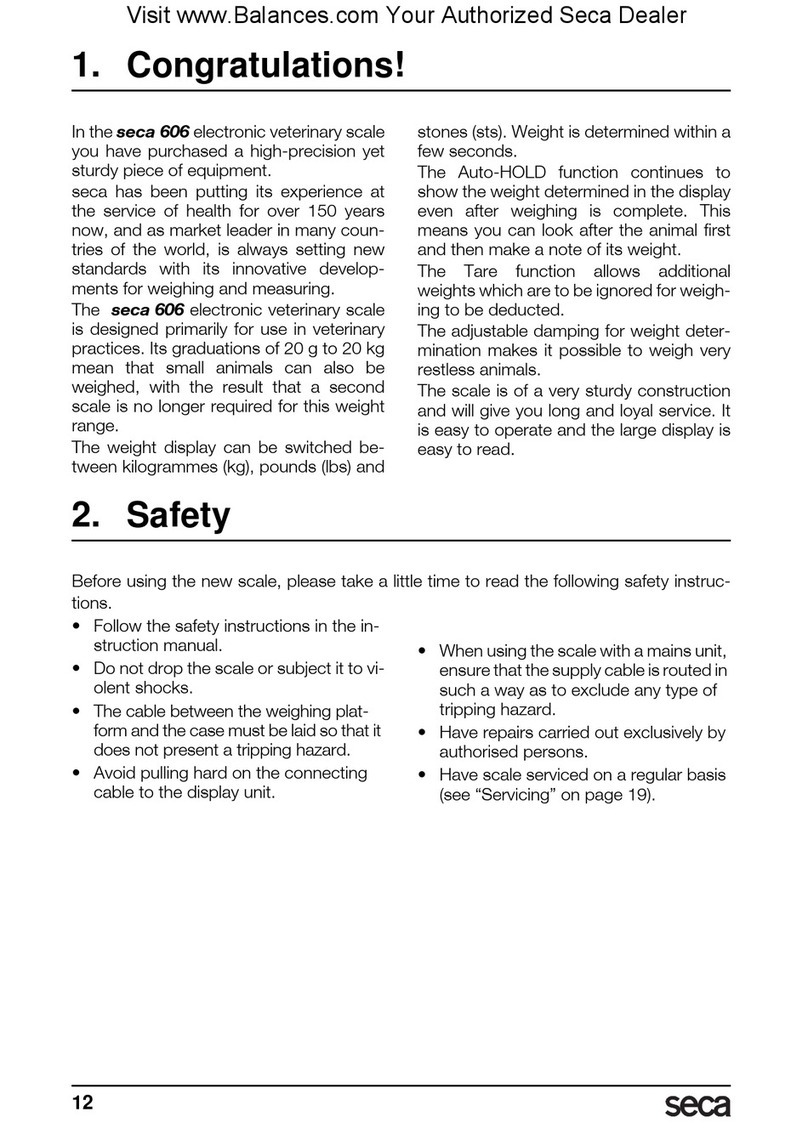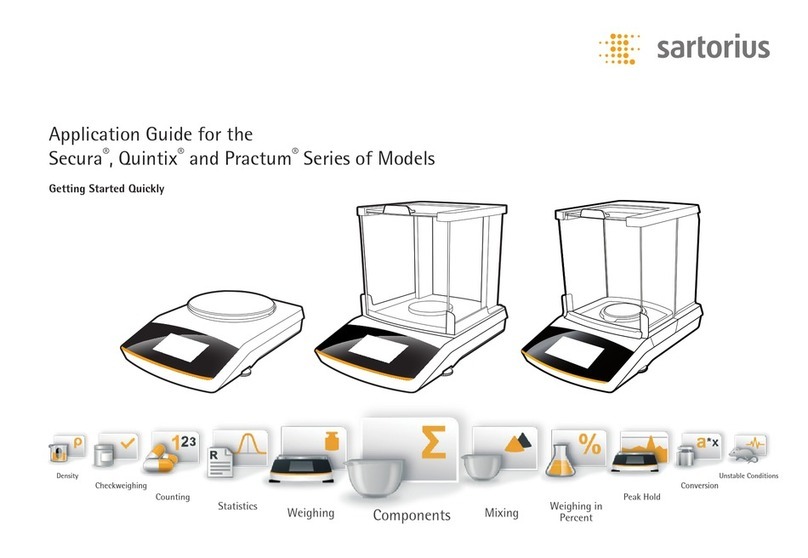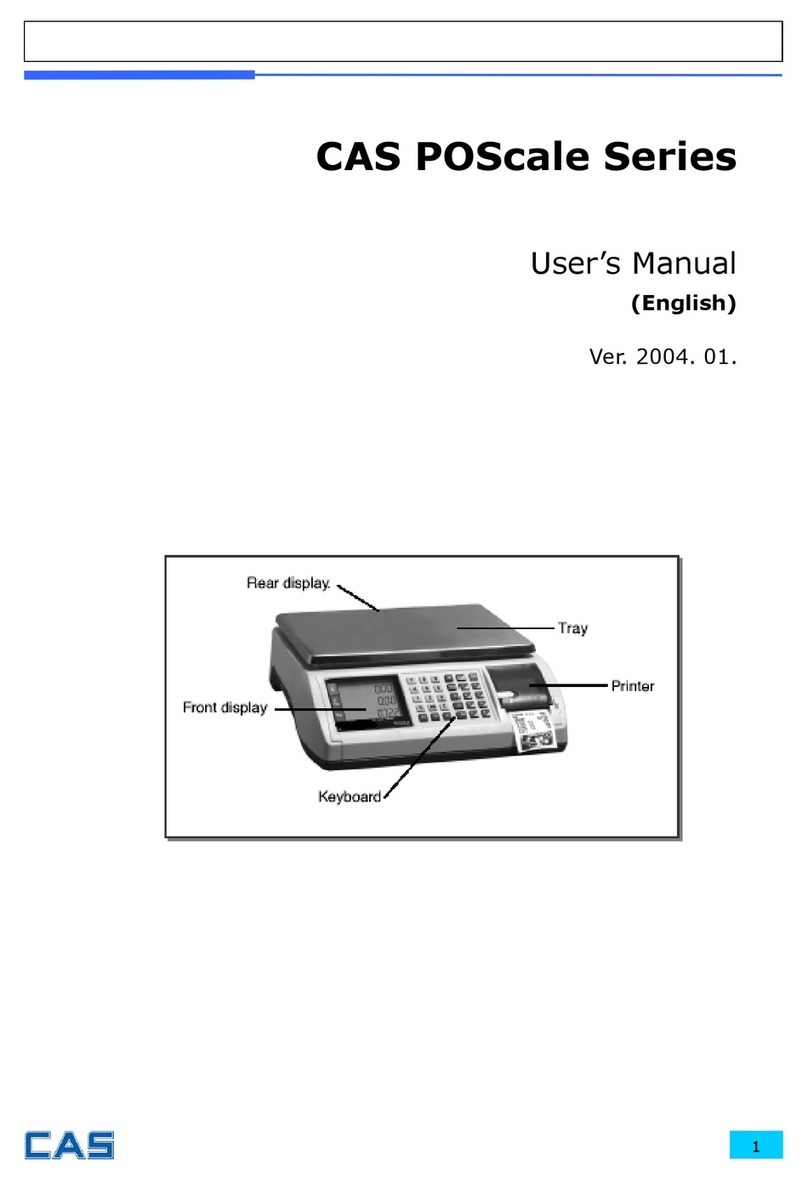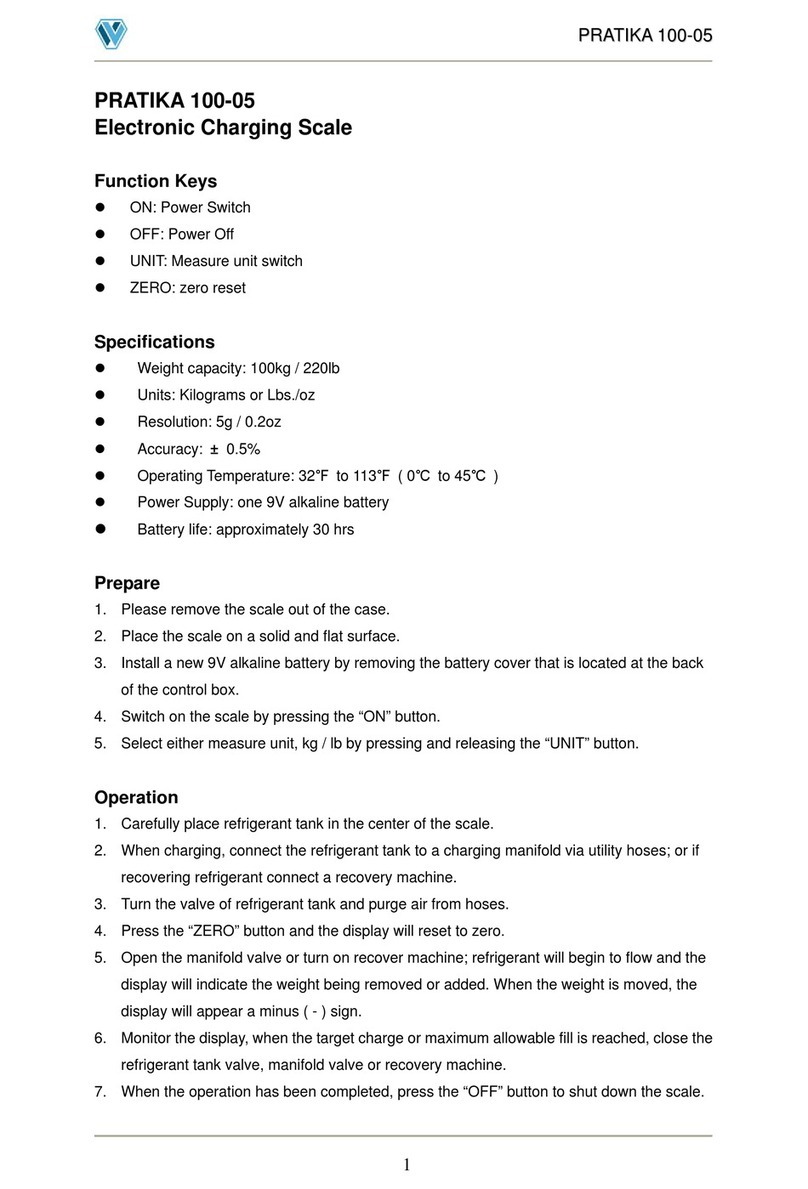Setra Systems EL-200S User manual

Table of Contents
Introduction ...................................................................................................................... 3
Section One ....................................................................................................................... 4
Installing Your Balance ............................................................................................. 4
SETUP ..........................................................................................................................4
Section Two ....................................................................................................................... 5
Understanding Your Balance ................................................................................. 5
KEYBOARD FUNCTIONS........................................................................................ 5
LED INDICATORS ..................................................................................................... 5
DISPLAY MESSAGES ............................................................................................... 6
Section Three .................................................................................................................... 7
Using Your Balance .................................................................................................... 7
BASIC WEIGHING ..................................................................................................... 7
WEIGHING WITH A CONTAINER ........................................................................ 7
CONVERTING WEIGHING UNITS ........................................................................ 7
PERCENT DEVIATION ............................................................................................. 8
FILLING TO 100% .................................................................................................... 8
CHANGING THE DISPLAY RESPONSE RATE ................................................... 9
FILLING TO A TARGET WEIGHT .......................................................................... 9
WEIGHING IN THE PRESENCE OF VIBRATION ............................................... 9
FLOW RATE ............................................................................................................. 10
HOLDING A DISPLAYED WEIGHT ................................................................... 10
INTERFACING WITH A COMPUTER ................................................................ 10
PRINTING OUT INFORMATION ........................................................................ 10
REPETITIVE PRINTING ......................................................................................... 11
Appendix I ....................................................................................................................... 12
User Setups................................................................................................................. 12
CALIBRATION......................................................................................................... 13
SETTING FUNCTION OF MODE KEY FOR DISPLAY RESPONSE RATE OR
HOLD ........................................................................................................................ 14
SETTING THE PRINT FUNCTION ...................................................................... 15
SETTING THE BAUD RATE ................................................................................. 17
ENABLING UNITS OF MEASURE ...................................................................... 18
SETTING THE USER DEFINED UNIT OF MEASURE..................................... 19
SELECTING FLOW RATE (PER SECOND) ....................................................... 22
FIRMWARE VERSION ........................................................................................... 24
RESTORING THE FACTORY DEFAULT SETUPS ........................................... 25
ENVIRONMENTAL CUSTOMIZATION ............................................................ 26
TEMPERATURE COMPENSATION CALIBRATION....................................... 28

2
Appendix II ...................................................................................................................... 31
RS-232 Serial Data Communications ................................................................ 31
Receiving Data Using the Immediate Print Symbol ............................... 31
The RS-232 Interface Hardware...................................................................... 32
Appendix III..................................................................................................................... 33
Accessories and Options ....................................................................................... 33
Appendix IV .................................................................................................................... 34
In Case of Difficulty.................................................................................................. 34
Appendix V ..................................................................................................................... 35
Specifications ............................................................................................................ 35
Appendix VI .................................................................................................................... 36
Limited 3 Year Warranty ........................................................................................ 36

3
Introduction
Thank you for purchasing a Setra precision balance. The fine workmanship
and durable construction should provide years of reliable service. While
your balance is easy to operate, it is advisable to read this guide carefully
before use. It is designed to help you perform weighing and related opera-
tions quickly and accurately.
This manual is divided into four major sections. Section One, “Installing Your
Balance,” explains where to put your balance, how to level it and install the
pan, and how to get started. Section Two, “Understanding Your Balance,”
explains the various keys, displays, and messages you will encounter while
using your balance. Section Three, “Using Your Balance,” provides the de-
tailed instructions necessary to perform various operations. Following Sec-
tion Three are appendices which include initial balance setups, RS-232 in-
formation, accessory information, troubleshooting, specifications and a war-
ranty statement.
Typographical conventions used in this manual include the following:
1. BOLD UPPER CASE CHARACTERS indicate specific keys on the balance
keyboard.
2. “Quotation marks” enclose messages seen on the balance display.

4
Section One
Installing Your Balance
SETUP
1.Locating your balance...
You should treat your balance as you would any piece of precision
equipment, locating it on a clean, dry surface; away from extremes of
draft and vibration.
2.Leveling your balance...
The bubble level is located underneath the loading pan. Adjust the
two front feet until the bubble is centered in the circle.
3.Installing the weighing pan...
Next, place the pan support over the shaft in the center of the unit.
Then, place the pan over the pan support.
4.Connecting your balance to an AC outlet...
To power up your balance, insert the appropriate end of the AC adap-
tor into an electrical outlet. Now insert the connector end into the
back of the balance. The balance draws very little current from an
outlet, and should always remain plugged in. The display may be
turned off by holding down the TARE key for five seconds. This keeps
your balance always ready to use with no “warm up” time.
5.Display test...
Each time your balance is powered on, it automatically runs through a
display test lasting about thirty seconds, showing all possible seg-
ments which might be displayed, and then setting itself to zero. The
balance is then ready to be used. For best accuracy allow the balance
to warm up for 5 minutes prior to using or calibrating.

5
Section Two
Understanding Your Balance
KEYBOARD FUNCTIONS
CAL Instructs the balance to accept calibration data.
MODE Factory programmed to select display response rate. Can
be user programmed to hold a displayed weight.
PRINT Sends to a printer or other peripheral device the informa-
tion on the display.
UNITS Converts weighing units (for example, changes from grams
to ounces).
TARE/POWER Assigns the pan and whatever is currently being weighed a
value of zero. To turn the display off, hold this key down for
five seconds. To turn the display on press this key again.
%Instructs the balance to display percent weight.
LED INDICATORS
ok Reading shown is stable.
g Reading shown is given in grams.
oz Reading shown is given in ounces (avoirdupois).
ct Reading shown is given in carats.
% Reading shown is given as a percent weight.
x Reading shown is given in user-definable units.
Note: "x" units are preset at the factory to grams/second.
FAST The display response rate is set to fast.

6
SLOW The display response rate is set to slow.
DISPLAY MESSAGES
–␣ –␣ –␣ –␣ –␣ – The balance is developing a stable reading.
UnAbLE The balance is unable to perform your requested operation.
Press the TARE key and select another operation.
HHHHHH The weight on the pan exceeds the capacity of the balance.
LLLLLL The pan is not properly seated or has been removed.

7
Section Three
Using Your Balance
BASIC WEIGHING
To weigh a sample on your balance, use the following procedure:
1. Press the TARE key to zero the display.
2. Place the object(s) to be weighed on the pan.
3. Wait for the “ok” indicator, then read the weight from the display.
WEIGHING WITH A CONTAINER
To weigh objects or liquids without including the weight of the container,
use the following procedure:
1. Place the empty container on the pan. Press the TARE key, the scale will
display “–␣ –␣ –␣ –␣ –␣ –” and return to zero.
2. Wait for the “ok” indicator. Place or pour objects or liquids into the
container.
3. Wait for the “ok” indicator, the net weight will be displayed.
CONVERTING WEIGHING UNITS
Your balance is capable of weighing in any of the units listed in the "LED
INDICATORS" portion of this manual. To convert from one unit to another,
simply press the UNITS key. Each time you press the key, the display converts
to the unit next in line on the balance. Continue pressing the key until the
unit you wish to use is displayed. The order of units is as follows: GRAMS —
OUNCES — CARATS — "x" UNITS.
Note: If a weighing unit has been disabled, it will not be displayed. Refer to
Appendix I: ENABLING UNITS OF MEASURE.
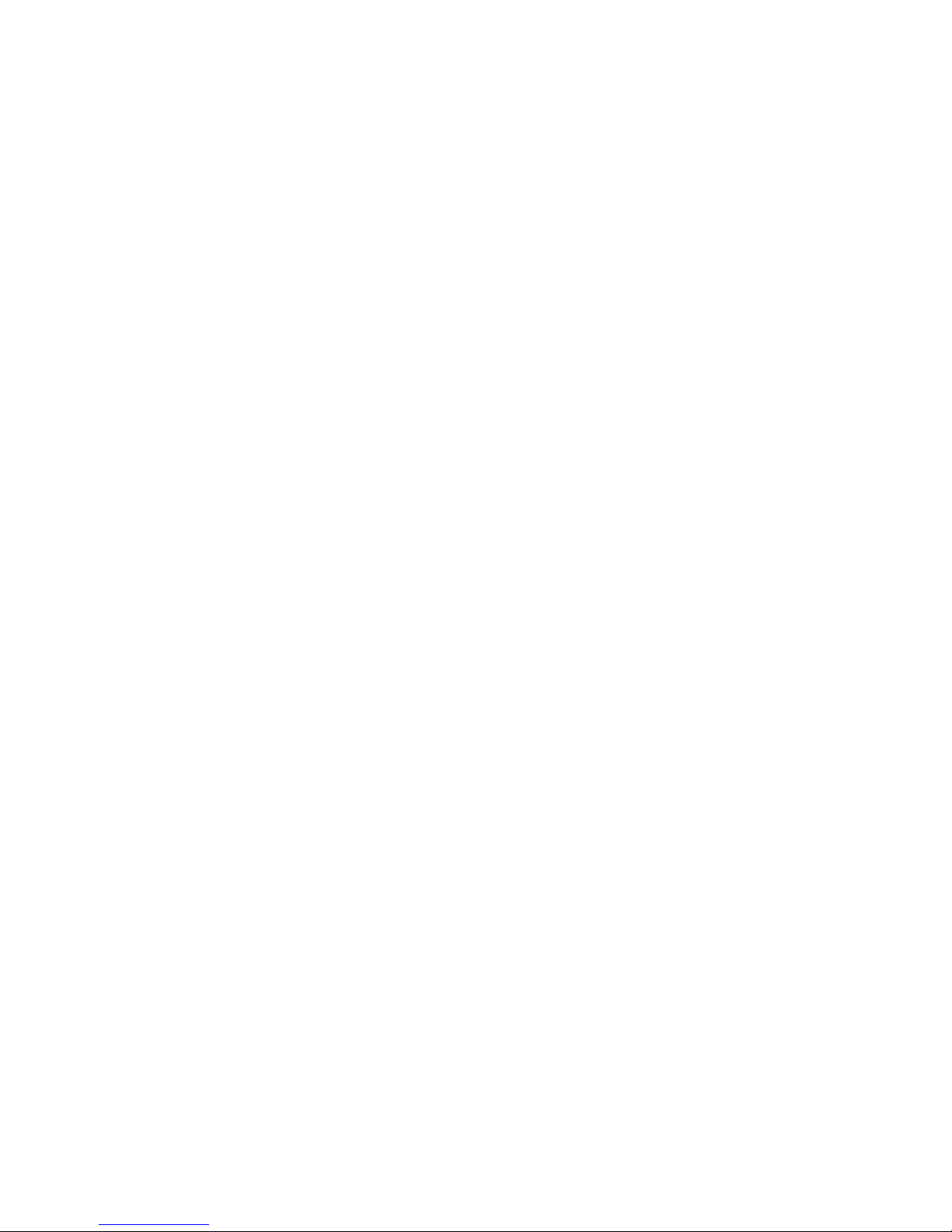
8
PERCENT DEVIATION
To calculate the amount by which a weight varies from a reference, follow
this procedure:
1. Press TARE.
2. Place the reference weight on the pan.
3. Press the "%" key. After acquiring a stable reading, the display will read
"100.000", "100.00" or "100.0" depending on the amount of weight
applied and the % LED will be lit.
4. Press the TARE key. After acquiring a stable reading, the display will
read "0.000 ", "0.00" or "0.0" depending on the amount of weight
applied. The display now shows percent deviation.
5. Remove the reference weight.
6. Place the weight to be measured on the pan.
7. Wait for the ok LED to light. Read the display. The display indicates
percent deviation from the reference.
8. Remove the weight.
9. Repeat Steps 6-8 as many times as desired.
10. Press UNITS to return to weighing.
NOTE: To display a % of a reference weight, skip step 4.
FILLING TO 100%
You may specify a weight as a given percentage of a total. To fill to 100%,
proceed as follows:
1. Press TARE.
2. Place the reference filled container on the pan.
3. Press the %key. After acquiring a stable reading, the display will read
"100.000", "100.00" or "100.0" depending on the amount of weight
applied.

9
4. Remove the container.
5. Place the empty container on the pan.
6. Fill the container until “100%” is displayed and the ok LED is lit.
7. Empty the container.
8. Repeat Steps 5 - 7 as many times as desired.
9. Press UNITS to return to weighing.
CHANGING THE DISPLAY RESPONSE RATE
The MODE key is factory preset to allow you to modify the display response
rate. The default is Automatic and provides a fast display response (short
integration time) when the balance senses large changes in weight and a
slow display response (long integration time) when sensing small changes
in weight. The MODE key can be used to provide a constant FAST display
response rate for filling operations or a SLOW display response rate for
weighing in the presence of vibration. To change display response rates,
simply press the MODE key repeatedly until you have selected the desired
response rate.
FILLING TO A TARGET WEIGHT
The MODE key is used to enter a FAST response rate for filling operations.
1. Press the MODE key. The FAST LED should be lit.
2. Place a container on the pan and press the TARE key.
3. Pour to the targeted weight.
4. Return to the automatic weighing mode by pressing the MODE key
twice.
WEIGHING IN THE PRESENCE OF VIBRATION
The MODE key is used to enter a SLOW display response rate for weighing in
the presence of vibration.
1. Press the MODE key twice. The SLOW LED indicator should be lit.
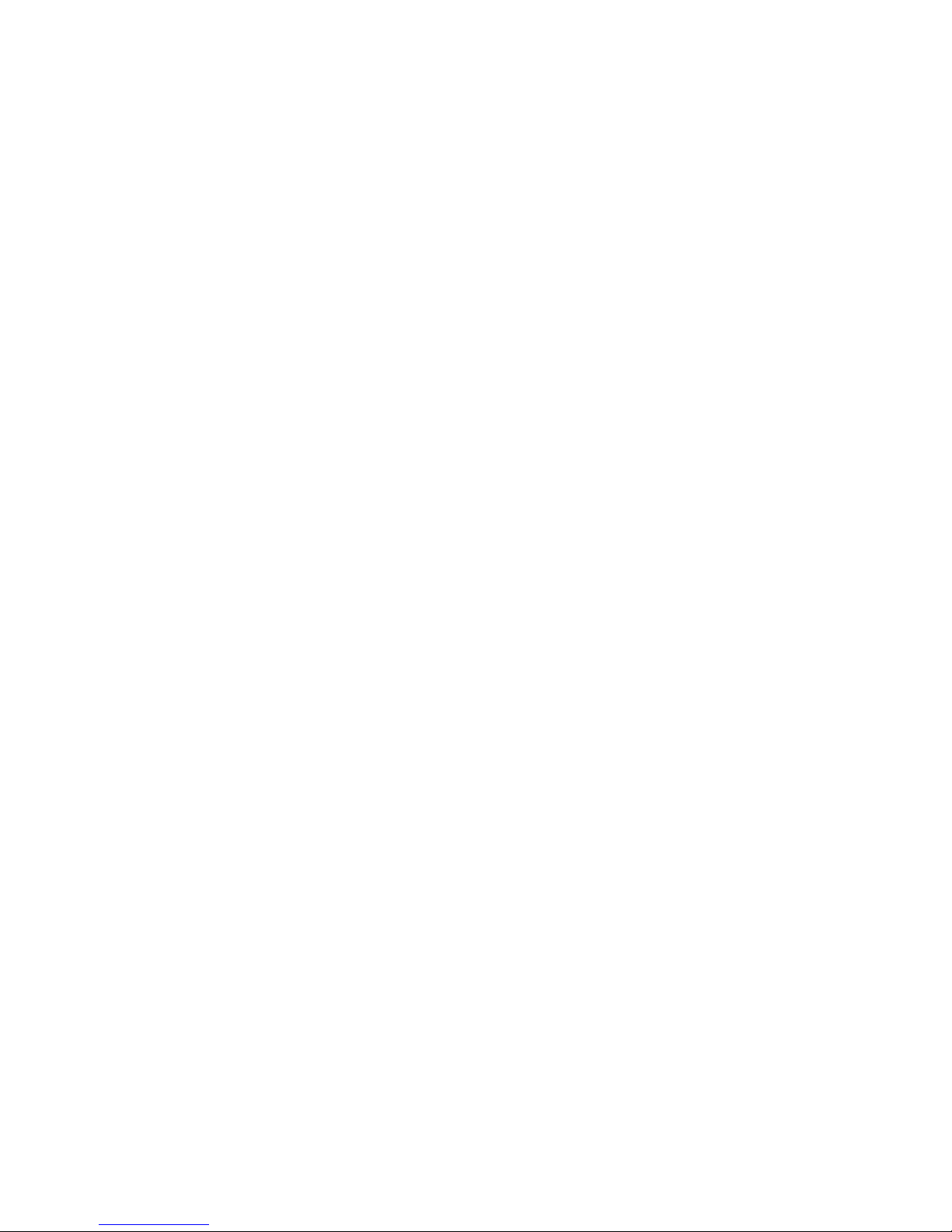
10
2. Perform any weighing procedure.
3. To return to the automatic weighing mode, press the MODE key.
FLOW RATE
The balance can monitor flow rates by calculating the weight change in
weight per second. The factory default "x" user definable unit is set to
grams/second. To select the "x" unit, press the UNITS key until the X LED
indicator is lit. Refer to SETTING THE USER DEFINABLE UNIT OF MEASURE;
SELECTING FLOW RATE in Appendix I: User Setups, to change the flow rate
to other weight units per second.
HOLDING A DISPLAYED WEIGHT
The balance is capable of locking onto a displayed reading. The MODE key's
function can be changed to act as a HOLD button. Refer to SETTING FUNC-
TION OF THE MODE KEY in Appendix I: User Setups, to change the function
of the MODE key. The factory default setup for the MODE key is to select the
display response rate.
INTERFACING WITH A COMPUTER
Your balance has a male DB9 RS-232 serial port and is designed to interface
with computer equipment. If your balance is connected to a computer,
follow the instructions in Appendix II.
PRINTING OUT INFORMATION
Your balance is designed to print out the displayed weight when connected
to an optional serial printer. To print using the CoStar SETRA 250 thermal
receipt/label printer, follow the instructions below:
1. Connect the printer’s AC adaptor to the proper electrical outlet.
2. Make sure the printer is turned on (as indicated by the printer’s green
light). If the printer is not on, press the blue power button on the front
of the printer.
3. Load the appropriate paper or label stock into the printer. (See printer
instructions for details).
4. Connect the printer to the balance’s RS-232 connector using the cable
provided.

11
5. Perform the necessary weighing procedures on the balance.
6. Press the PRINT key on the balance.
NOTE: If using label stock, the form feed command must be programmed
in User Setups (see Appendix I). When using a printer other than the
CoStar SETRA 250, set the baud rate and parity of your balance to
match the printer (see Appendix I, User Setups to select the print
mode, baud rate and parity).
REPETITIVE PRINTING
It is sometimes desirable to measure weight at fixed intervals of time. One
use of this procedure is evaporation studies. To print out weight at fixed
intervals, refer to SETTING THE PRINT FUNCTION in Appendix I: User Setups.
Once the time interval has been selected proceed as follows:
1. Press PRINT to begin the repetitive printing procedure.
2. Press PRINT again to stop the procedure.

12
Appendix I
User Setups
The outline below represents the balance's menu structure. To enter the
menu press and hold the TARE key and then press the MODE␣ key. To view the
current menu options, press the TARE key repeatedly. To select the displayed
option, press the MODE key.
MODE
TARE
POWER REF
Displays current software version
UNITS
Enable
User U
Per Sec
Escape
FUNC
sets function
of mode key
Speed
Hold
Escape
BAUD
set for RS-
232 interface
PRINT
Rate On
Rate Off
Escape
grams yes/no, Escape
ounces yes/no, Escape
carats yes/no, Escape
User U yes/no, Escape
Returns to weighing mode
Speed
CAL T
Escape
Fast
Slow
Auto
Escape
Hot Cal
Environmental
Customization
300
600
1200
2400
4800
9600
Escape
Parity None
Even
Odd
Escape
Stable
Instant
Interval
Line Feed
Escape
1...
...18
Escape
0...
...600
Escape
CUSTOM
CAL
Full Scale
Lower Weights
Unspan
Escape
Restores all factory defaults
FACDEF
ESCAPE
Fac TP
User TP
Escape
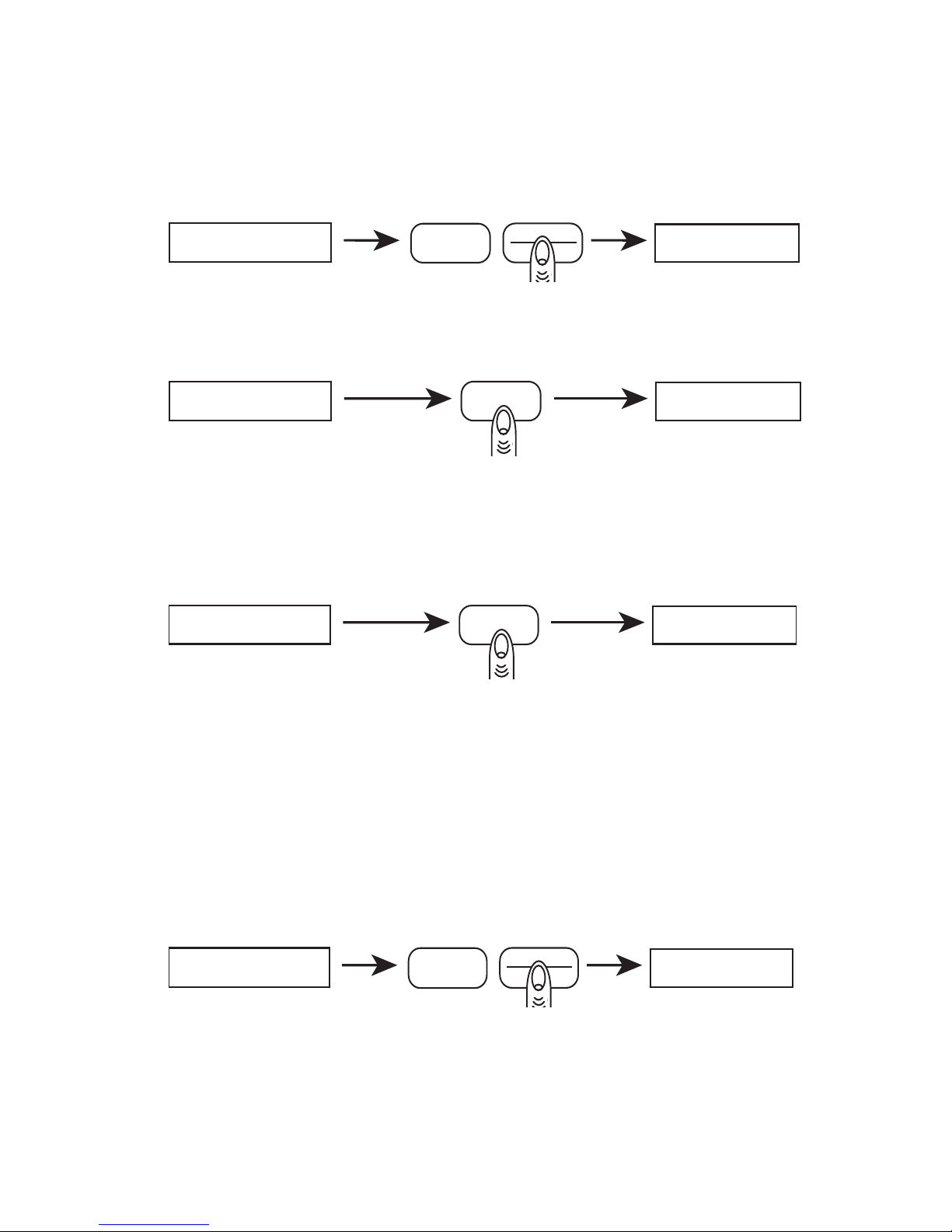
13
CALIBRATION
To perform a span calibration, use the following procedure:
STEP 1.
MODE
TARE
POWER
0.00
0.00
Press the TARE key to zero the balance.
STEP 2.
4000
0.00 CAL
Press the CAL key and the balance will display its full scale capacity calibra-
tion point. To calibrate the balance at full scale go to step 3. To calibrate at
one half of the full capacity, go to step 4.
STEP 3.
ACAL
4000
CAL
Place the calibration weight on the pan and press the CAL key. The display
will read “ACAL” and then display the value of the weight on the pan. The
balance is now in the normal weighing mode. Once the weight is removed
from the pan, the display will return to zero.
To restore the factory calibration, press the TARE key twice in Step 3 to
display “UnSPAn” then press the MODE key. To escape, press the TARE key
three times in Step 3 to display “ESCAPE” then press the MODE key.
STEP 4.
MODE
TARE
POWER
20004000
Press the TARE key and the balance will display the capacity which is half of
full scale. Go to step 3. to finish the calibration procedure.
Note: If the test weight varies by ±1% from the factory calibration, the span
calibration will not be accepted and “noCAL” will be displayed.

14
SETTING FUNCTION OF MODE KEY FOR DISPLAY RESPONSE RATE OR HOLD
The MODE key may be set to change the balance’s display response rate or
hold a displayed weight. If set to the hold feature, the balance will attain a
stable weight then lock the display until a key is pressed.
To set the function of the MODE key, use the following procedures:
STEP 1:
TARE
POWER
MODE
FUnC
0.00
Hold down the TARE key then press the MODE key. Release both keys, the
display will read "FUnC" for function.
STEP 2.
MODE
TARE
POWER
SPEEd
FUnC
Press the MODE key to select the function menu. The display will read “SPEEd”
for available display response rates. Proceed to step 3a. to program the MODE
key to change the display response rate. Go to step 3b. to program the MODE
key to perform the hold function.
Note: To escape anytime during this procedure, press the TARE key until
“ESCAPE” is displayed, then press the MODE key.
STEP 3.
MODE
TARE
POWER
0.00
SPEEd
a. Press the MODE key to select the display response rate function.
MODE TARE
POWER HOLd
SPEEd
b. Press the TARE key to display “HOLd” then press the MODE key. The
balance will return to the normal weighing mode. Each time the MODE
key is pressed the weight will be displayed until a key is pressed.
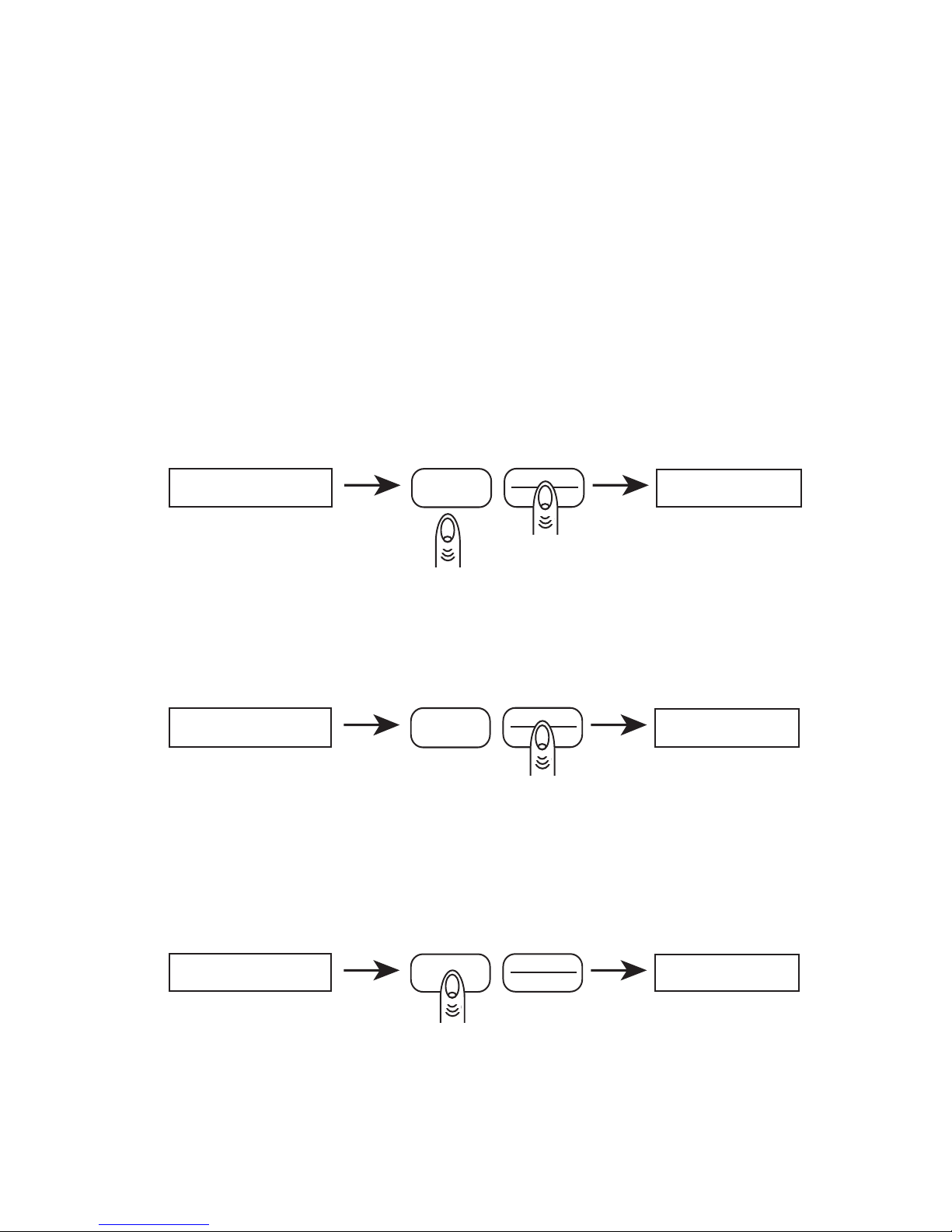
15
SETTING THE PRINT FUNCTION
The PRINT key can be setup to send readings to a printer or computer under
different parameters via the RS-232 port. The selectable print functions are:
stable print which will only print once a stable reading is attained, instant
print which will print immediately after the PRINT key is pressed (note: the
reading may not be stable) and interval print which may be programmed to
print at predetermined time intervals. The number of line feeds may also be
set for label printing. The print function is separate from the line feed setup,
i.e., set the print function first then re-enter the print menu to program the
number of line feeds.
To set the PRINT key function, use the following procedures:
STEP 1:
TARE
POWER
MODE
FUnC
0.00
Hold down the TARE key then press the MODE key. Release both keys, the
display will read “FUnC”.
STEP 2.
MODE
TARE
POWER
PrIn7FUnC
Press the TARE key again and the display will read “PrInT” for the print menu.
Note: To escape anytime during this procedure, press the TARE key until
“ESCAPE” is displayed, then press the MODE key.
STEP 3.
S7AbLEPrIn7
MODE
TARE
POWER
Press the MODE key to enter the print menu. The display will read “STAbLE”
for stable print.

16
STEP 4:
MODE TARE
POWER
0.00
S7AbLE
a. For stable print
Press the MODE key to select the stable print mode. The balance will
return to the normal weighing mode.
b. For instant print
Press the TARE key once to display “InSTAn” for instant and then press
the MODE key. The balance will return to the normal weighing mode.
c. For interval print
Press the TARE key twice to display “InTEr” for interval print and then
press the MODE key. Proceed to step 5.
d. For line feed
Press the TARE key three times to display “LInEFd” for line feed and
then press the MODE key. Proceed to step 6.
STEP 5:
90 SECIn7Er
MODE
TARE
POWER
To view the predetermined print intervals (in seconds) press the TARE key
repeatedly. When the desired time interval is displayed, press the MODE key.
(Select zero for continuous printing.) The balance will then return to the
normal weighing mode. Pressing the PRINT key will print the displayed weight
after each selected time interval (e.g., every 90 seconds). To interrupt the
interval printing press the PRINT key again. To reactivate, press the PRINT key.
Note: Print intervals can vary up to ±.2 seconds depending on weight
variations.
STEP 6:
LF 4LInEFd
MODE
TARE
POWER
To view the preset number of line feeds available (0-18) press the TARE key
repeatedly. To program a form feed command for the CoStar SETRA 250
printer, select “LF 0” as the number of line feeds. When the desired number
of line feeds is displayed, press the MODE key. The balance will then return to
the normal weighing mode.

17
SETTING THE BAUD RATE
The balance is capable of interfacing with a wide variety of computer de-
vices. To set the baud rate (the rate at which the scale communicates with a
computer or printer) and parity, use the following procedure:
STEP 1.
TARE
POWER
MODE
FUnC
0.00
Hold down the TARE key then press the MODE key. Release both keys, the
display will read “FUnC”.
STEP 2.
MODE
TARE
POWER
bAUd
FUnC
Press the TARE key twice, the display will read “bAUd” for baud rate.
Note: To escape anytime during this procedure, press the TARE key until
"ESCAPE" is displayed and press the MODE key.
STEP 3.
MODE
TARE
POWER
300bAUd
Press the MODE key to enter the baud rate menu. The display will read 300. To
view the other baud rates press the TARE key repeatedly.
STEP 4.
MODE TARE
POWER
PArI7Y
2400
When the desired baud rate is displayed, press the MODE key to select it. The
display will then read “PArITY”.

18
STEP 5.
nOnEPArI7Y
MODE
TARE
POWER
Press the MODE key to enter the parity menu. The display will read “nOnE” for
no parity. To view the parity menu press the TARE key.
STEP 6.
0.00nOnE
MODE
TARE
POWER
When the desired parity (none, odd, even) is displayed, press the MODE key.
The balance will then return to the normal weighing mode.
ENABLING UNITS OF MEASURE
The UNITS function can be programmed to turn certain weighing units on
or off. To enable or disable certain units of measure, perform the following
procedure.
STEP 1.
TARE
POWER
MODE
FUnC
0.00
Hold down the TARE key then press the MODE key. Release both keys, the
display will read "FUnC".
STEP 2.
MODE
TARE
POWER
UnI7SFUnC
Press the TARE key three times, to display “UnITS” for the units menu.
Note: To escape anytime during this procedure, press the TARE key until
"ESCAPE" is displayed and press the MODE key.

19
STEP 3.
MODE
TARE
POWER EnAbLE
UnI7S
Press the MODE key to enter the units menu and the display will read “EnAbLE”.
STEP 4.
MODE
TARE
POWER 9 YES
EnAbLE
Press the MODE key. The first selection displayed is “g yES” which represents
grams enabled. To enable grams press the MODE key. To disable grams,
press the TARE key to display “g nO” , then press the MODE key. These yes/no
selections are also displayed for ounces (O), carats (C) and user definable
units (U).
Note: To enable or disable any unit of measure, the procedure outlined
above must be completed for each unit. If you make a change and
escape before finishing the complete procedure (which ends with U
units) the change will not take effect.
SETTING THE USER DEFINED UNIT OF MEASURE
A user defined unit can be programmed for any unit of measure, such as ml
for measuring volume or $ for measuring value. To measure in “x” units, first
calculate the ratio you wish to enter. If your ratio is in “x” units per gram, you
would enter a factor (positive conversion number). If your ratio is in grams
per “x” unit enter a divisor (negative conversion number). To define the “x”
unit perform the following procedure.
STEP 1.
TARE
POWER
MODE
FUnC
0.00
Hold down the TARE key then press the MODE key. Release both keys, the
display will read "FUnC".

20
STEP 2.
MODE
TARE
POWER UnI7SFUnC
Press the TARE key three times to display “UnITs”.
Note: To escape anytime during this procedure, press the TARE key until
"ESCAPE" is displayed and press the MODE key.
STEP 3.
MODE
TARE
POWER EnAbLE
UnI7S
Press the MODE key to select “UnITS””, the display will read “EnAbLE”.
STEP 4.
MODE
TARE
POWER
USEr UEnAbLE
Press the TARE key to display “USEr U” for user defined units, then press the
MODE key. The display will read “SET dP.”.
STEP 5.
MODE
TARE
POWER
SE.7 dP
SE7 dP.
While “SET dP.” is displayed, press the TARE key repeatedly to move the
decimal point from right to left to set the precision of your conversion
number (a maximum of six digits can be used.) For example, to set the
decimal point to four decimal places, press the TARE key four times until the
display reads “SE.T dP”.
STEP 6.
MODE
TARE
POWER 0.0000
SE.7 dP
Press the MODE key to lock in the decimal point position. The display will
then read zero and wait for a conversion number to be entered. Following
the above example, the display would read “0.0000”.
This manual suits for next models
7
Table of contents
Other Setra Systems Scale manuals

Setra Systems
Setra Systems Super II User manual
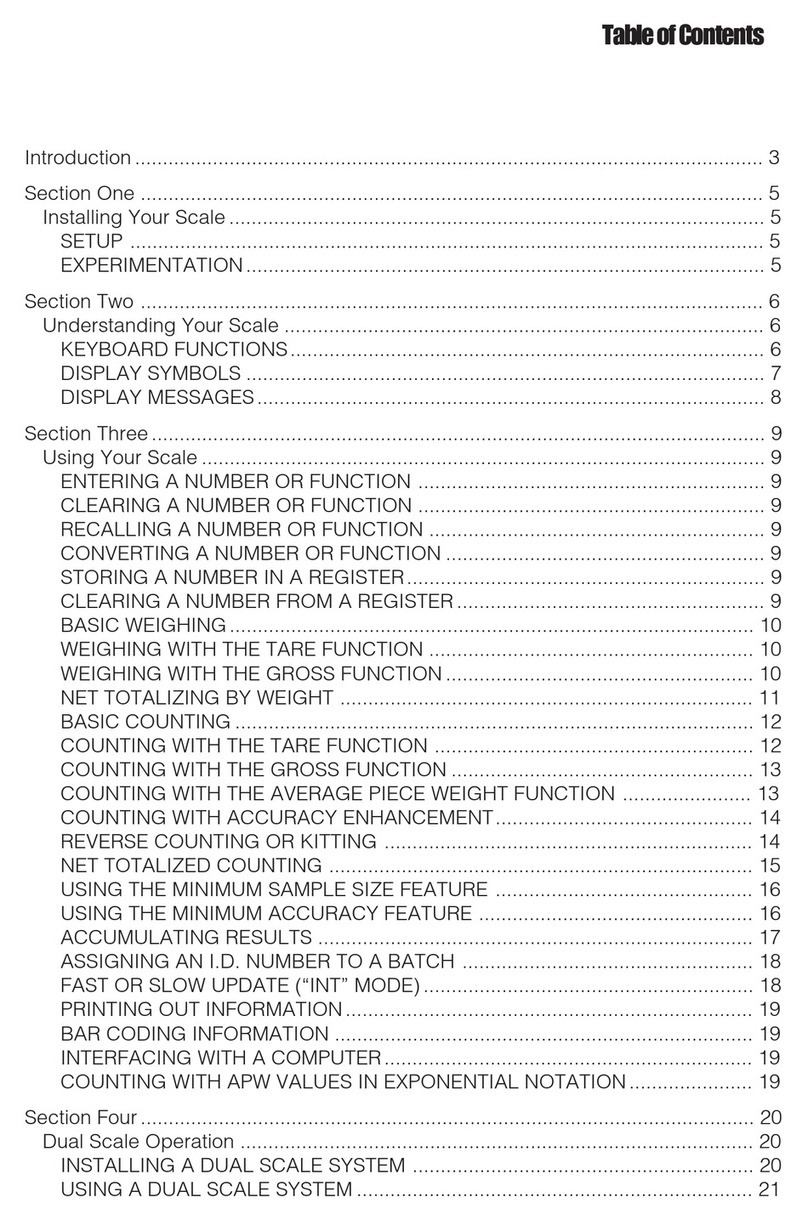
Setra Systems
Setra Systems 500C User manual

Setra Systems
Setra Systems Super Count User manual
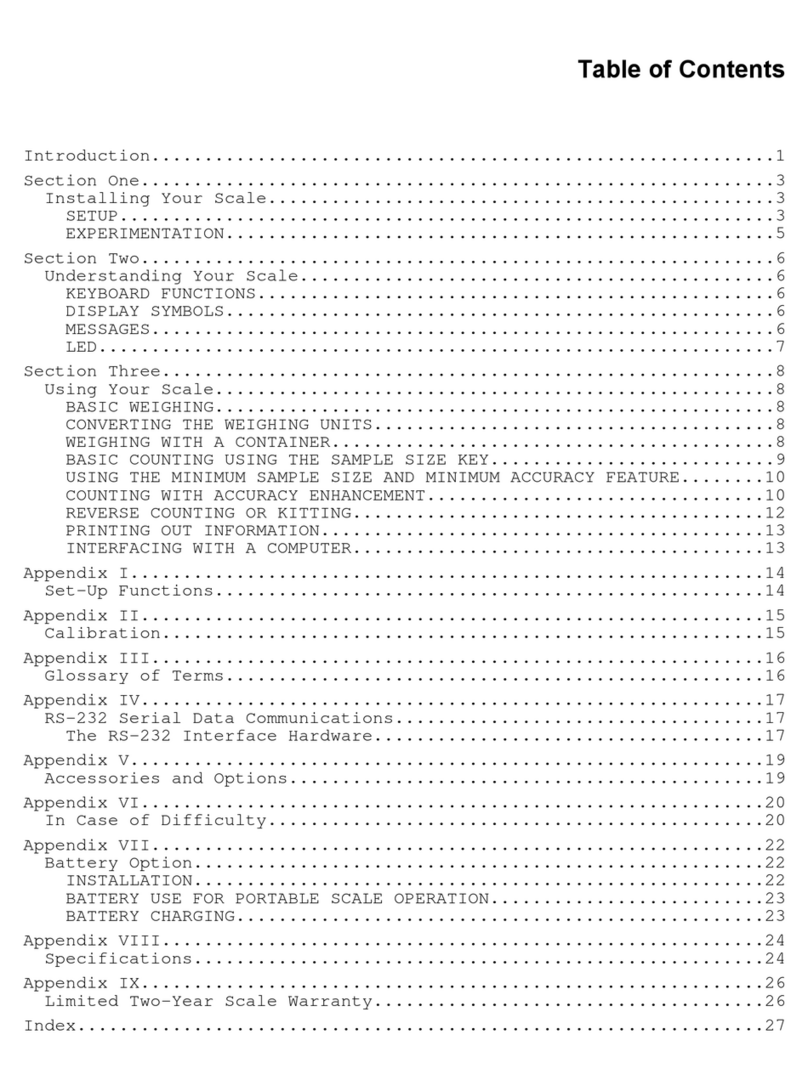
Setra Systems
Setra Systems Super Count User manual
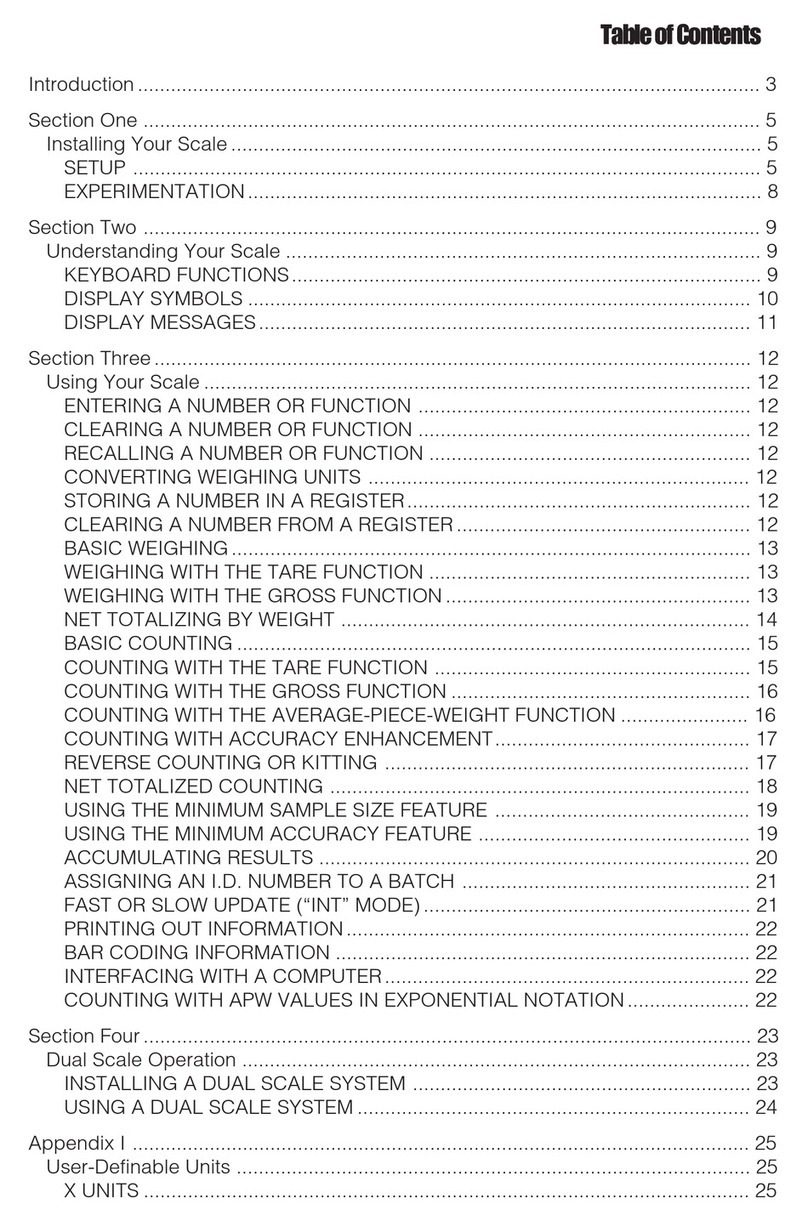
Setra Systems
Setra Systems 35CP User manual

Setra Systems
Setra Systems EZ2-500 User manual
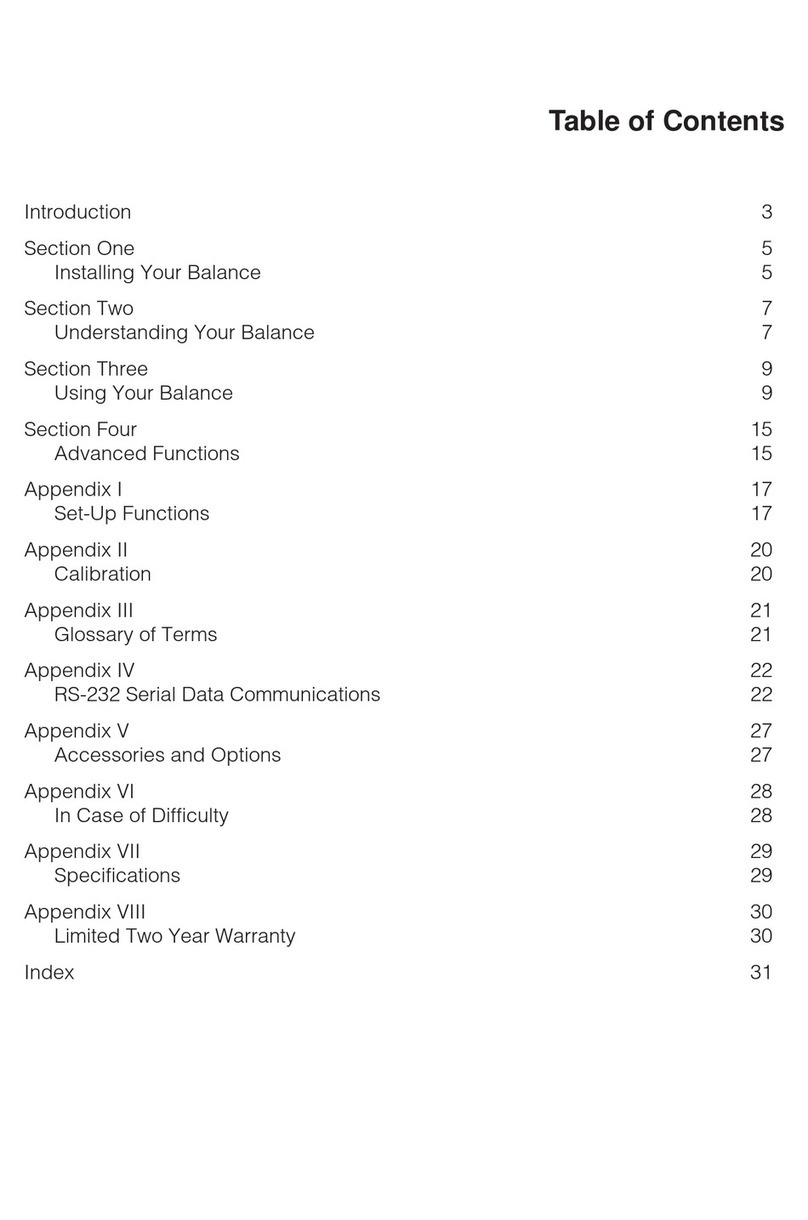
Setra Systems
Setra Systems L Series User manual
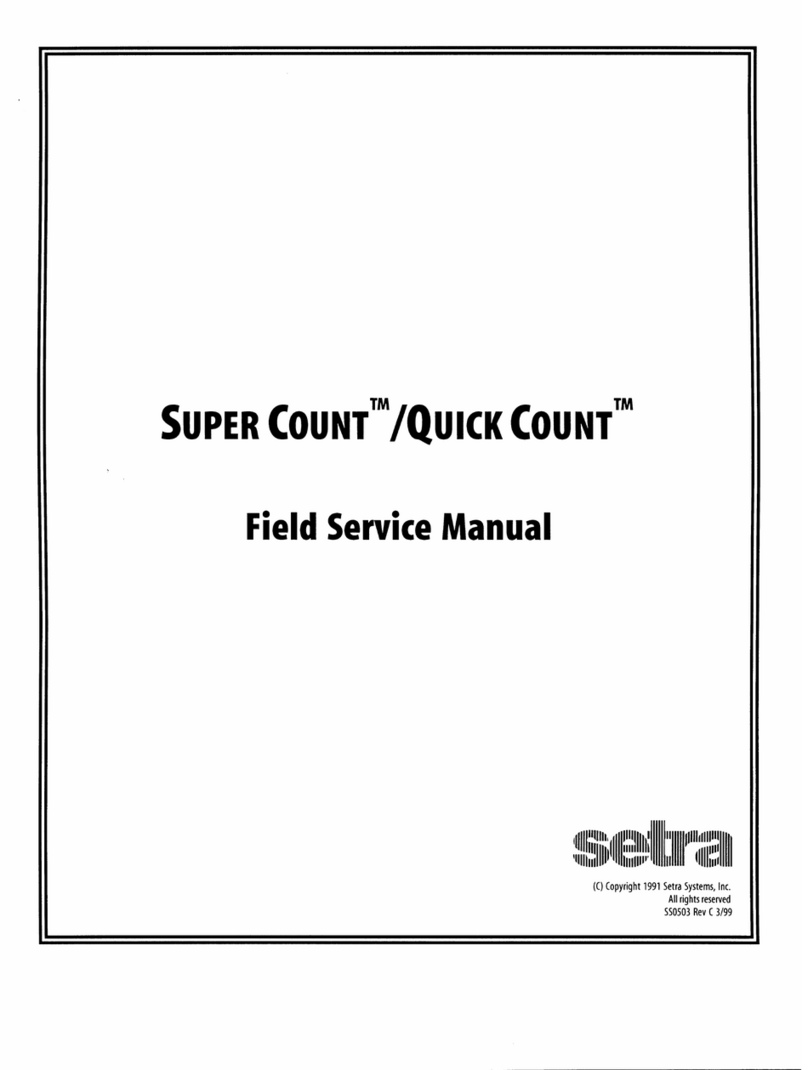
Setra Systems
Setra Systems Super Count User manual

Setra Systems
Setra Systems Super II User manual
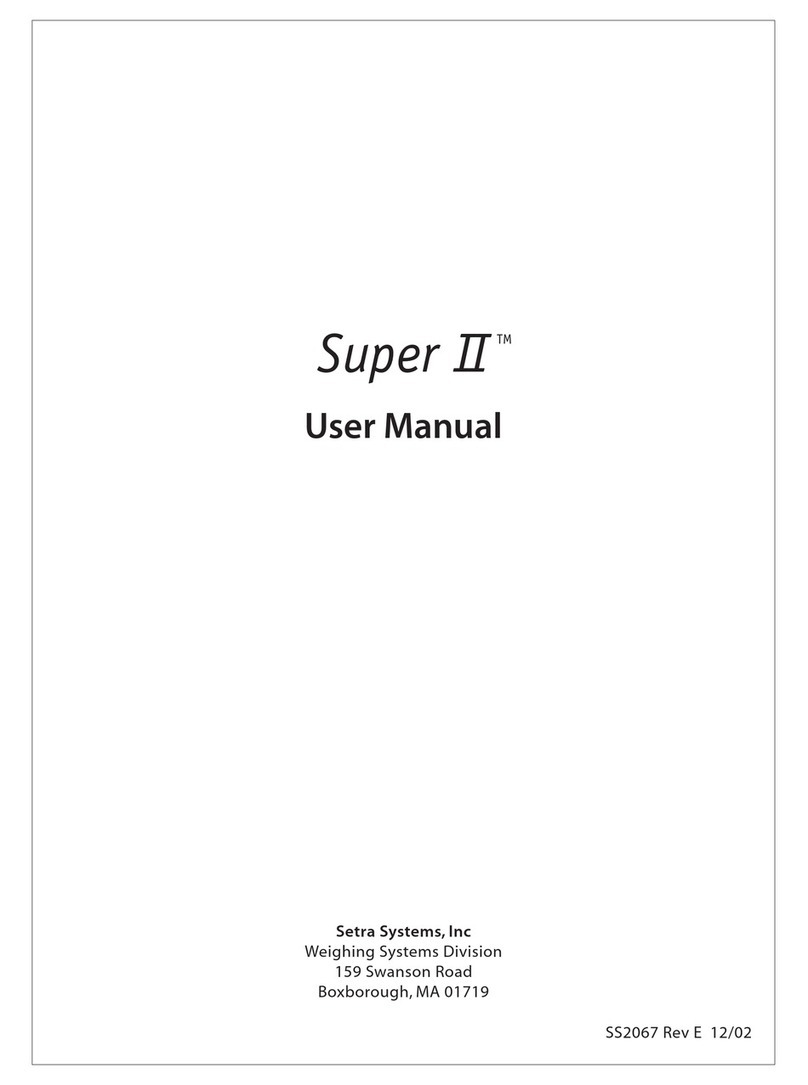
Setra Systems
Setra Systems Super II User manual