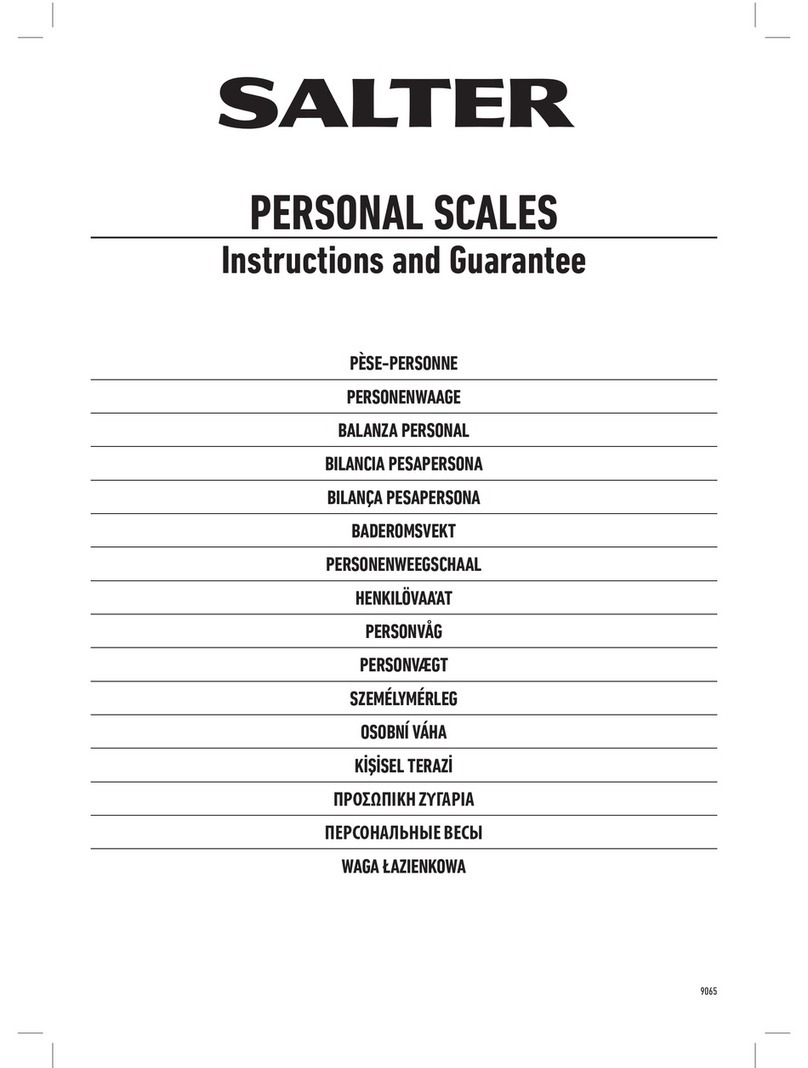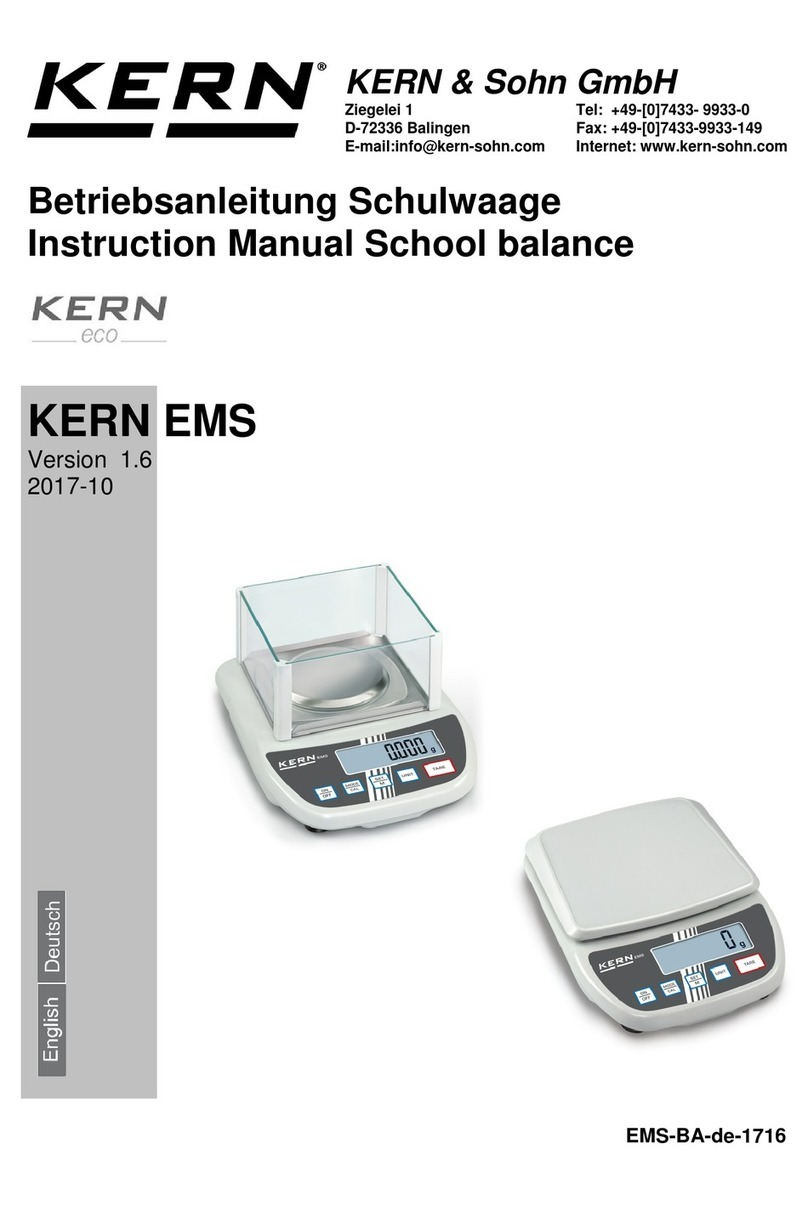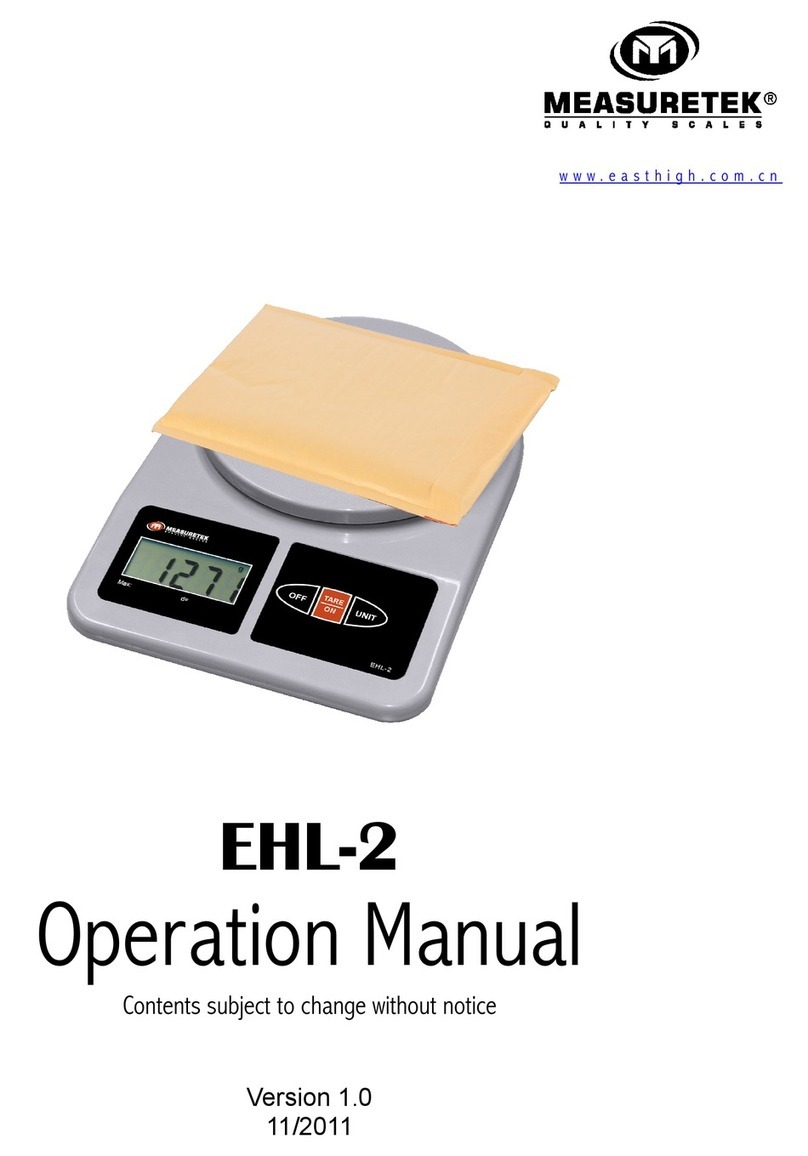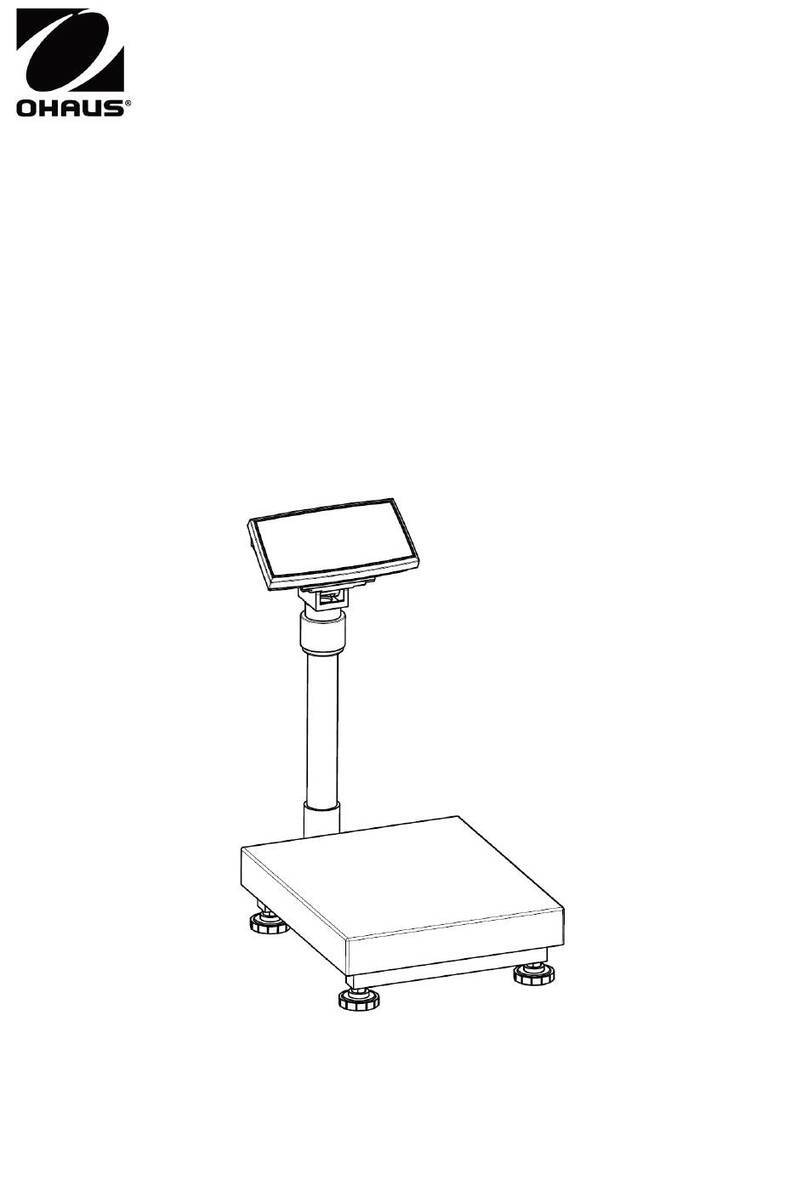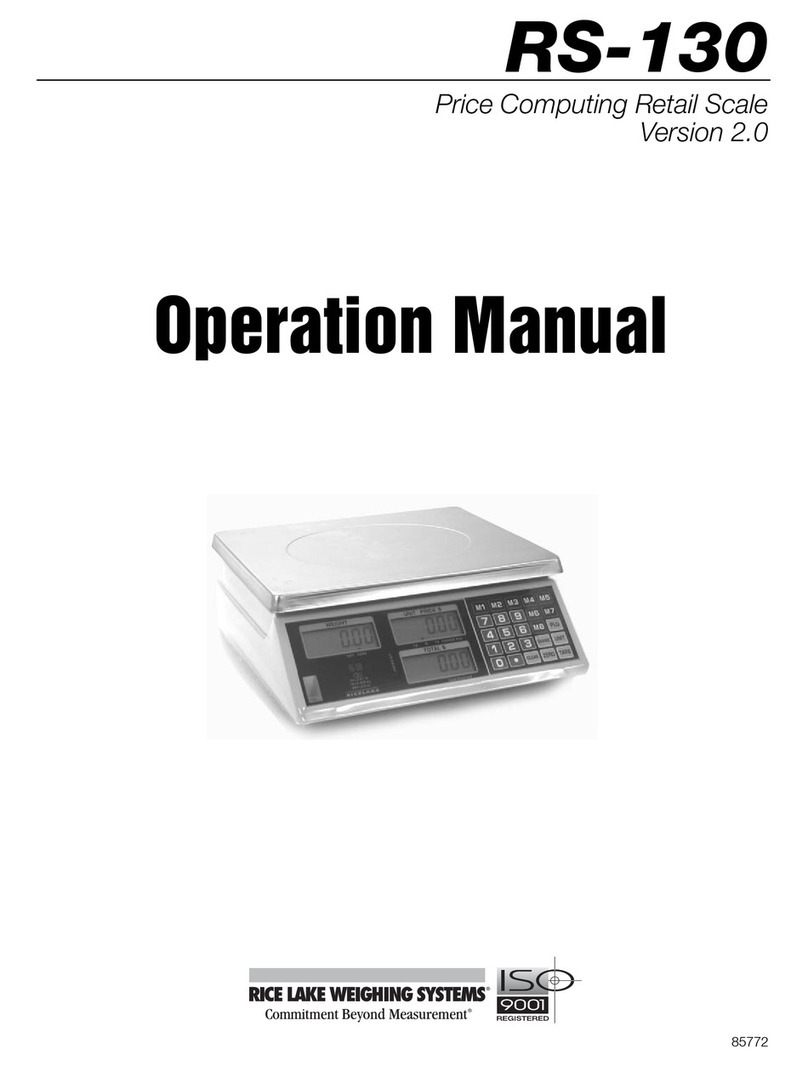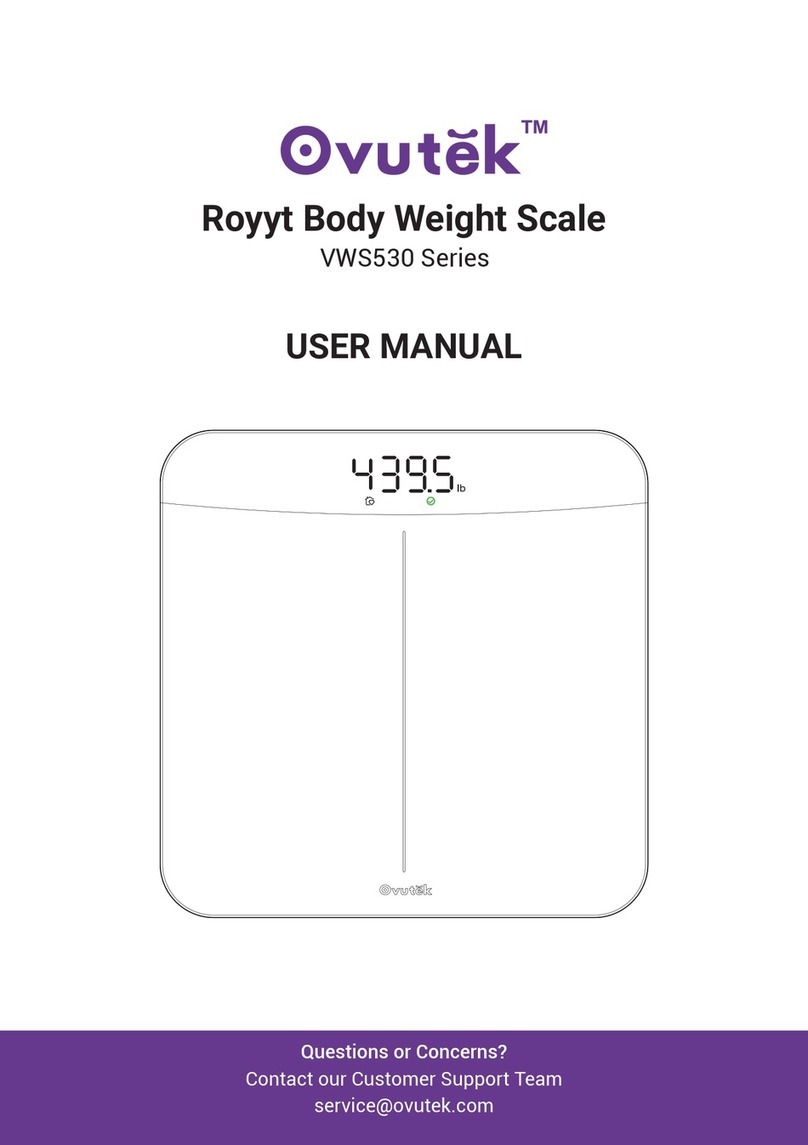Setra Systems L Series User manual

1
Table of Contents
Introduction 3
Section One 5
Installing Your Balance 5
Section Two 7
Understanding Your Balance 7
Section Three 9
Using Your Balance 9
Section Four 15
Advanced Functions 15
Appendix I 17
Set-Up Functions 17
Appendix II 20
Calibration 20
Appendix III 21
Glossary of Terms 21
Appendix IV 22
RS-232 Serial Data Communications 22
Appendix V 27
Accessories and Options 27
Appendix VI 28
In Case of Difficulty 28
Appendix VII 29
Specifications 29
Appendix VIII 30
Limited Two Year Warranty 30
Index 31

2

3
Introduction
Thank you for purchasing a Setra precision balance. Its ease of operation and durable
construction should provide years of reliable service. While your balance is easy to
operate, it is advisable to read this guide carefully before use. It is designed to help you
perform weighing, formulation by percentage and related operations quickly and
accurately.
This guide is divided into four major sections. Section One, “Installing Your Balance,”
explains the proper installation of your balance in its surroundings. Section Two,
“Understanding Your Balance,” explains the various keys, functions, displays and
messages you will encounter while using your balance. Section Three, “Using Your
Balance,” provides the actual instructions necessary to execute your balance’s various
functions. Section Four, “Advanced Functions,” describes some of the more salient
features of the balance. Following Section Four, this guide contains Appendices. The
Appendices include calibration information, a Glossary of Terms, and instructions for
interfacing the balance with computers and other equipment. Also provided are
specifications, a list of accessories, and a warranty statement.
Typographical conventions used in this guide include the following:
1. bold, lower case characters indicate specific keys on the balance keyboard.
(e.g., Press — tare, asks you to press the — key and then the tare key on the
balance keyboard.)
2. "Quotation marks" enclose messages you receive from the balance display.
3. nnn indicates that a number will appear in the display message.

4
FIGURE 1. Components and Features of the SETRA balance.
D.C.Connector
RS-232
Serial Connector

5
Section One
Installing Your Balance
SETUP
1. Locating your balance
The rugged design of your Setra balance ensures that it will withstand most
environmental conditions it might encounter. Nonetheless, you should treat
your balance as you would any piece of precision equipment, locating it away
from extremes of draft and vibration.
2. Levelling your balance
To level your balance, adjust the two front feet on the bottom of the balance, until
the bubble on the left front corner of the keyboard is centered inside the circle
(see FIGURE 1).
3. Installing the weighing pan
Next, you should place the pan to your balance over the shaft (or rubber guides
on the Model 12000L - see special assembly instructions included), on the top
of the unit.
4. Connecting your balance to an AC outlet
To connect your balance to an AC outlet, insert the appropriate end of the A.C.
adaptor into an electrical outlet. Now connect the other end into the back of the
balance (see FIGURE 1). Once you have plugged your scale into a live outlet,
itisautomaticallyon.Thebalanceitself,whennotinuse,drawsverylittlecurrent
from an outlet, and may be left connected. For best accuracy, allow the balance
to warm up for 45 minutes prior to use.
5. Calibration
It is recommended that you calibrate your balance prior to initial use to allow for
gravitational differences between your location and the factory. Follow the
procedure outlined in Appendix II, “Calibration.”

6
EXPERIMENTATION
1. Display test
When your balance is first powered on (connected to an AC outlet or battery),
it automatically runs through a “display test,” showing all possible segments
which might be displayed. This test lasts approximately six seconds. The
balance next says “HELLO” and performs self-diagnostics to ensure proper
operation. The balance then counts down to zero, and is ready for use.
2. Trying your balance
It is important that you read this User’s Guide thoroughly to ensure proper use
of your balance. Nonetheless, experimenting with your balance and its key-
board prior to reading this guide in its entirety will not harm your balance, and
may actually give you a better understanding of the instructions in this guide.
Ifyouinstructthebalanceto do somethingitis not capableofdoing, the balance
will simply respond by displaying “UnAbLE”. To continue experimenting, press
the clear key.

7
SectionTwo
UnderstandingYour Balance
KEYBOARD FUNCTIONS
tare Clears display. Assigns the pan and whatever is currently
being weighed a value of zero.
%Instructs the balance to display percent weight.
conv Converts weighing units (for example, changes from grams to
ounces).
print Sends to a printer or other peripheral device information
displayed, along with the sample number, if entered.
clear Clears the display and the last number entered or function
requested, and displays weight.
Note: —clearsets the sample number and aggregate percent
weight registers to zero.
sample no. Instructs balance to accept identification number of up to
twenty-five digits for use as desired; e.g., an experiment
number to be printed out with batch weight.
cal Instructs the balance to accept calibration data.
int When filling a container with liquids, use of the key provides a
rapid display update to help prevent overshooting the target
weight. With special programming this key can also improve
stability in the presence of vibration. Pressing the key again
returns to the normal weighing mode. See Set Up Functions,
Appendix I.
X10 Instructs the balance to toggle the display between full reso-
lution and one less digit (decade) of resolution.
—Instructs the balance to change the sign of a number. Also acts
as a second function key for certain commands and may be
used to insert dashes into a sample number.
0-9 Instructs the balance to enter numerical values, such as
percentage or tare weight.

8
DISPLAY SYMBOLS
OK Reading on balance is stable. Further operations may be
performed.
INT Balance is operating in the fast integration mode, for use when
filling containers to a target weight, or in the slow integration
mode for use when vibration is present.
APW Reading given in “aggregate percent weight.” This is the
weight equivalent to 100% when using the percent function.
PC Reading shown is given in percent.
g Reading shown is given in grams.
oz Reading shown is given in ounces (avoir-dupois).
lb Reading shown is given in pounds.
t oz Reading shown is given in troy ounces.
dwt Reading shown is given in pennyweights.
c Reading shown is given in carats.
t Reading shown is given in user-definable, tamperproof units.
Note: t units are preset by the factory in grains (15.4326 = 1
gram).
X Reading shown is given in user-definable units.
Note: X units are preset at the factory to grams.
DISPLAY MESSAGES
bUSY The balance is developing a stable reading.
UnAbLE The balance is unable to complete your requested function.
Clear the display, and select another function.
OFLO The number in the display exceeds six digits. Remove some of
the weight or formulate and weigh in smaller batches. Press
clear to continue.
FLASHING The weight on the pan exceeds the capacity of the instrument.
DISPLAY Remove some of the weight to continue.

9
Section Three
Using Your Balance
ENTERING A NUMBER OR FUNCTION
To enter a number or function on your balance, simply press the key or keys which
correspond to the numbers or functions you wish to enter.
CLEARING A NUMBER OR FUNCTION
To clear the last function or number you entered on the balance’s keyboard, simply
press the clear key. This automatically returns your balance to the weighing mode.
CONVERTING A NUMBER OR FUNCTION
Your balance is capable of weighing in any of the units listed in the “Display Symbols”
portion of this guide. To convert from one unit to another, simply press the conv key.
Each time you press the key, the display converts to the unit next in line in your program.
Continue pressing the key until the unit you wish to use is displayed. The order of units
is as follows: GRAMS - OUNCES - POUNDS - TROY OUNCES - PENNYWEIGHTS -
CARATS - t UNITS - X UNITS - GRAMS. To return directly to grams, press —then conv.
BASIC WEIGHING
To weigh a sample on your balance, use the following procedure:
1. Press the tare key.
2. Place the object(s) to be weighed on the pan.
3. Wait for the “OK” symbol, then read the weight from the display.
BASIC MASS DETERMINATION
To determine mass on your balance, use the following procedure:
1. Calibrate your balance using a mass standard of known value. (See Appendix
II, “Calibration.”)
2. Press the tare key.
3. Place the mass to be determined on the pan.
4. Wait for the “OK” symbol, then read the display.

10
Since mass and weight are different measurements, your instrument must be compen-
sated for local gravitational effects in order to determine mass. This calibration should
be performed prior to initial use and on a regular basis thereafter. Refer to Appendix II,
“Calibration.” Further references to weight in this manual may be assumed to be
interchangeable with mass if calibration has been performed.
WEIGHING WITH THE TARE FUNCTION
You can use your balance to weigh objects (or liquids) by placing or pouring them into
a container. To weigh objects or liquids in this manner, WITHOUT including the weight
of the container, use the TARE function. This function subtracts out and stores the tare
or container weight before you begin weighing. To do this, use the following procedure:
1. Place the empty container on the pan.
2. Press the tare key.
3. Place or pour objects or liquids into the container.
4. Wait for the “OK” symbol, then read the net weight from the display.
ENTERING A TARE WEIGHT
To find the weight of the contents of a container when the container weight is known,
follow this procedure:
1. Press tare.
2. Place the object or liquid and the container to be weighed on the pan.
3. Enter the container weight.
4. Press tare.
5. Wait for the “OK” symbol. The display reads net (contents) weight.
FILLING TO A TARGET WEIGHT
The int key is factory pre-set to provide a rapid display update for filling operations. (If
your balance does not provide a rapid update when in the INT mode, refer to Appendix
I, Set-Up Functions, to alter the INT key functionality.)
1. Press the int key. The INT symbol will be displayed.
2. Place a container on the pan and press tare.
3. Pour to the targeted weight.
4. Return to the normal weighing mode by repressing int.

11
REDUCED RESOLUTION WEIGHING
In the presence of severe vibration or draft a stable display can often be achieved by
reducing the displayed resolution.
1. Press the x10 key to reduce displayed reading by one digit.
2. To return to the normal displayed resolution, press the x10 key again.
PERCENT DEVIATION
To calculate the amount by which a weight varies from a reference, follow this
procedure:
1. Press tare.
2. Place the reference weight on the pan.
3. Press the %key. After acquiring a stable reading, the display will read “100.000
pc”.
4. Press the tare key. After acquiring a stable reading, the display will read
“0.000pc”. The display shows percent deviation.
5. Remove the reference weight.
6. Place the weight to be measured on the pan.
7. Wait for the “OK” symbol to appear. Read the display. The display indicates
percent deviation from the reference.
8. Remove the weight.
9. Repeat Steps 6-8 as many times as desired.
10. Press clear to return to weighing.
FILLINGTOATARGETWEIGHT-FORMULATIONBYPERCENTAGE
It is often useful to measure out a certain weight of substance which is a mixture (by
percent) of component parts. This is easily done by using the percent function.
1. Place a container on the pan.
2. Press tare.
3. Press the —key.
4. Enter the target weight.

12
5. Press the %key. The display now reads in percent.
6. Press the int key to select the fast update rate for filling operations.
7. Add a substance until the desired percentage is reached and the “OK” symbol
appears.
8. Press the tare key.
9. Repeat Steps 8 and 9 until all substances have been added.
10. Press clear to return to weighing.
11. Press the int key to return to the normal weighing mode.
To display the target weight (or aggregate percent weight), press —then %. To return
to percentage weighing, using the same APW, repeat Steps 3-5 above.
FILLING TO 100%
You may specify a weight as a given percentage of a total. To fill to 100%, proceed as
follows:
1. Place a container on the pan.
2. Press tare.
3. Place the substance or solute to be specified as a percentage on the pan.
4. Enter the percentage of the total.
5. Press the “%” key. The display will show the entered percentage.
6. Press the int key to select the fast update rate for filling operations.
7. Fill the container (with solvent) until the display reads “100.00 pc” and the “OK”
symbol appears.
8. Press clear to return to weighing.
9. Press the int key to return to the normal weighing mode.

13
WEIGHING IN THE PRESENCE OF VIBRATION
The int key can be used to enter a slow update mode for weighing in the presence of
vibration. However, the int key is factory pre-set to provide a rapid update for filling
operations. Refer to Appendix I, “Set-Up Functions” to alter the functionality of the int
key for a longer integration time. Once altered, follow the procedure below to activate
the longer integration time.
1. Press the int key to select the slow update mode. The INT symbol will be
displayed.
2. Perform any weighing procedure.
To exit this mode, press the int key again.
ASSIGNING A SAMPLE NUMBER TO A BATCH
To assign a number ( such as a test number or an account number) to a given batch,
use the following procedure:
1. Enter the number you wish to assign (up to twenty-five digits).
2. Press the sample no. key.
NOTE: Although the display will only show the last six digits entered, up to twenty-
five digits may be stored and printed as a sample number. The —key may
be used to insert dashes into the sample number.
NOTE: The number entered will be assigned to all batches until a new number is
entered. To clear a number, enter 0and press the sample no. key.
PRINTING OUT INFORMATION
Your Setra balance is designed to print out information regarding a given batch when
connected to an optional printer. To print out information using the Setra Model 240P or
340P printer, use the following procedure:
1. Connect the printer’s AC adaptor to a 110-volt outlet.
2. Connect the other end of the adaptor to the printer.
3. Connect the appropriate end of the printer connection cord to the printer.
4. Connect the other end of the connection cord to the balance.
5. Perform the necessary functions on the balance.
6. Make sure the printer is turned on (as indicated by the printer’s green light). If
the printer is not on, press the power switch, located on the left hand side of the
printer, to the on position.

14
7. Press the print key on the balance.
8. Repeat Steps 5, 6 and 7 anytime you wish to print out information.
NOTE: When using a printer other than the Setra 240P or 340P, set the baud rate
on your balance to match the printer (see Appendix I).
NOTE: To interpret the meaning of the symbols printed, see Appendix IV - “RS-232
Serial Data Communications.”
REPETITIVE PRINTING
It is sometimes desirable to measure weight at fixed intervals of time. One use of this
procedure is evaporation studies. To print out weight at fixed intervals, follow this
procedure:
1. Connect a printer as previously outlined.
2. Enter the number of seconds between readings.
3. Press print. The balance will print out a reading at the specified interval.
4. To cancel repetitive printing, press —then print.
To interpret the meaning of the symbols printed, see Appendix IV - “RS-232 Serial Data
Communications.”
NOTE: Since all Setra balances employ Auto Zero Tracking, it is important not to
perform evaporation or similar studies at zero. To disable Auto Zero
Tracking, enter an artificial tare weight. (For example, tare out 100g.) When
the study is completed, enter the negative of the tare weight.
INTERFACING WITH A COMPUTER
Your Setra balance is designed to interface with a wide variety of computer equipment.
If your balance is connected to a computer, transmit information to the computer by
following the instructions given for “Printing Out Information.” For further details, see
Appendix IV.

15
Section Four
Advanced Functions
USER-DEFINABLE UNITS
It is often convenient to weigh in user-defined units. This balance has two user-definable
units of measure, X and t units. Conversion factors can be entered through the keyboard
to be multiplied by the displayed weight, or divisors can be entered to be divided into
the displayed weight.
X units can be changed by entering a factor or divisor. To measure in X units, proceed
as follows:
1. Calculate the ratio you wish to enter. If your ratio is in grams per X unit, ounces
per X unit, pounds per X unit, etc., you will enter a divisor. Proceed with steps
2 through 7.
If your ratio is in X units per gram, X units per ounce, X units per pound, etc., you
will enter a factor. Proceed with steps 2 through 7, skipping step 3.
2. Press the conv key until the display reads in the known units from which you
wish to convert.
3. If you are entering a divisor, press the —key.
4. Enter the conversion ratio.
5. Press the conv key.
6. Place an object on the balance.
7. Wait for the “OK” symbol, then read the display. The reading given is in X units.
t units are tamperproof user-definable units which are changed by entering a factor or
divisor. To change t units, proceed as follows:
1. Calculate the ratio you wish to enter. If your ratio is in grams per t unit, ounces
per t unit, etc., you will enter a divisor. Proceed with steps 2 through 10.
If your ratio is in t units per gram, t units per ounce, t units per pound, etc., you
will enter a factor. Proceed with steps 2 through 10, skipping step 6.
2. Press the conv key until the display reads in the units from which you wish to
convert.

16
3. Press the —key.
4. Enter 1732. This is the tamperproof code.
5. Press the cal key.
6. If you are entering a divisor, press —.
7. Enter the conversion ratio.
8. Press the cal key.
9. Place an object to be weighed on the balance.
10. Wait for the “OK” symbol, then read the display. The weight is given in t units.
NOTE: X units and t units remain stored in the balance until they are replaced by
new units. Both X and t units may be directly converted to new units. Simply
follow the procedures given above converting from old X units to new X
units, or old t units to new t units.
MEASURING VOLUME WITH YOUR BALANCE
The two user-definable units may be useful for determination of other parameters by
weight. An example of this is volume determination by weight. This is generally far more
accurate than other volumetric measurement methods. For example, the density of
water at 20˚ C is 0.999823 g/ml. To measure the volume of water in a container using
X units, follow this procedure:
1. Place the container on the pan.
2. Press tare (or, if known, enter the tare weight).
3. Be certain that the balance is reading in grams.
4. Press the —key. This instructs the balance to divide by the density.
5. Enter the density of water .999823.
6. Press the conv key. The balance now displays milliliters of water.
7. Fill the container to the desired volume.

17
Appendix I
Set-Up Functions
Changing Display Update Rate (INT Mode)
The int key is factory preset to provide a rapid display update (short integration time)
for pouring liquids to a target weight. The use of this key can be altered to provide a slow
display update (long integration time) for weighing in the presence of vibration. Follow
the procedure below to change the functionality of the int key to either a slow or a rapid
display update:
1. Press the —key.
2. Enter 11110. This is the INT mode selection access code.
3. Press the cal key. The display will read “INT 1 or 0”.
4. Press 1for a long integration time (vibration) or press 0for a short integration
time (filling).
5. Press the cal key.
NOTE: The integration speed selected will remain programmed even if the scale
is off.
FORMATTING BAUD RATE
Your Setra balance is capable of interfacing with a wide variety of computer equipment
or other peripheral devices. To set the baud rate (the rate at which your balance sends
information to a computer or printer), use the following procedure:
1. Press the —key.
2. Enter 5555. This is the baud rate access code.
3. Press the cal key. The display will read “cal br”.
4. Enter the baud rate. Choose either 300, 600, 1200, 2400, 4800 or 9600.
5. Press the cal key.
6. To retain this baud rate after power has been removed, repeat Steps 1-5 above
using the same baud rate.
NOTE: A baud rate of 2400 is automatically assigned when none is formatted.

18
DISABLING TONE
Your Setra balance emits a tone when a number or function is entered. To disable the
tone, use the following procedure:
1. Press the —key.
2. Enter 9999. This is the tone access code.
3. Press the cal key. The tone is disabled.
NOTE: To return the tone to use, repeat Steps 1-3.
FIRMWARE VERSION
Setra is continually making improvements to its products. As a result the operating
software, or firmware, of the scale has a revision number. The revision number may
prove useful in communicating with your dealer or Setra in case of difficulty.
To find out your scale's firmware version number, follow this procedure:
1. Press the —key and enter 7777.
2. Press the setup/calkey. The scale will display “rEF x.x”, where “x.x” is firmware
version number.
3. Press clear to return the scale to normal operation.
RESTORING THE FACTORY DEFAULT SETUPS
The many features described in this section allow the user to customize the scale to suit
a particular application. However, in doing this it is also possible to inadvertently setup
the scale in such a way that it will not operate as expected. To reset the scale to the
original factory defaults, follow the steps outlined below.
The factory defaults are set as follows:
- Baud rate is equal to 2400 and no parity.
-print is assigned to the standard serial tape printer (Setra 240P).
- The beeper is enabled.
- The int mode is set to rapid display update (short integration time).
- Span = factory calibration
- X units = 1 gram.
- T units = 1 grain.
To restore the factory default setups use the following procedure:
1. Press the —key and enter 8888.

19
2. Press the cal key. The display will read “d-noS”.
3. Press the CAL key. The factory defaults will now be restored.
If any error message is displayed during the self-diagnostic test, the balance will emit
a prolonged tone. WRITE DOWN THE ERROR MESSAGE. Unplug the balance and plug
it back in. The display will read “d-noS”. Run the self-diagnostics again. If the same
message appears, call for service.
DO NOT ATTEMPT TO REPAIR THE SETRA BALANCE. IT MUST BE RETURNED TO
THE SETRA FACTORY OR TO AN AUTHORIZED SERVICE CENTER FOR PROPER
REPAIR. THE SELF-DIAGNOSTIC SHOULD ONLY BE USED TO VERIFY PROPER
OPERATION OF A BALANCE.

20
Appendix II
Calibration
Your Setra balance is highly stable, and requires infrequent calibration. While it may be
calibrated as often as desired, periodic calibration is adequate for most applications.
FULL-SCALE CALIBRATION
To calibrate your balance with a full scale mass use the following procedure:
1. Press the clear key.
2. Press the tare key.
3. Place the mass on the pan.
4. Press the cal key.
CALIBRATION WITH A SPECIFIC MASS
To calibrate your balance with a specific known mass (but less than full scale), use the
following procedure:
1. Press the clear key.
2. Press the tare key.
3. Press the conv key until the balance reads in the units of the known mass.
4. Place the known mass on the pan.
5. Enter the value of the known mass.
6. Press the cal key.
NOTE: To ensure maximum accuracy, a mass should be used which is as close
as possible to the full-scale value of the balance.
This manual suits for next models
4
Table of contents
Other Setra Systems Scale manuals
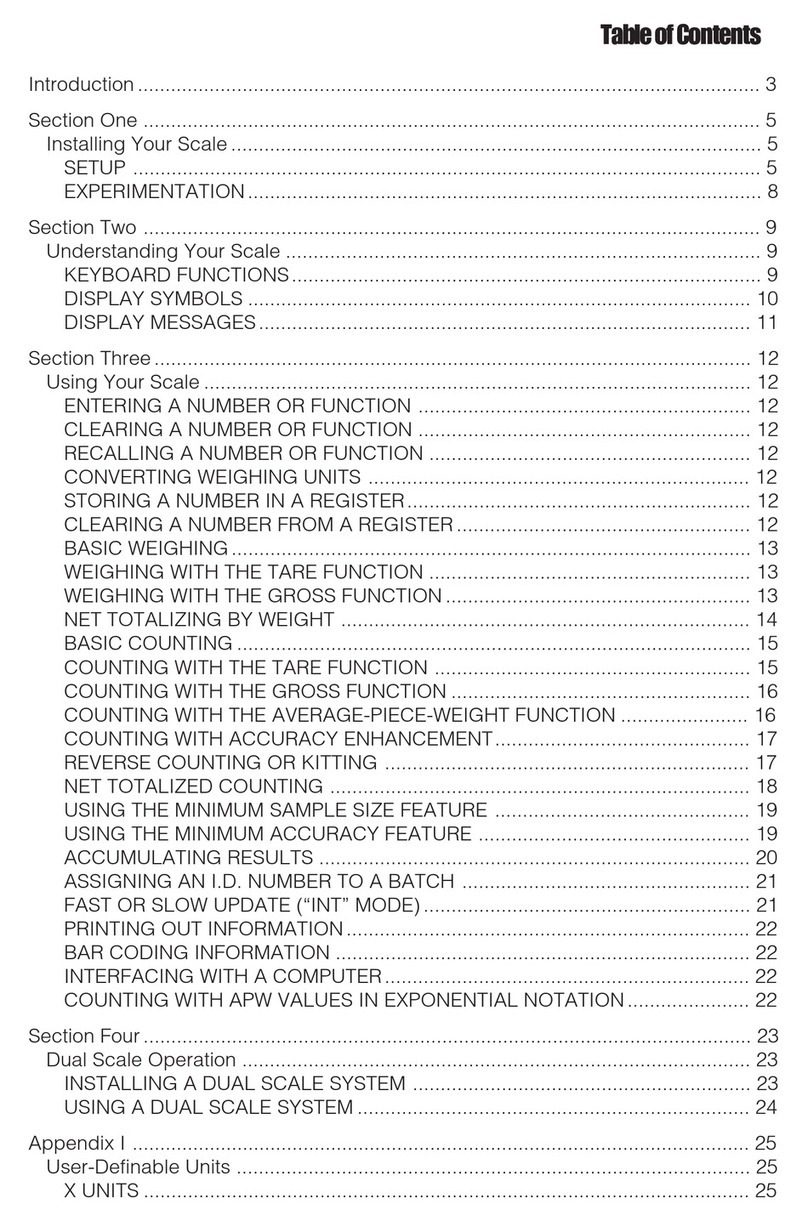
Setra Systems
Setra Systems 35CP User manual

Setra Systems
Setra Systems EZ2-500 User manual
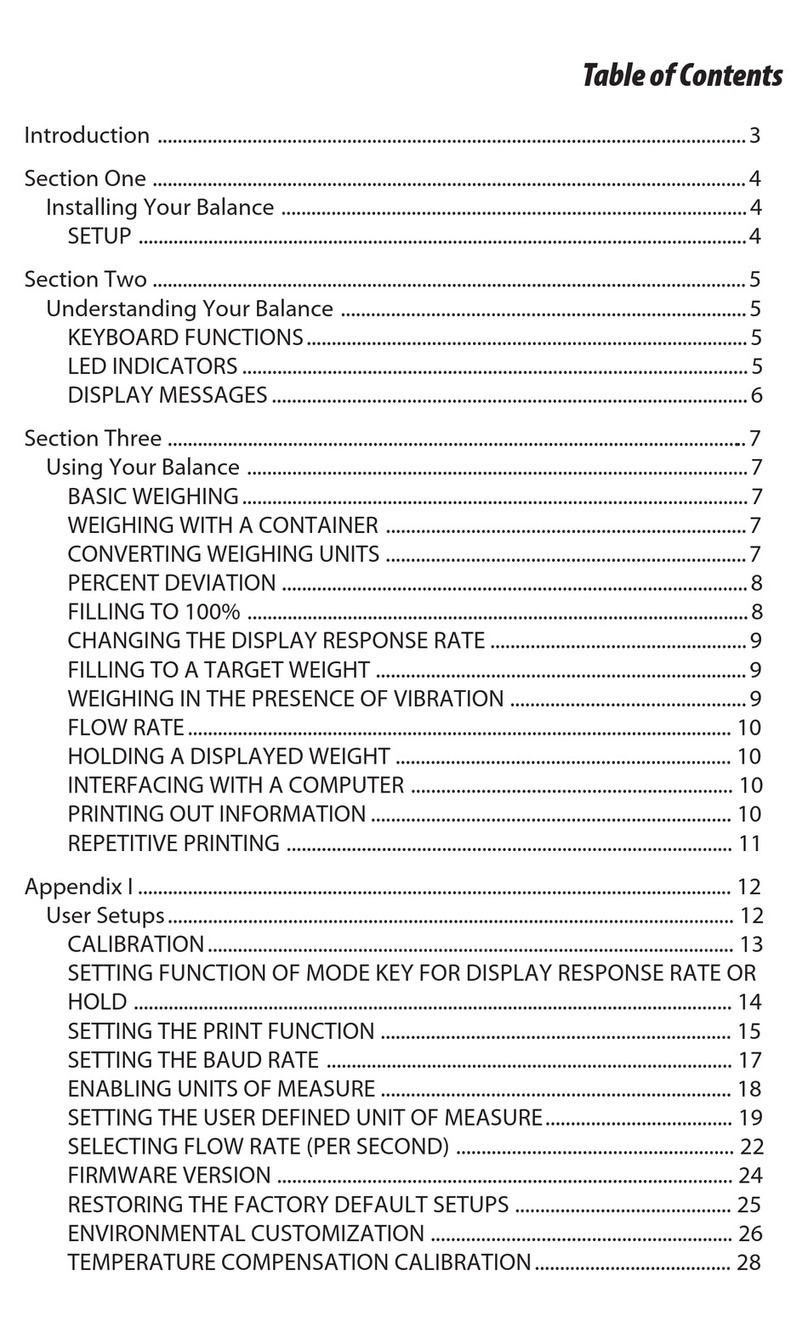
Setra Systems
Setra Systems EL-200S User manual
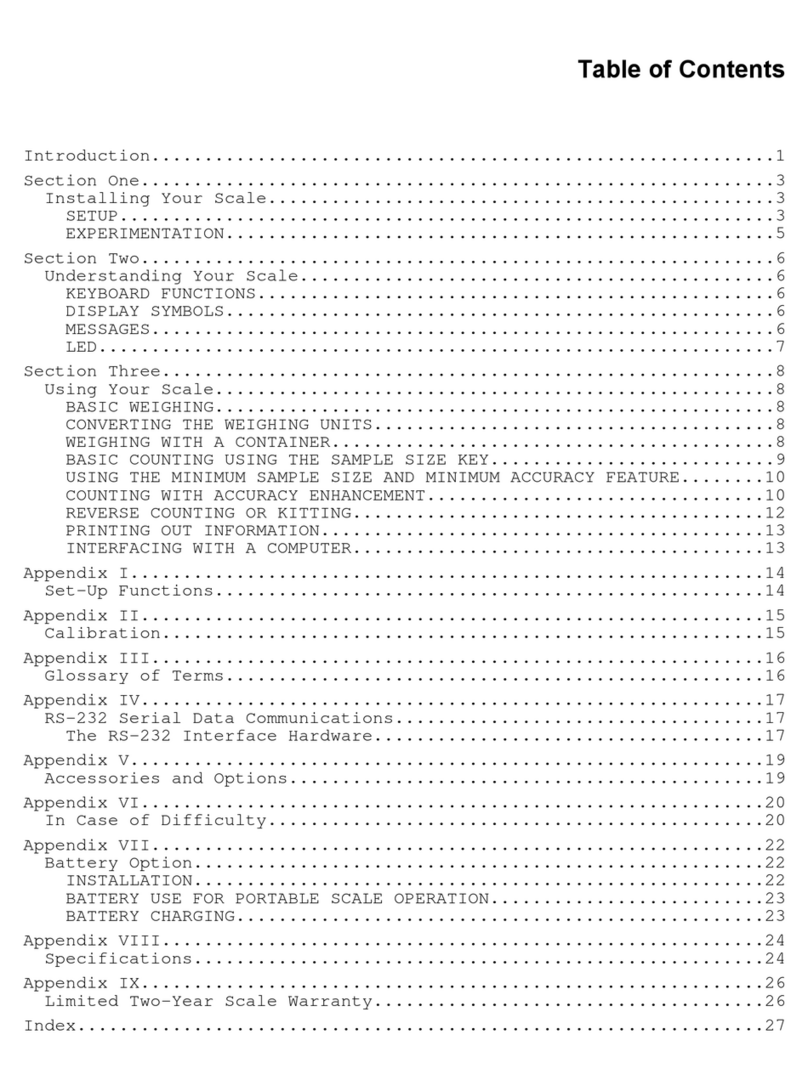
Setra Systems
Setra Systems Super Count User manual
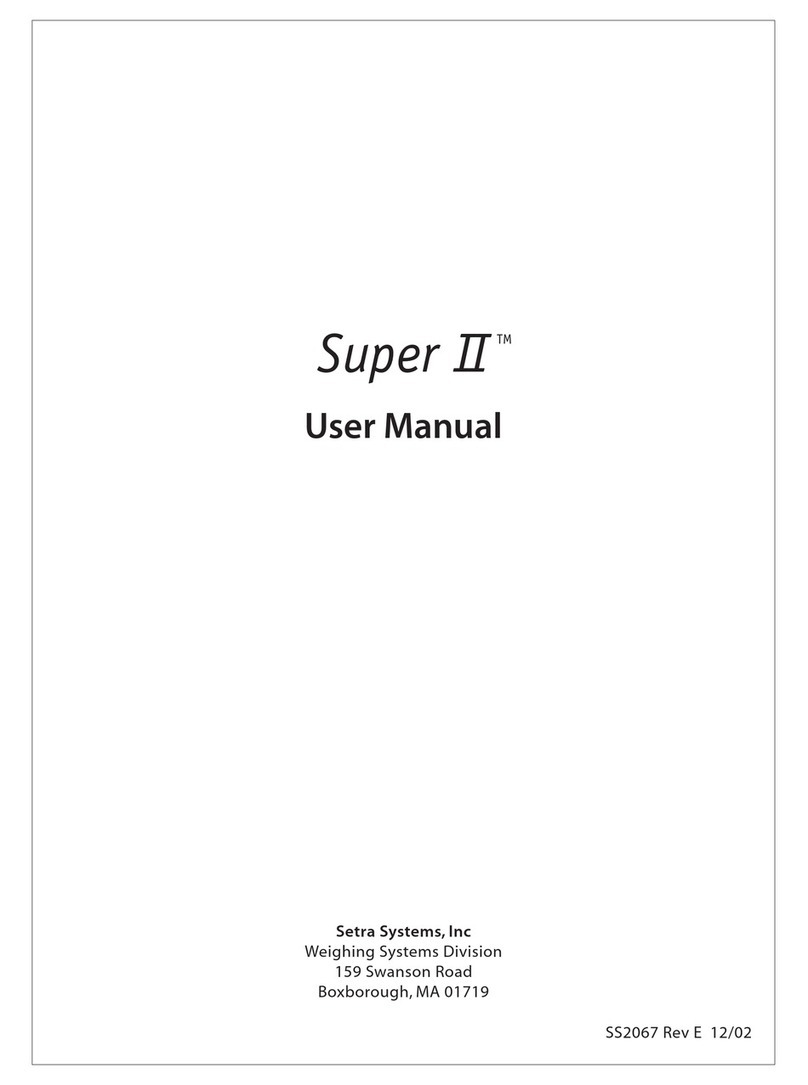
Setra Systems
Setra Systems Super II User manual

Setra Systems
Setra Systems Super II User manual

Setra Systems
Setra Systems Super II User manual

Setra Systems
Setra Systems Super Count User manual
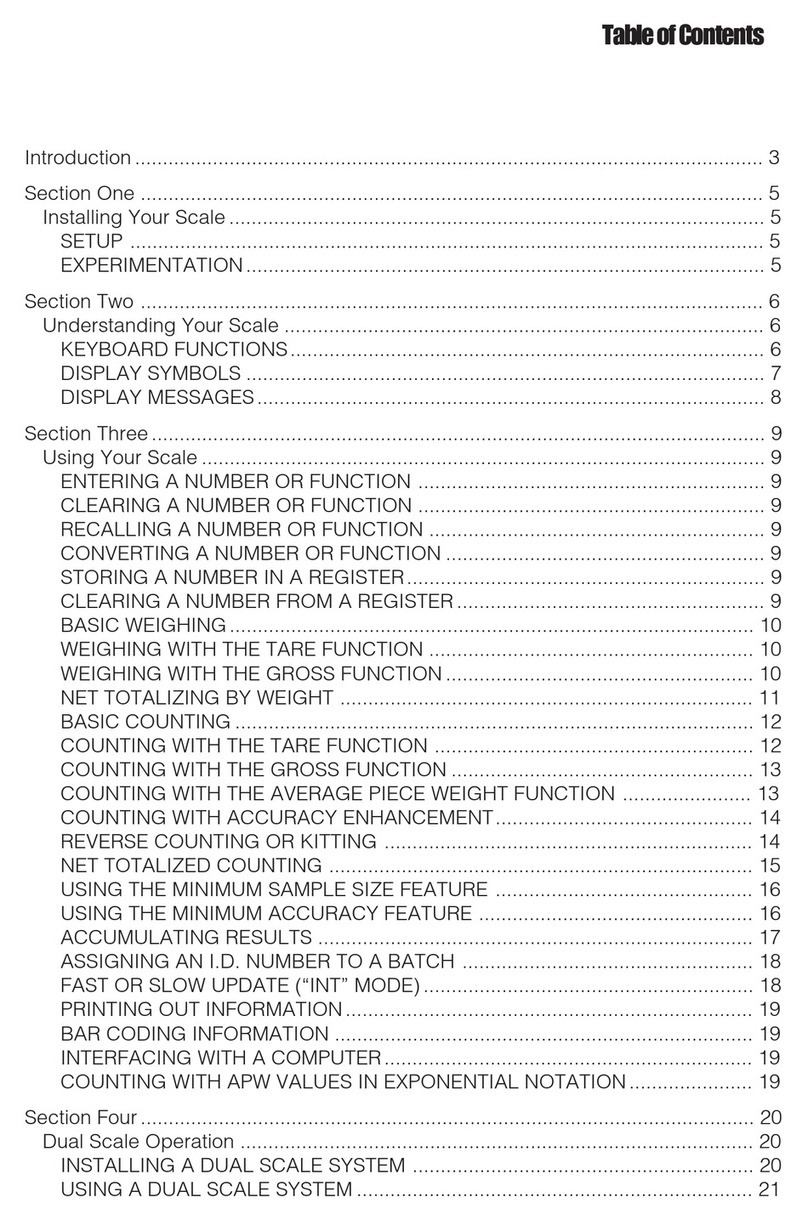
Setra Systems
Setra Systems 500C User manual
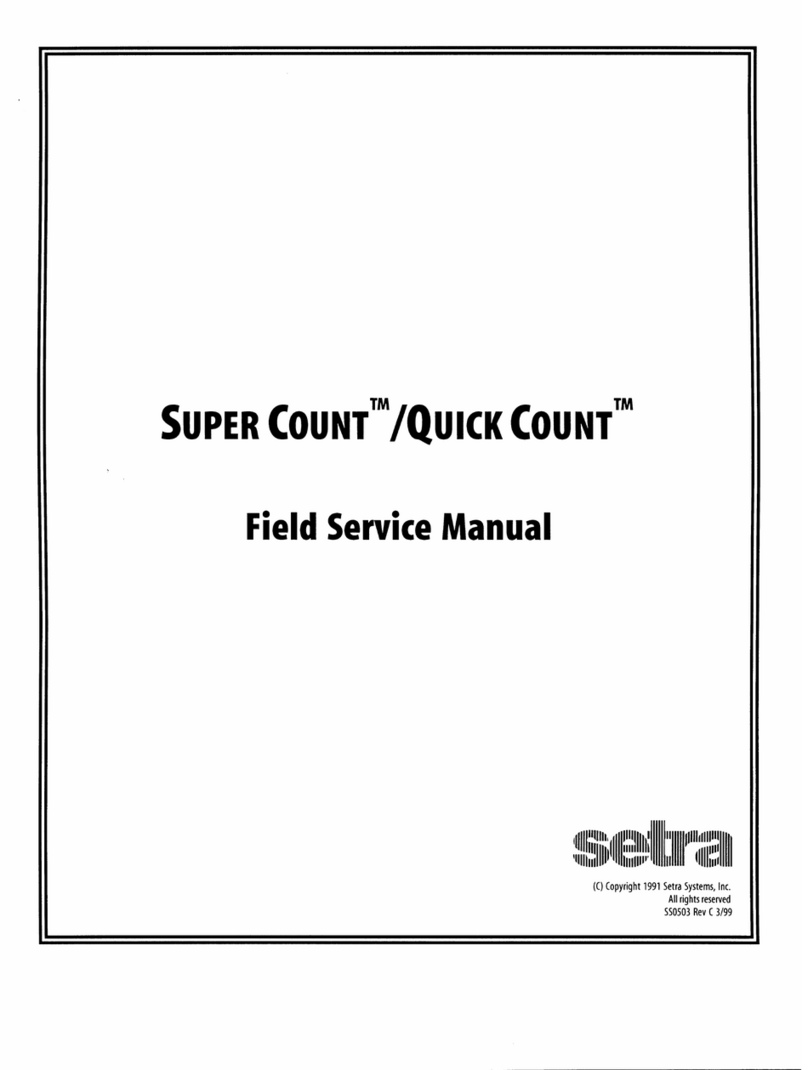
Setra Systems
Setra Systems Super Count User manual