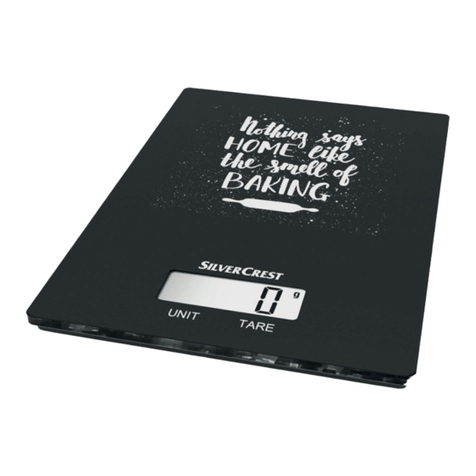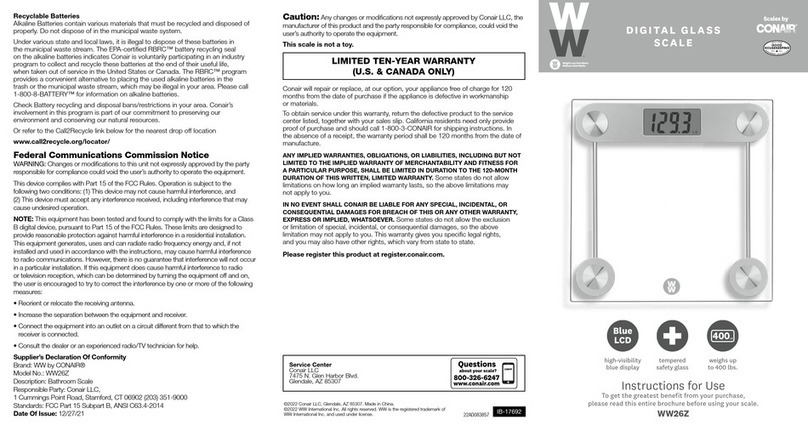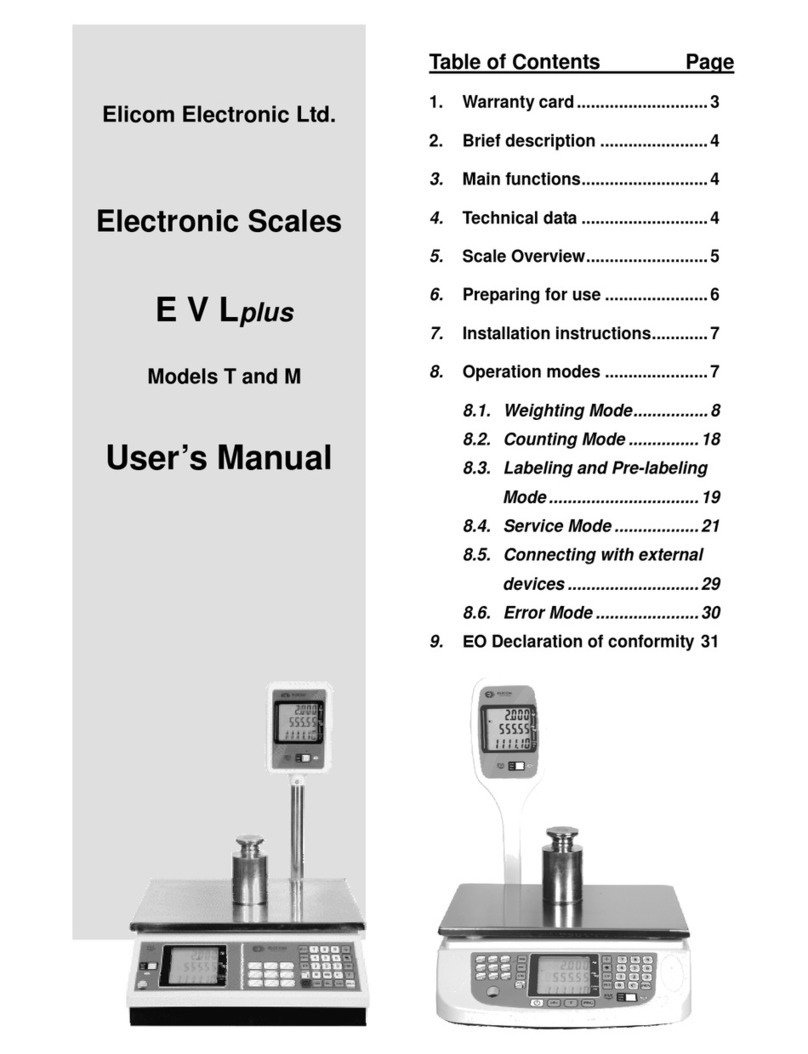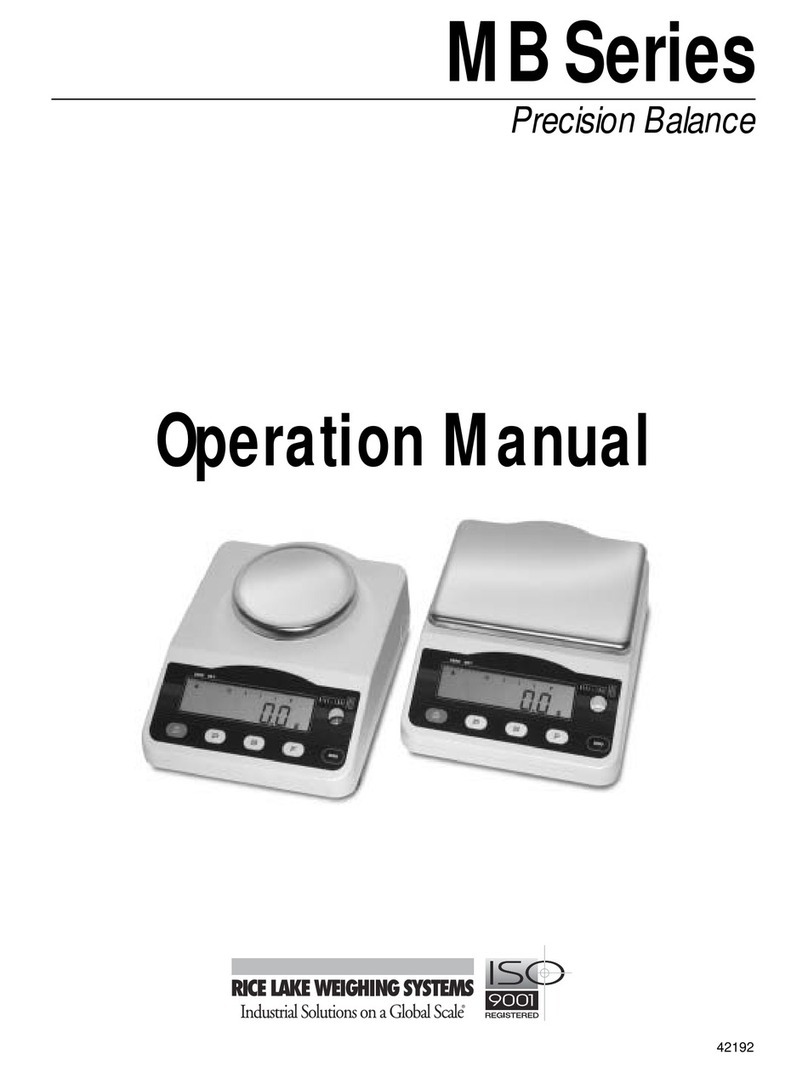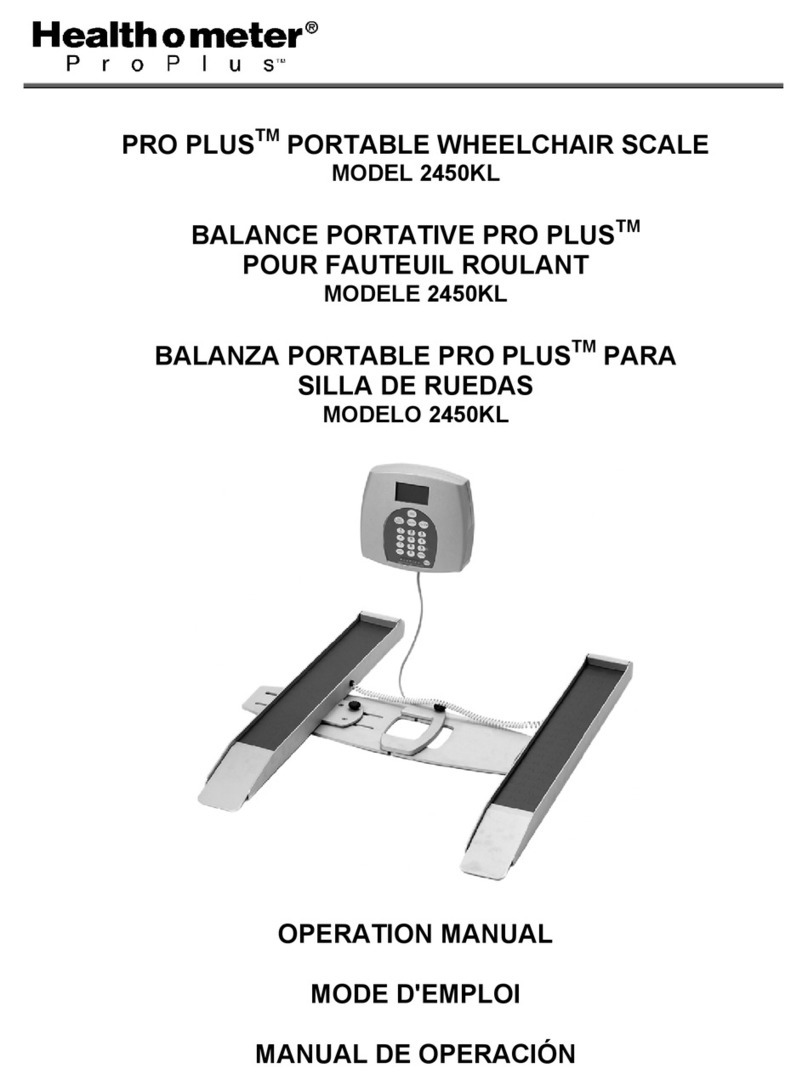Setra Systems Super II User manual

Super II
User Manual
Setra Systems, Inc
Weighing Systems Division
159 Swanson Road
Boxborough, MA 01719
SS2067 Rev E 12/02
TM

Table of Contents
Introduction
Introduction ................................................................................................................................................... 5
Overview of the Super II Scale ................................................................................................................ 6
Installing Your Scale .................................................................................................................................... 7
Understanding Your Scale ........................................................................................................................ 10
Keypad: Soft Keys .......................................................................................................................... 10
Keypad: Alphanumeric Keys ...................................................................................................... 11
Keypad: Hard Keys ......................................................................................................................... 11
LEDs ................................................................................................................................................... 12
Display Symbols ............................................................................................................................ 12
Back of the Controller ................................................................................................................. 12
User Functions
Basic Weighing .............................................................................................................................................15
Weighing/Counting with a Container .................................................................................................15
Basic Counting Using the Default Soft Keys .....................................................................................16
Entering Numeric Values for ID, APW, COUNT, or TARE ..................................................................17
Entering Alphanumeric Information into the ID Registers Using the Scale Keypad ..........18
Counting with Accuracy Enhancement ..............................................................................................19
Reverse Counting or Kitting ....................................................................................................................20
Operating Your Scale Using a QWERTY Keyboard ..........................................................................21
Adjusting the Backlighting Option ......................................................................................................23
Soft Key: SAVE ...............................................................................................................................................24
Soft Key:ACCUM ..........................................................................................................................................26
Soft Key:DISPLAY .........................................................................................................................................27
Soft Key:DATBASE .......................................................................................................................................28
Soft Key:SET PTS ..........................................................................................................................................31
Soft Key:ALARMS ........................................................................................................................................32

Soft Key:UNITS .............................................................................................................................................34
Soft Key:COUNTER ......................................................................................................................................35
Appendix A: Glossary of Terms ...............................................................................................................36
Appendix B: Limited Two Year Scale Warranty .................................................................................37
FCC Warning .................................................................................................................................................38
Index ................................................................................................................................................................39

Super II • Introduction 3
Introduction

4Introduction •Super II

Super II • Introduction 5
Introduction
Thank you for purchasing a Setra Super II™scale.Its ease of operation and durable construction should
provide years of reliable service.While your scale is easy to operate,it is advisable to read this guide before
use in order to help you perform weighing,counting,and related operations quickly and accurately.
The Super II scale comes with two separate manuals labeled“User Manual” and the“Supervisor and
Technical Manual”. The“User Manual”is all that is necessary to be able to operate the scale in its default
state.It explains all basic weighing and counting operations as well as how to print and use some of the
more advanced features such as the database and the setpoints.The Supervisor andTechnical Setups in
the“Supervisor andTechnical Manual”are for programming various features in your scale such as print
formats,samplesizesand database usageas wellas performancecharacteristicsof yourscale – calibration,
resolution,and display update rate.
Due to the large amount of customization that can be programmed into your scale,it may not operate
exactly the same way as in its default state.One advanced programming option is to have your scale
follow a“Macro”which is a pre-programmed number of steps.Your scale can always be returned to its
default state within Supervisor,Bases,andTechnical Setup Menus (see“Supervisor andTechnical Manual”).
Typographical conventions used in both manuals include the following:
1. Bold charactersindicatekeysonthescalekeypadwhethertheyarepromptslistedabovethesoftkeysorhard
keysoranyofthealphanumericcharacters.
2. “Quotationmarks”enclosemessagesthatwillappearonthescale’sdisplay.
3. nnnindicatesthatanumberwillappearinthedisplaymessage.

6Introduction •Super II
Overview of theSuper II Scale
WEIGHING
PLATFORM
DISPLAY
ADJUSTABLE
FOOT
KEYPAD
BATTERYDOOR
(BATTERY IS
OPTIONAL)
ON/OFF SWITCH
(WITH BATTERY
OPTIONONLY)
DCPOWER
CONNECTOR ADDITIONAL
SETRABASE
CONNECTOR
REMOTE SCALE
CONNECTOR
(OPTIONAL)
ADJUSTABLE
FOOT
PAN
PAN SUPPORT
BASE
BUBBLE LEVEL
LOADCELL
MODULE TRANSPORTATION
HOLDER FORTHE
AC ADAPTER
PAN SUPPORT
STOPS

Super II • Introduction 7
InstallingYourScale
Setup
1. Locatingyourscale.
TheruggeddesignofyourSuper II scaleensuresthatitwillbeabletooperatewellinthetypicalfactoryoroffice
environment.Nonetheless,youshouldalwaystreatyourscaleasyouwouldanyotherpieceofprecisionequipment,
locatingitonacleandrysurface,protectedfromdraftandvibration.CEcertificationonlyappliestouseofthescaleinan
IndoorEnvironment.
2. Levelingyourscale.
Yourscalehasfouradjustablefeetwithlockingmechanisms.Thebubblelevelislocatedinthecenterunderneaththe
weighingpan.Onceyourscaleislevel,thefeetshouldbelockedintoplacebyturningthestarlocknutcounter-
clockwise untilitispressingfirmlyagainstthebasecasting.
LEVELINGTHE SCALE
BUBBLE LEVEL
STAR LOCK NUT
ADJUSTABLE FOOT
TURN CLOCKWISETO
LOCK FOOT IN PLACE
TURNTO ADJUST
HEIGHT

8Introduction •Super II
3. Connectingthecontroller.
AttachthecoiledcordcomingoutoftheSuper II weighingbasetotheportmarkedBASEontheundersideofthe
controller.Ifyouwouldliketomountthecontrollertothebase,refertothe diagrambelow.
1.Lineupthecontrollerwiththethreespringloadedscrewwashersonthebase.
2.Pressthecontrollerontothebaseinordertoengagethescrewheadsandslidethecontrollertotheleft.
3.Pressdownonthecontrollertosecureitintoplace.
Toremovethecontroller,reversetheprocedurelistedabove.
1.Liftuponthecontrolleruntilitreachesitsupperlimit.
2.Moveitdownslightlyasyouslideittotheright.
3.Onceinitsfarthestrightposition,thecontrollercanbewiggledoff.
ON OFF
Push in Lift up
Slide to left Slide to right
Press down Wiggle off

Super II • Introduction 9
4. Poweringthescale.
TheSuper II scalecomesstandardwitha16VACadapterdesignedtobothpowerthescaleandrechargetheoptional
internalbattery.ItisrecommendedtofirstplugtheACadapterintoanelectricaloutletbeforeconnectingtothebackof
thescale.Onceyouhavepluggedyourscaleintoaliveoutlet,itisautomaticallyon.Ifthescaleisequipped with
theinternalbatteryoption,theon-offswitchontherearpanelmustbeinthe‘on’positiontopower-upthescale.
Thescaledrawsverylittlecurrentfrom anoutlet andmaybeleftconnected.Thiskeepsyourscalereadytousewithno
warm-uptime.
5. Displaytest.
Whenyourscaleisfirstpoweredon,itdisplaystheprogrammedtimeanddatealongwithagreetingmessagethatmay
beeitherSetraSystems’ addressandtelephonenumberorthatofthedealerwhosoldyouthescale.Thereisalso a
countdownprocedurethatlastsaroundthirtysecondsduringwhichtimethecontrollerpullsinformationfromthebase
beforesettlingonØ.ØØweight.Forbestaccuracy,allowthescaletowarmupfor5minutesorlongerifchanging
environmentalsurroundings.
6. Experimentingwithyourscale.
Referencetothis“User’sGuide”alongwiththe“SupervisorandTechnicalSetups”manualisthebestwaytolearnabout
yourscaleandtakefulladvantageofallitsfeatures.However,theSuper II functionalityandmenusystemisdesigned
tobefully“prompt”driven.Experimentingwitheitherthedefaultkeysorenteringthemenubypressingthemenu
hardkeywillnotalteryourscaleaslongasyoudonotchangethesettingsineithertheTechnical,Bases,orSupervisor
setups.AllmenuselectionsendwithanEXITsoftkeythatwillbringyoubacktothemainmenu.Thereisalsoareset
hardkeythatclearsallscaleregistersandbringsyoubacktoØ.ØØweight.

10 Introduction •Super II
UnderstandingYourScale
Keypad: Soft Keys
The Super II keypad is divided into three groups of keys.The first set of keys underneath the display are
referred to as“soft keys”. Their function changes depending on where you are in the counting procedure
or which level you enter in the menu.
The default soft keys are listed below and have the following functions:
ZERO Assigns the pan and whatever is currently being weighed a value of zero.While the
scale is determining a stable weight reading,the display will indicate“Zero Base
Process Activated”.A zeroing operation underway can be cancelled with a second pass of
the ZERO key.
Note:If aTare value is stored in memory,it will be cleared.
SAMPLE Determines a stable reference point and displays the preprogrammed sample sizes
(10,25,50,100 pieces).A SAMPLE size selection menu can be displayed if activiated in
the Supervisor setups (see SAMPLE soft key in the“Supervisor and Technical Setups
Manual”.
COUNT Instructs the scale to begin or resume counting.
PRINT Instructs the scale to print preprogrammed fields or label format.If multiple label
formats are active,a print menu is displayed in order to make a numeric
printregisterselection.
CLEAR Used to switch from Count (pieces) toWeight.
LRG SPL Used to go to the next programmed sample size.For example,to go from“ADD 10
PIECES”to“ADD 25 PIECES”.
UPDTAPW Used to recalulate the APW based on a larger sample size.The additional sample
weight cannot exceed 100% of the previous sample to avoid the compounding of
errors (see Counting with Accuracy Enhancements in this User Manual).
EXIT Returns the display to eitherWeight or Count(pieces) depending on which was last
active before the menu prompt.

Super II • Introduction 11
Keypad: Alphanumeric Keys
The second set of keys are the alphanumeric keys.These keys are used to enter numbers or values into the
scale as well as alphanumeric information into the various ID registers.The default key functions are
represented by the numbers on the bottom.To access the alpha characters or punctuation above the
numbers,the abc hard key must be pressed.“ABC”will appear in the lower left side of the display indicat-
ing that you are now in the alpha entry mode.The left arrow is a backspace and the ➔right arrow is
used either as a space or to move on to the next alpha character. Alphanumeric data entry into the Super II
follows the cellular telephone standard (see Entering Alphanumeric ID’s in this User Manual for more
information).
Keypad: Hard Keys
The last set of keys are referred to as the hard keys.There are five hard keys that have the following func-
tions:
tare Instructs thescale to acceptanumerical tareweightentry.If acontaineris placed onthepan,
pressingtare assigns its weight as the“tare”(i.e.container weight),saves it to memory and
displays it on the top line of the display.The weight or count displayed will then read net
value (i.e.content weight or count).
menu Instructs the scale to enter the menu system.The soft keys will change to new functions. The first
two levels of the menu system are user functions followed by a branch into either theTechnical
or Supervisor menus (see fold out for the Main MenuTree of the“Supervisor andTechnical
Setups”manual).
remote Instructs the scale to switch to a secondary base (either strain gauge or Setra base) attached to
the primary base connected to the controller.If multiple bases are attached or daisy chained,a
menu will appear to allow base selection by numeric entry.
abc Instructs the scale to go into alpha entry mode.“ABC”will appear on the bottom left of the
display and pressing an alphanumeric key will scroll through the alpha selection (see entering
Alpha/Numeric ID’s for more information).
reset Sets all counting and weighing registers to zero.Clears all volatile ID fields and assigns the pan
(and anything on the pan) a value of Ø.ØØ weight.
➔
A B C D E F
G H I
J K L M N O
P Q R
S T U V W X
Y Z ,
1
9
8
7
6
5
3
2
4
0
: # ;
.
–

12 Introduction •Super II
LEDs
There are two LEDs on the keypad that are only active when the battery option is installed and in use.
low battery “red” Indicates that the battery needs to be charged.
charging “green” Indicates that the battery is being charged.
Display Symbols
OK Reading shown is stable.
ABC Alphanumeric keypad is in the letter entry mode.
------ The reading is outside the calibration range.
OL The ----- is indicating an overload situation.
UL The ----- reading is indicating an underload situation.
GROSS The weight displayed is the gross weight on the pan including any tare wieght.
Back of the Controller
There are five ports labelled on the bottom of the controller.Their functions are as follows:
BASE Port for connection to Setra base.
KEYBOARD Port for connection to optional computer PS2® style QWERTY keyboard(not available from
Setra). For CE compliance,Setra has certified the use of BehaviorTech Computer
Corporation’s Model BTC 5210 keyboard.Other manufacturer’s keyboards may or may not
affect the limitations set forth in CE certification.Setra cannot be responsible for other
manufacturer’s specifications.
BI Bi-directional RS232 communications port for connection to a computer.Default port
settings are 9600 baud,8 data bits,no parity,1 start,and 1 stop bit,hardware handshaking
on(RTS/RTC).
OUT RS232 output port for connection to a serial printer. Default port settings are 2400 baud,8
data bits,no parity,1 start,and 1 stop bit for the DYMOSetra Labelwriter 250 printer,no
hardwarehandshaking.
IN RS232input port for connectionto abarcode scanningdevice.+5V is suppliedon pin 6.
Default port settings are 2400 baud,8 data bits,no parity,1 start,and 1 stop bit for Setra
Linear Imager Gun (403678) or Smart Wand (403676),no hardware handshaking.
®PS2 is a registered trademark of International Business Machines

Super II • User Functions 13
UserFunctions

14 User Functions • Super II

Super II • User Functions 15
UserFunctions
BasicWeighing
To weigh an object on your scale,use the following procedure:
1. PresstheZEROkeyandwaitforthedisplaytoshowØ.ØØweightwiththe“OK”stabilityindicatoron.
2. Placetheobject(s)tobeweighedonthepan.
3. Waitforthe“OK”symbol,thenreadthe weightfromthedisplay.
Weighing/CountingwithaContainer
To weigh or count objects WITHOUT including the weight of the container,use the tare or ZERO keys.If
you wish to retain the container weight for later reference or to print or display the gross weight,the tare
key should be used.The tare weight of the container(s) will be displayed on the top line of the display until
the ZERO orreset key is pressed.If you do not need to retain the container weight,the ZERO key should
be used to eliminate the weight of the container(s).
If the tare weight of the container is known,a full container may be placed on the pan and the tare weight
entered through the numeric keypad.
To tare or zero out the weight of the container,and then weigh or count the contents,use the
followingprocedure:
1. PresstheZERO key.Placethecontaineronthepan.
2. Pressthe tareorZERO key.(Ifthecontainerisnotemptyandtareweightisknown,enterthevalueusingthenumerickeypadand
thenpressthetarekey).
3. Performyourweighingorcountingapplication.

16 User Functions • Super II
ZERO> LRG SPL> COUNT> PRINT> EXIT>
ADD 10 PIECES
Select sample, add pieces, press COUNT
1. Placeanemptycontaineronthescale.PresstheZEROkey.
5. PressthePRINTkeytogenerateatape/labelortotransmitthedatatotheout port.
4. Fillthecontainertothedesirednumberofpieces.
3. Placetherequestednumberofpiecesinthecontainer.PresstheCOUNT key.
ZERO> SAMPLE> COUNT> PRINT> CLEAR>
OK!
0.0
Base 1
Grams
2. Pressthe SAMPLE key.Eachtimethekeyispressedtherequestedsamplesizewillsequencetothenextsamplesize
inthesamplesizemenu.(i.e.ADD10,25,50,100PIECES)
ZERO> SAMPLE> UPDTAPW PRINT> CLEAR>
202
Pieces
ZERO> SAMPLE> UPDTAPW> PRINT> CLEAR>
202
Pieces 202 CS
Tape /Label
OK
6. RemovethepiecesfromthecontainerandpresstheCLEARkeytoreturnthescaletotheweightdisplay.
BasicCountingUsingtheDefaultSoftKeys
Most counting applications can be successfully accomplished by using the 5 default soft keys at the
bottom of the display.To count a number of like pieces on the scale,use the following procedure:
ZERO> SAMPLE> COUNT> PRINT> CLEAR>
OK!
0
.
0
Base 1
Grams

Super II • User Functions 17
PART ID APW COUNT MORE EXIT
Enter ID, Tare, APW, or Count.
1 2 3 4
tare
enu remote
abc reset
EnteringNumericValuesforID,APW,COUNT,ortare
The numeric keypad can be used for entering values for the PART ID,the APW (average piece weight),the
COUNT,ortare weight.Additional ID registers are availablebypressing the MOREsoft key.To enter
known values into those registers,followthe procedurebelow:
1. Pressanyofthenumerickeys.The5softkeyschangetothefollowing:
2. Whenyouarefinishedenteringthenumber,pressthedesiredsoftkeybelowthedisplayorpressthetarehardkeytoenter
thatvalueintothescaleregister.
NOTE: Numeric entry uses the scale’s“medium”size font and is limited to 16 characters.

18 User Functions • Super II
EnteringAlphanumericInformationintotheIDRegistersUsingthe
ScaleKeypad
The alphanumeric keypad can be used for entering information into the various ID registers for printing or
database record purposes.There are 10 ID registers numbered 0-9.The first 7 ID registers have been given
common field names listed below.To change the name of an ID field,please refer to the ID NAME soft key
in the Supervisor menu of the“Supervisor andTechnical Setups“ manual.Please note that the database
does all its sorting based on the IDØ field named PART ID.
Upon pressing the abchard key,the 5 soft keys change to the following:
Additional ID registers are available by pressing the MORE key:
To enter alphanumeric information into any of the the ID registers, after typing in your entry, press the
soft keyforthedesiredfield.TheIDregistershavealimitation of23 characterseach.
Alphanumeric Entry (Cellular Telephone Style)
To enterlettersintothe scale,press theabchardkey onthe scale keypad. “ABC” should appear onthe
bottom left above the soft keys.While“ABC”is displayed,the alphanumeric keypad is in the alphabet
mode.The first time a key is pressed,it displays the first letter listed above the number.Pressing the key
again moves to the second character and once again for the third character.When the desired character is
displayed,you can move on to the next character simply by pressing the next key or the right arrow ( ).
The right arrow is necessary when two characters that share the same key follow one another.Letters and
numbers can be mixed by simply turning on or off the letter entry mode by pressing the abc key.
➔
Press
MORE
once
for
or
twice
for
PART ID LOT # DESC MORE EXIT
Enter ID Field:
ABC
abc reset
menu remote
tare
OPRTR ORDER# VENDOR MORE EXIT
ABC
Enter ID Field:
REV# ID7 ID8 ID9 EXIT
Enter ID Field:
ABC

Super II • User Functions 19
CountingwithAccuracyEnhancement
When counting parts that are not uniform in weight,it is possible to periodically update the average piece
weight (APW) and thereby increase the accuracy.Each time the UPDTAPW key is pressed,the scale will
update the APW as long as the additional weight is less than or equal to the previous sample weight.If the
addedweightis morethan 100%of the previoussample,the APWwill not beupdated.Forexample,
starting with a sample size of 10 pieces,add 10 more and press the UPDTAPW key.The APW will be
recalculated based on a 20 piece sample.When adding 11 or more to the original 10 piece sample,the
APW will not be updated. To count using this accuracy enhancement feature,follow the procedure below.
1. PlaceanemptycontaineronthescaleandpresstheZERO ortarekey.
2. Pressthe SAMPLEkey.Thescaledisplaywillread“ADD10Pieces.”
(Thesamplesizerequirementcanbeincreasedbypressingthe LRG SPLkeyrepeatedly.Thefactorydefaultsamplesizes
are:10,25,50and100PIECES.ThissequenceofprogrammedsamplesizeswillrepeatitselfastheLRG SPLkeyispressed.)
3. Whenthedesiredsamplesizeisreached,placetherequestednumberofpiecesinthecontainer.
4. PresstheCOUNTkey.Waitforthe“OK”symbol,thenslowlyaddpiecesuntilthedisplayedcountisincreasedby100%or
less.
5. PresstheUPDTAPWkey.Thescaleautomaticallycalculatesanewaveragepieceweightbasedonthelargernumberof
pieces,andisreadytocontinuecounting.
If“CalculatingstableAPW”isnotdisplayedonthetopline,theadditionalpieceshaveexceeded100%oftheprevioussample
weightandtheAPWwillnotbeupdated.Themessage“UnabletorecalculateAPW:Resample”willbedisplayedandthescale
willcontinuecountingusingthepreviouslycalculatedAPW.
CAUTION: This accuracy enhancement feature is disabled if the average piece weight has been scanned
in from a bar code or entered via a computer or from a numeric keypad.
Other manuals for Super II
2
Table of contents
Other Setra Systems Scale manuals
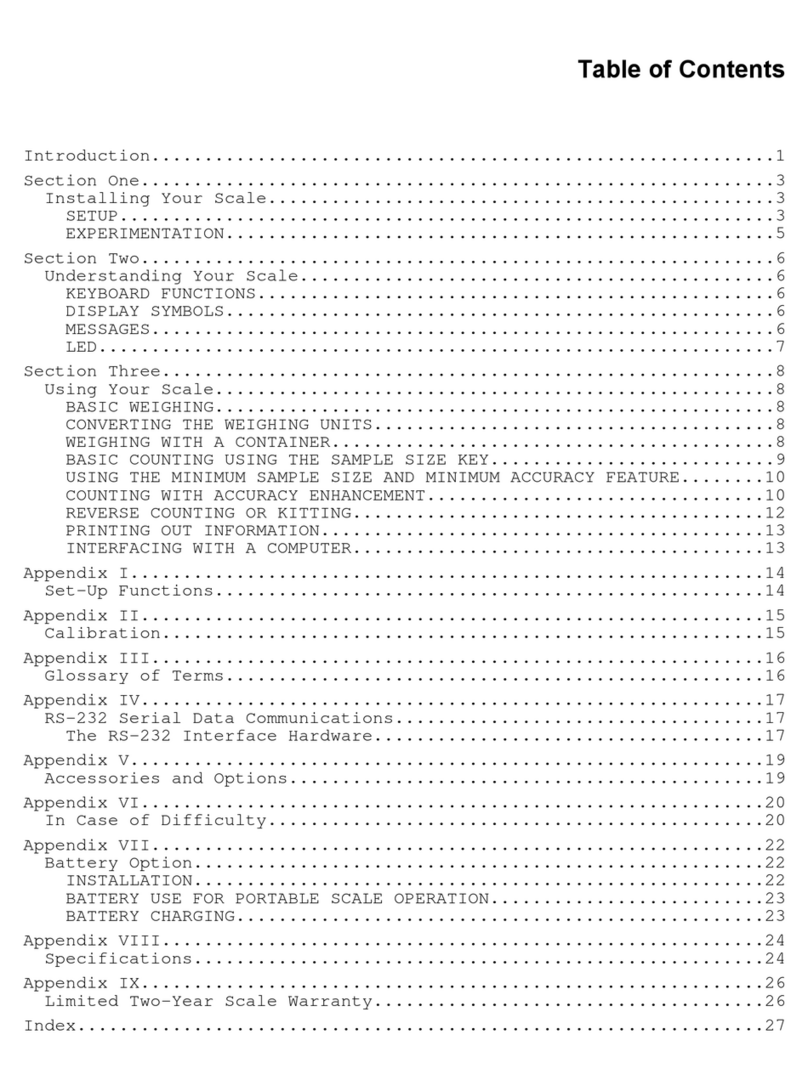
Setra Systems
Setra Systems Super Count User manual
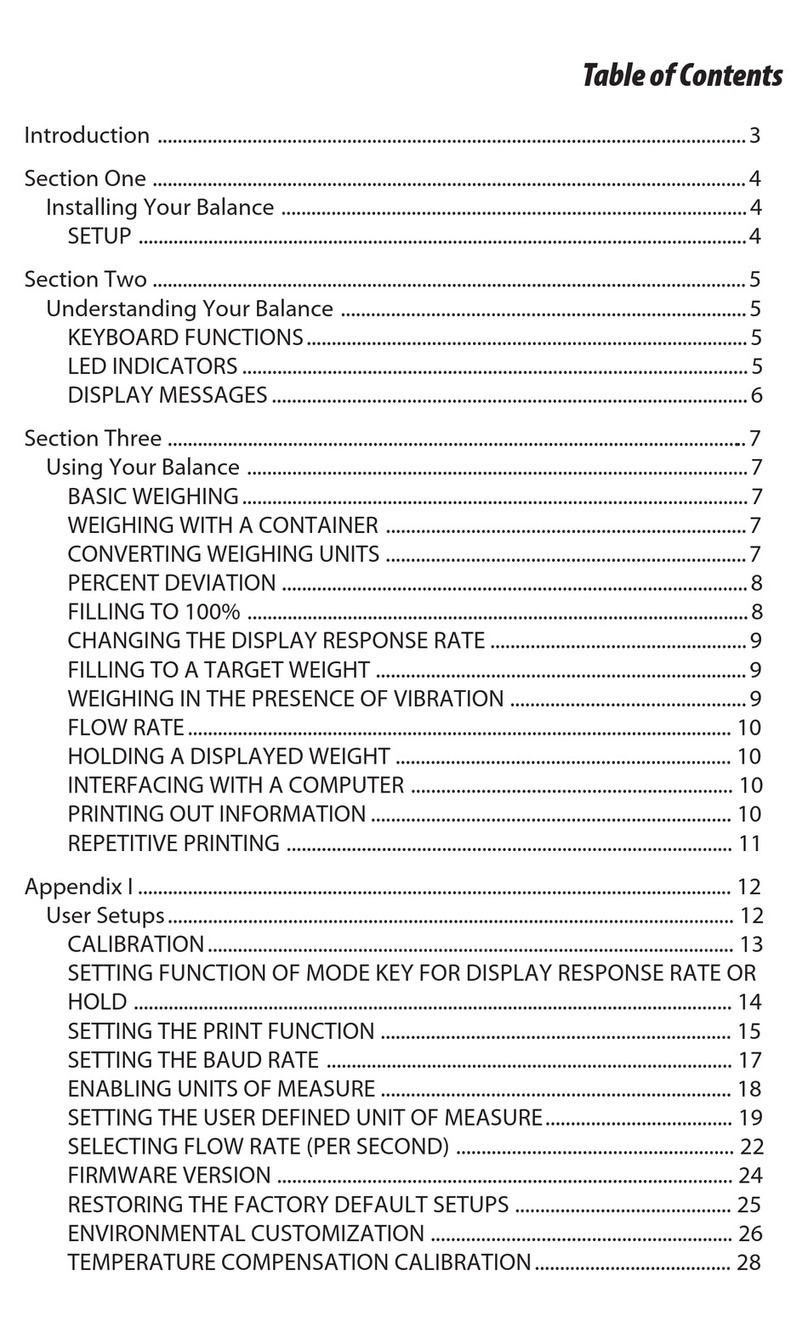
Setra Systems
Setra Systems EL-200S User manual
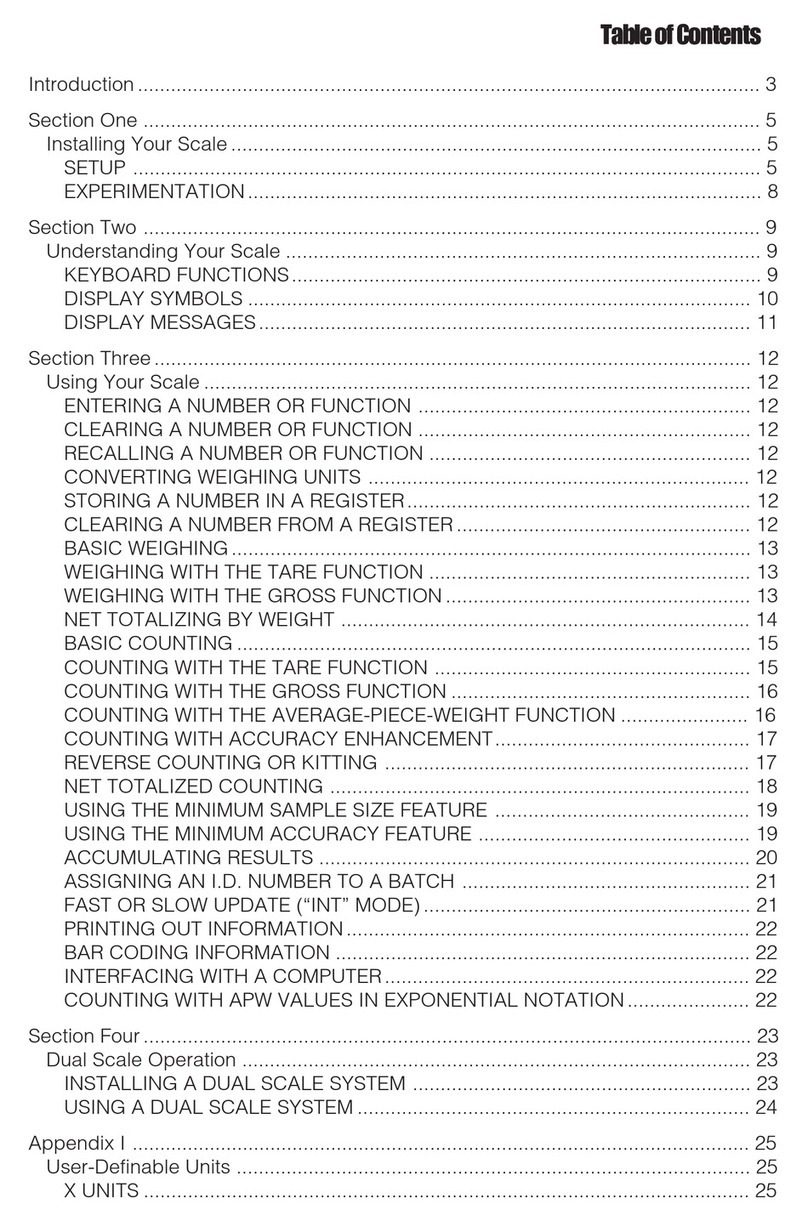
Setra Systems
Setra Systems 35CP User manual
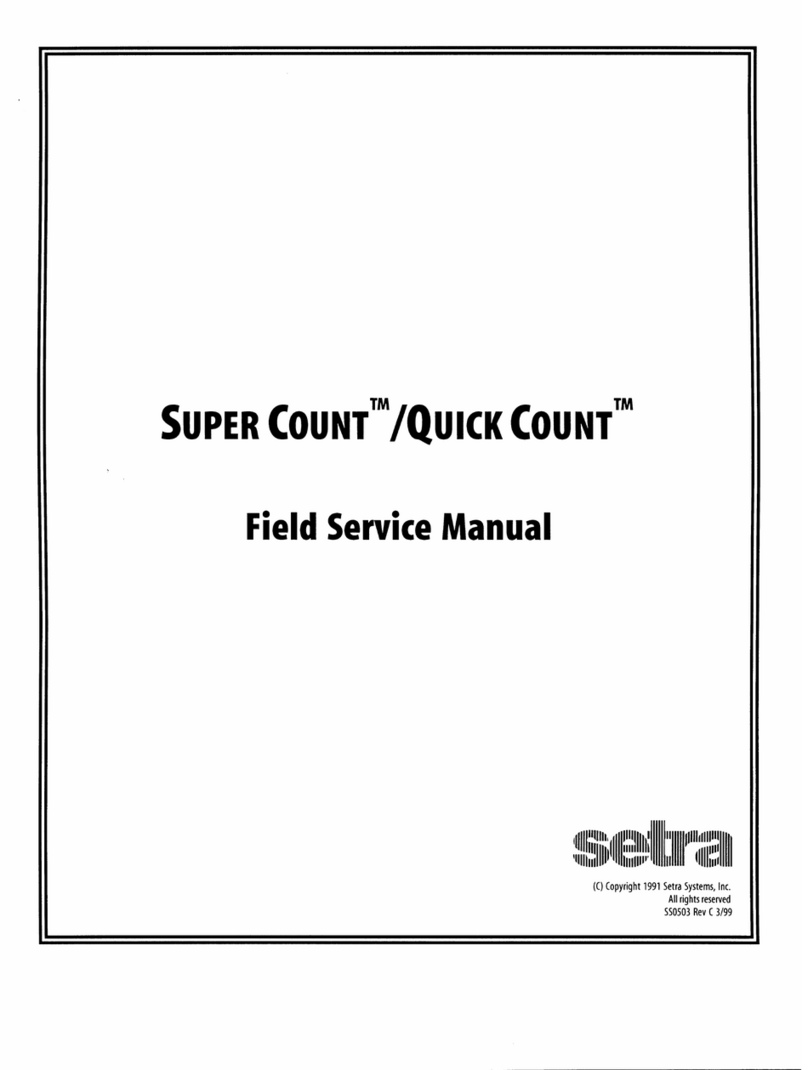
Setra Systems
Setra Systems Super Count User manual

Setra Systems
Setra Systems EZ2-500 User manual

Setra Systems
Setra Systems Super II User manual
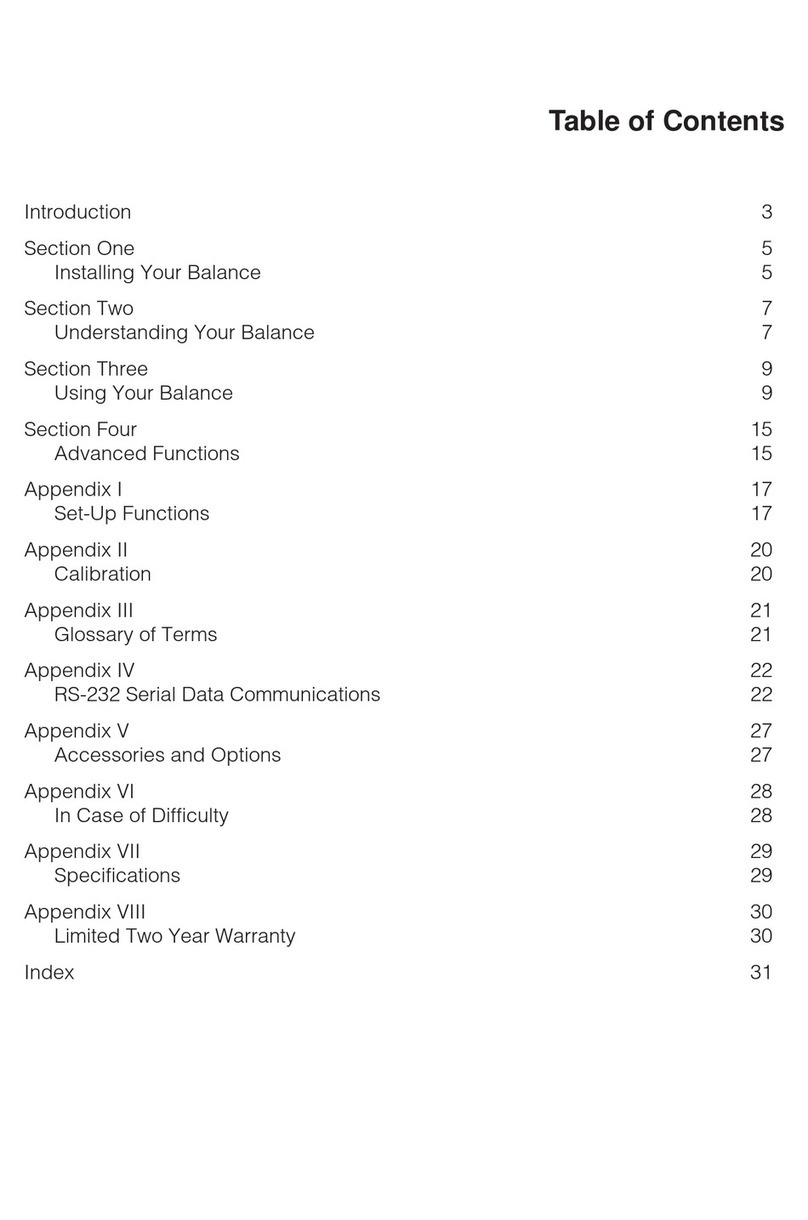
Setra Systems
Setra Systems L Series User manual

Setra Systems
Setra Systems Super II User manual
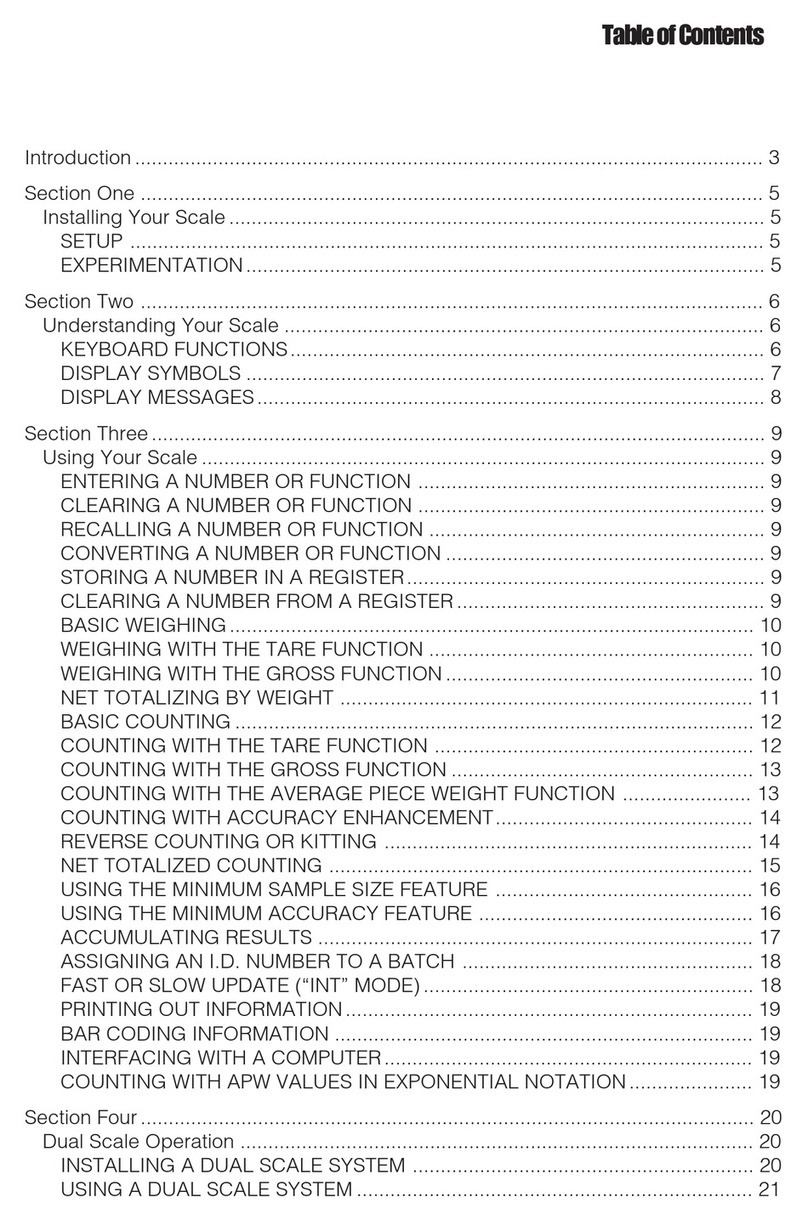
Setra Systems
Setra Systems 500C User manual

Setra Systems
Setra Systems Super Count User manual