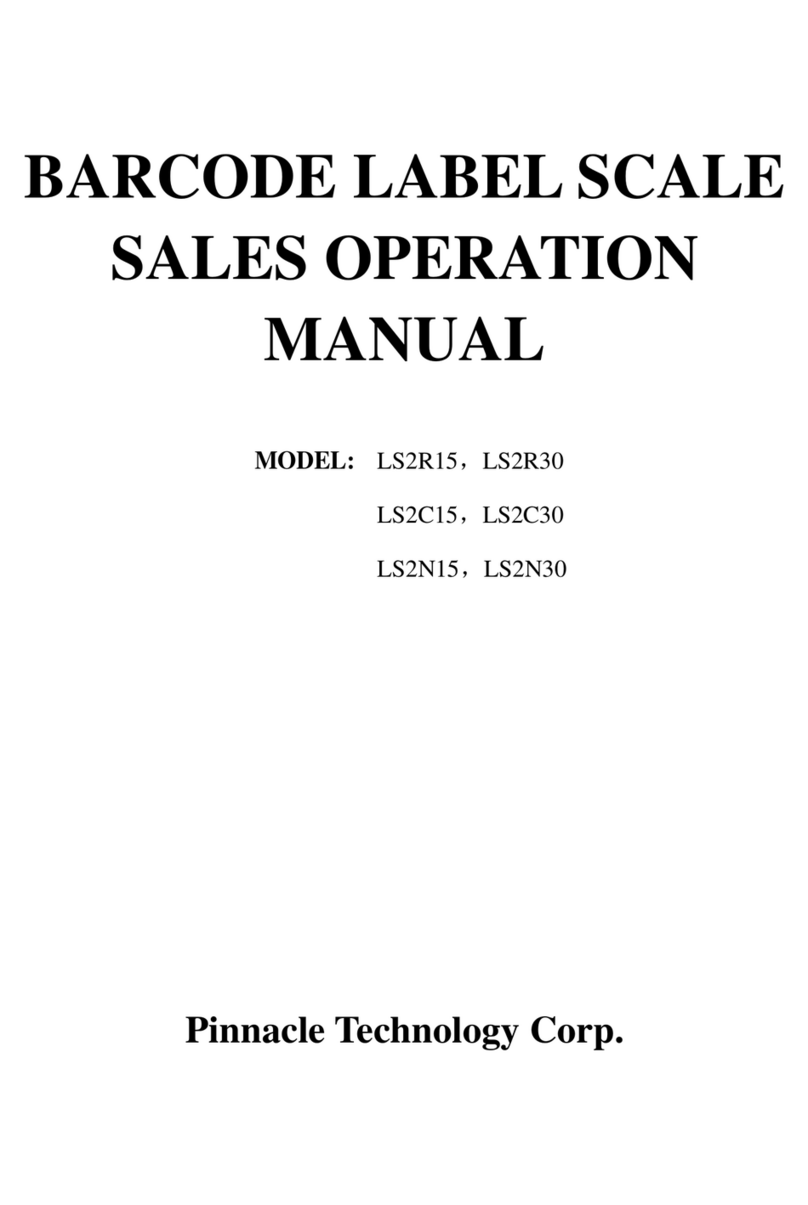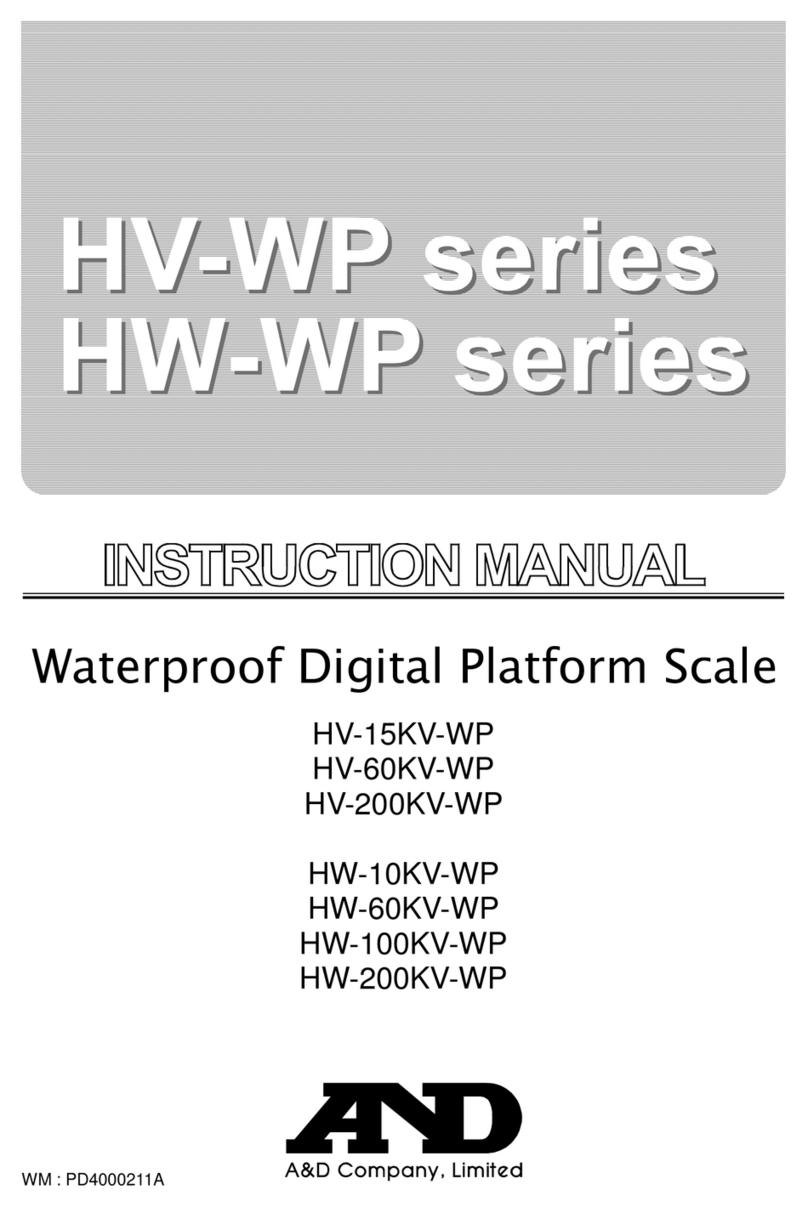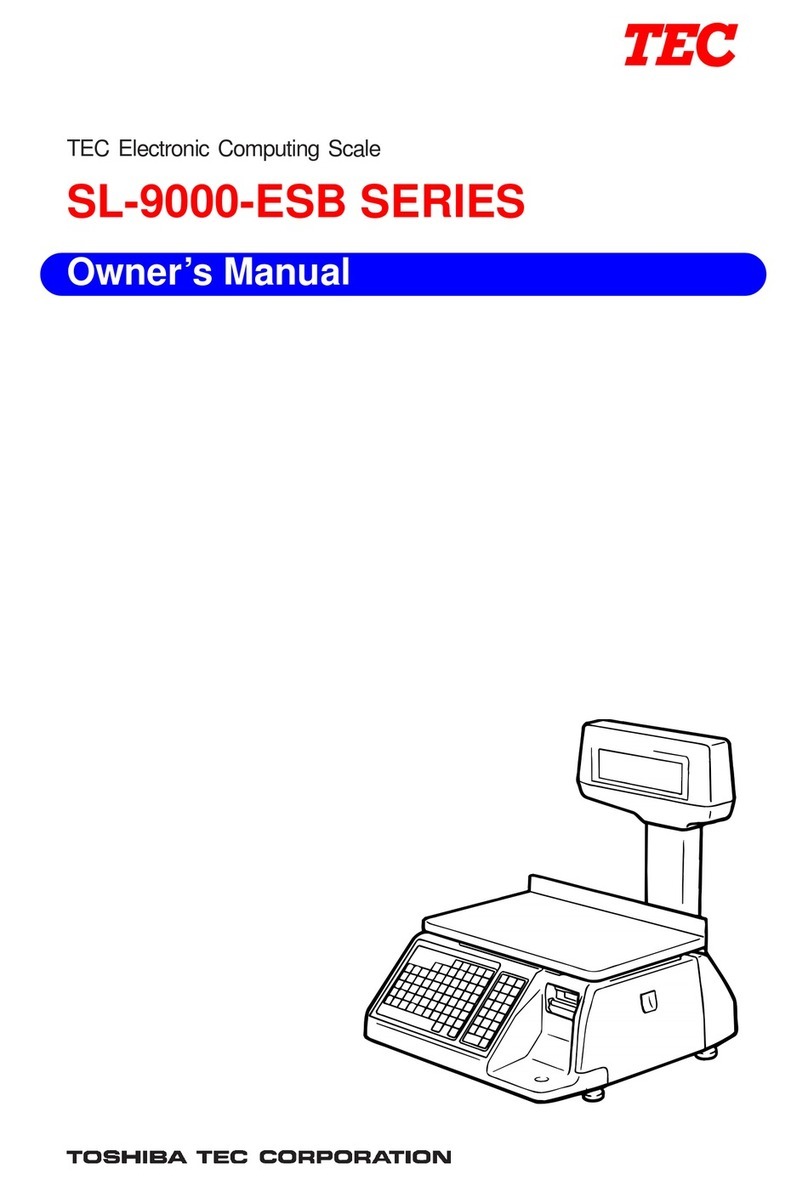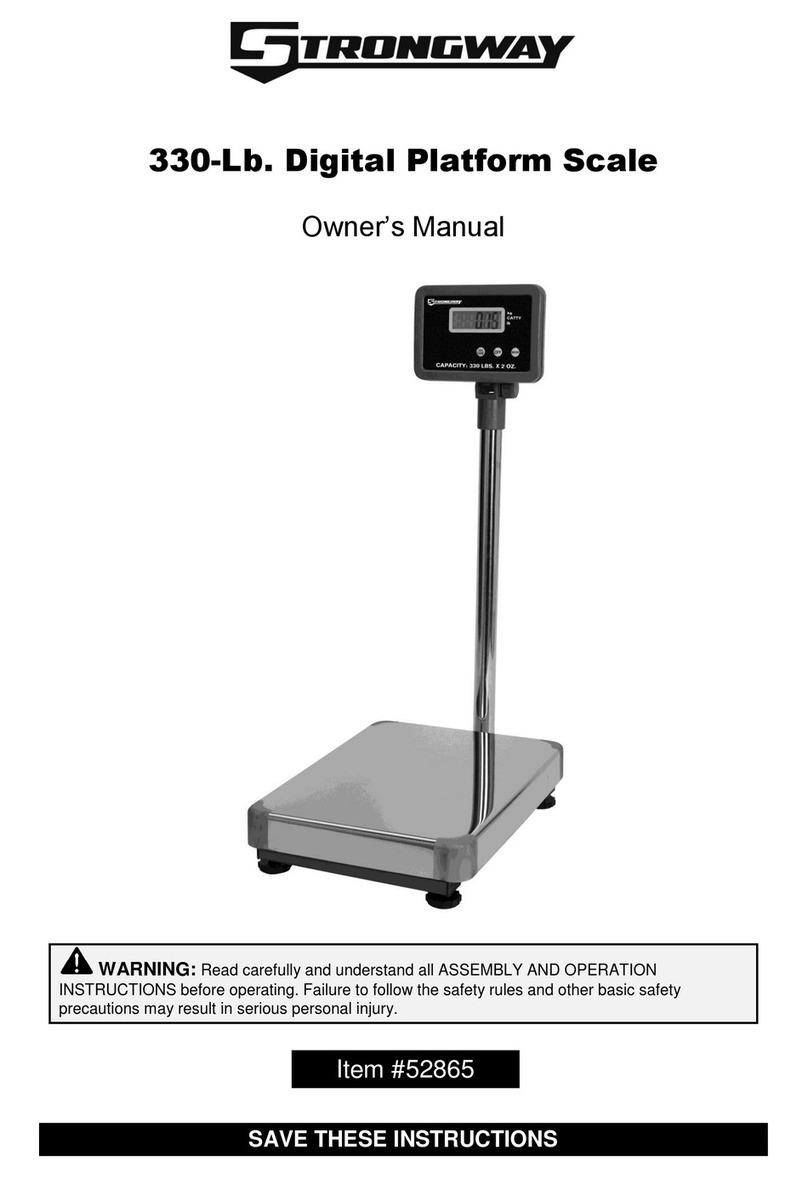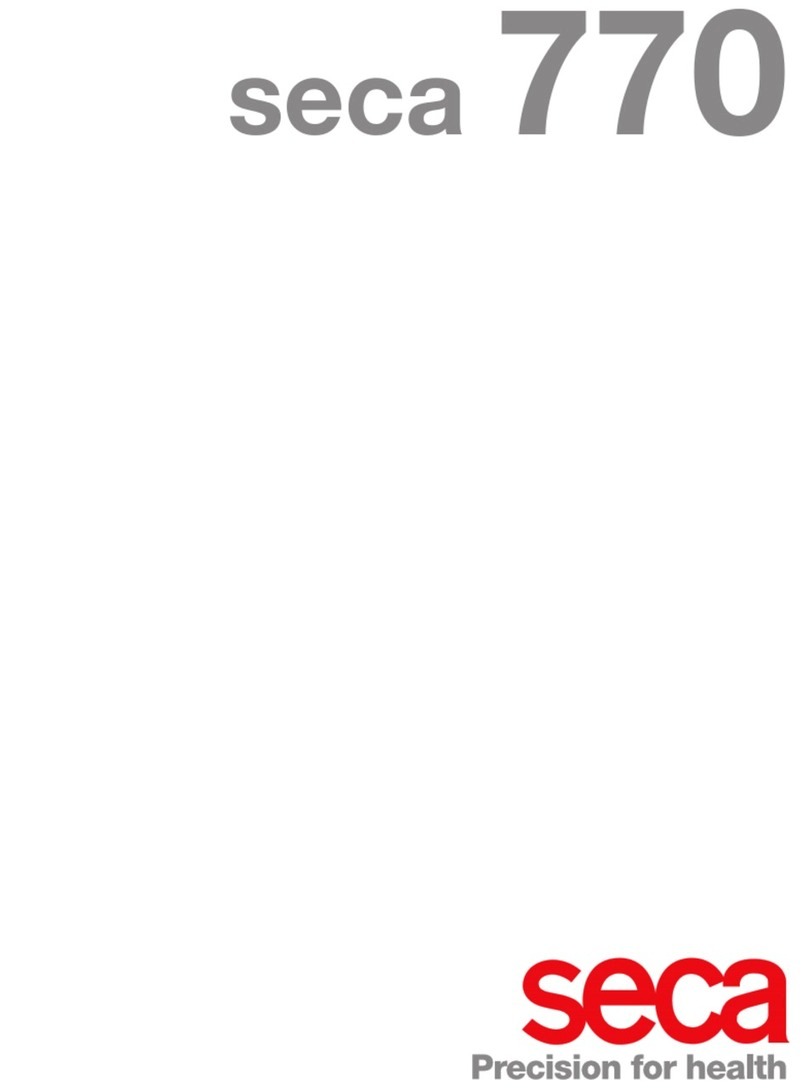Setra Systems EZ2-500 User manual

Table of Contents
Introduction ...................................................................................................................... 3
Section One ....................................................................................................................... 4
Installing Your Scale ................................................................................................... 4
SETUP ..........................................................................................................................4
EXPERIMENTATION ................................................................................................ 5
Section Two ....................................................................................................................... 6
Understanding Your Scale ....................................................................................... 6
KEYBOARD FUNCTIONS........................................................................................ 6
DISPLAY SYMBOLS ................................................................................................. 7
MESSAGES ................................................................................................................. 7
Section Three .................................................................................................................... 8
Using Your Scale .......................................................................................................... 8
BASIC WEIGHING ..................................................................................................... 8
CONVERTING THE WEIGHING UNITS - EZ6 MODEL ONLY ....................... 8
WEIGHING WITH A CONTAINER ........................................................................ 8
BASIC COUNTING USING THE SAMPLE SIZE KEY (EZ6) ............................. 9
BASIC COUNTING USING THE COUNT KEY (EZ2) ..................................... 10
USING THE MINIMUM SAMPLE SIZE AND MINIMUM ACCURACY
FEATURE .................................................................................................................. 11
COUNTING WITH ACCURACY ENHANCEMENT ......................................... 11
REVERSE COUNTING OR KITTING ................................................................... 12
LOCKED SAMPLE SIZE ........................................................................................ 13
LOCKING THE SAMPLE SIZE ............................................................................. 13
UNLOCKING THE SAMPLE SIZE ....................................................................... 14
PRINTING OUT INFORMATION ........................................................................ 14
INTERFACING WITH A COMPUTER ................................................................ 15
Appendix I ....................................................................................................................... 16
Set-Up Functions...................................................................................................... 16
Print Output Setup .............................................................................................. 18
Appendix II ...................................................................................................................... 20
Calibration .................................................................................................................. 20
Appendix III..................................................................................................................... 21
Glossary of Terms ..................................................................................................... 21
Appendix II ...................................................................................................................... 22
RS-232 Serial Data Communications ................................................................ 22
The RS-232 Interface Hardware...................................................................... 22

2
Appendix III..................................................................................................................... 24
Accessories and Options ....................................................................................... 24
Appendix IV .................................................................................................................... 25
In Case of Difficulty.................................................................................................. 25
Appendix V ..................................................................................................................... 27
Specifications ............................................................................................................ 27
Appendix IX .................................................................................................................... 29
Limited Two-Year Scale Warranty ..................................................................... 29
FCC WARNING ....................................................................................................... 30
.................................................................................................................................... 30
.................................................................................................................................... 30
CE Compliance Statement ............................................................................... 31
Top Loading Scales ............................................................................................. 31
Results of Compliance Testing for EMC Directives ................................. 32

3
Introduction
Thank you for purchasing a Setra Easy Count scale. Its ease of operation and
durable construction should provide years of convenient and reliable ser-
vice. While your scale is easy to operate, it is advisable to read this manual
carefully before use. It is designed to help you perform weighing, counting,
and related operations quickly and accurately.
This manual is divided into four sections. Section One, “Installing Your Scale,”
explains the proper installation of your scale. Section Two, “Understanding
Your Scale,” explains the various keys and messages you will encounter
while using your scale. Section Three, “Using Your Scale,” provides the de-
tailed instructions necessary to perform your scale’s various operations. The
Appendices include examples, a glossary of terms, and setup information
for advanced operations.
For advanced programming of the Easy Count using an Auto Count™ 200,
Smart Wand or PC, get a copy of the Setra Easy Count Technician’s Guide by
contacting your local authorized Setra dealer or call Setra toll free at 1-800-
25-SETRA.
Typographical conventions used in this manual include the following:
1. Bold lower case characters indicate specific keys on the scale key-
board.
2. “Quotation marks” enclose messages you receive from the scale dis-
play.
3. nnn indicates that a number will appear in the display message.

4
Section One
Installing Your Scale
SETUP
1. Locating your scale...
You should treat your scale as you would any piece of precision equip-
ment, locating it on a clean, dry surface; away from extremes of draft
and vibration.
2. Leveling your scale...
The bubble level is located underneath the loading pan. Adjust the
two front feet until the bubble is centered in the circle.
3. Installing the weighing pan...
Next, place the pan support over the shaft in the center of the unit.
Then, place the pan over the pan support.
4. Connecting your scale to an AC outlet...
To power up your scale, insert the appropriate end of the AC adaptor
into an electrical outlet. Now insert the connector end into the back of
the scale. The scale draws very little current from an outlet, and should
always remain plugged in. The display may be turned off by holding
down the ZERO key for five seconds. This keeps your scale always
ready to use with no “warm up” time.
5. Display test...
Each time your scale is plugged in, it automatically runs through a
display test lasting about thirty seconds, showing all possible seg-
ments which might be displayed, and then setting itself to zero. The
scale is then ready to be used. For best accuracy allow the scale to
warm up for 5 minutes prior to using or calibrating.

5
EXPERIMENTATION
1. Display test
When your scale is first powered on, it automatically runs through a
display test; lasting about six seconds. The scale next displays “C nnn
g” (where nnn equals the full scale capacity in grams), performs self-
diagnostics to ensure proper operation and then sets itself to zero. A
wake up message is always transmitted upon power up. (If a printer is
connected to the scale, the scale model, capacity and software version
will be printed. If the scale is connected to a computer the wake up
message may be disregarded.) The scale is then ready for use. For best
accuracy, allow the scale to warm up for 5 minutes.
2. Using your scale for the first time
It is important that you read this operator’s manual thoroughly to
ensure proper use of your scale. Nonetheless, experimenting with
your scale and its keyboard prior to reading this manual in its entirety
will not harm your scale (provided it is not overloaded), and may
actually give you a better understanding of the instructions in this
manual. If you instruct the scale to do something it is not capable of
doing, the scale will respond by displaying the message “UnAbLE”. To
continue experimenting, simply press the clear (EZ6) or zero (EZ2)
key.

6
Section Two
Understanding Your Scale
KEYBOARD FUNCTIONS
EZ6:
zero Assigns the pan and whatever is currently being weighed or
counted a value of zero. While the scale is determining a
stable zero reading, the display will indicate “bUSY”.
sample size Displays the preprogrammed sample sizes (10, 25, 50 or 100
pieces).
count Instructs the scale to begin or resume counting. This key
may also be used to “update” the average piece weight for
increased counting accuracy.
print Scale sends any displayed and stored information to a
printer, computer or other RS-232 peripheral device.
units Converts the weighing units of measure (e.g. changes from
grams to ounces).
clear Clears the last number entered or operation requested, and
displays weight.
EZ2:
zero Assigns the pan and whatever is currently being weighed or
counted a value of zero. Repeatedly pressing this key will
toggle the units from grams to pieces.
count Press once to display the preprogrammed sample sizes (10,
25, 50, 100 pieces). Press again after the sample has been
added to begin counting. Press once more to print and/or
“update” the average piece weight for increased counting
accuracy.

7
DISPLAY SYMBOLS
EZ2/EZ6:
OK Reading shown is stable.
PC Reading shown is given in number of pieces.
g Reading shown is given in grams.
EZ6:
oz Reading shown is given in ounces.
lb Reading shown is given in pounds.
x Reading shown is given in user programmable units (fac-
tory default is pennyweights)
MESSAGES
C nnn Displayed when the scale is powered on. “nnn” equals the
scale’s full capacity in grams.
bUSY The scale is developing a stable reading.
UnAbLE The scale is unable to complete your requested operation.
FLASHING
DISPLAY The weight on the pan exceeds the capacity of the scale; the
pan is not properly seated or the scale is under loaded.
OFLO The displayed count exceeds six digits (999,999).
UPdAtE The scale is recalculating the average piece weight to en-
hance counting accuracy.
Add nnn. The scale requests an additional number of pieces (nnn) to
satisfy any minimum accuracy setup requirements.
Sub nnn. When kitting, the scale requests pieces (nnn) be removed to
satisfy any minimum accuracy setup requirements.
rEF n.n The scale is displaying the current software version number
(n.n).

8
Section Three
Using Your Scale
BASIC WEIGHING
To weigh a sample on your scale, use the following procedure:
1. Press the zero key.
2. Place the object(s) to be weighed on the pan.
3. Wait for the “OK” symbol, then read the weight from the display.
CONVERTING THE WEIGHING UNITS - EZ6 MODEL ONLY
Your Easy Count (EZ6) scale is capable of weighing in any of the units listed
in the DISPLAY SYMBOLS portion of this guide. To convert from one unit to
another, simply press the units key. Each time you press the key the display
is converted to the next unit in line. Continue pressing the key until the
units you wish to use are displayed. The order of units is as follows: GRAMS -
- OUNCES - POUNDS - X UNITS (PENNYWEIGHTS).
It is possible to limit which units of measure are displayed when the units
key is repeatedly pressed. The units of measure can be limited to two, three,
four, etc. or it can be entirely disabled so that only one unit of measure can
be used. Contact your local Authorized Setra dealer for more information, or
refer to the Setra Easy Count Technician’s Guide.
WEIGHING WITH A CONTAINER
You can use your scale to weigh objects (or liquids) by placing or pouring
them into a container. To weigh objects or liquids in this manner, WITHOUT
including the weight of the container, use the following procedure:
1. Place the empty container on the pan.
2. Press the zero key.
3. Wait for “OK”, place or pour objects or liquids into the container.
4. Wait for the “OK” symbol, then read the net weight from the display.

9
BASIC COUNTING USING THE SAMPLE SIZE KEY (EZ6)
To count a number of like objects on the scale, use the following procedure:
count print clear
0.00
sample
size
zero
g
1. Place an empty container on the scale. Press the zero key.
sample
size count print clear
Add 10
zero
PC
2. Press the sample size key. Each time the key is pressed the requested
sample size will increase (i.e., Add 10, 25, 50, 100 PCs).
PC
sample
size count print clearzero
10
3. Place the requested number of pieces in the container. Press the
count key.
sample
size count print clearzero
202
PC
4. Fill the container to the desired number of pieces.
sample
size count print clearzero
Tape/Label
278
PC
5. Press the print key to generate a tape/label by transmitting the data
out the RS-232 port.
count print clear 0.00
sample
size
zero
g
6. Remove the pieces from the container and press the clear key to
return the scale to the weight display.

10
BASIC COUNTING USING THE COUNT KEY (EZ2)
To count a number of like objects on the scale, use the following procedure:
count
zero
0.00
g
1. Place an empty container on the scale. Press the zero key.
Add 10
count
zero
PC
2. Press the count key. Each time the key is pressed the requested sample
size will increase (i.e., Add 10, 25, 50, 100 PCs).
10
count
zero
PC
3. Place the requested number of pieces in the container. Press the
count key a second time.
202
count
zero
PC
4. Fill the container to the desired number of pieces.
count
zero
Tape/Label
278
PC
5. Press the count key again to generate a tape/label by transmitting the
data out the RS-232 port.
count
zero
0.00
g
6. Remove the pieces from the container and press the zero key once to
return the scale to the weight display. (Pressing the zero key twice will
return the display to Ø pieces, enabling you to continue counting the
same parts.)

11
USING THE MINIMUM SAMPLE SIZE AND MINIMUM ACCURACY FEATURE
Counting errors can be caused by non-uniformity in the parts being counted
or by insufficient sample weight. To reduce these errors your scale has been
designed with two special features. The minimum sample size feature en-
sures that the scale will calculate an average piece weight which is nearly
equal to the average piece weight of the entire lot. This feature prevents an
operator from using a sample size which is too small that could be “biased”,
i.e., not truly representative of the distribution of unequal parts in the lot to
be counted. Setting the scale to require a larger minimum sample will
reduce the error which is introduced by non-uniformity.
The minimum accuracy feature ensures that the total sample weight is
heavy enough to keep counting errors very small. The higher the degree of
accuracy desired, the larger the total sample weight that will be required.
This means that even if the sample satisfies the minimum sample size re-
quirement it may still be too light to achieve the accuracy level selected and
therefore the scale will request more pieces.
Your scale has been preprogrammed at the factory with a minimum sample
requirement of 10 pieces and a minimum accuracy requirement of 95%. If
you wish to change these settings contact your local authorized Setra dealer
or refer to the Setra Easy Count Technician’s Guide.
COUNTING WITH ACCURACY ENHANCEMENT
When counting parts that are not uniform in weight, you can periodically
update the average piece weight (APW) and thereby increase the accuracy.
Each time the count key is pressed, the scale will update the APW as long as
the additional weight is less than or equal to the previous sample weight. If
the added weight is more than 100% of the previous sample, the APW will
not be updated. For example, if you start with a sample size of 10 pieces
then add 10 more and press the count key, the APW will be recalculated
based on a 20 piece sample. The next time you want to update the APW you
can add up to 20 pieces. If you add 11 or more to the original 10 piece
sample, the APW will not be updated and will continue to represent the
original 10 pieces. To count using this accuracy enhancement feature, fol-
low the procedure below.
1. Place an empty container on the scale and press the zero key.
2. Press the sample size (EZ6) or count (EZ2) key. The scale display will
say “Add 10” PC.

12
(The sample size requirement can be increased by pressing the sample
size (EZ6) or count (EZ2) key repeatedly. The predetermined sample
sizes are: 10, 25, 50 and 100 pcs. A custom sample size may be preset
using the minimum sample size setup. If preset, the scale will never
request a sample size less than the preset minimum sample size.)
3. When you reach the desired sample size, place the requested number
of pieces in the container.
4. Press the count key. Wait for the “OK” symbol then slowly add pieces
until the displayed count is increased by 100% or less.
5. Press the count key. The scale displays “UPdAtE” and automatically
calculates a new average piece weight based on the larger number of
pieces. If “UPdAtE” is not displayed, the additional pieces have ex-
ceeded 100% of the previous sample weight and the APW will not be
updated.
NOTE: The accuracy enhancement feature is disabled if the average piece
weight has been scanned in from a bar code or entered via a
computer.
REVERSE COUNTING OR KITTING
Using this feature, you can place a container full of pieces on your scale and
count the number of pieces removed. This is especially helpful when kitting
(counting out a certain number of pieces to be packed together). To per-
form reverse counting or kitting, use the following procedure:
1. Place a container full of pieces you wish to count on the pan.
2. Press the zero key.
3. Press the sample size (EZ6) or count (EZ2) key.
4. The scale display will say “Add 10.” PC.
(The sample size requirement can be increased by pressing the sample
size (EZ6) or count (EZ2) key repeatedly. The predetermined sample
sizes are: 10, 25, 50 and 100 pcs. This sequence of predetermined
sample sizes will repeat itself as the sample size key is pressed. A
custom sample size may be preset by using the minimum sample size
setup feature. If this is the case, the scale will never request a sample
size less than the preset minimum sample size.)

13
5. When you reach the desired sample size, REMOVE the requested num-
ber of pieces from the container.
6. Press the count key. If the sample size is not large enough to satisfy
the minimum accuracy requirement the display will read “Sub nnn”
PC. Remove the specified number of pieces (i.e., nnn) from the con-
tainer and press the count key again.
7. Remove pieces until the display reads the number of pieces you wish
to count out or kit.
8. Press the zero key.
9. Repeat Steps 7 and 8 as many times as needed.
LOCKED SAMPLE SIZE
The sample size used by the scale for determining the average piece weight
can be locked to accelerate the sampling and counting process. Once the
sample size is locked, the user will not have to choose a sample size before
adding the sample to the scale.
LOCKING THE SAMPLE SIZE
To lock the sample size, follow this procedure:
1. Remove all weight from the pan and press zero. The scale will display
“0.00”.
2. Press the sample size key (EZ6) or the count key (EZ2). The scale will
display “Add 10.”.
3. Repress the sample size key (EZ6) or the count key (EZ2) until the
desired sample size is displayed.
4. Press and hold the count key for 5 seconds until the scale beeps.
5. The scale will return to weight display, “0.00”. The sample size is now
locked.

14
UNLOCKING THE SAMPLE SIZE
To unlock the sample size, follow this procedure:
1. Remove all weight from the pan and press zero. “0.00” is displayed.
2. Press the sample size key (EZ6) or the count key (EZ2). The scale will
display “Add XX.”, where XX is the locked sample size.
3. Press and hold the count key for 5 seconds until the scale beeps.
5. The scale will return to weight display, “0.00”. The sample size is now
unlocked.
PRINTING OUT INFORMATION
Your Easy Count scale can print out requested or stored information regard-
ing a given batch when connected to an optional serial printer (see Appen-
dix I). The default RS-232 output from the scale is the average piece weight
(APW) formatted for a 1.25” bar code label on a CoStar SETRA250 printer.
1. Connect the printer’s AC adaptor to a 110-volt outlet.
2. Connect the other end of the adaptor to the printer.
3. Connect the 6 pin telephone jack end of the printer connection cord
to the printer’s “Input” port.
4. Connect the 9 pin end of the connection cord to the scale’s DB9 port.
5. Perform the necessary counting or weighing procedures on the scale.
6. Press the print key (EZ6) or the count key (EZ2) on the scale.
7. Repeat Steps 5 and 6 any time you wish to print out information.
NOTE: a. The print output can be changed for either printing on receipt
paper or another label format on the CoStar SETRA250 printer.
Refer to the Print Output Setup or the Easy Count Technician’s
Guide for other print formats.
b. When using a printer other than the CoStar SETRA250, set the
baud rate and parity of your scale to match the printer (see Easy
Count Technician’s Guide).

15
INTERFACING WITH A COMPUTER
Your Setra Easy Count scale is designed to interface with a wide variety of
computer equipment. For information on how to connect your scale to a
computer and transmit data ask your local authorized Setra dealer for the
Setra Easy Count Technician’s Guide, or request a copy from the factory.

16
Appendix I
Set-Up Functions
Your Setra Easy Count scale was programmed at the factory to operate in a
prescribed manner. Many of the factory settings can be altered by an autho-
rized Setra dealer to optimize scale performance for your counting or weigh-
ing operation. For example, the scale is factory preset to request a minimum
of 10 pieces to initiate the counting process. Your dealer can alter the
minimum to a smaller or larger sample, such as 5 or 30 pieces. Your dealer
can also alter the minimum counting accuracy, the baud rate used for data
communications, display hysteresis and print formatting.
Factory settings can also be changed by a scale operator using a Setra Auto
Count™200, decoding bar code scanning device (Smart Wand) or by using a
computer connected to the scale through the bi-directional RS-232 serial
data port. For information on how to use a PC, or other device, to alter
factory settings ask your dealer for the Setra Easy Count Technician’s Guide,
or request a copy from the factory.
The following scale settings are available in addition to the factory default
settings. Your dealer may change these settings to fit your particular appli-
cation and so the factory defaults may not apply.
Minimum Sample Size (pieces): 0-999
Default: 10, 25, 50 or 100
Minimum Counting Accuracy: 95-99.99%, none
Default: 95%
Baud Rate: 300, 600, 1200, 2400, 4800, 9600
Default: 2400
Parity: even/odd/none
Default: no parity
Display Hysteresis: on or off
Default: on
Display hysteresis when enabled provides
a more stable, easier to read number. Dis-
play hysteresis can be set to prevent the
last digit from changing if weight changes
are less than 1 displayed increment.

17
Printer Settings: Default: Average Piece Weight formatted
for bar code printing on a CoStar
SETRA250.
Print Device Type: CoStar SETRA250 receipt/label printer -
English only or APW only in bar code.
Auto Count 200 - English/Bar Code on
CoStar SETRA250 or dot matrix printer.
To print a copy of the scale’s current setup information use the following
procedure. Connect the scale to a printer via the RS-232 serial port. Power
up the scale and then hold the count key down while the scale completes
the countdown and displays the scale capacity, i.e., -2-, -1-, C nnn. The scale
will display “rEF n.n”, the software version while printing the current setup
information. Press the clear (EZ6) or zero (EZ2) key twice to return to the
normal weighing mode.

18
Print Output Setup
There are five different print formats that can be selected through the
keypad. These print formats are designed for the CoStar SETRA250 receipt/
label printer, an ASCII printer or even another Setra scale (dual scale fea-
ture). To select one of the five default print formats, follow the steps below.
For more advanced formatting to either an ASCII printer or PC, refer to the
Easy Count Technician’s Guide.
1. Press and hold the zero key and then press the count key.
2. The scale will display “SPAn”.
3. Press the count key to scroll to the printer selection menu, the display
will read “Set Pr”.
4. Press the zero key to enter the printer selection menu.
5. The scale will display “APW BC” which is the first print selection. This is
the factory default and when selected will send a bar coded APW label
to a CoStar SETRA250 printer.
6. Press the zero key to print a bar coded APW label to a CoStar SE-
TRA250 printer, or press the count key to move to the next selection.
7. The scale will display “PAPER” for printing Net Weight, APW and Piece
Count, in English, on a paper receipt printer.
8. Press the zero key to print the Net Weight, APW and Piece Count, in
English, on a paper receipt printer, or press the count key to move to
the next selection.
9. The scale will display “AC200” for printing to the Auto Count 200.
Please refer to the AC200 manual for information on formatting the
bar code label.
10. Press the zero key to print to an Auto Count 200, or press the count
key to move to the next selection.
11. The scale will display “LAbEL” for printing an English label with the Net
Weight, APW, and Piece Count on a CoStar SETRA250 printer. For label
printing to a printer other than the CoStar SETRA250, please refer to
the Easy Count Technician’s Guide.

19
12. Press the zero key to print an English label with the Net Weight, APW,
and Piece Count on a CoStar SETRA250 printer or, press the count key
to move to the next selection.
13. The scale will next display “dUAL” for sending the APW to another
Setra scale (called dual scale feature).
14. Press the zero key to send the APW to another Setra scale, or press the
count key to escape.

20
Appendix II
Calibration
Your Setra Easy Count scale is highly stable, and requires infrequent calibra-
tion. While it may be span calibrated as often as desired, the factory calibra-
tion is adequate for most counting applications. For precise weighing appli-
cations more periodic calibrations may be desirable. To perform a span
calibration on an Easy Count scale, use the following procedure:
1. Remove all objects from the pan.
2. Make certain the scale is level.
3. Press the zero key to make sure the scale is reading “0.00”.
4. Press and hold the zero key and then press the count key.
5. The scale will display “SPAn”.
6. Press the zero key to enter the span menu and display “L xxxxx”,
where xxxxx is the scale’s first calibration point.
7. Press the count key repeatedly to display each calibration point avail-
able.
To ensure maximum accuracy the calibration point selected should be
as close as possible to the scale’s full capacity.
8. When the desired calibration point is displayed, load the displayed
weight on the pan, and press the zero key.
9. The scale will display “bUSY”, and then return to the normal weighing
mode.
10. Remove the weights from the pan, press zero to zero the display.
This manual suits for next models
5
Table of contents
Other Setra Systems Scale manuals
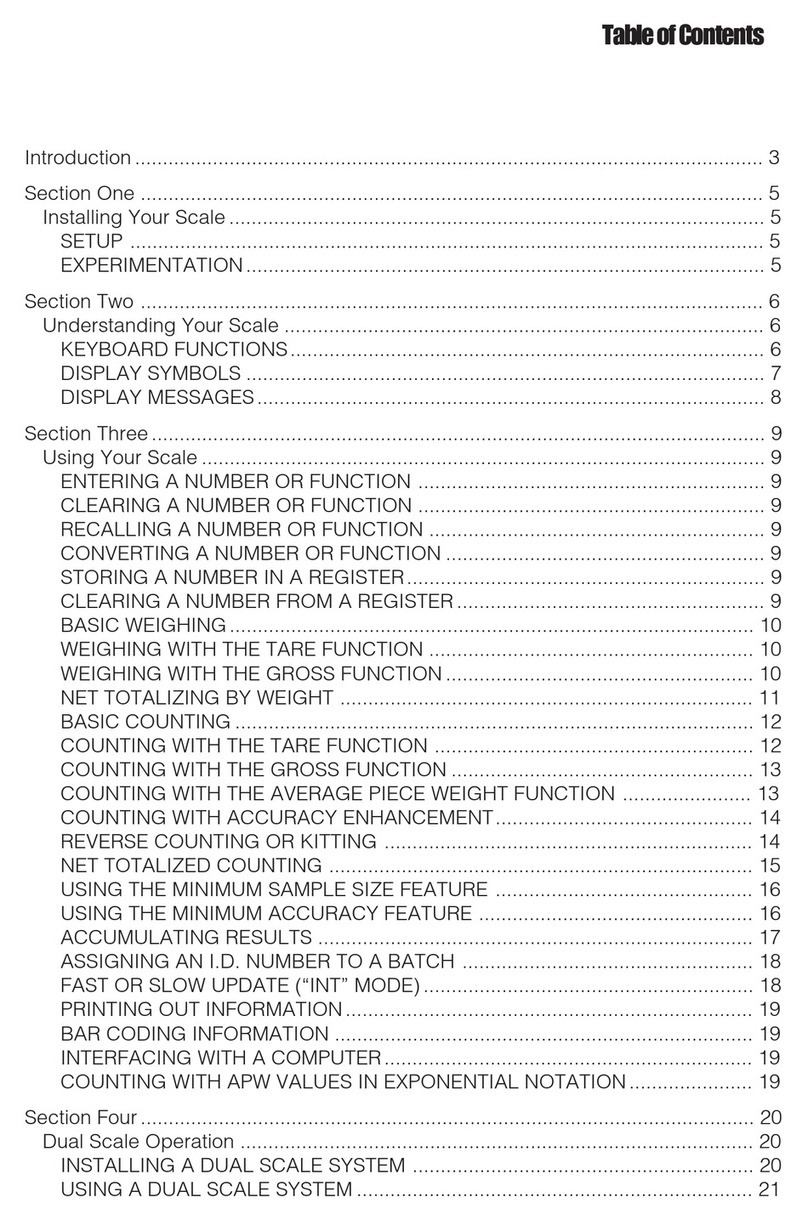
Setra Systems
Setra Systems 500C User manual
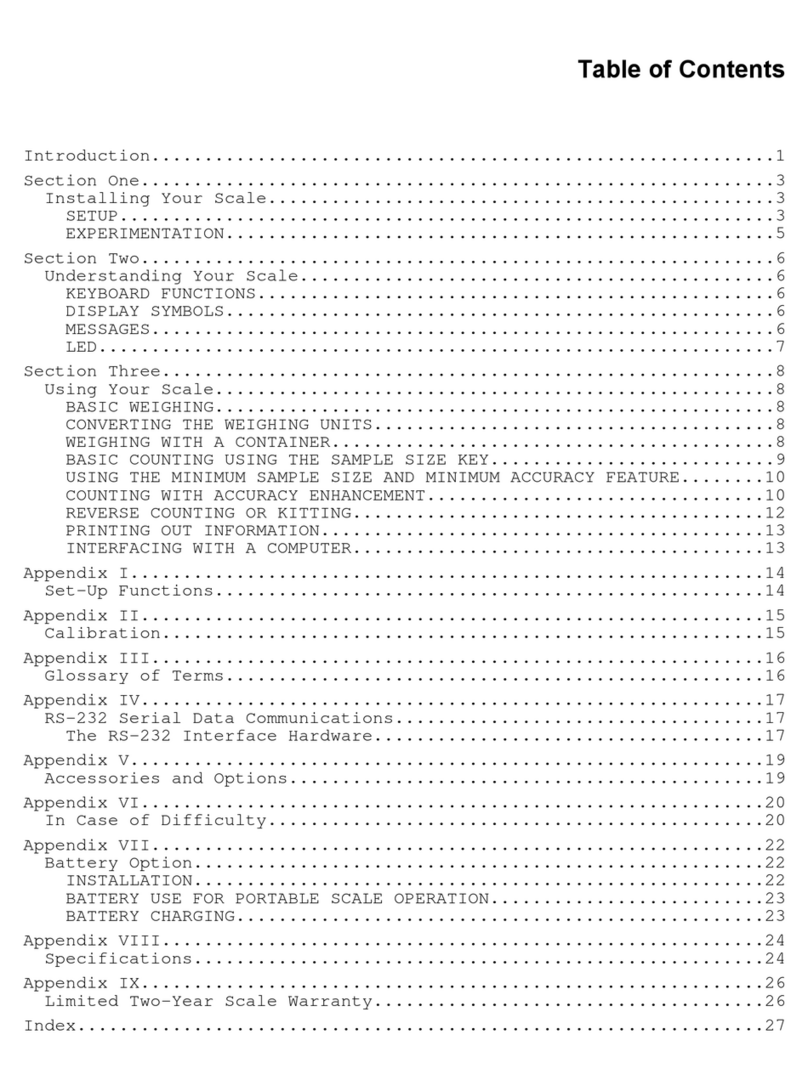
Setra Systems
Setra Systems Super Count User manual

Setra Systems
Setra Systems Super II User manual

Setra Systems
Setra Systems Super II User manual
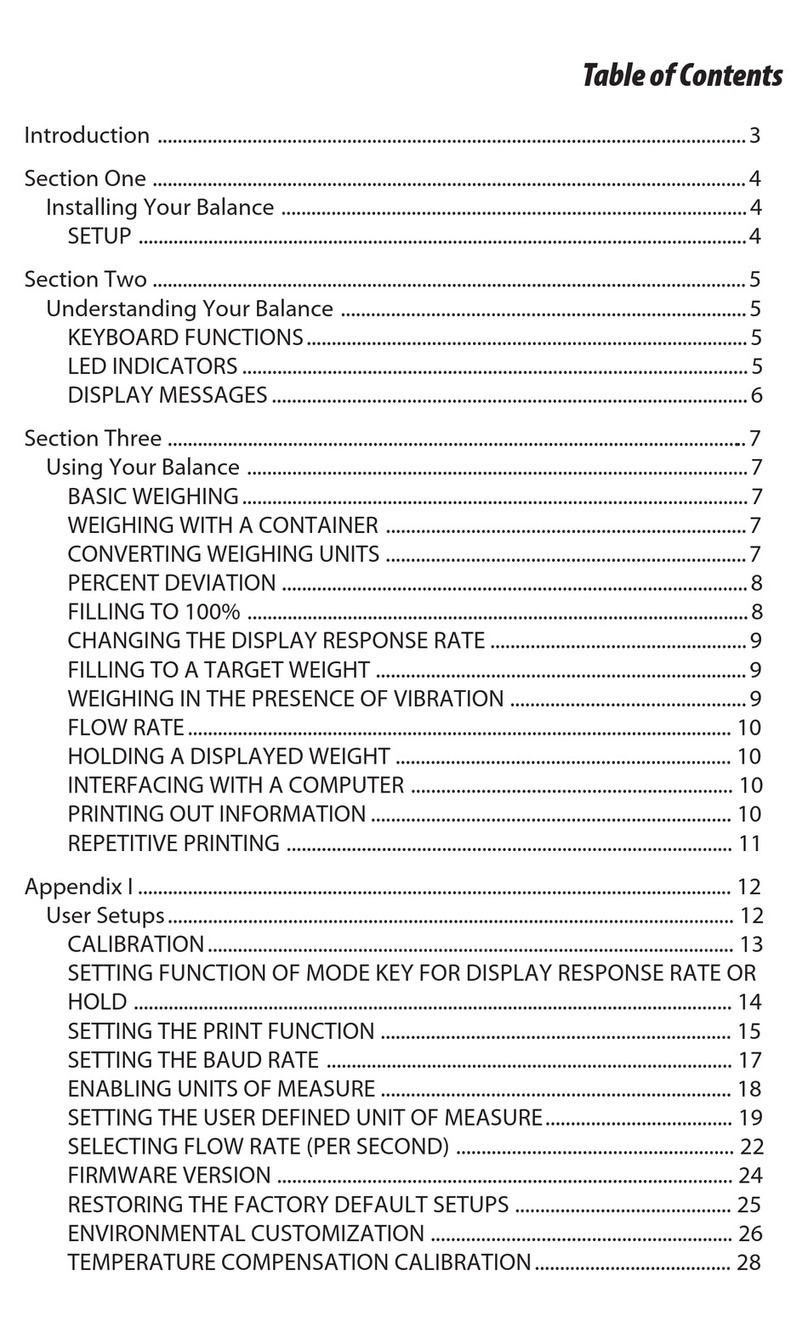
Setra Systems
Setra Systems EL-200S User manual
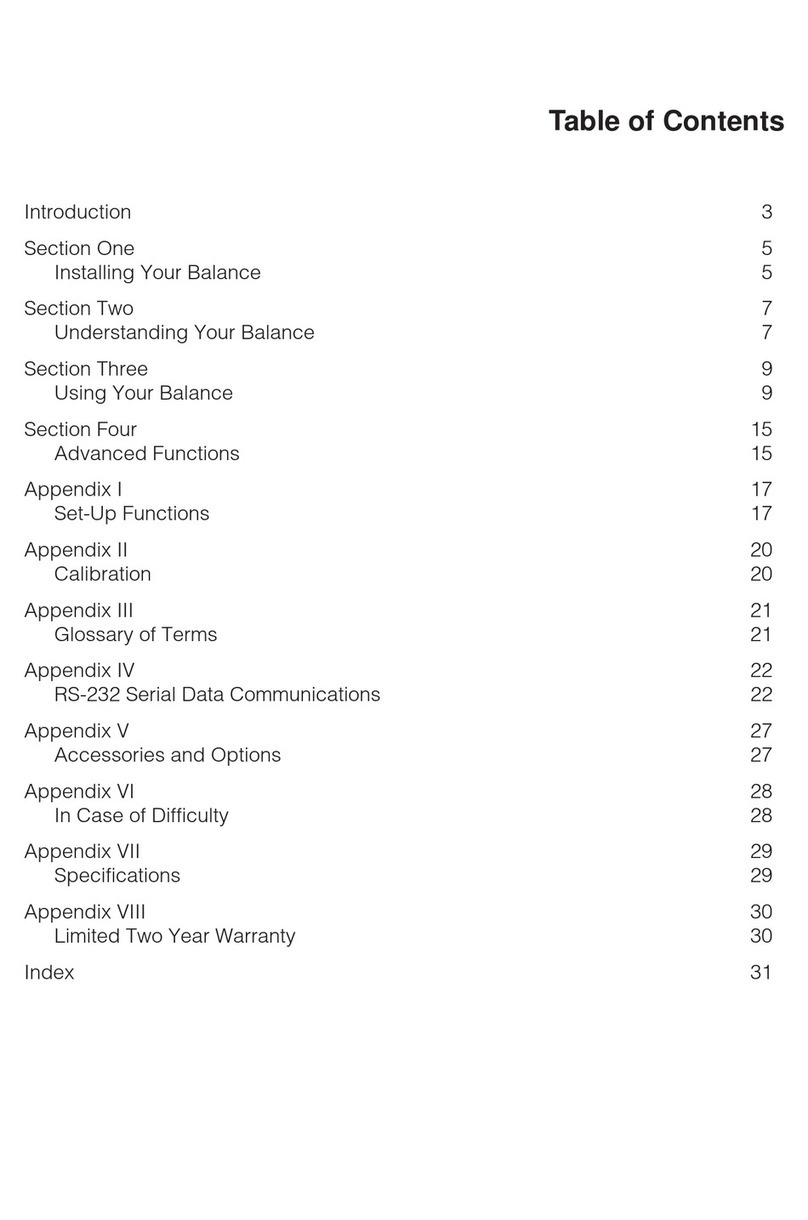
Setra Systems
Setra Systems L Series User manual
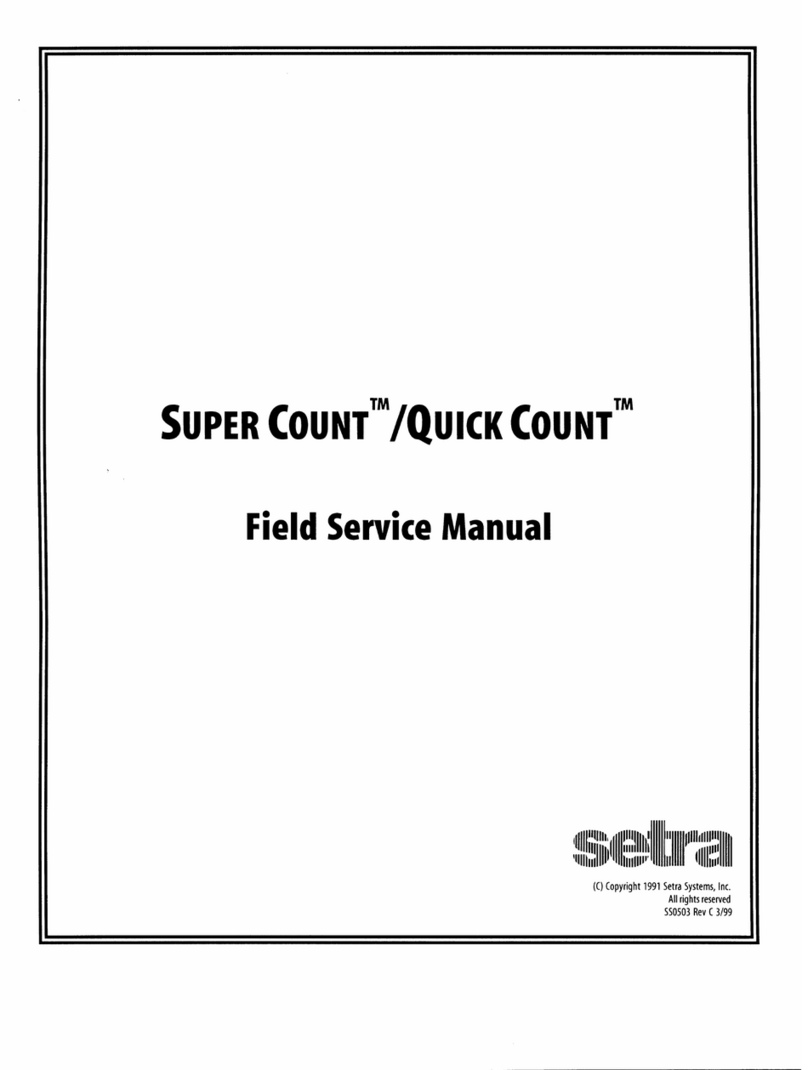
Setra Systems
Setra Systems Super Count User manual
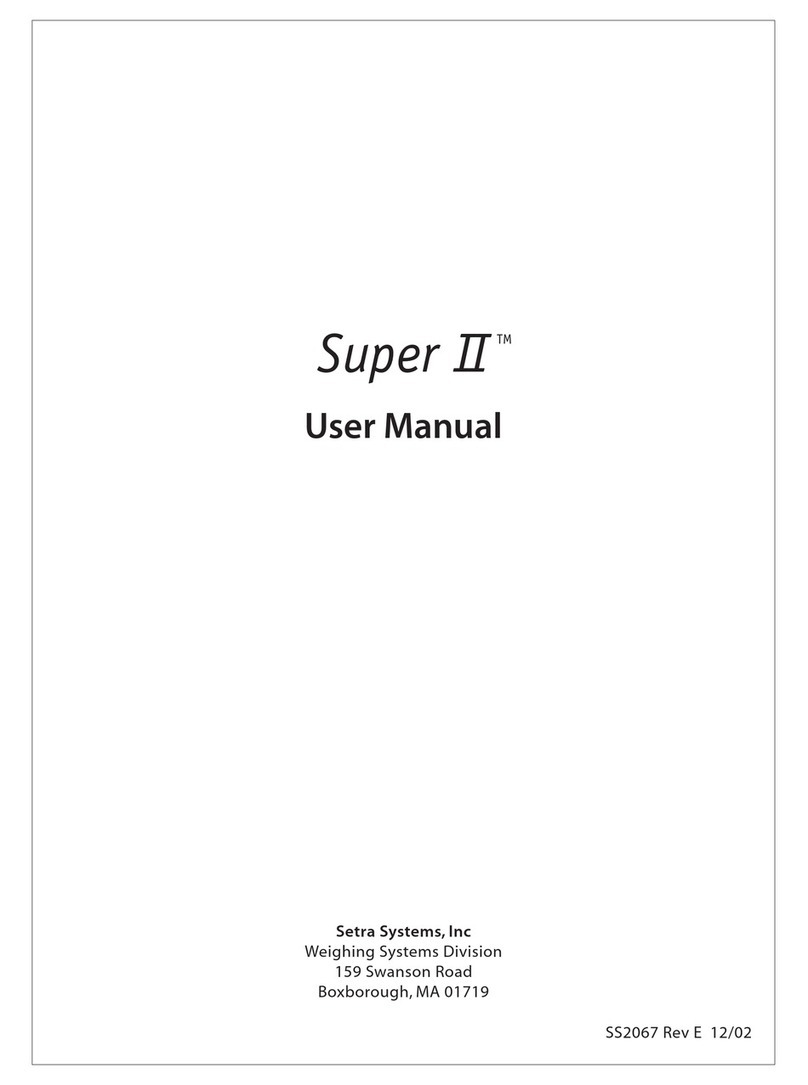
Setra Systems
Setra Systems Super II User manual

Setra Systems
Setra Systems Super Count User manual
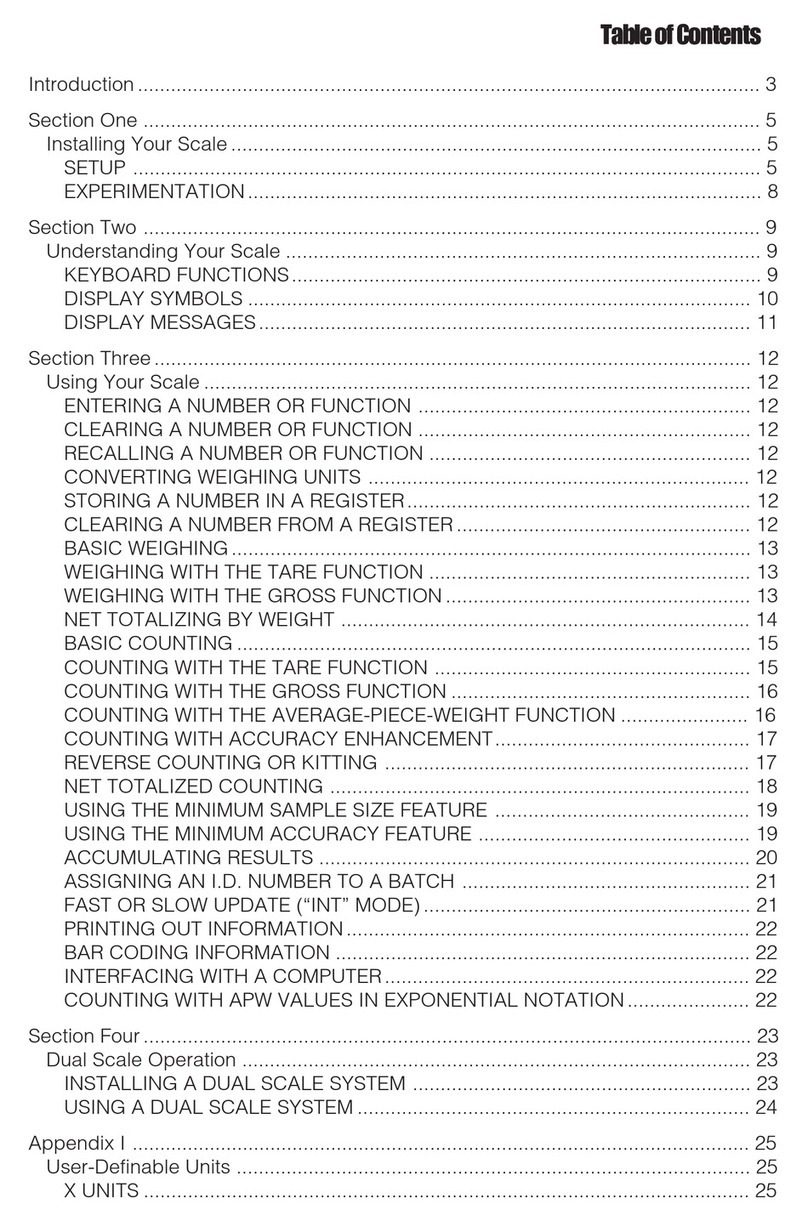
Setra Systems
Setra Systems 35CP User manual