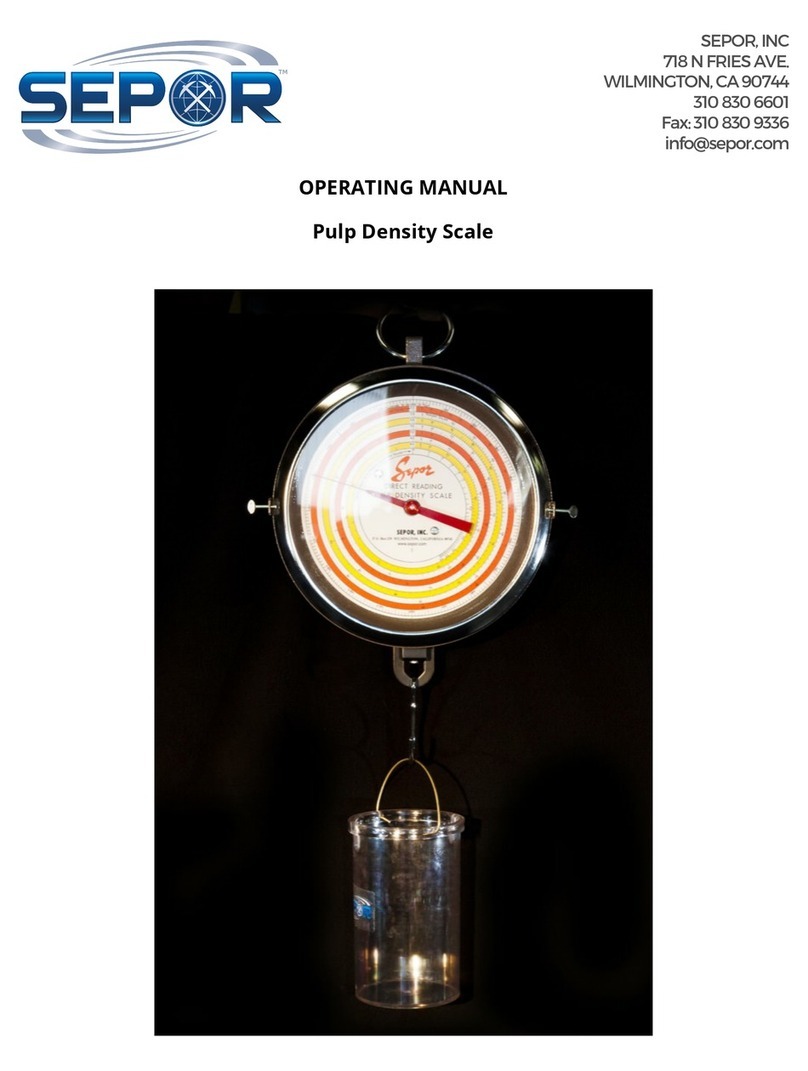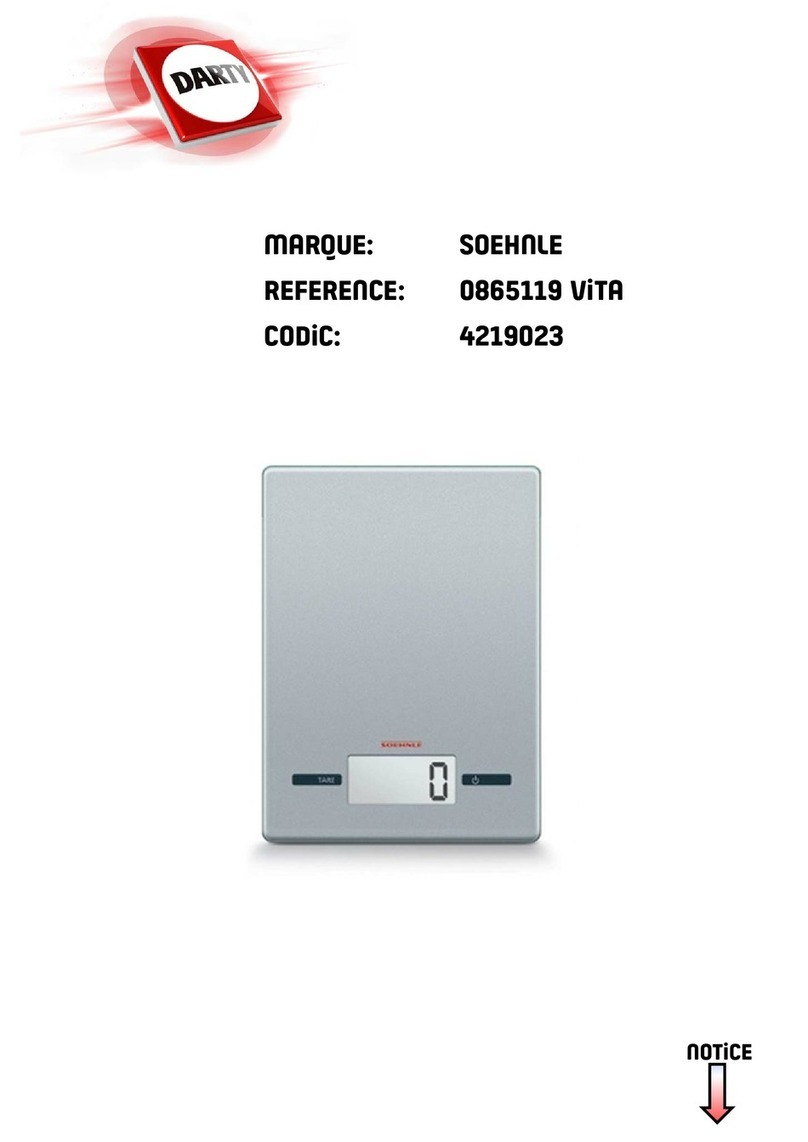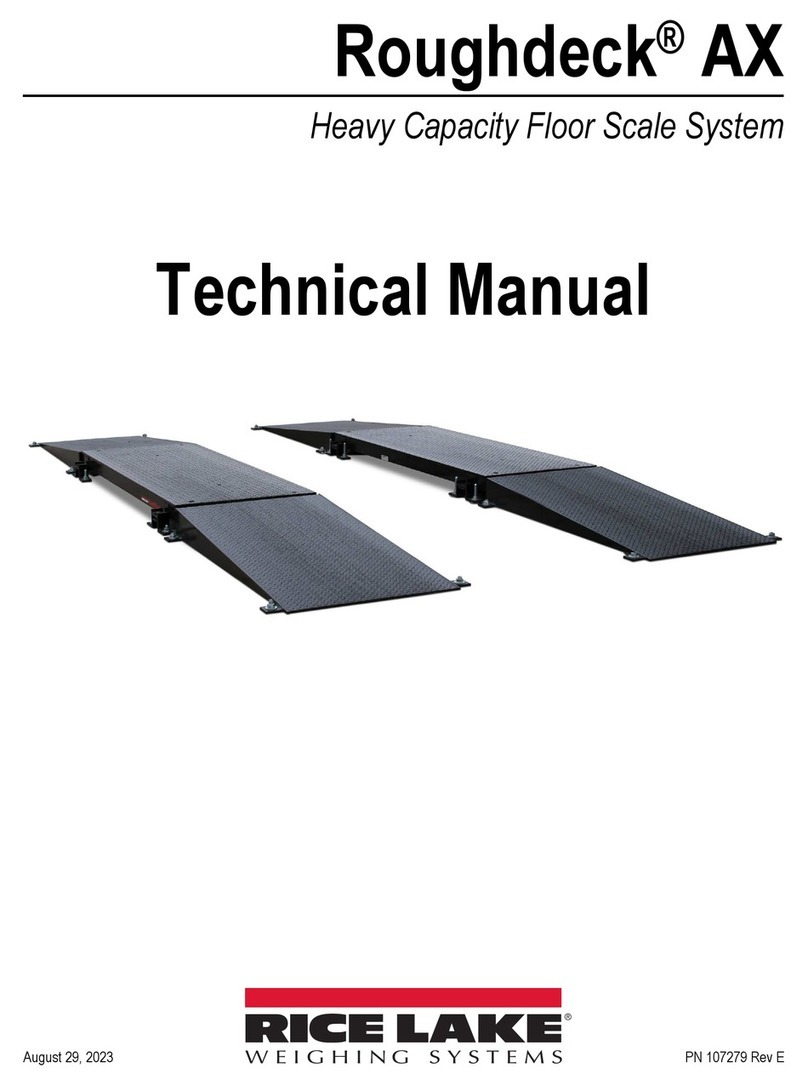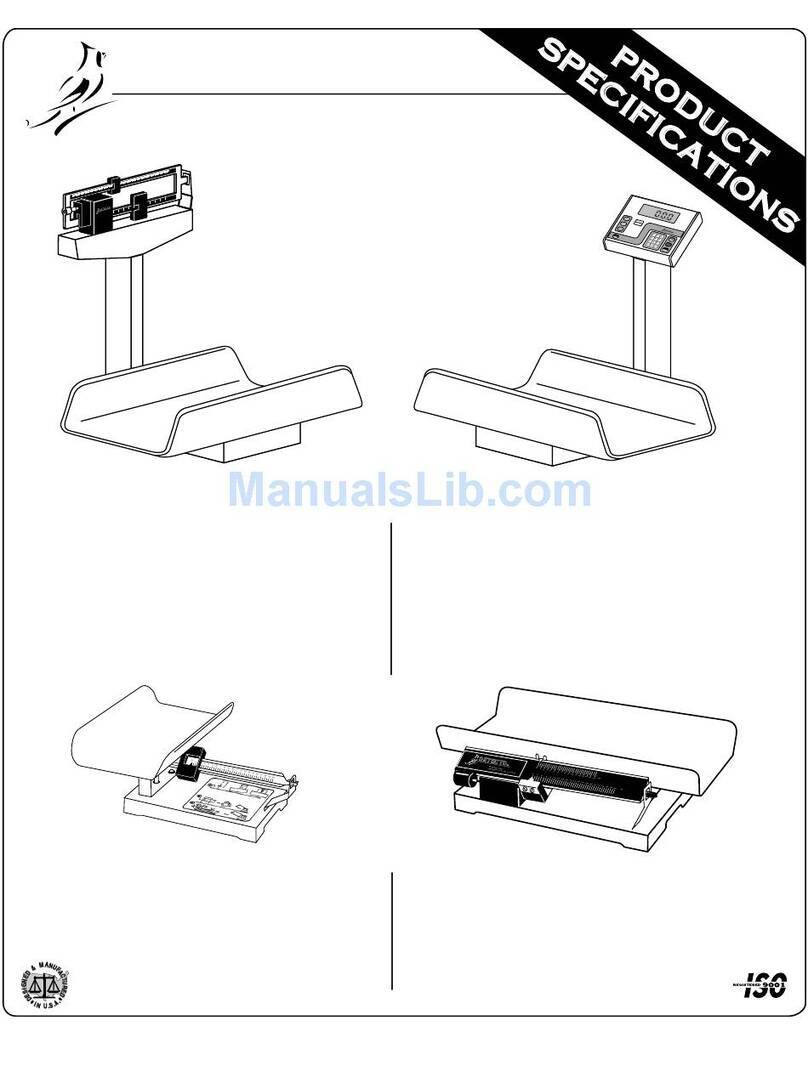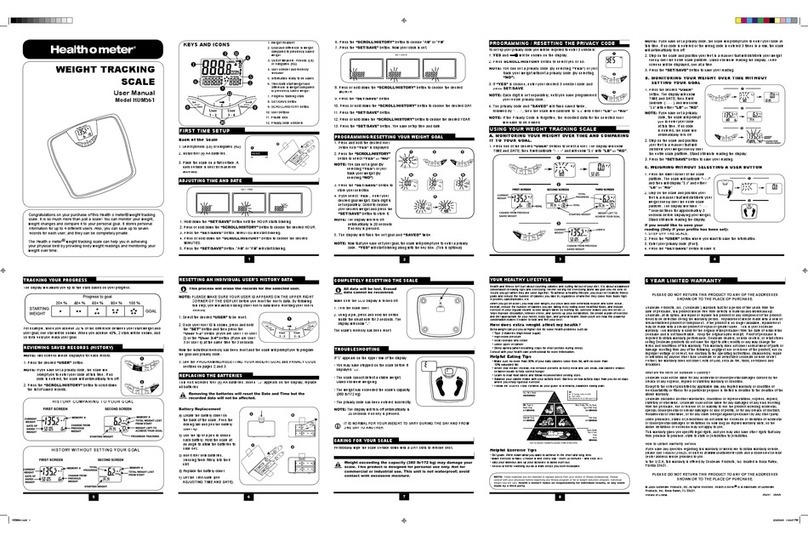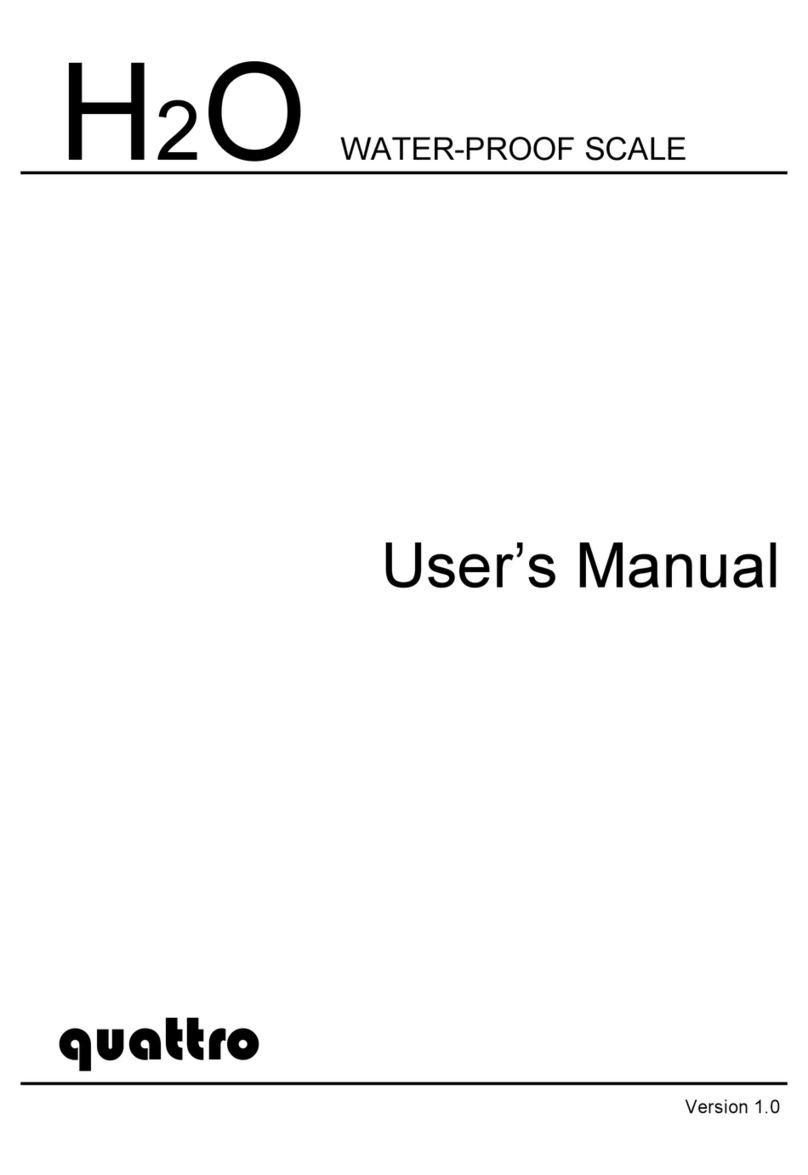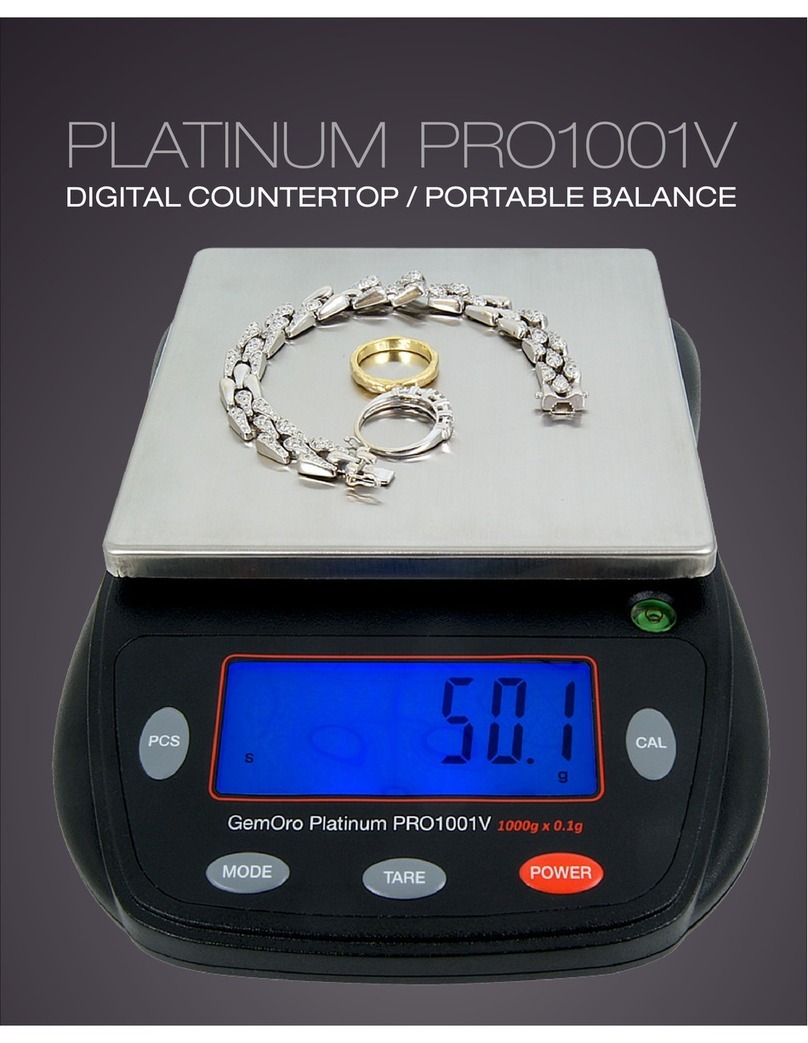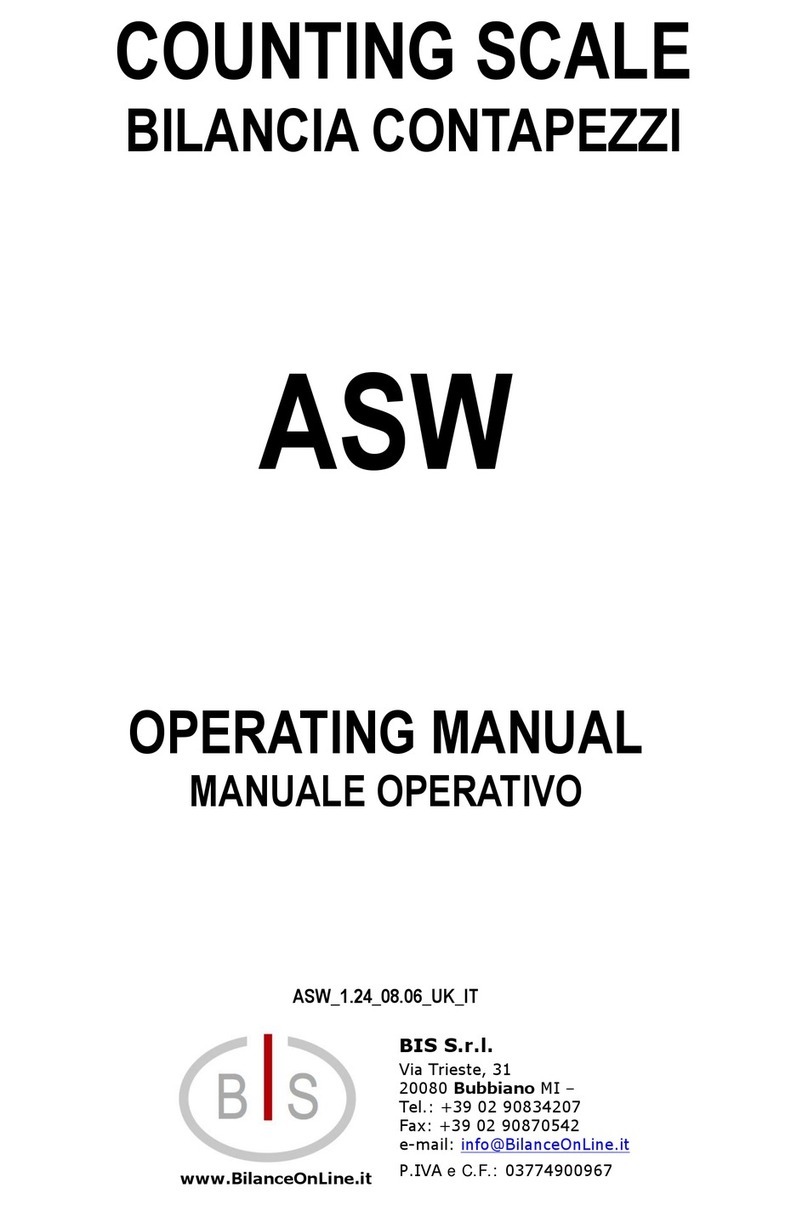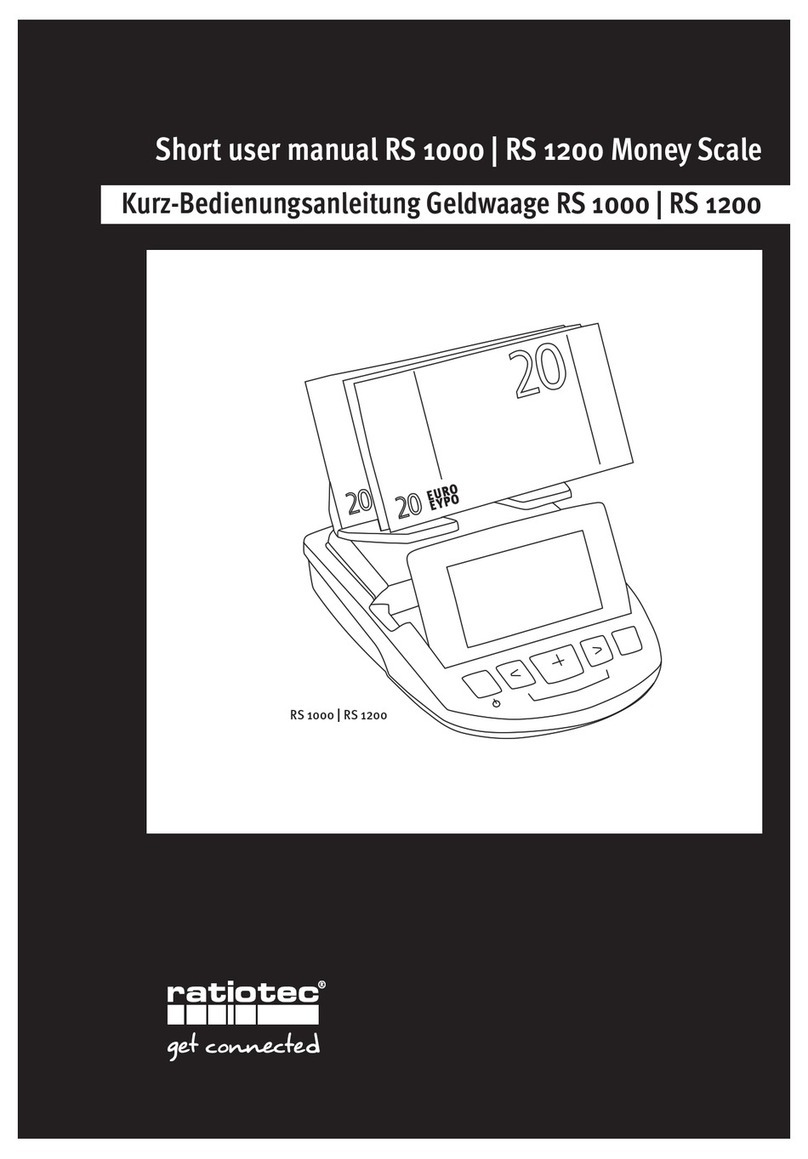Setra Systems 500C User manual

Table of Contents
Introduction ................................................................................................................. 3
Section One ................................................................................................................ 5
Installing Your Scale ................................................................................................ 5
SETUP .................................................................................................................. 5
EXPERIMENTATION............................................................................................. 5
Section Two ................................................................................................................ 6
Understanding Your Scale ...................................................................................... 6
KEYBOARD FUNCTIONS..................................................................................... 6
DISPLAY SYMBOLS ............................................................................................. 7
DISPLAY MESSAGES........................................................................................... 8
Section Three.............................................................................................................. 9
Using Your Scale ..................................................................................................... 9
ENTERING A NUMBER OR FUNCTION .............................................................. 9
CLEARING A NUMBER OR FUNCTION .............................................................. 9
RECALLING A NUMBER OR FUNCTION ............................................................ 9
CONVERTING A NUMBER OR FUNCTION ......................................................... 9
STORING A NUMBER IN A REGISTER................................................................ 9
CLEARING A NUMBER FROM A REGISTER....................................................... 9
BASIC WEIGHING .............................................................................................. 10
WEIGHING WITH THE TARE FUNCTION .......................................................... 10
WEIGHING WITH THE GROSS FUNCTION ....................................................... 10
NET TOTALIZING BY WEIGHT .......................................................................... 11
BASIC COUNTING ............................................................................................. 12
COUNTING WITH THE TARE FUNCTION ......................................................... 12
COUNTING WITH THE GROSS FUNCTION ...................................................... 13
COUNTING WITH THE AVERAGE PIECE WEIGHT FUNCTION ....................... 13
COUNTING WITH ACCURACY ENHANCEMENT.............................................. 14
REVERSE COUNTING OR KITTING .................................................................. 14
NET TOTALIZED COUNTING ............................................................................ 15
USING THE MINIMUM SAMPLE SIZE FEATURE .............................................. 16
USING THE MINIMUM ACCURACY FEATURE ................................................. 16
ACCUMULATING RESULTS .............................................................................. 17
ASSIGNING AN I.D. NUMBER TO A BATCH .................................................... 18
FAST OR SLOW UPDATE (“INT” MODE) ........................................................... 18
PRINTING OUT INFORMATION......................................................................... 19
BAR CODING INFORMATION ........................................................................... 19
INTERFACING WITH A COMPUTER.................................................................. 19
COUNTING WITH APW VALUES IN EXPONENTIAL NOTATION...................... 19
Section Four .............................................................................................................. 20
Dual Scale Operation ............................................................................................ 20
INSTALLING A DUAL SCALE SYSTEM ............................................................. 20
USING A DUAL SCALE SYSTEM ....................................................................... 21

2
Appendix I ................................................................................................................ 22
User-Definable Units ............................................................................................. 22
X UNITS .............................................................................................................. 22
T UNITS .............................................................................................................. 23
Appendix II ............................................................................................................... 24
Setup Functions ..................................................................................................... 24
PRINT FORMAT.................................................................................................. 24
FORMATTING MINIMUM SAMPLE SIZE ........................................................... 25
FORMATTING MINIMUM ACCURACY .............................................................. 25
SECONDARY PRINT FORMAT FOR BAR CODE LABELS ................................ 25
FORMATTING BAUD RATE ............................................................................... 26
DUAL SCALE OPERATION ................................................................................ 27
FIRMWARE VERSION ........................................................................................ 27
RESTORING THE FACTORY DEFAULT SETUPS .............................................. 28
DISABLING TONE .............................................................................................. 28
ALTERING DISPLAY UPDATE RATE ................................................................. 29
Appendix III .............................................................................................................. 30
Calibration ............................................................................................................. 30
FULL SCALE SPAN CALIBRATION ................................................................... 30
SPAN CALIBRATION WITH A SPECIFIC WEIGHT ............................................ 30
Appendix IV .............................................................................................................. 31
Typical Uses of Your Scale: Examples ................................................................. 31
Appendix V ............................................................................................................... 33
Glossary of Terms ................................................................................................. 33
Appendix VI .............................................................................................................. 34
RS-232 Serial Data Communications .................................................................... 34
Interfacing a Setra Scale to a Computer ........................................................... 34
Sending Commands to the Scale ...................................................................... 34
Sending Alphanumeric ID#s to the Scale .......................................................... 35
Receiving Data From the Scale ......................................................................... 36
Immediate and Continuous Print Modes ........................................................... 38
The Jump Function............................................................................................. 39
The Verify Function............................................................................................. 39
Status After Power is Applied ............................................................................ 40
The RS-232 Interface Hardware ........................................................................ 40
Appendix VII ............................................................................................................. 42
Accessories and Options ...................................................................................... 42
Appendix VIII ............................................................................................................ 43
In Case of Difficulty ............................................................................................... 43
Appendix IX .............................................................................................................. 44
Specifications ........................................................................................................ 44
Appendix X ............................................................................................................... 45
Limited Two-Year Scale Warranty ......................................................................... 45
Index ......................................................................................................................... 46

3
Introduction
Thank you for purchasing a Setra precision counting scale. Its ease of operation and
durable construction should provide years of convenient and reliable service. While
your scale is easy to operate, it is advisable to read this guide carefully before use. It
is designed to help you perform weighing, counting, and related operations quickly
and accurately.
This guide is divided into four major sections. Section One, "Installing Your Scale,"
explains the proper installation of your scale in its surroundings. Section Two,
"Understanding Your Scale," explains the various keys, functions, displays, and
messages you may encounter while using your scale. Section Three, "Using Your
Scale," provides the actual instructions necessary to perform your scale's various
functions. Section Four, "Dual Scale Operation," describes a special case whereby
two Setra scales are cabled together for quick and easy transfer of the average
piece weight. Following Section Four are appendices which include examples, a
glossary of terms, and setup information for advanced functions.
Typographical conventions used in this guide include the following:
1. Bold, lower case characters indicate specific keys on the scale keyboard. (e.g.,
Press — tare , asks you to press the ——
——
—key and then the tare key on the scale
keyboard.)
2. "Quotation marks" enclose messages you receive from the scale display.
3. nnn indicates that a number will appear in the display message.

4
FIGURE 1. Components and features of the Setra precision counting scale.
RS-232
Serial Connector
D.C.Connector

5
Section One
Installing Y our Scale
SETUP
1. Locating your scale
The rugged design of your Setra scale ensures it will withstand most typical
environmental conditions. Nonetheless, you should treat your scale as you would
any piece of precision equipment, locating it on a clean, dry surface, protected
from extremes of draft and vibration.
2. Leveling your scale
To level your scale, adjust the two scalloped feet on the bottom front, until the
bubble on the left front corner of the keyboard is centered inside the circle (see
Figure 1).
3. Installing the weighing pan
Next, you should place the pan to your scale over the shaft (or rubber guides on
the Model 12000C) on the top of the unit.
4. Connecting your scale to an AC outlet
To connect your scale to an AC outlet, insert the appropriate end of the A.C.
adaptor cord into an electrical outlet. Now connect the adaptor end to the back
of the scale (see Figure 1). Once you have plugged your scale into a live outlet, it
is automatically on. The scale itself, when not in use, draws very little current from
an outlet, and may be left connected. This keeps your scale ready to use with no
"warm-up" time.
EXPERIMENTATION
1. Display test
When your scale is first powered on , it automatically runs through a "display test"
showing all possible segments which might be displayed. This test lasts approxi-
mately six seconds. The scale next displays "HELLO" and performs a self-
diagnostics routine to ensure proper operation. The scale then sets itself to zero,
and is ready for use. For best accuracy, allow the scale to warm up for 45
minutes.
2. Trying your scale
Experimenting with your scale and its keyboard prior to reading this guide will
not harm your scale, and may actually give you a better understanding of the
instructions in this guide. If you instruct the scale to do something it is not
capable of doing, the scale will simply respond by displaying the message
"UnAbLE". To continue experimenting, press the clear key.

6
Section T wo
Understanding Y our Scale
KEYBOARDFUNCTIONS
zero Clears the display and the tare register. Assigns the pan and whatever
is currently being weighed a value of zero.
count Instructs the scale to begin or continue counting.
setup/cal Instructs the scale to accept calibration or to enter the advanced
function programming mode.
apw Instructs the scale to accept an average piece weight entry or display
average piece weight.
clear Clears the display and the last number entered or function requested,
and displays weight.
Note: — clear sets all counting and weighing registers to zero.
tare Assigns weight on the pan as the "tare" or container weight, subtracts
the weight from the display and saves it in the tare register, leaving the
display to read "net" or contents weight.
gross Adds weight saved in the tare register to the net weight and displays
the gross weight.
print Sends to a printer (or other peripheral device) information displayed,
along with all stored and programmed fields of information.
conv Convertsweighingunits (forexample,changes fromgrams toounces).
accum Stores and sums results of weighing or counting functions.
i.d. Instructs the scale to accept an identification number of up to 25 digits
for use as desired (e.g., a part number or account number.)
./rcl Instructs the scale to recall the value stored in any of the various
registers (tare, accumulate, etc.). Also instructs the scale to enter a
decimal point during numeric entry.
—Instructs the scale to change the sign of a number. Also acts as a
second function key for commands.
0-9 Instructs the scale to enter numerical values given, such as the
number of pieces or average piece weight.

7
DISPLAYSYMBOLS
ok Reading shown is stable. Further operations may be performed.
gross Reading shown is the gross weight, and includes both the net weight
and tare weight.
apw Reading shown is the average piece weight.
accum Reading shown is the amount, in pieces or in weight, stored in the
accumulator register.
tare Reading shown is the weight stored in the tare register.
pc Reading shown is given in number of pieces.
g Reading shown is given in grams.
oz Reading shown is given in ounces.
lb Reading shown is given in pounds.
t oz Reading shown is given in troy ounces.
dwt Reading shown is given in pennyweights.
c Reading shown is given in carats.
t Reading shown is given in user-definable, tamperproof units.
Note: T units are preset at the factory in grains (15.4326 grains = 1
gram).
X Reading shown is given in user-definable units.
Note: X units are preset at the factory in grams.

8
DISPLAYMESSAGES
bUSY The scale is developing a stable reading.
UnAbLE The scale is unable to complete your requested function. Clear the
display, and select another function.
OFLO The display is overloaded during counting. Remove some of the
pieces, and weigh or count in smaller lots.
FLASHING The weight on the pan exceeds the capacity of the scale. Remove
DISPLAY some of the weight from the pan. If you are counting, count in smaller
lots.
UPdAtE The scale is recomputing the average piece weight to enhance
accuracy.
dnOS Thescalehas beenplaced inthe selfdiagnosticmode.Press setup/cal ,
the scale will reset itself to the factory defaults.
TArE CLEAr If a value is stored in the tare register, when the zero key is pressed, this
message will appear, warning that the tare value has been deleted,
and that zero has been entered into the tare register.
Add nnn Pc The scale is requesting an additional number of pieces (nnn) to satisfy
minimum accuracy and/or minimum sample size setup requirements.
Sub nnn Pc When kitting, the scale is requesting an additional number of pieces
(nnn) be removed to satisfy minimum accuracy and/or minimum
sample size setup requirements.

9
Section Three
Using Y our Scale
ENTERING A NUMBER OR FUNCTION
To enter a number or function on your scale, simply press the key or keys which
correspond to the numbers or functions you wish to enter. No key is necessary to
request the weighing function, as it is automatically displayed when the scale is
plugged in and something is placed on the pan.
CLEARING A NUMBER OR FUNCTION
To clear the last function or number you entered on the scale’s keyboard, simply
press the clear key. This automatically returns your scale to the weighing mode.
RECALLING A NUMBER OR FUNCTION
Your scale is equipped with several memory registers which facilitate the storage of
weights and numbers, as well as the calculation of related functions (such as
average piece weight). Once a value has been stored in a specific memory register it
can be recalled to the display by pressing the ./rcl key, and the register key you wish
to recall. For example, to recall the value stored in the tare register, press ./rcl ,tare .
CONVERTING A NUMBER OR FUNCTION
To convert from one unit of measure to another, simply press the conv key. Each time
you press the key, you are converting to the units next in line in the scale’s program.
Continue pressing the conv key until the units you wish to use are displayed. The
order of units is as follows: GRAMS - OUNCES - POUNDS - TROY OUNCES -
PENNYWEIGHTS - CARATS - T UNITS - X UNITS - GRAMS.
STORING A NUMBER IN A REGISTER
To store a displayed number in a particular memory, simply press the register key
(the tare key for example). The number is now stored in the register, and the scale is
ready to continue weighing. (See above to recall the stored value.)
CLEARING A NUMBER FROM A REGISTER
To clear the number stored in a register, simply store a value of 0in place of the
number previously stored.
Note: The ACCUM register acts differently from other registers, as it adds the
displayed value to an existing stored value. See the section on "Accumulating
Results" for detailed information on storing and clearing a number in the
ACCUM register.

10
BASICWEIGHING
To weigh a sample on your scale, use the following procedure:
1. Press the zero key.
2. Place the object(s) to be weighed on the pan.
3. Wait for the “ok” symbol, then read the weight from the display.
WEIGHING WITH THE TARE FUNCTION
To weigh objects (or liquids) in a container without including the weight of the
container, use the tare function. The container weight is subtracted from the display
and stored in the tare register before you begin weighing. To tare out the weight of a
container, and then weigh the contents placed or poured into it, use the following
procedure:
1. Press the zero key.
2. Place the empty container on the pan.
3. Press the tare key.
4. Place or pour objects or liquids into the container.
5. Wait for the "ok" symbol, then read the net weight from the display.
Note: When you press the tare key, the display ONLY is set to zero. This is not the
same as using the zero key. When using the tare key, the container weight is not
set to zero, but is subtracted from the display and stored in the tare register.
WEIGHING WITH THE GROSS FUNCTION
You can weigh contents placed or poured into a container, and then add the weight
of the container to find the gross (combined) weight of the contents and the con-
tainer. This is different from basic weighing, as it lets you find the weight of contents
(resistors, for example) placed or poured in a container, and then find the total
weight. To find the gross weight of a container and its contents, use the following
procedure:
1. Press the zero key.
2. Place the empty container on the pan.
3. Press the tare key.
4. Place or pour objects or liquids into the container.
5. Read the net weight from the display.

11
6. Press the gross key.
7. Wait for the “ok” symbol, then read the gross weight from the display.
Note: Pressing the gross key adds the tare (container) weight to the net (contents)
weight to provide the gross (combined) weight.
Pressing the gross key again (or pressing clear ) will return the display to the net weight.
NET TOTALIZING BY WEIGHT
In some applications, when totalizing the net weight, it is necessary to check the
gross weight periodically to ensure the capacity of the scale is not exceeded. The
procedure used to store both the gross and net weight is called "net totalizing." To
net totalize weight, use the following procedure:
1. Press the —key.
2. Press the clear key.
3. Press the zero key.
4. Place a container on the pan.
5. Press the tare key.
6. Add material to the container.
7. Press the accum key. The display shows the net weight stored in the accumula-
tor.
8. Press the gross key. The display shows the gross weight.
9. Press the tare key. The gross weight is entered into the tare register. In this
manner, the tare register is used to accumulate gross weight.
10. Repeat Steps 6-9 until the desired weight is reached.
11. Press the ./rcl key.
12. Press the accum key. The display shows the net totalized weight.
Note: Setrascales haveanactive-gross weighingmode.While inthismode, ifthetare
key is pressed, the gross weight is entered into the tare register. Likewise, if
the zero key is pressed, the gross weight will be set to zero. This is useful in
certain applications as shown above.

12
BASICCOUNTING
To count the number of like objects placed on your scale, use the following proce-
dure:
1. Press the zero key.
2. Place a known number of pieces on the pan.
3. Enter the number of pieces you have placed on the pan.
4. Press the count key.
5. Add pieces to continue counting.
6. Wait for the "ok" symbol, then read the total number of pieces from the display.
COUNTING WITH THE TARE FUNCTION
To count like objects using a container without including the weight of a container,
use the tare function. The container weight is subtracted from the display and stored
in the tare register before you begin counting. To tare out the weight of a container,
and then count the contents placed into it, use the following procedure:
1. Press the zero key.
2. Place the container on the pan.
3. Press the tare key.
4. Place a known number of pieces in the container.
5. Enter the number of pieces you have placed in the container.
6. Press the count key.
7. Add pieces to continue counting.
8. Wait for the "ok" symbol, then read the display. The scale will read the total
number of pieces you have placed in the container.
Note: You may also use the tare function in combination with the advanced functions
explained throughout this guide.

13
COUNTING WITH THE GROSS FUNCTION
You can use your scale to count the number of pieces being placed in a container,
find the net weight of the pieces, and find the gross (combined) weight of the pieces
and the container. To do so, use the following procedure:
1. Press the zero key and place the container on the pan.
2. Press the tare key, then place a known number of pieces in the container.
3. Enter the number of pieces placed in the container.
4. Press the count key.
5. Add pieces to continue counting.
6. Wait for the "ok" symbol, then read the display. The scale reads the total number
of pieces placed in the container.
7. Press the gross key. The scale now reads the gross weight of the contents and
the container combined.
Note: Pressing the gross key again (or pressing clear ) will return the display to net
weight.
COUNTING WITH THE AVERAGE PIECE WEIGHT FUNCTION
You can use your scale to count the number of pieces in a batch (a handful of
capacitors for example) by weighing the pieces and dividing the weight of the batch
by the known average weight of one piece. To calculate the number of pieces in a
batch using the average piece weight, use the following procedure:
1. Press the zero key.
2. Place the pieces on the pan.
3. Enter the average piece weight.
4. Press the apw key.
5. Wait for the "ok" symbol, then read the display. The scale now displays the
number of pieces on the pan.
Note: If you don’t know the average piece weight, your scale can automatically
calculate it for you. Simply use the procedure for counting, and press the ./rcl ,
apw keys when you have a known number of pieces placed on the pan and
showing on the display.
Before you enter an average piece weight, make sure your scale is reading in
the same unit of measure as the average piece weight.

14
COUNTINGWITH ACCURACY ENHANCEMENT
When counting parts that are not uniform in weight, you can periodically update the
average piece weight (APW) and thereby increase the accuracy. Each time the count
key is pressed, the scale will update the APW as long as the additional weight is less
than or equal to the previous sample weight. If the added weight is more than 100%
of the previous sample, the APW will not be updated. For example, if you start with a
sample size of 10 pieces then add 10 more and press the count key, the APW will be
recalculated based on a 20 piece sample. The next time you wanted to update the
APW you could add up to 20 pieces. If you added 11 or more to the original 10 piece
sample, the APW would not be updated and would continue to represent the original
10 pieces. To count using this accuracy enhancement feature, follow the procedure
below.
1. Place an empty container on the scale and press the zero or tare key.
2. Place a known number of pieces on the scale.
3. Enter the number of pieces you have placed on the scale.
4. Press the count key. Wait for the “OK” symbol, then slowly add pieces until the
displayed count is increased by 100% or less.
5. Press the count key. The scale displays “UPdAtE” and automatically calculates
a new average piece weight based on the larger number of pieces, and is
ready to continue counting.
If “UPdAtE” is not displayed, the additional pieces have exceeded 100% of the
previous sample weight and the APW will not be updated.
CAUTION: This accuracy enhancement feature is disabled if the average piece weight
has been scanned in from a bar code or entered via a computer.
REVERSE COUNTING OR KITTING
Using this feature, you can place a container full of parts (such as capacitors) on
your scale and count the number of parts removed. This is especially helpful when
kitting (counting out a certain number of parts to be packed together). To perform
reverse counting or kitting, use the following procedure:
1. Place a container full of parts you wish to count on the pan.
2. Press the zero key.
3. Remove a known number of pieces from the pan.
4. Enter the number of pieces removed.
5. Press the count key.

15
6. Remove pieces until the display reads the number of parts you wish to count
out or kit.
7. Press the zero key.
8. Repeat Steps 6 and 7 as many times as needed.
Note: If the average piece weight (APW) is known, you may press the —key, enter
the APW, and press the apw key in place of Steps 3, 4, and 5.
NET TOTALIZED COUNTING
In some applications, when totalizing the number of pieces, it is necessary to check
the gross weight periodically to ensure the capacity of the scale is not exceeded. To
perform net totalized counting, use the following procedure:
1. Press the —then clear keys.
2. Press the zero key and place a container on the pan.
3. Press the tare key.
4. Place a known number of pieces into the container.
5. Enter the number of pieces you have placed into the container.
6. Press the count key.
7. Add pieces.
8. Press the accum key to store the number of pieces in the accumulator register.
9. Press the gross key. The display shows the gross weight.
10. Press the tare key. The gross weight is entered into the tare register. In this
manner, the tare register is used to accumulate the gross weight.
11. Repeat Steps 6-10 until the desired number of pieces has been accumulated.
12. Press the ./rcl key.
13. Press the accum key. The totalized number of pieces is shown.

16
USING THE MINIMUM SAMPLE SIZE FEATURE
Similar looking pieces often may vary in weight, so it is necessary to use a “signifi-
cant” sample size when using your scale to count pieces. To count when your scale
has been setup to require a minimum sample size (see Appendix II), use the
following procedure:
1. Press the —key followed by the count key. The scale displays “Add nnn” where
nnn represents the programmed minimum sample size.
2. Place the required number of pieces on the pan.
3. Press the count key.
4. The display will flash “UpdAte” and then show the number of pieces on the pan.
Note: If the minimum accuracy requirement is not met because fewer than the
required number of pieces have been placed on the pan, the scale will ask you
to add pieces. In this case, perform Steps 5-8 below.
5. Add the exact number of pieces requested by the scale.
6. Press the count key. The scale will display the number of pieces equal to the
minimum sample size required.
7. Add pieces to continue counting.
8. Wait for the "ok" symbol, then read the display. The scale now reads the total
number of pieces on the pan.
Note: This feature may be used for kitting, by subtracting instead of adding.
USING THE MINIMUM ACCURACY FEATURE
Your scale can determine the count based on the average piece weight of a number
of pieces to a given degree of accuracy. The higher the degree of accuracy, the
larger the sample weight needs to be. If your scale has been setup to require a
certain degree of accuracy (see Appendix II), count using the following procedure:
1. Press the zero key.
2. Place a known number of pieces on the pan.
3. Enter the number of pieces on the pan.
4. Press the count key.
5. Wait for the "ok" symbol, then read the display. If the minimum weight necessary
to meet the desired level of accuracy has been placed on the pan, the scale will
display the correct count, and more pieces can be added. If less than the

17
minimum weight necessary has been placed on the scale, it will instruct you to
add the necessary number of pieces to the pan. To count, continue by following
Steps 6-8.
6. Add the exact number of pieces requested by the scale.
7. Press the count key. The scale will display the number of pieces equal to the
number necessary to meet the minimum accuracy required.
8. Add pieces to continue counting.
9. Wait for the "ok" symbol, then read the display. The scale now reads the total
number of pieces on the pan.
ACCUMULATINGRESULTS
It is often necessary to accumulate weights or counts of various batches; e.g., the
number of capacitors counted out during a day, or the total weight of widgets
weighed out during a day. The scale can be used to accumulate both weights and
counts simultaneously. Before accumulating, press the —, clear keys to clear out all
memory registers. To accumulate a weight, use the following procedure:
1. Press the zero key.
2. Place the object to be weighed on the pan.
3. Press the accum key. The scale displays the total contents of the accumulator.
4. Press the clear key.
5. Repeat Steps 1-3 to accumulate the weights of further batches.
6. Press the ./rcl key.
7. Press the accum key. The scale now reads the accumulated weight.
Note: Whenever the scale is in the weighing mode, the accumulated weight may be
recalled by pressing the keys ./rcl ,accum .
To accumulate a count (or reverse count, if kitting), use the following procedure:
1. Press the zero key.
2. Place a known number of pieces on the pan.
3. Enter the number of pieces on the pan.
4. Press the count key.
5. Add (or subtract if kitting) the desired number of pieces.

18
6. Press the accum key.
7. Press the count key and remove the pieces.
8. Repeat Steps 1-7 (or Steps 5-7 for pieces from the same lot) anytime you wish
to add to the accumulated count.
9. Press the ./rcl key.
10. Press the accum key. The total number of accumulated pieces is shown.
Note: Whenever the scale is in the counting mode, the accumulated count may be
recalled by pressing the keys ./rcl ,accum .
ASSIGNING AN I.D. NUMBER TO A BATCH
To assign an I.D. number (such as a part number or an account number) to a given
batch, use the following procedure:
1. Enter the number you wish to assign (up to 25 digits).
2. Press the i.d. key.
Note: The I.D. number you have entered will be assigned to all batches until a new
I.D. number is entered. To clear an I.D. number, press the 0key followed by the
i.d. key.
If an I.D. number of more than six digits is used, the scale will display the last
six digits entered, but will store and print the entire number (up to its limit of 25
digits). For example, if 123456789 is entered, the scale will display 456789, but
will store and print 123456789 (as explained in “Printing Out Information”).
The —key may serve as a dash (hyphen) during I.D. number entry. Simply
press the —key wherever you wish to insert a dash (you may use as many
dashes as you need; however, two or more consecutive dashes cannot be
entered.)
FAST OR SLOW UPDATE (“INT” MODE)
When weighing in the presence of vibration a slower display update will provide a
more stable display. When filling containers to a target weight or count, a very fast
display update can help prevent overshooting the target. Either a very slow or very
fast display update is available by putting the scale in the INT mode (integration
mode). The factory default setting for the INT mode is a very fast display update.
Refer to the Setup Functions in Appendix II, to alter the mode from very fast to very
slow. To enter the INT mode, press the ./rcl key followed by the conv key. The INT
symbol will appear in the display. Exit this mode by repressing the ./rcl key and conv
keys.

19
PRINTINGOUT INFORMATION
Your Setra scale is designed to print out requested or available information regard-
ing a given batch when connected to a Setra Model 240P or 340P printer (see
Appendix II). To print, use the following procedure:
1. Connect the printer’s AC adapter to a 110-volt outlet.
2. Connect the other end of the adapter to the printer.
3. Connect the appropriate end of the printer connection cord to the printer.
4. Connect the other end of the printer connection cord to the scale.
5. Perform the necessary functions on the scale.
6. Make sure the printer is turned on (as indicated by the printer’s green light). If
the printer is not on, press the black button on the side of the printer.
7. Press the print key on the scale.
8. Repeat Steps 5 through 7 anytime you wish to print out information on a batch.
Note: When using a printer other than the Setra 240P or 340P, set the baud rate on
your scale to match the printer (see Appendix II). It is possible to select the
information to be printed. See Appendix II on Setup Functions.
BARCODING INFORMATION
Your Setra scale may be used with any Setra Auto Count™200 bar code system. To
operate with an Auto Count 200 using version 2.06+, refer to Appendix II, Setup
Functions, Print Format.
INTERFACING WITH A COMPUTER
Your Setra scale is designed to interface with a wide variety of computer equipment.
To transmit information to a computer, use the print function, described in "Printing
Out Information." For complete computer interfacing information, refer to Appendix
VI.
COUNTING WITH APW VALUES IN EXPONENTIAL NOTATION
The scale is able to accept an unlimited number of significant digits through the
keyboard and serial port for APW values. The APW values are stored using exponen-
tial notation. For example, .0000567891 will be stored as 5.67891E-5.

20
Section Four
Dual Scale Operation
Dual platform, or dual scale, operations yield excellent counting accuracy for large
counts using small sample sizes. It involves connecting two Setra scales together,
sampling on one scale, and bulk counting on the other. The lighter capacity scale
calculates the average piece weight using a very small sample size. (The accuracy
of the average piece weight determines the accuracy of the count.) Loading the
average piece weight from the sampling scale to the bulk counting scale will
automatically allow the bulk scale to achieve a more accurate count.
Any combination of model C and CP scales can be paired together. Both scales may
function independently of each other — even when connected.
Note: Dual Scale Operation which involves two Setra scales should not be confused
with the Remote Scale Option which allows the use of analog output bases with
Setra CP or Super Count™ models.
INSTALLING A DUAL SCALE SYSTEM
Three items comprise a dual scale system: a sampling scale, a bulk counting scale,
and an interface cable. The connectors and interface cable are available from Setra.
Prior to connecting the sampling scale and the bulk counting scale, perform the
following set up procedure on the sampling scale (smaller capacity) only.
1. Press the —key.
2. Enter 6666 .
3. Press the setup/cal key. The display will read "CAL dP".
4. Press the setup/cal key. The display will read "APW, 1 or 0".
5. Enter 1to set up the scale for dual scale use ; enter 0to reset the scale to normal
operation.
6. Press the setup/cal key.
7. Connect the two scales together using a cable wired for dual scale operation.
In order to ensure proper operation, it is necessary to make certain that both scales
are operating at the recommended baud rate of 2400. If necessary, change each
scale’s baud rate following the procedure in Appendix II, "Formatting Baud Rate".
Dual scale systems may be used in conjunction with either a printer or the Setra Auto
Count™200 bar code system. Make certain that all devices are operating at the same
baud rate. (The Setra 240P printer operates at 2400 baud.) When using a printer, the
This manual suits for next models
3
Table of contents
Other Setra Systems Scale manuals
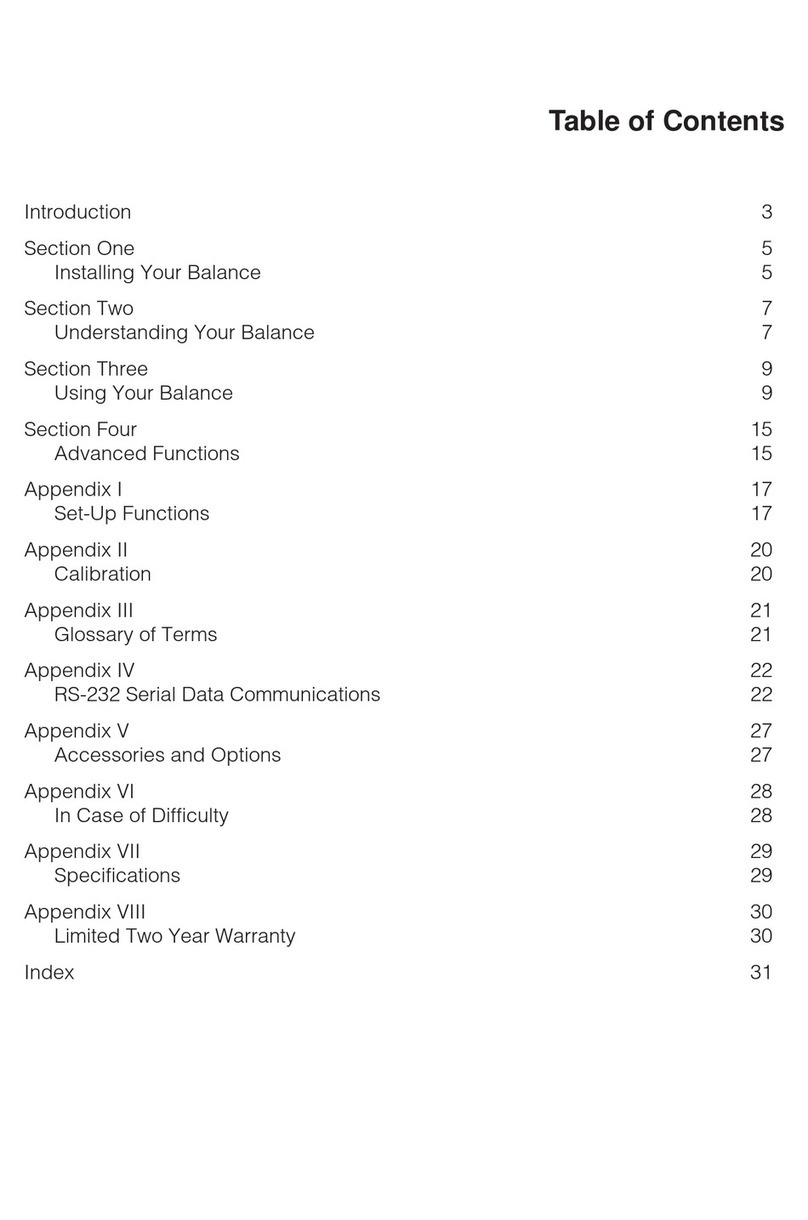
Setra Systems
Setra Systems L Series User manual
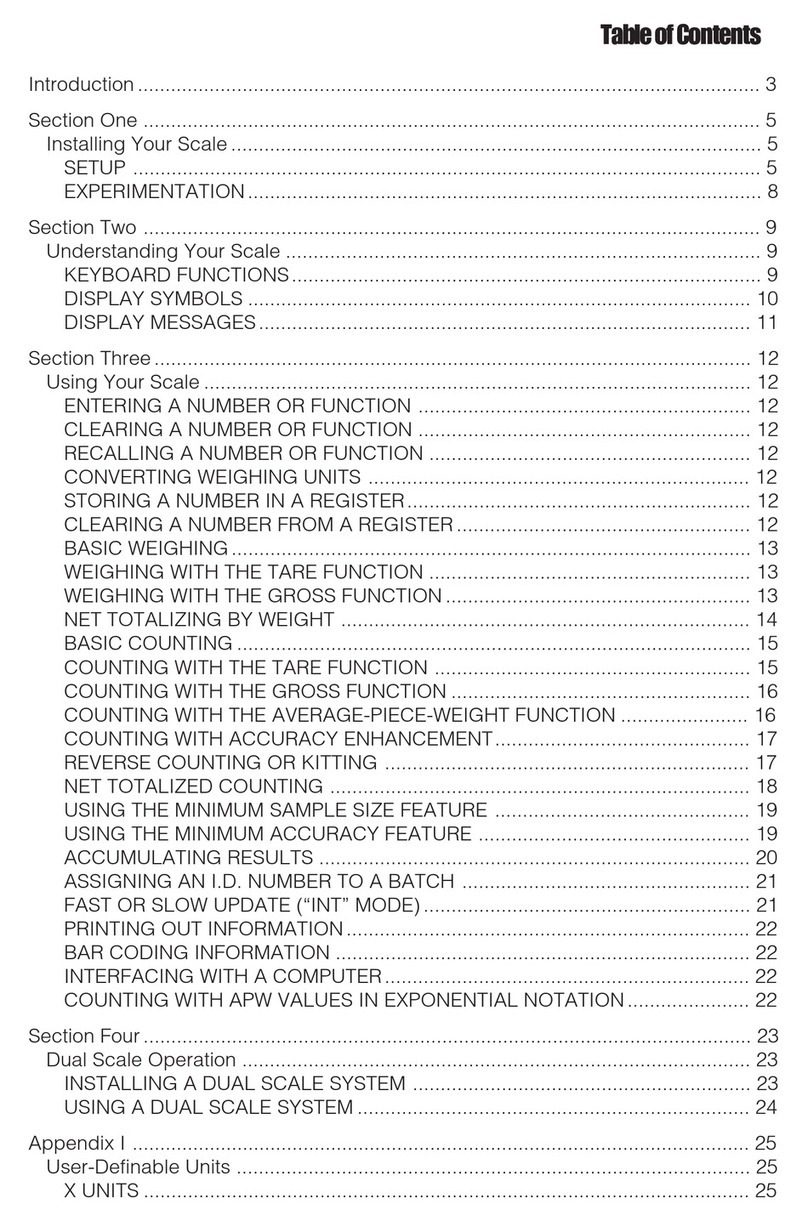
Setra Systems
Setra Systems 35CP User manual
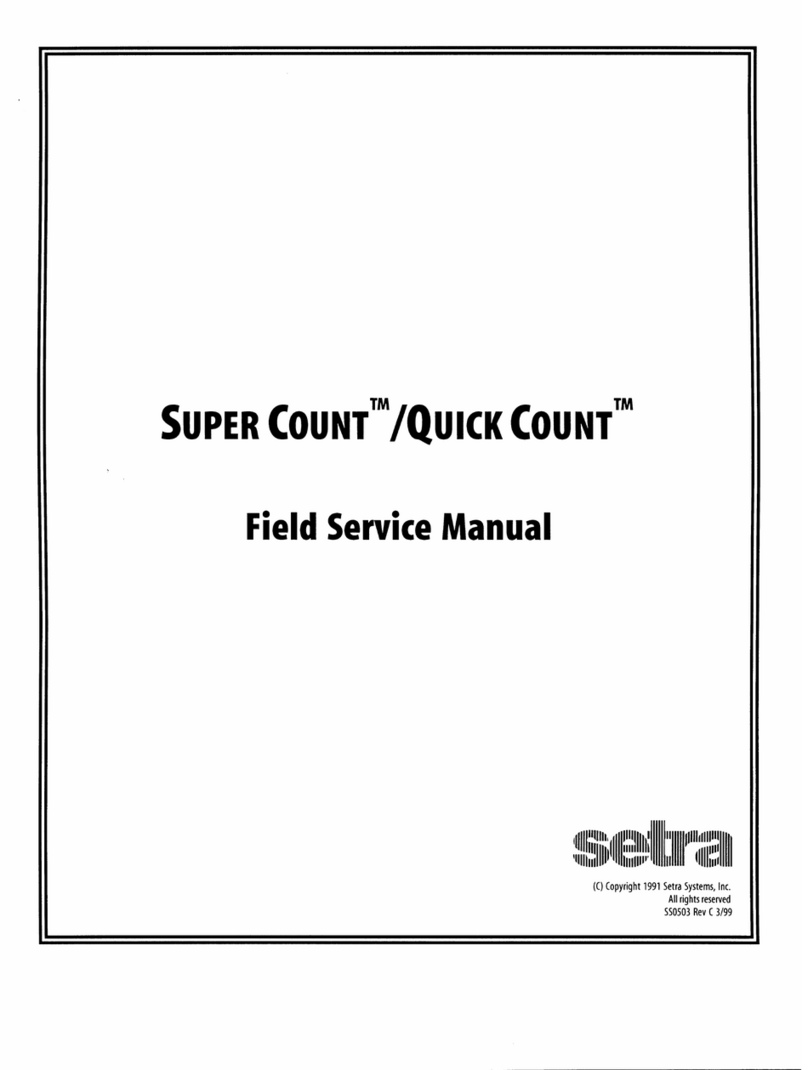
Setra Systems
Setra Systems Super Count User manual
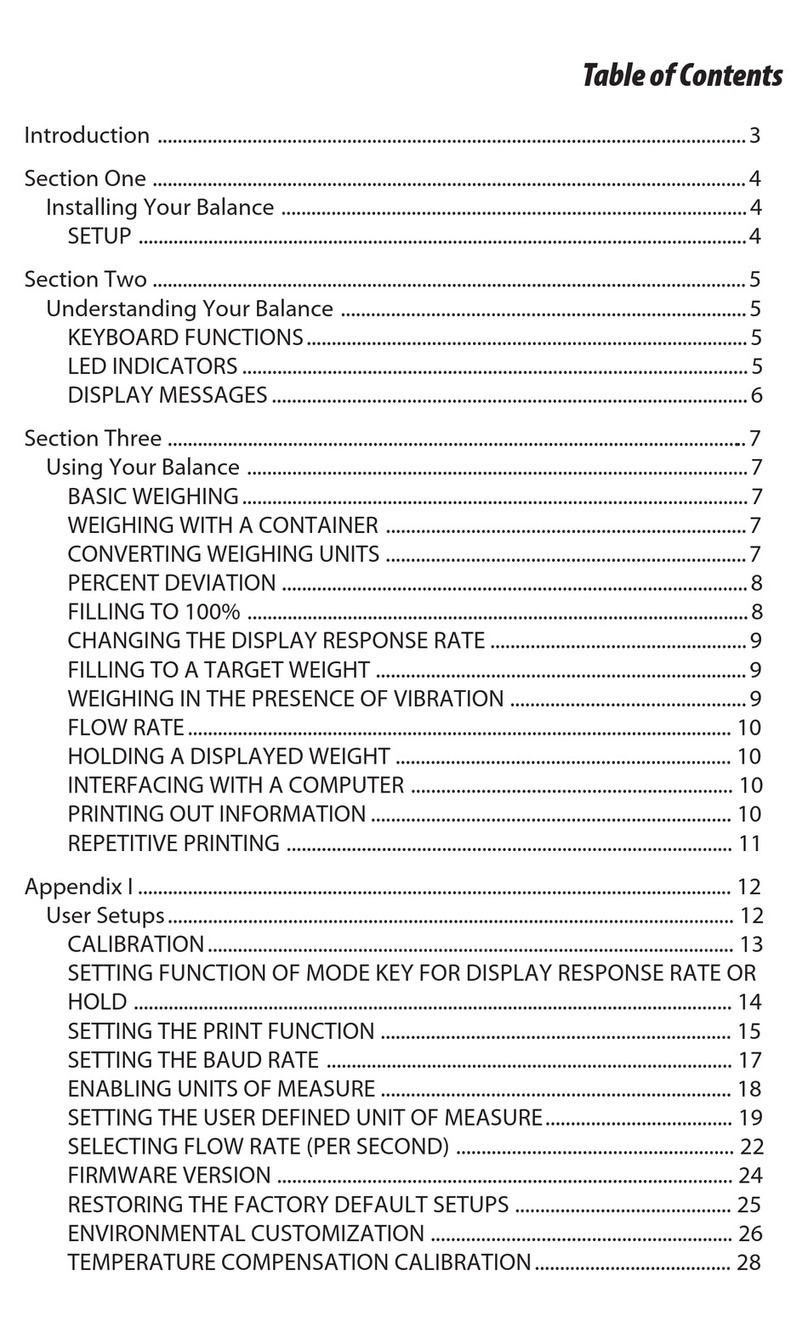
Setra Systems
Setra Systems EL-200S User manual
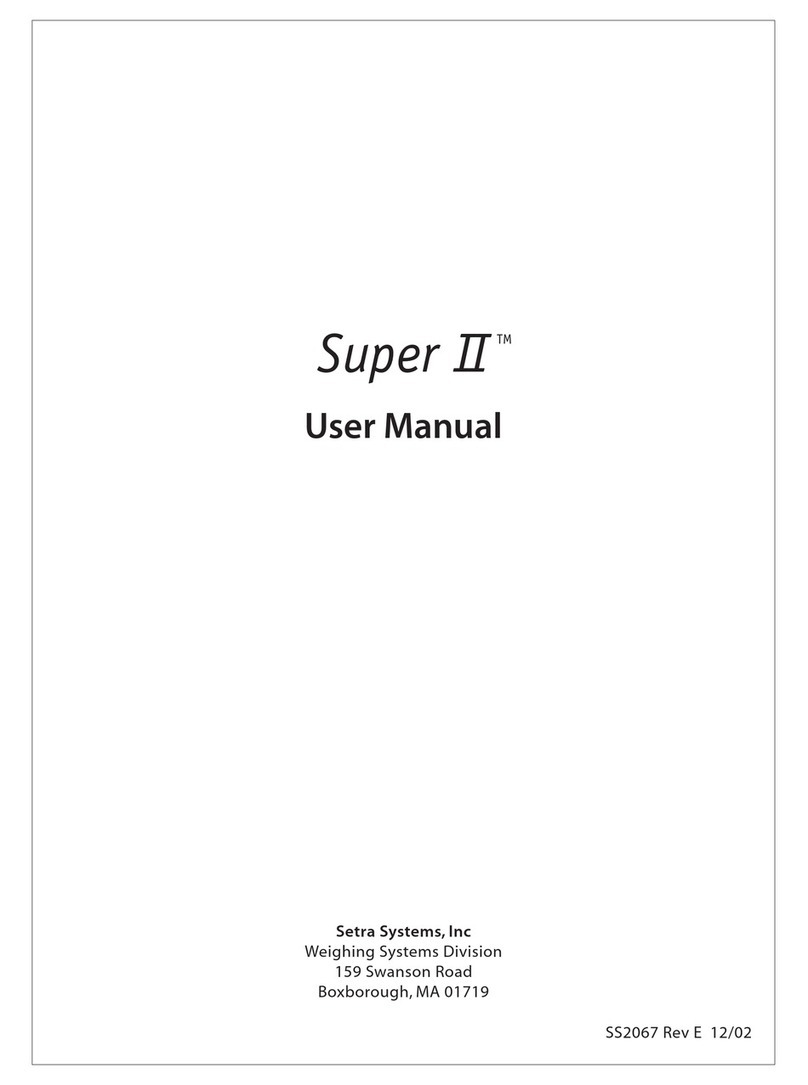
Setra Systems
Setra Systems Super II User manual
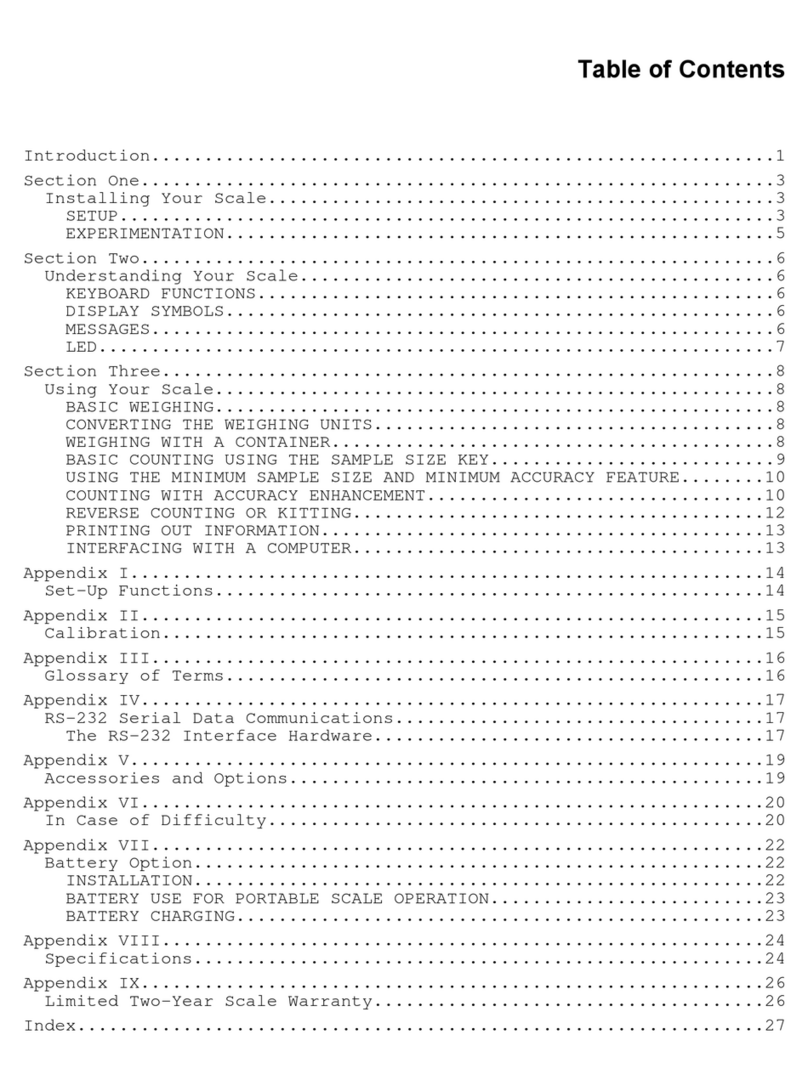
Setra Systems
Setra Systems Super Count User manual

Setra Systems
Setra Systems Super Count User manual

Setra Systems
Setra Systems EZ2-500 User manual

Setra Systems
Setra Systems Super II User manual

Setra Systems
Setra Systems Super II User manual