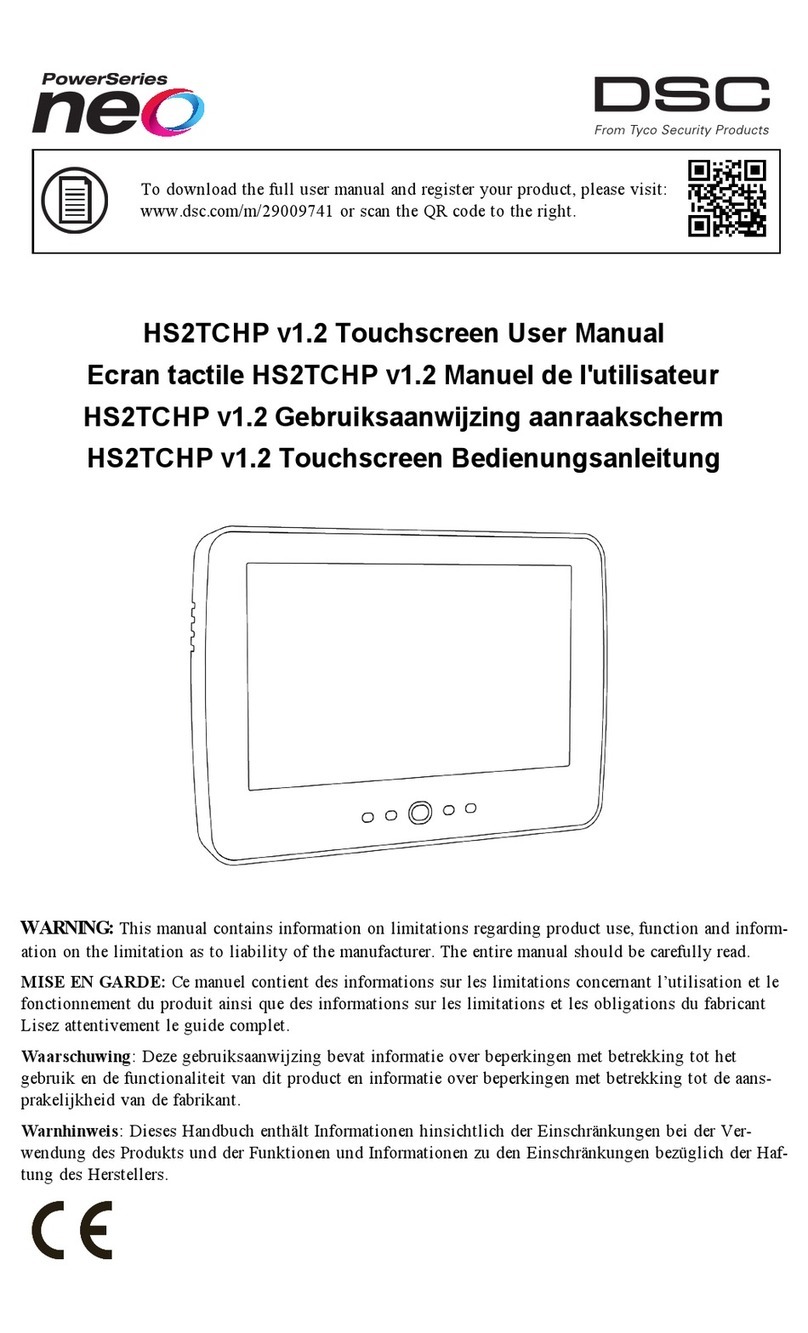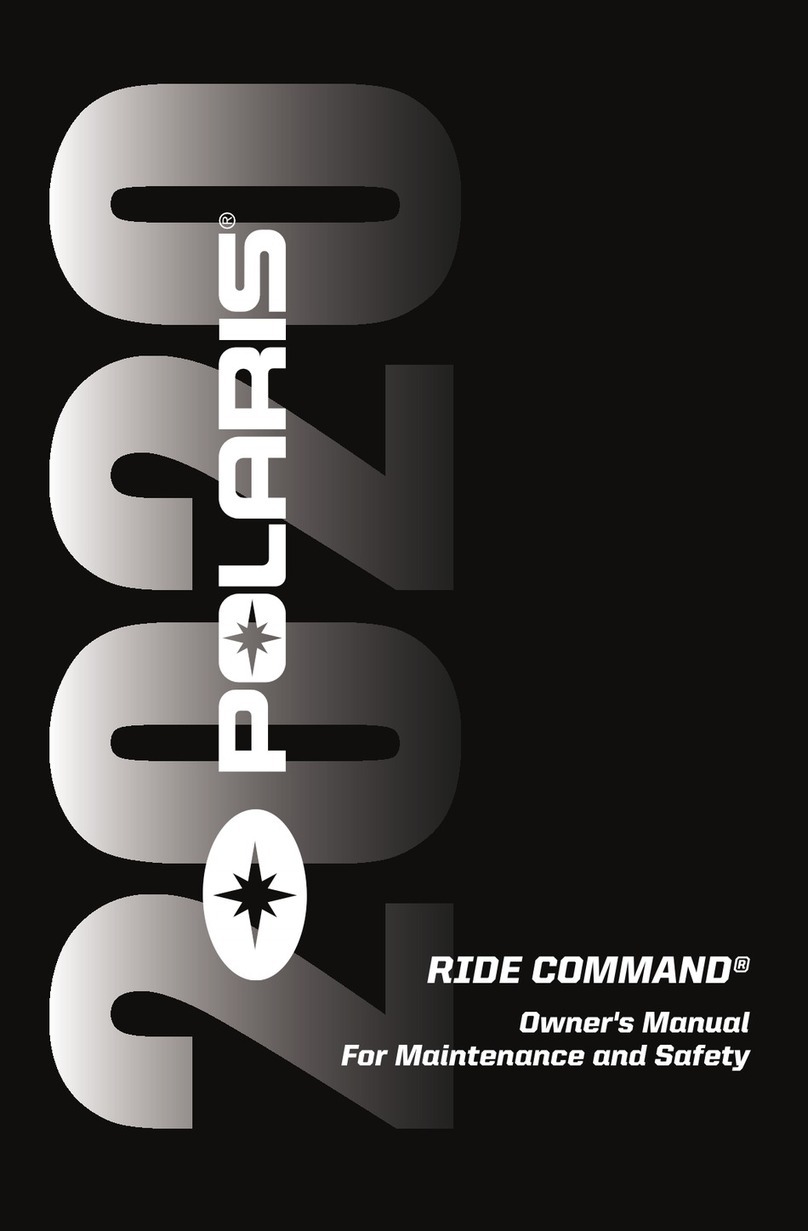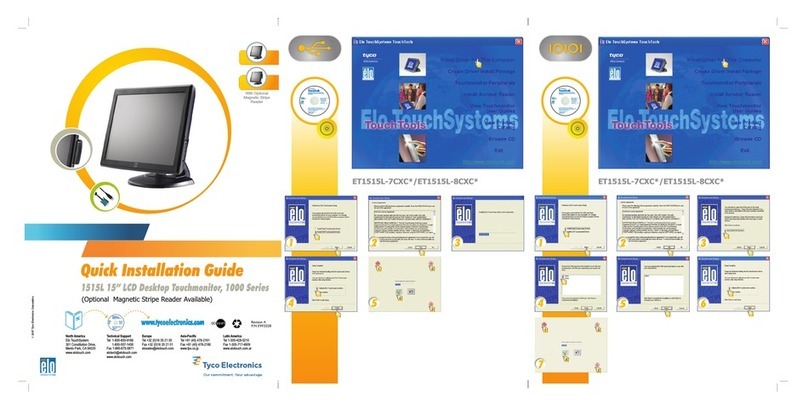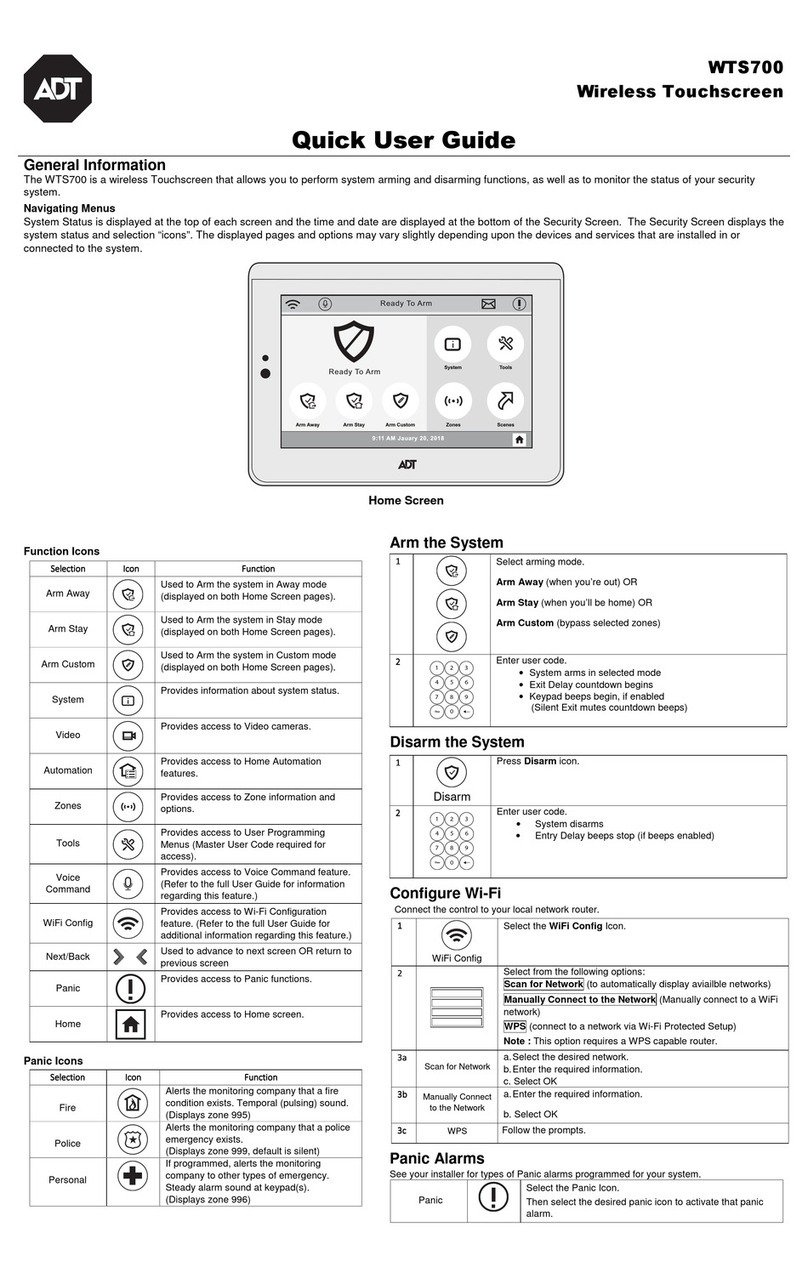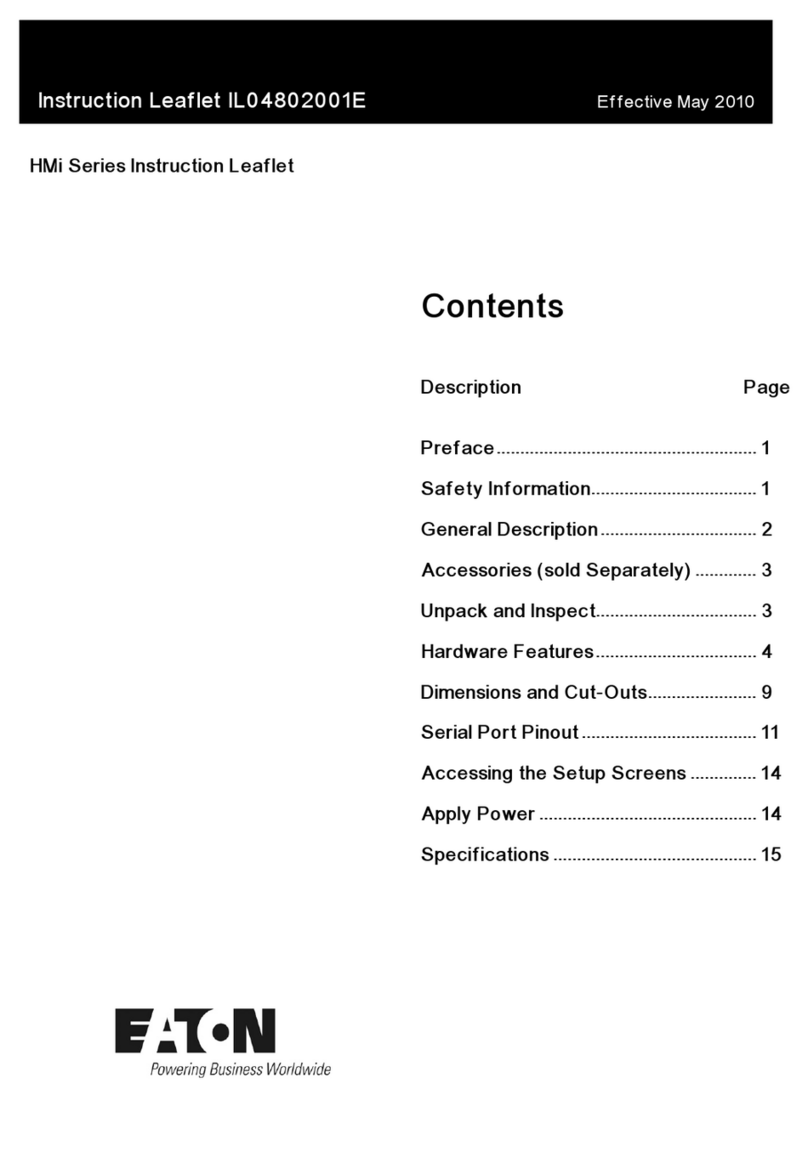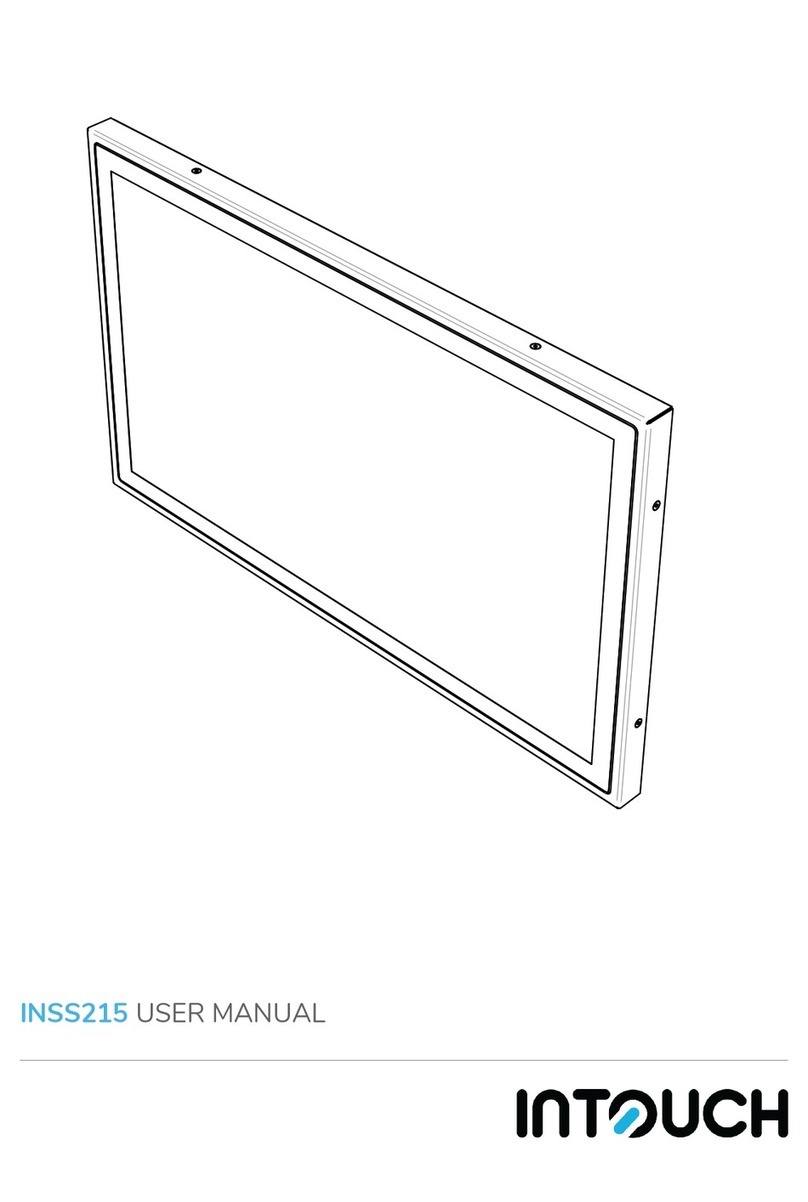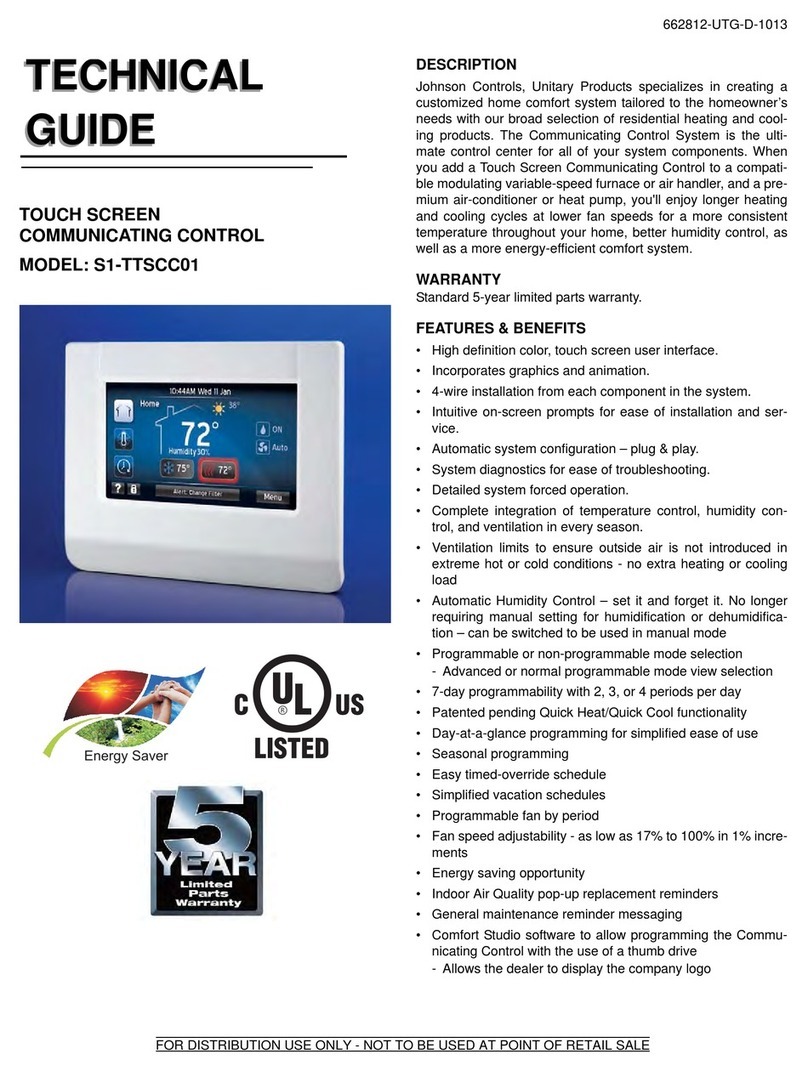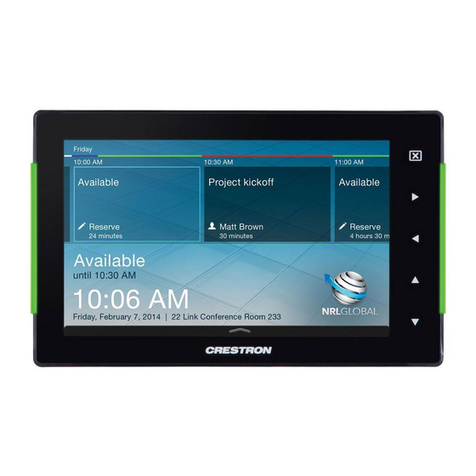Setra Systems SRCM Instruction Manual

Model SRCM
Operation

Table of Contents
Operation …………………………………………………………………………………………1
Home Screen ……………………………………………………………………………………2
Condition banner …………………………………………………………………………………2
Condition Banner— Touch-Screen Operation ………………………………………3
Operating Condition Screen …………………………………………………………4
Pressure Value ………………………………………………………………………5
Slider Bar and Setpoint Values ………………………………………………………5
Slider Bar On/Off ……………………………………………………………………6
Occupied and Standby Modes …………………………………………………………6
Menu Screens …………………………………………………………………………7
Setup Unit ………………………………………………………………………………………8
Primary Room …………………………………………………………………………8
Secondary Room ……………………………………………………………………8
ROOM - Primary or Secondary ………………………………………………………8
Primary Analog Output ………………………………………………………………9
Engineering Unit ………………………………………………………………………9
Sensor Range …………………………………………………………………………9
Changing Room Name …………………………………………………………… 10
Setup Display ………………………………………………………………………………… 11
General Tab— Customizing the Condition Banner ………………………………… 11
Advanced Tab— Customizing the Operating Condition Screen ………………… 12
Display Averaging (tenths of seconds …………………………………………… 12
What Pressure To Display ……………………………………………………… 12
Supervisor and Operator Passwords …………………………………………… 13
Condition Banner Tab—Customizing Blinking Screens …………………………… 14
Setup Alarm ………………………………………………………………………………… 15
Alarm Set Point ……………………………………………………………………………… 17
Channel For BMS—Switching Room Pressure …………………………………… 17
Alarm Matrix. ………………………………………………………………………………… 18
Calibration and Self-Test …………………………………………………………………… 20
System Information ………………………………………………………………………… 22
USB Configuration Cloning ………………………………………………………………… 23
Returning Product for Repair ………………………………………………………………… 28
Warranty and Limitation of Liability ………………………………………………………… 28


Operation
The following pages describe how to operate the SRCM using the touch-screen interface.
The screen has two basic functions. The primary mode of operation displays the Home
screen, which shows the end-user pressure values, messages, text, and other data intended
for visual pressure verification in the facility. The second mode of operation is the Ad-
ministrative Menu (Menu) screen, which permits setup, configuration, and changes to
how the SRCM operates. After changes have been performed on the Menu screen, func-
tions are saved and operation returns to the Home screen.
Home Screen Menu Screen
-1-

Home Screen
The Home screen is the normal continuous operating mode of the SRCM. The Home
screen shows a Condition Banner on the left one-third of the screen, and Operating Con-
ditions on the right two-thirds of the screen.
The Condition Banner is a screen that can be configured by the end-user or facility
manager to display a message to staff on the floor. The Condition Banner can be Green,
Yellow, or Red, depending on the type of message desired.
The Condition Banner does not affect or respond to pressure in the space. Banner screens
are only messages intended to be communicated to staff, personnel, and other people out-
side the room. The banner does not change color for any alarms, warnings, or changing
conditions of the space. The banner may be changed manually, as required, by pressing
the touch-screen anywhere within the banner color region.
Pressure Value
Slider Bar and Setpoint Values
Condition Banner
Room Label
Pressure Mode
• Positive
• Negative
• Neutral (span)
• Standby
Operation
• Normal (green)
• Warning (yellow)
• Door (yellow)
• Alarm (red)
Condition Banner
-2-

Once the messages of each of the three Condition Banners are defined in the
Menu section, the user can cycle through all three conditions by simply touching
the left one-third of the screen in any region. If passwords are enabled, the user
will be prompted to enter their password before proceeding. Each of the three col-
ored screens can have a unique message defined. See Section: Setup Display, page
11, for instructions on how to setup the Condition Banner.
When the Operating mode of the SRCM is set for PRESSURE = STANDBY, the
top part of all three banners will display STANDBY to indicate that active use of
the SRCM has been suspended and no alarms will occur. See Section, Setup Dis-
play, page 11, for more information on STANDBY mode.
Green Condition Banner—shows En-
try Permitted graphic, and user defined
text above and below graphic image.
Use the GREEN banner to indicate
room is safe to enter.
Red Condition Banner—shows
Stop graphic, and user defined text
above and below graphic image.
Use the RED banner to indicate
room is under critical use and entry
Yellow Condition Banner—shows
Warning graphic, and user defined text
above and below graphic image. Use
the YELLOW banner to indicate room
is under transient use and entry is re-
stricted.
User defined text
ENTRY PERMITTED
graphic (arrow is not intended
to indicate direction of airflow)
User defined text
User defined text
STOP graphic
User defined text
User defined text
Warning graphic
User defined text
Condition Banner –
Touch Screen
Operation
-3-

The Operating Condition screen shows the user the active operating conditions of the
pressurized space.
The Room Label at the top of the screen can be defined by the user to ensure the
viewer understands which room is actively being monitored by the SRCM. See Sec-
tion, Setup Display, page 10, to enter text for your specific room.
The PRESSURE indication shows the intended direction of airflow for the space.
POSITIVE for airflow out of the space, NEGATIVE for airflow into the space, NEU-
TRAL for airflow conditions that may vary, and STANDBY for use when there is no
need to verify the direction of airflow (alarms are disabled).
The OPERATION indication shows whether the pressurized space is within nor-
mal operating parameters (within alarm thresholds), or whether there is an alarm or
warning condition. If operation is within alarm thresholds, a green NORMAL indica-
tion is shown. If operation is near either high or low alarm threshold limits, a yellow
WARNING indication is shown.
If operation is at or beyond high or low threshold limits, a red ALARM indication is
shown. If Audible Alarming is Enabled, a piezo buzzer will sound and a SILENCE
menu button will appear. Pressing the SILENCE button will shut off the alarm for
the period of time defined in the alarm configuration. Alarm operation can be config-
ured to blink or sound an audible signal. See Section, Alarm Setup, page 15, for more
about setting up ALARM and WARNING conditions
In addition to pressure indication, OPERATION also displays whether a door is open.
If a door switch is configured, an open door contact will display a yellow DOOR
indication.
Operating Condition
Screen
Room Label
Pressure Mode
• Positive
• Negative
• Neutral (span)
• Standby
Operation
• Normal (green)
• Warning (yellow)
• Door (yellow)
• Alarm (red)
Pressure Value
Slider Bar and
AlarmSetpoint
Values
-4-

A black banner displays the actual pressure reading from the space, in either
Water Column inches (“ WC) or Pascals (Pa). The resolution of display can
vary, depending on desired configuration; either 2, 3, or 4 significant digits. The
accuracy of measurement remains the same regardless of the number of digits
displayed.
The blue banner below the pressure value shows where the current pressure
reading is in relation to alarm setpoints. The value at the left of the blue banner
is the low setpoint value, and the value on the right is the high setpoint value.
The middle “Cursor” represents the curremt measured pressure value.
.
Pressure Value
Slider Bar and
Setpoint Values
High alarm setpoint
“Cursor” representing where
the pressure value lies relative
to the alarm setpoint
Pressure Value
Slider Bar and
Setpoint Values
-5-

If the user does not wish to see the actual pressure value or slider bar, it can be turned
off using the Menu screen. Operation of the pressure sensing and alarming is unaffect-
ed. See Section, Menu Screens, page 7 .
By pressing the touch-screen directly on the word POSITIVE (or NEGATIVE, NEU-
TRAL, or STANDBY), the user is able to change the condition of the room between
OCCUPIED and STANDBY modes. A pop-up menu appears to enable selection. If
passwords are enabled, the user must first enter a password to proceed with the change.
In OCCUPIED mode, the full function of the SRCM is active. In STANDBY mode, the
SRCM will perform all functions except that alarming will be disabled (both audible
and visual alarms). The STANDBY mode is designed to put the SRCM into a mode
where room pressurization is not critical, such as cleaning, patient transfer, or longer-
term unoccupied status.
Slide Bar On/Off
Occupied and
Standby Modes
-6-
Room Label
Mode, Touch Sensitive
Room Status
Pressure Display
Pressure vs. setpoint
slide bar

Menu Screens
Pressing the MENU button on the Home screen brings up the Administrative
Menu (Menu). If passwords are enabled, the user is required to enter the correct
password before being authorized to make changes. From the Administrative
Menu, the user can set all operating parameters of the SRCM. This includes
initial setup, commissioning, calibration, customizing the displays, and warning
and alarm parameters.
Calibration*—used to re-zero
or calibrate internal sensor Room Label that settings
apply to (global unless
Secondary is shown)
Serial number and other
system information
Alarm setpoint values
Save Settings and Exit
Setup Alarm—setup the behavior
of how alarms are communicated
to the user
Setup Display—customizes the display
Slider ON/OFF—defines whether the
pressure value and alarm setpoints are
displayed on the home screen
Setup Unit—for initial unit setup
* Calibration is only required for highly accurate measurement needs such as
those needed to comply with federally mandated regulations. See the SRCM
Product Data Sheet for more information.
-7-

Setup Unit
Upon initial installation, the Setup Unit screen should be used to define installation
parameters specific to the job site.
The SRCM can take as input, the signal from two separate pressure transducers. These
are configured for either Primary Room or Secondary Room (an anteroom is an exam-
ple of a secondary room). When two transducers are used, the Home screen display of
the SRCM can toggle between each space to indicate the status of each room momen-
tarily, cycling from one to the other a few seconds apart.
*If Ch1 is selected for the Primary room, it will not be an available option for the
Secondary room.
Change, if necessary, to match sensor being used. OnBoard is the default, which uses
the sensor manufactured on-board the unit. Alternatively, an external sensor (also
known as “external transducer” such as a Setra 264 or Setra 267) may be used. If an
external sensor is used, change this selection to Analog Ch1. The FS output and range
of the external sensor will need to be entered.
Change, if necessary, to match sensor being used, if there is one present. None is the
default. An external sensor (also known as “external transducer” such as a Setra 264 or
Setra 267) may be used for the secondary room, or anteroom. If an external sensor is
used, change this selection to Analog Ch1. The FS output and range of the external sen-
sor will need to be entered.
Use the radio button to select the setup parameters for either the Primary Room or
Secondary Room.
Primary Room sensor:
• OnBoard Sensor
• External Ch1
Secondary Room sensor:
• External Ch1*
• External Ch2
Setup selection to configure
either Primary or Secondary
Room
Pressure signal output (AO)
scale and units:
• 4-20 mA
• 0-5 Vdc
• 0-10 Vdc
Room label of selected room,
either Primary or Secondary
depending on ROOM radio
button
Full Scale (FS) range of
transducer selected, Primary
or Secondary
Pressure units, either “ WC or Pa
Primary Room
Sensor
Secondary Room
Sensor
ROOM - Primary
Secondary
-8-

This Analog Output (AO) is used to communicate the value of the differential
pressure to an external source such as a Building Management System (BMS).
The value is scaled as either 4-20 mA, 0-5 Vdc, or 0-10 Vdc, selectable. A nor-
malized pressure value is generated once every 100 milliseconds. The analog
output is only available for the Primary room.
Units of measurement to show on the Home screen, selectable as either inches
of Water Column (“WC) or Pascals (Pa).
The SRCM is manufactured with an on-board differential pressure transducer.
This transducer is manufactured to specifications for fixed minimum and
maximum pressure measurement, known as the full-scale range of the trans-
ducer. When the on-board transducer is used exclusively, these values cannot
change. Alarm setpoints cannot be set above the positive value or below the
negative value. If a wider or narrower sensor range is required for the project,
an external pressure transducer such as a Setra 264 or Setra 267 may be chosen
to match the requirements. See more above under Primary Room or Secondary
Room.
If an external transducer is used, the full-scale values and other parameters need
to be configured into the SRCM so the unit understands the scale of measure-
Primary Analog
Output
Engineering Unit
Sensor Range
If selecting Analog Ch1 or Analog
Ch2 for either Primary of Secondary
Room, enter full-scale (FS) range
that matches the transducer being
used
Also enter voltage or milliamp
range that matches the transducer
being used
Select desired units of mea-
sure to display on the Home
screen, either “WC or Pa.
The unit of measure for the
external transducer must be
selected before entering range
and output of the unit. After
entering all data the units may
be changed and the range will
scale accordingly.
-9-

ment being received on the inputs Analog Ch1 or Analog Ch2.
The room name shown on the top part of the Home screen is changed
using the Room Label button. The Room Name entry box appears in the
middle of the Setup Unit display. Depending on whether the Primary or
Secondary ROOM radio button is enabled, the matching Room Name
entry box appears.
Press anywhere in the Room Name selection box to bring up the on-
screen keyboard to enter the room label text desired. Be sure to press the
Save button under the text entered before leaving this screen.
Changing Room Name
Touch anywhere within the
Room Name entry box to bring
up the on-screen keyboard and
enter text.
Press Save after text entry is
complete.
Data Entry screen with
QWERTY keyboard
Use CAP-ON button to switch between
lower-case and upper-case lettering and
other characters
When finished with data entry, select Enter to
confirm, or ESC to cancel and return to the
previous screen
-10-

Setup Display
The Setup Display screen permits authorized users (based on password level) to
configure Condition Banner messages and other Home screen options. There are
three tabs for display customization; General, Advanced, and Condition Banner.
The General tab allows the user to define messages for each Condition Banner
color. Pressing anywhere in the colored region of the Condition Banner changes
each selection between GREEN, YELLOW, and RED. By pressing on the col-
ored region of text, the on-screen keyboard pops up, enabling data entry. If User
Defined Text is Disabled, then data entry on the Condition Banner will not be
permitted.
Configure whether the user can
change the text of the Condition
Banner. Enabled or Disabled
Room Status. Occupied or Standby
When finished making chang-
es, press Save & Exit to store
the modifications. Or press
Exit to discard changes and
return to the previous screen.
Change color and text
of Condition Banner by
pressing anywhere in the
colored region
General Tab–
Customizing the
Condition Banner
-11-

The Advanced tab allows the user to make refinements in how informa-
tion is displayed on the Operating Condition section of the Home screen.
The display contrast level is adjusted using Adjust Contrast Level, with
selections from 1-4. After modifying this parameter, press Save & Exit to
view the brightness and contrast on the Home screen display. Depending
on the lighting and viewing conditions in the final space, different con-
trast levels can improve readability of the SRCM.
Display Averaging (tenths of seconds)
This function is used to improve the stability of the pressure value dis-
played on the Home screen, so significant digits do not change rapidly.
It is used more often in environments where the user requires higher
display resolution (4 digits) but the ambient pressure is unstable. By in-
creasing the number, the effective number of measured data points is in-
creased and a weighted average is developed. Input the number in tenths
of a second for the response time of the display to a pressure change.
There is no ratcheting of the display or a deadband. The pressure change
is very smooth. For example, entering 10 equates to the display reaching
final value in 1 second. Entering 2 equates to final value in 200 ms.
Display Averaging does not affect the Analog Output response time, only
the apparent stability of the pressure display. Display Averaging also
does not affect Alarm Thresholds or Alarm Delay.
What Pressure To Display
This function defines what pressure value is shown on the Home screen
under normal operating conditions. This can be Primary Only, Secondary
Only, or Toggle, depending on what room is most important for visual
pressure verification.
If this is set to Primary Only, then the Home screen will show the pres-
sure value read by the primary pressure transducer (either on-board, or
the alternate primary transducer configured from a separate transducer, if
one is used).
Advanced Tab–
Customizing the Oper-
ation Condition Screen
Primary Pressure Resolution
The number of significant digits
displayed for the pressure value
Contrast level of Home
screen. Adjust from 1-4
for readability in varying
lighting conditions
Define Supervisor and Operator
passwords. Enable or Disable
use of passwords
Display Averaging.
Select a value from 1-40
What Pressure To Display:
• Primary Only
• Secondary Only
• Toggle
When finished making changes, press Save & Exit to store
the modifications. Or press Exit to discard changes and return
to the previous screen
-12-

If a secondary transducer is in use, and an alarm condition occurs in the second-
ary room, the display will toggle and remain on the secondary room and pres-
sure value as long as the alarm condition is present in that space.
If this is set to Secondary Only, then the Home screen will show the pressure
value read by the secondary pressure transducer (anteroom for example). In this
case, if an alarm condition occurs in the primary room, the display will toggle
and remain on the primary room and pressure value as long as the alarm condi-
tion is present in that space. If no Secondary Room is configured on the Setup
Unit screen, attempts to choose Secondary Only will result in the error “Sec-
ondary room source is NONE.”
If this is set to Toggle, then the Home screen will show the pressure value read
by both transducers, alternating back and forth momentarily. If an alarm condi-
tion occurs in either room, the display will toggle to the appropriate room and
pressure value and remain on that room as long as the alarm condition is pres-
ent. If both rooms are in alarm, then the alarm condition and pressure values
will toggle
Supervisor and Operator Passwords
The password function provides security against changed configurations by un-
authorized users. This is accomplished by using two levels of password protec-
tion. These can be enabled or disabled.
The Operator level allows access to change between Occupied and Standby
room modes, but no other changes.
The Operator is the person that has day-to-day interaction with the monitor to
change operating modes from Occupied mode to Standby (where no alarms are
active), the operator can also respond to local audible and visual alarms. This
can be a Nurse or a Lab Technician. The SRCM was designed to make interac-
tion with the unit as easy as possible for the Operator. Changes to messages and
to the room mode requires simply touching active areas of the display. If Opera-
tor Password is enabled then a password will be needed before the change can
be made.
The Supervisor Level allows full access to all menus. The Supervisor has access
to all levels of the menu structure. This mode is used during initial configuration
and follow-on reconfiguration.
NOTE: The master Supervisor password is 351, and will work for any
condition where a user may need to reset passwords.
-13-

The Condition Banner tab allows the user to choose whether certain parts of the
screen blink or not. Blinking components on the Home screen are intended to
draw more attention to the Condition Banner or the OPERATION indicators, for
the purpose of making exception conditions more noticeable to staff concerned
with room pressurization status.
Alarm Blink Defines the behavior of the red
ALARM indicator on the Home
screen. Normal Blink is used for
the green NORMAL indicator.
Warning Blink Applies to the yellow WARNING,
DOOR indicator.
Blink in Red/Green/Yellow Applies to the Condition Banner
messages and icon on the left one-
third of the Home screen.
Save & Exit Saves the selections made on this
screen.
Condition Banner Tab-
Customizing Blinking
Screens
-14-

Setup Alarm
The Setup Alarm screen permits authorized users (based on password level) to
configure alarm behavior, such as the duration of alarms, methods of clearing
alarm condition, and how alarms are acknowledged.
Latch Alarm If enabled, causes the display of red ALARM on the
Home screen to remain, even if room pressurization
returns to NORMAL. Latch Alarm enabled requires that
an alarm event be acknowledged and that the pressure
returns to within the normal range. This is useful be-
cause it forces recognition that an alarm event occurred.
The alarm will still be on even if the pressure returns to
normal range. Only when the alarm is acknowledged will
alarming cease. When disabled, the alarm will be silenced
when the pressure returns to normal range without requir-
ing acknowledgement.
When a Latch Alarm occurs, the Home screen displays a
RESET button to the right of the Menu button. Press the
RESET button to acknowledge and reset the Latch Alarm
condition.
Alarm Delay Time between when the pressure went outside alarm
setpoints and when the unit goes into alarm mode. This is
useful in preventing false alarms. For example, if Alarm
Delay is set to 20 seconds, the staff has 20 seconds to
open a door, enter the room and close the door before
the alarm sounds (if audible alarms are enabled). Alarm
Delay also applies to alarms annunciated to a remote an-
nunciator via the SRCM Digital Output (hardware con-
figuration).
Define which room the
Setup Alarm conditions will
apply to
For each room (Primary or
Secondary), define whether
the room pressure will be
Positive, Neutral, or Negative
-15-

Audible Alarm Enables or disables the audible buzzer. Regardless of
whether audible alarming is enabled or disabled, the red
ALARM condition will show on the Home screen, annun-
ciate to an SRAN, and propagate to a configured Digital
Output. If an alarm occurs and the audible alarm is en-
abled, a new SILENCE button will appear on the Home
screen so that the operator can silence the audible alarm.
The audible alarm is silenced only for the period of time
defined by Mute Time Out.
Mute Time Out Sets the time (in seconds) that the alarm will remain silent
after pressing the SILENCE button before the audible
alarm resumes again. This assumes that the room pressure
condition is still outside the normal setpoint operating
limits. Mute Time Out can be set from 0 to 9998 seconds.
Entering a value of 9999 will silence the audible alarm
“forever,” as long as a new alarm condition does not oc-
cur.
Digital Input (DI) Used for monitoring the door status, open or closed. The
DI is a Normally-Closed dry contact. A door jamb or
valve pressure switch must be wired to the terminals la-
beled DOOR in the rear of the unit. When the door opens
the contact will open, and this will show a yellow DOOR
Warning on the Home screen.
Deadband is adjustable from 0 to 10% and represents the region
within the setpoint range where yellow WARNING is dis-
played on the Home screen to indicate that the pressure is
near ALARM limits. If set to 0, no WARNING will occur,
only ALARM when the pressure value reaches setpoints.
If set to any other value, WARNING will be displayed if
the pressure value reaches that percentage of total pres-
sure setpoint range.
When the unit goes outside of the deadband range the
alarm will occur. The alarm will remain until the pressure
returns within the alarm limit range (or acknowledged
Latch alarm) minus the setpoint.
Buzzer Volume The buzzer volume can be adjusted from one—four, with
four being the highest sound level. The alarm buzzer is
disabled using audible Audible Alarm disable function.
-16-

Alarm Set Point
For each space, Primary Room or Secondary Room, this screen is used to define
the alarm setpoints. When the room is then set to Positive, Neutral, or Negative,
the setpoints and conditions configured here are in effect for alarm and warning
conditions.
-17-
Other manuals for SRCM
1
Table of contents
Other Setra Systems Touchscreen manuals
Popular Touchscreen manuals by other brands
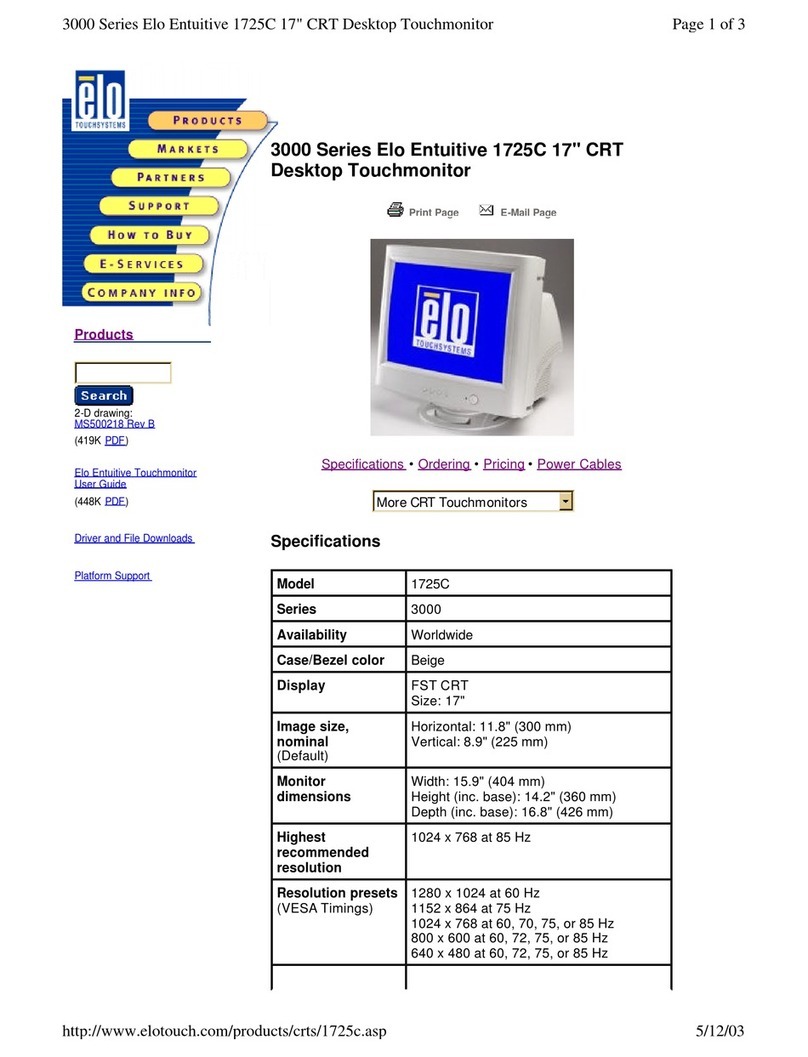
Elo TouchSystems
Elo TouchSystems 1725C Series Specification sheet

Seedsware
Seedsware TM Series Product specification

Elo TouchSystems
Elo TouchSystems 3200L user manual
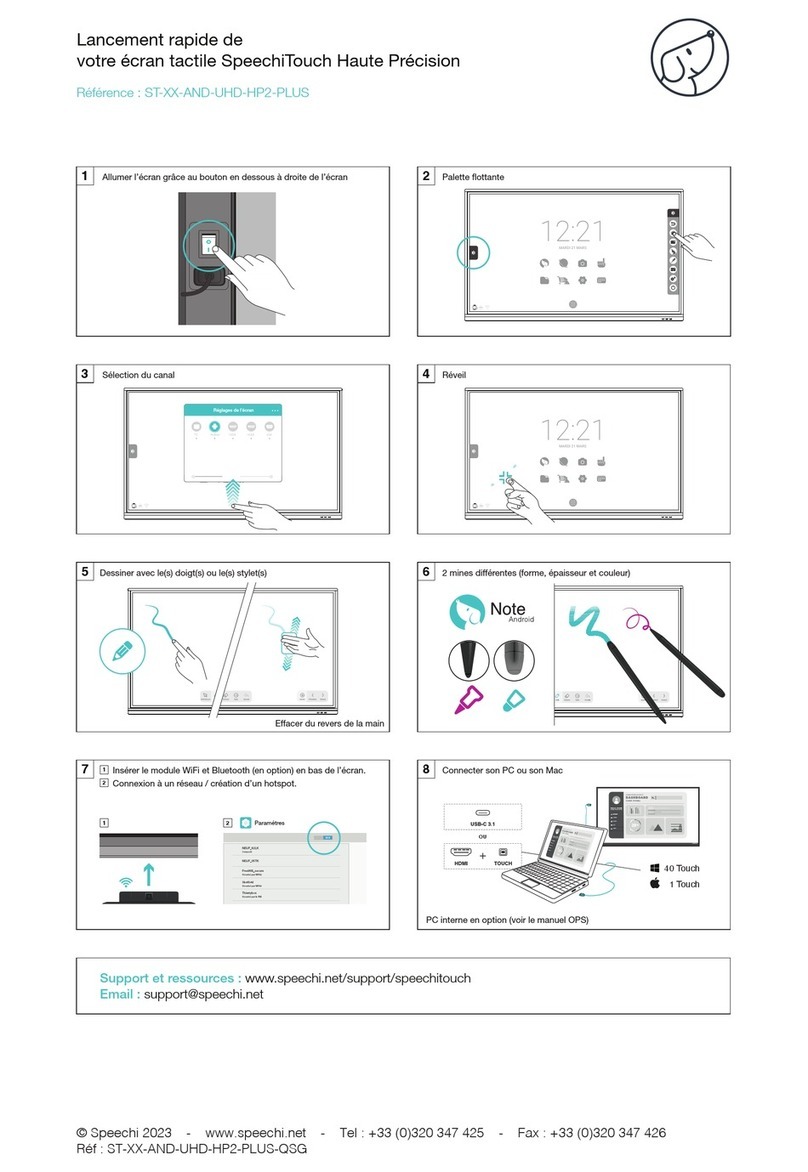
Speechi
Speechi SpeechiTouch ST-XX-AND-UHD-HP2-PLUS quick start guide

Elo TouchSystems
Elo TouchSystems ESY15i1 user manual
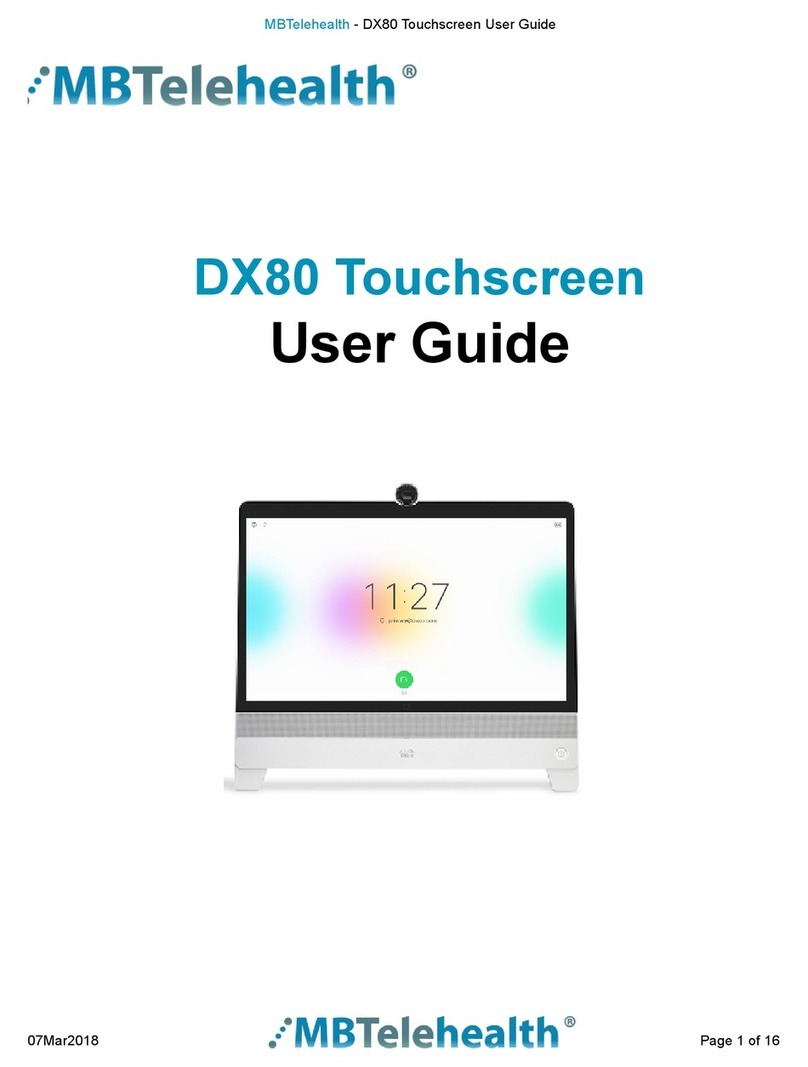
MBTelehealth
MBTelehealth DX80 user guide