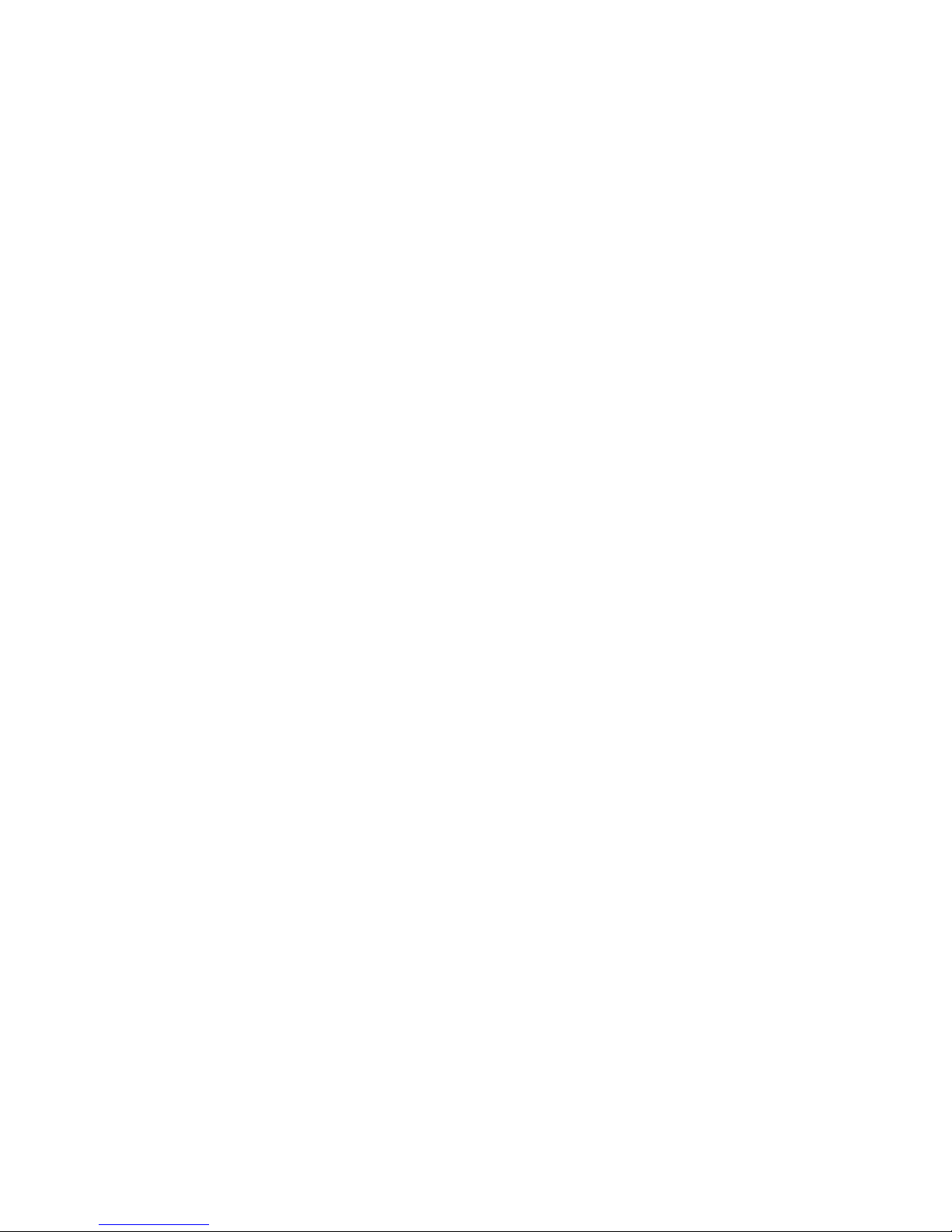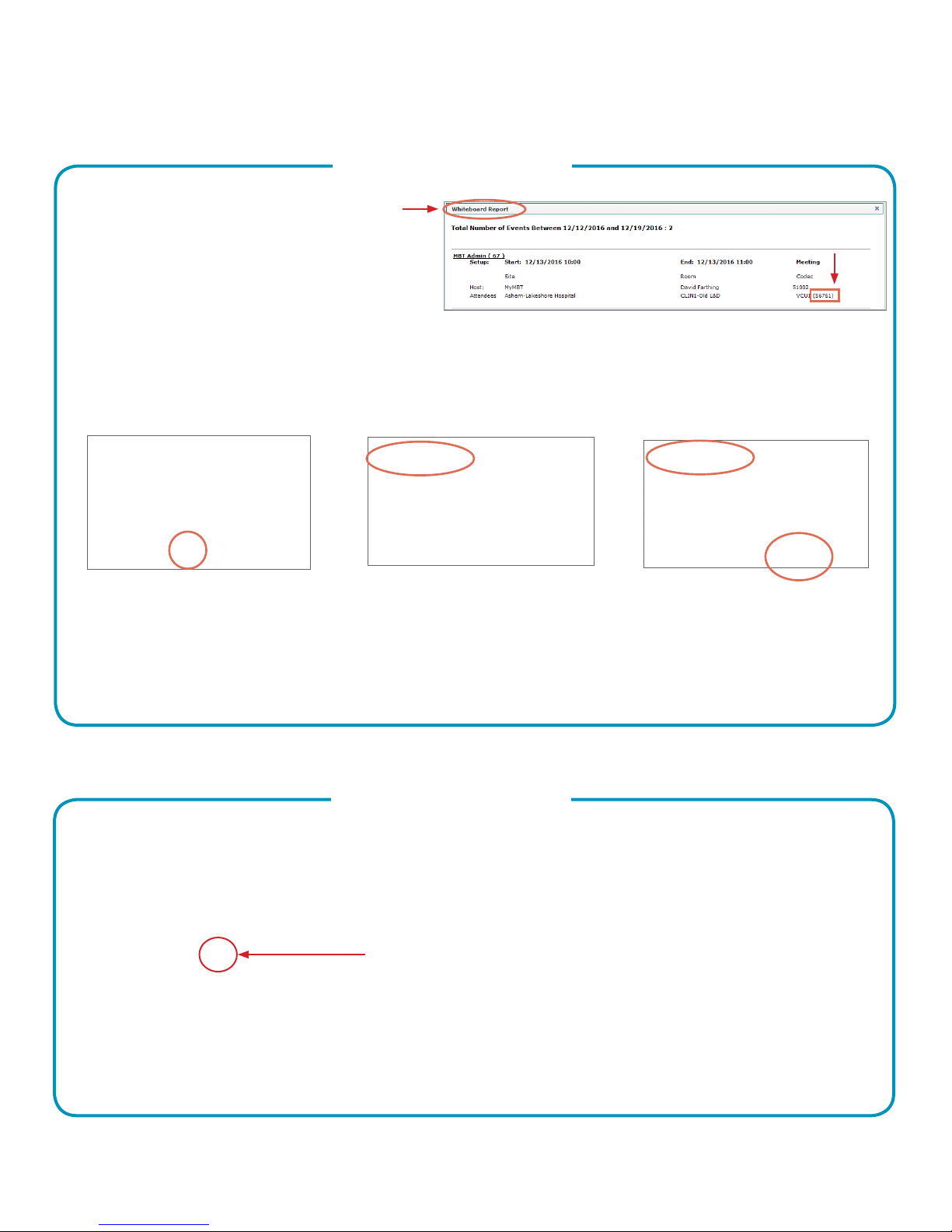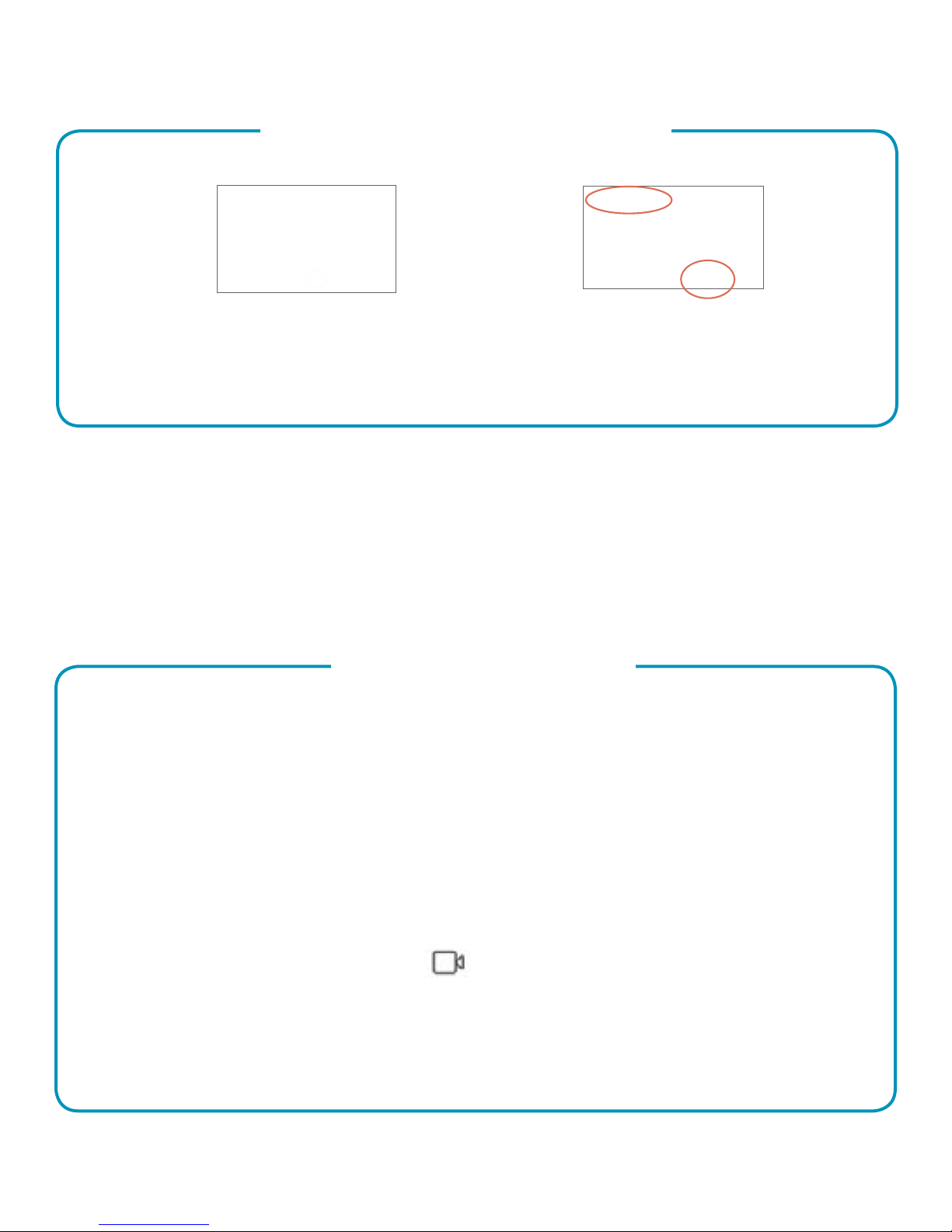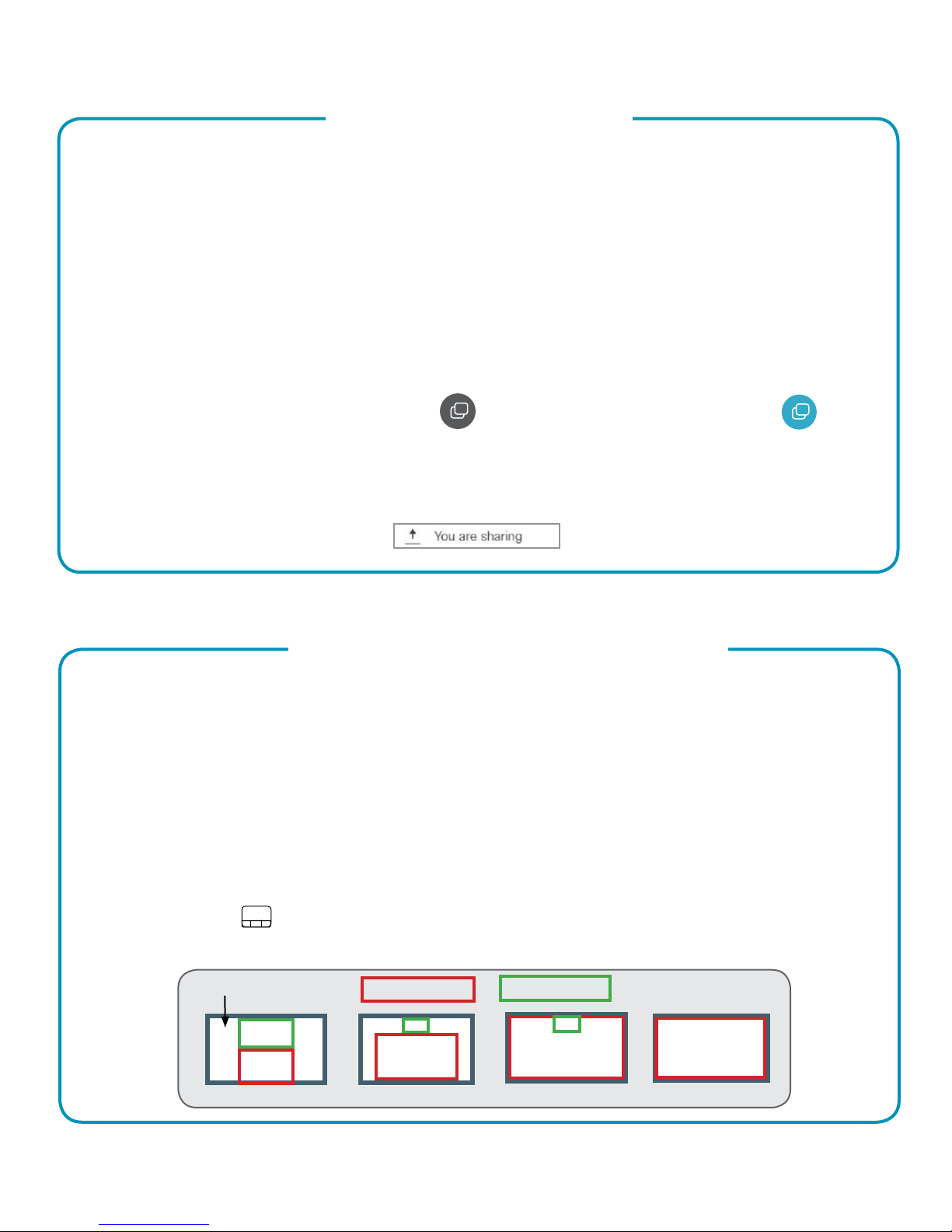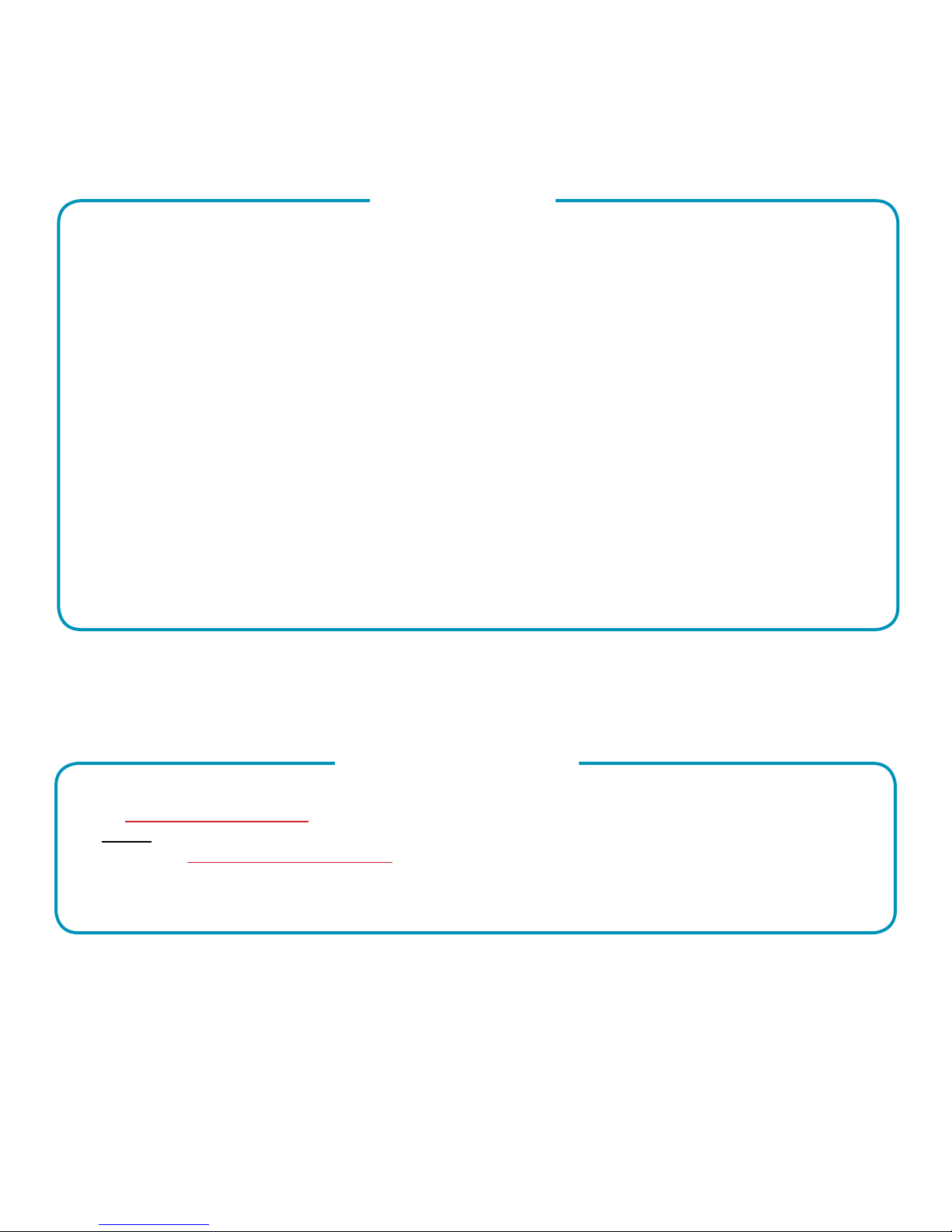Page 7 of 16
MBTelehealth - DX80 Touchscreen User Guide
Connect to a Site Outside the MBT Network
Connecting to a site outside the MBT Network
Tap Participants in the top
right corner to invoke the list of
participants.
Tap anywhere outside the camera control
buttons when you’re done to return to near
end to control of your own camera.
Tap Call. Type in the phone number that you have been provided.
Tap Call to connect.
Tap End to disconnect.
Taking far end camera control allows you to move the camera at the far end site. Before taking control,
always request permission rst. You may need to take far end camera control if the person on the other end
is unable to operate their own camera.
The camera controls allow you to manually control the zoom, pan and tilt of the other site’s camera - this only
applies if the other site has a remotely controllable camera and not a xed camera such as the one on the
DX80.
Far End Camera Control
Far End Control - Site to Site
Site to Site: Adjust the other site’s
camera using the pan/tilt arrows and
zoom +/-. (Note: This only applies
if the other site has a remotely
controllable camera - unlike the DX80
which has a xed camera.)
Multi-site: Use the Up/down
arrows to scroll through the layout
options.
Tap the site whose camera you
want to control and then tap
Camera.