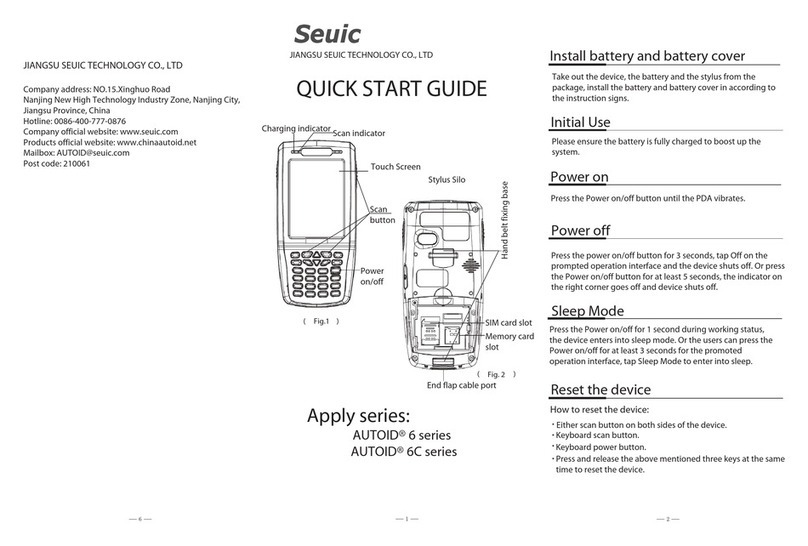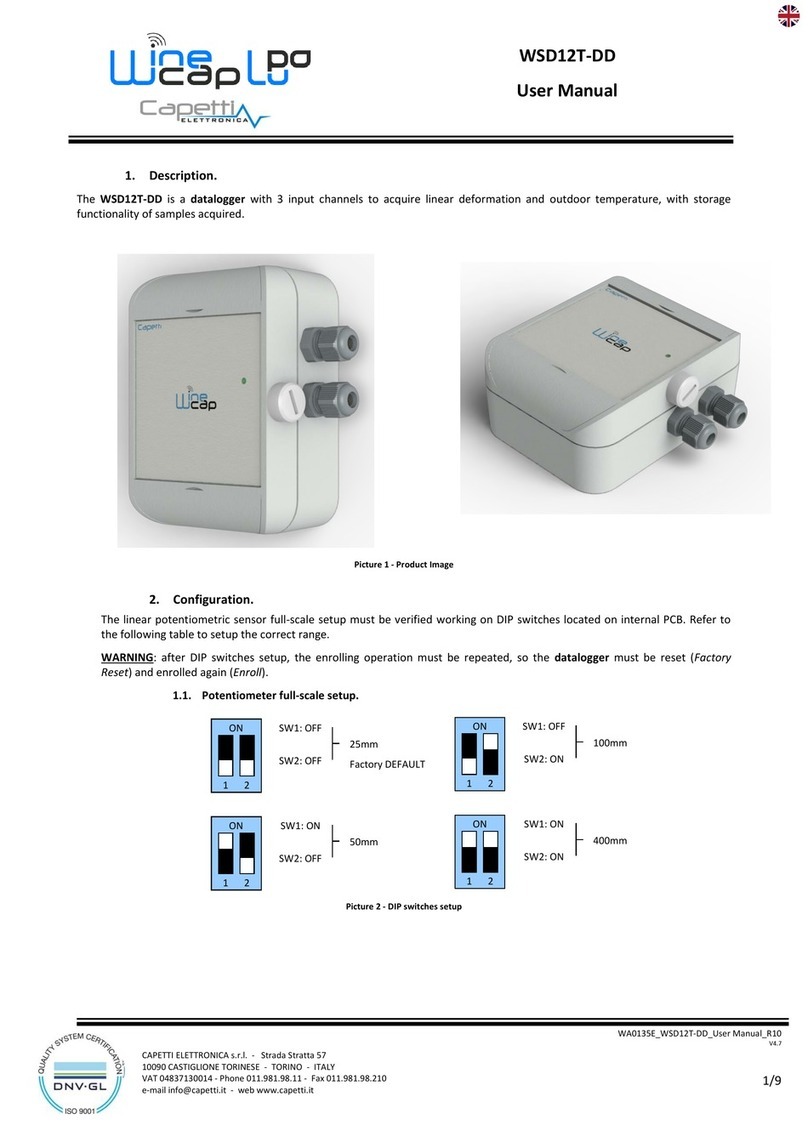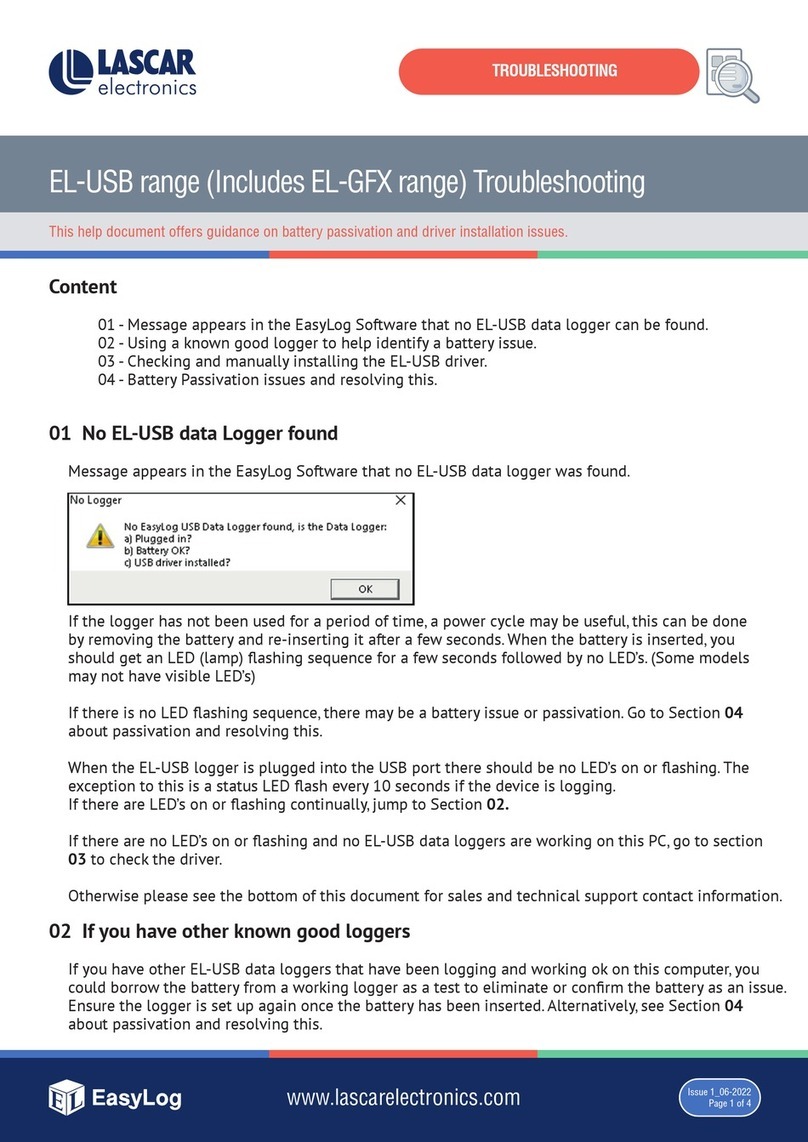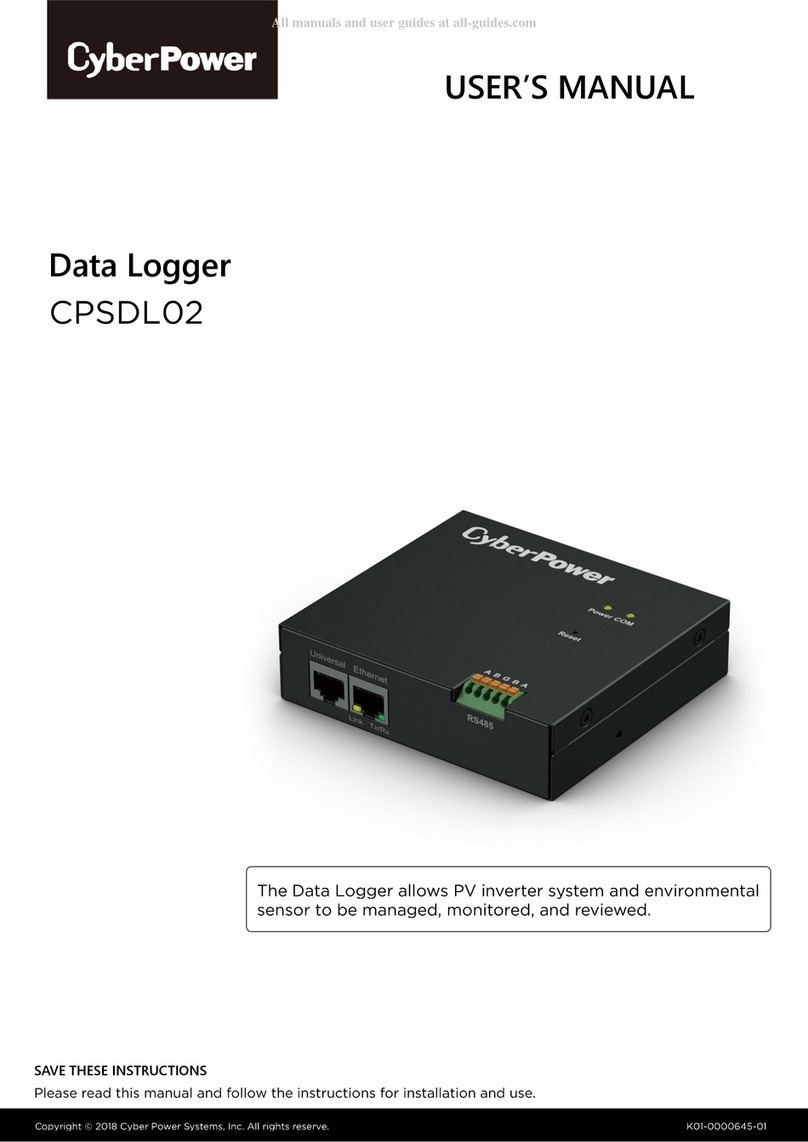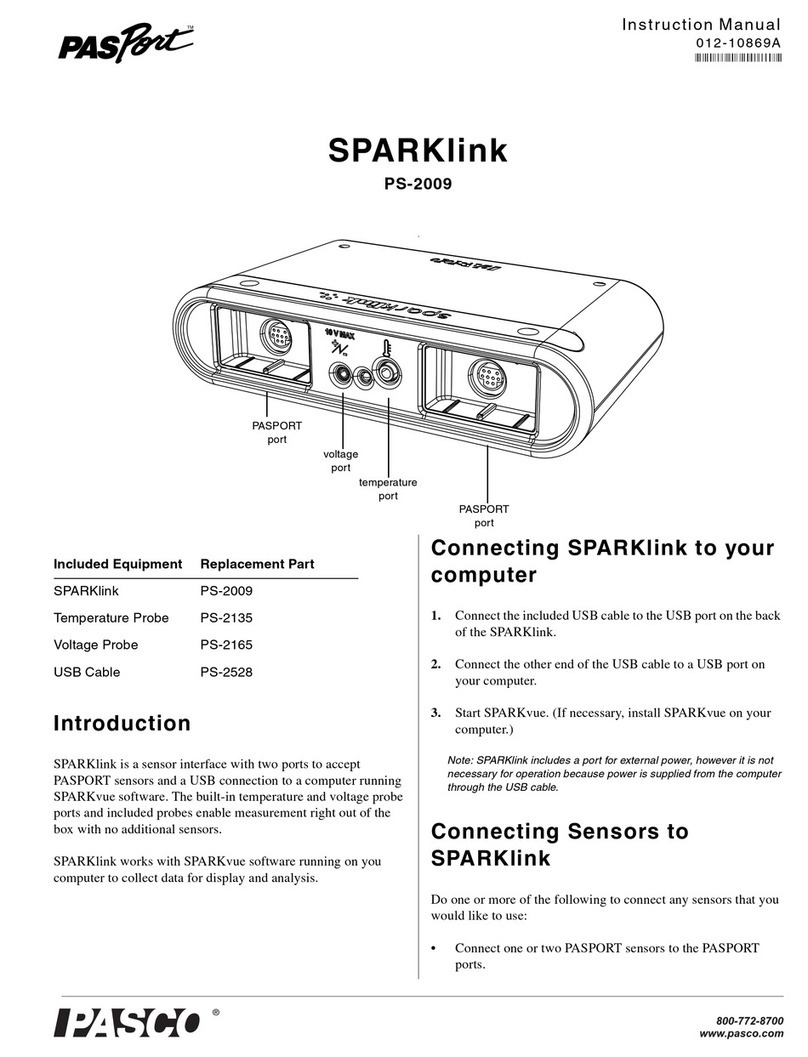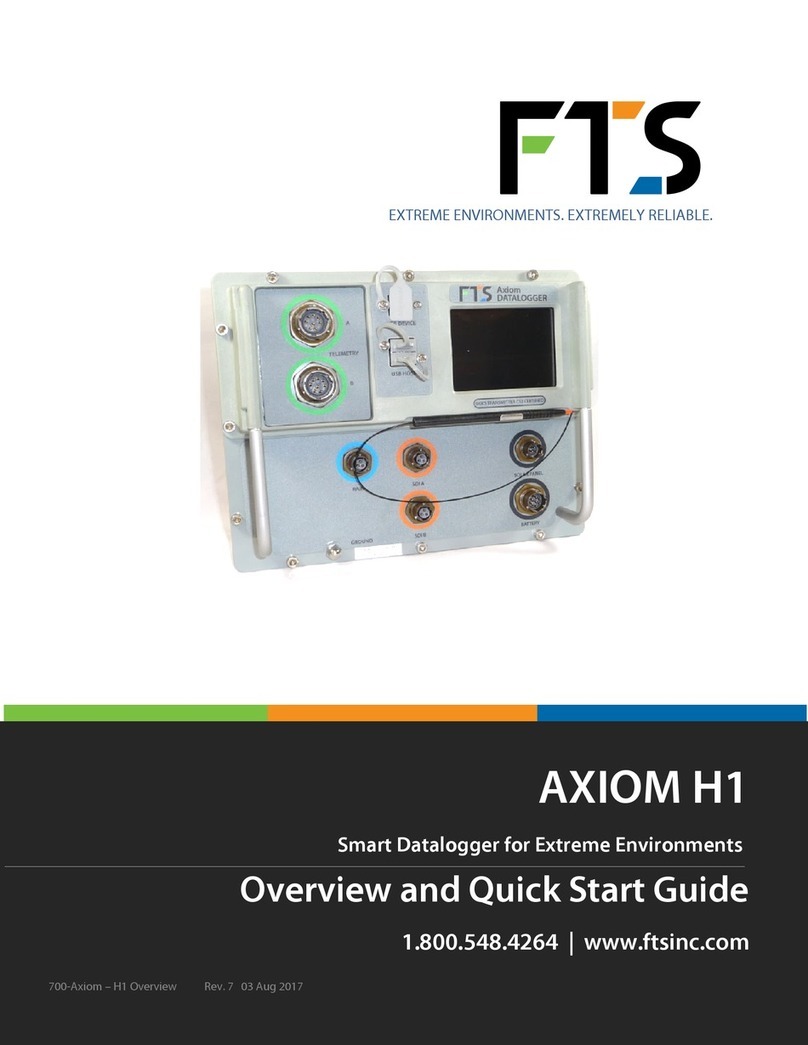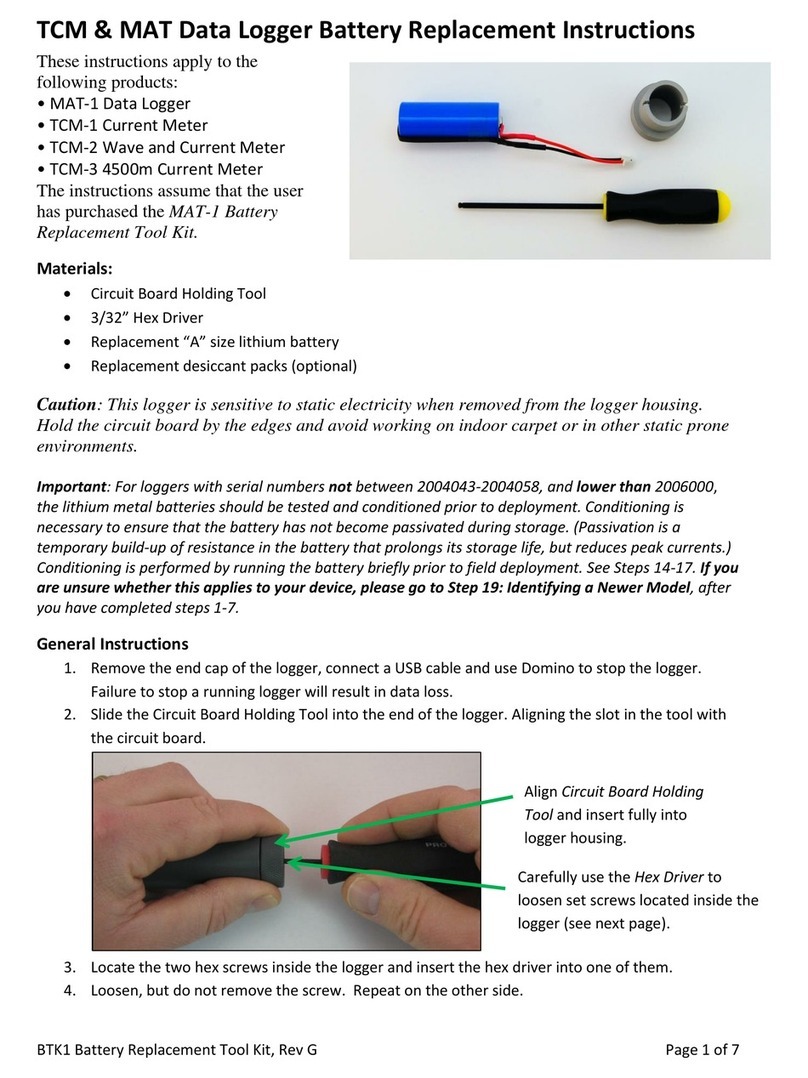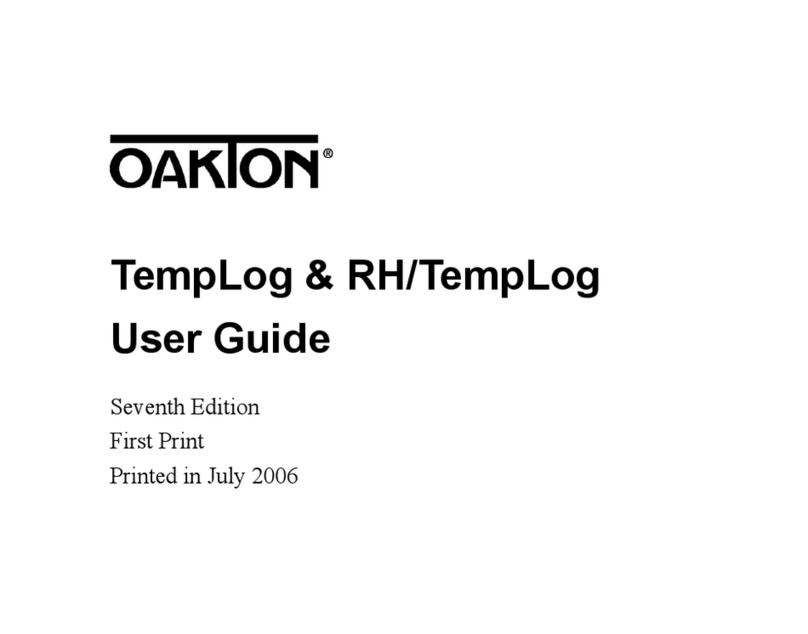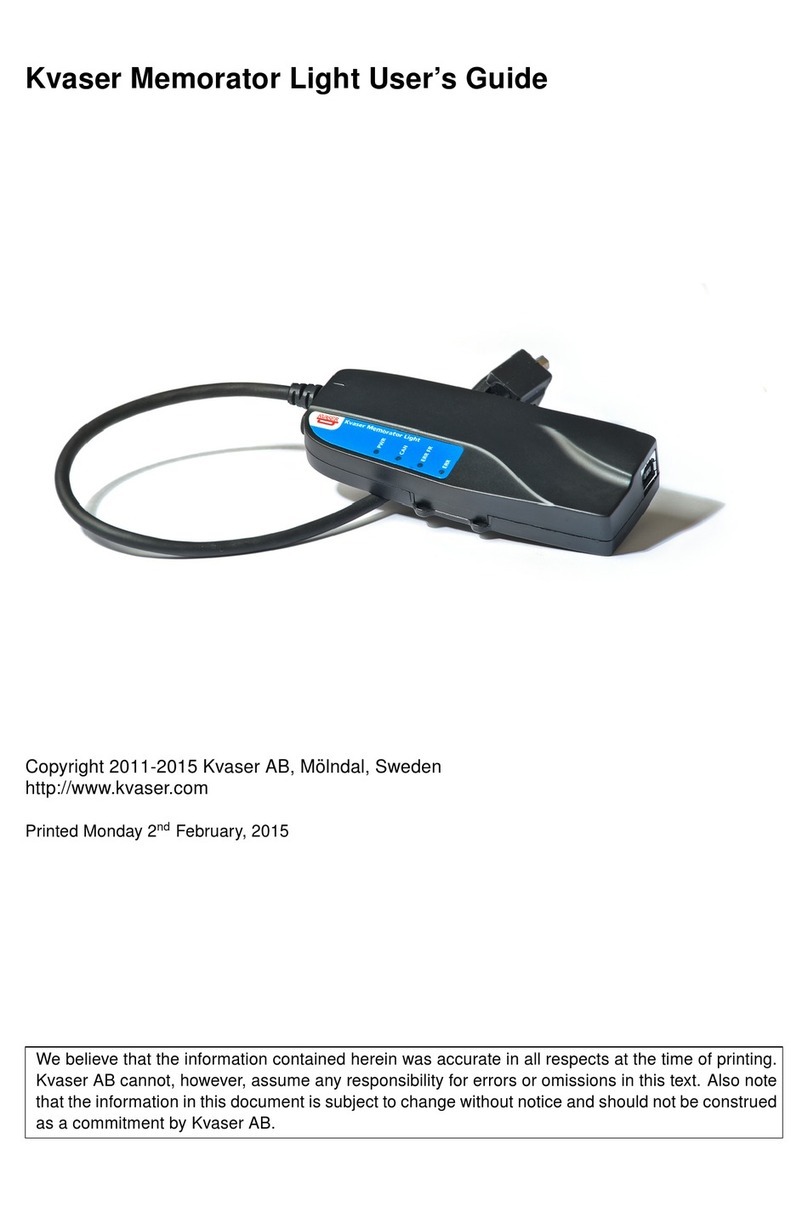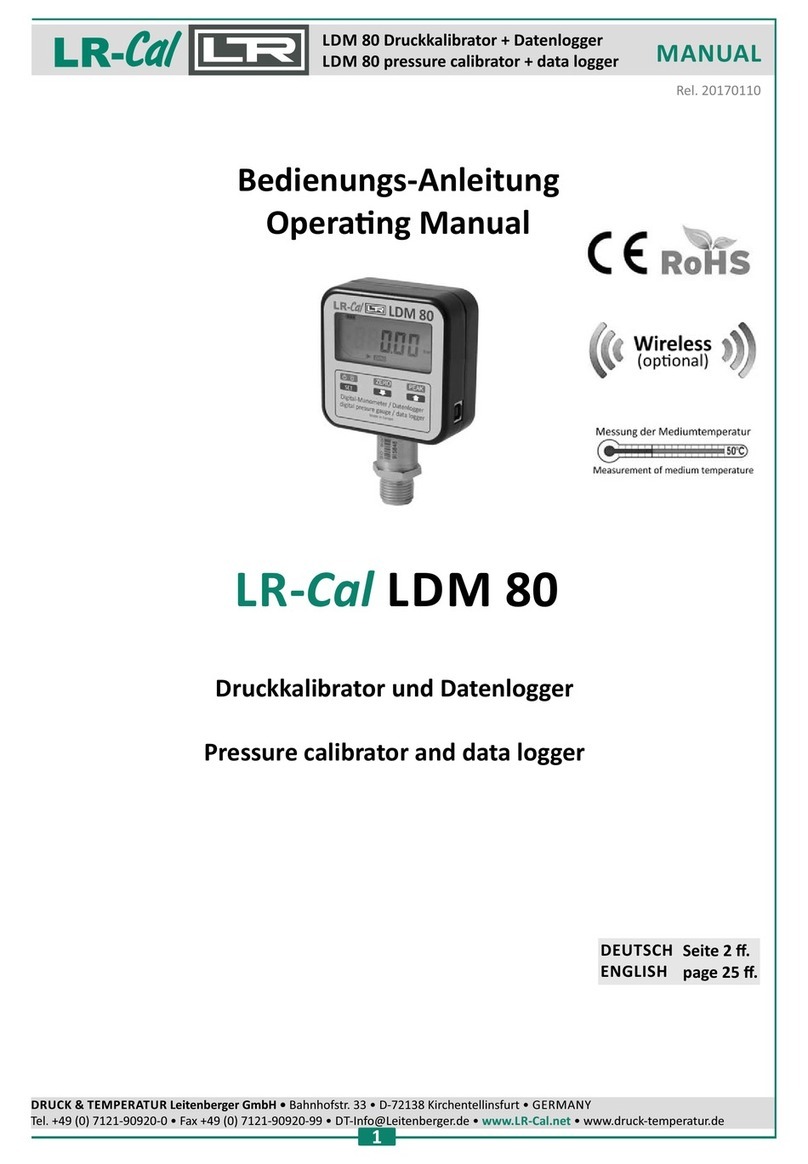Seuic CRUISE2 User manual

SEUIC Technologies Co., Ltd.
SEUIC
Reference Manual
CRUISE2 Industrial-Grade Smartphone
Service Manual of Android System Products
Version: 1.1

SEUIC Technologies Co., Ltd.
1
Table of Contents
CHAPTER 1 INSTRUCTIONS FOR USE ................................................................................................. 3
1.1 PRECAUTIONS FOR LASER SCAN ENGINE .............................................................................................................3
1.2 SAFETY PRECAUTIONS ............................................................................................................................................3
1.3 PRECAUTIONS FOR MAINTENANCE .......................................................................................................................3
CHAPTER 2 APPEARANCE ...................................................................................................................... 5
CHAPTER 3 KEYBOARD ........................................................................................................................... 6
CHAPTER 4 QUICK USE ........................................................................................................................... 7
4.1 INITIAL USE ..............................................................................................................................................................7
4.2 POWER-ON .............................................................................................................................................................7
4.3 POWER-OFF ............................................................................................................................................................ 7
4.4 RESTART ...................................................................................................................................................................7
4.5 INSTALLATION OF SIM CARD ............................................................................................................................... 7
4.6 INSTALLATION OF SD CARD ................................................................................................................................. 9
CHAPTER 5 ABOUT CHARGING ..........................................................................................................10
5.1 CHARGING TIME ...................................................................................................................................................10
5.2 CHARGING TEMPERATURE ...................................................................................................................................10
5.3 BATTERY POWERED ..............................................................................................................................................10
5.4 PRECAUTIONS FOR USE OF BATTERY .................................................................................................................11
5.5 LED INDICATOR LIGHT ........................................................................................................................................12
CHAPTER 6 MAIN SCREEN ...................................................................................................................13
6.1 STATUS BAR ICONS..............................................................................................................................................13
CHAPTER 7 SETTINGS ........................................................................................................................... 15
7.1 WLAN .................................................................................................................................................................. 15
7.2 BLUETOOTH .......................................................................................................................................................... 17
7.3 SIM CARD ............................................................................................................................................................ 20
7.4 TRAFFIC USAGE .................................................................................................................................................... 20
7.5 MORE .................................................................................................................................................................... 21
7.5.1 Flight Mode ...............................................................................................................................................22
7.5.2 NFC .............................................................................................................................................................. 22
7.5.3 Android Beam .......................................................................................................................................... 23
7.5.4 Network Sharing and Portable Hotspots ....................................................................................... 23
7.5.5 VPN .............................................................................................................................................................. 24
7.5.6 Mobile Networks.....................................................................................................................................25
7.5.7 Reset of Network Settings ................................................................................................................... 27
7.6 DISPLAY .................................................................................................................................................................28
7.7 NOTIFICATIONS.....................................................................................................................................................32
7.8 SOUND .................................................................................................................................................................. 32

SEUIC Technologies Co., Ltd.
2
7.9 APPLICATIONS .......................................................................................................................................................33
7.10 STORAGE .............................................................................................................................................................34
7.11 BATTERY ..............................................................................................................................................................35
7.12 LOCATION INFORMATION .................................................................................................................................36
7.13 SAFETY ................................................................................................................................................................ 37
7.14 ACCOUNT ........................................................................................................................................................... 38
7.15 LANGUAGES AND INPUT METHODS ................................................................................................................ 39
7.16 BACKUP AND RESET .......................................................................................................................................... 40
7.17 DATE AND TIME .................................................................................................................................................41
7.18 ACCESSIBLE .........................................................................................................................................................42
7.19 DEVELOPER OPTIONS ........................................................................................................................................43
7.20 ABOUT PHONE ...................................................................................................................................................44
CHAPTER 8 INTRODUCTION TO TYPICAL APPLICATIONS .......................................................... 46
8.1 SCANNING TOOL ..................................................................................................................................................46
8.2 SYSTEM UPGRADE ................................................................................................................................................50
8.3 MOBILE MANAGER .............................................................................................................................................. 53
8.4 QUICK CONFIGURATION ......................................................................................................................................60
8.4.1 Import......................................................................................................................................................... 61
8.4.2 Export .......................................................................................................................................................... 64
8.5 FEATURE SETTINGS ...............................................................................................................................................68
8.5.1 Touch-screen Glove Mode ..................................................................................................................68
8.5.2 Disable Pull-down State ....................................................................................................................... 68
8.5.3 Masking Virtual Button 1 ......................................................................................................................69
8.5.4 Masking Virtual Button 2 ......................................................................................................................69
8.5.5 Masking Virtual Button 3 ......................................................................................................................69
8.5.6 Disable transmission of the scan button value to the application ........................................ 69
8.5.7 Show Scan Hover Button..................................................................................................................... 69
8.5.8 Disable Drop Detection ........................................................................................................................ 70
8.6 WHITE LIST OF DIGITAL CERTIFICATES ...............................................................................................................70
CHAPTER 9 TROUBLESHOOTING ....................................................................................................... 73
INTRODUCTION TO OPTIONAL ACCESSORIES ................................................................................. 75

SEUIC Technologies Co., Ltd.
3
Chapter 1 Instructions for use
1.1 Precautions for Laser Scan Engine
Laser radiation. Users cannot stare at the laser beam.
1.2 Safety Precautions
Your device can only use the battery and charger specified by our company; by using other
products, it may cause battery liquid leakage, overheat, burst and fire.
It is forbidden to short circuit of charger, otherwise it will cause electric shock, smoke and
damage to the charger.
Please do not use the charger when the power cord is damaged, otherwise it will cause fire
and electric shock.
Please do not remove or modify the charger, otherwise it will cause personal injury, electric
shock, fire and damage to the charger.
Grasp the charger when unplugging. The power cord may be damaged when pulled, and it
may cause electric shock and fire.
Clean the device, batteries and chargers with soft dry cloth.
Do not wipe the device with such solutions as alcohol, diluent or benzene.
1.3 Precautions for Maintenance
This product is waterproof and dustproof, but it shall not be operated at extremely high
temperature, extremely low temperature or in the soaked environment. Please refer to the
temperature and humidity standards of product specifications.
The screen may be damaged if being forcedly pressed. Do not click on the screen with a
resistive stylus pen, so as to avoid scratches or damages to the screen. Spray a small amount
of commercial LCD screen cleaner on the soft cloth to clean the screen. Avoid directly
spraying the cleaner on the screen.
Do not wipe the LCD screen with any chemical cleaner.
Keep the scanning window body clean and free of stains, and do not scratch it with sharp
objects.
If you don't use this product for a long time, please download the data to the computer

SEUIC Technologies Co., Ltd.
4
for storage.
When the machine is used for the first time or restored after being stored, the battery of
the machine needs to be recharged for a long time.
In case of failure of machine, please write down the status information and contact the
maintenance personnel.

SEUIC Technologies Co., Ltd.
5
Chapter 2 Appearance
Figure 2-1 Six-sided View

SEUIC Technologies Co., Ltd.
6
Chapter 3 Keyboard
CRUISE2 device has a total of 8 buttons, including 3 virtual buttons (Back, Home and Menu) on
the screen touchpad and 5 buttons (PPT button, power button, volume button, left scan button
and right scan button) on the lateral surfaces of the device.
Description of buttons:
Table 3-1 Introduction to Buttons
Button
Main Function
Introduction to Function
Home button
Click it to return to the main screen.
Menu button
Click it to open the task manager.
Back button
Click it to return to the previous interface or exit the
application.
In the text input interface, click it to close the on-screen
keyboard.
Power button
Short press it to sleep/wake the device in standby state;
press and hold it for 3S to start the device in shutdown
state.
Volume button
Press the top half part of the button to increase the
system volume, and press the lower half part of the
bottom to decrease the system volume
Scan button
Press the left and right scan buttons for light emission
PPT button
Self-defined button reserved for users
The three buttons are screen printed, without button lights
Screenshot shortcut button: Press and hold the power + volume - button at the same time

SEUIC Technologies Co., Ltd.
7
Chapter 4 Quick Use
4.1 Initial Use
Press and hold the power button for 3S to start the device. In the working state of the
system, short press the Power button to let the device enter the dormant state; in the
dormant state, short press the Power button will wake up and light up the screen.
4.2 Power-on
You can press the Power button to power on the device. On the deep sleep mode, short
press the Power button to wake up the system. If the device is powered by the battery, it
must ensure that the battery has been contacted reliably.
4.3 Power-off
After the device is powered on and in the non-dormant state, press and hold the Power
button for 2s to open the option menu, choose the Shutdown button, and click OK to power
off the device normally.
4.4 Restart
After the device is powered on and in the non-dormant state, press and hold the Power
button for 2s to open the option menu, choose the Restart button, and click OK to restart
the device normally.
4.5 Installation of SIM Card
Install the SIM card according to the instructions below:
Put the SIM card in the clamp in the direction shown in Figure 4-1.
Insert clamp in the direction shown in Figure 4-2.

SEUIC Technologies Co., Ltd.
8
Figure 4-1 Placement of SIM Card
Figure 4-2 Insertion of SIM Card

SEUIC Technologies Co., Ltd.
9
4.6 Installation of SD Card
Install the SD card according to the instructions below:
Put the SD card in the clamp in the direction shown in Figure 4-1.
Insert clamp in the direction shown in Figure 4-2.
Notes: 1. This device does not support PSAM card.
2. This SIM card of the device only supports NANO card.
3.This device can be freely matched with SIM & SIM or SIM & TF cards.

SEUIC Technologies Co., Ltd.
10
Chapter 5 About Charging
Because the battery has only a small amount of power for testing at the factory, you
must charge it before use after you receive the device.
5.1 Charging Time
Battery: It may take about 2 hours to charge the battery through the adapter for the first
time. When the battery is charged, the LED light is constantly on (red); when the battery is
fully charged, the LED light constantly on (green).
5.2 Charging Temperature
The optimum operating temperature is room temperature 18℃~25℃.
The battery will not be charged at temperatures below -10℃or above 55℃.
5.3 Battery Powered
If wireless network service or data acquisition program is enabled, the battery
power will be greatly consumed. It is necessary to turn off the power of these
programs to save power if these functions are not used.
Tip: If you don't use the product for a long time, please charge the whole
device at least once every two months.

SEUIC Technologies Co., Ltd.
11
Figure 5-1 Place the battery&unplug the USB charging plug
5.4 Precautions for Use of Battery
If the battery power runs out, the device may not be powered on immediately when the
charger is plugged in, which is a normal phenomenon. Please keep charging for a period of
time before the device is powered on.
The battery can be recharged, but it is prone to being consumable. If the standby time of
the device is greatly reduced, please replace it with a new battery.
The charging time of the battery varies with temperature and service conditions of the
battery, please charge within a reasonable temperature range.
When the battery power is low, the device will pop up a low power prompt. When the
battery power is too low, the device will be automatically powered off.

SEUIC Technologies Co., Ltd.
12
5.5 LED Indicator Light
The LED indicator light in the middle of the upper right of the device indicates the
battery power status and charging status of the device with different colors:
If USB, charger adapter and charge connector are not inserted, the red light flashes to
indicate that the battery power is too low, please charge the battery in time;
If USB, charger adapter and charge connector are inserted, if the light is constantly on
(red), it indicates that the battery is charging;
If USB, charger adapter and charge connector are inserted, if the light is constantly on
(green), it indicates that the battery is fully charged;
The LED indicator light in the middle of the upper right of the device flashes blue (in the
form of breathing light), it indicates that there is unread information, please check it in time.
If the LED indicator light on the left side of the upper right of the device scans the bar
code, the light flashes red once; if the LED indicator light does not scan the bar code, the
light is out.
Note: When the system is charging, the blue indicator light will not prompt.

SEUIC Technologies Co., Ltd.
13
Chapter 6 Main Screen
Find this icon Settings— Apply. Click the Settings button in the upper right corner of the
interface to enter the Settings of the main screen. CRUISE Ge has two main screens by default,
which can be set at will
Figure 6-1 Main Screen
①Status bar: Display icons of notification and status.
②Display area: Used to place application icons, desktop folders and widget toolkit.
③Shortcut bar: Click it to enter the corresponding application.
④Application tray: Click or slide it up to enter the main interface and view all programs.
Table 6-1 Items of Main Screen
6.1 Status Bar Icons
The status icon and notification bar icon are located in the status bar at the top of
the screen, and used to display device status information and notifications as shown
in the table below.
①
②
③
④

SEUIC Technologies Co., Ltd.
14
Icon
Description
Icon
Description
Detect an available WLAN network
Signal strength
WLAN network has been
connected
The SIM card is not inserted
Uploading data
Downloading data
Portable WLAN has been enabled
Mobile network has been connected
DND mode
Flight mode
Vibration mode
Scan On
Missed calls
Battery charge
New message
Battery is fully charged
Captured screen recording
Low battery power
Alarm clock
Headphones have been plugged in
Preparing microSD card
Bluetooth
USB debugging, USB connection
Table 6-2 Status Icons and Notification Bar Icons

SEUIC Technologies Co., Ltd.
15
Chapter 7 Settings
7.1 WLAN
Find this icon:
Settings
->Networks and the Internet->WLAN
For the wireless network access range, Wi-Fi 2.4 G is up to 450 feet (150m), and 5G is up to 300
feet (100m) (Note: industrial AP, open area). If you want to use Wi-Fi on your device, you must
connect to a wireless access point or [hotspot].
Note: The availability and coverage of Wi-Fi signals depend on the number, infrastructure, and
other targets that the signals penetrate.
Enable Wi-Fi and connect to the wireless network
1. Click the WLAN On/Off button to enable Wi-Fi. Automatically scan available wireless networks.
2. The name and security settings of the found Wi-Fi networks will be displayed in the list of Wi-Fi
networks (open or encrypted networks).
3. Touch one of the Wi-Fi networks to connect. If you select an open network, the device will
automatically connect to the network. If you select an encrypted network, you must enter
corresponding passwords before touching the connection.
Figure 7-1 Wi-Fi Menu
4. WALN Band Settings (click WLAN Preferences at the bottom of WLAN — click Advanced — click
WLAN Advanced Settings — click WLAN Band Settings). If you use 5GHz/2.4 GHz band only, you
can only search for AP with 5GHz/2.4 GHz band.

SEUIC Technologies Co., Ltd.
16
Figure 7-2 WLAN Band
Touch Scan in the opened wireless Wi-Fi interface. The found Wi-Fi network will appear
in the list of Wi-Fi networks.
Touch another Wi-Fi network to connect to the network

SEUIC Technologies Co., Ltd.
17
7.2 Bluetooth
Find this icon:
-> Settings
-> Devices connected
->Connection preference settings
-> Bluetooth
1. Click the Bluetooth Close/Open button, and then click the new device pairing button to open
and search for other Bluetooth devices;
2. Click the device to be connected in the list of found devices for pairing;
3. Click OK to connect the device after entering the PIN code in the pop-up dialog box of pairing
request;
Figure 7-3 Bluetooth Menu
4. Click the button Settings on the right to rename the device paired successfully and cancel
pairing. You can perform corresponding operations according to requirements:

SEUIC Technologies Co., Ltd.
18
Figure 7-4 Settings of Paired Bluetooth Device
5. Bluetooth transmission: You can choose your own files, pictures, videos and MP3 and send
them through Bluetooth. For example, if you want to share the MP3, you can choose an MP3,
press and hold the MP3 to be shared, and then choose the paired Bluetooth in the sharing
interface. An information interface appears. You can click Send as shown in the following figure:
Figure 7-5 Bluetooth Transmission
6. When it is sent, there is a mark of an up arrow at the top of the left screen. You can pull it
down to observe the transmission as shown in the following figure:

SEUIC Technologies Co., Ltd.
19
Figure 7-6 Bluetooth Transmission Progress Bar
7. There will be corresponding prompts after the file is sent.
Figure 7-7 View of Bluetooth Sharing Results
8. The paring method of the Bluetooth headset is the same as the normal Bluetooth pairing
method. The Bluetooth headset can be used for voice communication and multimedia playing.
Table of contents
Other Seuic Data Logger manuals