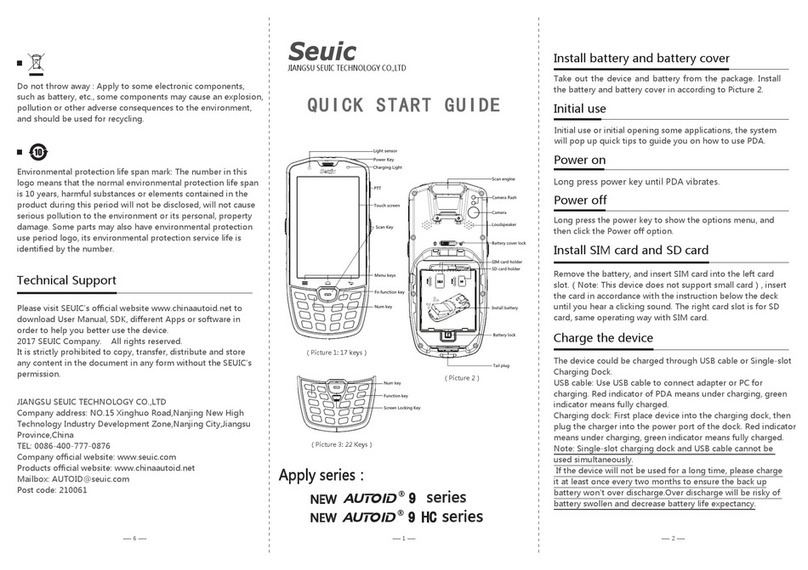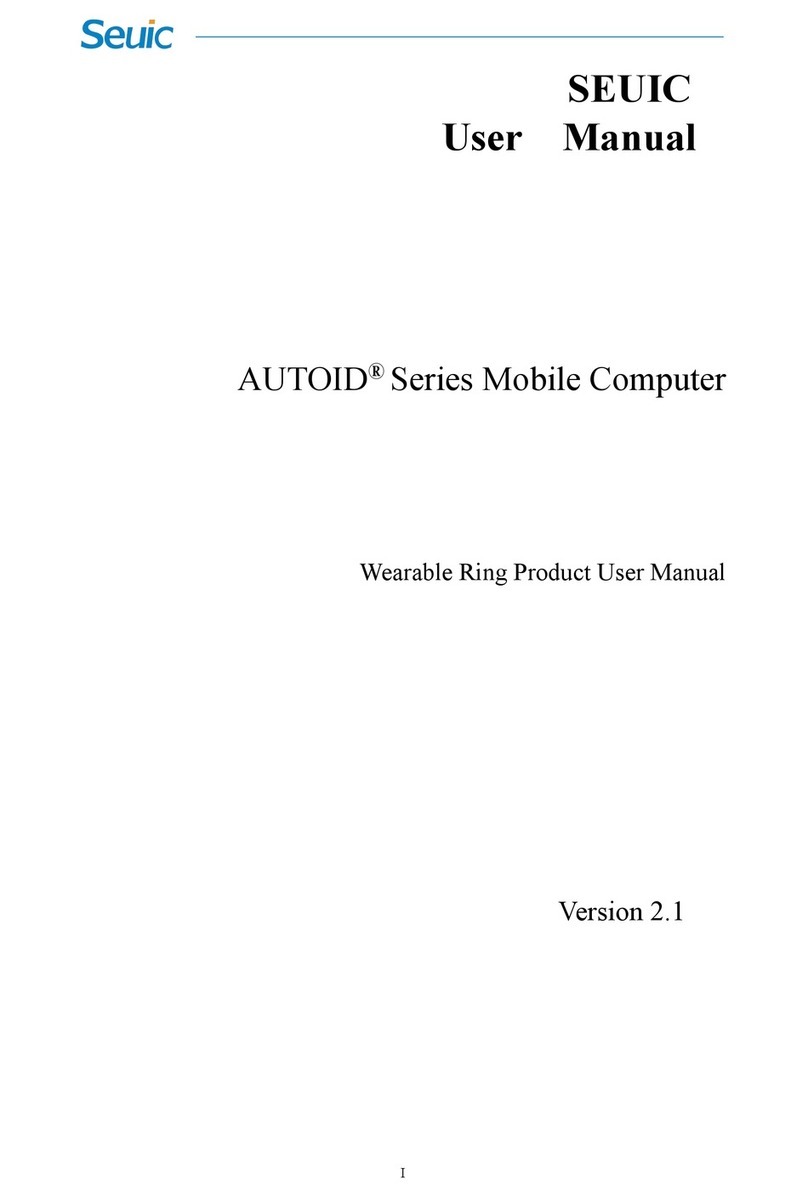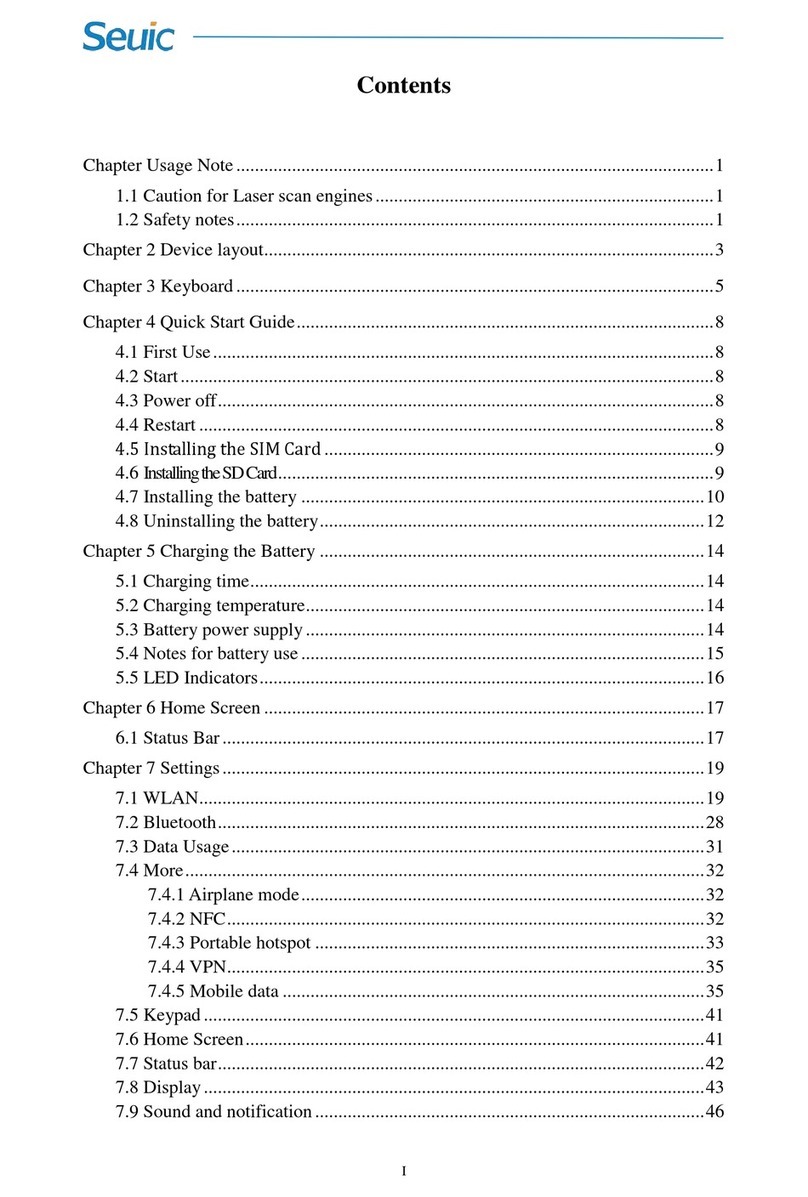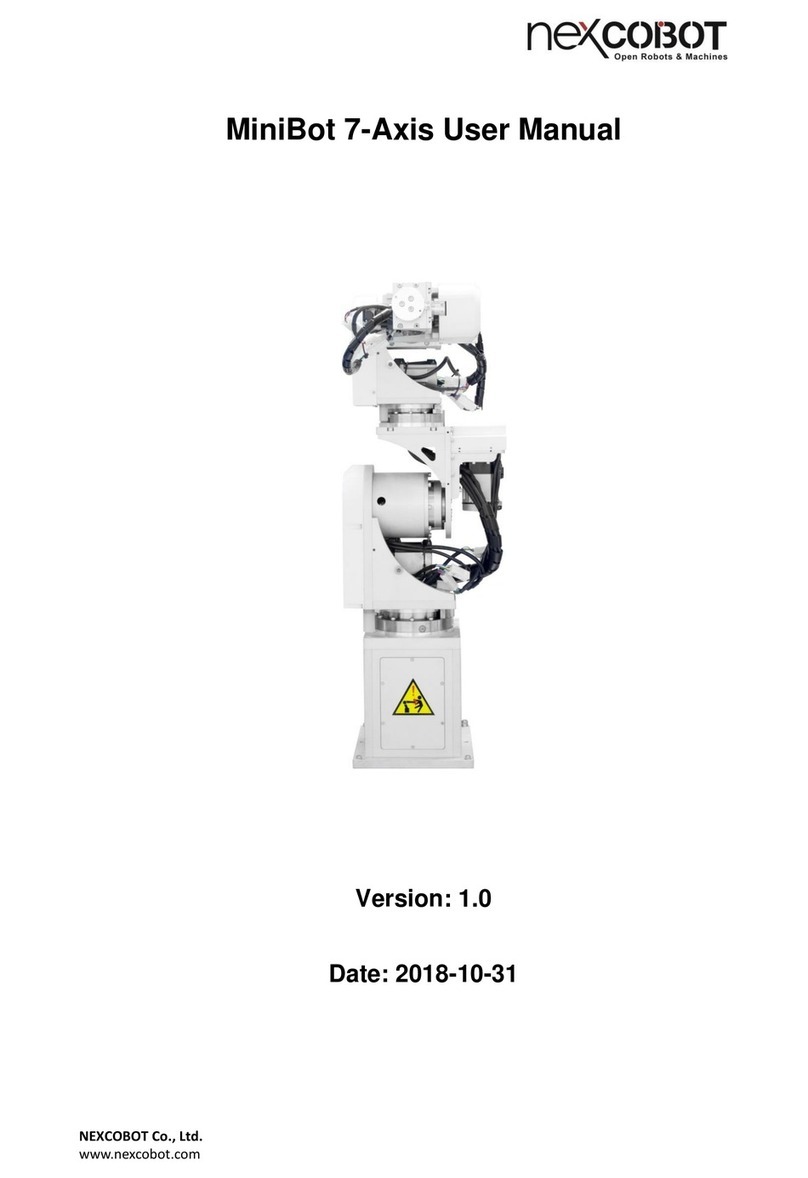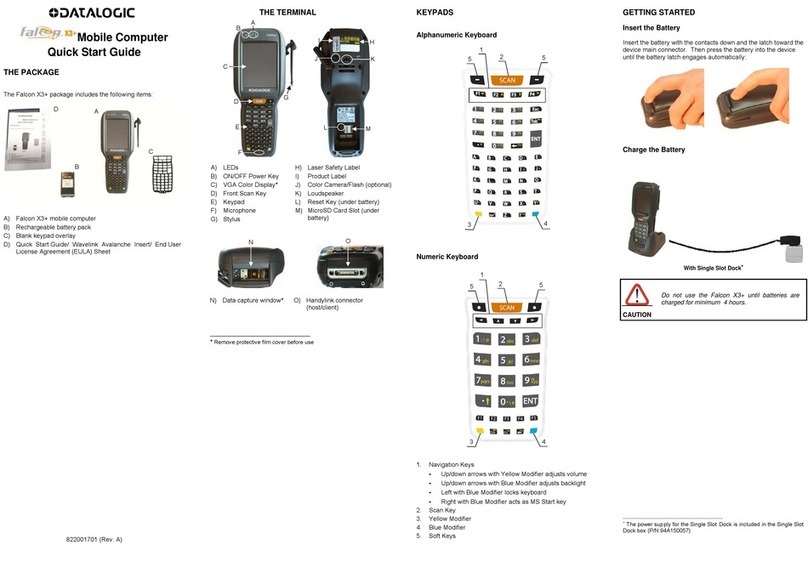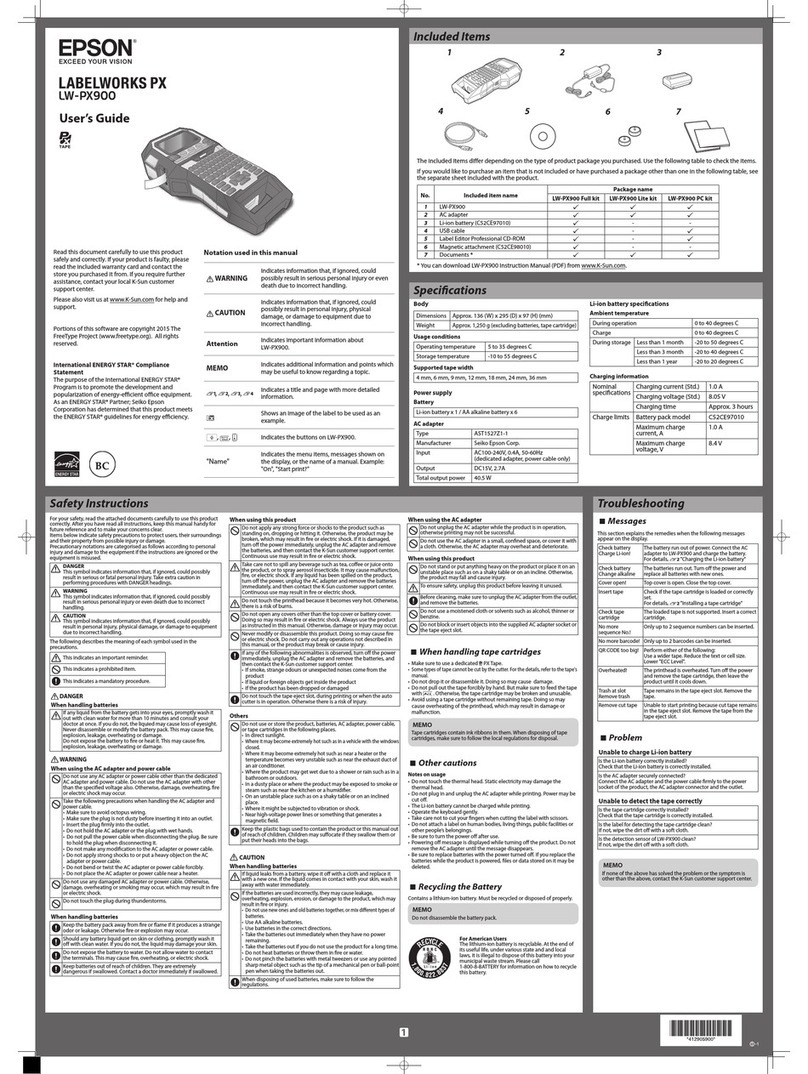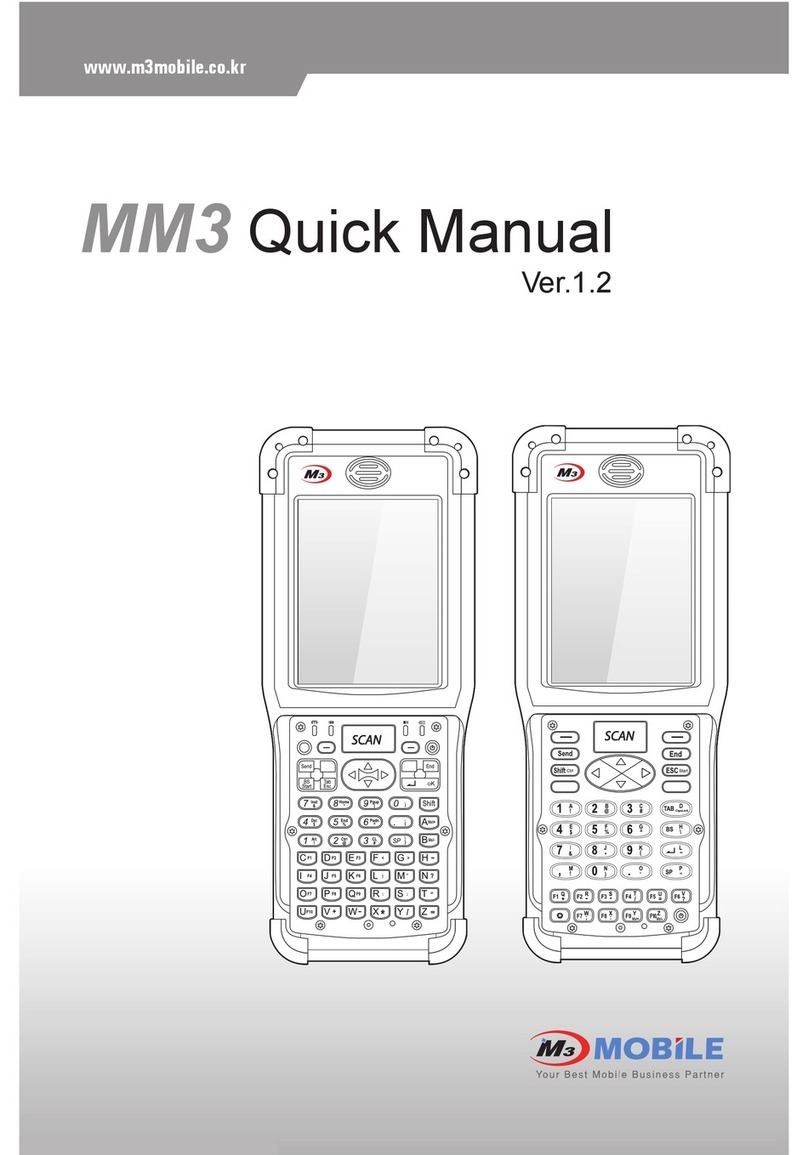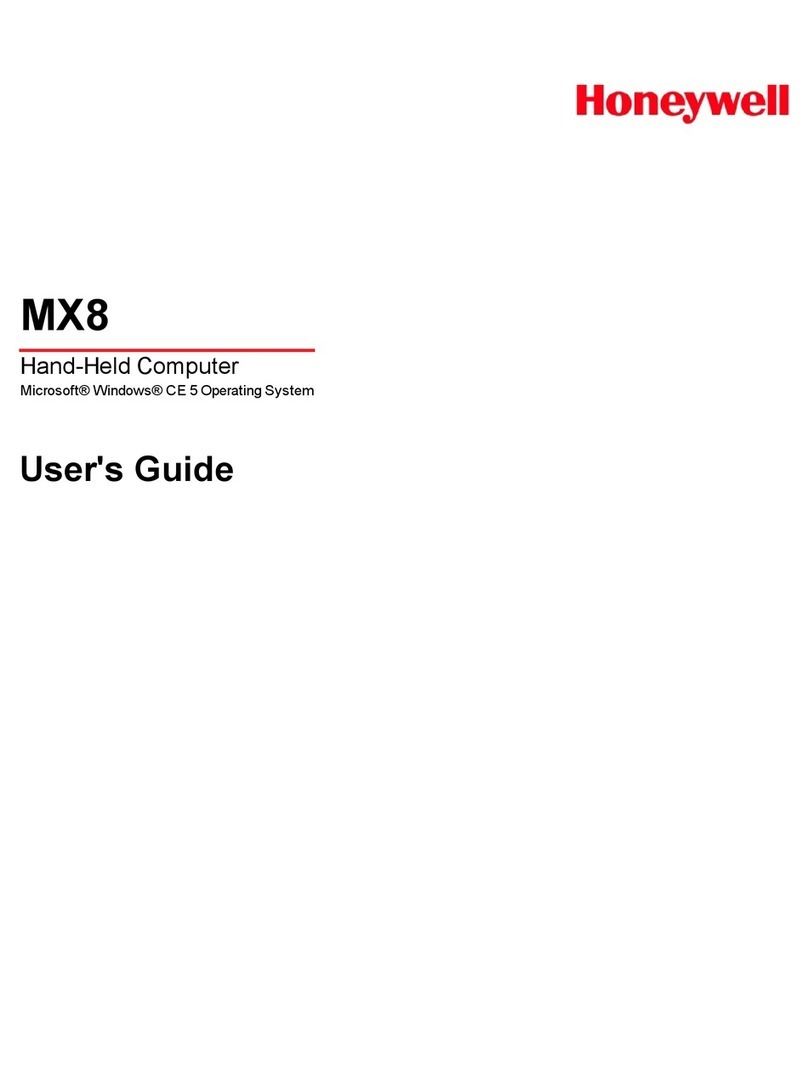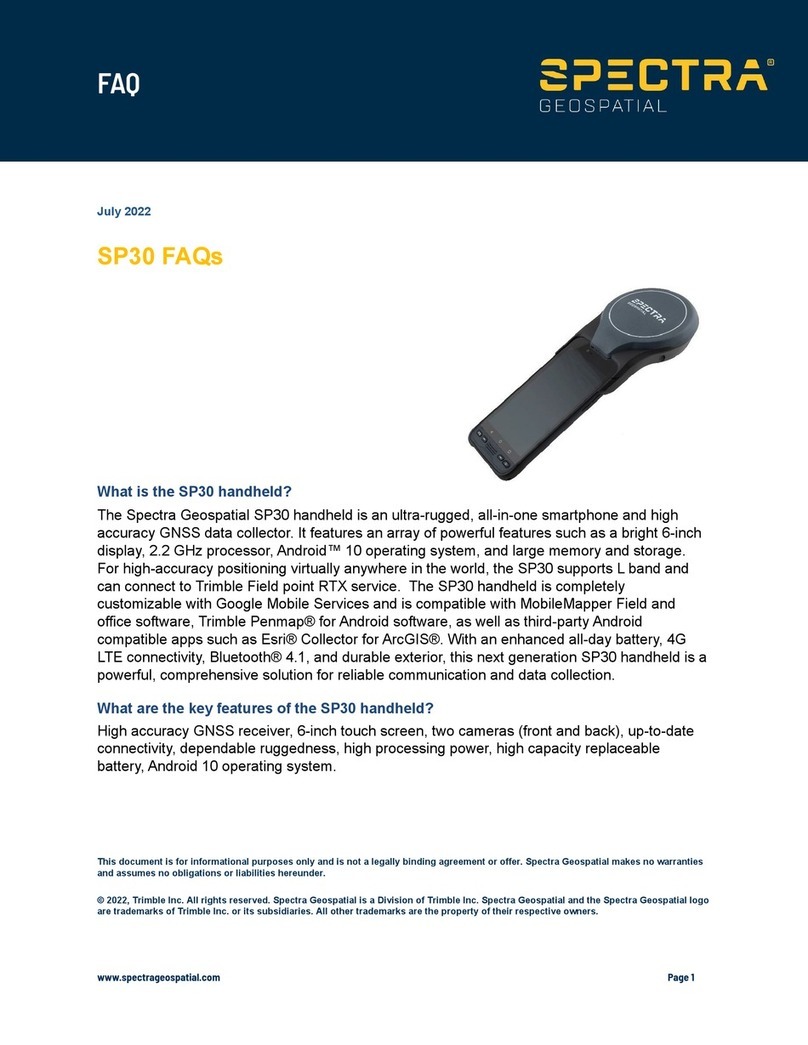Seuic AUTOID CRUISE1 User manual

Seuic CRUISE1
SEUIC
Reference Manual
AUTOID® CRUISE1 Intelligent industrial
grade mobile phone
Android system product manual
Version 1.0

Seuic CRUISE1
Copyright notice
The information contained in this manual is provided in the form of "maintaining the
status quo", subject to change without prior notice.
The company of the handbook contains content makes no warranties, including but
not limited to the implied warranties of merchantability and fitness for a particular
purpose of guarantee. The company contained in this manual error or due to supply,
implementation or use of this document or the example of an accident or with hair
loss is not responsible
Software copyright 2015-2018 SEUIC Company
This manual contains proprietary information for copyright protection. copyright
Except as permitted by copyright law, not prior written consent of the company shall
not in any part of the handbook photocopying, republished, adapt or translate.
The copyright of this manual and related application software is owned by the
company, and is protected by the Republic of China and the international copyright
law.
The brand names and product names involved in this manual are the product names,
service marks, trademarks or registered trademarks of their respective owners.
If you need more product information and support, please contact our sales
representative, or directly to our website.
Jiangsu SEUIC Technology Co., Ltd.
Company address: No.23 Wenzhu Road, Yuhuatai District Nanjing.
Tel: 400-777-0876
Company official website:www.seuic.com
Product website:www.chinaautoid.net
Mailbox:AUTOI[email protected]
Post code:210012

Seuic CRUISE1
Document release record
Release date description
V1.0 Aug.30, 2016 Complete Android English version

Seuic CRUISE1
I
Directory
1Chapter one Usage notes......................................................................................................1
1.1 Attentions of laser scan engine .....................................................................................1
1.2 Safety notice..................................................................................................................1
1.3 Maintenance notice.......................................................................................................1
2Chapter two Appearance instructions ..................................................................................2
3Chapter three Keyboard .......................................................................................................3
4Chapter four Quick use ........................................................................................................4
4.1 First time.......................................................................................................................4
4.2 Start up..........................................................................................................................4
4.3 Turn off your machine...................................................................................................4
4.4 Restart...........................................................................................................................4
4.5 Install SIM card.............................................................................................................5
4.6 Install SD card...............................................................................................................5
4.7 Install the battery...........................................................................................................6
5Chapter five Charger............................................................................................................7
5.1 Charging time................................................................................................................7
5.2 Charging temperature....................................................................................................7
5.3 Battery power supply ....................................................................................................7
5.4 Attentions for using batteries ........................................................................................7
5.5 LED indicator lamp.......................................................................................................8
6Chapter six Main screen.......................................................................................................9
6.1 Status bar icon...............................................................................................................9
7Chapter seven Set up............................................................................................................11
7.1 WLAN.........................................................................................................................11
7.2 Bluetooth.....................................................................................................................17
7.3 Flow usage ..................................................................................................................20
7.4 More............................................................................................................................21
7.4.1 Airplane mode.................................................................................................21
7.4.2 VPN.................................................................................................................22
7.4.3 NFC.................................................................................................................22
7.4.4 Portable hot spot..............................................................................................23
7.4.5 Mobile Data.....................................................................................................24
7.5 Display........................................................................................................................26
7.6 Prompt note and notification.......................................................................................29
7.7 Storage ........................................................................................................................29
7.8 Battery.........................................................................................................................30
7.9 Application..................................................................................................................31
7.10 Location ......................................................................................................................32
7.11 Security .......................................................................................................................32
7.12 Accounts .....................................................................................................................33
7.13 Language and input method........................................................................................34
7.14 Backup &reset.............................................................................................................35
7.15 Date and time..............................................................................................................35

Seuic CRUISE1
II
7.16 Accessibility................................................................................................................36
7.17 Developer....................................................................................................................37
7.18 About phone................................................................................................................38
8Chapter eight Typical application ......................................................................................41
8.1 Scan tool......................................................................................................................41
8.2 System upgrade...........................................................................................................45
8.3 Mobile Butler..............................................................................................................46
8.4 Quick configuration ....................................................................................................51
8.4.1 Import..............................................................................................................51
8.4.2 Export..............................................................................................................54
8.4.3 User configuration...........................................................................................56
8.5 Toolkit..........................................................................................................................57
9Chapter nine Troubleshooting.................................................................................................57

Seuic CRUISE1
1
1Chapter one Usage notes
1.1Attentions of laser scan engine
Laser radiation, please do not look directly at the laser beam.
1.2Safety notice
Your devices can only use the battery and charger specified by the company. Any
other products may cause the battery leakage, overheating, burst and fire.
Charger short circuit is forbidden, otherwise it will cause electric shock, smoke
and charger damage.
Please do not use the charger when it is damaged in case of power line, otherwise
it will cause fire and electric shock.
Please do not disassemble or modify the charger, otherwise it will lead to
personal injury, electric shock, fire and charger damage.
Seize the charger when pull the plug, pull the power cord will damage the power
line, causing electric shock and fire.
Clean equipment, batteries and chargers with a soft dry cloth.
Please do not use alcohol, thinner, benzene or other solution to wipe the device.
1.3Maintenance notice
This product is waterproof and dust proof, but it still should be kept away from
operating in the environment of extremely high or low temperature. Please refer
to the product specifications of the temperature and humidity standards.
Press the screen hard may damage it. Please do not use resistive screen touching
pan to avoid the scratch or damage to the screen. To clean the screen, please send
a small amount of the commercial LCD spray cleaner on a soft cloth instead of
spraying cleaner directly on the screen.
Do not use any chemical cleaning agent to clean the LCD screen.
Keep the scanning window form clean, stay away from sharp objects.

Seuic CRUISE1
2
For a long time not to use this product, please be sure to download the data to the
computer store, and remove the battery. Please separate machine and battery
packaging after storage.
The battery will take a long time to compete the charge when it is the first time to
work or recovery from storage.
In case of machine failure, please note the situation and information and contact
with maintenance.
2Chapter two Appearance instructions
2-1 Front view

Seuic CRUISE1
3
Picture2-2 Back view
3Chapter three Keyboard
AUTOID® CRUISE1 device on the keyboard has three virtual key(Respectively is
Back, Home, Menu)
Instructions:
Key
Function
Function instructions
Home key
Click back to main screen.
Long press Open the list of recently used
programs
Menu key
Click to open the current interface menu
Back key
Click ,To return to a higher level or exit
application.

Seuic CRUISE1
4
Text input interface, click can turn off the
screen keyboard.
4Chapter four Quick use
4.1 First time
Put on the battery, close the battery cover, press the power button to start. In the
system working state, press Power key, the device will enter the dormancy state, in
the dormant state, press Power key system will wake up and light up the screen.
4.2Start up
You can start the device by pressing the power button. In deep sleep mode, Press
the power button can wake up system. If the device’s power is supplied by battery,
device must be sure that the battery cover has been closed.
4.3Turn off your machine
When the machine is turned on, under the non-dormant state, long press the power
button 2s, open the options menu, select the shutdown, click on the confirmation, then
the normal shutdown.
4.4Restart
When the machine is turned on, under the non-dormant state, long press the power
button 2s, open the options menu, select restart, click on the confirmation, then the
normal shutdown restart.

Seuic CRUISE1
5
4.5Install SIM card
Please install the SIM card for the following instructions:
Insert the SIM card in the direction of the icon.
Picture4-1 Insert the SIM card
4.6Install SD card
Please install the SD card for the following instructions:
Insert the SD card (microSD or microSDHC) in the direction of the icon.
Picture4-2 Insert the SIM card
Attention : PSAM card is not supported

Seuic CRUISE1
6
This device does not support the hot swap card, the card must be reset.
4.7Install the battery
When installing the battery, please follow the following steps:
This product is a detachable design, need to unscrew four screws on the battery
cover to replace the battery.
Do not recommend replacing the battery frequently.
Picture4-3 Disassemble battery cover

Seuic CRUISE1
7
5Chapter five Charger
Due to the battery in the factory has only a small amount of electricity used for test,
when you receive the machine you must charging before use. After you insert the
battery, then connect the device to the adapter for charging directly. At the same time,
the AUTOID® CRUISE1 series also have optional base for charging.
5.1 Charging time
Battery: through the adapter, the battery’s first charge time is about 4 hours, the
LED lamp shows red represents charging, power is full when it is green.
5.2 Charging temperature
The best operating temperature is room temperature 18~250C.
The battery will not charge if the temperature less than-100C or more than 550C.
5.3Battery power supply
If you turn on the wireless network service or data acquisition program, the
battery power will be substantial loss. Please turn off these procedures to save
electricity when these functions are not required.
In order to avoid the battery power shortage , it is recommended that you work
with a battery of electric power, or connect the external power supply.
Tip: if you do not use the product for a long time, please charge at least once every
two months.
5.4Attentions for using batteries
If the battery is depleted, it may not be immediately switched on, which is a
normal phenomenon. Please continue charging for a while before turning on
devices.

Seuic CRUISE1
8
Batteries can be charged repeatedly, but the battery is a consumable product,
please replace a new battery if you find the device's standby time is greatly
reduced.
Battery charging time change with temperature and battery usage, please charge
at a reasonable temperature range.
When the battery is in low power, the device will give low - power warnings.
When the battery power is too low, the device will automatically shut down.
5.5 LED indicator lamp
When LED indicator light is in the middle of the top right of the machine, it
indicates the status of the battery and the charging state according to different
colors:
Without the insertion of USB, charging adapter, red light flashing shows the
battery power is low, Please charge as soon as possible.
Insert USB cable, charge adapter, long bright red means that the battery is
charging.
Insert USB cable, charging adapter, long bright green represents the battery is full
of electricity.
If the LED indicator light which is on the right side of the device flash blue just
like the breathing light, it means that there’s a message for reading, please
check in time.
When the LED indicator light is scanned into the bar code, the light flash red
once. When the bar code is not scanned, no light flash.
Note: when the system is in charge, the blue indicator light will not be prompted.

Seuic CRUISE1
9
6Chapter six Main screen
AUTOID® CRUISE1 series devices are a total of five main screens, sliding screen
to the left or right can be switched on each other. In the application of the main screen
display, click any application icon, you can open the program.
Picture6-1 main screen
Table6-1 main screen
①Status bar: display notifications and status icons.
②Display area: used to place the application icon, desktop folder, and window widget.
③Shortcut: Click to enter the application.
④Application tray: Click to view all of the programs.
6.1Status bar icon
Status icon and notification bar icon is located at the top of the screen status bar, it
display device status information and notification, as follows.
Table6-2 Status icon and notification bar icon
Icon
Introduction
Icon
Introduction
Detection of available WLAN
networks
Signal strength
①
②
③
④

Seuic CRUISE1
10
Connected WLAN network
Not inserted SIM card
Portable WLAN
Mobile network has been
connected
Silent mode
Airplane mode
Vibration mode
Scan
Missed calls
Battery charge
New messages
Battery power is full
Capture screen
Battery power is low
The alarm clock
Multiple notification icons,
beyond the display range
Prepare for microSD card
Insert headset
Bluetooth
GPS is positioning
Uploading data
Downloading data
USB debugging
USB connect

Seuic CRUISE1
11
7Chapter seven Set up
7.1 WLAN
Find this icon:
Settings
Wireless and Network
WLAN
2.4G Wi-Fi provides the most remote 450 feet (150m), 5G provides the farthest 300
feet (100m) wireless network access range (note, industrial grade AP, open area). To
use the Wi-Fi on your device, you must connect to a wireless access point or hot spot.
Note: the availability of the Wi-Fi signal is determined by the amount of the required
number, the infrastructure, and the object to which the signal is penetrated.
Open Wi-Fi and connect to a wireless network
1.Click WLAN to close / open the button to open the Wi-Fi. Automatic scanning
available wireless networks
2.Then the Wi-Fi network list will show the network name and security settings of the
Wi-Fi network to be found (open network or encrypted network)
3.Touch one of the Wi-Fi networks to make a connection. When you select an open
network, it will automatically connect to the network. If you choose a network, you
must enter the appropriate password first, and then touch the connection.

Seuic CRUISE1
12
Picture7-1 Wi-Fi menu
4.Set the WLAN band ([advanced] (short press menu to entry) ---- > [WLAN band]),
choose to use only the 5GHz band can only search to 5GHz band ofAP.
Picture7-2 WLAN Frequency band
5.Wi-Fi roaming trigger, delta can be through the advanced settings according to
customer demand for their own set ( in the Wi- Fi search interface short press menu
button ---- > Advanced).
Press to open and search
the network
Connect to the network
Click to connect to the network
Click to open and search the network

Seuic CRUISE1
13
Picture7-3 WLAN Roaming settings
(1)Roaming trigger: when the connectedAP (Note: the premise is in roaming
environment) signal value is lower than the set trigger, roaming mechanism will be
triggered, as shown in figure will go on a tour of the threshold setting is -65dBm.
When below this value when roaming is triggered.
Picture7-4 Roaming trigger
(2)Roaming delta: when the difference between the two AP signal value reaches the
set value, roaming connected to the signal value betterAP, such as when two AP
between signal value difference is greater than 5 DBM (to meet the standards of the
roaming trigger), then the normal roaming.

Seuic CRUISE1
14
Picture7-5 Roaming delta
6.WIFI work mode configuration, support the module to configure the fixed mode of
operation(a/b/g/n),the default is 802.11AUTO;
Picture7-6 Wi-Fi work mode configuration
7.WIFI DATA RATE: support rate control, the default is Data Rate AUTO.

Seuic CRUISE1
15
Picture7-7 WIFI DATA RATE
8. WIFI AGC MODE.
Picture7-8 WIFI AGC MODE
9. About Wi-Fi status information, you can view the relevant information through the
Wi-Fi status information, click stats Refresh, such as: Wi-Fi state, the connection of
AP, signal value, MAC address, etc., as shown in figure:
Table of contents
Other Seuic Handheld manuals