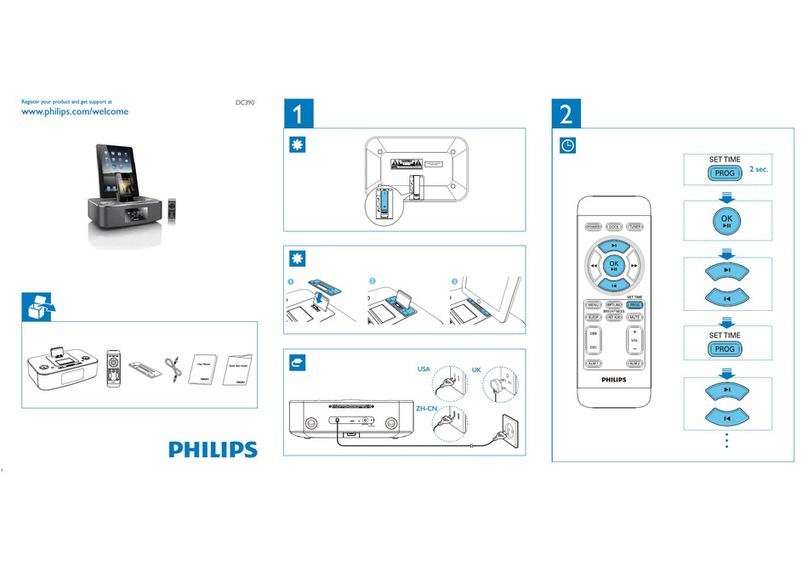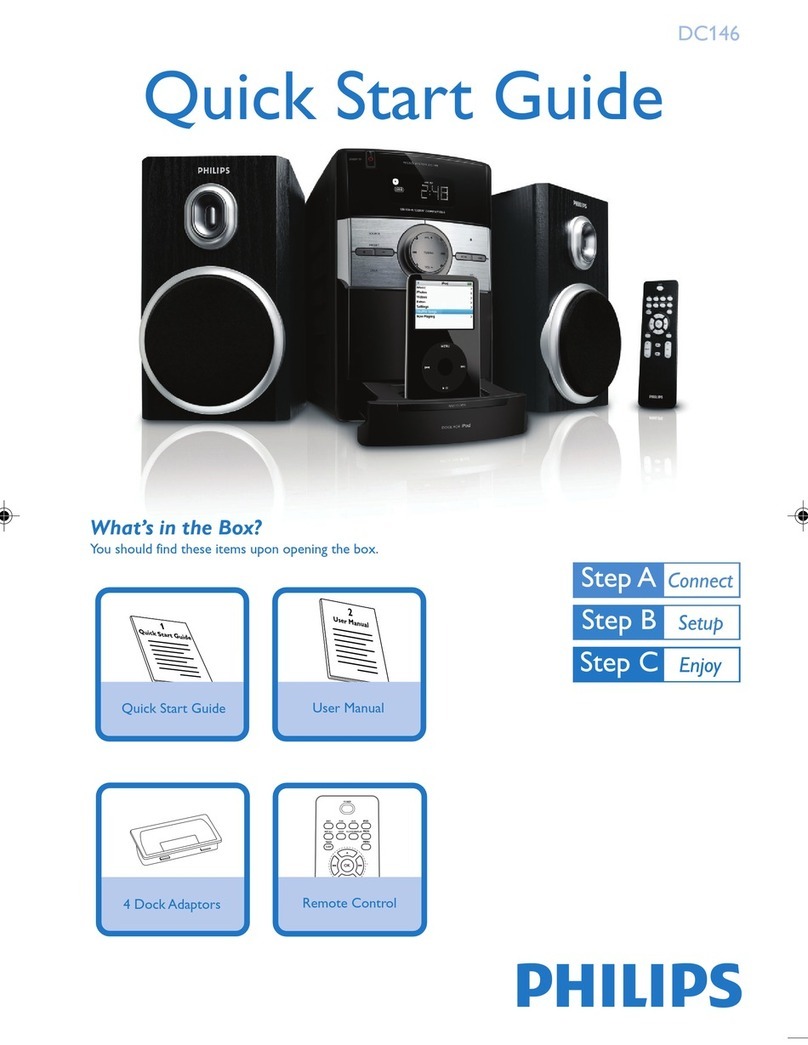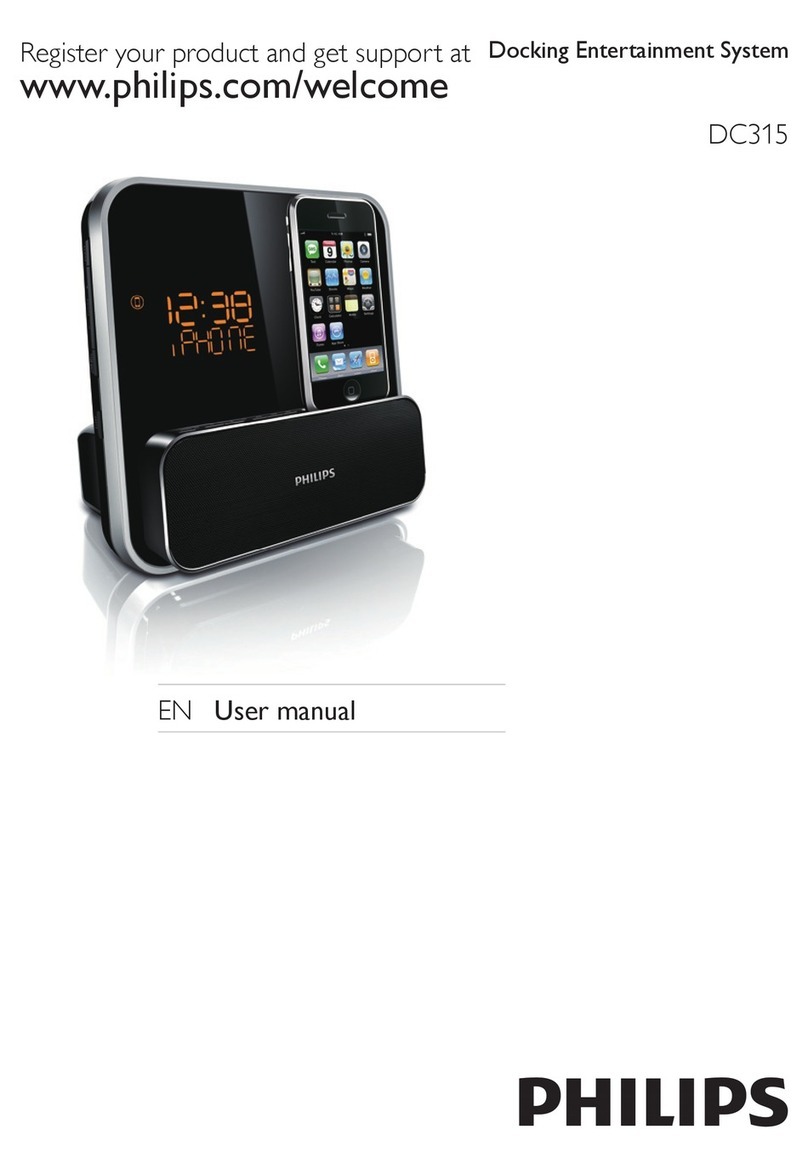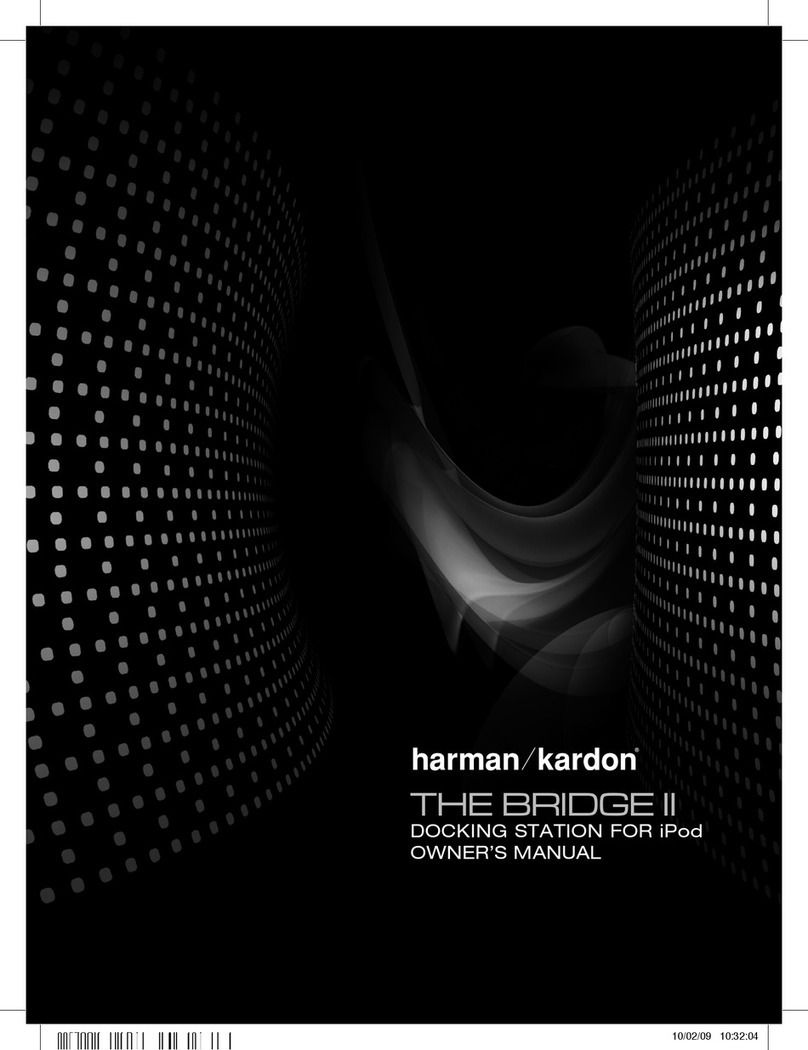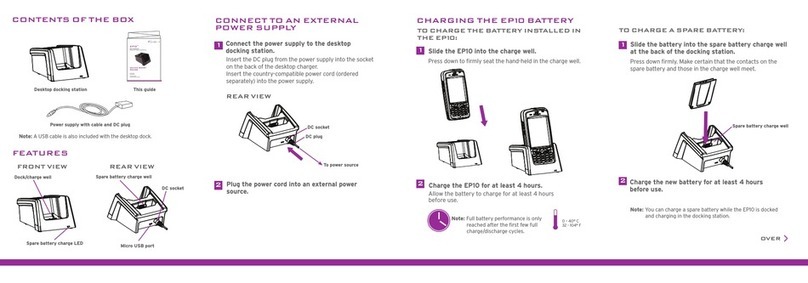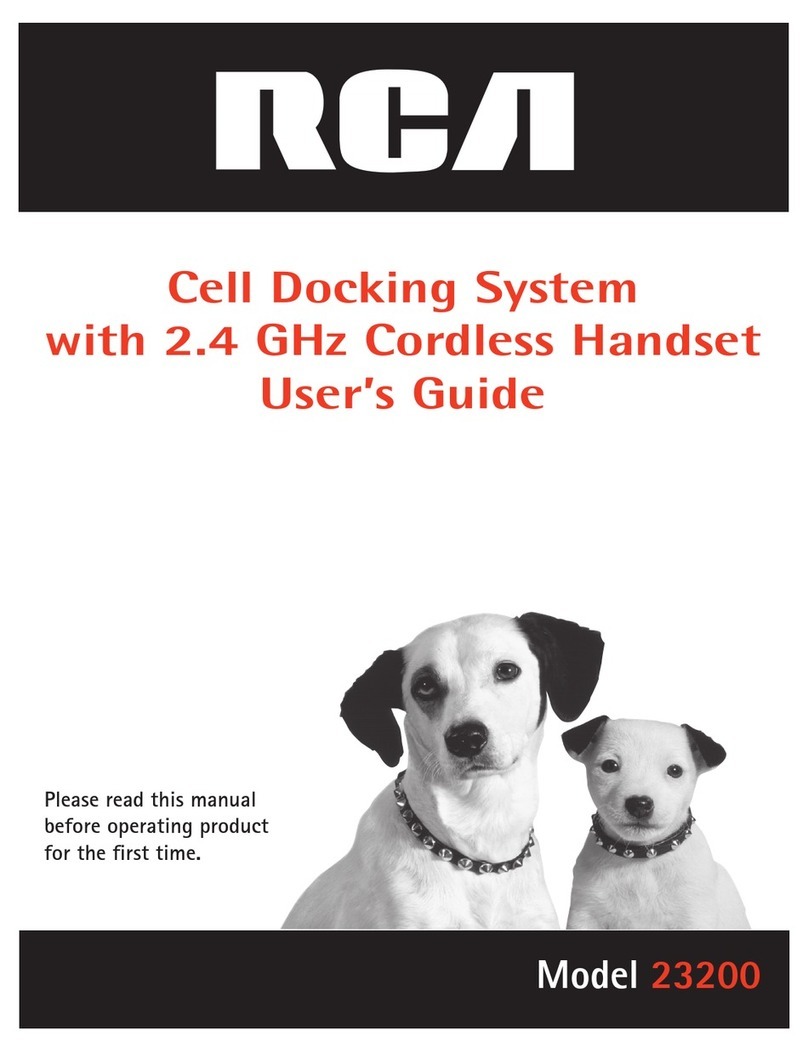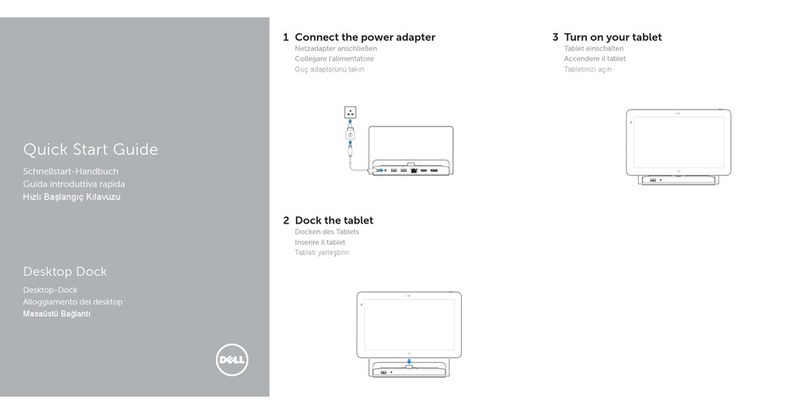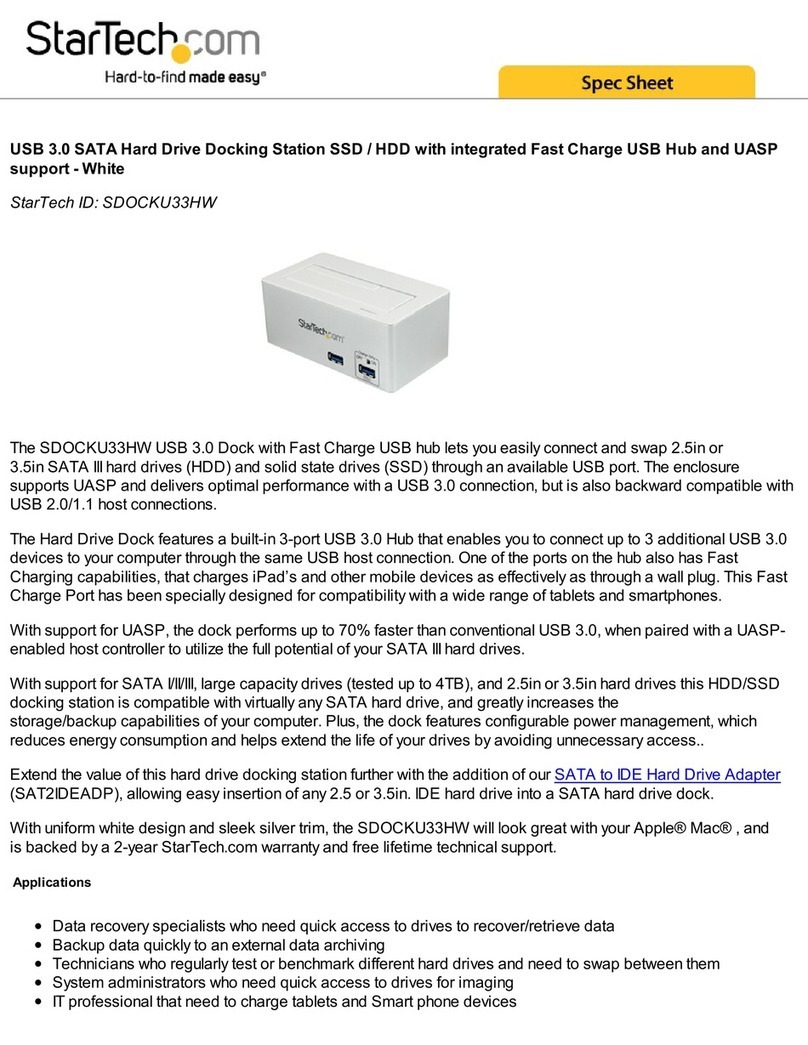SEVEN DOCKUSBC User manual

DOCKUSBC
www.v7world.com

Copyright
This document contains proprietary information
protected by copyright. All rights reserved. No part of
this manual may be reproduced by any mechanical,
electronic or other means, in any form, without prior
written permission of the manufacturer.
Trademarks
All trademarks and registered trademarks are the
property of their respective owners or companies.
Package Contents
• Docking Station
• USB-C Cable (connect computer to Docking Station)
• Power Adapter
• User’s Manual
INTRO

IMPORTANT
• Check www.v7world.com for the latest downloads
for this product
• Confirm that you are connecting the Docking Station
with the supplied USB cable to the fastest USB port available
on your computer (USB-C or USB 3.2 Gen 1 or greater)
• Confirm you are using the power supply that came with
your docking station
• Confirm all of your cables and devices are working properly
by using them directly connected to your computer
• Confirm you are using the latest software from DisplayLink:
www.displaylink.com/downloads
• Confirm you are using the latest software and drivers from
the manufacturer of the computer including Chipset
Drivers, Firmware Updates, Bios, etc.
• Confirm your computer’s operating system power saving
mode setting is not set to turn off USB connectivity. This can
results in USB input devices being ignored during sleep mode
so you can’t wake up your computer.
• Other troubleshooting: support.displaylink.com
Still having trouble?
Contact our customer service team at www.v7world.com

OVERVIEW
FRONT
For connecting to Mic and headphone.
One is for Type-A peripherals connection.
The other one is for fast charging.
For connecting to USB-C peripherals.
1
2
3
Two USB 3.2 Gen 1 Type-A ports
3.5mm Mic input port
Two USB-C ports
123

OVERVIEW
BACK
1 2 3 4 5 6 7 8
For connecting to 2K HDMI monitor.
For connecting to Gigabit Ethernet network.
For connecting to 2K DVI monitor.
For connecting to 4K HDMI monitor.
For connecting to the laptop.
External power supply for dock operation.
For connecting to Type-A peripherals.
1
2
3
4
5
6
7
8
Safety Lock
Two USB 3.2 Gen 1 Type-A ports
HDMI (Displaylink) Port
DVI (Displaylink) Port
10/100/1000Mbps Ethernet port
HDMI (Alt-Mode) Port
USB-C port (Upstream port)
Power Jack

SPECIFICATION
Connectors HDMI 1.4 x 2
DVI x 1
USBA 3.2 Gen 1 x 4
USB-C x 3
RJ45 Ethernet
3.5mm headset
microphone combo
Video Resolution HDMI Port1: 2K Display
HDMI Port2: 4K Display
DVI Port: 2K display
Ethernet Speed 10/100/1000 Mbps
Audio 3.5 mm TRS
Input Voltage 100-240V AC
Output Voltage 12V/2.00A
Operating Temperature 0 to 35 C
Storage Temperature -10 to 70 C
Safety & Compliance CE, FCC, ROHS

Product Safety Instructions:
Read this guide for important safety and health information and for regulatory information.
Warning: Failure to properly set up, use, and care for this product can increase the risk of serious injury or
death, or damage to the device or devices. Read this instruction and keep all printed manuals, instruction
for future references. This Product Safety Instructions includes important information about many V7
products. Refer to sections that apply to the feature of your device.
AC Powered Devices: These precautions apply to all products that plug into a standard wall power outlet.
Failure to take the following precautions can result in serious injury or death from electric shock or re or
in damage to the device.
To select an appropriate power source for your device:
• Use only the power supply unit and AC power cord that came with your device or that you received
from an authorized repair center.
• Conrm that your electrical outlet provides the type of power indicated on the power supply unit
(in terms of voltage [V] and frequency [Hz]). If you are not sure of the type of power supplied to your
home, consult qualied electrician.
• Do not use non-standard power sources, such as generators or inverters, even if the voltage and
frequency appear acceptable. Only use AC power provided by a standard wall outlet.
• Do not overload your wall outlet, extension cord, power strip, or other electrical receptacle. Conrm
that they are rated to handle the total current (in Amps [A]) drawn by the device (indicated on the
power supply unit) and any other devices that are on the same circuit.
• To prevent damaging the power cords and power supply:
• Protect the power cords from being walked on.
• Protect cords from being pinched or sharply bent, particularly where they connect to the power
outlet, the power supply unit, and the device.
• Do no jerk, knot, sharply bend, or otherwise abuse the power cords.
• Do not expose the power cords to sources of heat.
• Keep children and pets away from the power cords. Do not allow them to bite or chew on them.
• When disconnecting the power cord, pull the plug – do not pull on the cord.
• Unplug this power cord during lightning storms or when unused for a long period of time.
If a power cord or power supply becomes damaged in any way, stop using it immediately. Unplug
your device during lightning storms or when unused for long periods of time. For devices with an AC
power cord that connects to the power supply or the equipment itself, always connect the power cord
accordingly to the following instructions:
• Plug the AC power cord into the power supply unit or the equipment itself until it stops.
• Plug the other end of the AC power cord into the wall outlet.
Do not attempt repairs. Do not attempt to take apart, disassemble, service, or modify the hardware
device or power supply. Doing so could present risk of electronic shock or other hazard. Any evidence of
any attempt to dissemble and/or modify the device, including peeling, puncturing, or removal of any of
the labels, will void the Limited Warranty.
Do not abuse the device: Do not immerse the device to any liquid or expose to moisture. Clean only with
dry cloth. Do not use the device outside the specied operating temperature range of 5°C (41°F) to 35°C
(95°F). If the device is exposed to environment outside of its prescribed operation, turn o the device and
allow the temperature to stabilize within the specied operating range before using the device.

DOCKUSBC
www.v7world.com

Copyright
Dieses Dokument enthält firmeneigene, urheberrechtlich
geschützte Informationen. Alle Rechte vorbehalten.
Kein Teil dieses Handbuchs darf ohne vorherige
schriftliche Genehmigung des Herstellers mechanisch,
elektronisch oder durch andere Mittel in irgendeiner
Form reproduziert werden.
Trademarks
Alle Marken und eingetragenen Marken sind Eigentum
ihrer jeweiligen Besitzer oder Unternehmen.
Verpackungsinhalt
• Docking Station
• USB-C-Kabel (Anschluss von Computer an Docking Station)
• Netzadapter
• Benutzerhandbuch
EINFÜHRUNG

WICHTIG:
• Informieren Sie sich auf www.v7world.com über die neuesten
Updates für dieses Produkt.
• Die Dockingstation muss mit dem mitgelieferten USB-Kabel
an den schnellsten USB-Anschluss des Computers angeschlossen
werden (USB-C, USB 3.2 Gen 1 oder höher).
• Verwenden Sie nur das mitgelieferte Netzteil.
• Prüfen Sie, ob alle Kabel und Geräte einwandfrei funktionieren,
indem Sie diese direkt an den Computer anschließen.
• Verwenden Sie immer nur die aktuelle Version der DisplayLink-
Software. Diese finden Sie auf www.displaylink.com/downloads.
• Verwenden Sie die aktuellste Software und die aktuellsten
Treiber des Computerherstellers (Chipsatz-Treiber, Firmware-
Updates, Bios usw.).
• Prüfen Sie, ob der Energiesparmodus des Computer-Betriebssystems
eingeschaltet ist und deshalb die USB-Anschlüsse deaktiviert sind. In
diesem Fall werden USB-Geräte möglicherweise nicht erkannt, sodass
Ihr Computer nicht aus dem Ruhemodus umschaltet.
• Weitere Informationen zur Fehlerbehebung: support.displaylink.com
.
Konnten Sie das Problem nicht lösen oder haben Sie weitere Fragen?
Wenden Sie sich an unseren Kundenservice auf www.v7world.com.

ÜBERSICHT
VORDERSEITE
1
2
3
Zwei USB 3.2 Gen 1 Type-A-Ports
3,5 mm Audio-Eingang
Zwei USB-C-Ports
123
Ein Port ist für den Anschluss von Type-A-
Peripheriegeräten bestimmt, der andere
für die Schnellladefunktion.
für Mikrofon oder Kopfhörer.
für USB-C-Peripheriegeräte.

ÜBERSICHT
RÜCKSEITE
1 2 3 4 5 6 7 8
1
2
3
4
5
6
7
8
Sicherheitssperre
Zwei USB 3.2 Gen 1 Type-A-Ports
HDMI (DisplayPort) Port
DVI (DisplayPort) Port
10/100/1000 MBit/s Ethernet-Port
HDMI (Alt-Mode) Port
USB-C-Port (Upstream-Port)
Stromanschluss
für Type-A-Peripheriegeräte.
für 2K HDMI-Bildschirm.
für 2K DVI-Bildschirm.
für Gigabit-Ethernet-Netzwerk.
für 4K HDMI-Bildschirm.
für Notebook.
Externe Stromversorgung für den Docking Station Betrieb.

TECHNISCHE DATEN
Anschlüsse HDMI 1.4 x 2
DVI x 1
USB-A 3.2 Gen 1 x 4
USB-C x 3
RJ45 Ethernet
3,5 mm Headset-
Mikrofon-Kombination
Videoauflösung HDMI-Port 1: 2K Bildschirm
HDMI-Port 2: 4K Bildschirm
DVI-Port: 2K Bildschirm
Ethernet-
Geschwindigkeit
10/100/1000 Mbit/s
Audio 3,5 mm TRS
Eingangsspannung 100-240 V AC
Ausgangsspannung 12 V/2,0 A
Betriebstemperatur 0 °C bis 35 °C
Lagerungstemperatur -10 °C bis 70 °C
Sicherheit und
Zertifizierung
CE, FCC, RoHS

Produktsicherheitshinweise:
Dieses Handbuch enthält wichtige Sicherheits- und Gesundheitshinweise sowie regulatorische Angaben.
Warnhinweis: Eine unsachgemäße Einrichtung, Anwendung und Pege dieses Produkts kann die Gefahr
schwerer oder tödlicherVerletzungen erhöhen, oder zu Schäden am Gerät bzw. an Geräten führen. Lesen Sie
diese Anweisungen und bewahren Sie alle gedruckten Handbücher und Anweisungen zur späteren Referenz
auf. Diese Produktsicherheitshinweise umfassen wichtige Informationen über zahlreiche Produkte von V7. Lesen
Sie die Abschnitte, die sich auf Funktionen Ihres Gerätes beziehen.
Mit Wechselstrom betriebene Geräte: Diese Sicherheitsanweisungen gelten für alle Produkte, die an eine
standardmäßige Wandsteckdose angeschlossen werden. Die Nichtbeachtung der folgenden Sicherheitshinweise
kann zu schweren oder tödlichen Verletzungen aufgrund von Stromschlägen oder Feuer führen oder zu einer
Beschädigung des Geräts.
Auswahl einer geeigneten Stromquelle für das Gerät:
• Verwenden Sie ausschließlich Netzteil und AC-Netzkabel, die sich im Lieferumfang des Geräts benden
oder die Sie von einem autorisierten Reparaturzentrum erhalten haben.
• Vergewissern Sie sich, dass die Steckdose die auf dem Netzteil angegebene Stromart liefert (in Bezug auf
Stromspannung [V] und Netzfrequenz [Hz]). Konsultieren Sie im Zweifel einen qualizierten Elektriker.
• Nutzen Sie keine nicht standardisierten Stromquellen wie Generatoren oder Stromwandler, selbst wenn die
Stromspannung und die Netzfrequenz geeignet erscheinen. Nutzen Sie ausschließlichWechselstrom aus
einer standardmäßigen Wandsteckdose.
• Überlasten Sie Wandsteckdose, Verlängerungskabel, Steckdosenleiste oder andere Steckdosen nicht.
Vergewissern Sie sich, dass sie für die Leistungsaufnahme (in Ampere [A]) des Geräts (auf dem Netzteil
angegeben) und andere Geräte im gleichen Stromkreis ausgelegt ist.
• Beschädigung von Netzkabel und Netzteil verhindern:
• Verlegen Sie das Netzkabel so, dass es keine Stolpergefahr darstellt und nicht beschädigt werden kann.
• Achten Sie insbesondere im Bereich von Steckern, Steckdosen und am Geräteausgang darauf, dass das
Kabel nicht eingeklemmt oder stark gebogen wird.
• Sie sollten nicht ruckartig am Kabel ziehen, es nicht verknoten, stark knicken oder auf andere unsachgemäße
Weise verwenden.
• Verlegen Sie das Netzkabel nicht in der Nähe von Hitzequellen.
• Halten Sie Kinder und Haustiere vom Netzkabel fern. Verhindern Sie, dass sie in das Kabel beißen oder
darauf herumkauen.
• Ziehen Sie das Netzkabel am Stecker ab– ziehen Sie nicht am Kabel.
• Trennen Sie das Netzkabel bei Gewitter oder bei längerer Nichtbenutzung vom Stromnetz.
Wenn Netzkabel oder Netzteile beschädigt werden, ist dieVerwendung sofort einzustellen. Trennen Sie das
Gerät bei Gewitter oder bei längerer Nichtbenutzung vom Stromnetz. Bei Geräten mit einem AC-Netzkabel,
dasmit dem Netzteil oder direkt mit dem Gerät verbunden wird, sollte das Netzkabel immer auf folgende
Weiseangeschlossen werden:
• Stecken Sie das AC-Netzkabel bis zum Anschlag in das Netzteil oder direkt in das Gerät.
• Stecken Sie das andere Ende des AC-Netzkabels in die Wandsteckdose.
Versuchen Sie nicht, Reparaturen durchzuführen. Versuchen Sie nicht, das Gerät oder die Stromversorgung zu
zerlegen, zu demontieren, zu warten oder zu verändern. Dies kann zu Stromschlägen oder anderen Gefahren
führen. NachweislicheVersuche, das Gerät auseinanderzubauen und/oder zu verändern, einschließlich
Abziehen, Beschädigen oder Entfernen jeglicher Klebeetiketten, führen zum Erlöschen der Garantie.
Verwenden Sie das Gerät nicht unsachgemäß: Tauchen Sie das Gerät nicht in Flüssigkeiten und setzen Sie
es keinerlei Feuchtigkeit aus. Reinigen Sie es nur mit einem trockenenTuch. Verwenden Sie das Gerät nicht
außerhalb des angegebenen Betriebstemperaturbereichs von 5°C bis 35°C. Wird das Gerät einer Umgebung
außerhalb der vorgeschriebenen Betriebsbedingungen ausgesetzt, schalten Sie das Gerät aus und warten Sie,
bis sich die Temperatur innerhalb des angegebenen Bereichs stabilisiert hat, bevor Sie das Gerät verwenden.

DOCKUSBC
www.V7world.com/es

Copyright
Este documento contiene información confidencial
protegida por copyright. Todos los derechos
reservados. Ninguna parte de este manual podrá
reproducirse de forma mecánica, electrónica o de
cualquier otro modo sin la previa autorización por
escrito del fabricante.
Marcas comerciales
Todas las marcas comerciales y marcas comerciales
registradas pertenecen a sus respectivos propietarios
o empresas.
Contenido del paquete
• Docking Station
• Cable USB-C (para conectar el ordenador a la
docking station)
• Adaptador de corriente
• Manual del usuario
INTRODUCCIÓN

IMPORTANTE
• Visite www.v7world.com para ver las descargas más
recientes de este producto.
• Compruebe que la docking station está conectada con el
cable USB suministrado al puerto USB más rápido que esté
disponible en su ordenador (USB-C o USB 3.2 Gen 1 o superior).
• Compruebe que está usando la alimentación suministrada
con su docking station.
• Compruebe que todos los cables y dispositivos funcionan
correctamente y que los usa directamente conectados al
ordenador.
• Compruebe que está usando el software más reciente de
DisplayLink: www.displaylink.com/downloads.
• Compruebe que está usando el software y los controladores más
recientes del fabricante del ordenador, incluidos los controladores
del chipset, las actualizaciones del firmware, BIOS, etc.
• Compruebe que el modo de ahorro de energía del sistema
operativo de su ordenador no está configurado para que
desactive la conexión mediante USB. Esto podría provocar que
se ignoraran los dispositivos de entrada USB durante el modo
de reposo, por lo que no podrá reactivar el ordenador.
• Más soluciones de problemas: support.displaylink.com.
¿Sigue teniendo problemas?
Póngase en contacto con nuestro servicio de atención al
cliente en www.v7world.com.

DESCRIPCIÓN GENERAL
PARTE DELANTERA
1
2
3
Dos puertos USB-A 3.2 Gen 1
Puerto de entrada de micrófono de 3,5 mm
Dos puertos USB-C
123
Uno es para conectar periféricos Tipo A.
El otro es para carga rápida.
Para conectar el micrófono y los auriculares.
Para conectar periféricos USB-C.

DESCRIPCIÓN GENERAL
PARTE TRASERA
1 2 3 4 5 6 7 8
1
2
3
4
5
6
7
8
Bloqueo de seguridad
Dos puertos USB-A 3.2 Gen 1
Puerto HDMI (Displaylink)
Puerto DVI (Displaylink)
Puerto Ethernet 10/100/1000 Mbps
Puerto HDMI (modo Alt)
Puerto USB-C (Puerto de subida)
Conector de alimentación
Para conectar periféricos Tipo A.
Para conectar a un monitor HDMI 2K.
Para conectar a un monitor DVI 2K.
Para conectar a la red Gigabit Ethernet.
Para conectar a un monitor HDMI 4K.
Para conectar al portátil.
Fuente de alimentación externa para el
funcionamiento de la conexión.

ESPECIFICACIONES
Conectores x2 HDMI 1.4
x1 DVI
x4 USB-A 3.2 Gen 1
x3 USB-C
RJ45 Ethernet
Conjunto de auriculares
y micrófono de 3,5 mm
Resolución de vídeo Puerto HDMI 1: pantalla 2K
Puerto HDMI 2: pantalla 4K
Puerto DVI: pantalla 2K
Velocidad Ethernet 10/100/1000 Mbps
Audio TRS de 3,5 mm
Tensión de entrada 100-240 V CA
Tensión de salida 12 V/2,00 A
Temperatura de
funcionamiento
De 0 a 35 °C
Temperatura de
almacenamiento
De -10 a 70 °C
Seguridad y
cumplimiento
CE, FCC, RoHS
This manual suits for next models
2
Table of contents
Languages:
Other SEVEN Docking Station manuals