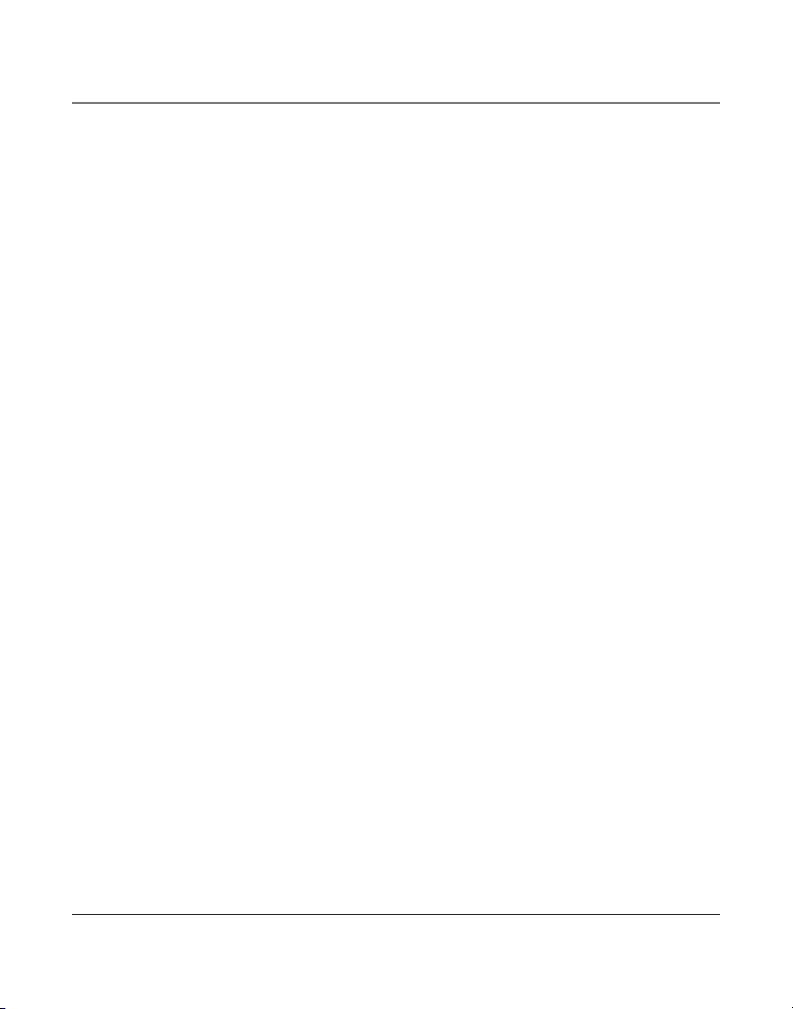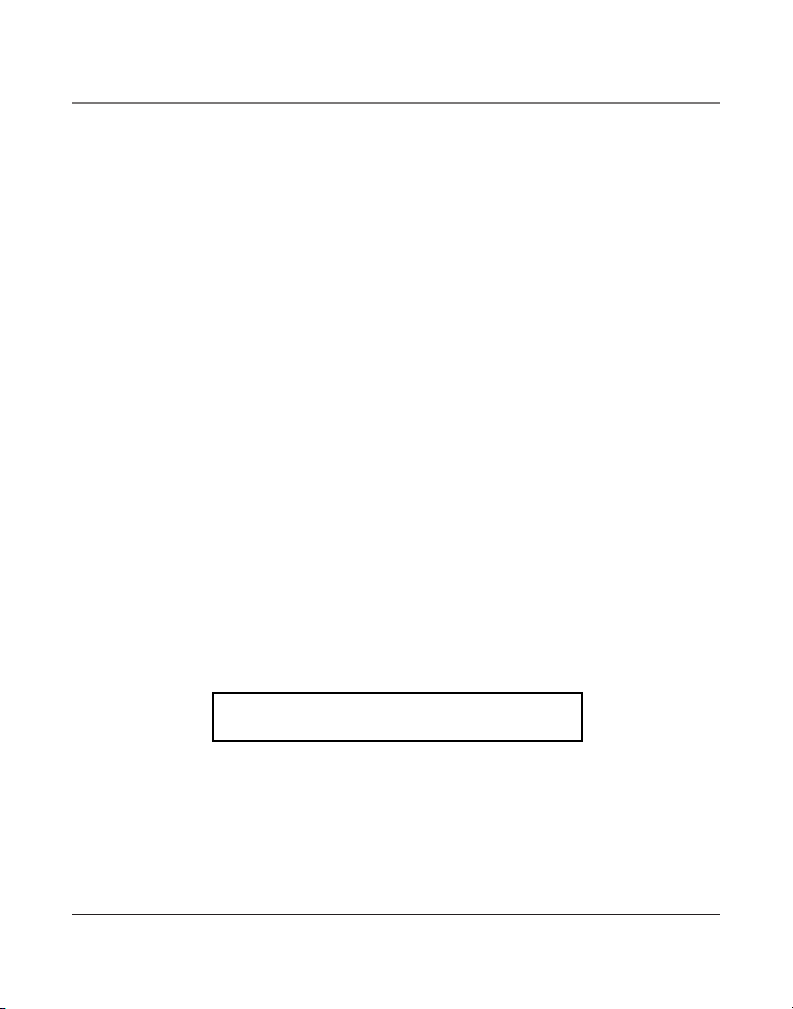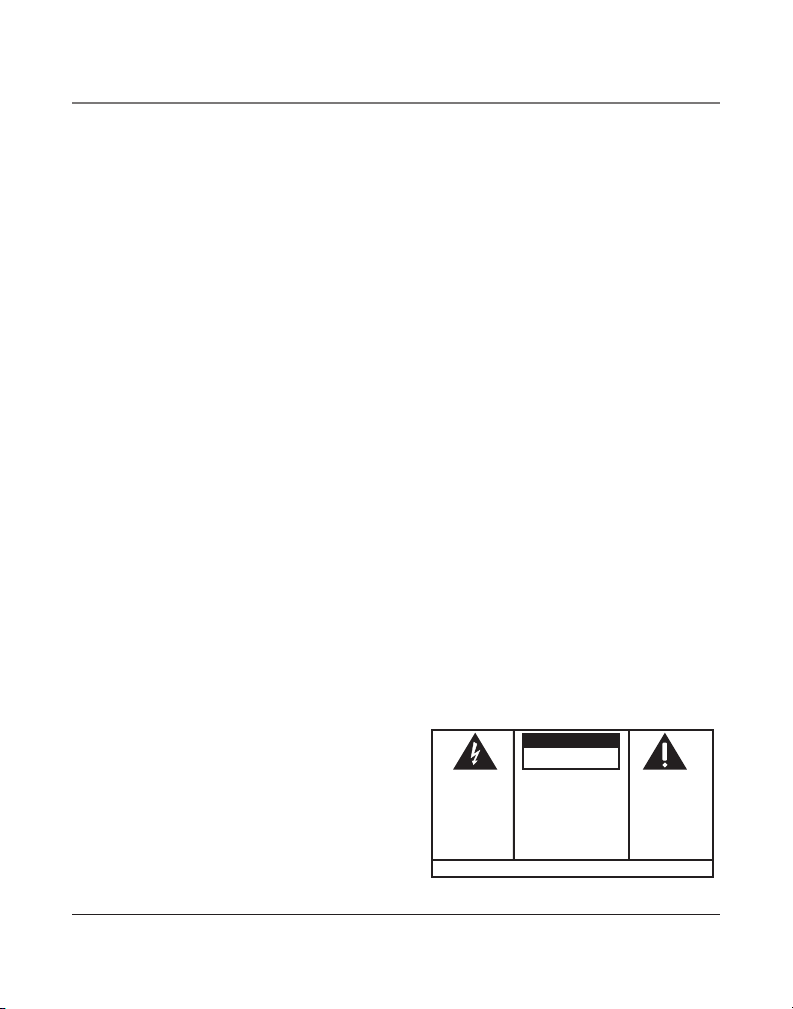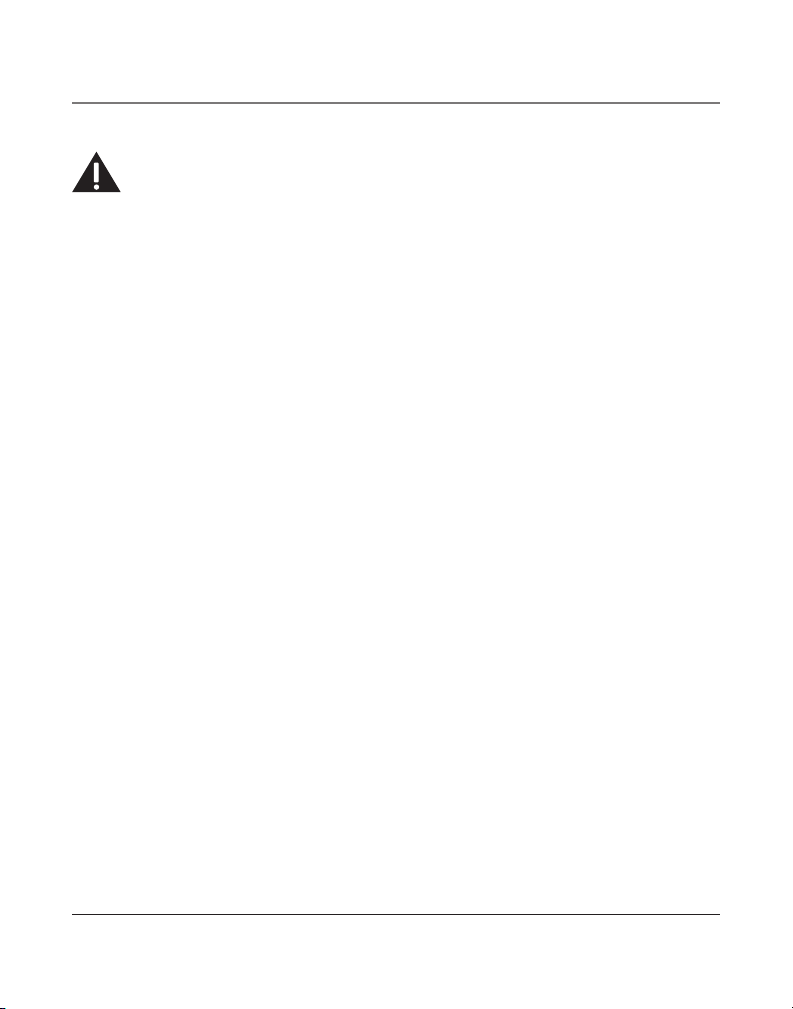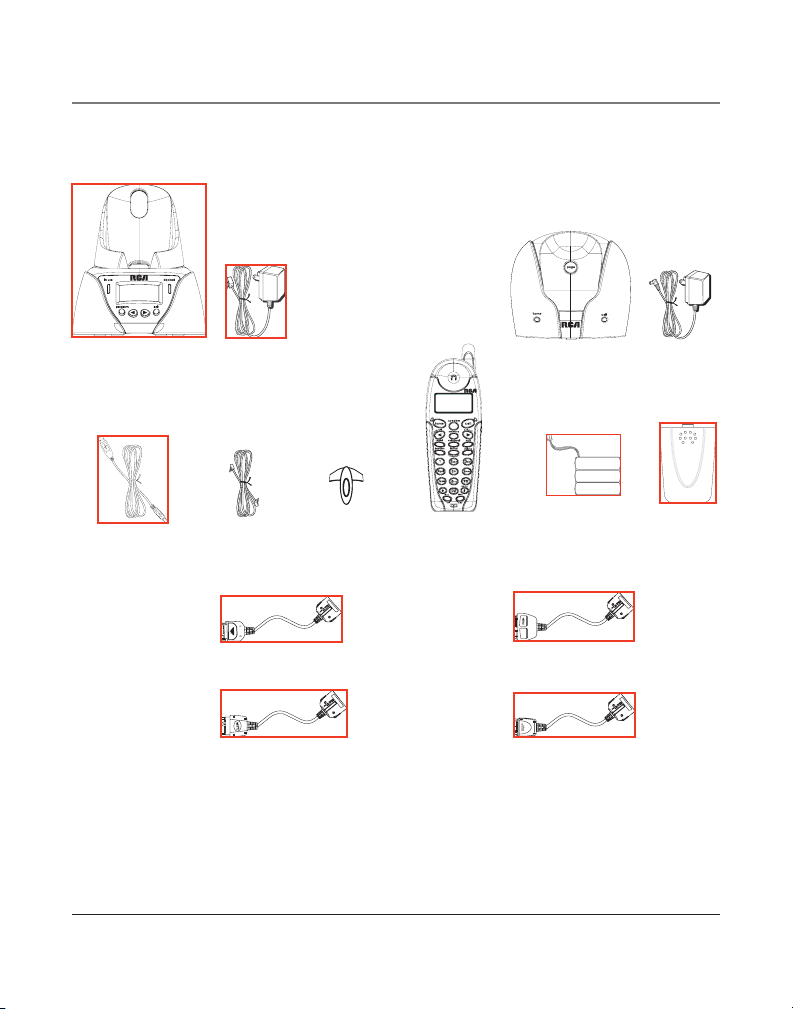4
Table of Contents
EQUIPMENT APPROVAL INFORMATION .....................2
INTERFERENCE INFORMATION .................................3
HEARING AID COMPATIBILITY (HAC) ....................3
FCC RF RADIATION EXPOSURE STATEMENT ............3
INTRODUCTION ...................................................6
PARTS CHECKLIST ...............................................7
TELEPHONE JACK REQUIREMENTS ...........................8
INSTALLATION ....................................................8
INSTALLATION GUIDELINES ...................................8
INSTALLING THE BASE UNIT ................................9
CONNECTING THE AC (ELECTRICAL) POWER ..........9
CONNECTING THE TELEPHONE LINE .......................9
INSTALLING THE HANDSET BATTERY ................... 10
INSTALLING THE DOCKING STATION ....................11
CONNECTING YOUR CELL PHONE .........................11
DOCKING STATION LAYOUT .................................11
HANDSET LAYOUT ........................................... 12
BASE LAYOUT ................................................. 12
PROGRAMMING THE DOCKING STATION ................ 13
PROGRAMMING FUNCTIONS ..................................13
SET LANGUAGE .................................................... 13
RESET TIMER (CELL DOCKING STATION CALL TIMER) 14
REGISTER DOCKING STATION ................................. 14
PROGRAMMING THE HANDSET ........................... 15
STANDBY SCREEN ................................................. 15
PROGRAMMING FUNCTIONS ..................................15
ROOM MONITOR .................................................. 15
HANDSET SETUP ................................................... 16
Set Language .....................................................16
Handset Name ..................................................16
Ringer Volume ..................................................17
Ringer Tone ........................................................17
Set Voicemail .....................................................18
Set Cell (Ringer) Tone .....................................18
Set Cell (Ringer) Volume ................................19
VIP MELODY ................................................. 19
Storing VIP Melody ................................. 19
Changing a Stored VIP Melody Record 20
Reviewing And Deleting Stored VIP
Melody Record ........................................ 20
Area Code ........................................................... 21
Key Tone ..............................................................21
Handset Registration ......................................21
De-Registration ....................................... 22
Global De-registration ........................... 23
Default Setting .................................................23
DOCKING STATION OPERATION ........................... 24
INDICATORS .......................................................... 24
CALL TIMER ......................................................... 24
CHARGING THE CELL PHONE ................................. 24
UPGRADING THE SYSTEM SOFTWARE ..................... 24
TELEPHONE OPERATION .................................... 25
INDICATORS .......................................................... 25
MAKING CALLS .................................................... 25
ANSWERING CALLS .............................................. 26
CALL TIMER ......................................................... 26
PRE-DIALING .......................................................26
AUTO STANDBY .................................................... 26
RINGER HI/LOW/OFF ....................................... 26
FLASH/CALL WAITING .......................................... 27
LAST NUMBER REDIAL .......................................... 27
EXIT ....................................................................27
PAGE ................................................................... 27
PAGING FROM THE BASE/GROUP PAGE ................. 28
HOLD .................................................................. 28
MUTE .................................................................. 28
RECEIVER VOLUME CONTROL ................................ 28
SPEAKERPHONE OPERATION ............................... 28
Answering a Call with the Handset ...........28
Making a Call with the Handset .................28
Making a Call with the Handset through
the Cell Network ..............................................29