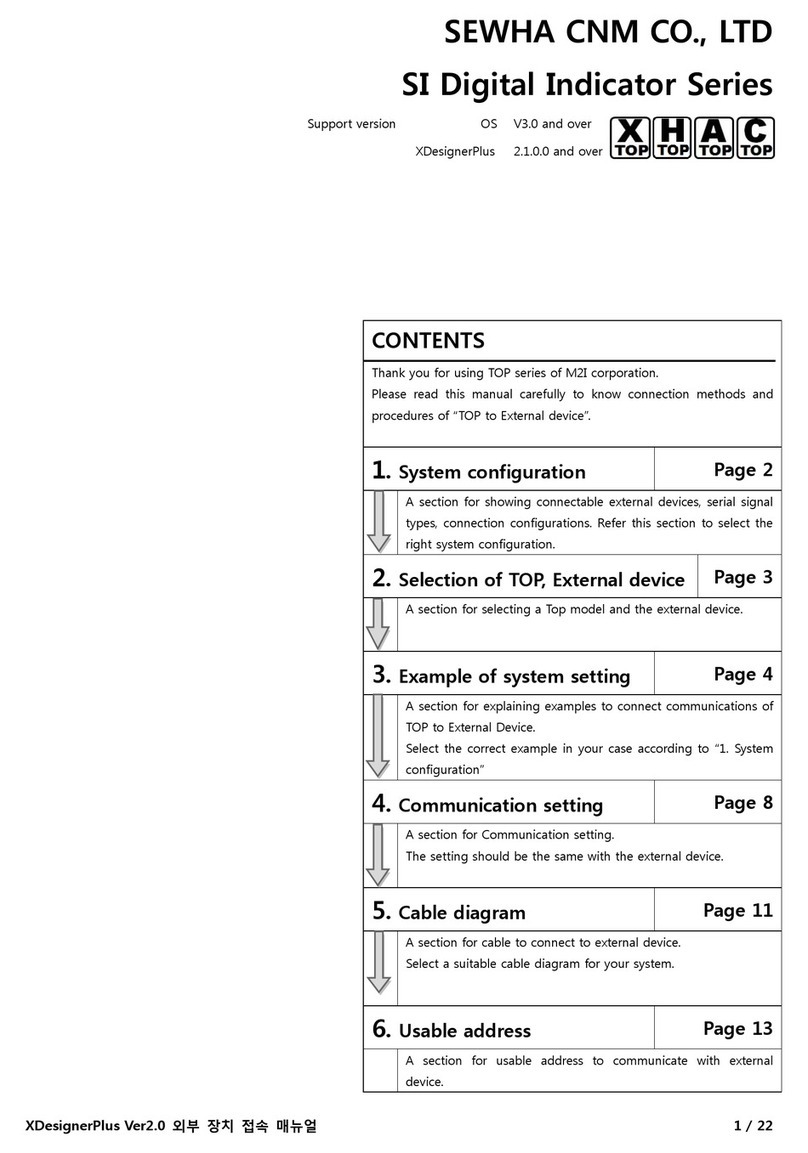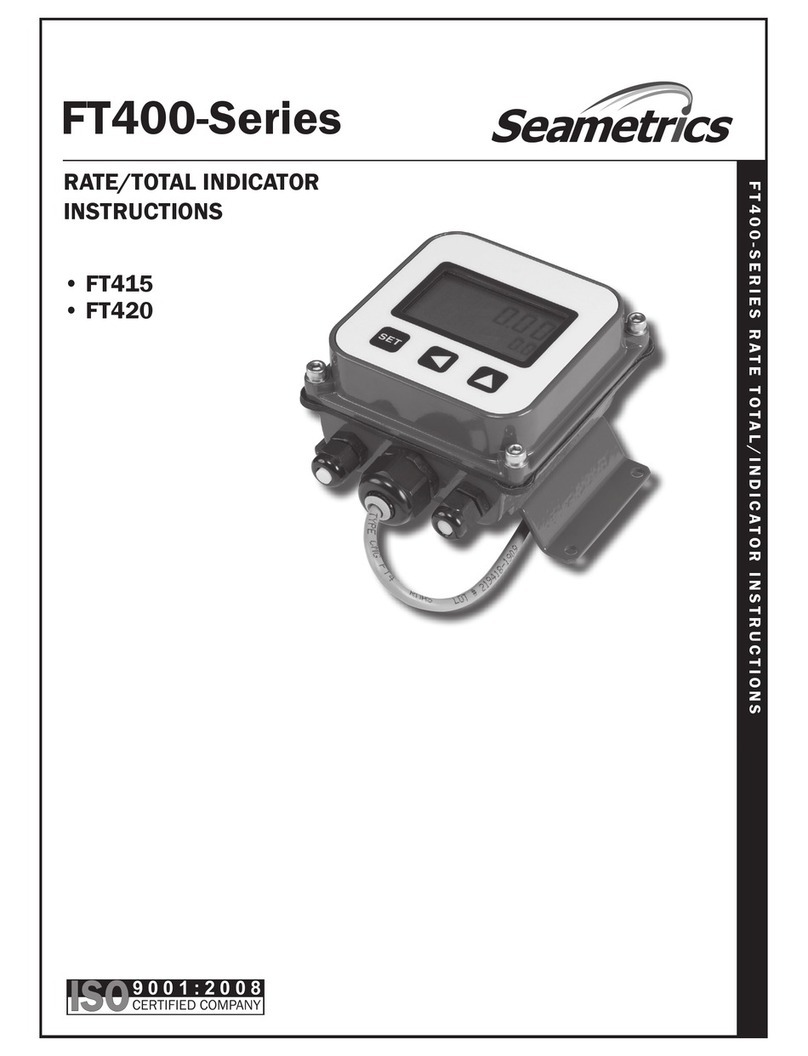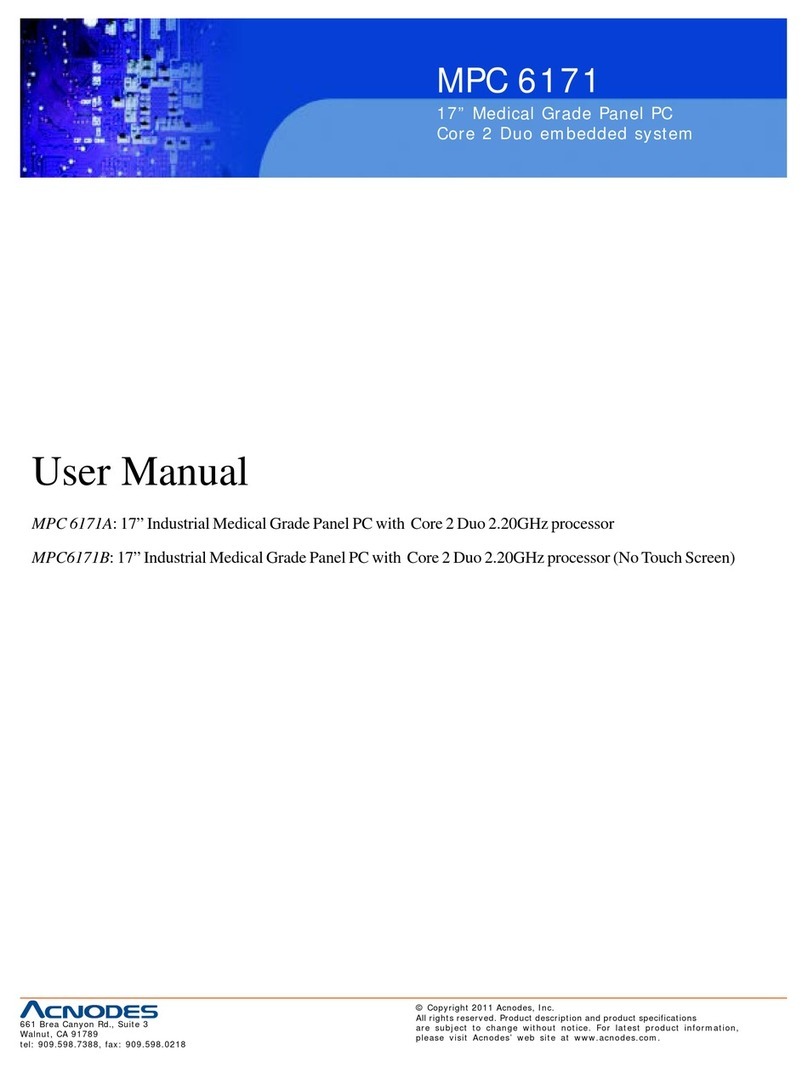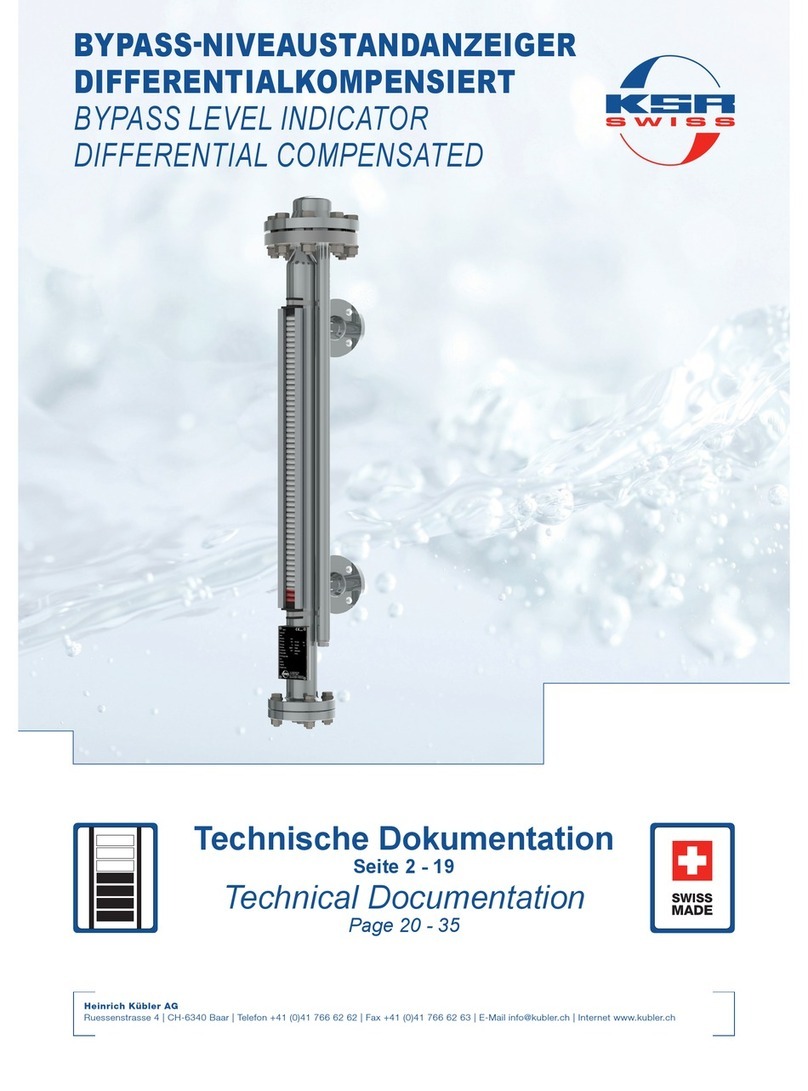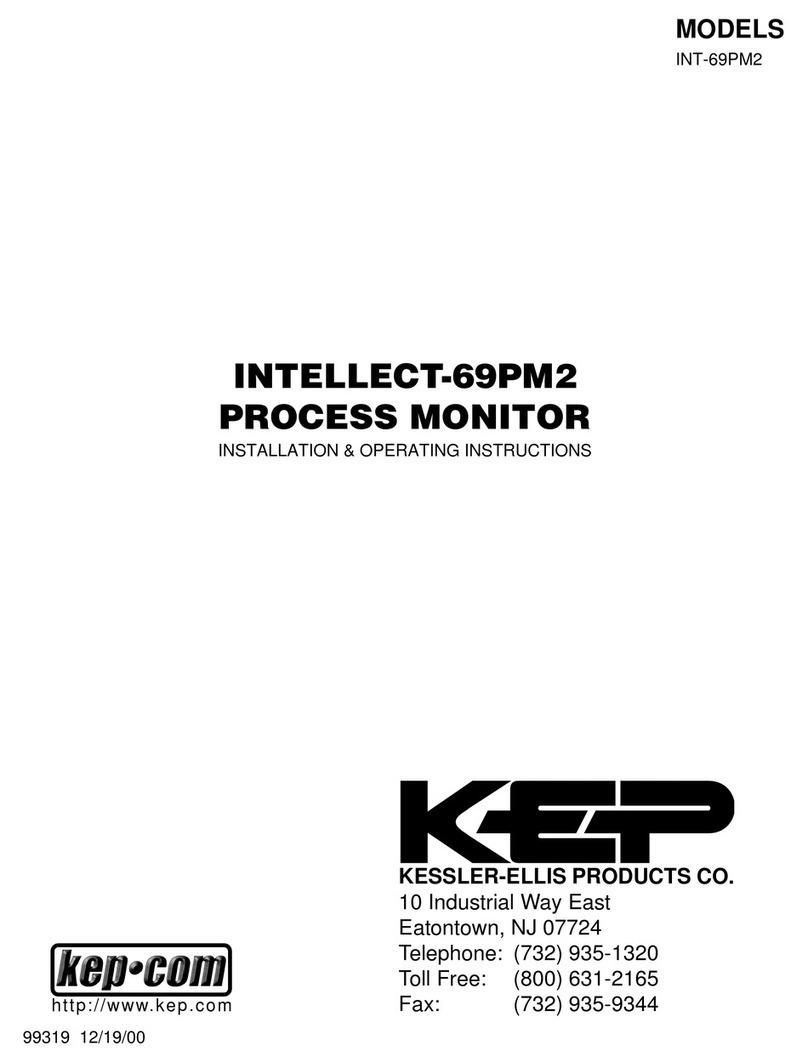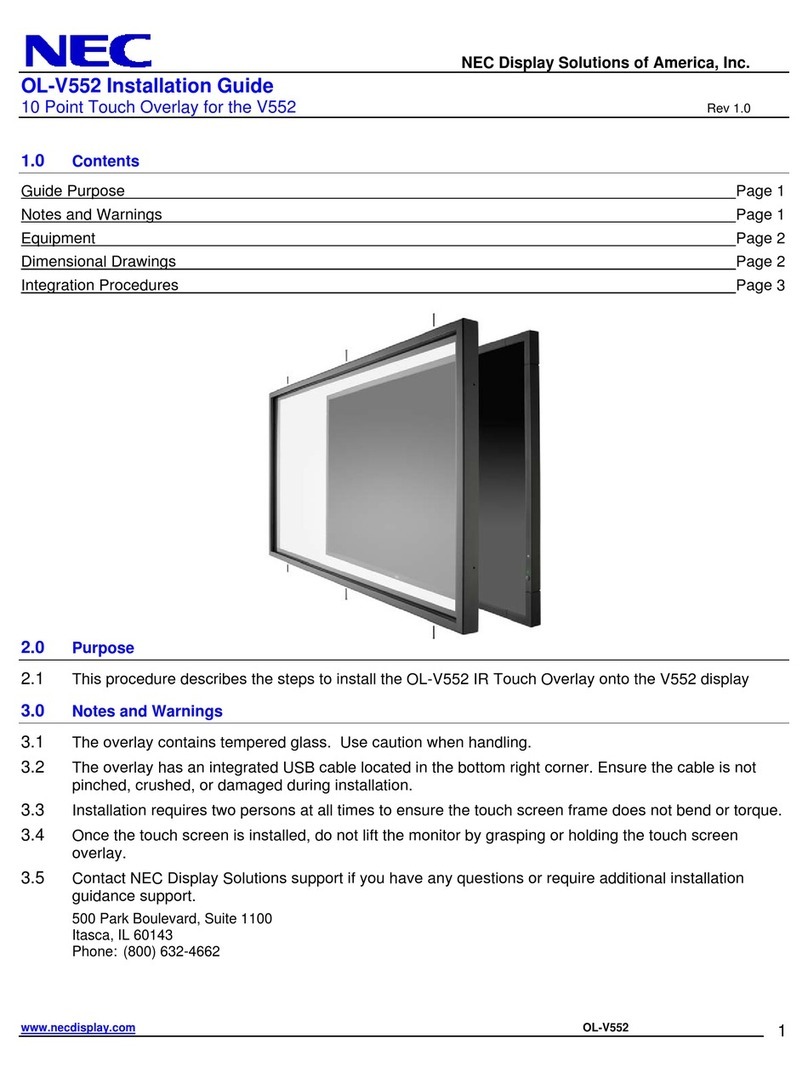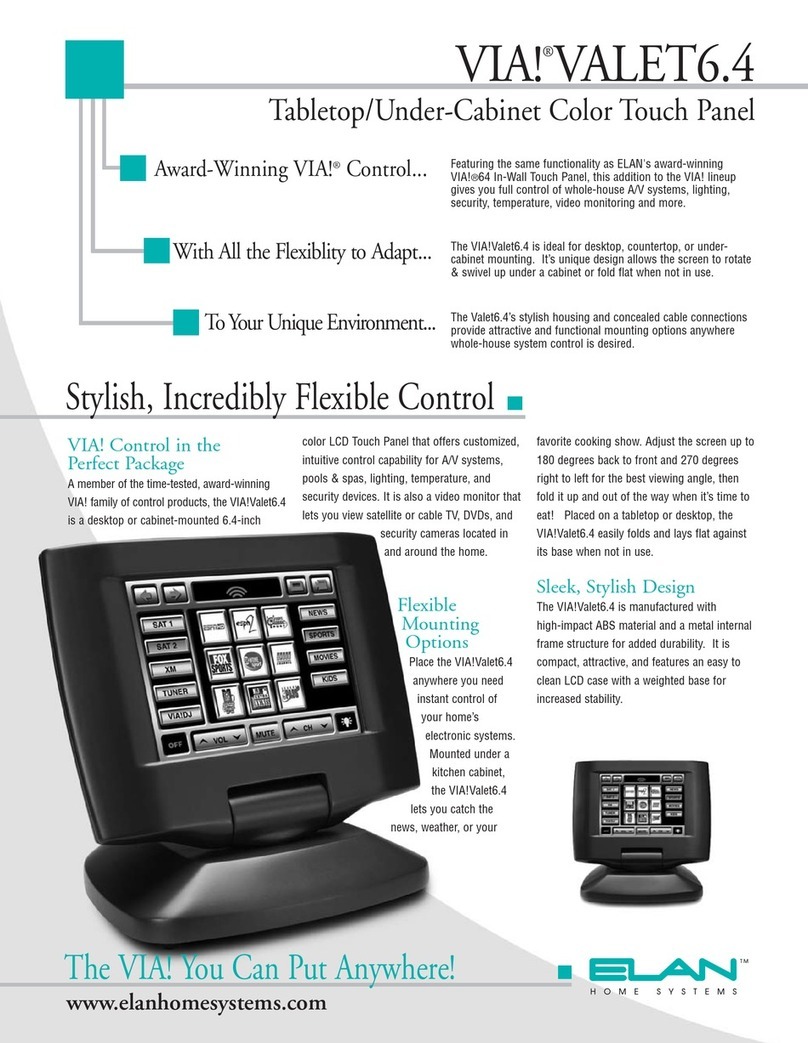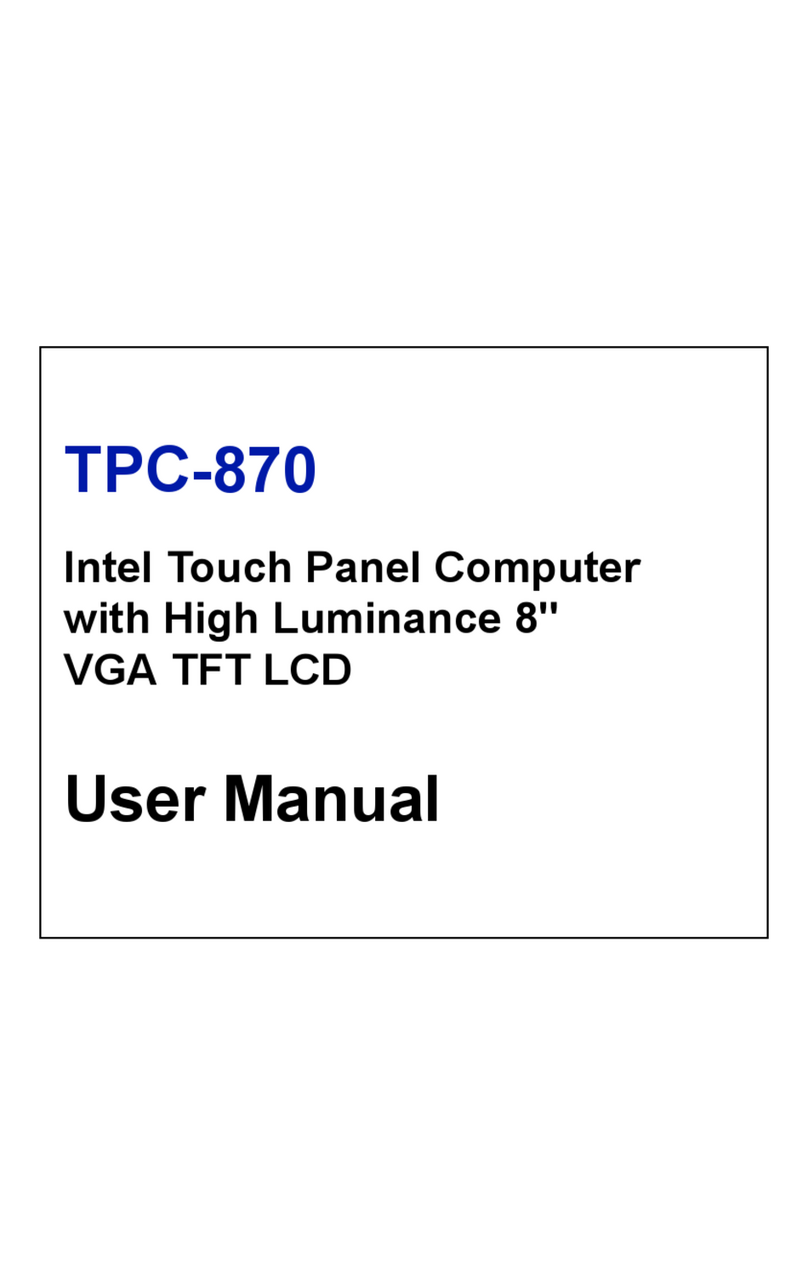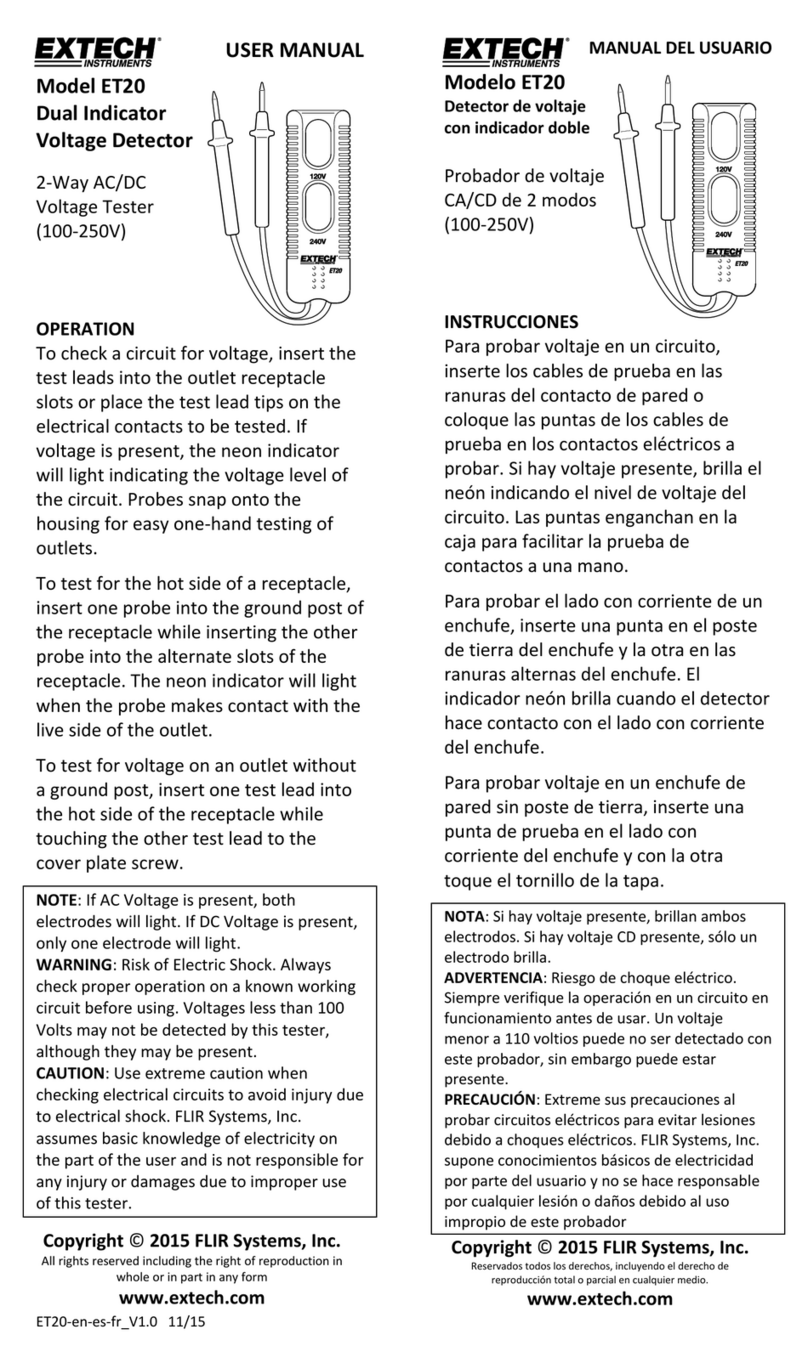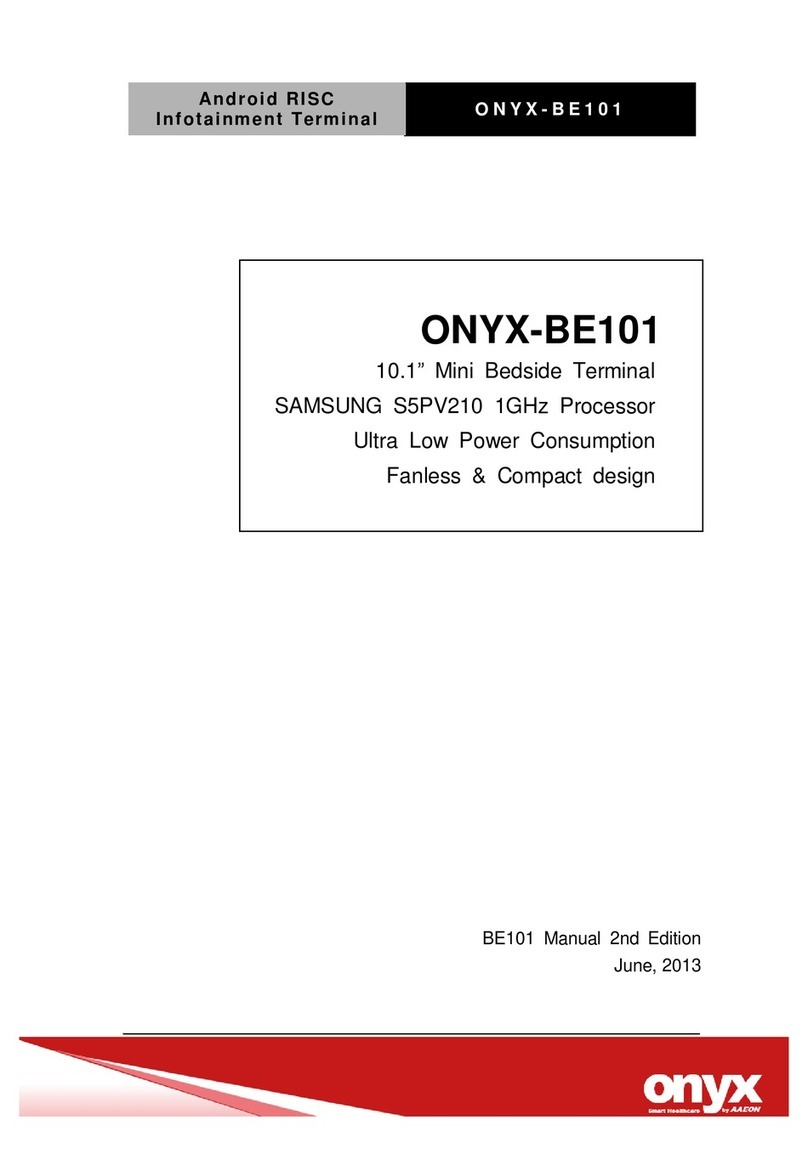Sewhacnm SI 400 User manual

Digital Indicator
SI 400
User Manual
Ver. 1.0 2014.08.25
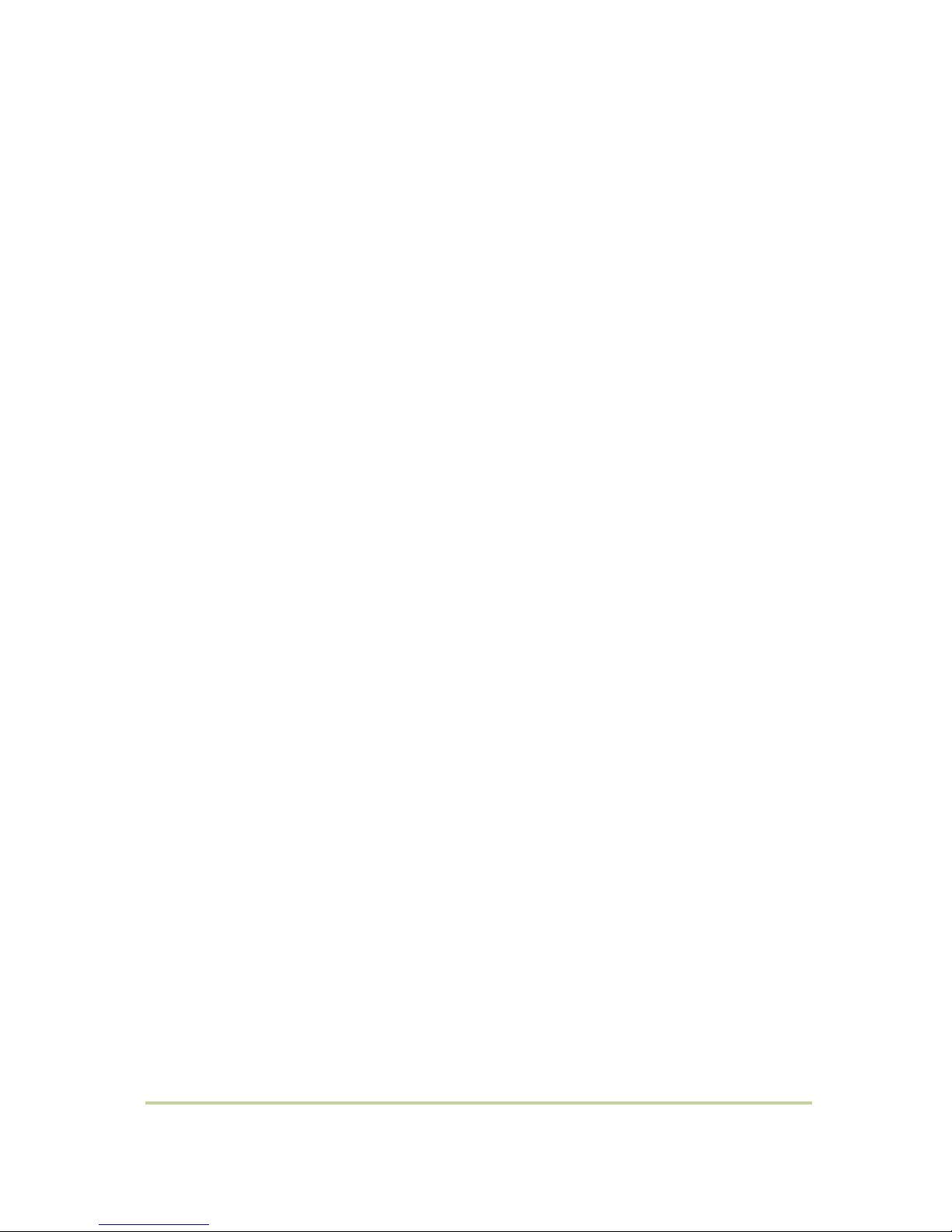
- 2 -
SI 400 DIGITAL INDICATOR
CONTENTS
1.Before Installation···································································· - 3 -
2.Introduction ··········································································· - 4 -
2-1.Introduction···········································································- 4 -
2-2.Cautions·················································································- 4 -
2-3.Feature ··················································································- 4 -
3.Specification··········································································· - 5 -
4.Installation ··········································································· - 11 -
4-1.Dimension & Cutting Size ······················································ - 11 -
4-2.Installation Components ························································ - 11 -
4-3.Load Cell Installation ····························································· - 12 -
5.Set-up ················································································ - 13 -
5-1.TEST Weight Calibration Mode················································ - 13 -
5-2.Simulation Weight Calibration ················································- 17 -
5-3.F-FUNCTION Setting ····························································· - 21 -
5-4.Test Mode ··········································································· - 29 -
6.Interface·············································································· - 30 -
6-1.Serial Interface ····································································· - 31 -
6-2.ExternalInput ········································································· - 38 -
6-3.CurrentLoop ·········································································· - 39 -
6-4.Analog Output Interface (4~20mA)·············································· - 40 -
6-5.Analog Output Interface (0~10V) ················································ - 41 -
6-6.Analog Output Interface Set-up ·················································· - 42 -
6-7.PrintInterface·········································································· -42 -
6-8.BININCard ············································································ - 43 -
6-9.BCDOUTCard ········································································· - 44 -
6-10.Ethernet·············································································· - 45 -
6-11.SDMemoryCard ···································································· - 45 -
6-12.Optioncardcombinationchart ····················································· -46 -
7.Error & Treatment·································································· - 47 -

- 3 -
SI 400 DIGITAL INDICATOR
1. BEFORE INSTALLATION
Caution / Warning Marks
Copy Rights
1. All Right and Authority for this Manual is belonged to SEWHA CNM CO., LTD.
2. Any kinds of copy or distribution without permission of SEWHA CNM CO., LTD. will be
prohibited.
3. This manual may be changed as the version is upgraded, without previous notice.
Inquiries
If you have any kinds of inquiries for this model, please contact your local agent or Head Office.
Head Office : SEWHACNM CO., LTD.
Website : http://www.sewhacnm.co.kr
Email : sales@sewhacnm.co.kr
This mark warns the possibility to arrive death or serious injury
in case of wrongly used
This mark cautions the possibility to arrive serious human body
injury or product lose in case of wrongly used.
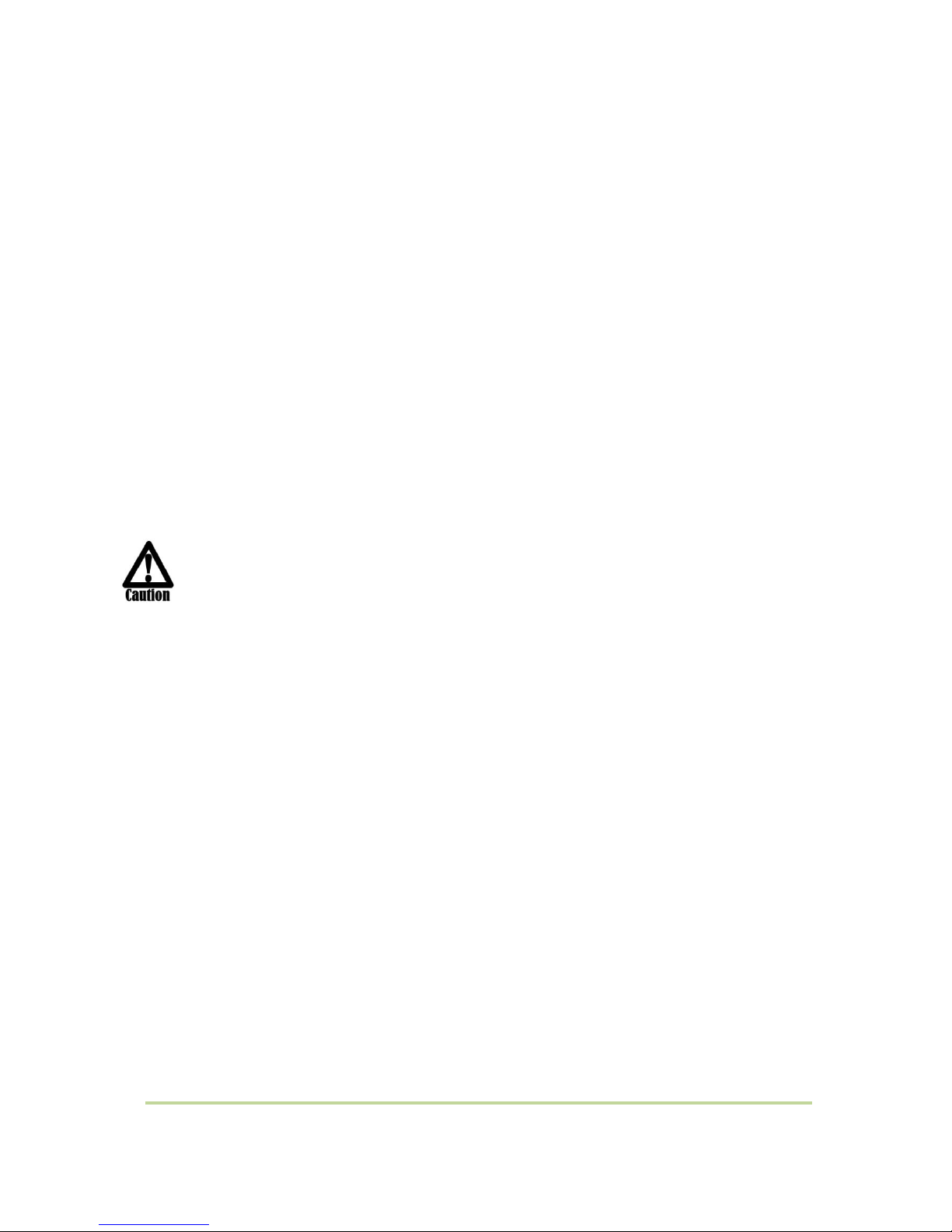
- 4 -
SI 400 DIGITAL INDICATOR
2. INTRODUCTION
2-1. Introduction
Thank you for your choice of SI 400 Industrial Digital Weighing Indicator.
This “SI 400”model is high-control performance weighing Indicator.
This “SI 400”model has Output Interface, Serial Communication, Modbus, Analog Output
and 232c Communication.
Please review and learn this instruction Manual and enjoy your process efficiency
with “SI 400”Weighing Indicator.
2-2. Cautions
1. Don’t drop on the ground and avoid serious external damage on item.
2. Don’t install under sunshine or heavy vibrated condition.
3. Don’t install place where high voltage or heavy electric noise condition.
4. When you connect with other devices, please turn off the power of item.
5. Avoid from water damage.
6. For the improvement of function or performance, we can change item specification without
previous notice or permission.
7. Item’s performance will be up-dated continuously base on previous version’s performance.
2-3. Features
1. SI 400 model is standard size indicator which is easy to install on the panel.
2. Front panel is covered with Polycarbonate film, strong against dust and water.
3. RS232 serial interface is standard installed
4. User can choose various options;
-Analog Output 4~20mA, 0~10V / RS232C / RS422, RS485 / ETHERNET CARD / BCD OUT /
BIN IN / SD Card (More options in addition to basic option)

- 5 -
SI 400 DIGITAL INDICATOR
3. SPECIFICATION
3-1. Specification
Content
Specification
Analog Part
Display Resolution
1/20,000
Internal Resolution
1/2,000,000 (±1,000,000)
Input Sensitivity
Min 0.1µV/V
Max Signal Input Voltage
Max 3.0mV/V
Load cell Excitation
DC +5V
A/D Conversion Method
Sigma-Delta
Decimal Point
0, 0.0, 0.00, 0.000
Drift
Offset
10PPM/℃
Span
10PPM/℃
Non Linearity
0.001% of Full Scale
Analogue Sampling(sec)
60times / sec(MAX)
Environment
Operating Temperature Range
-10℃ ~ +40℃ [14℉ ~ 104℉]
Operation Humidity Range
40% ~ 85% RH, Non-condensing
Function
Calibration Mode
Test Weight Calibration Mode
Simulation Calibration Mode
Display
6 digit, 25.4mm(1inch) Red FND for Numbers
7 digit, Red LED for Weight unit
8 digit, Green LED for State alarm
12 digit Greed LED for Arrow
Key Pad
14pcs Standard Key pad
Additional Digital Input
6pcs external input key
Communi-
cation
Serial Port 1
(RS-232)
Data Transference, Command Mode,
Serial Printer Mode, Modbus(RTU)
Power
AC : 110~240V, Maximum Power Consumption 14W
Size
200mm(W)ⅹ100mm(H)ⅹ126.5mm(D)
Weight : 1230g
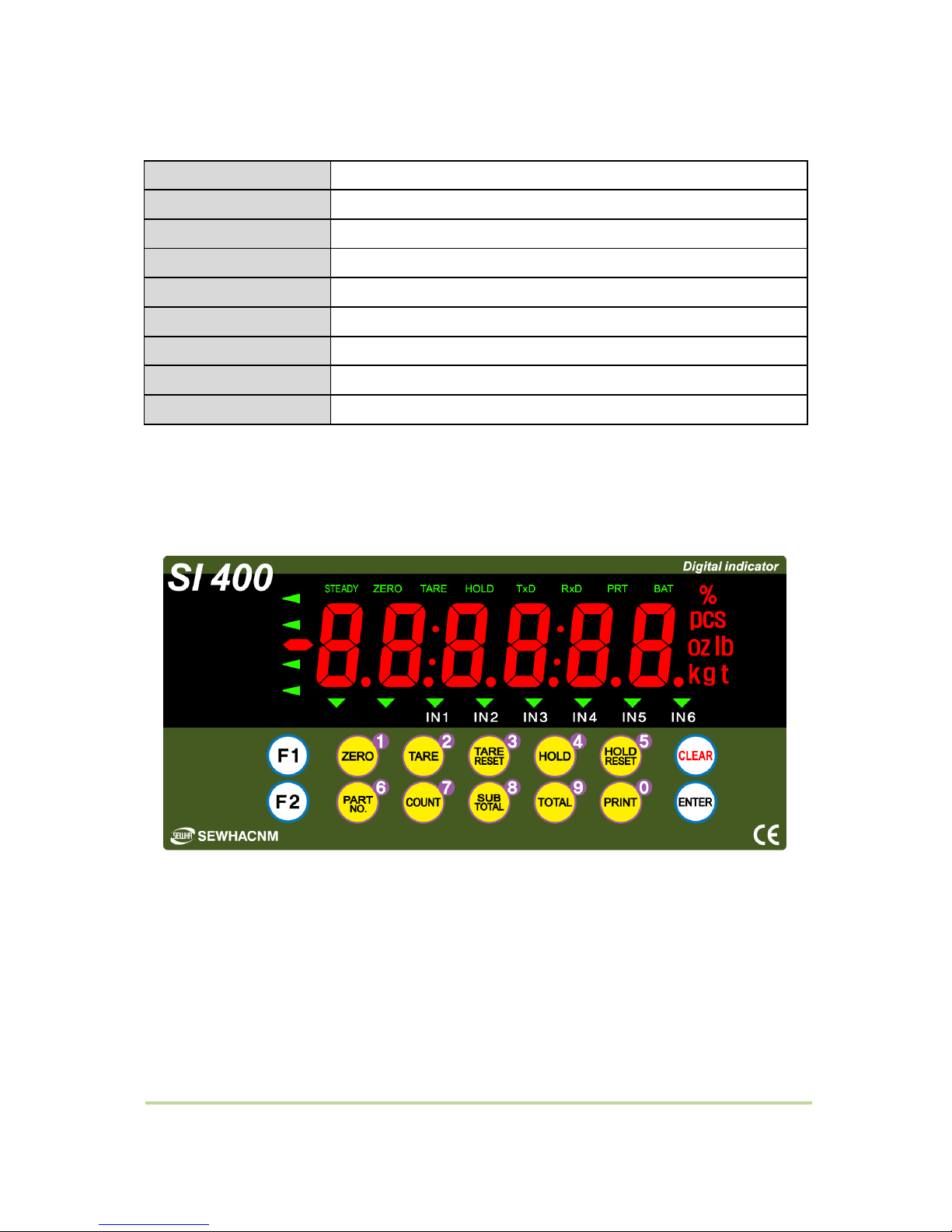
- 6 -
SI 400 DIGITAL INDICATOR
3-2. Option
Option1
Serial Interface(RS-422)
Option2
Serial Interface(RS-485)
Option3
Serial Interface(RS-232)
Option4
ETHERNET CARD
Option5
Analog Output(0~20mA)
Option6
Analog Output(0~10V)
Option7
BCD OUT
Option8
BIN IN
Option9
SD Memory card
3-3. Front Panel
3-3-1. Front Panel (Display / Key Pad)
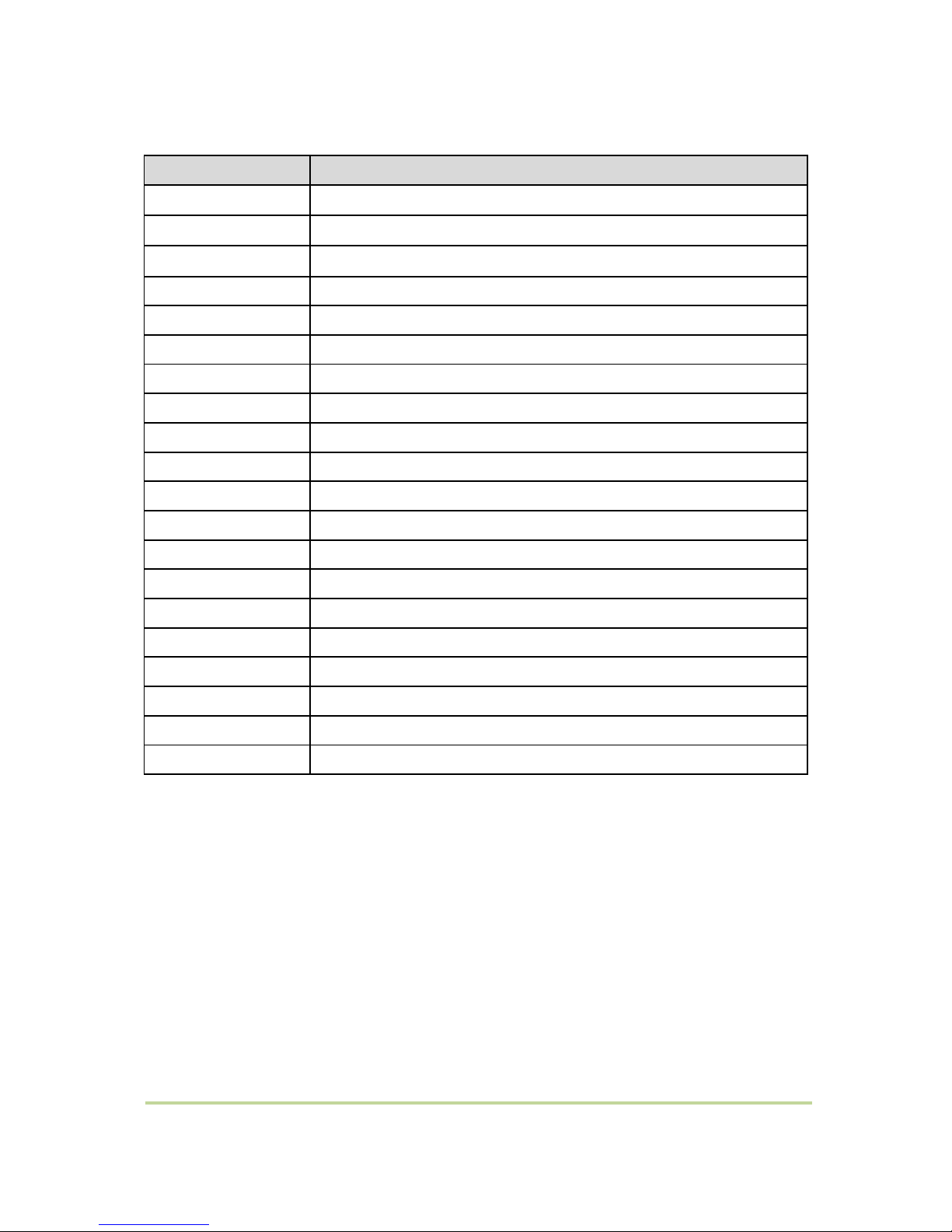
- 7 -
SI 400 DIGITAL INDICATOR
3-3-2. State Lamp
CONDITION MARK
CONTENT
STEADY
When the weight is stable, ON.
ZERO
When the current weight is zero, ON.
TARE
When the “TARE”function is set, ON.
HOLD
When the “HOLD”function is set, ON.
TxD
When indicator sends date out through serial communication.
RxD
When indicator receives date out through serial communication.
PRT
When the weighing data is printed, ON.
IN1
When external input 1 terminal is input, ON..
IN2
When external input 2 terminal is input, ON..
IN3
When external input 3 terminal is input, ON..
IN4
When external input 4 terminal is input, ON..
IN5
When external input 5 terminal is input, ON..
IN6
When external input 6 terminal is input, ON..
kg
Displayed weight unit under Function 110-00
g
Displayed weight unit under Function 110-01
t
Displayed weight unit under Function 110-02
%
Displayed weight unit under Function 110-03
pcs
Displayed weight unit under Function 110-04
oz
Displayed weight unit under Function 110-05
lb
Displayed weight unit under Function 110-06
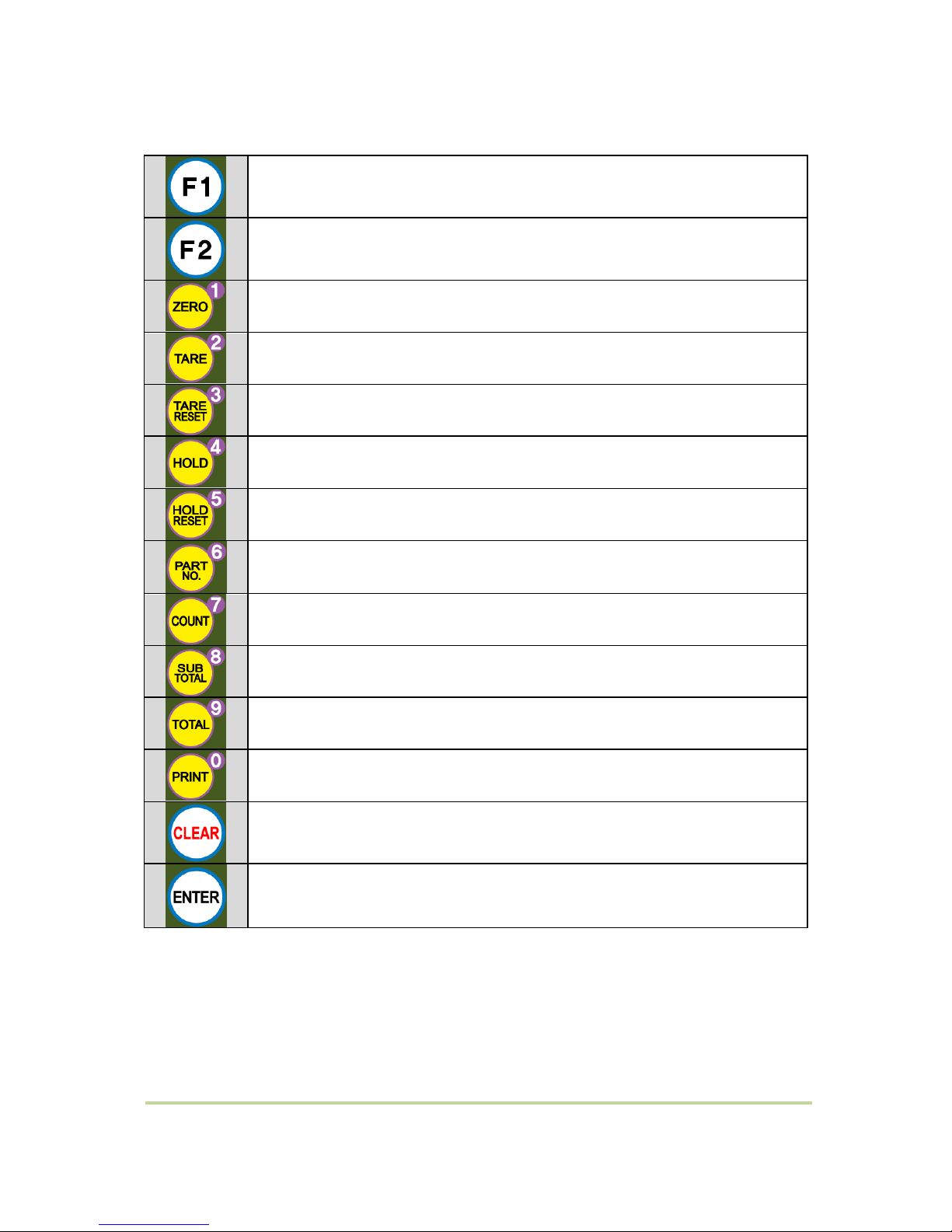
- 8 -
SI 400 DIGITAL INDICATOR
3-3-3. Key Operation
- Press 4 times within 3secs, to enter to Function setting mode.
- Press 4 times within 3secs, to enter to “Hidden function”mode.
- Make the weight value to Zero
- Number 1
- Set the TARE Function
- Number 2
- Set theTARE Reset
- number 3
- Set the “HOLD”Function
- number 4
- When “HOLD”function is set, HOLD Reset
- number 5
- Product No Setting
- number 6
- Display the weighing count of current P/N.
- number 7
- Display sub-total weight of current P/N.
- number 8
- Display Grand-total weight.
- number 9
- Print out
- Number 0
- Cancel or Move to previous step.
- Save and Move to next step.
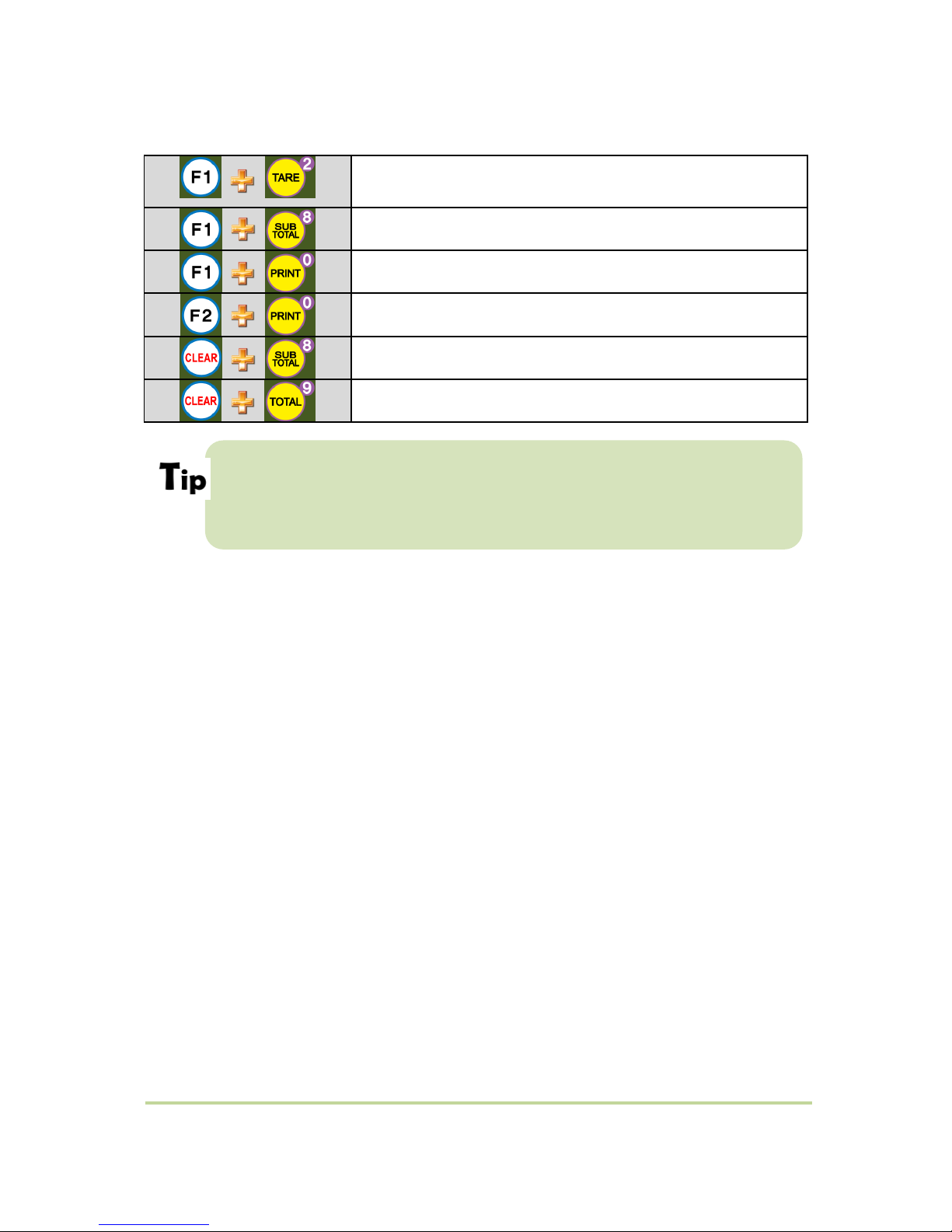
- 9 -
SI 400 DIGITAL INDICATOR
3-3-4. Hot key
Double tare setting
(Once tare is set, Another tare is overlapped.)
Display the current weight during 5 secs.
Print the Sub-total out
Print the Grand-total out
Delete the Sub-total weight
Delete the Grand-total weight
Max accumulated weighing count : 999,999times
Over 999,999times return to “0” time
Max accumulated weight display : 999999999 (g, kg, ton)
Over 999,999,999 (g, kg, ton) return to “0” (g, kg, ton)
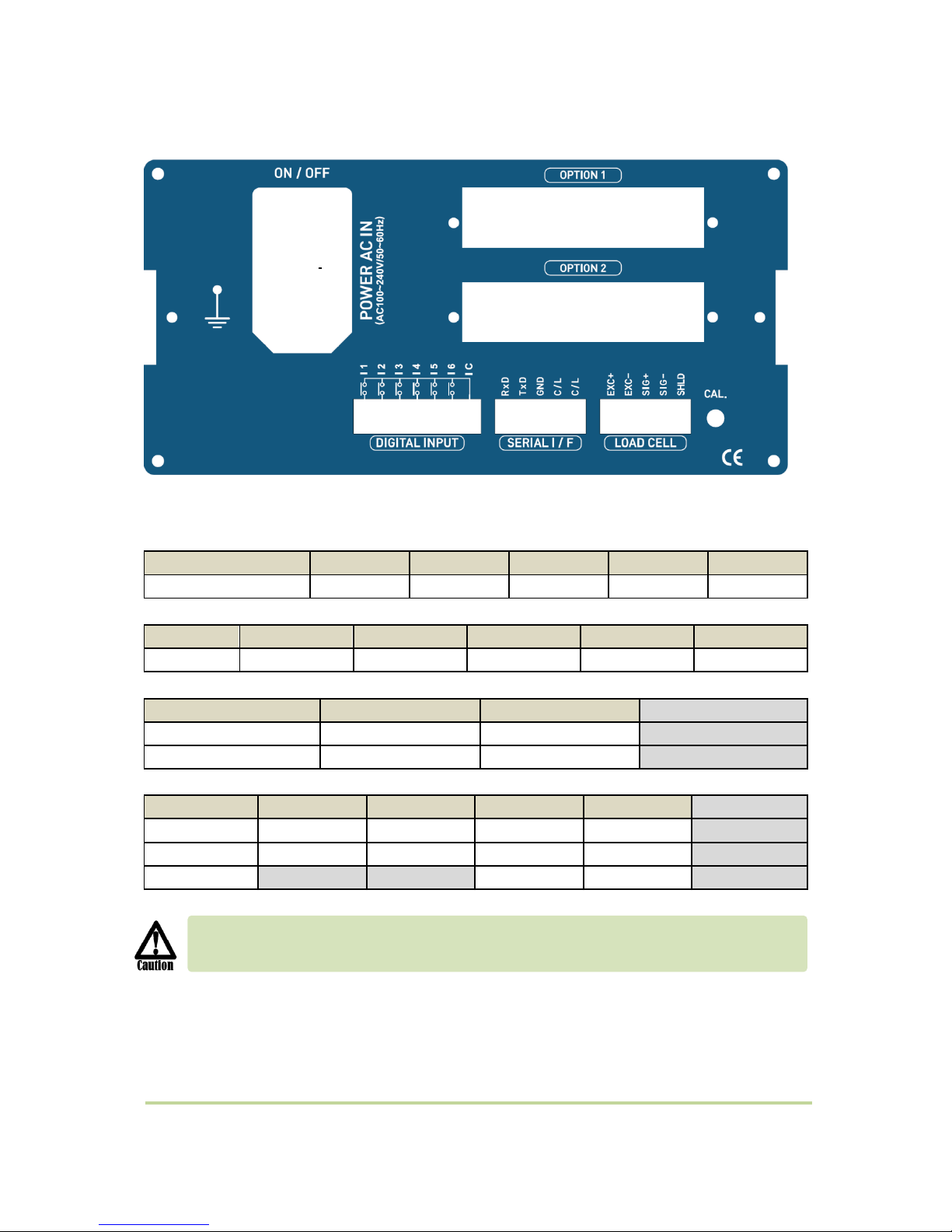
- 10 -
SI 400 DIGITAL INDICATOR
3-4. Real Panel
(1) AC Power input terminal
(2) External input terminal: User selectable 6EA (Function 233~238)
(3) Serial Interface terminal
Terminal
RxD
TxD
GND
C/L
C/L
RS –232
Rx
Tx
GND
C/L
C/L
(4) Loadcell Input terminal
Terminal
EXC+
EXC-
SIG+
SIG-
SHLD
Load cell
EXC+
EXC-
SIG+
SIG-
SHEILD
(5) Analogue Output terminal
Terminal
-
+
4~20mA
(-)
(+)
Option
0~10V
(-)
(+)
Option
(6) Option serial interface terminal
Terminal
1
2
3
4
RS –232C
GND
GND
Rx
Tx
Option
RS –422
TxD-
TxD+
RxD-
RxD+
Option
RS - 485
Unused
Unused
D-
D+
Option
Please check the Comm. and other specification in the label, attached on the cover
plate first, and make connection according to that information.
(2)External Input
(3)SERIAL I/F
(4)LOAD CELL
(1)POWER
(5)AnalogOutput
(6)Option SERIAL I/F
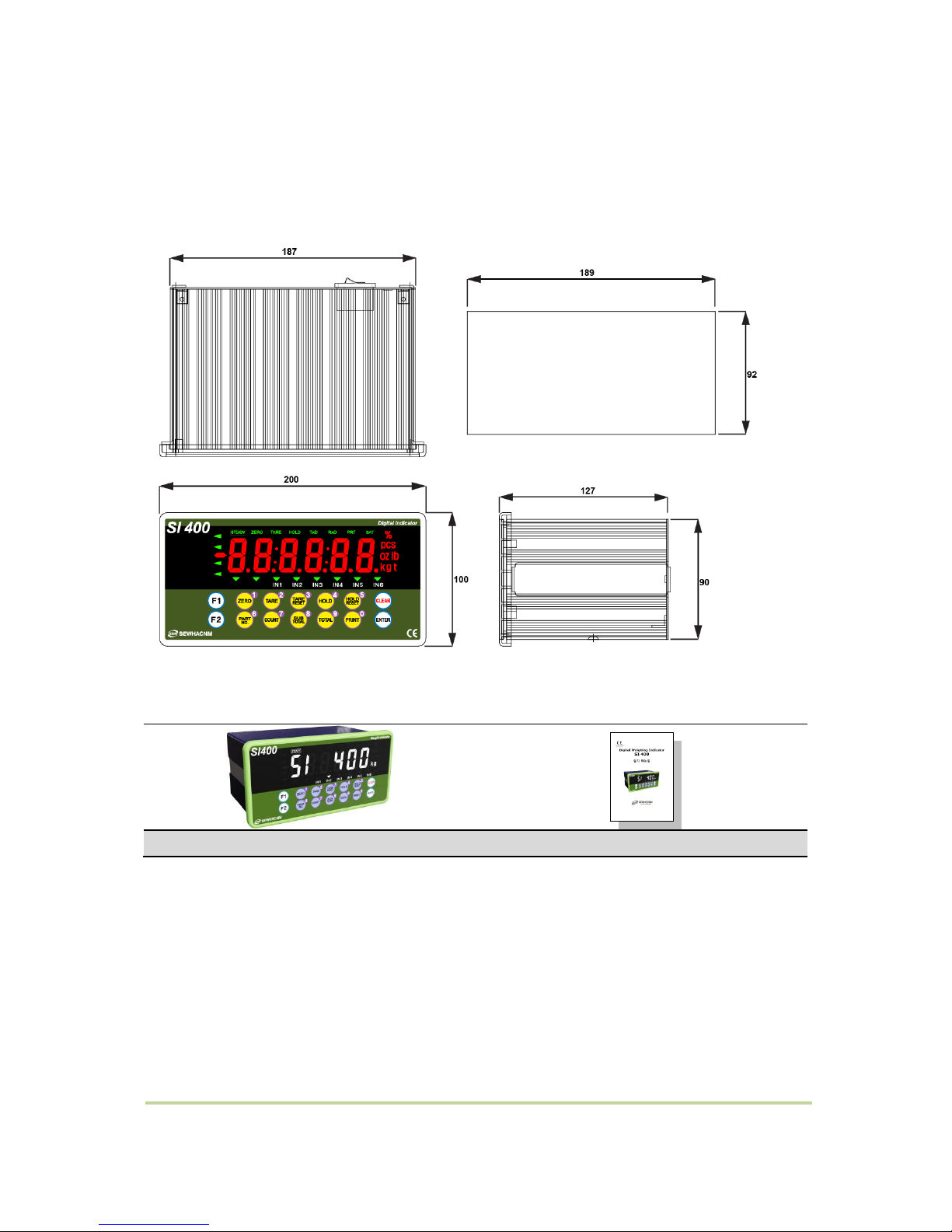
- 11 -
SI 400 DIGITAL INDICATOR
4. INSTALLATION
4-1. External Dimension & Cutting Size
4-2. Installation Components
SI 400
User Manual
Cutting Size

- 12 -
SI 400 DIGITAL INDICATOR
4-3 Load cell Installation
Load Cell Wire Connection (In case of SEWHACNM’s Load cell)
It depends on the manufacturer of load cell, please check the specification.
■Load Cell Installation
1. You can connect Max 8pcs of same capacity Load cells at once. (350 Ω)
2. You have to make horizontal balance on the ground.
3. If you install more than 2pcs of load cells, use Summing box and adjust output signal difference
as minimum. It can make wrong weighing process caused by each load cell’s variation.
4. If there is some temperature difference around Load cell, it can cause wrong weight
measurement.
5. Don’t do Welding job or Arc discharge around installation place. But, there is no choice,
please disconnect power cable and Load cell cable.
6. If you measure static electricity material, please make earth between down part and upper
part of Load cell.
Under Set-up the Load cell, if EXC+ and EXC- have a short circuit,
It may cause damage in the indicator.(specially analogue board)
If you connect other wires to Load cell terminal wrongly, it may cause damage in the
analogue board.
Before connecting the load cell cable you have to power off and be sure to connect the
cable to the terminal correctly.
Do not weld near the load cells , Indicators or other devices.
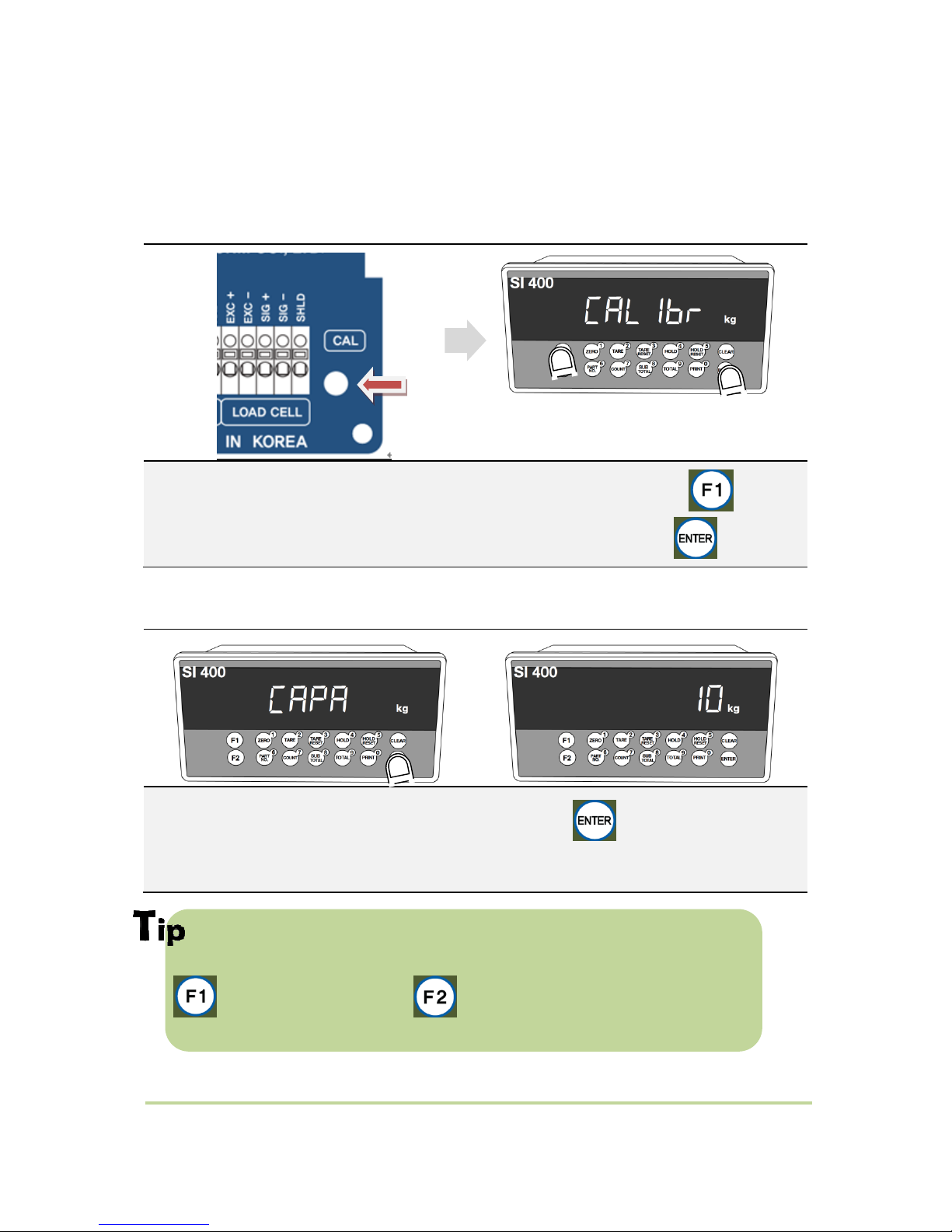
- 13 -
SI 400 DIGITAL INDICATOR
5. SET-UP
5-1. Test Weight Calibration Mode (Using test weight)
5-1-1. Start Test Weight Callibration Mode
Remove “CAL-BOLT” on the Rear panel, .
and press “CAL - LOCK S/W” inside.
When “CALIBR”displays, press key.
select “WCAL”and press key.
5-1-2. Setting “Capacity of weighing Scale”
If you want to set Max capacity as 1,000kg and the division is
0.1 (100g), then just input “1000”.
key for going back to zero, key for gradual decrease from unit digit.
After displaying “CAPA”, input max capacity with keys & Press key to save & move to
next step.

- 14 -
SI 400 DIGITAL INDICATOR
5-1-3. Decimal point and division setting
Max decimal point will be 0.001, and digit can be selected among 1, 2, 5, 10, 20, 50. Digit
and decimal point must be fulfilled under the below condition.
- (division value / Max capacity value) cannot be over 1/20,000.
If this condition is not fulfilled, “Err-1”will be displayed and move back to capacity setting
mode.
5-1-4. Measuring the “DEAD”Weight of Weighing Scale.
After “DIVI”is displayed, locate the decimal point with and keys, and set the
division with and keys. Press key to save.
When “DEAD”displays, Press key, then indicator will calculate dead weight of scale part
automatically (While this process, there should be nothing on the scale part.
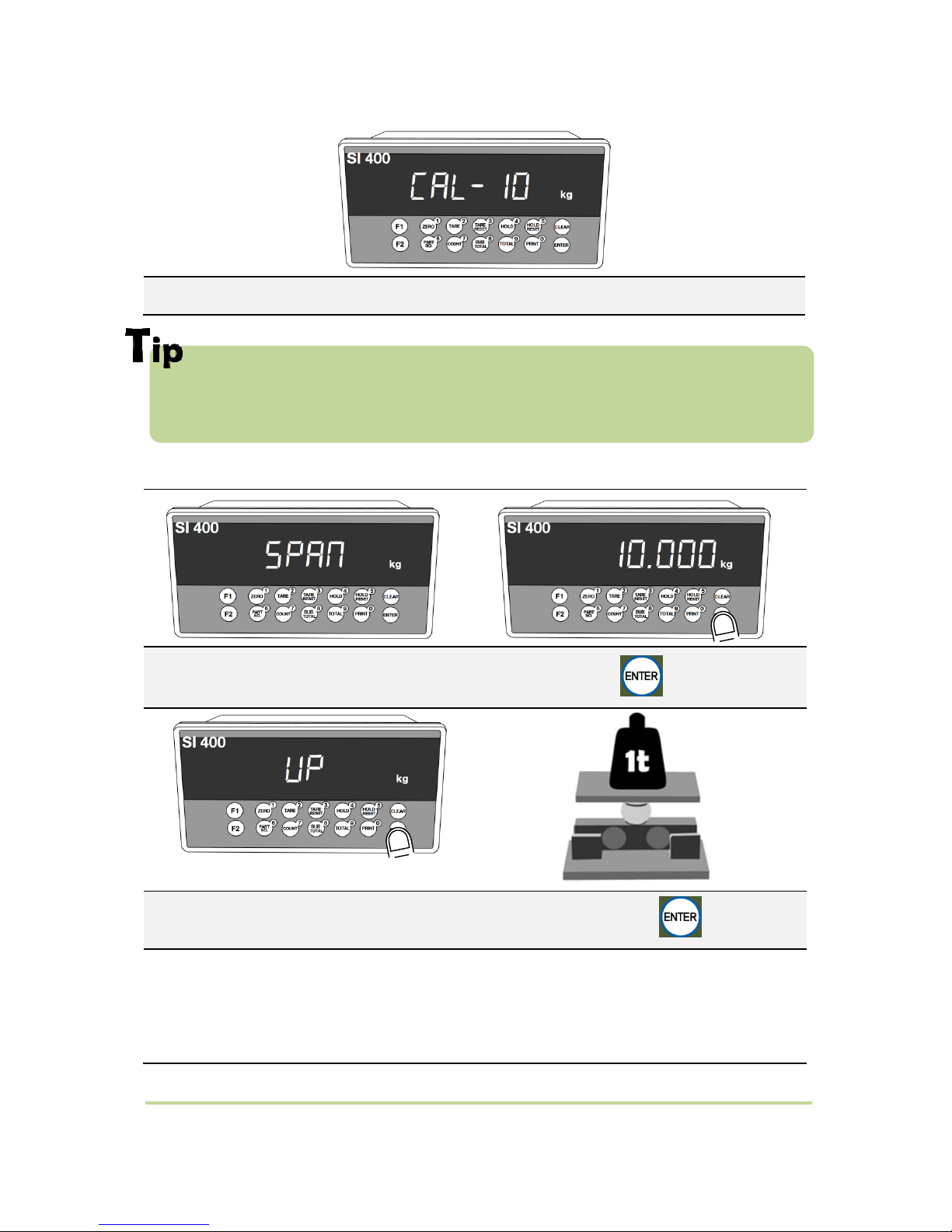
- 15 -
SI 400 DIGITAL INDICATOR
In this step, if there is unstable condition such as some forces or Vibration on the scale part,
“ErrorA”will be displayed, and “DEAD value”will not be calculated.
Please remove the cause of the force or vibration and process it again.
5-1-5. Calculating span value
If the count is over, input the weight of your “Test Weight”and press key.
If “UP”is displayed, please load “Test Weight”on the scale part and press key.
Indicator will search “DEAE weight”during 10secs automatically to find the best condition.
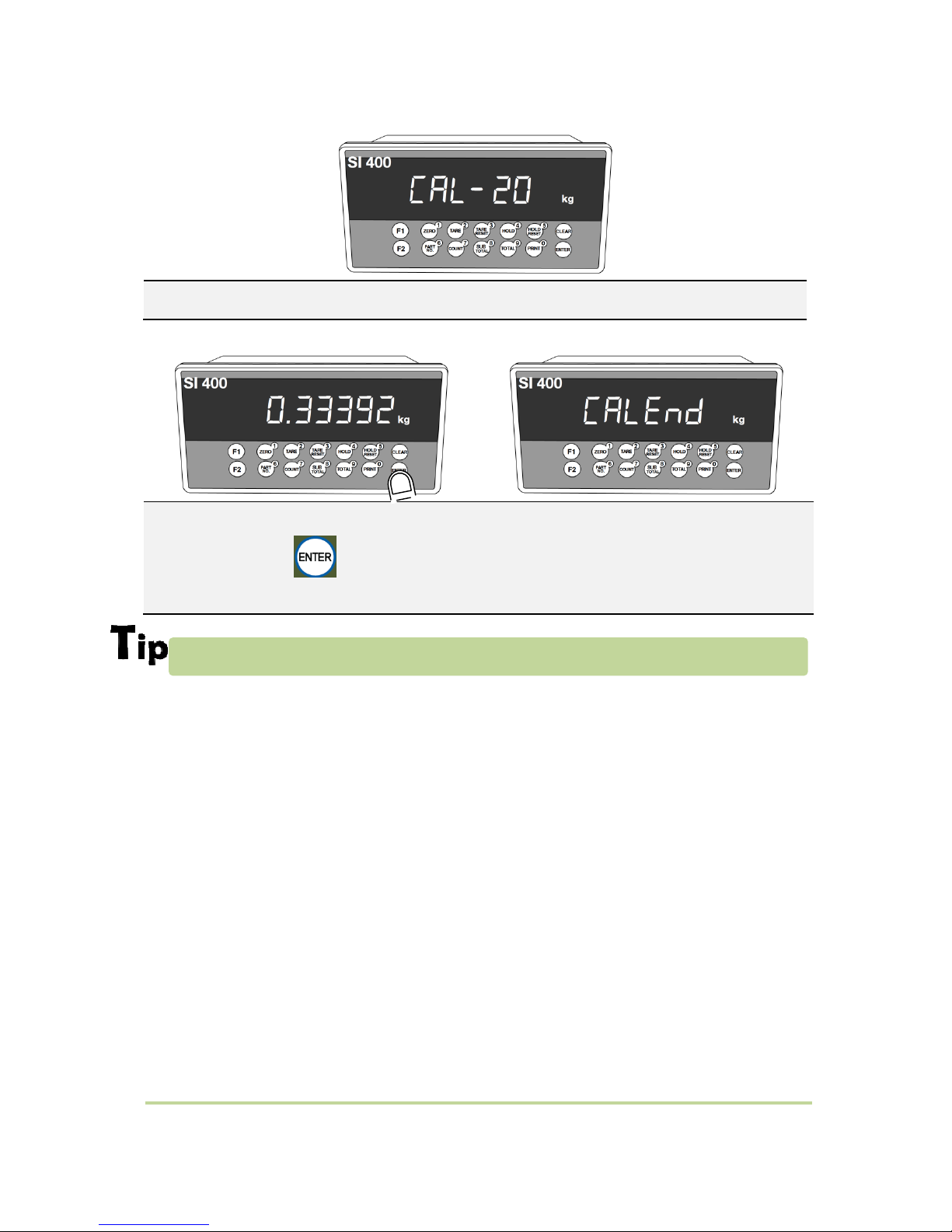
- 16 -
SI 400 DIGITAL INDICATOR
Calculate Span value during 10~20 secs.
After calculation, span value will be displayed on the
display. Then press key.
※This span value is not a weight value.
When “CALEND”is displayed and
calibration is completed.
We recommend to proceed this span value calculation step when “STEADY”is displayed

- 17 -
SI 400 DIGITAL INDICATOR
5-2. Simulation Calibration Mode (Calibrate without Test weight)
With this “Simulation Calibration Mode”you can make simple calibration without any
“TEST weight”This calibration mode uses “Load cells’max capacity”and “Max Output
Rate(mV)”, so the weight adjustment degree might be less than “Test weight Calibration”.
The guaranteed resolution of this “Simulation Calibration”is 1/3,000.
5-2-1. Simulation Calibration Mode Start
Remove “CAL-BOLT” on the rear panel,
and press “CAL - LOCK S/W” inside.
When “CALIBR”is displayed, press
key and select “SCAL”.
Press key to start.
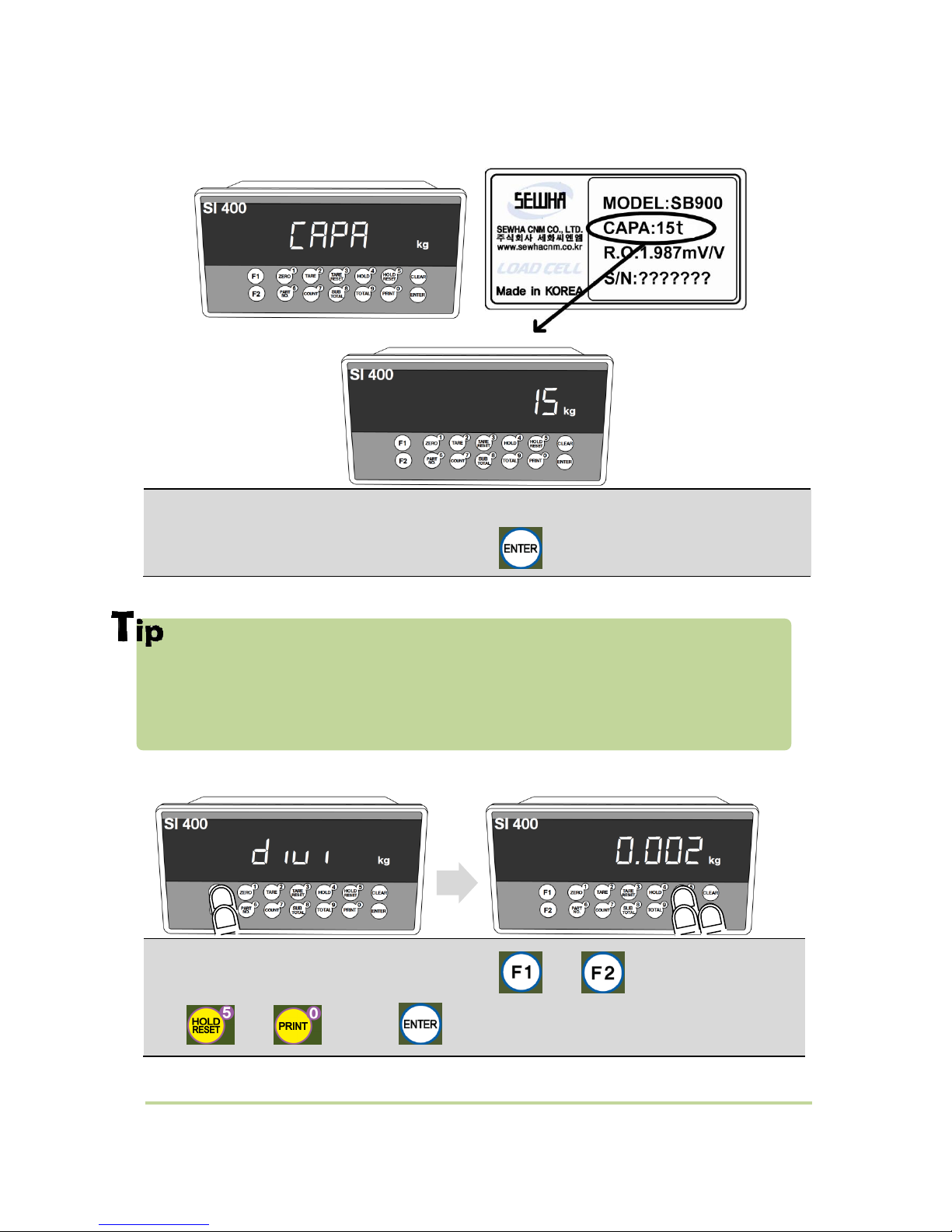
- 18 -
SI 400 DIGITAL INDICATOR
5-2-2. Setting “Capacity of Load Cell”
In case of multiple pieces of load cells are installed, Please make sum of each load cell’s
capacity and make setting with Max Capacity.
EX) There are 4pcs of load cells, and each load cell’s Max capacity is1,000kg.
Then, total Max Capacity will be 4,000kg(1,000 x 4) and you have to input 4,000.
5-2-3. Setting “Digit / Division”value
After “CAPA”displayed, Check Max Capacity of Load cell, Input the Max Capacity of Load cell.
(refer the load cell label, or Test Report.) And press key.
After “DIVI”is displayed select Decimal point with and key, and set the division
with and key. Press key to save.
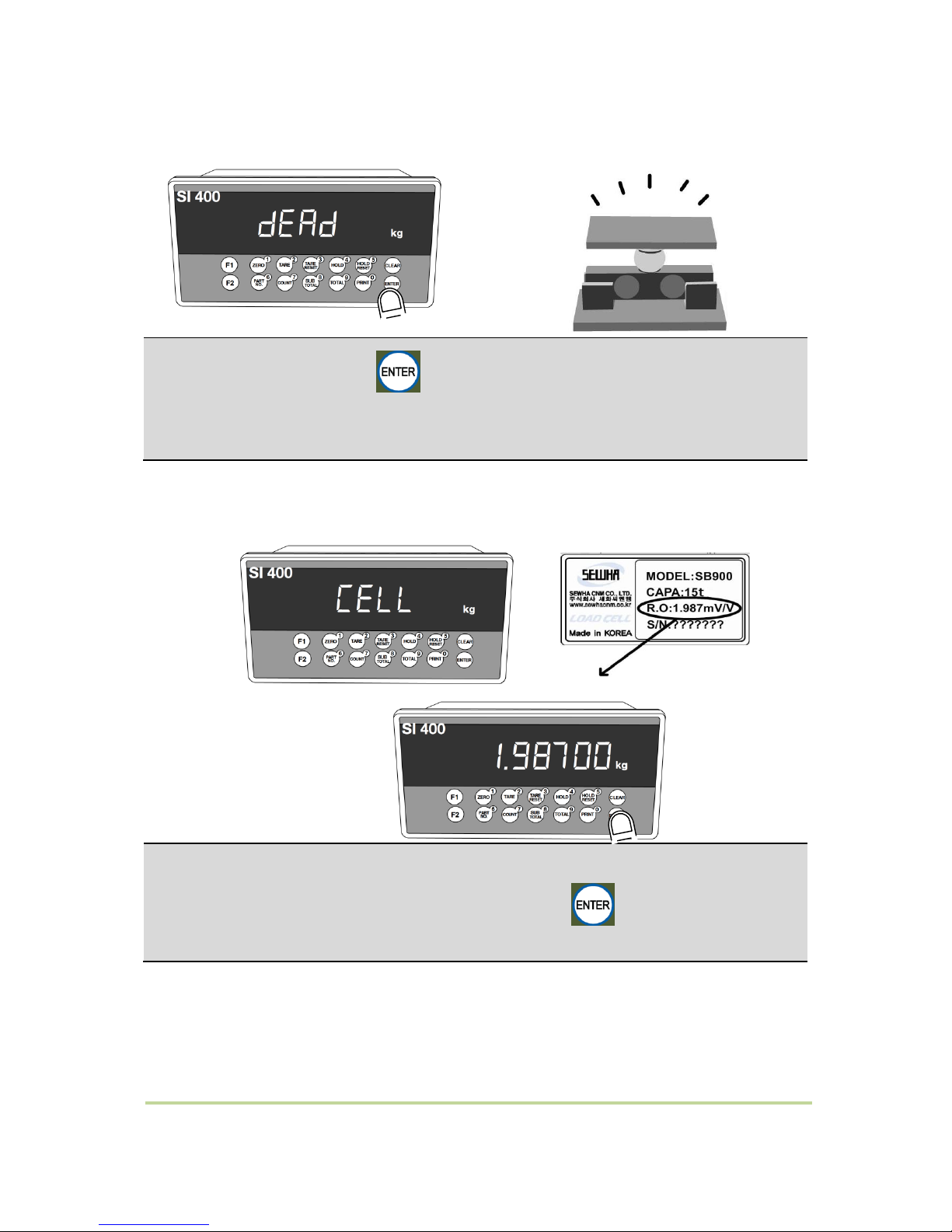
- 19 -
SI 400 DIGITAL INDICATOR
5-2-4. Measuring the “DEAD Weight”of Weighing Scale.
5-2-5. Inputting Max Output ( Rated Output Voltage / mV)
After “mV/V”is displayed, Check the Rated output value of Load cell.
(Refer to the load cell label, or Test Report) . And Press key to save and move to
next step.
When “DEAD”displays, Press key, then indicator will calculate dead weight
of scale part automatically.
(While this process, there should be nothing on the scale part.)

- 20 -
SI 400 DIGITAL INDICATOR
If input wrong value, there will display “Err-01”, please go back to Setting “Capacity of
Load Cell”.
After recheck the label of load cell and retry the process.
Calculated span value will be displayed. Then
press key to finish the calibration
step.
In case of multiple pieces of load cells are connected, the rated output will be
same as single load cell’s. (Because plural load cells are connected with parallel
connection, the sum of rated output voltage is same as single load cell’s rated output)
※Due to some variation between “State output rate” and “Real Output rate” of load
cell, there might be some weight difference after finishing calibration.
If you want to make more precise weighing process, please measure real output rate of
load cell and input the measured value. Then the weight measurement will be more
precise than before.
Table of contents
Other Sewhacnm Touch Panel manuals