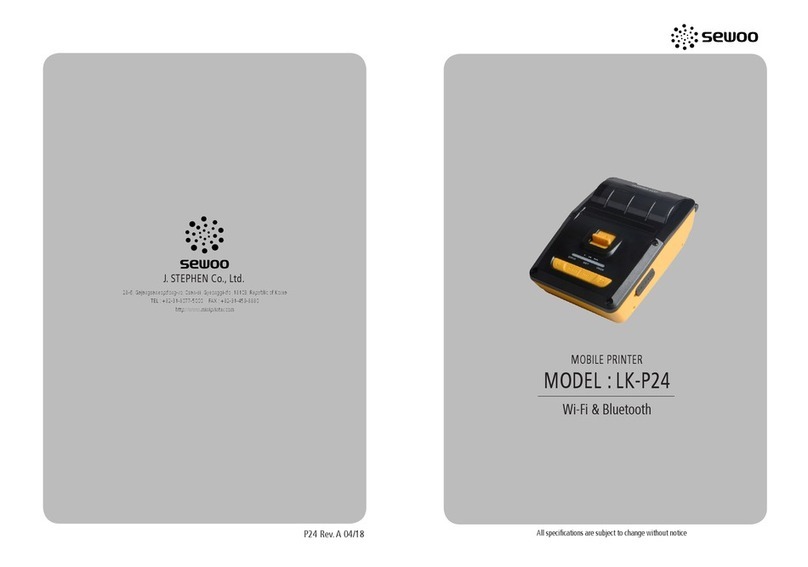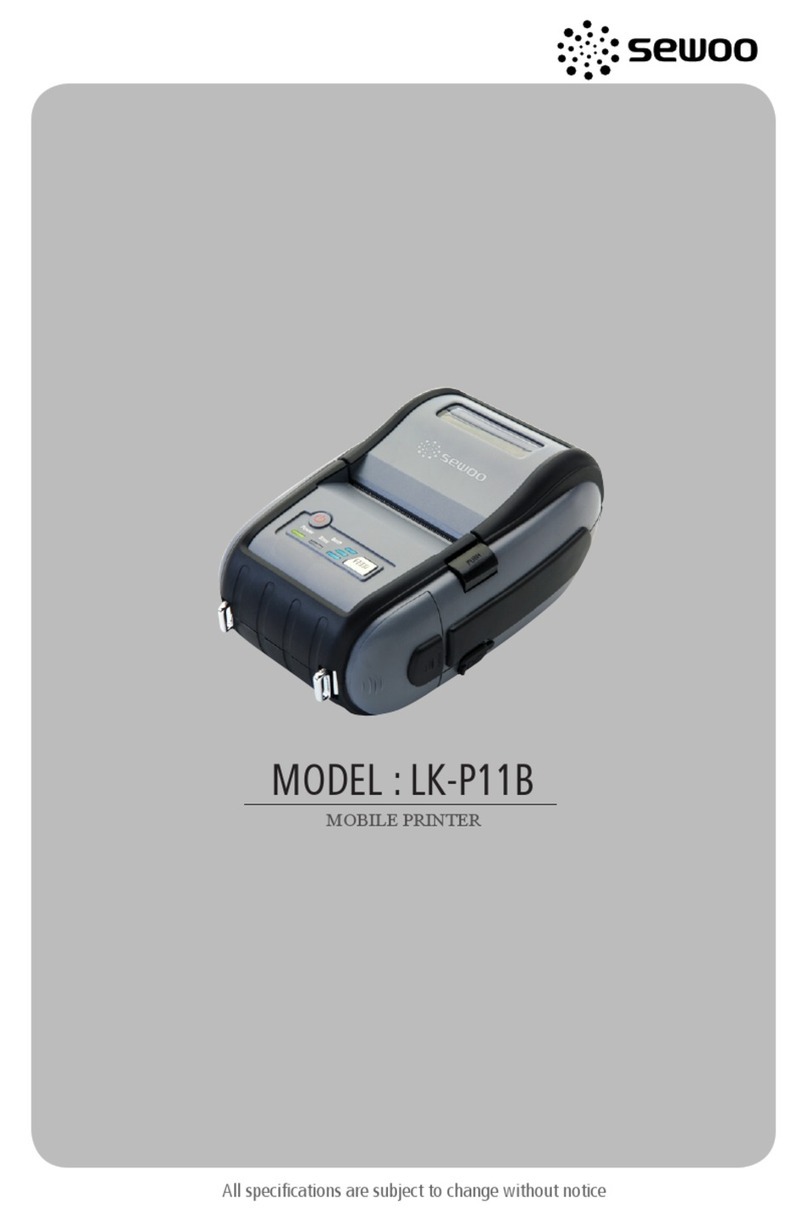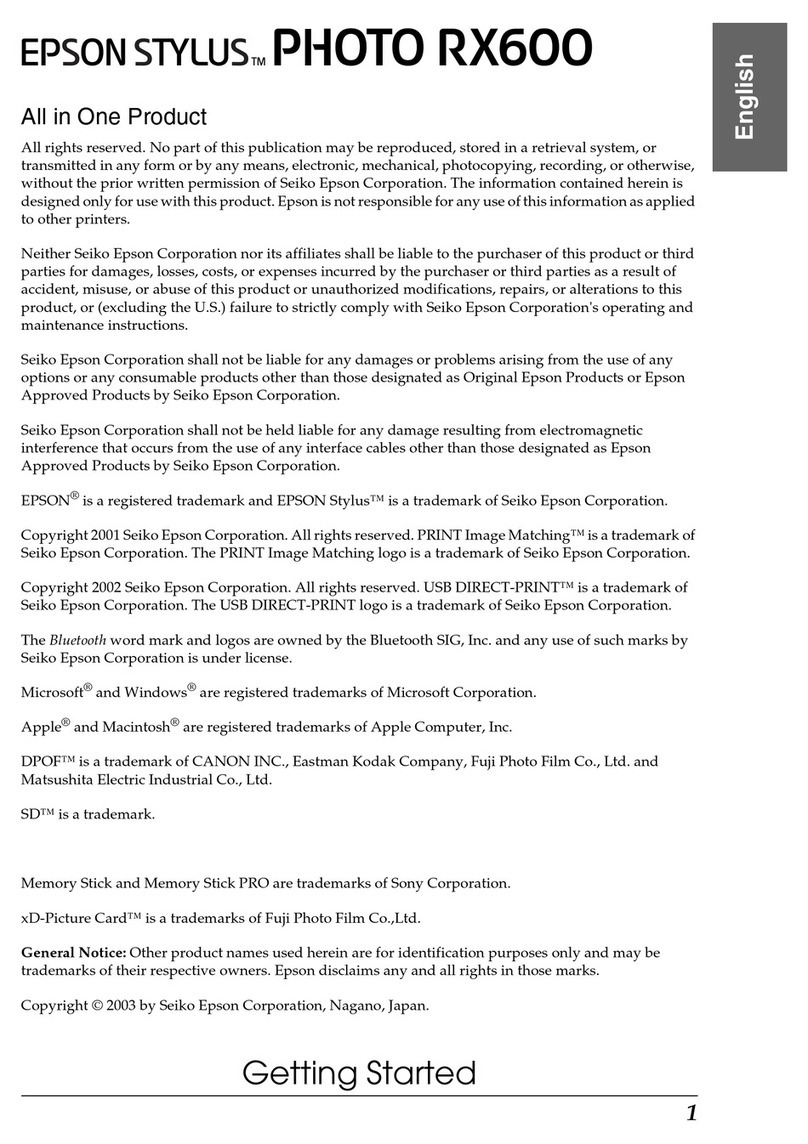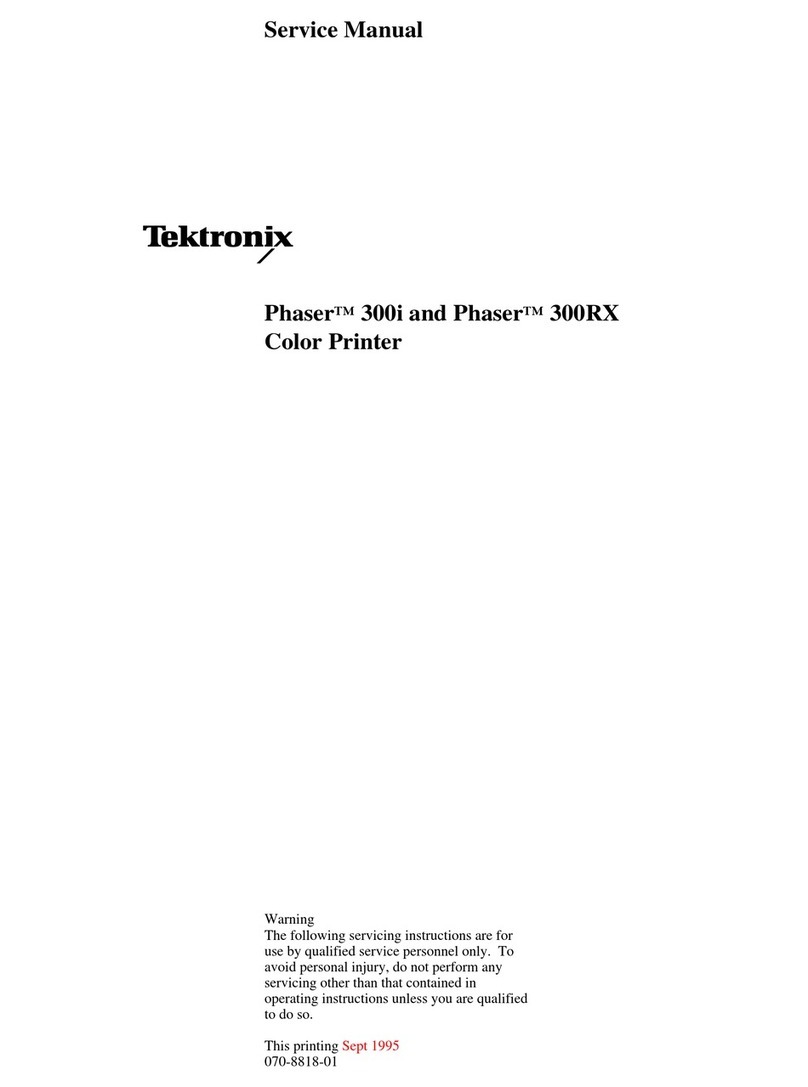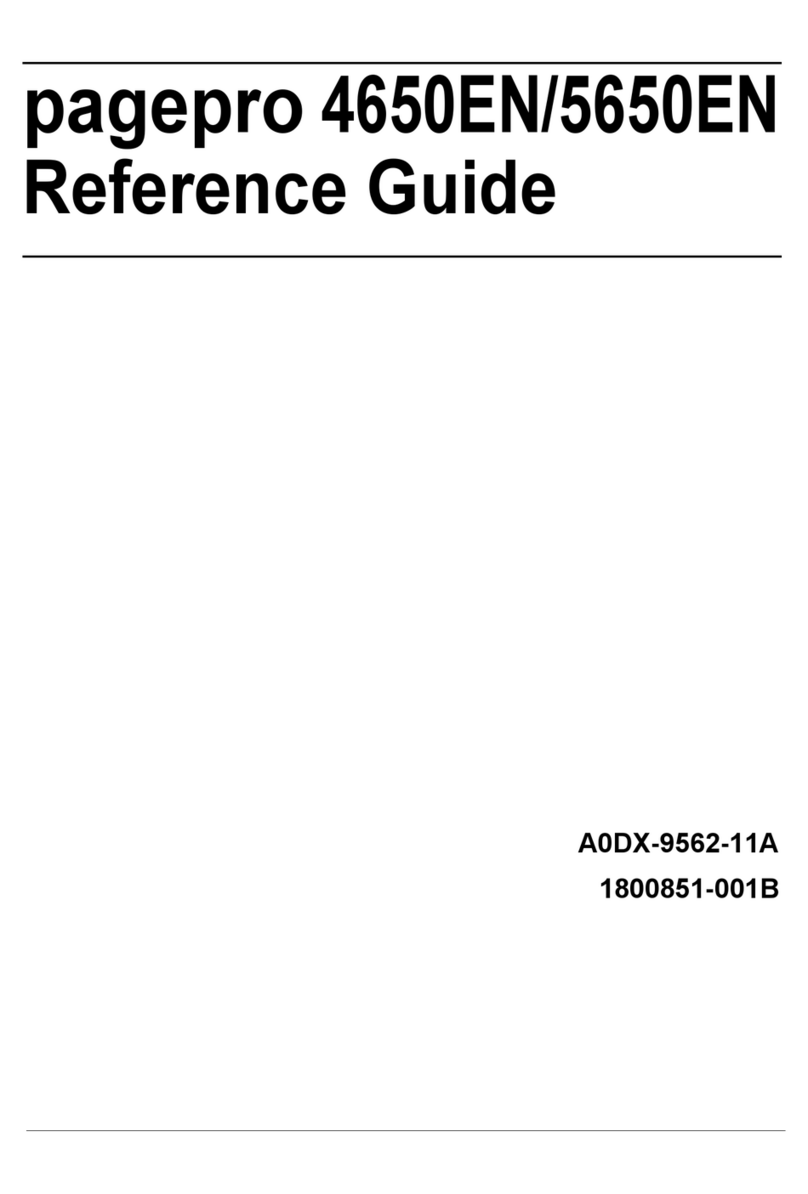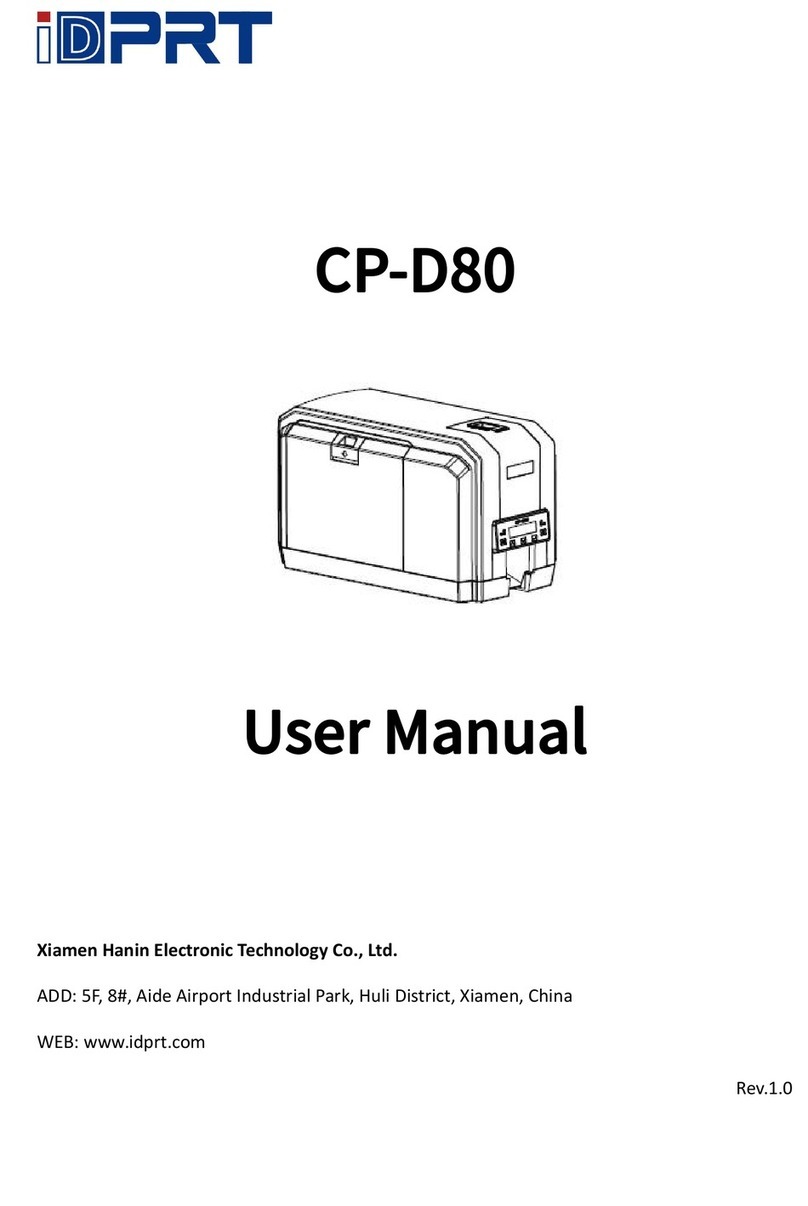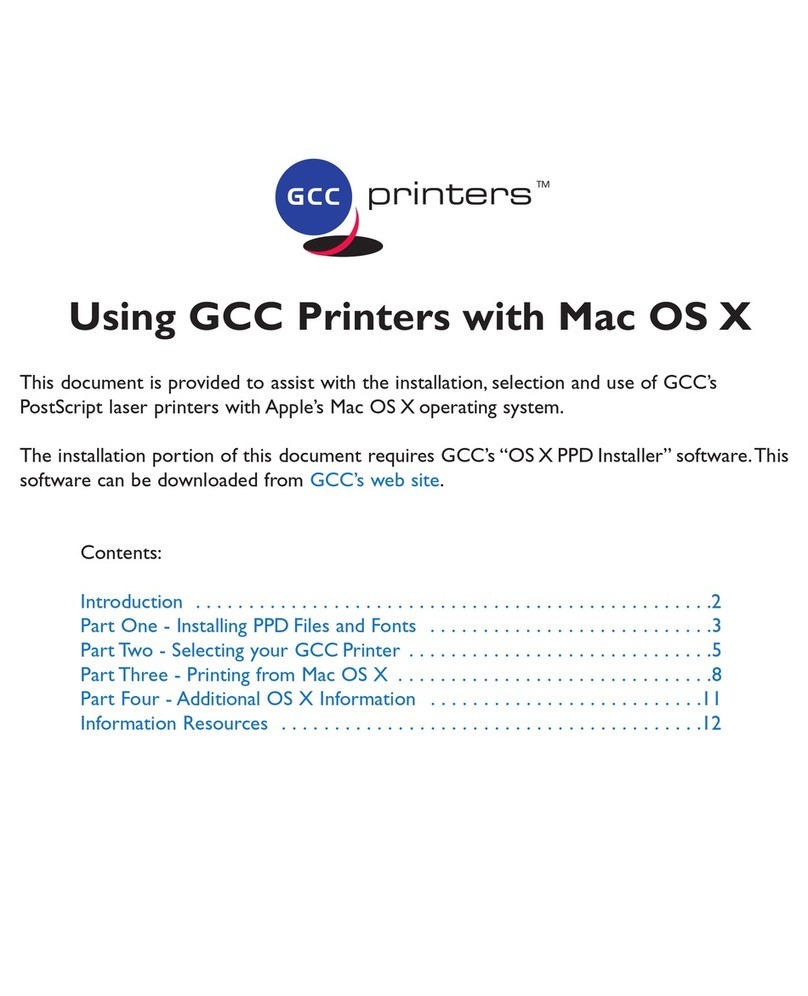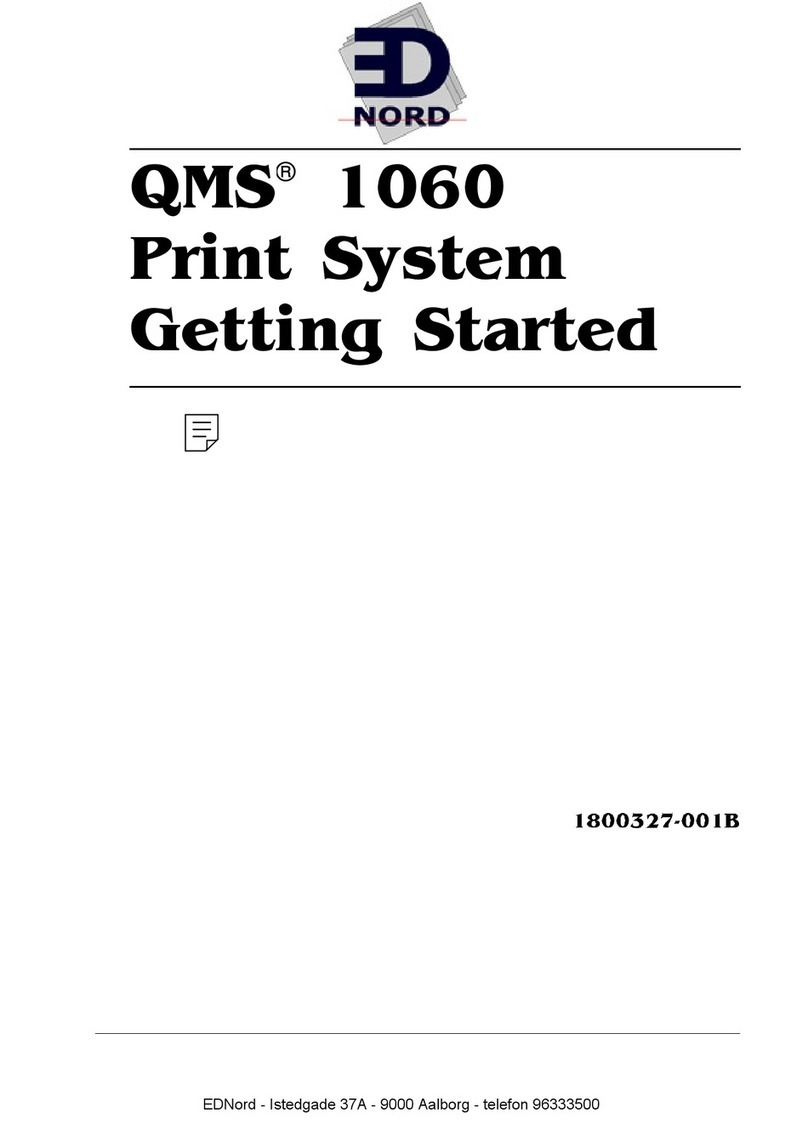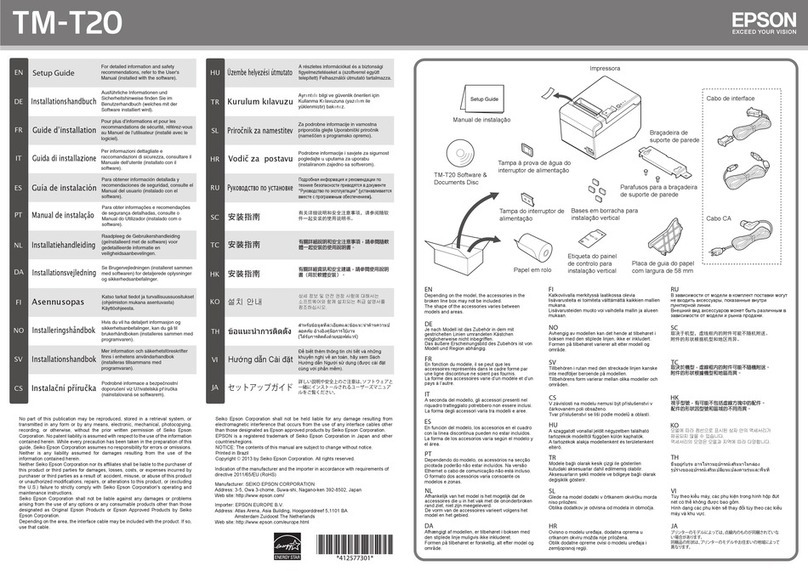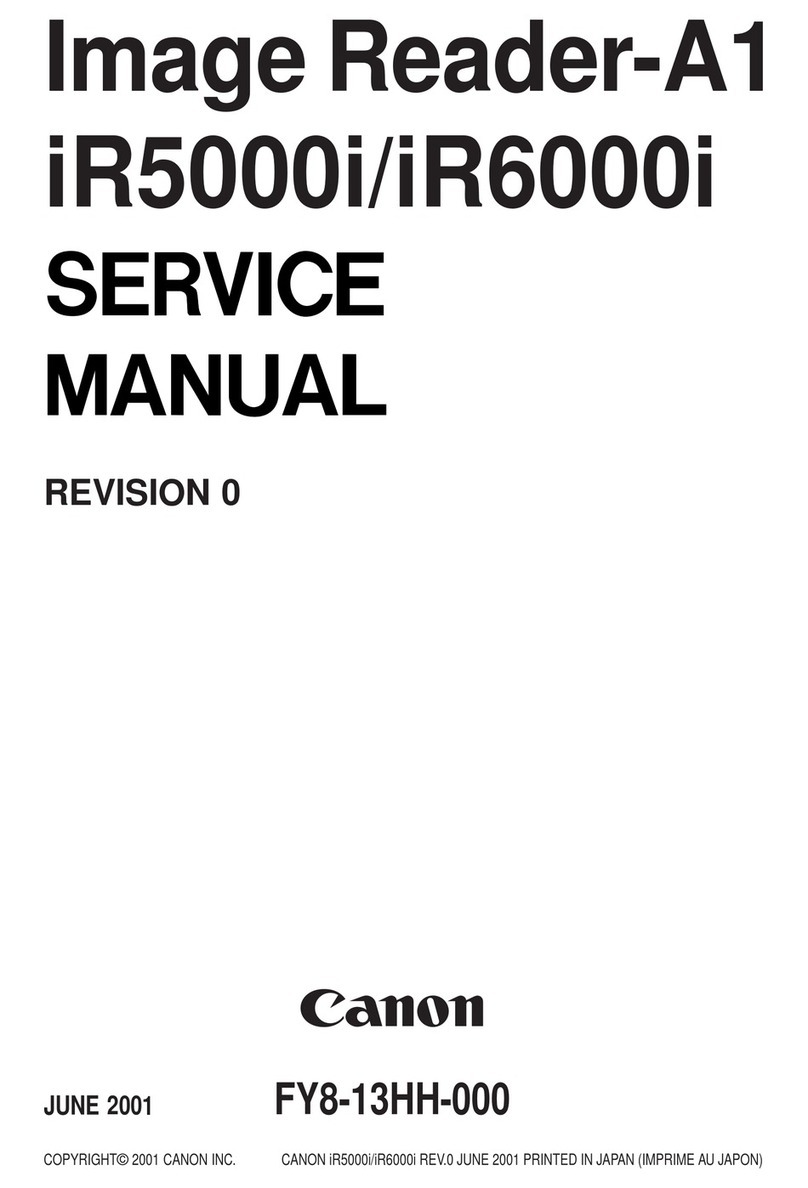SEWOO SLK-TE21 Series User manual
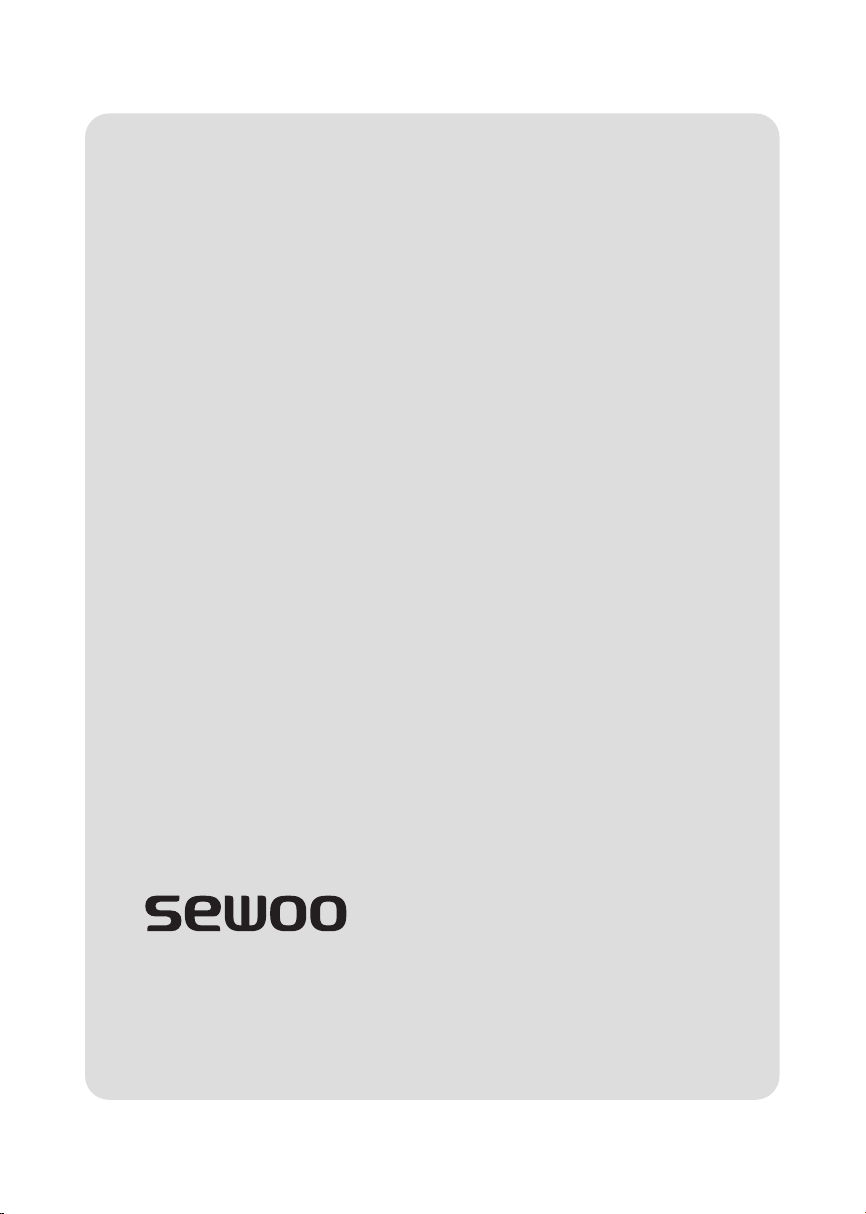
Aroot Co., Ltd.
28-6, Gajangsaneopdong-ro, Osan-si, Gyeonggi- do, 18103, Republic of Korea
TEL : +82-31-8077-5000 / FAX : +82-31-624-5310
http://www.miniprinter.com
SLK-TE21X Series Rev. K 02/2022

All specications are subject to change without notice
MODEL : SLK-TE21X Series
Receipt Printer User’s Manual
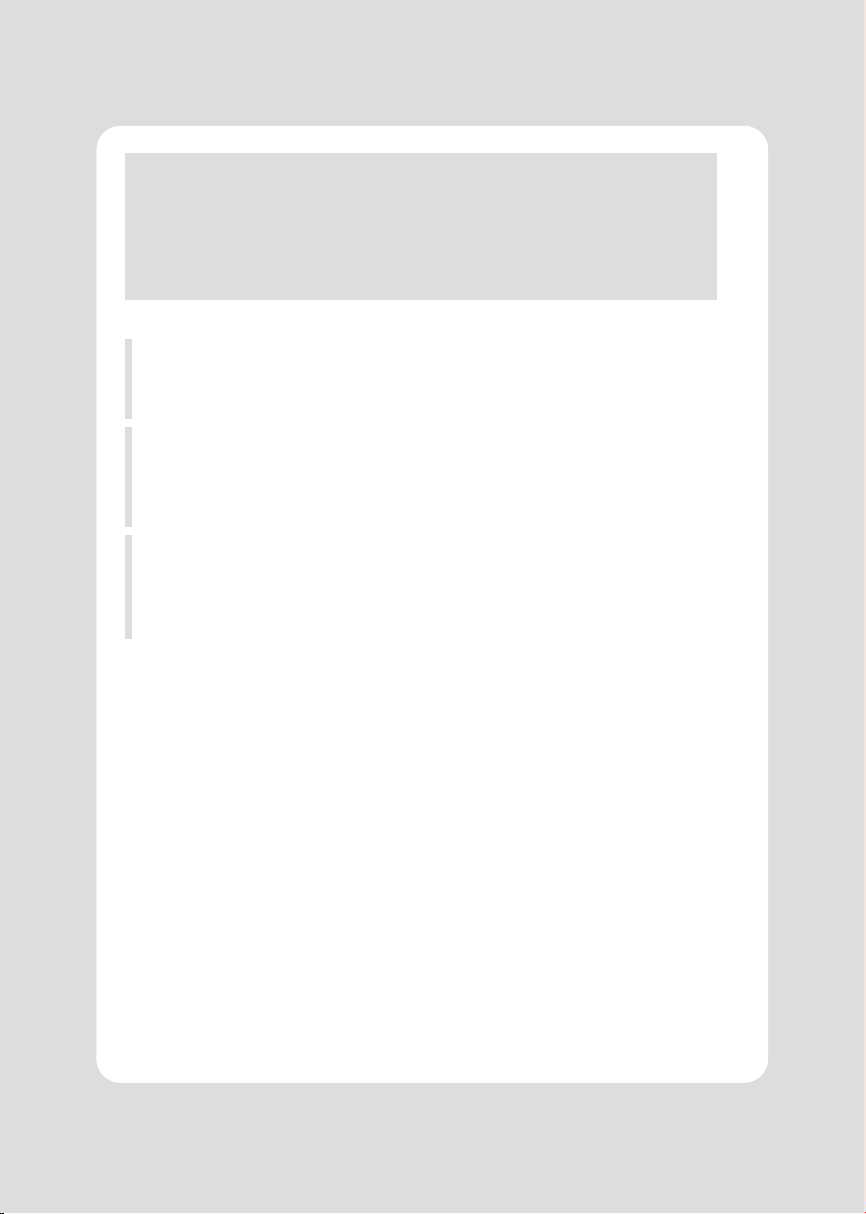
This device co mplies with part 15 of the FCC Rules.
Operation is subject to the following two conditions.
1) This device may not cause harmful interference, and
2) This device must accept any interference received,
including interference that may cause undesired operation.
Vic Barczyk
19700 S Vermont Ave Ste 200 Torrance, CA 90502 | USA
NA_Sales@miniprinter.com
Victor Almazan
Paseo de la Reforma No. 265 Piso 2.Ocina SBC. Col.
Cuauhtémoc, C.P. 06500 Ciudad de Mexico | Mexico
LA_Sales@miniprinter.com
Yan xiao rui
Room 902, No. 7, Lane 118, Xiaojishan Road, Sheshan Town,
Songjiang District, Shanghai | China
sales@miniprinter.com

Disposal of Old Electrical&Electronic Equipment(Applicable in the European Union and other
European countries with separate collection systems)
This symbol on the product or on its packaging indicates that this product shall not be treated as household
waste. Instead it shall be handed over to the applicable collection point for the recycling of electrical and
electronics equipment. For more detailed information about recycling of this product, please contact your
local city oce, your household waste disposal service or the shop where you purchased the product.

2
Table of Contents
1. Parts Identications 5
2. Setting up the printer 6
2.1 Unpacking 6
2.2 Connecting the cables 7
2.3 Loading the Roll Paper 10
3. Control panel and other functions 13
3.1 Control panel 13
3.2 Error Indicators 13
4. Self Test 14
5. ASCII Print 15
6. Select Baudrate Mode 15
7. Hexadecimal Dump 16
8. Printer cleaning 17
9. Specications 18
9.1. General Specications 18
9.2. Auto Cutter Specications 20
9.3. Interface 20
9.4. Electrical Characteristics 20
9.5. Environmental Requirements 21
9.6. Reliability 21
9.7. Certication 21
10. Command List 22
11. Utilities 24
12. S/W 25

3
1. Parts Identications
Features LED indicators to
indicate printer status and
switches to operate the
printer.
CONTROL PANEL
Pull down this lever to open
the printer cover.
COVER OPEN LEVER
Used to turn on/o
power to the printer.
POWER SWITCH
Open this cover to load
or replace paper.
PRINTER COVER
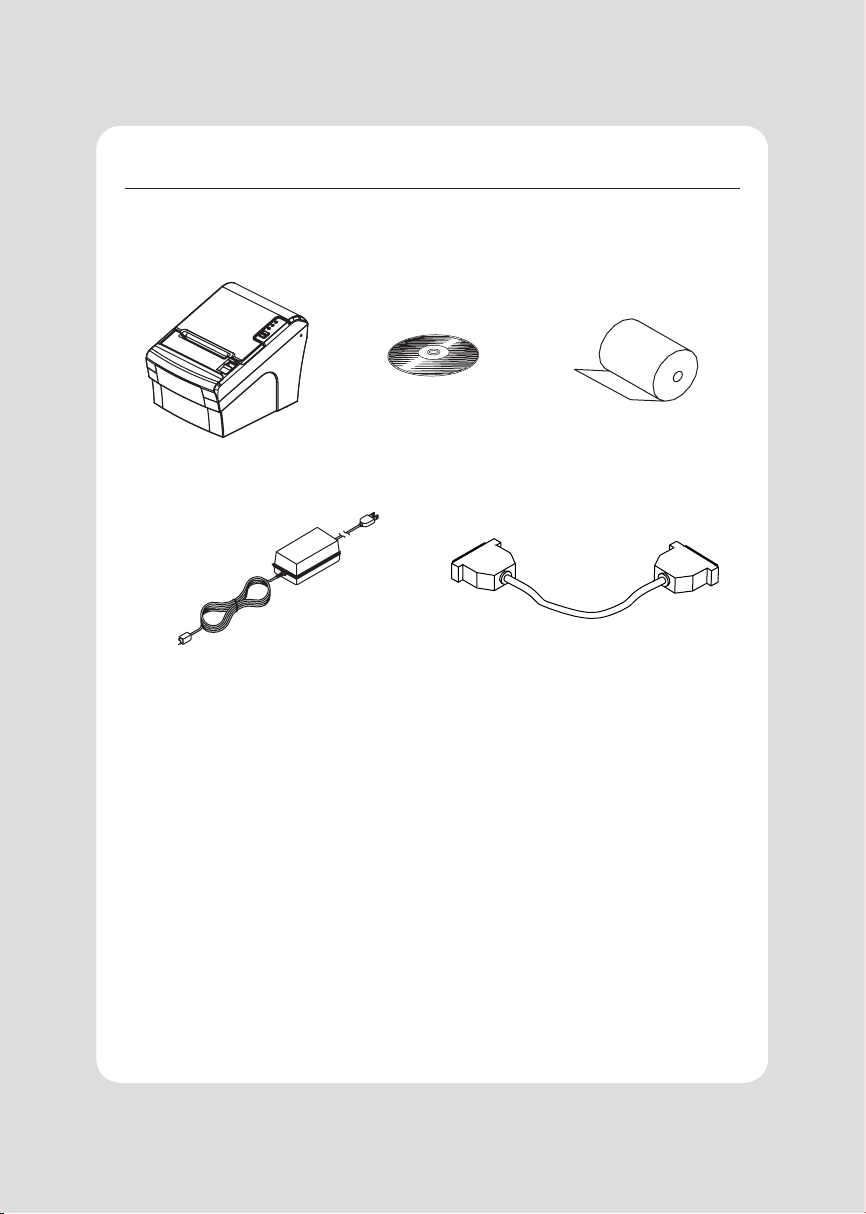
4
2. Setting Up the Printer
2-1. Unpacking
Your printer box should include these items. If any items are damaged or missing,
please contact your dealer for assistance.
The Printer CD Roll Paper
Adaptor(Optional) Interface Cable(optional)
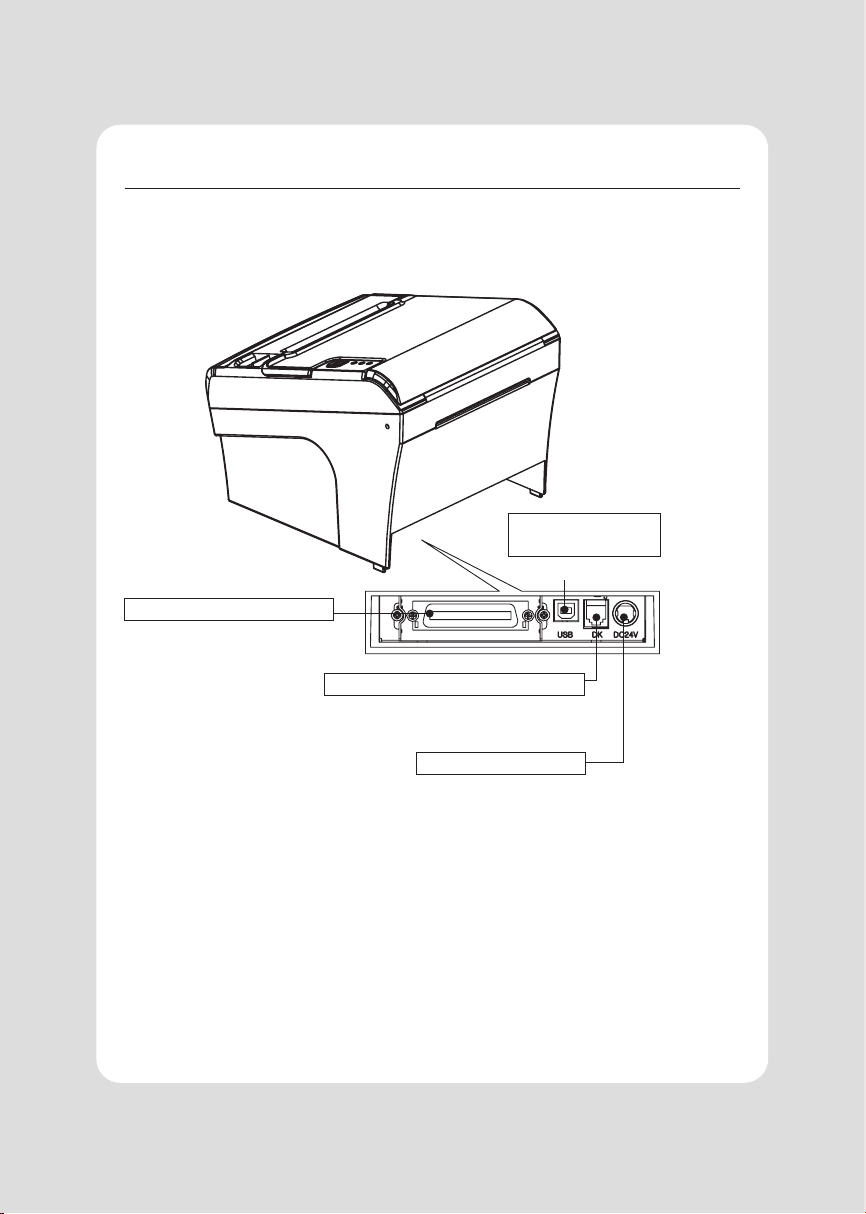
5
2-2. Connecting the Cables
You can connect up the cables required for printing to the printer.
They all connect to the connector panel on the back of the printer, which is shown below :
For connection to
a host computer.
INTERFACE CONNECTOR
For connection to a host computer.
INTERFACE
CONNECTOR(USB)
Connects to peripheral units such as cash drawer, etc.
Do not connect this to a telephone.
PERIPHERAL DRIVE CONNECTOR
For connection of the AC adapter.
Never unplug the AC adapter while the printer is on.
POWER CONNECTOR
Before connecting any of the cables, make sure that both the printer and the
computer are turned o.

6
2-2-1. Interface Connector
D-SUB 25 Female Serial Centronics Parallel
USB “B” Type Ethernet
USB Interface
PIN SIGNAL I/O Description
1+5V -+5V
2DATA- -Printer transmit data line
3DATA+ -Printer transmit data line
4GND -System Ground
Serial Interface
PIN SIGNAL I/O DESCRIPTION
2TxD Output Printer transmit data line RS-232C level
3RxD Input Printer receive data line RS-232C level
4, 7 DTR Output Printer handshake to host line RS-232C level
6DSR Input Data Send Ready
1, 7 GND -System Ground
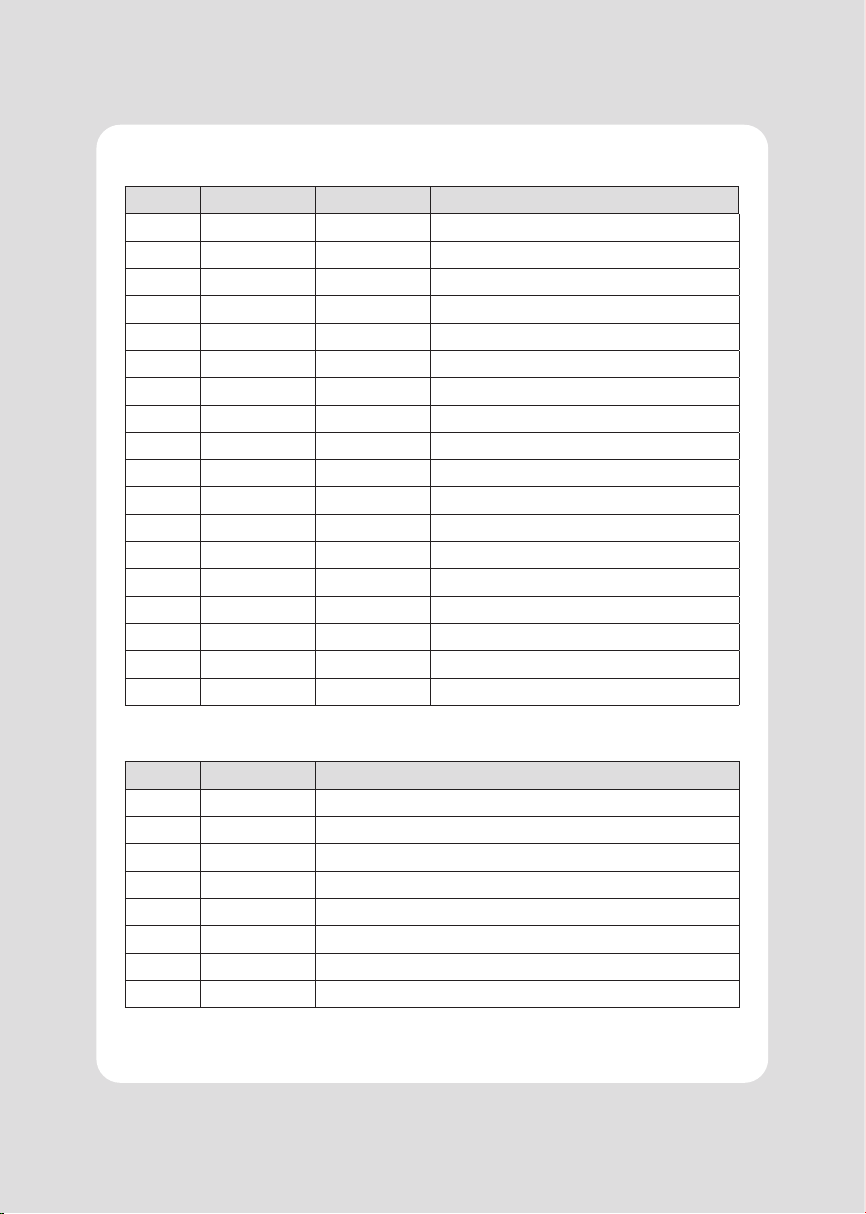
7
Centronics Parallel Interface
PIN SIGNAL I/O Description
1STROBE- Input Synchronize signal Data received
2~9 DATA 0~7 Input/Output Data bit Transmitted 0~7
10 ACK- Output Data receiving completed.
11 BUSY Output Impossible to print of data receiving.
12 PE Output Paper empty
13 SELECT Output Printer status for ON/OFF line
14 AUTO FEED- Input Paper auto feed signal
15 GROUND -System ground
16 GROUND -System ground
17 NC -
18 LOGIC-H -+3.3V
19~30 GROUND -System ground
31 INIT- Input Initialize
32 ERROR- Output Printer error
33 GROUND -System ground
34 NC -
35 NC -
36 SELLECT IN- Input Printer select signal
Ethernet Interface
PIN SIGNAL I/O
1Data Out + Output Data +
2Data Out - Output Data -
3GND Ground
4Data IN + Input Data +
5Data IN - Input Data -
6N.C
7N.C
8N.C
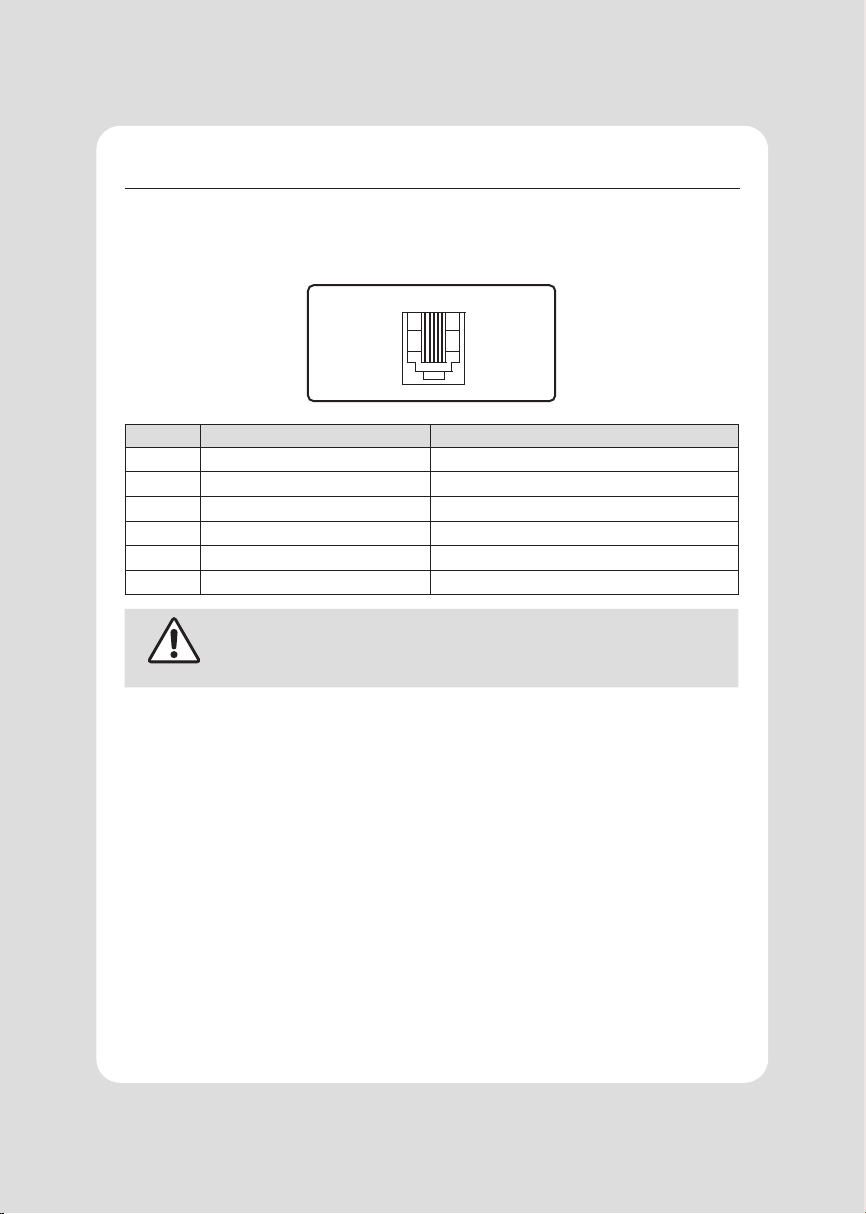
8
2-2-2. Cash Drawer Connector
The printer can operate two cash drawers with a 6 pin RJ-11 modular connector.
The driver is capable of supplying a maximum current of 0.1A for 510ms or less
when not printing.
61
PIN SIGNAL Description
1Signal GND -
2Drawer kick-out drive signal 1 Output
3Drawer open/close signal Input
4+24V -
5Drawer kick-out drive signal 2 Output
6Signal GND -
CAUTION
To avoid an overcurrent, the resistance of the drawer kick-out solenoid
must be 24 Ω or more.
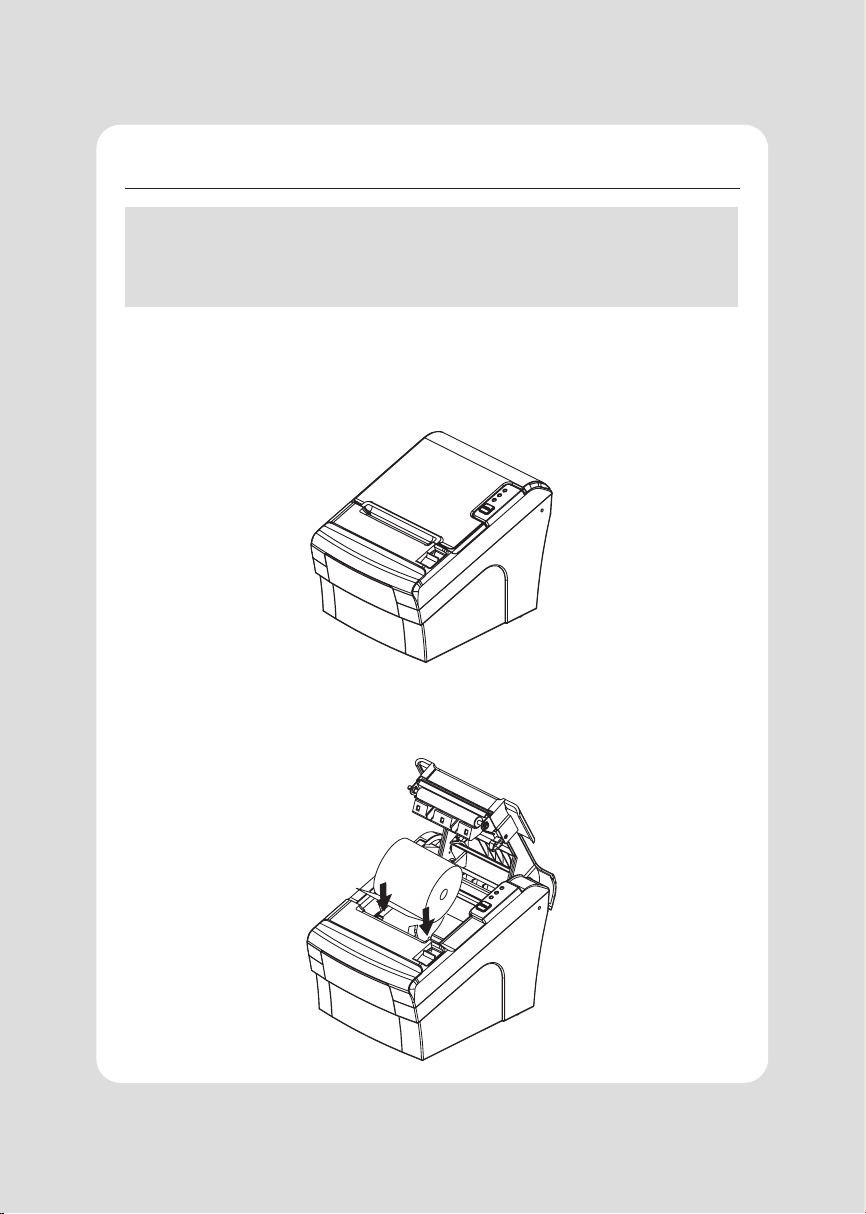
9
2-3. Loading the Roll Paper
• NOTE:
Be sure to use paper rolls that meet the specications. Do not use paper rolls
that have the paper glued to the core because the printer cannot detect the
paper end correctly. (Turn o power switch)
1 Make sure that the printer is not receiving data; Otherwise, data may be lost.
2 Open the paper roll cover by pushing down the cover open button.
3 Remove the used paper roll core if there is one inside.
4 Insert new paper roll as shown.
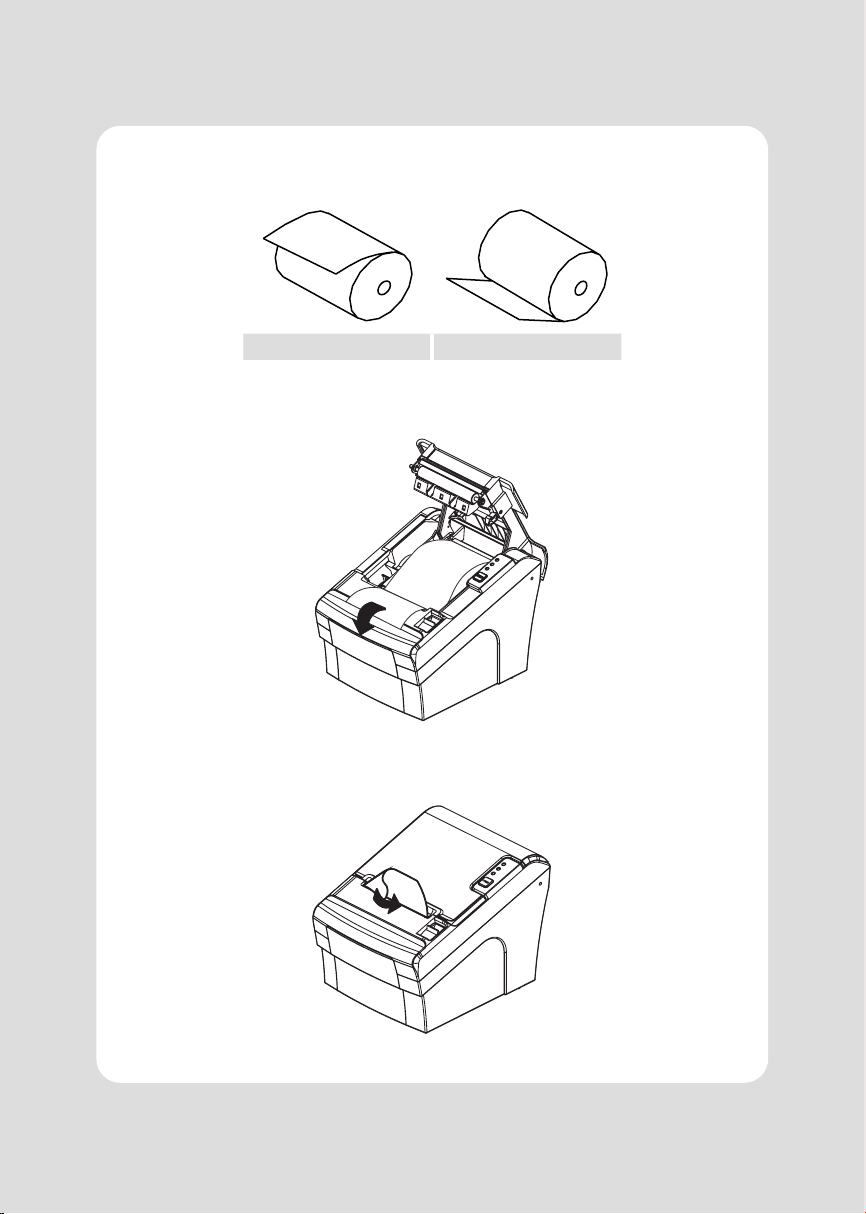
10
1 Be sure to note the correct direction that the paper comes o the roll.
X O
2 Pull out a small amount of paper, as shown. Then, close the cover.
3 Tear o the paper as shown.

11
CAUTION:
When the paper is jammed from cutter, the top cover might be stuck as well. In this
case, repeat power on and o several times.
If the top cover is still stuck, please follow the steps to release the papers from jamming.
1 Make sure the printer is turned o.
2 Remove the screw from the DIP switch cover.
Then, take o the DIP switch cover as shown in the illustration below.
3 Turn screw with drivers to a direction until paper is released from the cutter

12
2-4. Adjustment of paper width
1 Please adjust the Paper Guide to t to the paper width as the direction of arrow.
2 Tight the screw after adjusting the Paper Guide.
3 Pull the edge of paper once the paper roll is installed correctly and close the Paper
Cover.
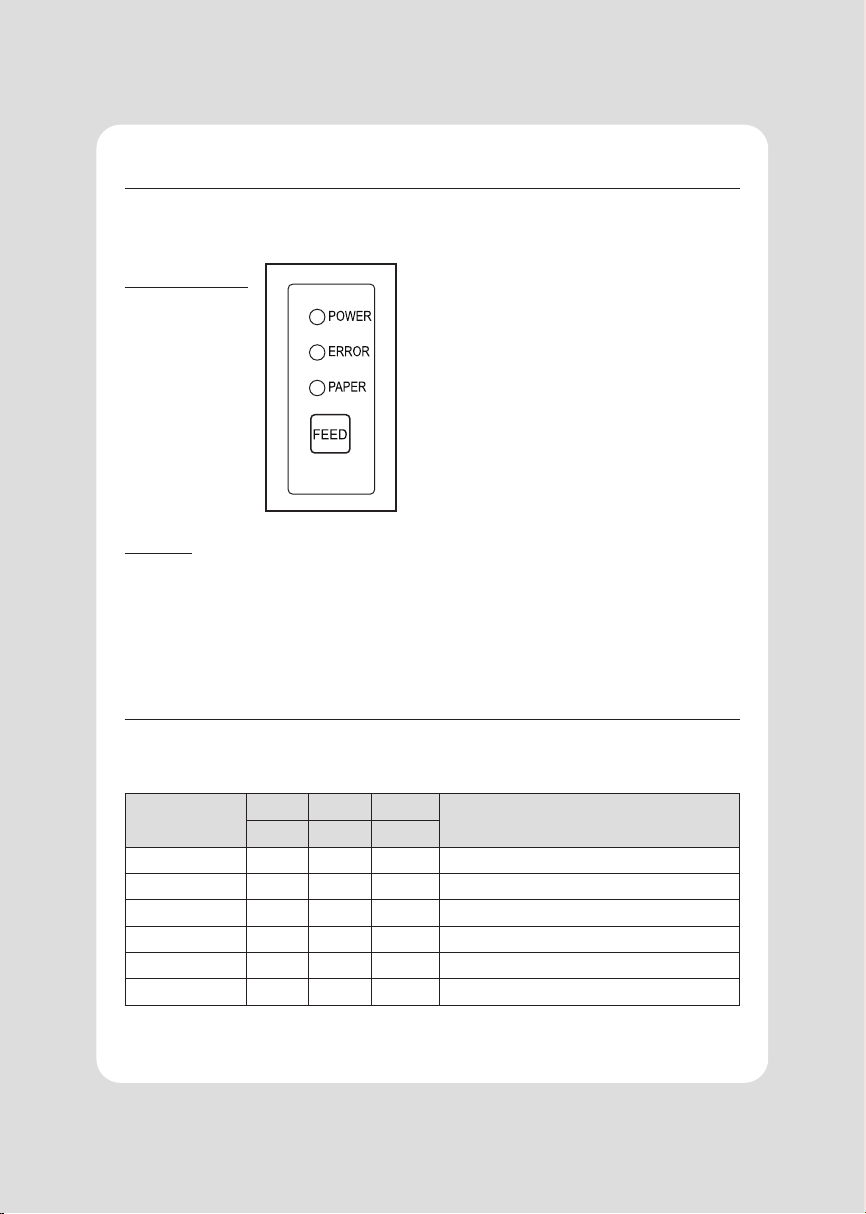
13
3. Control panel and other functions
3-1. Control panel
You can control the basic paper feeding operations of the printer with the button on
the control panel. The indicator lights help you to monitor the printer’s status.
Control Panel
Button
The button can be disabled by the ESC c 5 command.
Press the FEED button once to advance paper one line. You can also hold down the
FEED button to feed paper continuously.
3-2. Error indicators
This section explains the dierent patterns signaled by the three LED indicators
located on the top cover of the printer.
STATUS
PAPER ERROR POWER
REMARKS
RED RED GREEN
Power o OFF OFF OFF Normal power is not supplied to the printer
Power on OFF OFF ON Normal power is supplied to the printer
On line OFF OFF ON Normal error-free mode
Cover open OFF ON ON Close cover
Paper empty OFF ON ON Insert new paper roll
Paper near end ON OFF ON Paper is low

14
4. Self Test
The self-test result indicated whether the printer is operating properly. Also with
this, user can check following options or status of the printer.
Control circuit
Printer mechanism
Printing quality
ROM version
Interface setting
This test is independent of any other equipment or software.
Running the self test
1 Make sure the printer is turned o and the printer cover is closed properly before
performing the self test.
2 Turn the printer on holding the FEED button, then the self-test will start. The
self-test prints the printer setting value and then prints the following, and pauses.
(Error LED On)
SELECT MODE BY BUTTON
1. ASCII PRINT
2. ECO MODE
3. PRINTER SETTING
4. HEXADUMP MODE
3 Press the FEED button consecutively (1~4)
1. ASCII PRINT
(Press the FEED button once) Printing test page constructed with ACII code.
2. ECO MODE
(Press the FEED button twice)
Set the ECO mode for saving paper and power.
(Default font type, Reduce paper margin, Density)
3. PRINTER SETTING
(Press the FEED button triple time)
Set the printer option.
(Serial baudrate, Cutting mode, Error beep, Melody)
4. HEXADUMP MODE
(Press the FEED button quad time)
Printing the HEX value received from the
interface
※ Wait for 5~6 seconds if you want to exit. Printer performs a cutting when exiting
this mode.
4 The printer is ready to receive data after nishing setting.
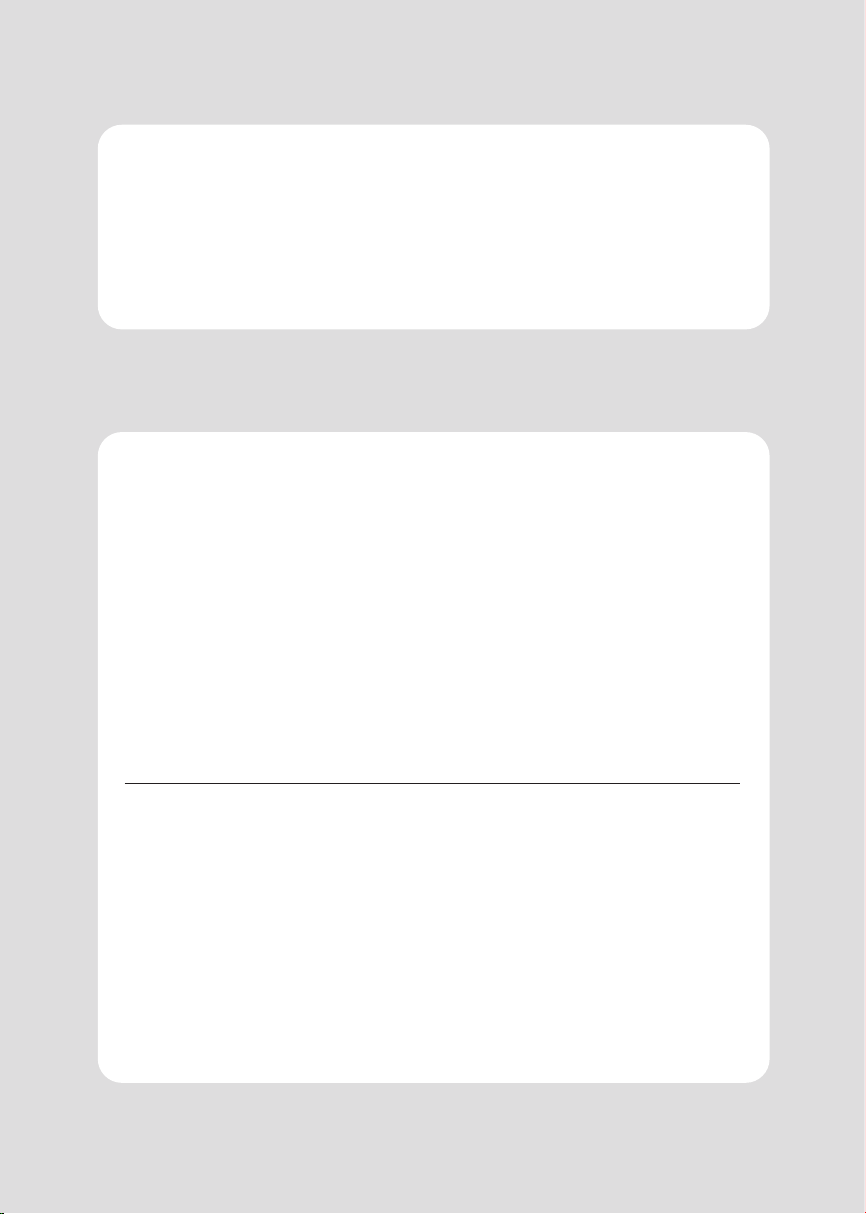
15
5. ASCII Print
6. ECO Mode
ASCII PRINT is printing a test page constructed ASCII code. You can able to check the
printer works properly with this
The ASCII PRINT test automatically ends and cuts the paper after printing the following:
*** Completed ***
The printer is ready to receive data as soon as it completes the ASCII PRINT.
After entering the ECO MODE, the list which can select the ECO option will be printed.
Similar like Self Test, you can press the FEED button to select a ECO option.
Once the input performs properly, the printer shows a result and store.
ECO MODE
01 FONT SETTING
02 LINE SPACE SETTING
03 LINE FEED SETTING
04 BARCODE[1D] HEIGHT
05 DENSITY SETTING
6-1. Font
FONT SETTING menu can be change the Font mapping(FONT A / FONT B).
If you did not want other side font, you can disable that.
- FONT A : 12x24
- FONT B : 9x17
FONT SETTING
01 FONT A → A / FONT B → B
02 FONT A → B / FONT B → B
03 3. FONT A → A / FONT B →A
04 4. FONT A → B / FONT B →A
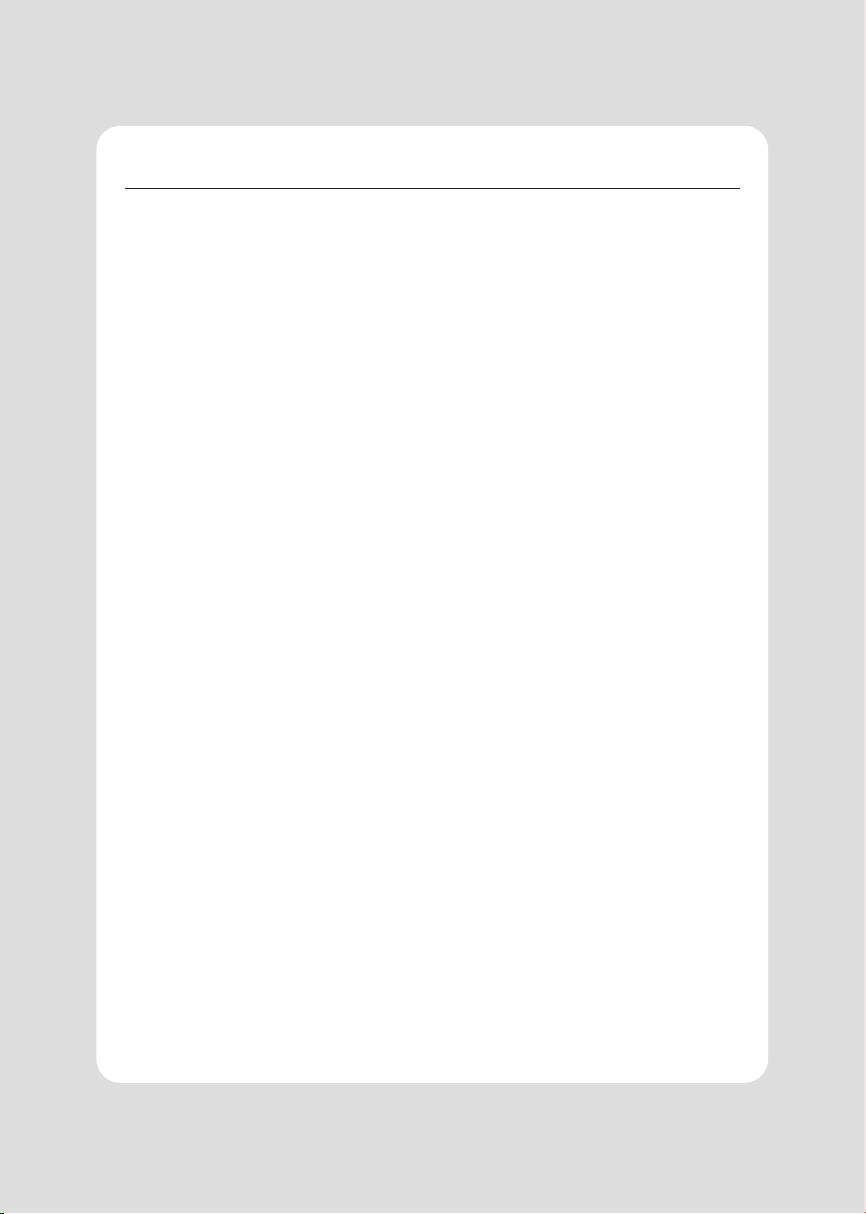
16
6-2. Paper Reduce
Reduce menu (Line space, Line feed, barcode[1D] height) was developed for paper saving.
- Line space
"Line space" means the amount of feed when you intentionally generate newlines.
- Line feed
"Line feed" means the amount of feed when there is an automatic line break.
- Barcode Height
“Barcode Height” means the height of the barcode when creating a one-dimensional barcode.
LINE SPACE SETTING
1. NORMAL
2. REDUCE 50%
3. REDUCE 75%
4. REDUCE 90%
LINE FEED SETTING
1. NORMAL
2. REDUCE 50%
3. REDUCE 75%
4. REDUCE 90%
1D BARCODE HEIGHT SETTING
1. NORMAL
2. REDUCE 50%
3. REDUCE 75%
4. REDUCE 90%
6-3. Density
Adjust the print density to save the power consumed by the printer.
SELECT DENSITY
1. NORMAL
2. LOW
3. DARK
6-2. Paper Reduce
Reduce menu (Line space, Line feed, barcode[1D] height) was developed for paper
saving.
- FONT A: 12x24
- FONT B: 9x17
FONT SETTING
01 FONT A → A / FONT B → B
02 FONT A → B / FONT B → B
03 3. FONT A → A / FONT B →A
04 4. FONT A → B / FONT B →A

17
Change the printer settings. The options below can also be changed via the Memory Saver.
PRINTER SETTING
1. SELECT BAUDRATE
2. SELECT CUTTING MODE
3. SELECT ERROR BEEP OPTION
4. SELECT MELODY OPTION
7-1. Baudrate
After entering the BAUDRATE MODE, the list which can select the BPS will be printed.
Similar like Self Test, you can press the FEED button to select a BAUDRATE.
Once the input performs properly, the printer shows a result and store.
The printer is ready to receive data as soon as it completes the SELECT BAUDRATEMODE.
SELECT BAUDRATE
1. 4800bps
2. 9600bps
3. 19200bps
4. 38400bps
5. 57600bps
6. 115200bps
7-2. Cutter
Set cutter mode.
SELECT CUTTING MODE
1. PARTIAL CUT
2. FULL CUT
7-3. Error Beep
If the cover is open or there is no paper, the error beep function is activated.
This option allows you to enable / disable the error beep.
SELECT ERROR BEEP OPTION
1. BEEP ON
2. BEEP OFF
7. Printer Setting
This manual suits for next models
1
Table of contents
Other SEWOO Printer manuals

SEWOO
SEWOO SLK-D10 User manual

SEWOO
SEWOO SLK-TE32 Series User manual

SEWOO
SEWOO SLK-TL100II User manual

SEWOO
SEWOO SLK-T12EB User manual

SEWOO
SEWOO LK-TL200 User manual

SEWOO
SEWOO LK-T200 User manual
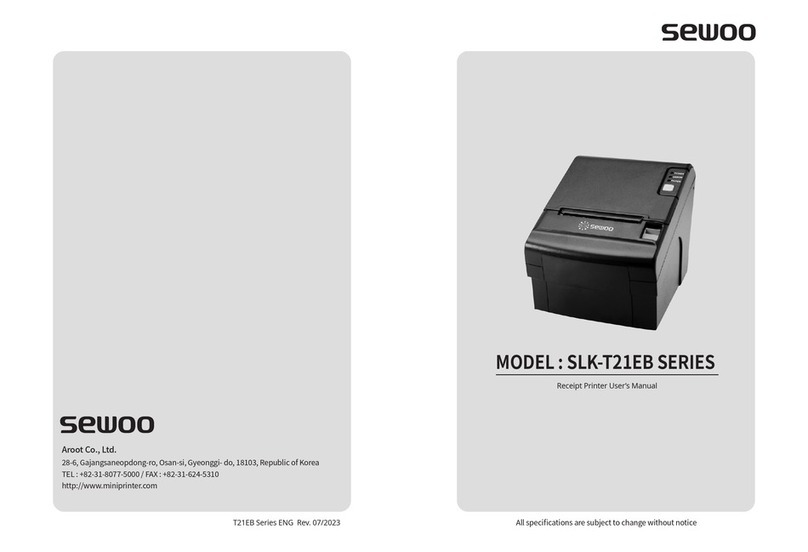
SEWOO
SEWOO SLK-T21EB Series User manual

SEWOO
SEWOO LK-P41W User manual

SEWOO
SEWOO STL202II User manual

SEWOO
SEWOO SLK-TS400EB User manual

SEWOO
SEWOO LK-P32 User manual

SEWOO
SEWOO LK-P400 User manual

SEWOO
SEWOO LK-P20W User manual
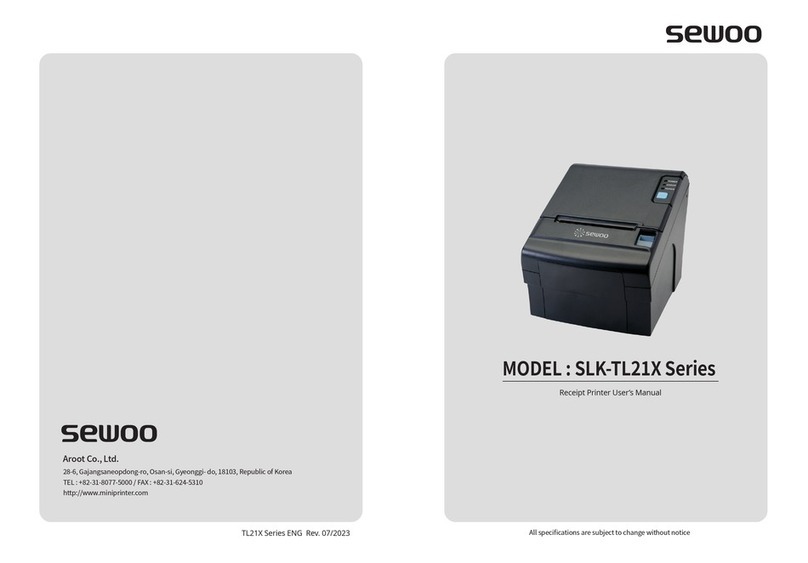
SEWOO
SEWOO SLK-TL21 Series User manual
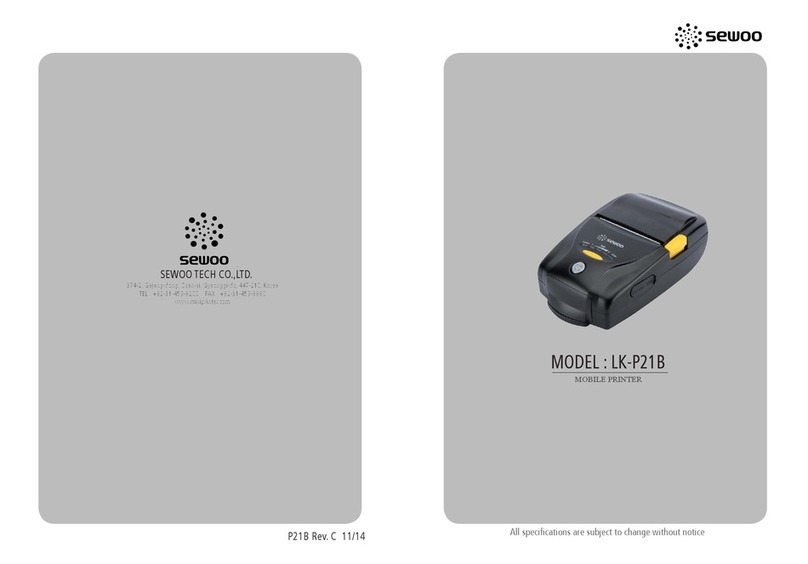
SEWOO
SEWOO LUKHAN LK-P21B User manual

SEWOO
SEWOO SLK-TL21 Series User manual

SEWOO
SEWOO LK-P300 User manual

SEWOO
SEWOO LK-P31 User manual

SEWOO
SEWOO SLK-TE25 User manual

SEWOO
SEWOO LK-D10 User manual