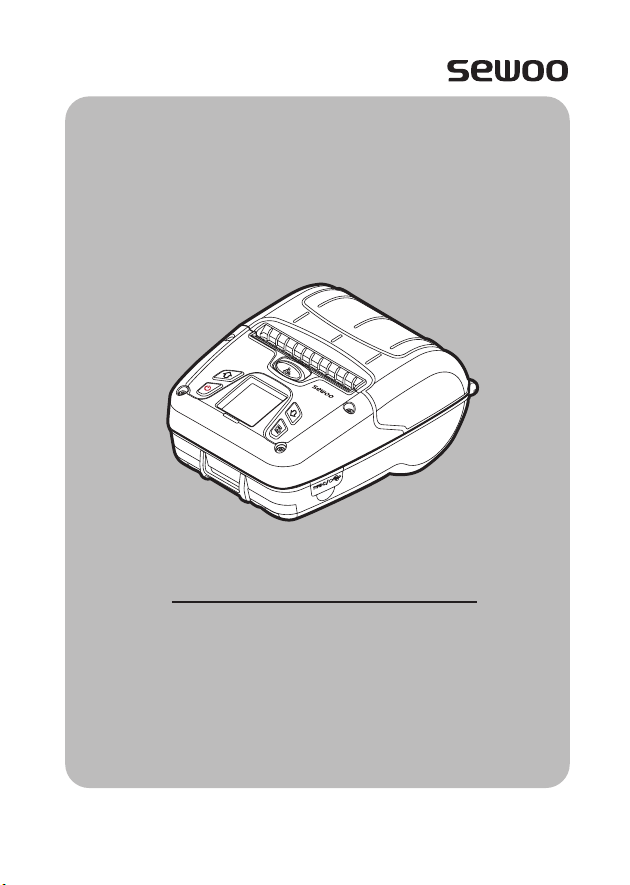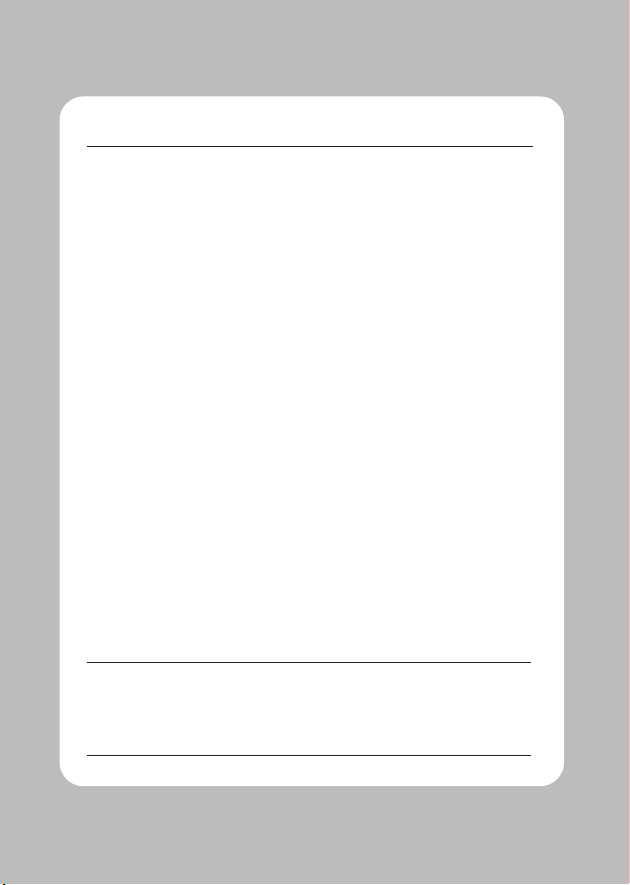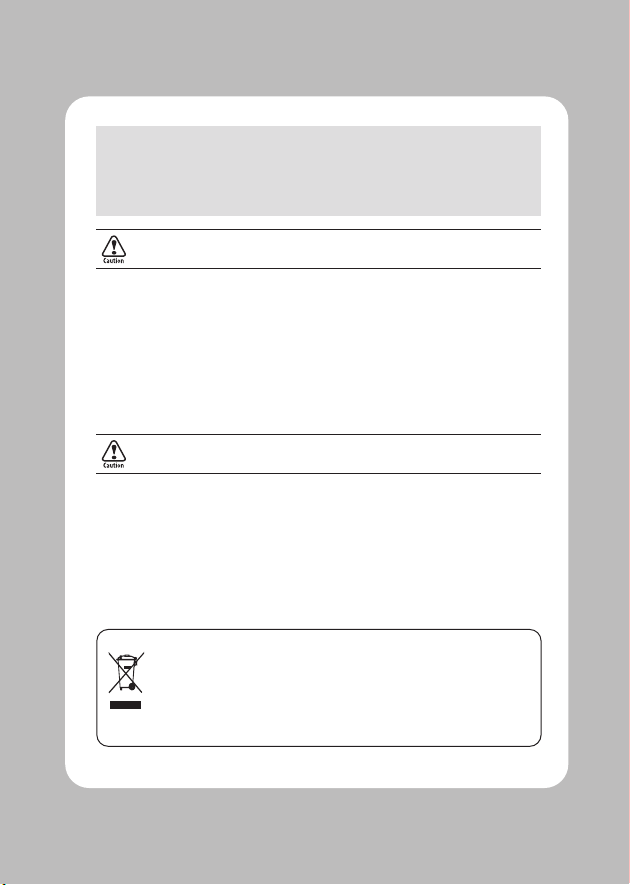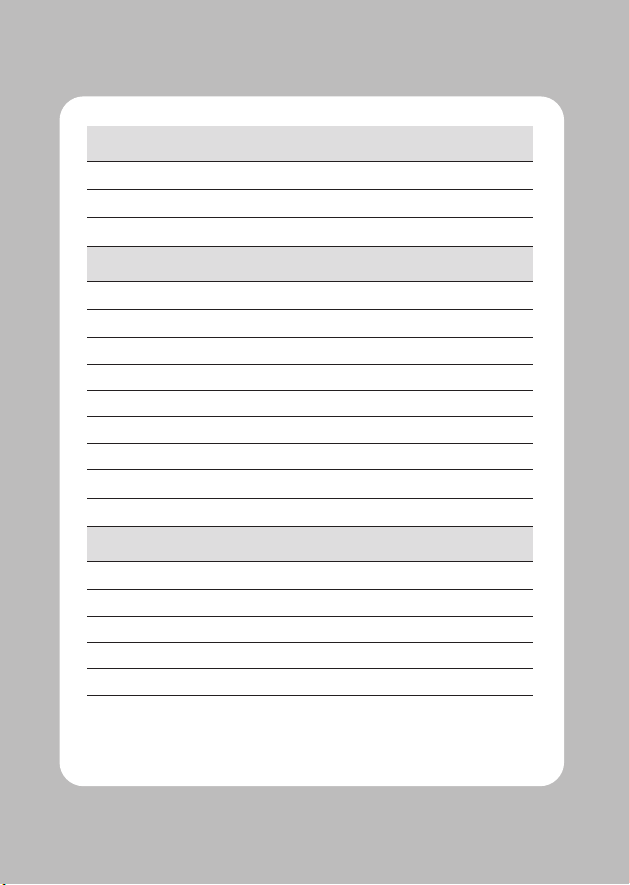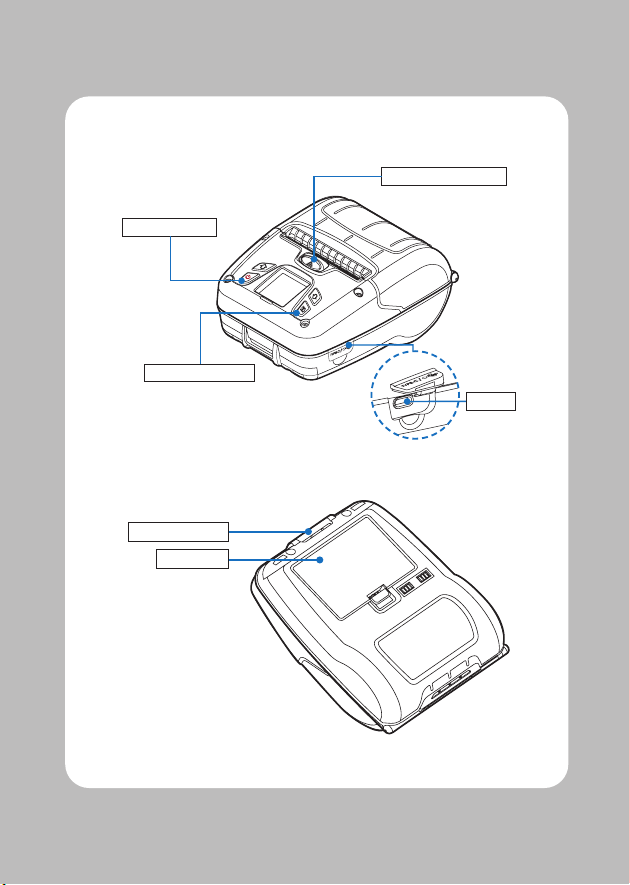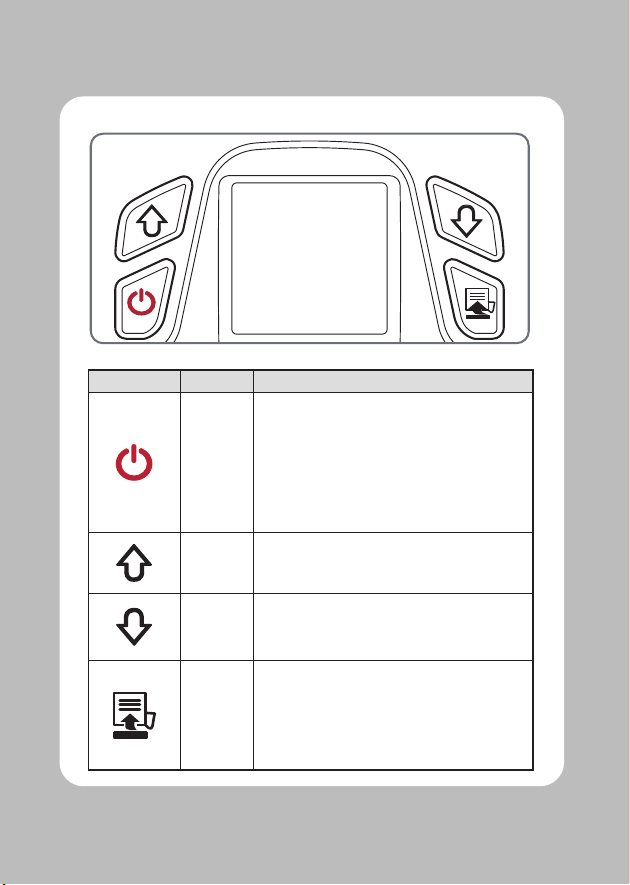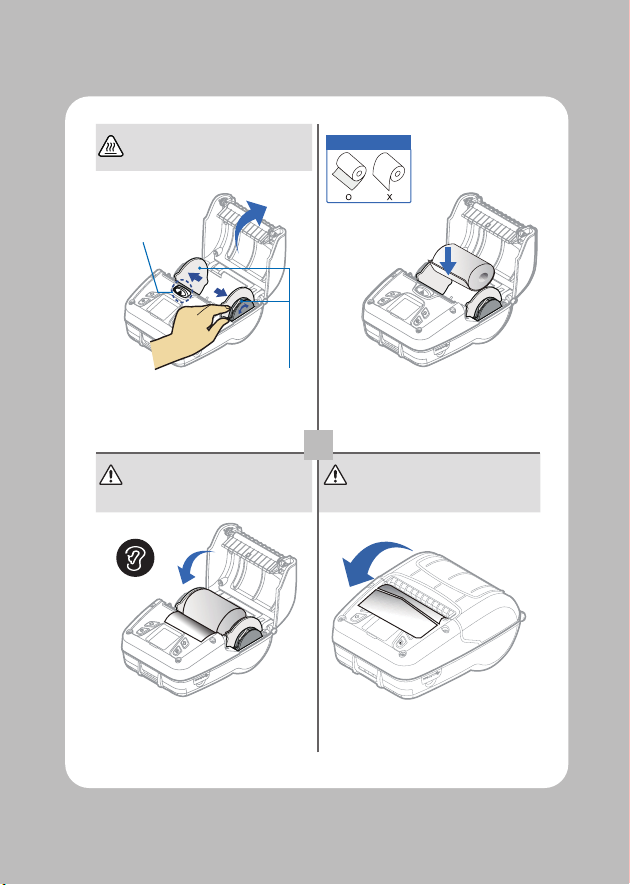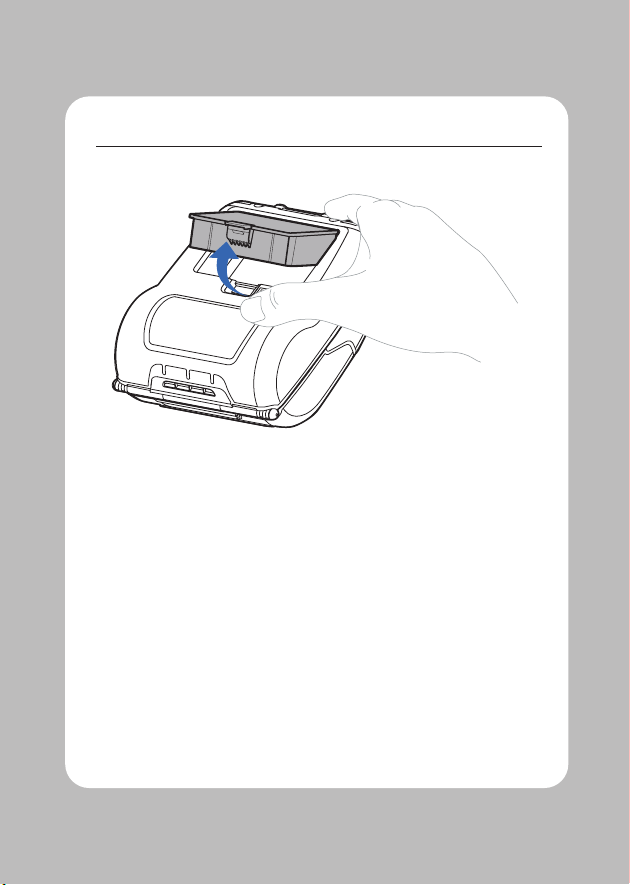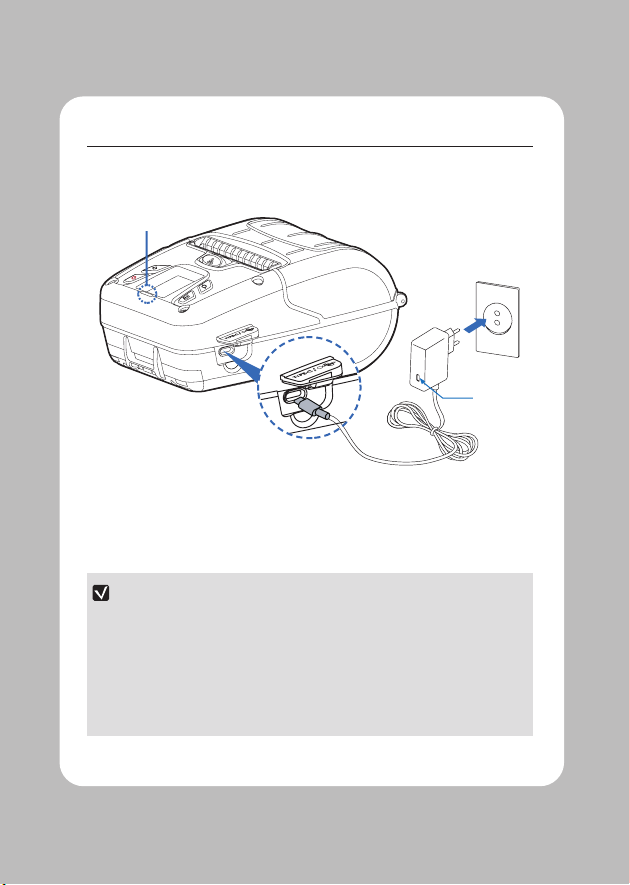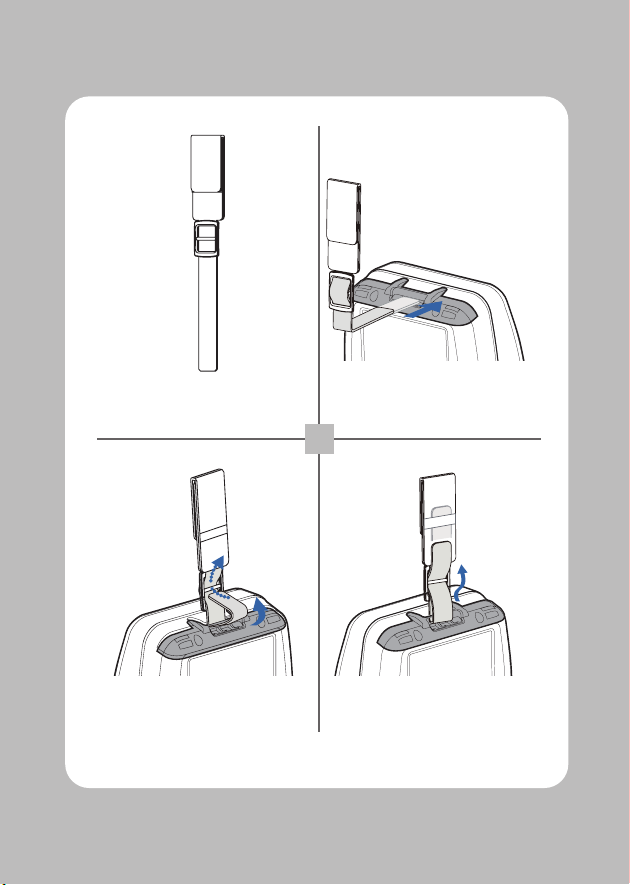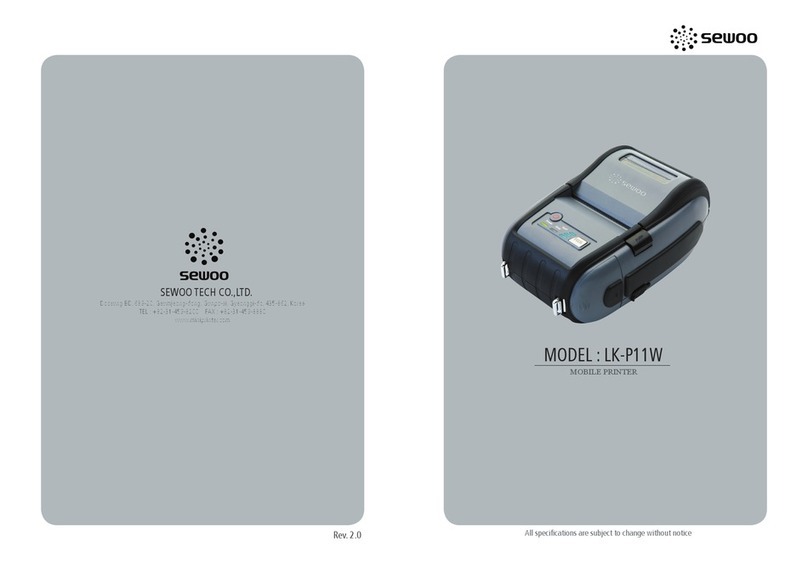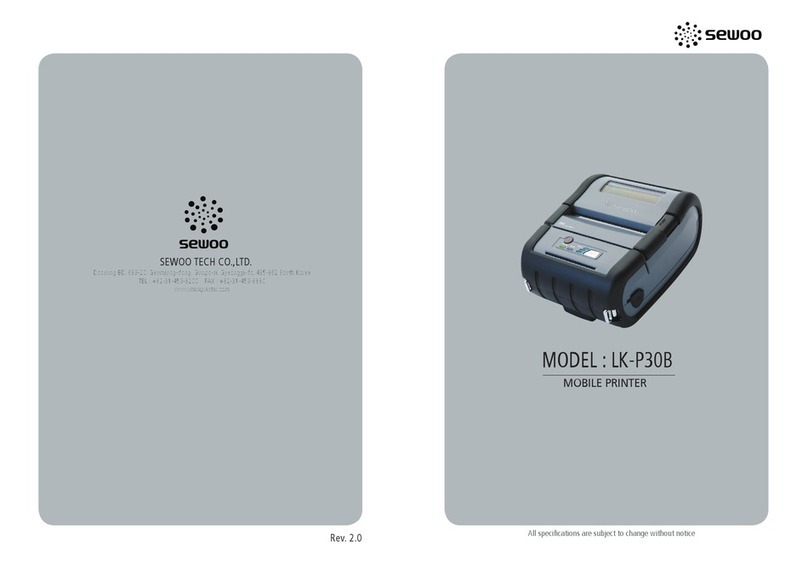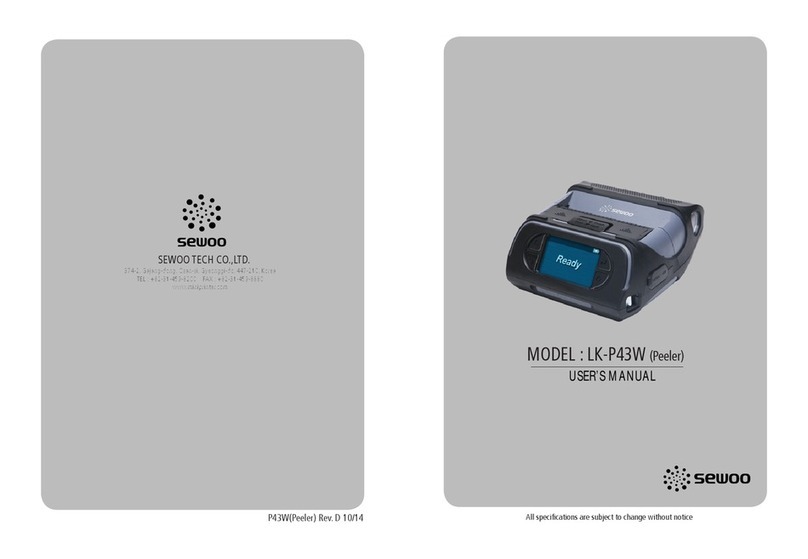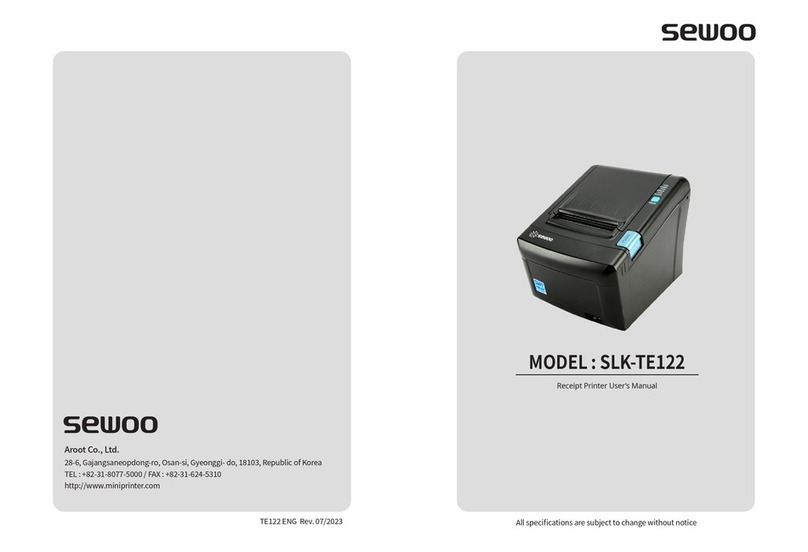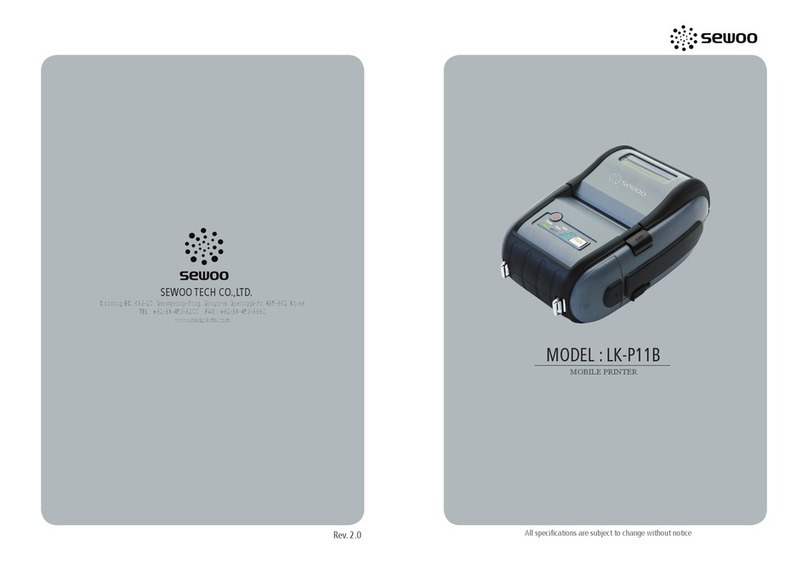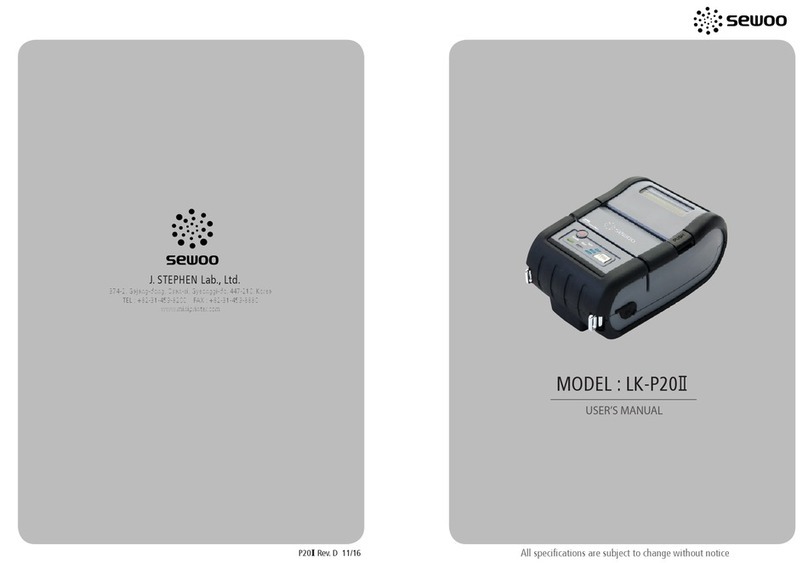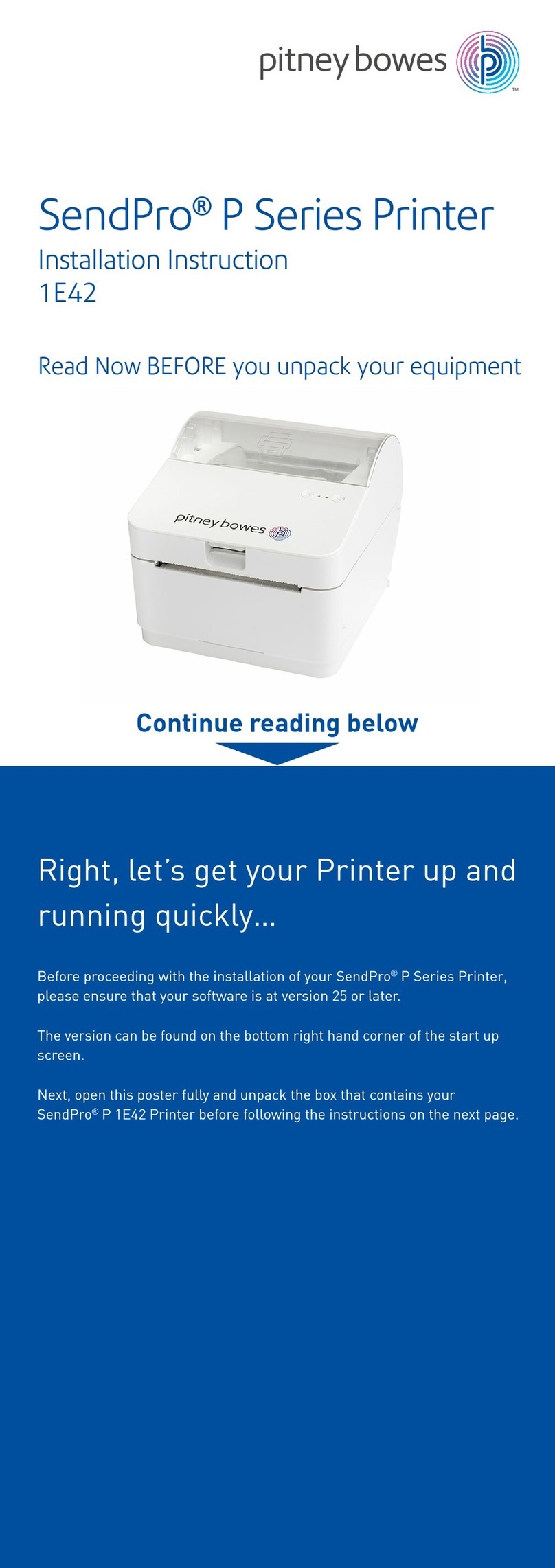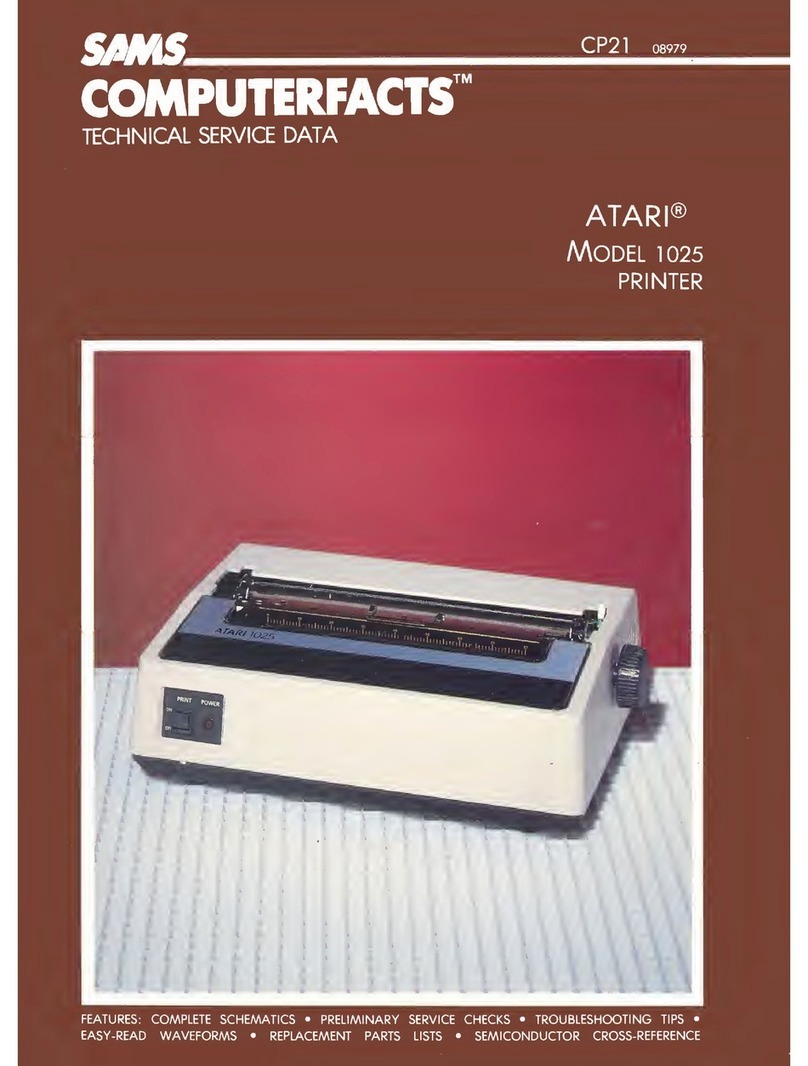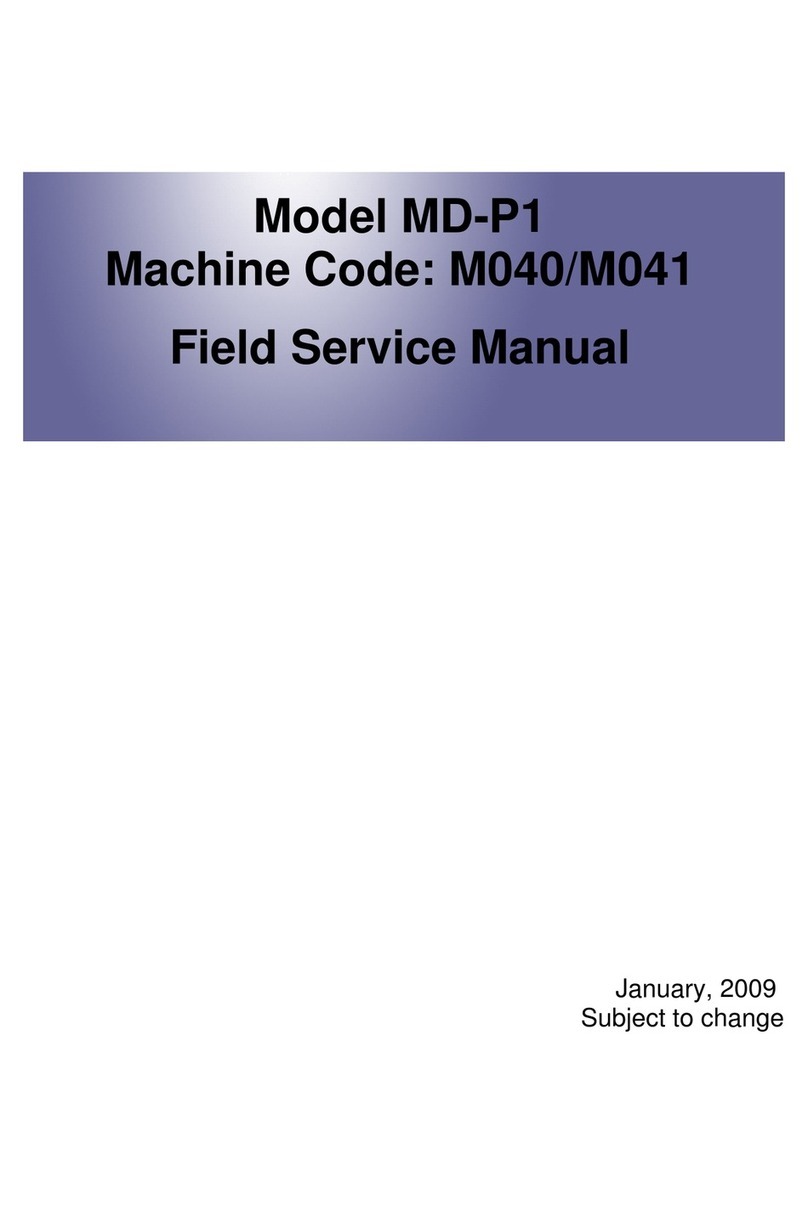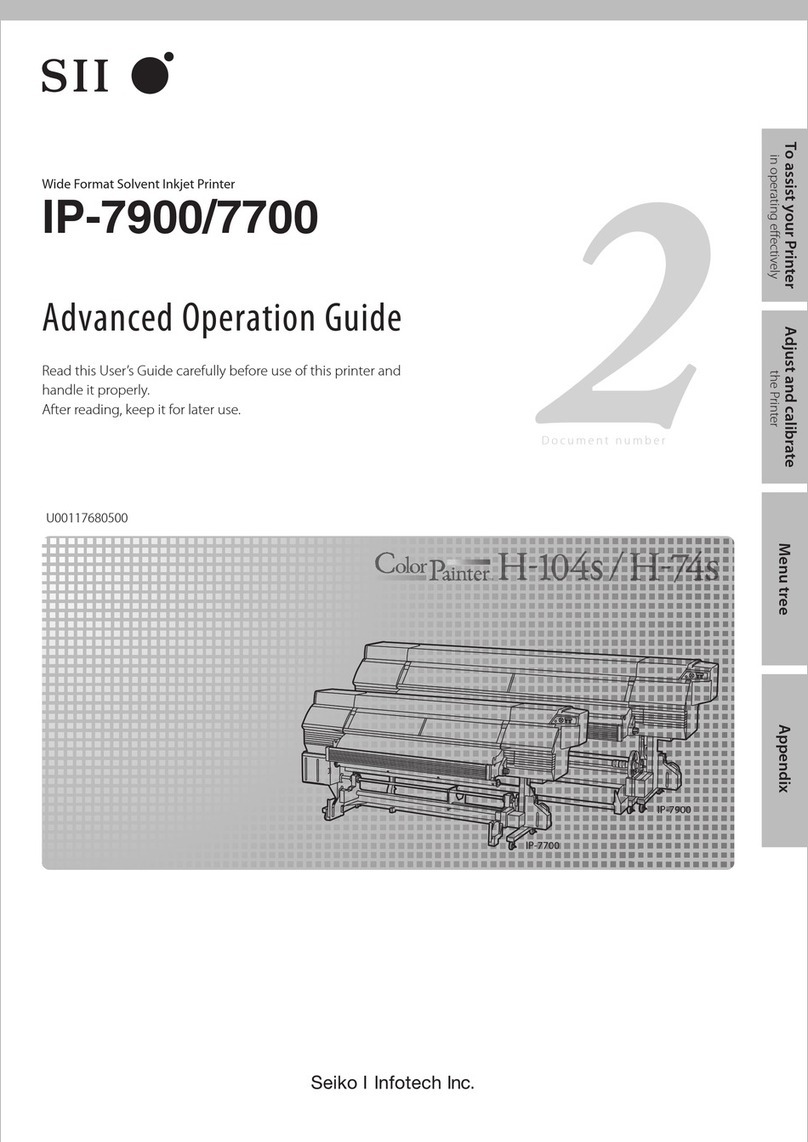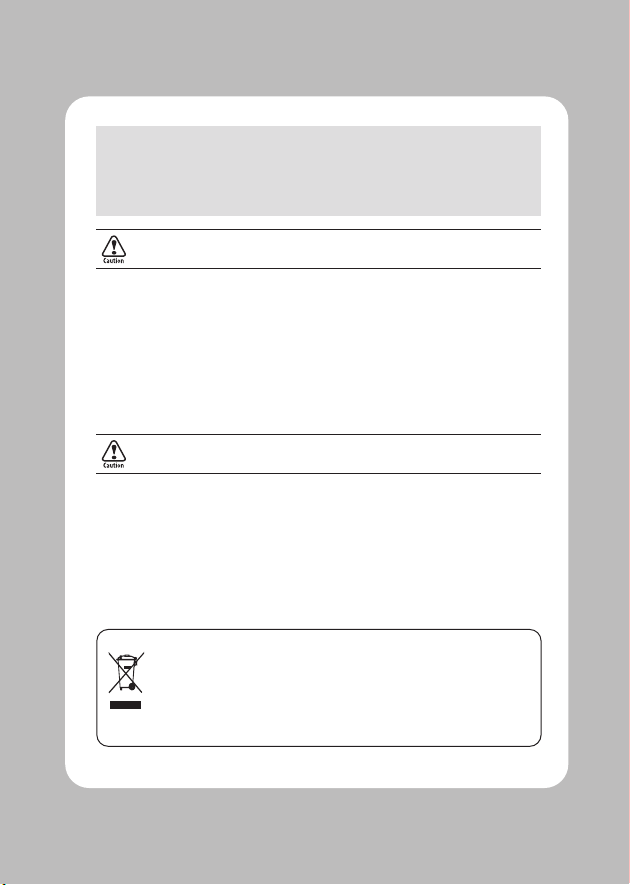
1) This device may not cause harmful interference, and
2) This device must accept any interference received, including interference that may
cause undesired operation.
-replacement of a battery with anincorrect type that can defeat a safeguard
(for example, in the case of same lithium battery types)
-disposal ofa battery into re or a hot oven, ormechanically crushing or cutting of a battery,
that can result in an explosion;
-leaving a battery in an extremely high temperature surrounding environment that can result in
an explosion or the leakage of ammable liquid or gas ; and
-a battery subjected to extrmely low air pressure that may result in an explosion or the leakage of
ammable liquid or gas.
-remplacement d'une batterie par un type incorrect qui peut faire échouer une sauvegarde
(par exemple, dans le cas des mêmes types de batteries au lithium)
-la mise au rebut d'une batterie dans un feu ou un four chaud, ou l'écrasement ou la coupure
mécanique d'une batterie, qui peut provoquer une explosion;
-laisser une batterie dans un environnement environnant à température extrêmement élevée
pouvant entraîner une explosion ou une fuite de liquide ou de gaz inammable; et
-une batterie soumise à une pression d'air extrêmement basse qui peut provoquer une explosion
ou une fuite de liquide ou de gaz inammable.
This symbol on the product or on its packaging indicates that this product shall not be
treated as household waste. Instead it shall be handed over to the applicable collection
point for the recycling of electrical and electronics equipment. For more detailed
information about recycling of this product, please contact your local city oce, your
household waste disposal service or the shop where you purchased the product.