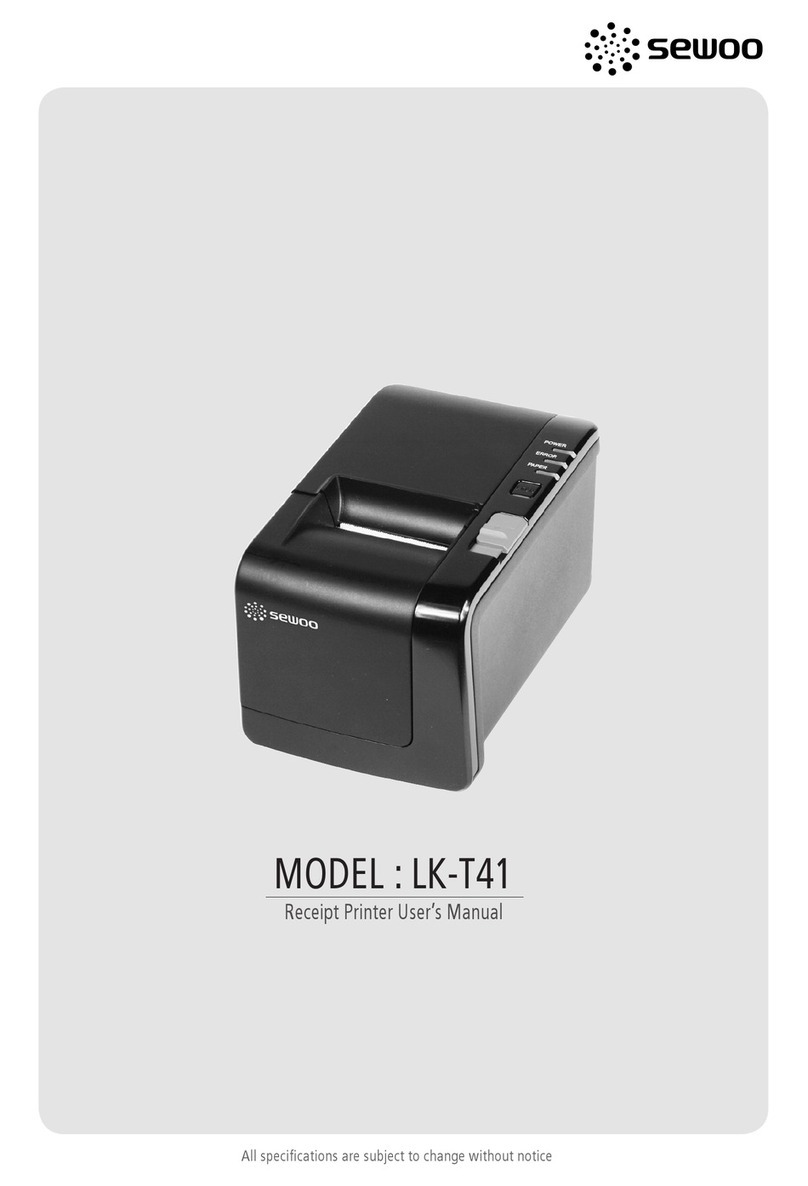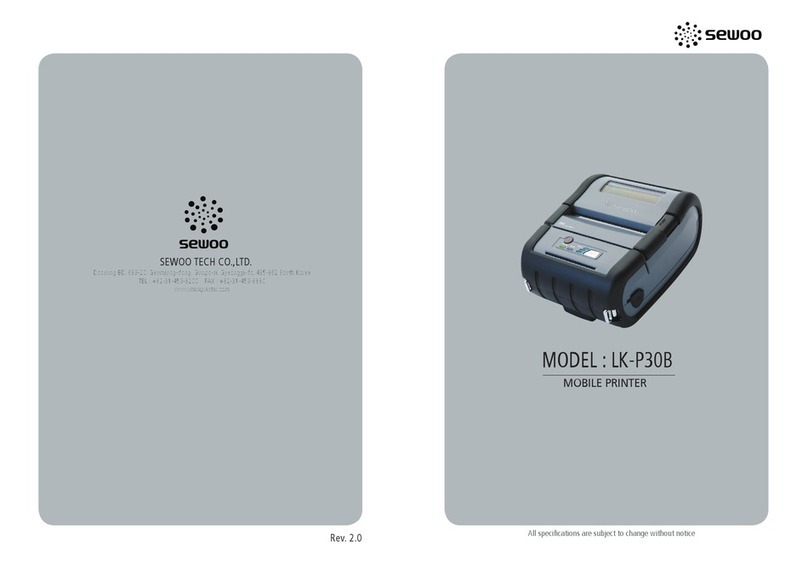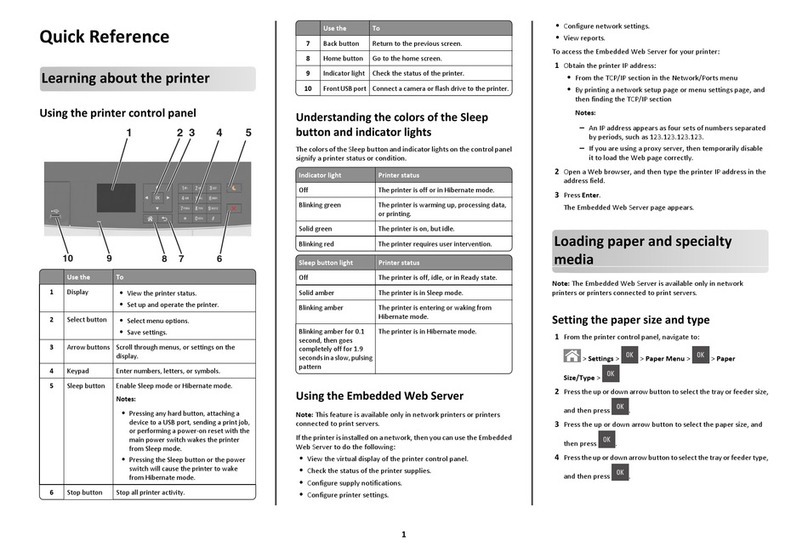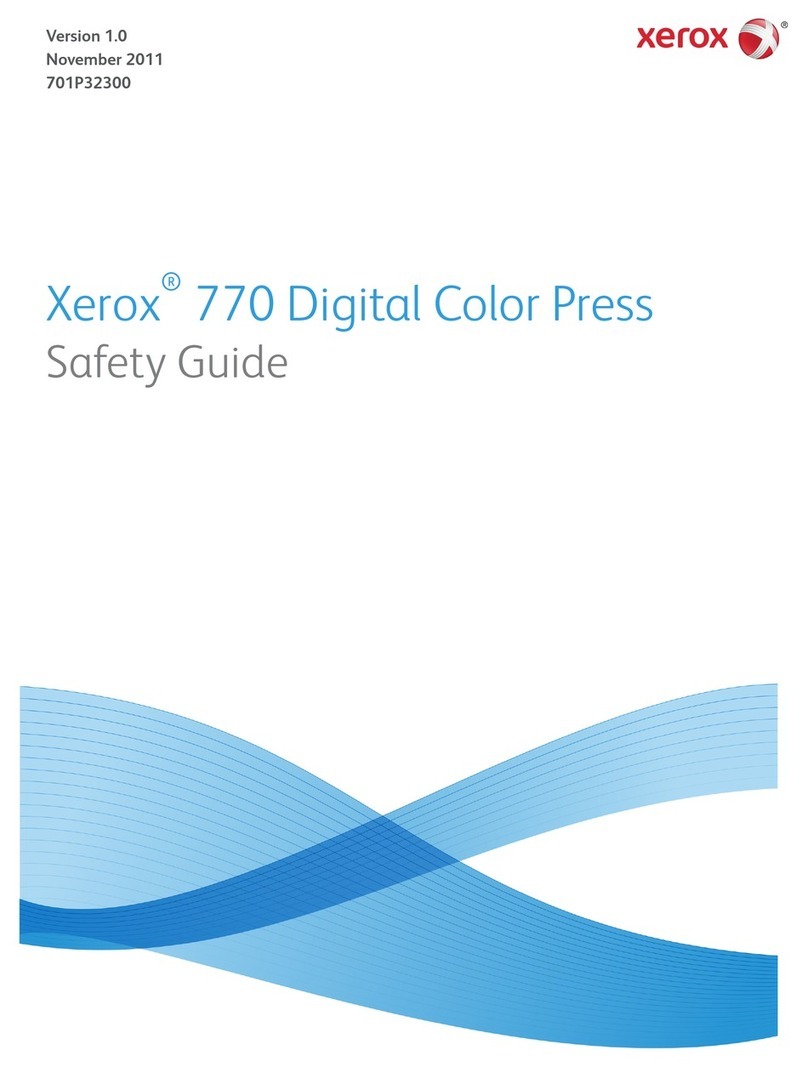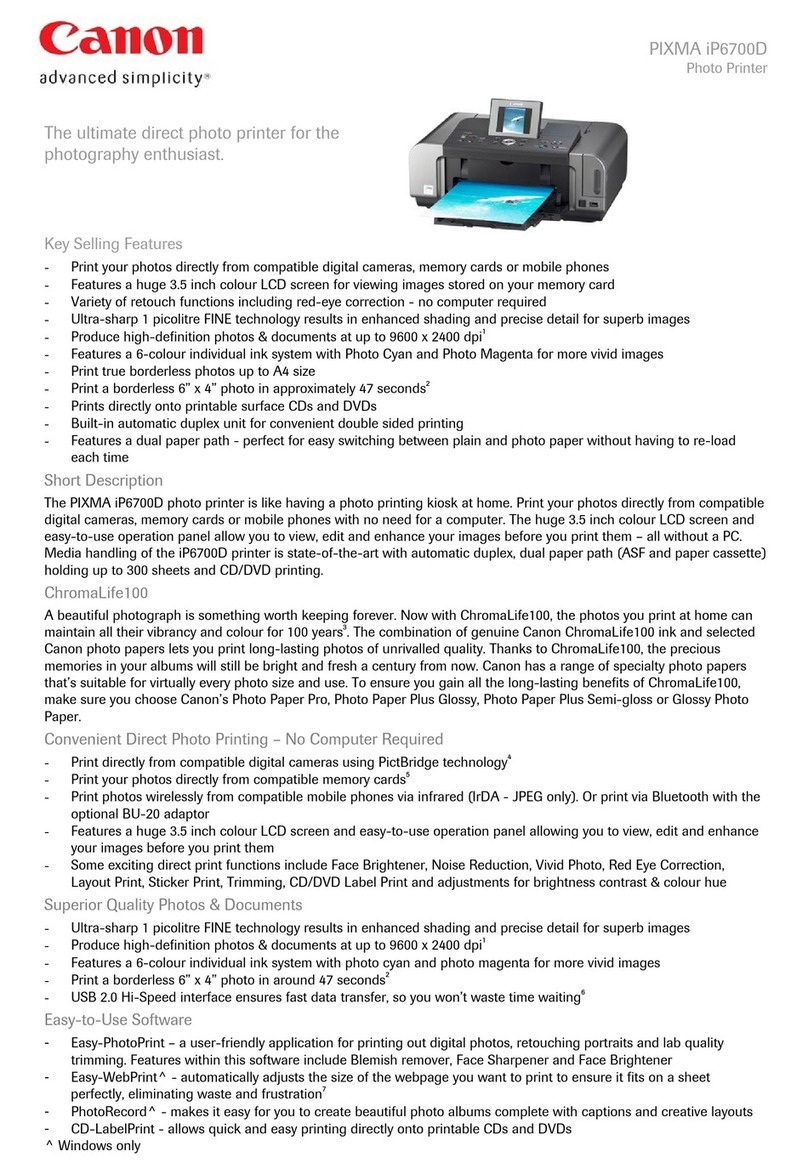SEWOO LK-P20W User manual

All specifications are subject to change without notice
MOBILE PRINTER
MODEL : LK-P20W
Rev. 2.0
SEWOO TECH CO.,LTD.
Doosung BD, 689-20, Geumjeong-dong, Gunpo-si, Gyeonggi-do, 435-862, Korea
TEL : +82-31-459-8200 FAX : +82-31-459-8880
www.miniprinter.com

1
RISK OF EXPLOSION IF BATTERY IS REPLACED BY AN INCORRECT TYPE.
DISPOSE OF USED BATTERIES ACCORDING TO THE INSTRUCTION
Table of Contents
1.
Unpacking
2
2. Product overview 3
3. Usage and Installation 4
3-1. Control panel usage 4
3-2. Battery Installation 5
3-3. Charging battery 6
3-4. Battery charger usage
(Optional)
7
3-5. Usage of Cigar Jack for charging
(Optional)
8
3-6. Battery removal 9
3-7. Belt Clip usage 10
3-8. Loading the media. 11
3-9. Loading the media.
(Optional)
12
3-10. Leather case usage
(Optional)
13
3-11. Self Test 14
3-12. MSR usage
(Optional)
16
3-13. IC CARD usage
(Optional)
17
4. Peripherals Connection 18
4-1. Wifi(802.11b/g) Connection 18
4-2. Interface Cable Connection 19
5. Specification 20
6. Certification 22
7. Setting up the software 24

2
3
2. Product overview
Power
switch
DC Power
Belt clip hole Battery
Paper feed
button
MSR Slot
(Optional)
IC Card Slot
(Optional)
Open Button
SERIAL
USB
Front
Rear
1. Unpacking
Printer Battery
Battery recharger
Serial Cable
Roll paper
Belt Buckle
USB Shelded Cable
Printer case
Charger
Strap
CD Quick Manual
Cigar jack charger
Optional
Standard

4
5
3-2 Battery Installation
1. Align battery hook as shown in the picture
2. Push the battery into the printer until it locks in place.
NOTE
As the battery is not charged at the time of your purchase, charge the
battery prior to using the printer
(Battery charger or Cradle can be used to charge)
Hook
3-1 Control panel usage
Button
Name
function
Power
button
This button is used to turn the printer on and off.
When the printer is off, press this button for approximately 3 seconds
and it will turn on the power.When you press this button in a state
that the printer is on, the printer will turn off.
Paper
Feed
Button
Paper output can be done manually by pressing this button.
Additionally, self-testing and Hexadecimal Dumping can be
processed..
1.Refer to“3-10” for self test information.
2. Refer to the service manual regarding Hexadecimal Dumping.
Battery
Status
Lamp
1.If the Batt,LED are Lit, the battery is fully charged.
2. If you can hear beeping sound and LED light is turned off,it means
that the battery is at the lowest level.
3. If the battery is not charged at all, the printer turns off
automatically.
Error
Lamp
If the red light is turned on, it means there is no paper roll or the
paper cover is open.
3. Usage and Installation

6
7
3-4-1 The status of lamp in charging
Status charging charging complete
Charging Lamp Red
Green
NOTE
In the case the battery is not fixed properly in the holder, the red lamp will be
blinking, Then, extract and reinsert the battery.
1. Insert the battery into the battery holder as shown above
2. Connect the DC JACK to the power electrical outlet.
3. Once the charging is completed, remove the battery from the holder.
3-4 Battery charger usage
Optional
3-3 Charging battery
NOTE
1. Unless the exclusive charger is used provided by the manufacturer, the printer
can be damaged, and the manufacturer is not liable for the consequential damage.
2. Before removing the battery, make sure that power is turned off.
3. Printer does not work in the status of being connected with charger only.
4. The battery should be installed to operate printer.
5. While charging, do not turn on the power.
6. Do not operate the print while charging the battery.
7. Do not connect the charger while the printer is operated.
1. Be sure that the printer is turned off
2. After open the DC JACK cover, insert DC JACK into the printer.
3. Plug the power code to electrical outlet.
Lamp
3-3-1 The status of lamp in charging
Status charging charging complete
Charging Lamp Red
Green
Lamp

8
9
3-6 Battery removal
1
2
Rotate the belt clip as shown
Remove the battery as shown
3-5 Usage of Cigar Jack for charging
Printer
Battery holder
Optional
Connect the car cigar JACK charger into the printer or battery holder.
NOTE
Use the Cigar Jack offered by the manufacturer
.
Input
Output
12 ~ 24V
8.4V 0.8 ~ 1.2A

10
11
3-8 Loading the media.
1 2
3
Press the cover open button and open Place the paper roll as shown.
Make sure the paper is placed in
right direction.
Pull a short length of paper out of
the printer and close the cover.
3-7 Belt Clip usage
Insert screw into belt clip.
Tighten the screw with driver as shown
.
1
2

12
13
1 2
34
3-10 Leather case usage
Open the leather case
Close theVelcro and stick the cover.
Place the printer into the leather
case
Fasten to the belt by using the clip
at the rear of the leather case
Optional
3-9 Shoulder Strap Usage
1 2
34
Insert the strap into the hook on
the printer. Place the end of strap into the hook of
shoulder strap.
After pulling out the end of strap
tightly,put it into the clip to be
fastened.
Fasten the strap in the opposite side
with the sample way.
Optional

14
15
When the printer is installed initially or when you face a problem, you can run the
self test and check the information about
-Control Circuit, Mechanism, Print Quality, ROM Version
After checking with self-test and no issues are found, you can examine other
devices and software. This function is working independent of devices and software.
●
Motor protection from being overheated
The motor should be stopped and cooled about more than 30 seconds after
continuous printing 1.5 meter
1 2
3
NOTE
Turn off the power pressing the
power button for approximately
3 seconds.
The printout is produced.
While you are pressing the FEED
button, press the power button
3-11 Self Test
1. To print ASCII pattern additionally,
press the Feed button once more
2. After printing ASCII pattern, the
self test will be finished automatically.
3. If the Feed button is not pressed
to print ASCII pattern, self test will be
finished automatically after 30 seconds.

16
17
3-13 IC CARD usage
Optional
Insert the card in the direction of the arrow as shown in the picture.
Insert and swipe the card in the direction of the arrow as shown in the
picture.
3-12 MSR usage
Optional

18
19
Serial
USB
4-2 Interface Cable Connection
1. Connect USB or Serial cable into the cable connector on the printer.
2. Connect the interface cable into the USB or Serial port of the device
(PDA, PC, etc.)
NOTE
Use the cable offered by the manufacturer (USB, Serial)
4. Peripherals Connection
This product can communicate with other devices via Wifi(802.11b/g)
communication and cable.
4-1 Wi(802.11b/g) Connection
1. The Printer can be connected to devices equipped with wifi(802.11b/g)
communication capacity (PDAs, PCs, etc.)
2. Use the wifi(802.11b/g) connection function supported by the device to
connect to the printer.
NOTE
Refer to the wifi(802.11b/g) Manual for more details on connection.

20
21
Temperature operation 5~40℃
storage -10~50℃
Humidity operation 35 ~ 95%
storage 10 ~ 95%
●Preventing Overheating
To prevent the motor from overheating,continuous driving of the printer should be
1.5 m or less in print length.Set the pause time for 30 seconds or more after
driving the printer.
Printing Method Direct Thermal
Printing Speed 80mm/sec
Resolution 203 DPI X 203 DPI
Character ALPHA NUMERIC Character, Extension Character
Barcode EAN-8, EAN-13, Code39, ITF, UPC-A,
Codabar, Code93, Code128, PDF417(2D)
Emulation ESC/POS
Driver Window CE 4.2&5.0, Window Mobile 5.0
Sensor Paper End Sensor
Paper paper type Thermal Paper
width 58mm
thickness 65㎕
External Diameter Max. Φ 48mm
Internal Diameter 12.5mm +/-0.5mm
Reliability TPH 50km
Battery Continuous Printing 52min
Standby for 10hours
Printing length: 236m
Communications standard Serial(RS-232C), USB, Wireless Lan *802.11b/g
Battery Charger input AC100~240V, 50/60Hz
output 8.4V , 800~1400mA
Battery Battery type Li-ion
output 7.4V, 1800~1900mAh
Charging time 2hours 30min
Size WXDXH(mm) 96 X 136 X 58
WXDXH” 3.7 X 5.3 X 2.2
Weight 0.4kg
5-1. Specication
5. Pritner Specification

22
23
CAUTION
Antenna shall be mounted in such a manner to minimize the potential
for human contact during normal operation. The antenna should not
be contacted during operation to avoid the possibility of exceeding the
FCC radio frequency exposure limit.
The device meets the FCC requirements for radio frequency (RF)
radiation exposure in the standard body worn configuration with no
minimum configuration. In this configuration, which applies whether
the belt clip or shoulder strap is used, the face of the printer from which
paper is transported is facing away from the user’s body. The standard
configuration must always be used when the printer is body worn.
FCC Inform ation
This device complies with part 15 of the FCC Results. Operation is subject
to the following two conditions:
(1)This Device may not cause harmful interface, and
(2)This device must accept any interference received,including
interference that may cause undesired operation.
This equipment has been tested and found to comply with the limits for CLASS
B digital device, pursuant to Part 15 of FCC Rules. These limits are designed to
provide reasonable protection against harmful interference when the equipment
is operated in a commercial environment.This equipment generates, uses and can
radiate radio frequency energy and, if not installed and used in accordance with the
instuctions,maycause harmfulinterferenceto radiocommunications.However,there
is no guarantee that interference will not occur in a particular installation. If this
equipment does cause harmful interference to radio or television reception, which
can be determined by turning the equipment off and on, the user is encouraged to
try correct the interference by one or more of the following measures:
1.1.Reorient or relocate the receiving antenna.
1.2. Increase the separation between the equipment and receiver.
1.3. Connect the equipment into an outlet on a circuit different from
that to which receiver is connected.
1.4. Consult the dealer or experienced radio/TV technician for help.
Changes or modifications not expressly approved by the manufacturer could void
the user's authority to operate the equipment.
6.Certification
NOTE
WARNING

24
Please refer to the programming manual included in CD.
7. Setting up the software
Table of contents
Other SEWOO Printer manuals

SEWOO
SEWOO SLK-T20EB Series User manual
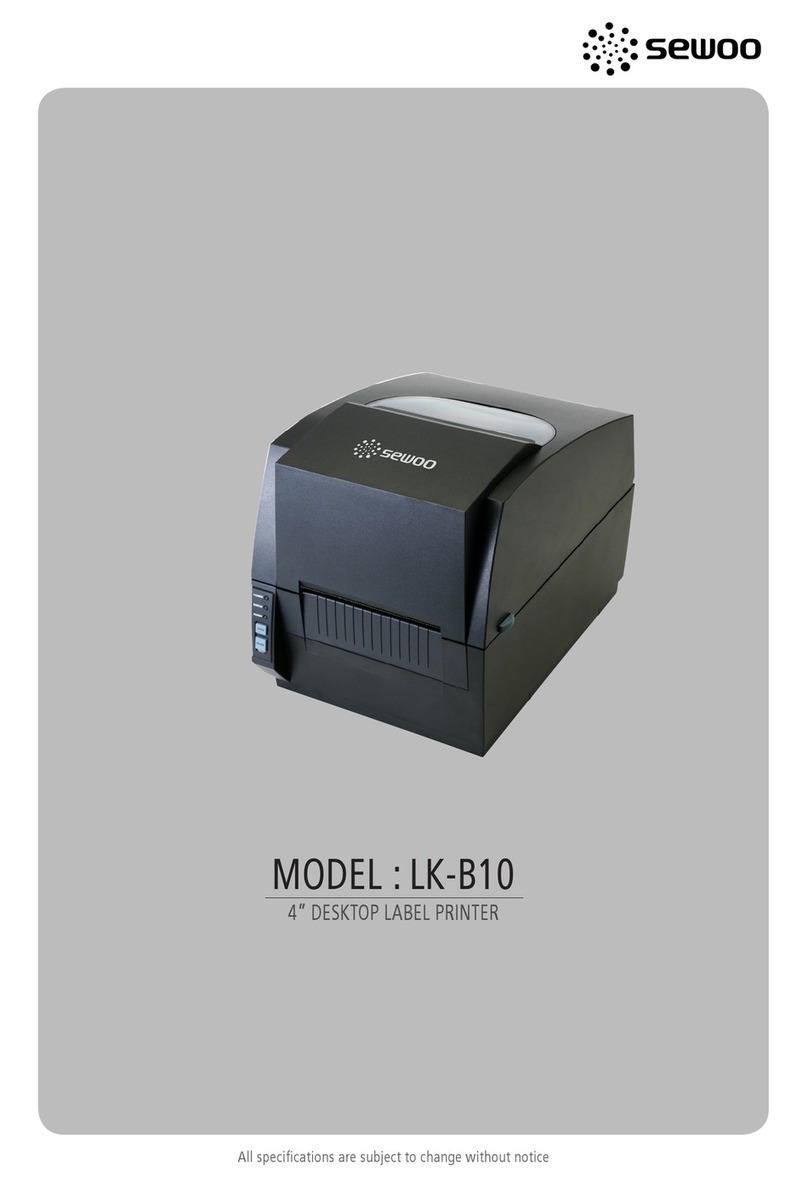
SEWOO
SEWOO LK-B10 User manual

SEWOO
SEWOO SLK-TE25 User manual

SEWOO
SEWOO SLK-TE21 Series User manual

SEWOO
SEWOO WTP-100 User manual

SEWOO
SEWOO LK-P12W User manual

SEWOO
SEWOO LK-P22 User manual

SEWOO
SEWOO LK-TL200 User manual

SEWOO
SEWOO SLK-TE12 Series User manual
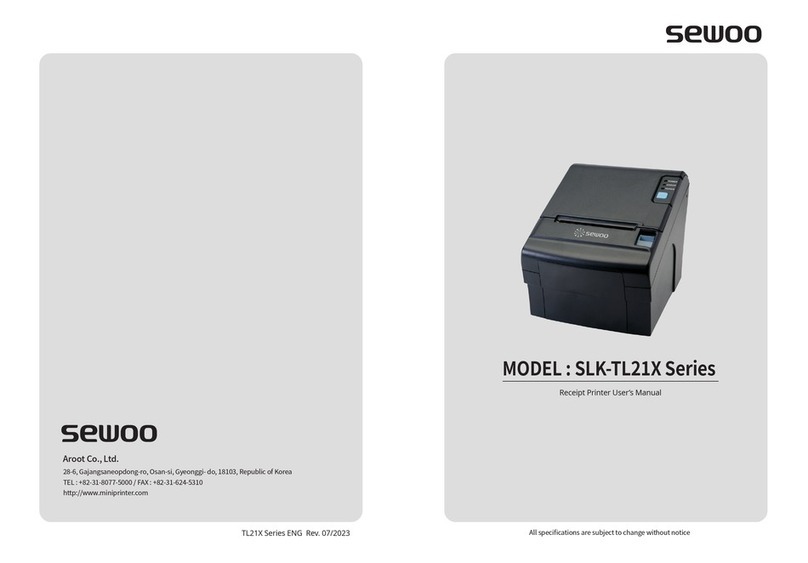
SEWOO
SEWOO SLK-TL21 Series User manual
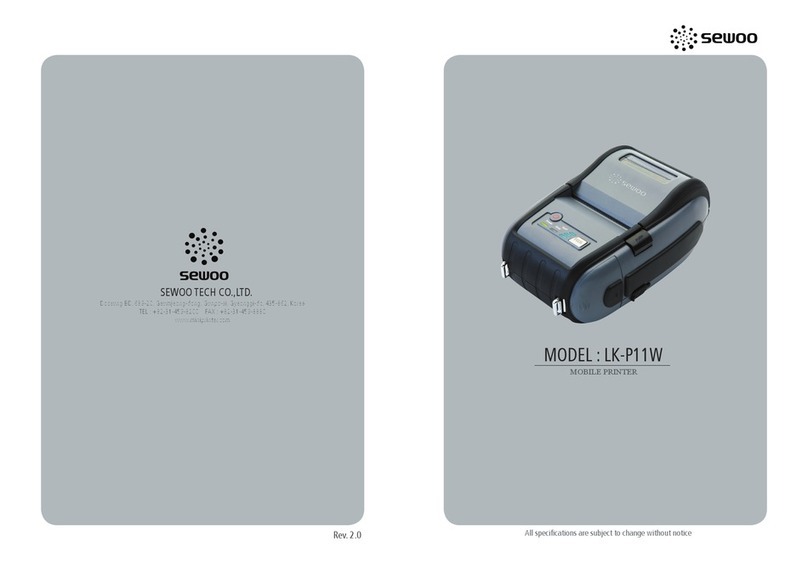
SEWOO
SEWOO LK-P11W User manual

SEWOO
SEWOO LK-P400 User manual

SEWOO
SEWOO SLK-TL100 User manual

SEWOO
SEWOO LK-P30IIW User manual
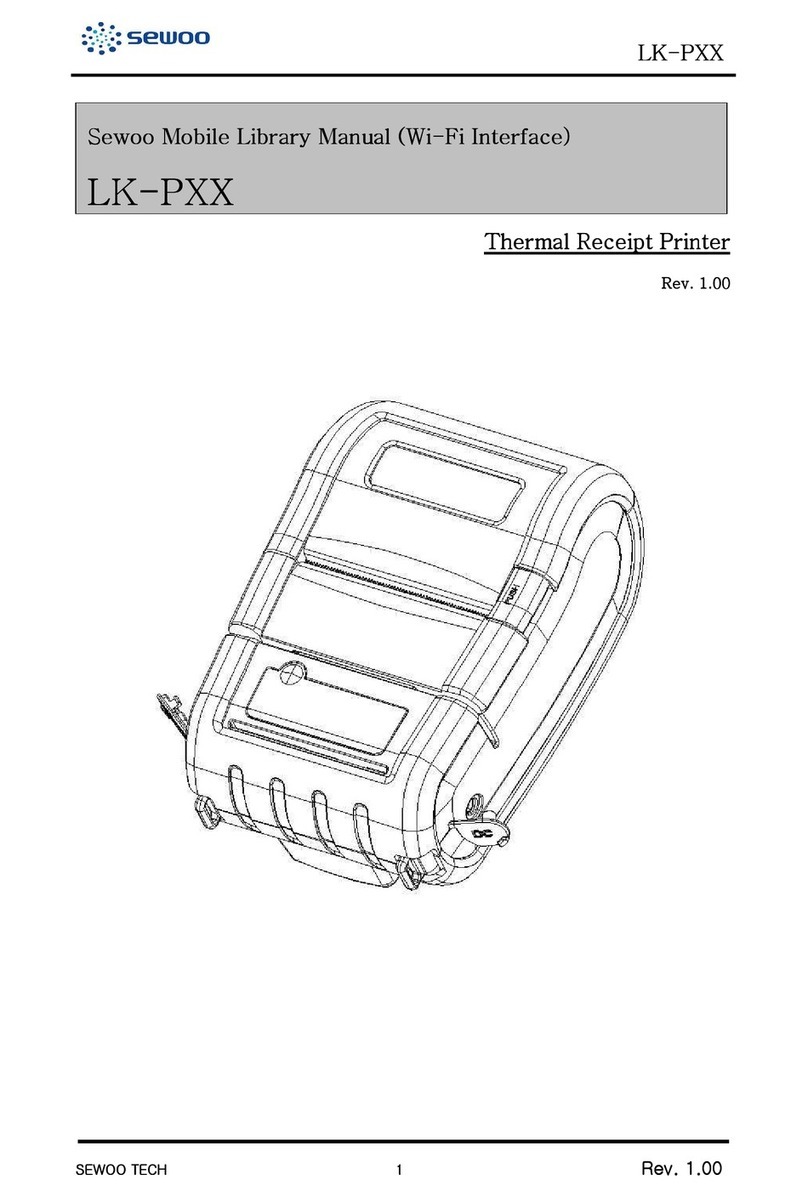
SEWOO
SEWOO LK-PXX User manual

SEWOO
SEWOO LK-P30 Installation instructions

SEWOO
SEWOO SLK-T213EB Series User manual

SEWOO
SEWOO LK-P20II User manual

SEWOO
SEWOO LK-P41 Installation guide
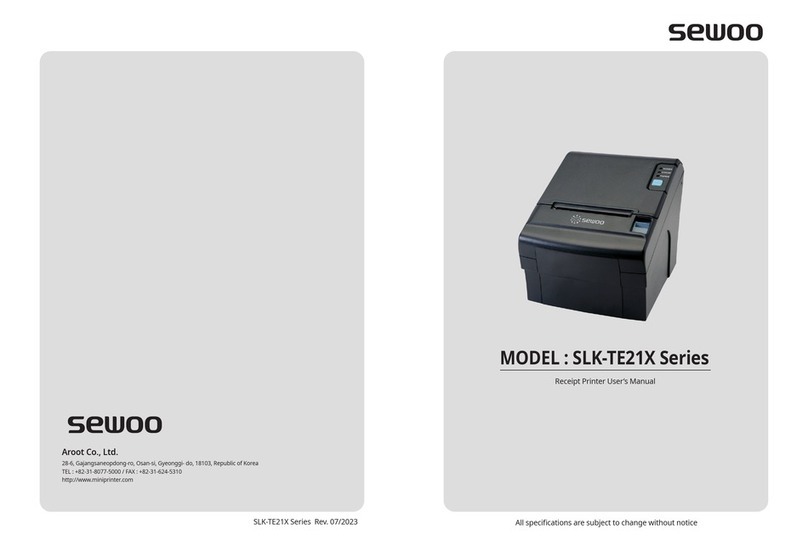
SEWOO
SEWOO SLK-TE21X Series User manual