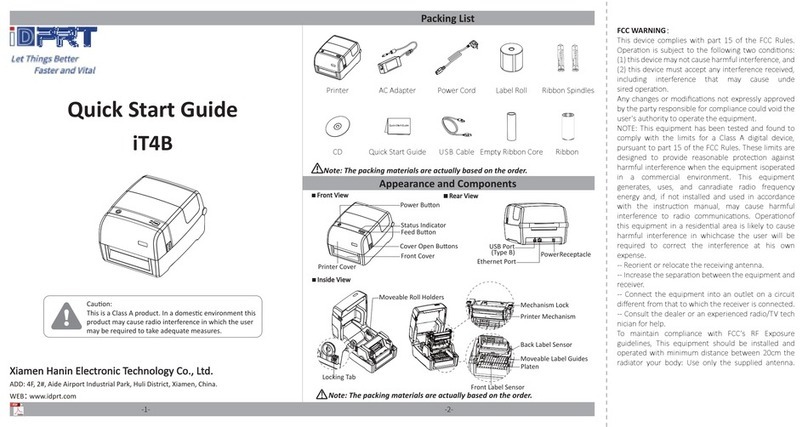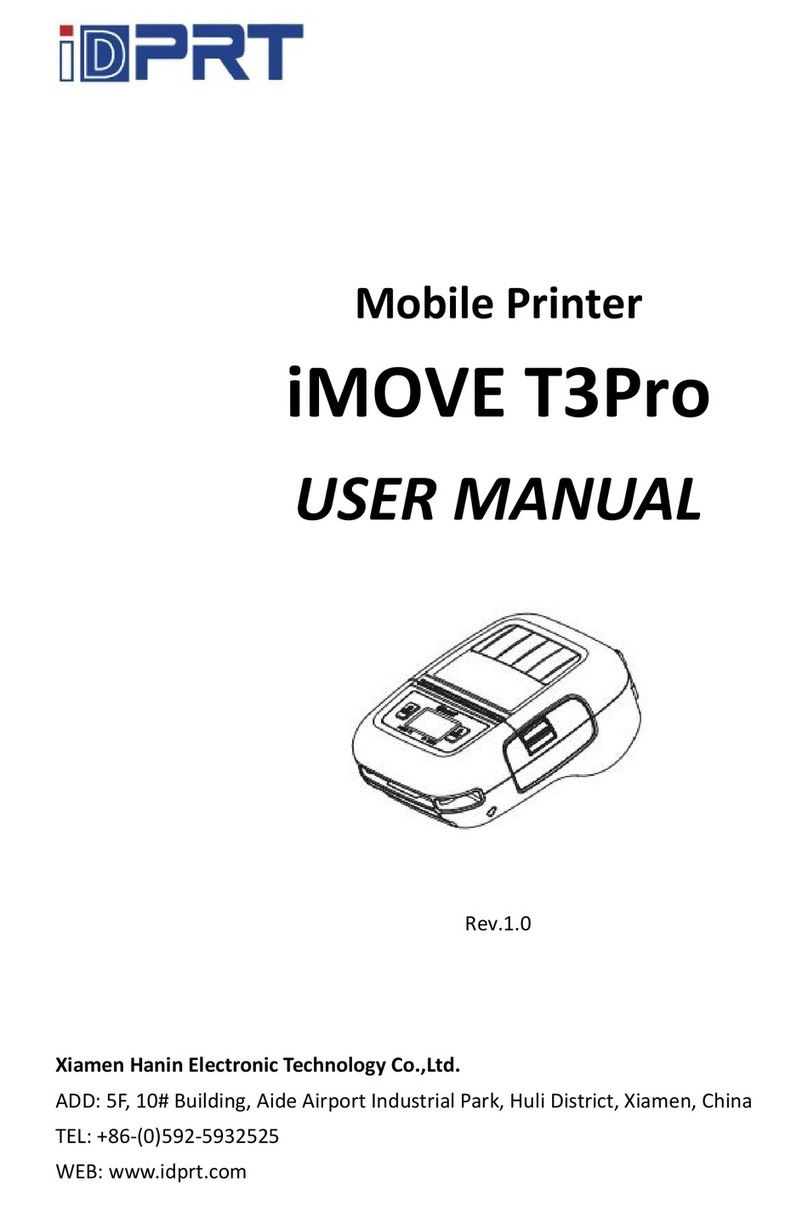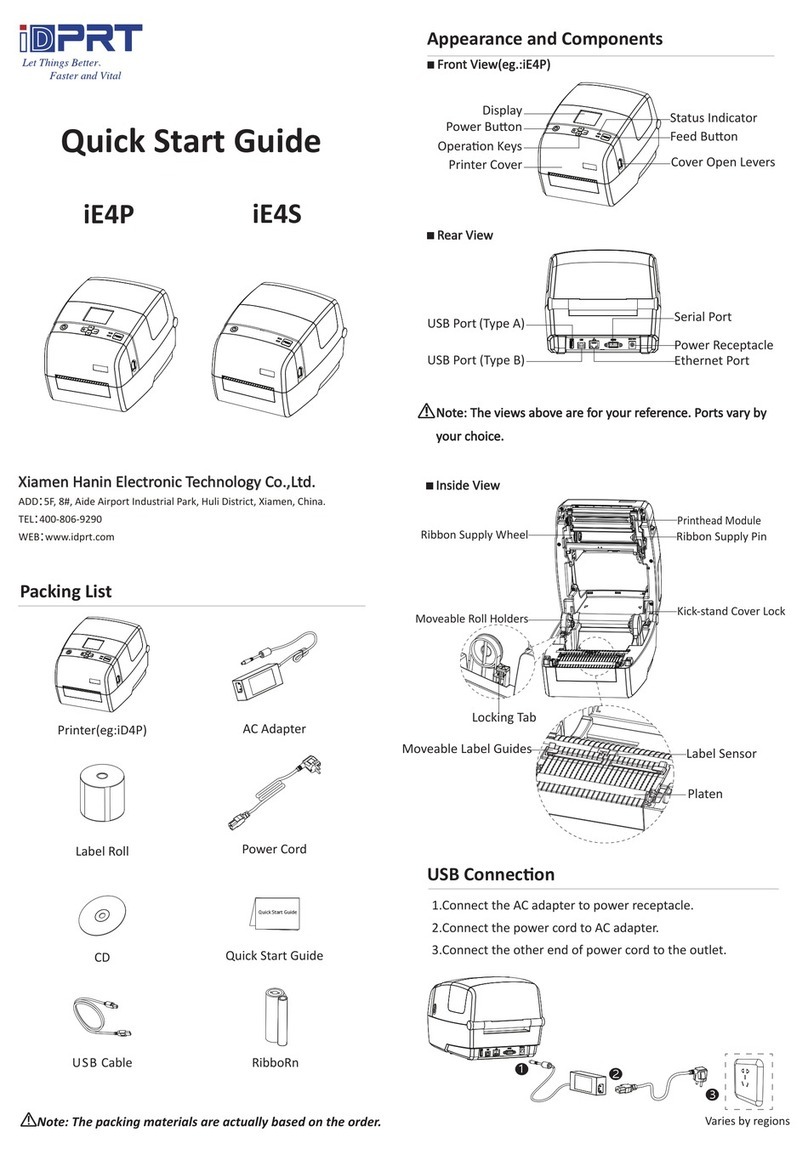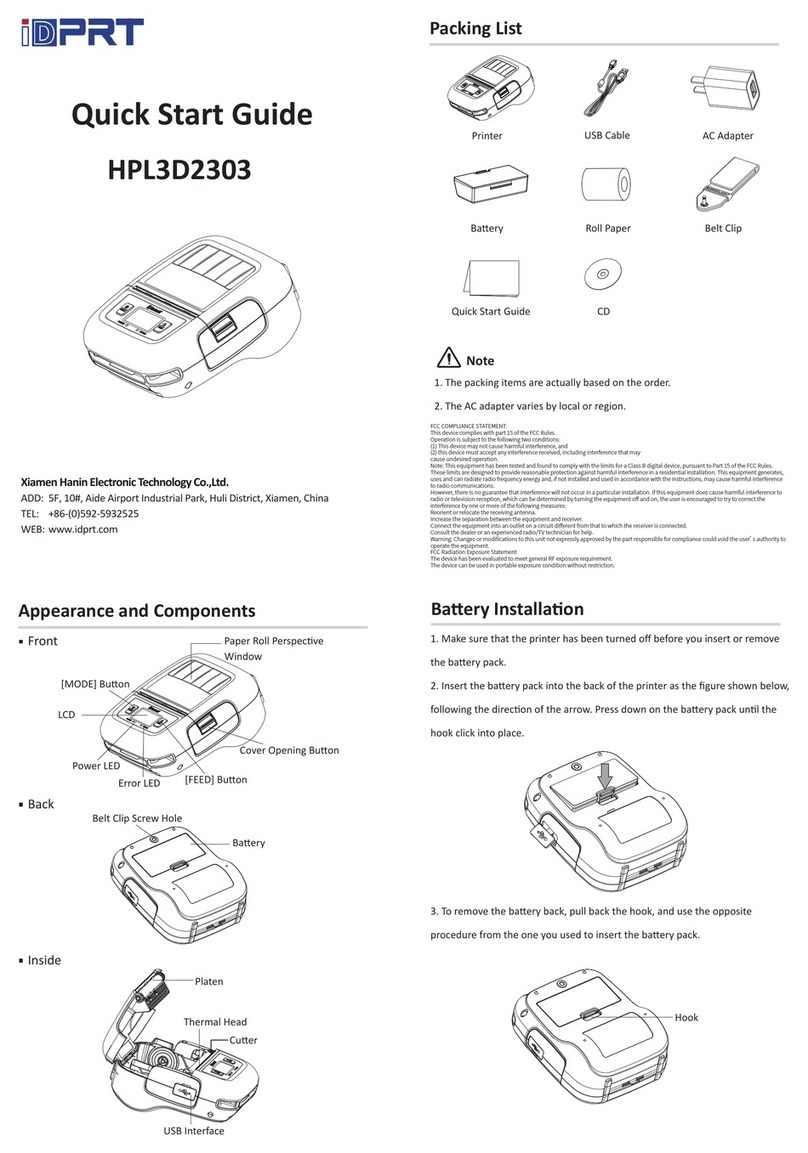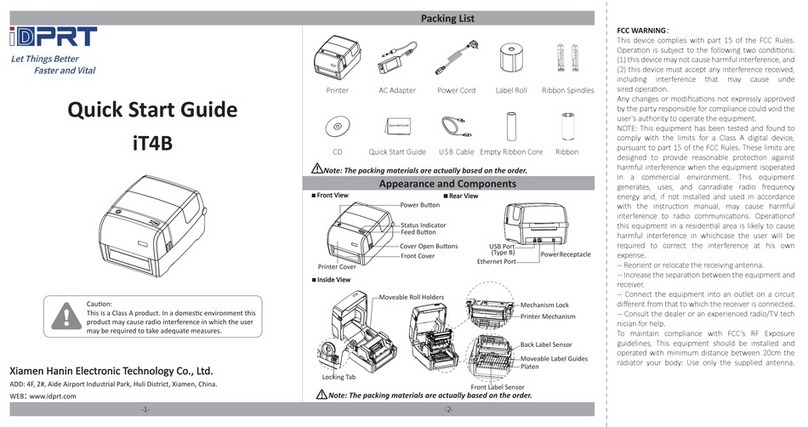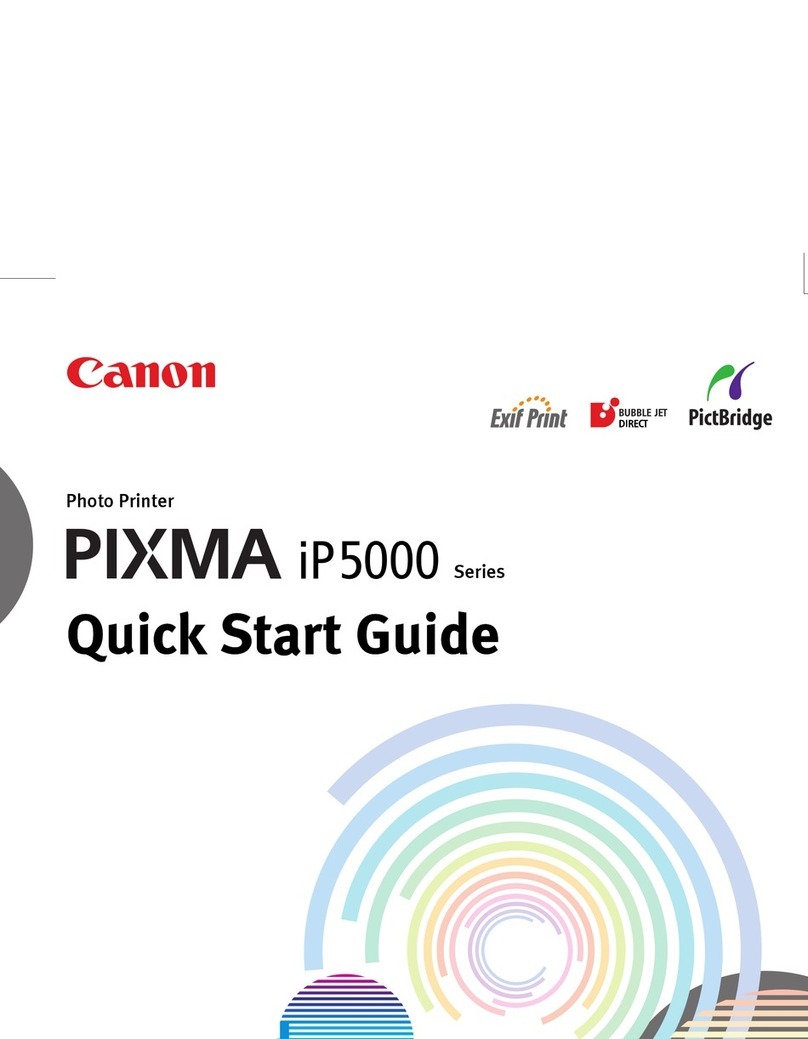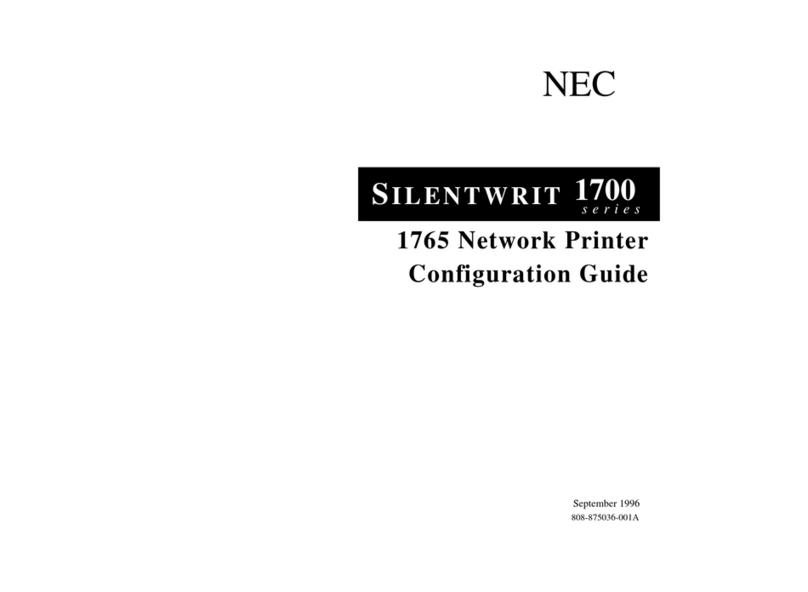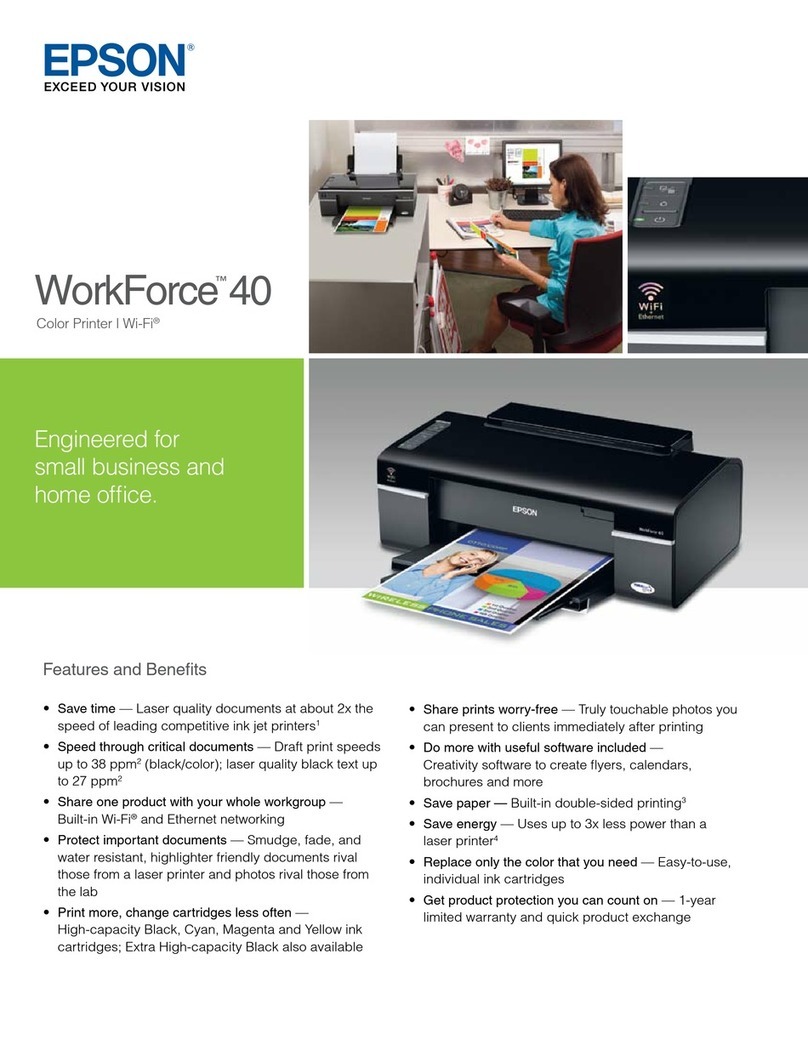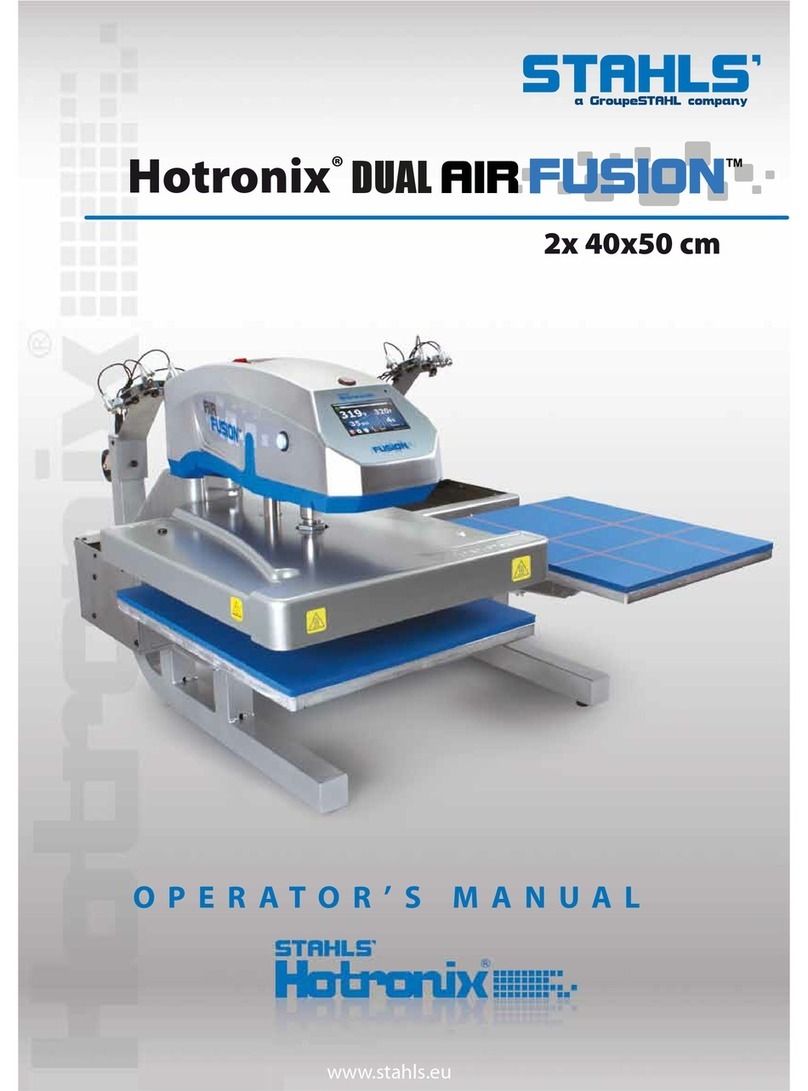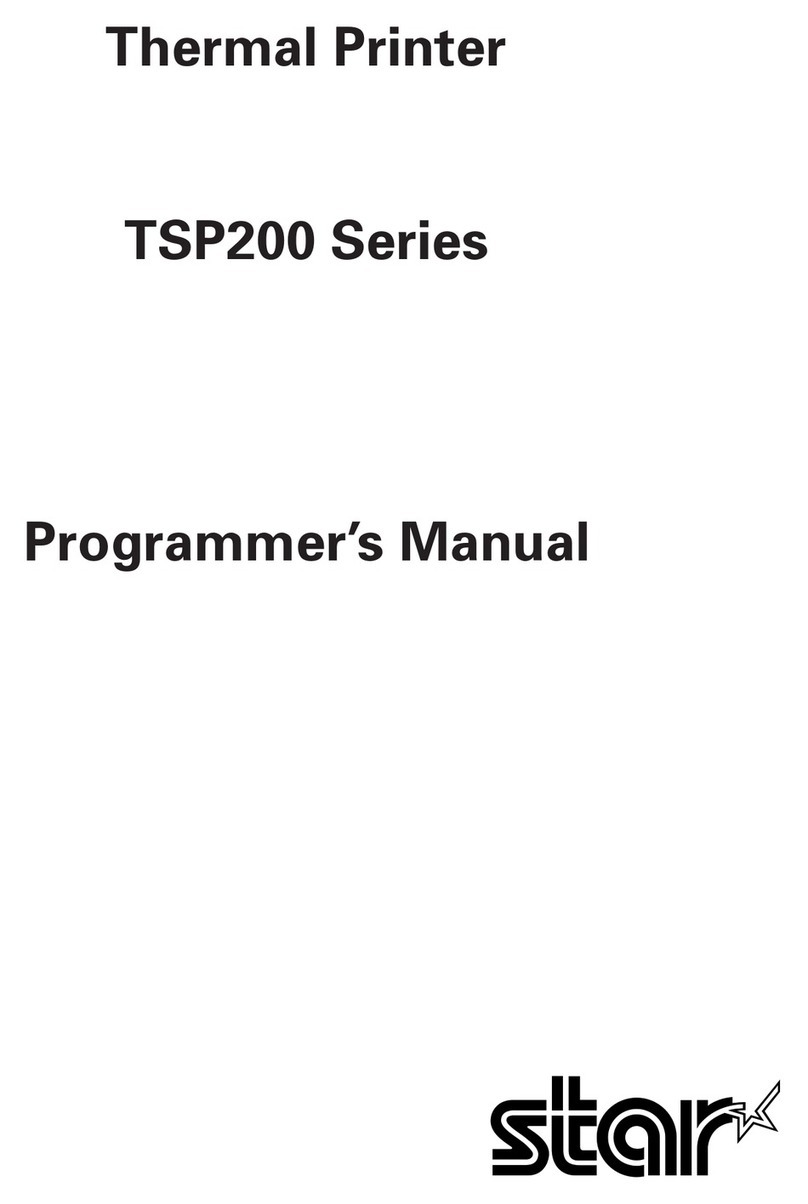iDPRT CP-D80 User manual

C P-D80
User Man ua l
Xiamen Hanin Electronic Technology Co., Ltd.
ADD: 5F, 8#, Aide Airport Industrial Park, Huli District, Xiamen, China
WEB: www.idprt.com
Rev.1.0

Changes Record
Rev.
Date
Description
Edited by
Checked by
1.0
2021.01.12
--
Baochun Lin
Tang

CONTENT
Important Safety Instructions ......................................................................................................... 1
Chapter 1 Introduction ....................................................................................................................4
1.1 Packing List ........................................................................................................................ 4
1.2 Appearance and Components ...........................................................................................5
1.3 Dimension ......................................................................................................................... 6
Chapter 2 Installation & Usage ........................................................................................................7
2.1 Media Loading ...................................................................................................................7
2.1.1 Loading the Ribbon ............................................................................................ 7
2.1.2 Loading the Duplex Print Module ...................................................................... 9
2.2 Power Connection ........................................................................................................... 10
2.3 Operation Panel ...............................................................................................................11
2.3.1 Panel Introduction ............................................................................................11
2.3.2 Error Information Table ....................................................................................14
2.3.3 Printing Test ......................................................................................................17
Chapter 3 Maintenance & Adjustment.......................................................................................... 18
Chapter 4 Windows Driver Usage Instructions ............................................................................. 19
4.1 Driver instructions ...........................................................................................................19
4.2 Installation Preparation ...................................................................................................20
4.3 Usage ...............................................................................................................................23
4.3.1 Printing Preferences .........................................................................................23
4.3.2 Printer Properties .............................................................................................28
4.4 Removing .........................................................................................................................32
Chapter 5 Windows Driver Instruction ......................................................................................... 34

Statement
This manual content may be altered without permission, and our company reserves the rights
to make changes without notice in technology, spare parts, hardware and software of the
products. If more information is needed about the products, please contact our company.
Without any written permission from our company, any section of this manual is prohibited to
be copied or transferred in any form.
Copyright
This manual is printed in 2021, the copyright belongs to Xiamen Hanin Electronic Technology
Co., Ltd.
Printed in China
1.0 Version
Warnings
This must be complied with in order to avoid any damage to the human body and the
equipment.
This is showing the important information and tips for the printer operation.
Note: Due to continuous update of our product, the description of printer specification,
accessories, design in this manual may be slightly different. Please keep in kind prevail.

CP-D80 User Manual
1
Important Safety Instructions
Before using the appliance, please carefully read the following safety regulations in order to
prevent any hazard or material damage.
1. Safety warning
Warnings: The print head will become very hot during printing; avoid contact with the
print head after printing has finished.
Warnings: Do not touch the printer head and connector in case static damage the printer
head.
2. Instructions
Warnings: Violating following instructions can cause serious injury or death.
1) Do not plug several products in one multiperture outlet.
• This can provoke over-heating and a fire.
• If the plug is wet or dirty, dry or wipe it before usage.
• If the plug does not fit perfectly with the outlet, do not plug in.
• Be sure to use only standardized multiperture outlet.
2) You must use the supplied adapter.
• It is dangerous to use other adapters.
3) Do not pull the cable to unplug.
• This can damage the cable, which is the origin of a fire or a breakdown of the printer.
4) Do not plug in or unplug with your wet hands.
• You can be electrocuted.
5) Do not bend the cable by force or leave it under any heavy object.
• A damaged cable can cause a fire.

CP-D80 User Manual
2
Note: Violating following instructions may cause slight damage of the appliance.
1) If you observe a strange smoke, odour or noise from the printer, unplug it before taking
following measures.
• Switch off the printer and unplug the set from the mains.
• After the disappearance of the smoke, call your dealer to repair it.
2) Install the printer on the stable surface.
• If the printer falls, it can be broken and you can hurt yourself.
3) Use the approved accessories only and do not try to disassemble, repair or remodel it by
yourself.
• Call your dealer when you need these services.
• Do not touch the blade of auto cutter.
4) Do not let water or other foreign objects drop into the printer.
• If this happened, switch off and unplug the printer before calling your dealer.
5) Do not use the printer when it is out of order. This can cause a fire or an electrocution.
• Switch off and unplug the printer before calling your dealer.
6) Other considerations:
• Place the printer on a solid and even base so that it cannot fall.
• Leave enough space around printer for operation and maintenance.
• Keep all liquids away from the printer.
• Do not expose the printer to high temperatures, direct sunlight or dust.
• Ensure the printer is connected to a socket with the correct mains voltage.
• Switch off the printer POWER supply when it’s not in use for a long time.
• To ensure the printing quality and reliability, suggest use the same quality or recommend
paper supplier.
• Pls. switch off the POWER supply when connect/disconnect all the ports or it will cause
damage to the printer control circuit.
• Never carry out maintenance or repair work yourself. Always contact a qualified service
Technician.
• Keep this User Manual in a place which is always easily accessible.

CP-D80 User Manual
3
3. Other Precautions
The copyright for this user manual and various other manuals is property of our company. Any
copying or conversion into electronic form and saving of this material without the express
written permission is strictly prohibited. Use of the information contained in this manual is not
subject to any patent liability. This manual has been prepared with utmost care and attention to
detail but may contain certain errors and/or omissions. Our company is not legally liable for any
damages resulting from the use of the information in this manual. Our company and its
affiliates are not legally liable (United States excluded) for any damages, loss, costs, and/or
expenses that result from the breakdown, malfunction, and/or misuse of the product due to
violation or neglect of the operation and maintenance information and instructions provided by
our company, as well as from the unauthorized alteration, repair, and/or modification of the
product by the user and/or third party. We are not legally liable for any damages and/or issues
resulting from the use of options and/or parts that are not authentic or authorized products.
4. WEEE (Waste Electrical and Electric Equipment)
This mark shown on the product or its literature indicates that the corresponding
item should not be discarded at the end of its working life with other household
waste. To prevent possible harm to the environment or human health from
uncontrolled waste disposal, please separate marked items from other types of waste and
recycle them responsibly to promote the sustained reuse of material resources. Household
users should contact either the retailer where they purchased this product, or their local
government office for details of where and how they can conduct environmentally safe
recycling of such items. Commercial users should contact their suppliers and check the terms
and conditions of purchase contracts. This product should not be combined with other
commercial waste for disposal.
Caution: This is a Class A product. In a domestic environment this product may cause
radio interference in which the user may be required to take adequate measures.

CP-D80 User Manual
4
Chapter 1 Introduction
1.1 Packing List
1. Unpack the printer and keep the packing material in case you need to ship the printer in
the future.
2. Any damages exist, please contact the local dealer.
Note: The packing materials are based on the order.

CP-D80 User Manual
5
1.2 Appearance and Components
■Front View
■Side View
■Rear View
Note: The views above are for your reference. Ports vary by your choice.

CP-D80 User Manual
6
1.3 Dimension
Unit: mm

CP-D80 User Manual
7
Chapter 2 Installation & Usage
2.1 Media Loading
2.1.1 Loading the Ribbon
1.Place the printer on a table and press the latch button manually to open the ribbon cover.
2.After opening the ribbon cover, lift the ribbon latch lever to release the ribbon bracket group.
3.Manually remove the ribbon bracket group.

CP-D80 User Manual
8
4.Align the ribbon with the ribbon spindle, stick the front edge of the ribbon on the ribbon
rewind spindle. And rotate the ribbon rewind spindle anticlockwise according to the direction
shown in the figure.
5.After the ribbon is installed, assemble the ribbon bracket group back to printer, and then
press down the ribbon latch lever to lock the ribbon bracket group.

CP-D80 User Manual
9
2.1.2 Loading the Duplex Print Module
1.Press the side cover by hand and push it down to remove it.
2.Insert the FPC into the cable connector, and then insert the positioning slot into the
positioning pin. (Please unplug the AC adapter before installing)
3.After inserting the module, push the module from the bottom to top.

CP-D80 User Manual
10
2.2 Power Connection
1.Connect the AC adapter to power receptacle.
2.Connect the power cord to AC adapter.
3.Connect the other end of power cord to the outlet.
Caution:
1.Use the original power adapter only. Avoid the damage caused by charging improperly.
2.Please unplug the printer power cord if it is not in use for a long time.

CP-D80 User Manual
11
2.3 Operation Panel
2.3.1 Panel Introduction
(1) Power button:
Use the POWER button to power off and power on the printer.
To power off the printer, press the button for 1 to 2 seconds until the printer begins to shut
down. To power off the printer while it is processing cards, press and hold the button for 2s or
more, then the printing task can be stopped.
(2) Up/Down/OK button:
Use the arrow buttons to move through the printer menu system, and the ENTER button to
make a selection.
(3) Menu button:
In the ready state, press the button to enter the menu interface;
At any level of the menu interface, press it to return to the previous level.
Note: When using the arrow buttons to view the printer IP address, only the IPv4
address is displayed.

CP-D80 User Manual
12
(4) Main Menu:
The LCD panel displays the menu system of the printer and displays the information of the
printer. When the printer is in the ready state, the LCD will display the model of the printer.
The menu system has four main parts:
• Use the maintenance menu to run the cleaning card and print the test card·
• Use the status menu to view the settings and data about the printer·
• Use the setting menu to change the configuration.

CP-D80 User Manual
13
Note:
When "ready" is displayed on line 1 of the LCD panel, you can access the menu system.
• The printer returns ready after 30 seconds of inactivity, and unapplied changes are lost.
• To keep the selection without changing the value, press the up or down button until the
display exits, and then press OK.
2.Indicator description:
Color
Indicator
Description
Yellow
Always light on
Normally, it is always yellow and bright
Red
Always light on
Printer error
Note: please refer to the Troubleshooting for error information and related solutions.

CP-D80 User Manual
14
2.3.2 Troubleshooting
No.
Problem
Description
Solution
1
Close and lock doors
Print head is not closed
Close the cover
2
Request not supported
Task request not supported
Press and hold the MENU
button
3
Job could not complete
Receive the data timeout
Press and hold the MENU
button
4
Card not in position
The card is stuck in the
process
Press and hold the MENU
button
5
Printer error
The printer be found in
error
Press and hold the MENU
button
6
Magstripe data error
Data verification error of
magnetic stripe card
Press and hold the MENU
button
7
Magstripe data not
found
The magnetic stripe card
could be found
Press and hold the MENU
button
8
Magstripe read data
error
Error reading magnetic
stripe card
Press and hold the MENU
button
9
Magstripe read no data
The data of magnetic stripe
card can not be read
Press and hold the MENU
button
10
Print ribbon problem
Ribbon breakage or ribbon
wrong specification
Check the ribbon, press and
hold the MENU button
11
Print ribbon out or
missing
Print ribbon out or missing
Replace a new ribbon, press
and hold the MENU button
12
Card hopper empty
Card hopper empty
Place the card

CP-D80 User Manual
15
No.
Error
Description
Method
13
Close cover to continue
Continue after closing the
cover
Close the cover
14
Cover opened during
job
Cover opened during job
Close the cover
15
Magstripe not available
Magstripe not available
Press and hold the MENU
button
16
Reader not available
No contactless smart card
module detected
Press and hold the MENU
button
17
Print ribbon not
supported
Authentication error in
refresh length of ribbon
RFID authentication
Replace a new ribbon, press
and hold the MENU button
18
User paused the printer
User paused the printer
19
Print ribbon not
identified
Authentication error in
ribbon
Replace a new ribbon, press
and hold the MENU button
20
Magstripe format
problem
Data format error in
magnetic stripe
Press and hold the MENU
button
21
Print ribbon will run out
The ribbon will run out
Press and hold the MENU
button
22
Print ribbon winding
The ribbon sticks to the
card or the platen
Check the ribbon box, press
and hold the MENU button
23
Card not picked
Card not picked
Check the card hopper, press
and hold the MENU button
Table of contents
Other iDPRT Printer manuals