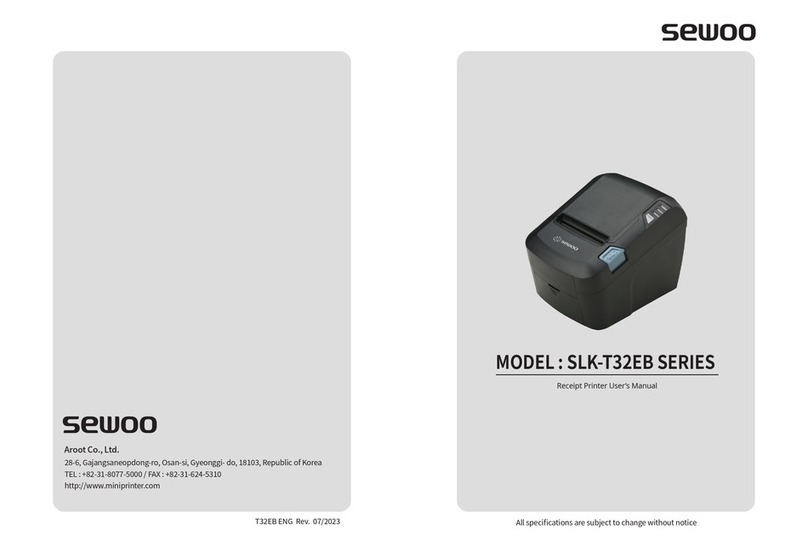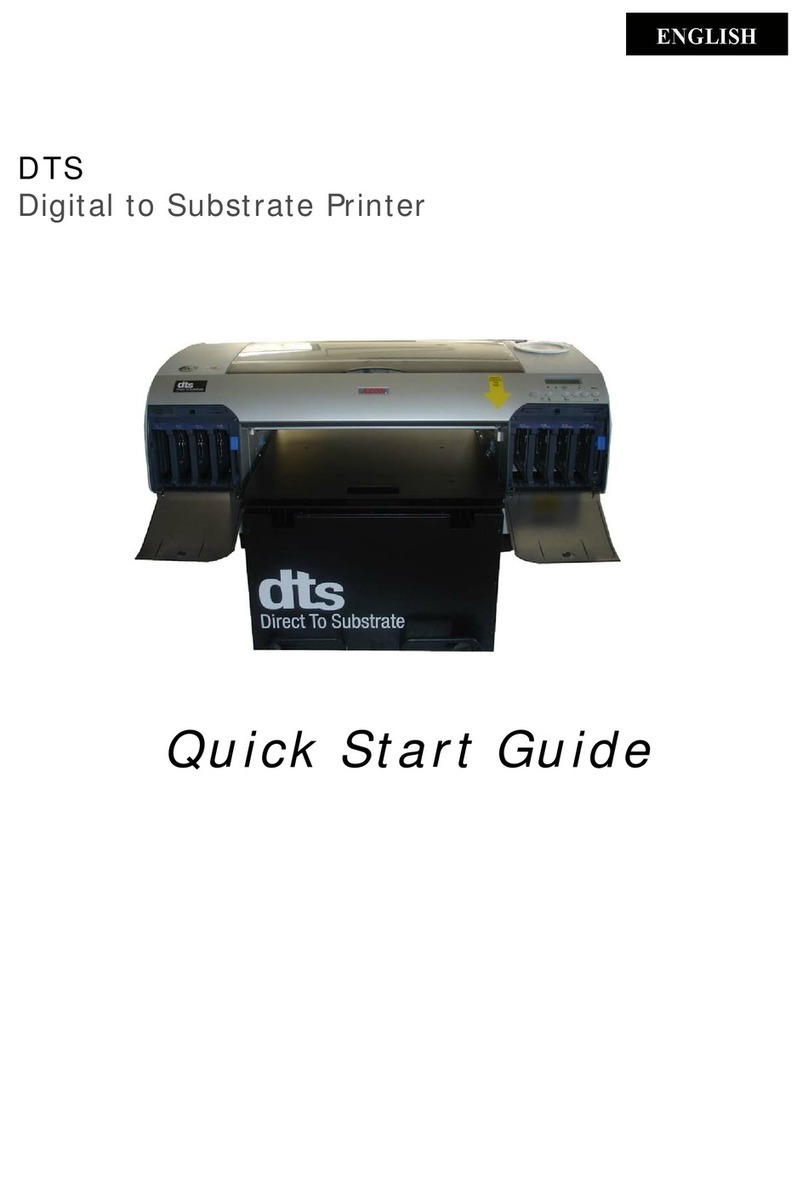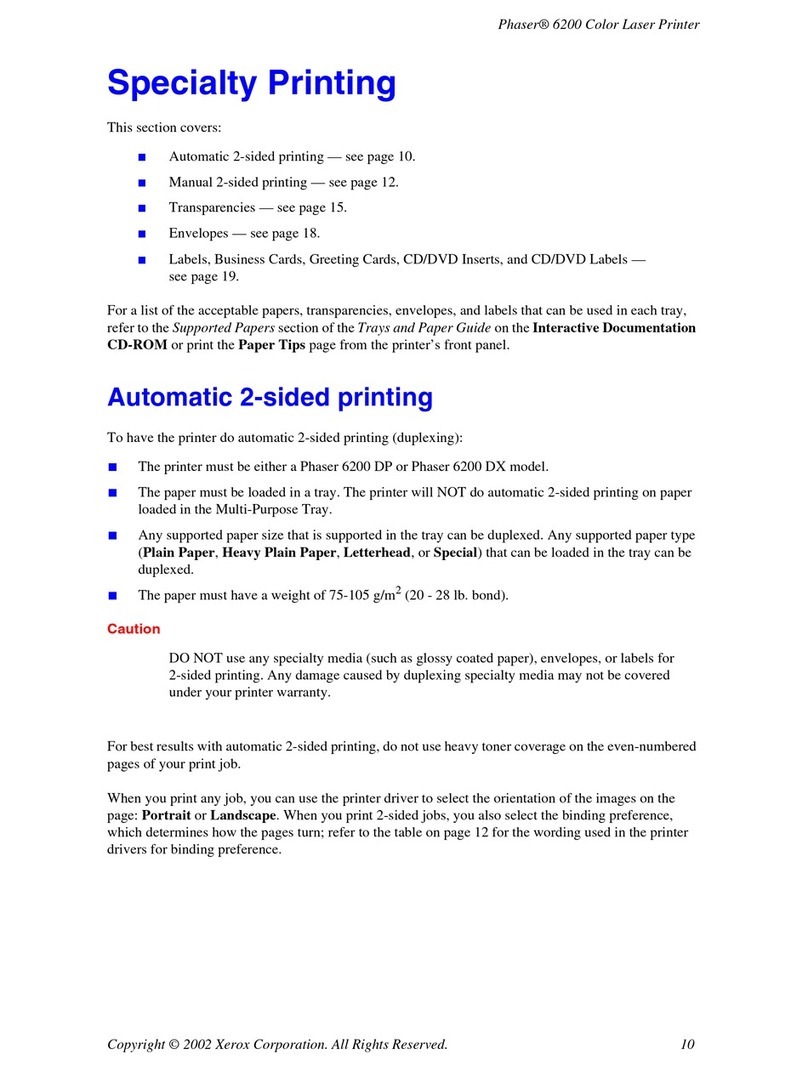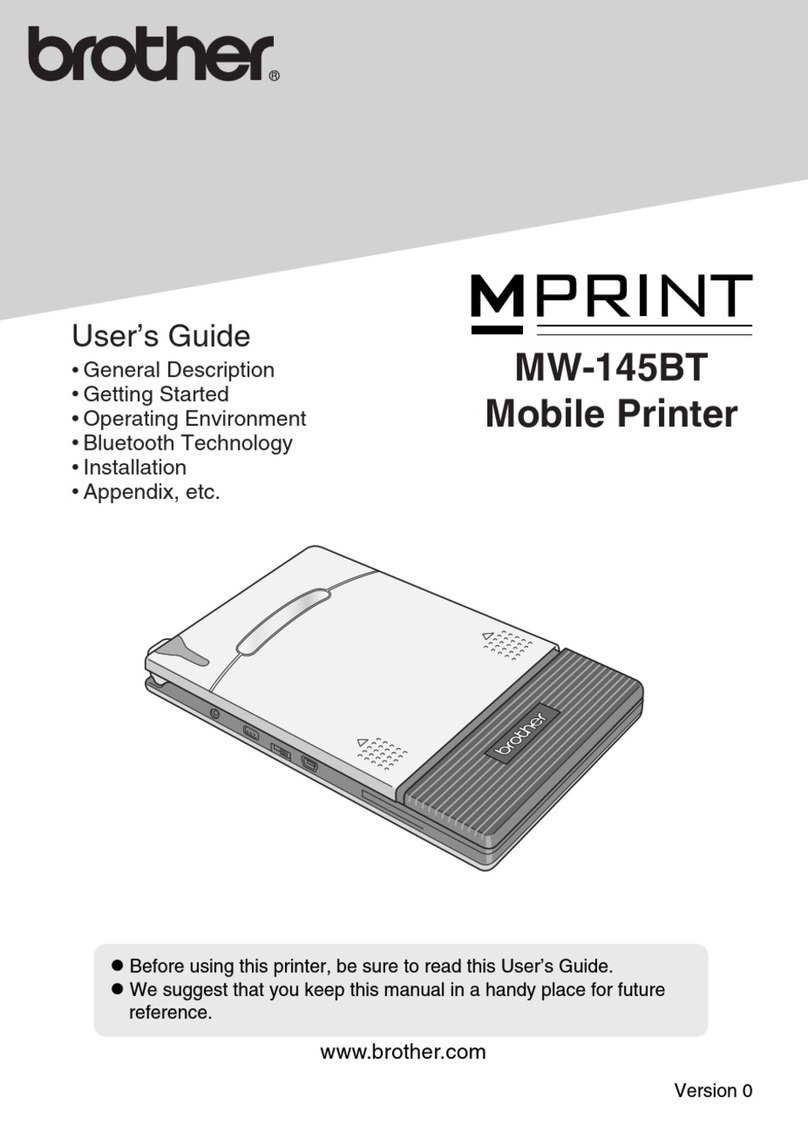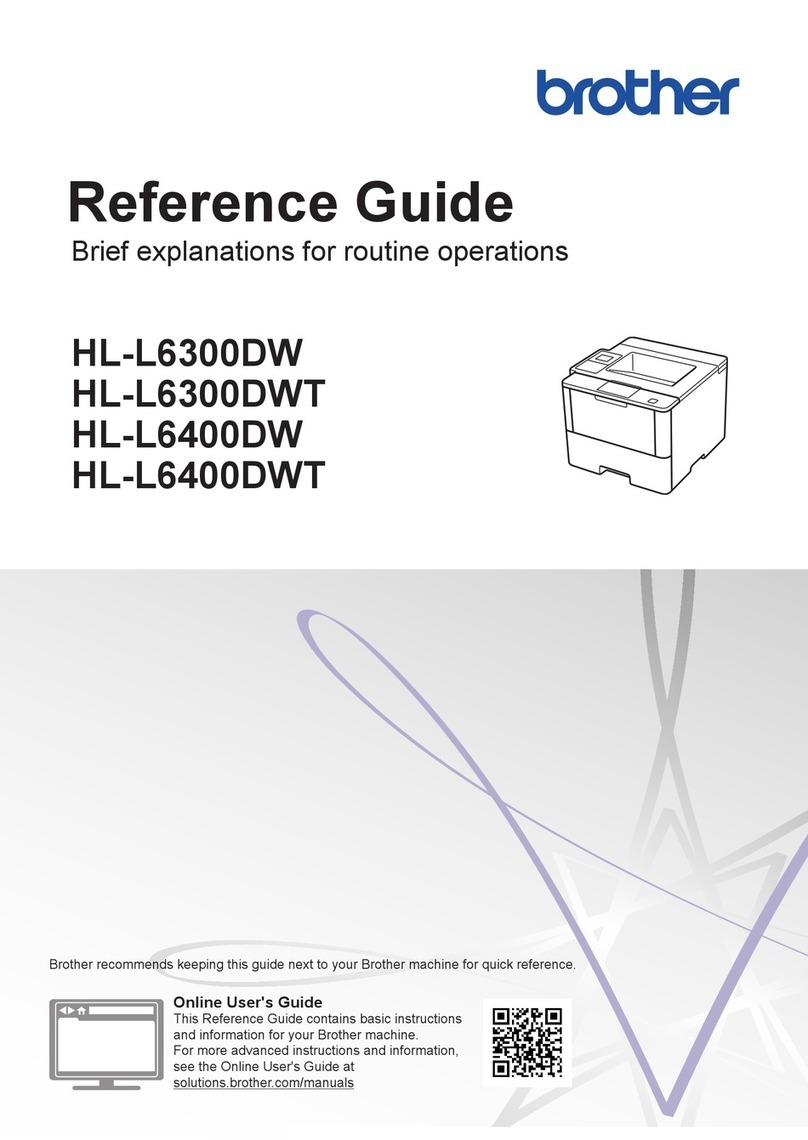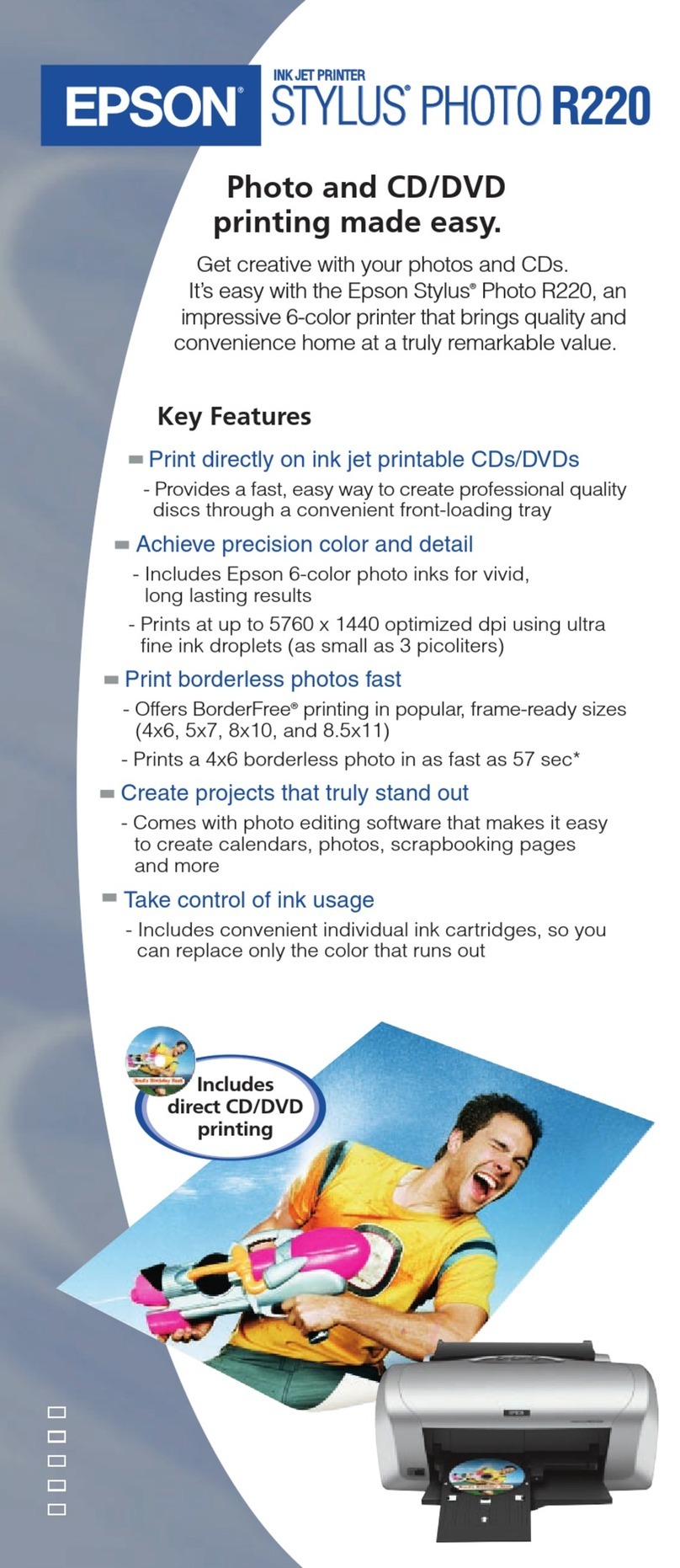SEWOO SLK-TL21 Series User manual

All specications are subject to change without notice
TL21X Series ENG Rev. 07/2023
Aroot Co., Ltd.
28-6, Gajangsaneopdong-ro, Osan-si, Gyeonggi- do, 18103, Republic of Korea
TEL : +82-31-8077-5000 / FAX : +82-31-624-5310
http://www.miniprinter.com
MODEL : SLK-TL21X Series
Receipt Printer User’s Manual

This device co mplies with part 15 of the FCC Rules.
Operation is subject to the following two conditions.
1) This device may not cause harmful interference, and
2) This device must accept any interference received,
including interference that may cause undesired operation.
Vic Barczyk
19700 S Vermont Ave Ste 200 Torrance, CA 90502 | USA
NA_Sales@miniprinter.com
Victor Almazan
Paseo de la Reforma No. 265 Piso 2.Ocina SBC. Col.
Cuauhtémoc, C.P. 06500 Ciudad de Mexico | Mexico
LA_Sales@miniprinter.com
Disposal of Old Electrical&Electronic Equipment(Applicable in the European Union and other
European countries with separate collection systems)
This symbol on the product or on its packaging indicates that this product shall not be treated as
household waste. Instead it shall be handed over to the applicable collection point for the recycling of
electrical and electronics equipment. For more detailed information about recycling of this product,
please contact your local city oce, your household waste disposal service or the shop where you
purchased the product.
Table of Contents
1. Parts Identications 3
2. Setting up the printer 4
2-1. Unpacking 4
2-2. Connecting the cables 5
2-2-1. Interface Connector 6
2-2-2. Cash Drawer Connector 7
2-3. Loading the Roll paper 8
2-4. Adjustment of paper width 11
3. Control panel and other functions 12
3-1. Control panel 12
3-2. Error indicators 12
4. Self Test 13
5. ASCII Print 14
6. ECO Mode 14
7. Hexadecimal Dump 15
8. Printer Cleaning 16
9. Linerless Printer 17
9-1. Linerless Printer Cleaning 17
9-2. Recommended Paper 17
10. Specications 18
10-1. General Specications 18
10-2. Auto Cutter Specications 19
10-3. Interface 19
10-4. Electrical Characteristics 19
10-5. Environmental Requirements 20
10-6. Reliability 20
10-7. Certication 20
11. Command List 21
12. Utilities 23
13. S/W 24

4
3
1. Parts Identications
Used to turn on/o
power to the printer.
POWER SWITCH
CONTROL PANEL
Features LED indicators to
indicate printer status and
switches to operate the
printer.
Pull down this lever to open
the printer cover.
COVER OPEN LEVER
Open this cover to load or
replace paper.
PRINTER COVER
2. Setting Up the Printer
2-1. Unpacking
Your printer box should include these items. If any items are damaged or missing, please
contact your dealer for assistance.
The Printer CD Roll Paper
Interface Cable(optional) Adaptor(Optional)
Cleaning pen(Optional)
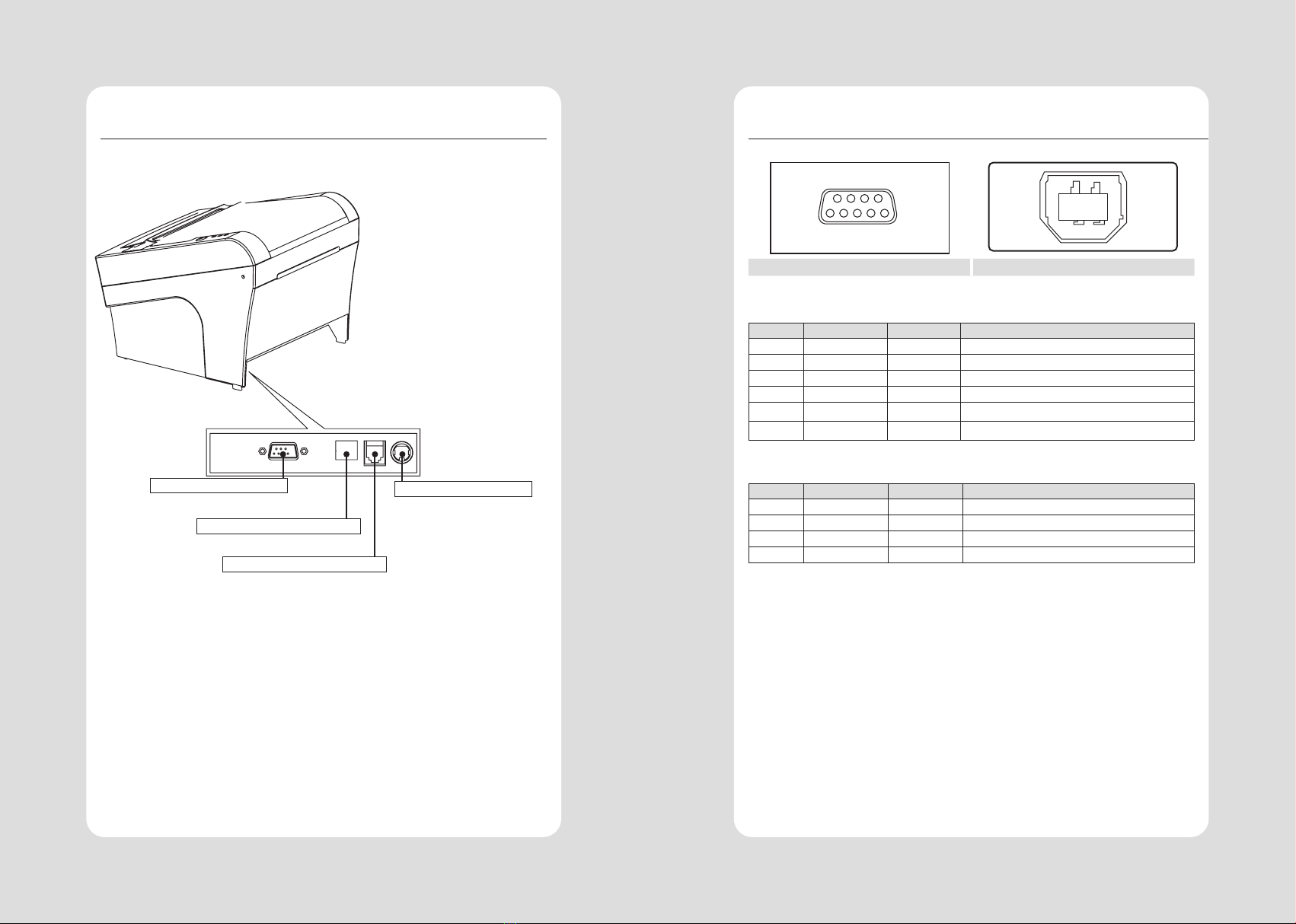
6
5
2-2. Connecting the Cables
You can connect up the cables required for printing to the printer.
They all connect to the connector panel on the back of the printer, which is shown below :
POWER CONNECTOR
For connection to a host computer. For connection of the AC adapter.
Never unplug the AC adapter while
the printer is on.
For connection to a host computer.
Connects to peripheral units such as
cash drawers, etc.
Do not connect this to a telephone.
INTERFACE CONNECTOR
INTERFACE CONNECTOR(USB)
PERIPHERAL DRIVE CONNECTOR
Before connecting any of the cables, make sure that both the printer and the computer are
turned o.
2-2-1. Interface Connector
4 3
21
9 Pin Serial USB “B” Type
9Pin Serial Interface
PIN SIGNAL I/O Description
1RXD Input Printer receive data line RS-232C level
2TXD Output Printer transmit data line RS-232C level
3DTR Output Printer handshake to host line RS-232C level
4GND -System Ground
5DSR Input Data Send Ready
6NC - -
USB Interface
PIN SIGNAL I/O Description
1+5V -+5V
2DATA- -Printer transmit data line
3DATA+ -Printer transmit data line
4GND -System Ground

8
7
2-2-2. Cash Drawer Connector
The printer can operate two cash drawers with a 6 pin RJ-11 modular connector.
The driver is capable of supplying a maximum current of 1.0 A for 510ms or less when not printing.
PIN SIGNAL Description
1Signal GND -
2Drawer kick-out drive signal 1 Output
3Drawer open/close signal Input
4+24V -
5Drawer kick-out drive signal 2 Output
6Signal GND -
2-3. Loading the Roll paper
NOTE
Be sure to use paper rolls that meet the specications. Do not use paper rolls that have
the paper glued to the core because the printer cannot detect the paper end correctly.
Turn o power switch.
1 Make sure that the printer is not receiving data; Otherwise, data may be lost.
2 Open the paper roll cover by pushing down the cover open button.
3 Remove the used paper roll core if there is one inside.
4 Insert new paper roll as shown.
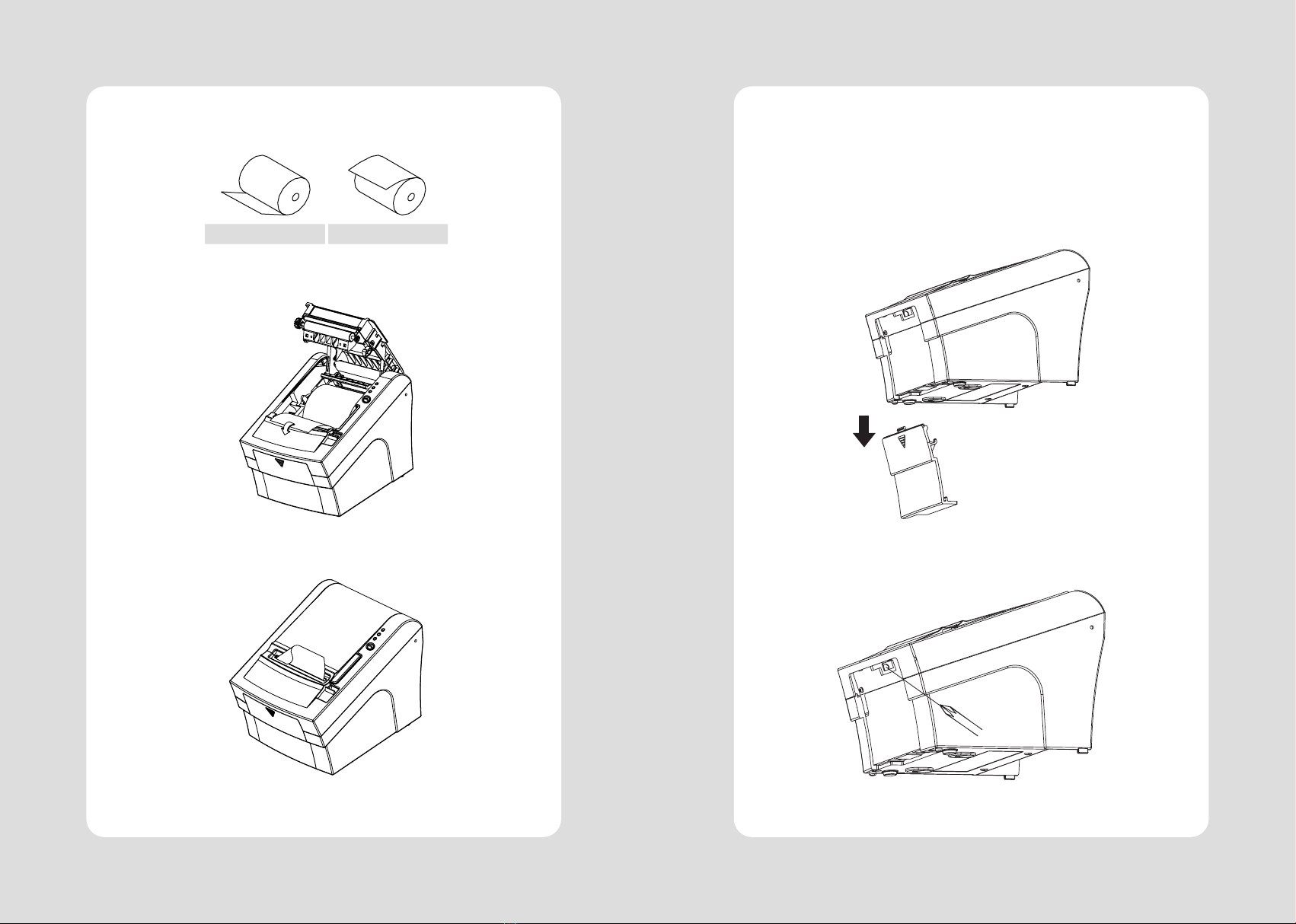
10
9
5 Be sure to note the correct direction that the paper comes o the roll.
O X
6 Pull out a small amount of paper, as shown. Then, close the cover.
7 Tear o the paper as shown.
CAUTION:
When the paper is jammed with cutter, the top cover might be stuck. In this case, repeat
power on and o several times.
If the top cover is still stuck, please follow the steps to release the papers from jamming.
1 Make sure the printer is turned o.
2 Take out DIP switch cover as shown.
3 Turn screw with drivers to a direction until paper is released from the cutter.
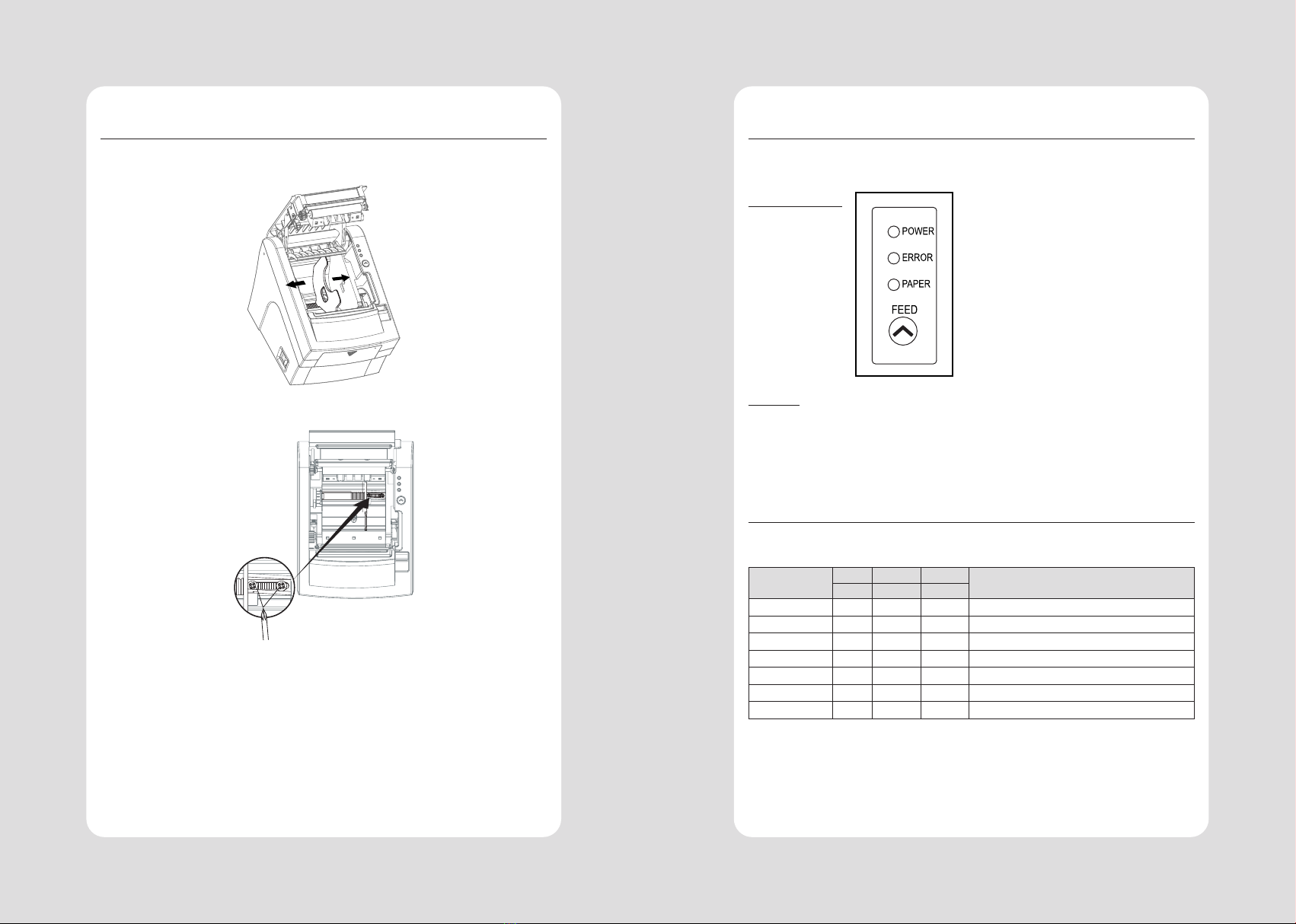
12
11
2-4. Adjustment of paper width
1 Please adjust the Paper Guide to t to the paper width as the direction of arrow.
2 Tight the screw after adjusting the Paper Guide.
3 Pull the edge of paper once the paper roll is installed correctly and close the Paper
Cover.
3. Control panel and other functions
3-1. Control panel
You can control the basic paper feeding operations of the printer with the button on the
control panel. The indicator lights help you to monitor the printer’s status.
Control Panel
Button
The button can be disabled by the ESC c 5 command.
Press the FEED button once to advance paper one line. You can also hold down the FEED
button to feed paper continuously.
3-2. Error indicators
This section explains the dierent patterns signaled by the three LED indicators located on
the top cover of the printer.
STATUS
PAPER ERROR POWER
REMARKS
RED RED GREEN
Power o OFF OFF OFF Normal power is not supplied to the printer
Power on OFF OFF ON Normal power is supplied to the printer
On line OFF OFF ON Normal error-free mode
Cover open OFF ON ON Close cover
Paper empty OFF ON ON Insert new paper roll
Paper near end ON OFF ON Paper is low
Test mode OFF OFF ON Ignored error led
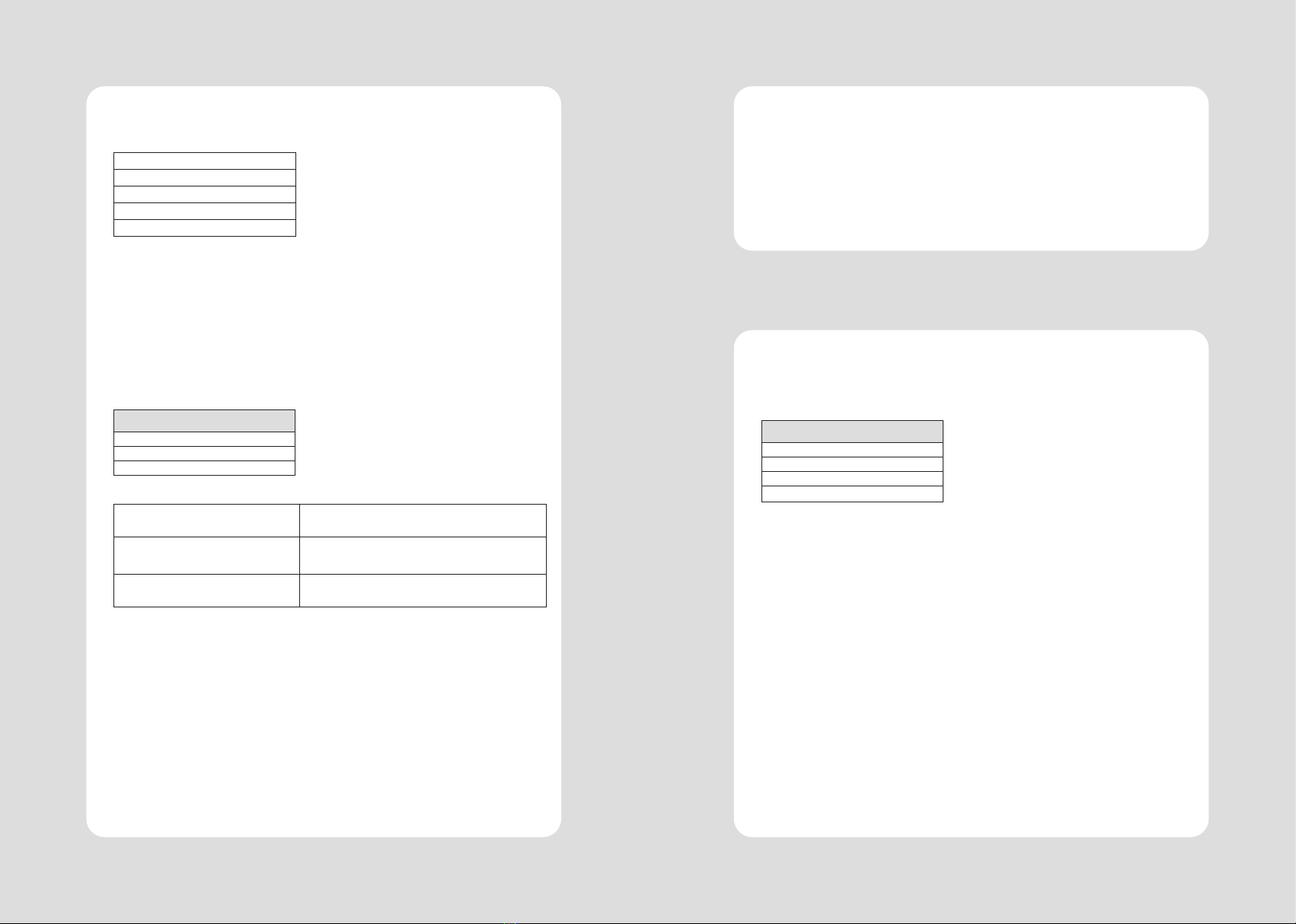
14
13
4. Self Test
The self-test result indicated whether the printer is operating properly. Also with this, user
can check following options or status of the printer.
Control circuit
Printer mechanism
Printing quality
ROM version
Interface setting
This test is independent of any other equipment or software.
Running the self test
1 Make sure the printer is turned o and the printer cover is closed properly before per-
forming the self test.
2 Turn the printer on holding the FEED button, then the self-test will start.
The self-test prints the printer setting value and then prints the following, and pauses.
(Error LED On)
SELECT MODE BY BUTTON
1. ASCII PRINT
2. SELECT BAUDRATE MODE
3. HEXADUMP MODE
3 Press the FEED button consecutively (1~3)
1. ASCII PRINT
(press the FEED button once)
Printing test page constructed with ACII code.
2. SELECT BAUDRATE MODE
(press the FEED button twice)
Set the speed of Serial Interface
(You can set the BAUDRATE in this mode)
3. HEXADUMP MODE
(press the FEED button quad time)
Printing the HEX value received from the interface
※ Wait for 5~6 seconds if you want to exit. Printer performs a cutting when exiting this mode
4 The printer is ready to receive data after nishing setting.
5. ASCII Print
6. ECO Mode
ASCII PRINT is printing a test page constructed ASCII code. You can able to check the printer
works properly with this
The ASCII PRINT test automatically ends and cuts the paper after printing the following:
*** Completed ***
The printer is ready to receive data as soon as it completes the ASCII PRINT.
After entering the BAUDRATE MODE, the list which can select the BPS will be printed. Similar like
Self Test, you can press the FEED button to select a BAUDRATE.
Once the input performs properly, the printer shows a result and store.
The printer is ready to receive data as soon as it completes the SELECT BAUDRATE MODE.
SELECT BAUDRATE BY BUTTON
1. 9600bps
2. 19200bps
3. 38400bps
4. 115200bps
14
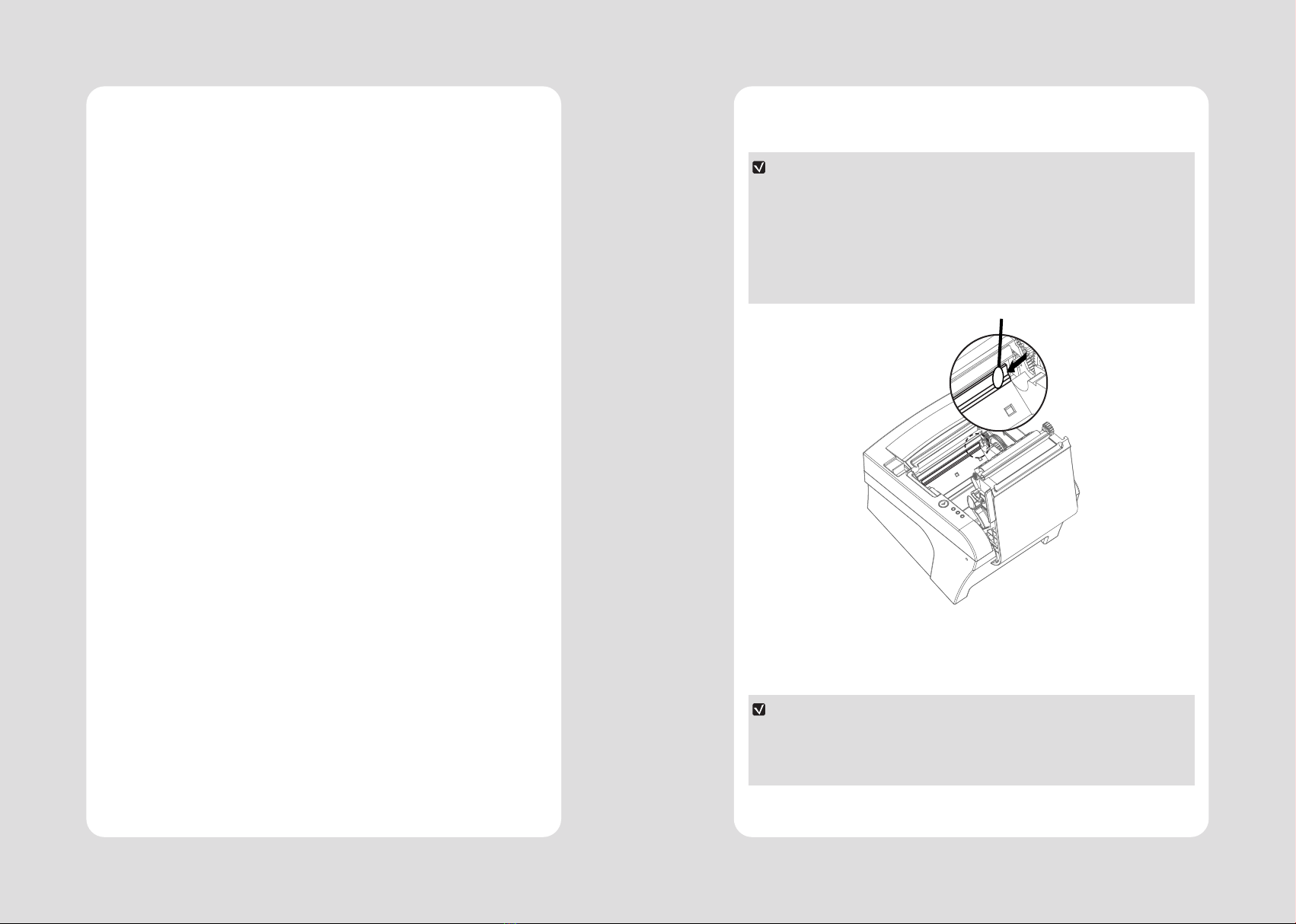
16
15
7. Hexadecimal Dump
This feature allows experienced users to see exactly what data is coming to the printer. This
can be useful in nding software problems.
When you go into the hex dump function, the printer prints all commands and other data in
hexadecimal format along with a guide section to help you nd specic commands.
To use the hex dump feature, follow these steps
1 Please turn printer o.
2 Please turn printer on while press down “FEED” button.
3 Press the FEED button three times when the Self Test printed.
4 Now printer had entered into Hexa dump mode.
5 Run any software program that sends data to the printer. The printer prints ”Hexadeci-
mal printing mode…” and then all the codes it receives in a two-column format. The
rst column contains the hecadecimal codes and the second column gives the ASCII
characters that correspond to the codes.
Hecadecimal Dump
1B 21 00 1B 26 02 40 40 .!..& . @ @
1B 25 01 1B 63 34 00 1B .%..c4 ..
41 42 43 44 45 46 47 48 ABCDEFGH
A period (.) is printed for each code that has no ASCII equivalent.
6 Turn o the printer.
7 Turn on the printer.
8. Printer Cleaning
If the interior of the printer is dusty, printing quality can be lowered.
In this case, follow the instructions below to clean the printer.
NOTE
1 Make sure to turn the printer power o prior to cleaning
2 Regarding print head cleaning, as the print head is very hot during printing, turn o the
printer power and wait approximately 10 minute before start.
3 When cleaning the print head, take care not to touch the heated part of the print head.
The print head subject to be damaged by static electricity.
4 Take care not to allow the print head to become scratched and /or damaged in any way.
1 Use an applicator swab moistened with an alcohol solution to clean the print head and
remove any dusts.
2 Once the cleaning is completed, insert paper roll into the printer few minutes later and
close the printer cover.
Preventing Overheating
To prevent the motor from overheating, continuous operation of the printer should be
1.5 m or less in print length. Set the pause time for 30 seconds or more than it.
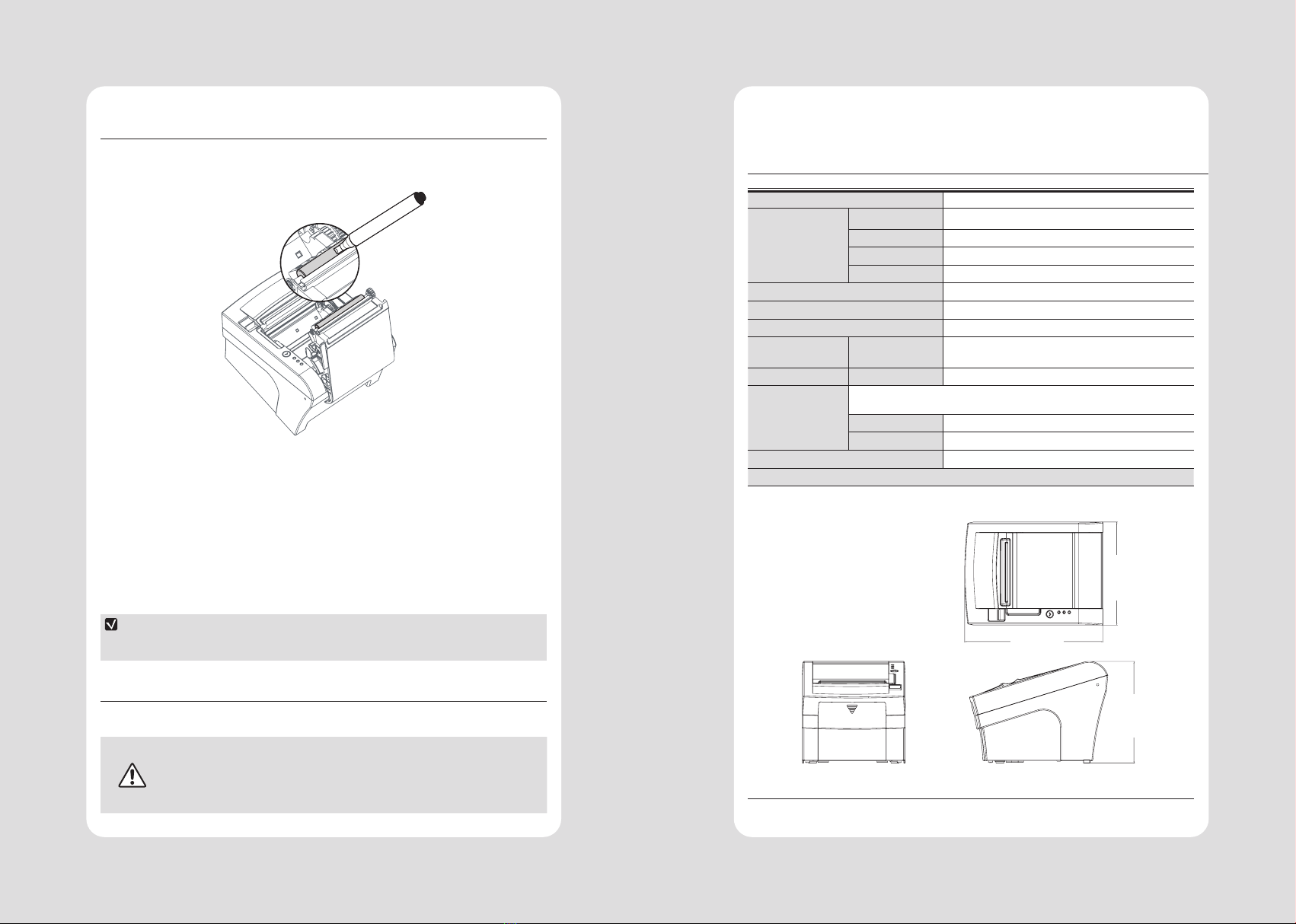
18
17
9. Linerless Printer
9-1. Linerless Printer Cleaning
Paper dust or impurities inside the printer may cause printing problems. Please clean as
below.
1 Open the printer cover and clean the paper PASS part.
2 Remove the paper if it is jammed.
3 Remove impurities from cutter blade with cleaning pen or alcohol.
4 Wipe the printer head and roller with cleaning pen.
5 Wipe the paper detection sensor with a cotton swab or cloth.
6 When using linerless paper, please perform cleaning before using 30 Rolls or within a
week.
NOTE
If the adhesive builds up due to poor cleaning, printing problems may occur.
9-2. Recommended Paper
MAX International Converters, Inc. MAXStick Products Ltd(USA)
WARNING
We are not responsible for any paper use issues other than recommended
paper, which may result in poor print quality or damage to the product.
10. Specications
Appendix A : Specications
10-1. General Specications
Printing Method Direct Thermal
Printing Speed
SLK-TL200 160mm/sec
SLK-TL202 200mm/sec
SLK-TL202ll 220mm/sec
Linerless Max. 160mm/sec
Resolution 180 DPI / 203 DPI(Optional)
Dot Pitch 0.141mm x 0.141mm / 0.125mm x 0.125mm
Printing Width Max 72mm (512 dots) / 80mm
Number of print
columns Font “A” 42 columns
Font “B” 56 columns
Roll paper
Refer to chapter 2 for details on the recommended roll Paper.
Paper width 50mm~82.5mm
Roll diameter Max. Ø80mm
Weight 3.75 lbs (1.7Kg)
Overall dimension
150 mm
152 mm
204 mm
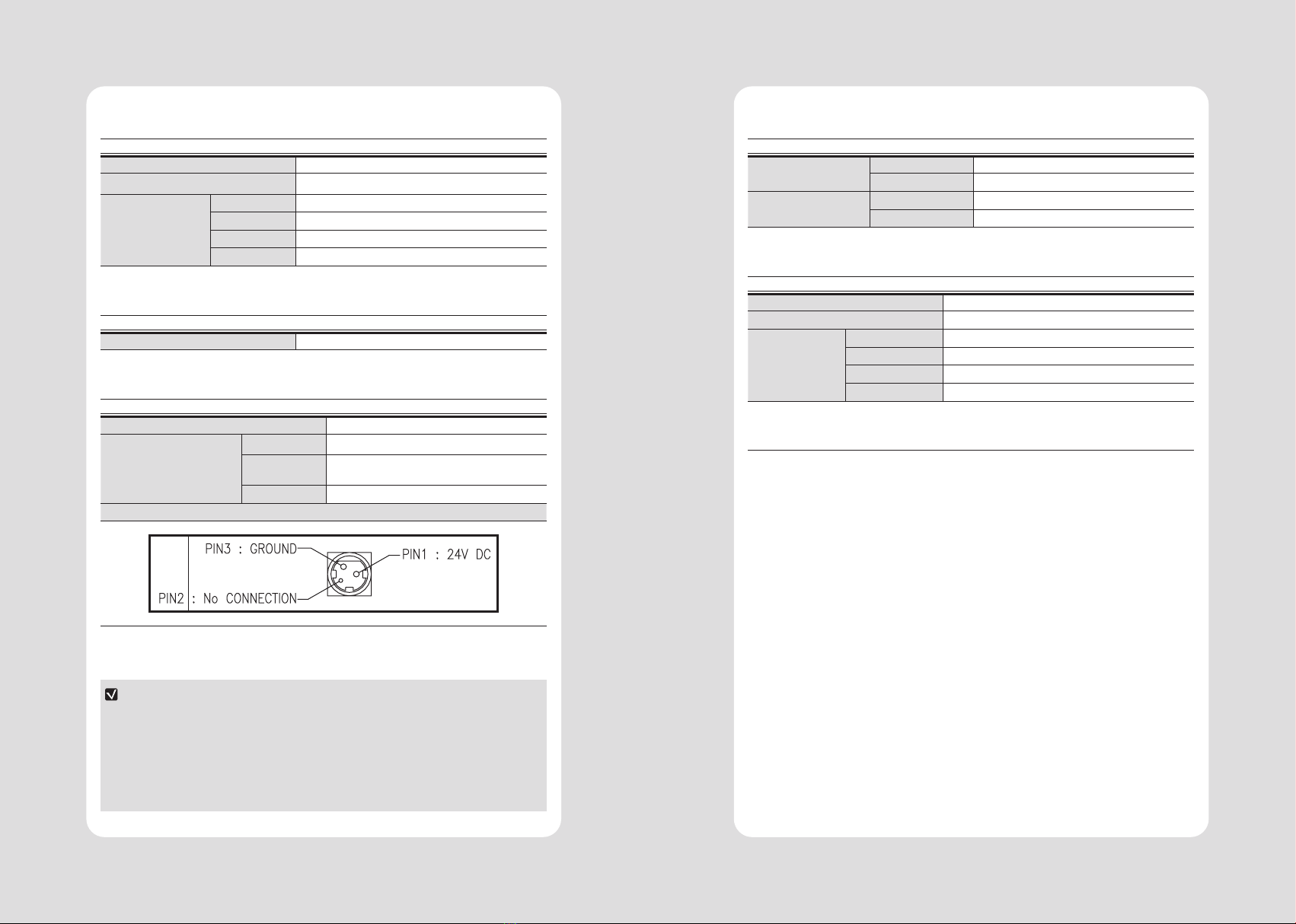
20
19
10-2. Auto Cutter Specications
Cutting Frequency Max. 30 cuts per minute
Thickness of paper 0.06 ~ 0.09 mm
Cutter Life
SLK-TL200 1,500,000 cuts
SLK-TL202 1,500,000 cuts
SLK-TL20ll 1,800,000 cuts
Linerless 1,000,000 cuts
10-3. Interface
Standard USB (B type) + Serial (RS-232C) Built-in
10-4. Electrical Characteristics
Input Voltage DC 24V ± 10%
Current Consumption
Operating Approx. 1.5 A (at ASCll printing)
Peak Approx. 10 A
(at print duty 100%, For 10 seconds or less)
Stand-by Approx. 0.03 A (RMS)
Power Connector
NOTE
When connecting or disconnecting the power supply from the printer, be sure that the
following cautions are observed.
1 Use a power supply (Limited Power Supply) of DC 24V±10% and more than 1.75A.
2 Be careful about installing the printer in an area where there is noise.
3 Take the appropriate measure to protect against electrostatic AC line noise, etc.
10-5. Environmental Requirements
Operating Temperature 0°C to 45°C
Humidity 35% to 80% RH (without condensation)
Transport/Storage
(except paper)
Temperature -20°C to 60°C
Humidity 10% to 90% RH (without condensation)
10-6. Reliability
MCBF USB (B type) + Serial (RS-232C) Built-in
TPH Life 160Km / Linerless - 100km
Cutter Life
SLK-TL200 1,500,000 cuts
SLK-TL202 1,500,000 cuts
SLK-TL20ll 1,800,000 cuts
Linerless 1,000,000 cuts
10-7. Certication
1 FCC PART15 CLASS A
2 UL/cUL (UL 60950-1)
3 KC
4 CE-EMCD
(CE-EMCD Class B should use Parallel shield Cable complied with IEEE-1284 standards)
5 ENERGY STAR
-This equipment is indoor use and all the communication wirings are limited to inside of
the building.

22
21
No. Command Function REMARKS
1 HT Horizontal tab
2 LF Print and line feed
3 CR Print and carriage return
4 FF Print and return to standard mode(in page mode)
5 CAN Cancel print data in page mode
6 DLE EOT Real-time status transmission
7 DLE ENQ Real-time request to printer
8 DLE DC4 Generate pulse at real-time
9 ESC FF Print data in page mode
10 ESC SP Set right-side character spacing
11 ESC ! Select print mode(s)
12 ESC $ Set absolute print position
13 ESC % Select/cancel user-defined character set
14 ESC & Define user-defined characters
15 ESC * Set bit-image mode
16 ESC - Turn underline mode on/off
17 ESC 2 Select default line spacing
18 ESC 3 Set line spacing
19 ESC = Select peripheral device
20 ESC ? Cancel user-defined characters
21 ESC @ Initialize printer
22 ESC D Set horizontal tab positions
23 ESC E Turn emphasized mode on/off
24 ESC G Turn double-strike mode on/off
25 ESC J Print and feed paper using minimum units
26 ESC L Select page mode
27 ESC M Select character font
28 ESC R Select an international character set
29 ESC S Select standard mode
30 ESC T Select print direction in page mode
31 ESC V Turn 90° clockwise rotation mode on/off
32 ESC W Set printing area in page mode
33 ESC \ Set relative print position
34 ESC a Select justification
35 ESC c 3 Select paper sensor(s) to output paper-end signals
36 ESC c 4 Select paper sensor(s) to stop printing
37 ESC c 5 Enable/disable panel buttons
38 ESC d Print and feed paper n lines
39 ESC p General pulse
11. Command List
No. Command Function REMARKS
40 ESC t Select character code table
41 ESC { Turn upside-down printing mode on/off
42 FS p Print NV bit image
43 FS q Define NV bit image
44 GS ! Select character size
45 GS $ Set absolute vertical print position in page mode
46 GS * Define downloaded bit image
47 GS / Print downloaded bit image
48 GS B Turn white/black reverse printing mode on/off
49 GS H Select printing position of HRI characters
50 GS I Transmit printer ID
51 GS L Set left margin
52 GS P Set horizontal and vertical motion units
53 GS V Select cut mode and cut paper
54 GS W Set printing area width
55 GS \ Set relative vertical print position in page mode
56 GS a Enable/disable Automatic Status Back(ASB)
57 GS f Select font for HRI characters
58 GS h Set bar code height
59 GS k Print bar code
60 GS r Transmit status
61 GS v 0 Print raster bit image
62 GS w Set bar code width
< Add >
1 ESC i Full cut
2 ESC m Partial cut
3 FS ! Set print mode(s) for Kanji characters
4 FS & Select Kanji character mode
5 FS - Turn underline mode on/off for Kanji character
6 FS . Cancel Kanji character mode
7FS 2 c1 d1…dk Define user-defined Kanji characters
8 FS C Select Kanji character code system
9 FS S 1 2 Set Kanji character spacing
10 FS W Turn quadruple-size mode on/off for Kanji character
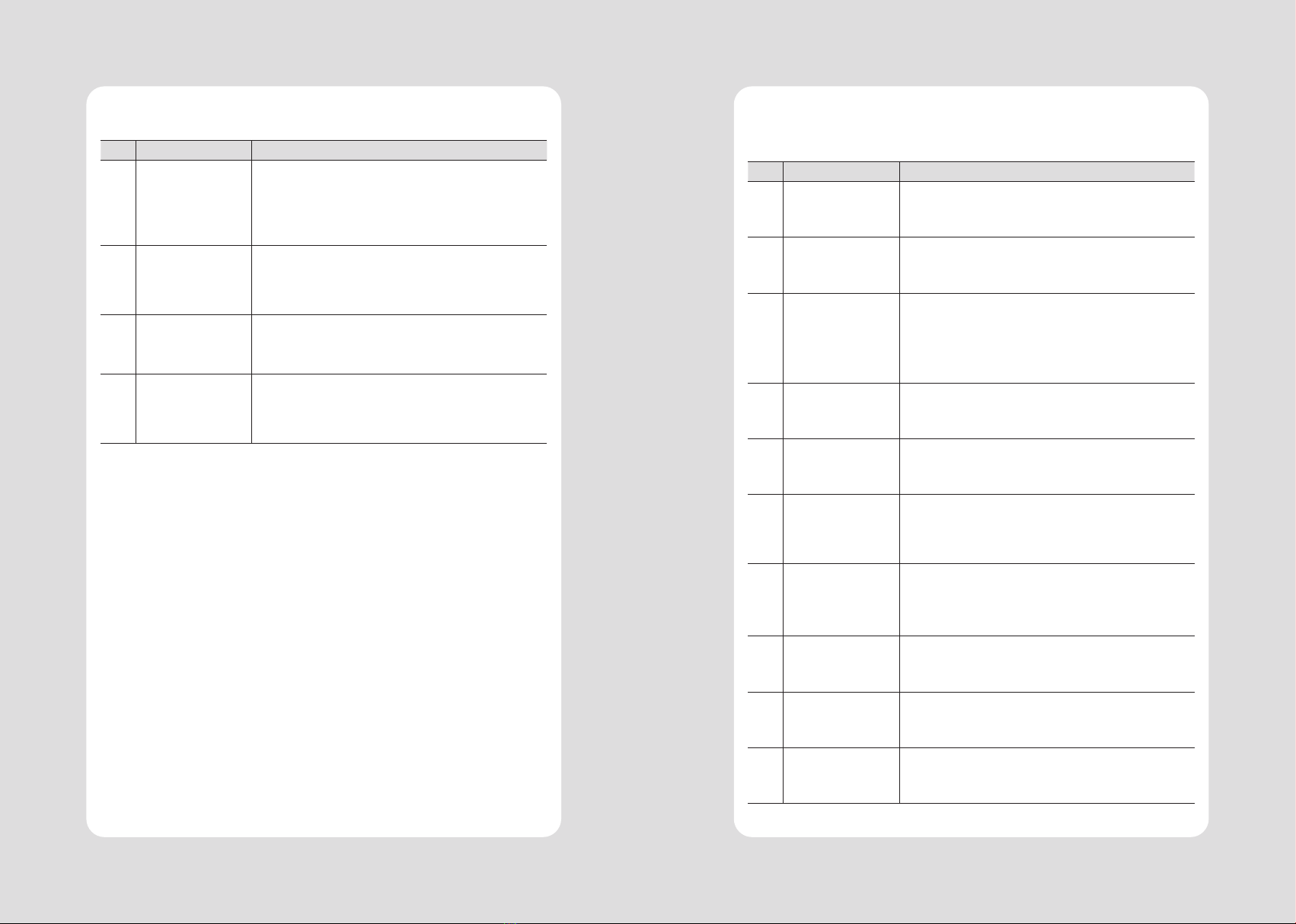
24
23
The following utilities and concerned manual can be found on the CD or homepage.
No. Name Description
1Memory Saver
This is a utility that allows you to set printers by
interface.
Detailed settings such as Wi-Fi, Ethernet, and COM ports can be
congured.
2 NV Logo Upload
With NV Logo Upload running on Windows OS, you can upload
and remove the bmp le as Logo in the printer’s ash memory,
and print test is possible.
3 Download Tool
(F/W)
Printer F/W and Font Download are available, and BT, Wi-Fi
module F/W Download is supported as an option.
4 Android Utility
(Sewoo M_Utility)
It is a utility app that prints text, barcodes, images, etc.
through Bluetooth and Wi-Fi communication, and able to
printer settings.
12. Utilities
We provides SDK, Driver, etc. as follows to respond to various S/W usage environments.
You can download this S/W from the homepage.
No. Name Description
1Windows Driver
This is an install program used to print a POS printer in Win-
dows OS.
2 Linux Driver
This is the Cups Driver used to print a Thermal printer in the
Linux environment.
3 OPOS Driver
This is a driver that controls POS printers using the OPOS
standard.
It can be used after initial setting(POS Printer&Cash Drawer)
using the setting tool.
4 JavaPOS Driver The JavaPOS driver is an interface standard for POS software
written in Java.
5Mac Driver This is the Cups Driver used to print a Thermal printer in the
Mac OS environment.
6
Android Plugin
(Sewoo Print
Service Plugin)
This is a print service plug-in that allows you to print docu-
ments, images, and web pages without installing additional
apps.
7Windows SDK
This is library for communication and data output with
Thermal printer in Windows OS.
Can be used through direct communication and driver.
8Android SDK This is library for communication and data output with
Thermal printers in Android OS.
9iOS SDK This is library for communication and data output with
Thermal printers in iOS.
10 Linux SDK This is library for communication and data output with
Thermal printers in Linux.
13. S/W
Other manuals for SLK-TL21 Series
1
Table of contents
Other SEWOO Printer manuals
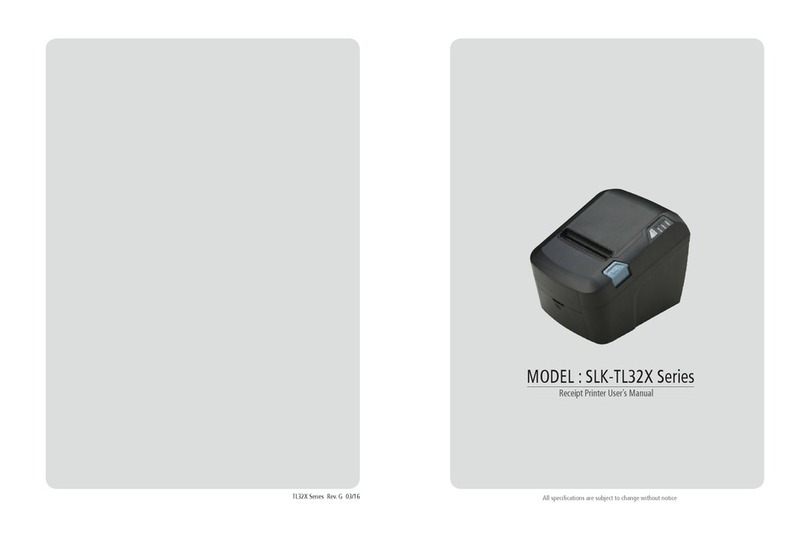
SEWOO
SEWOO TL32 Series User manual

SEWOO
SEWOO SLK-TL12X Series User manual

SEWOO
SEWOO STL202II User manual

SEWOO
SEWOO LK-P41 Installation guide

SEWOO
SEWOO LK-P21 User manual
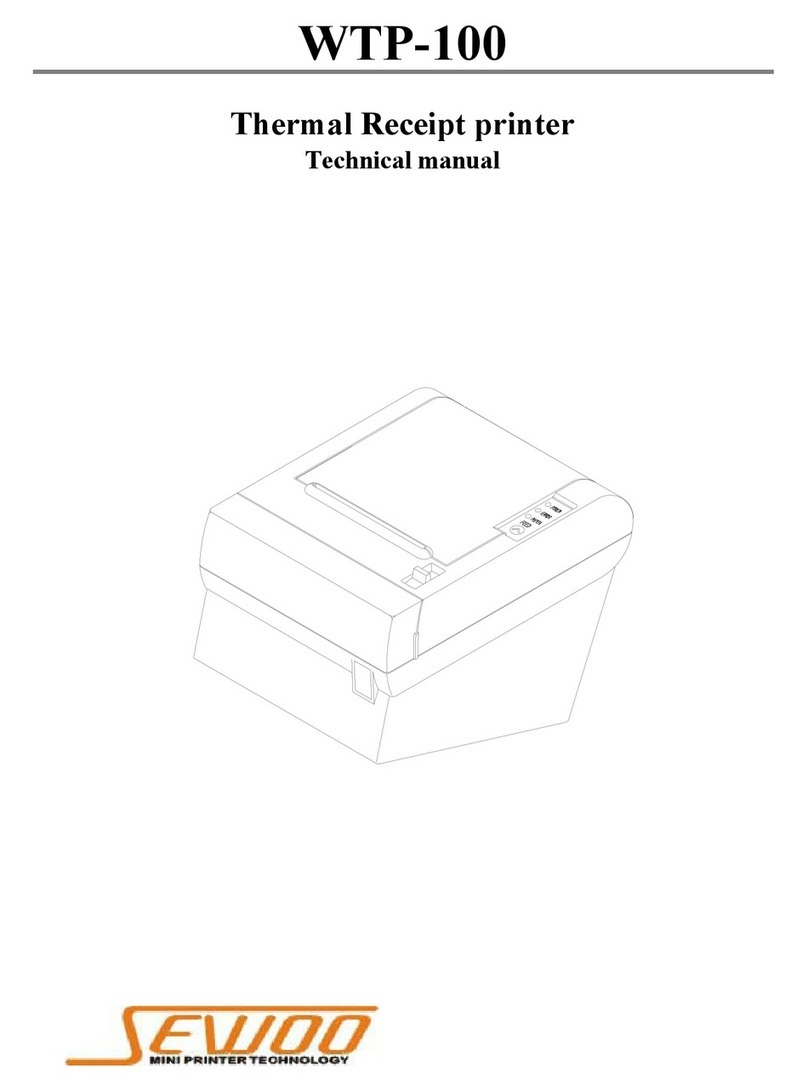
SEWOO
SEWOO WTP-100 User manual

SEWOO
SEWOO LK-P41W User manual

SEWOO
SEWOO LK-P400 User manual

SEWOO
SEWOO LK-P12 User guide
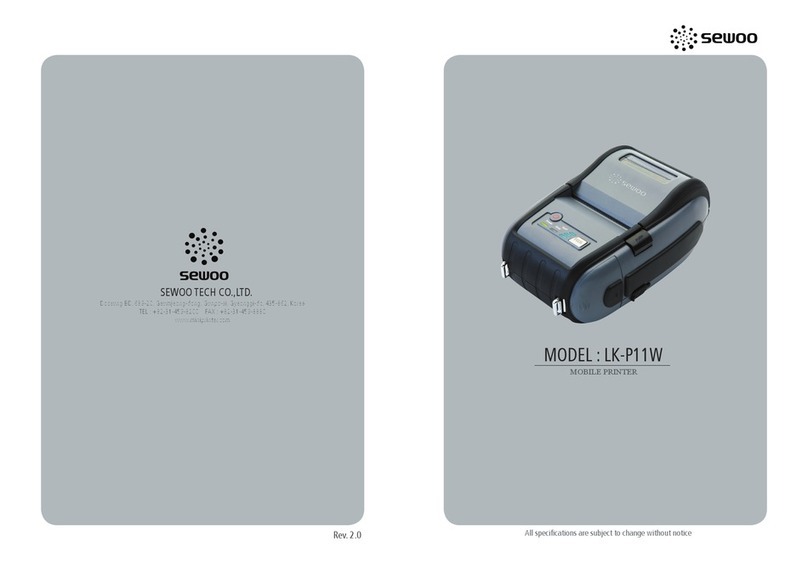
SEWOO
SEWOO LK-P11W User manual
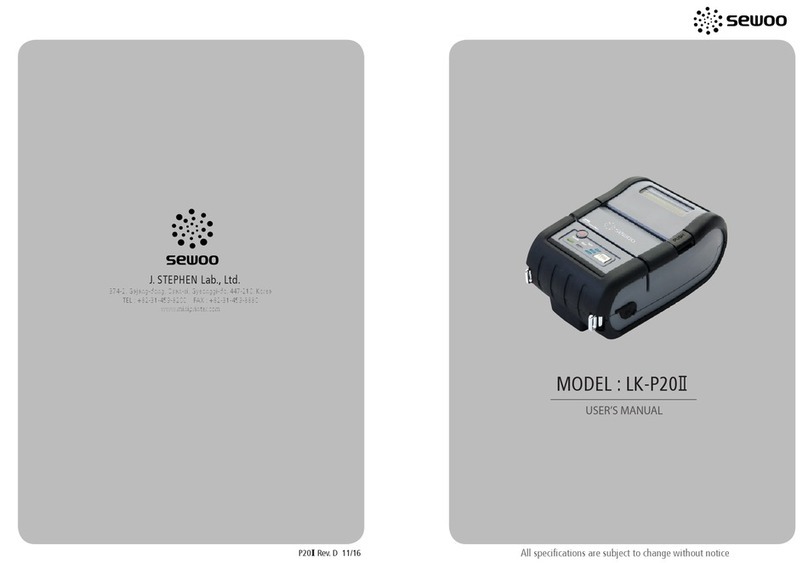
SEWOO
SEWOO LK-P20II User manual

SEWOO
SEWOO LK-T210 User manual

SEWOO
SEWOO SLK-TL21 Series User manual

SEWOO
SEWOO SLK-TL122 User manual

SEWOO
SEWOO LK-P43 User manual

SEWOO
SEWOO SLK-TE21 Series User manual

SEWOO
SEWOO SLK-TE20 Series User manual
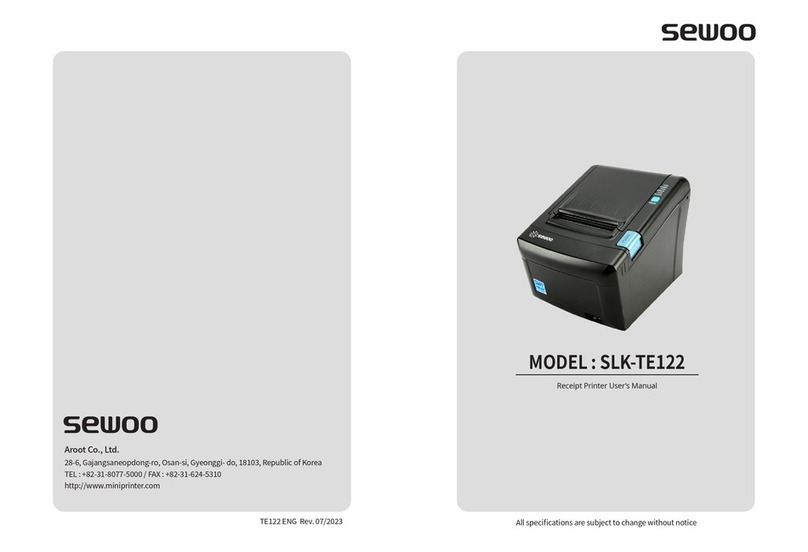
SEWOO
SEWOO SLK-TE122 User manual

SEWOO
SEWOO LK-P400 User manual
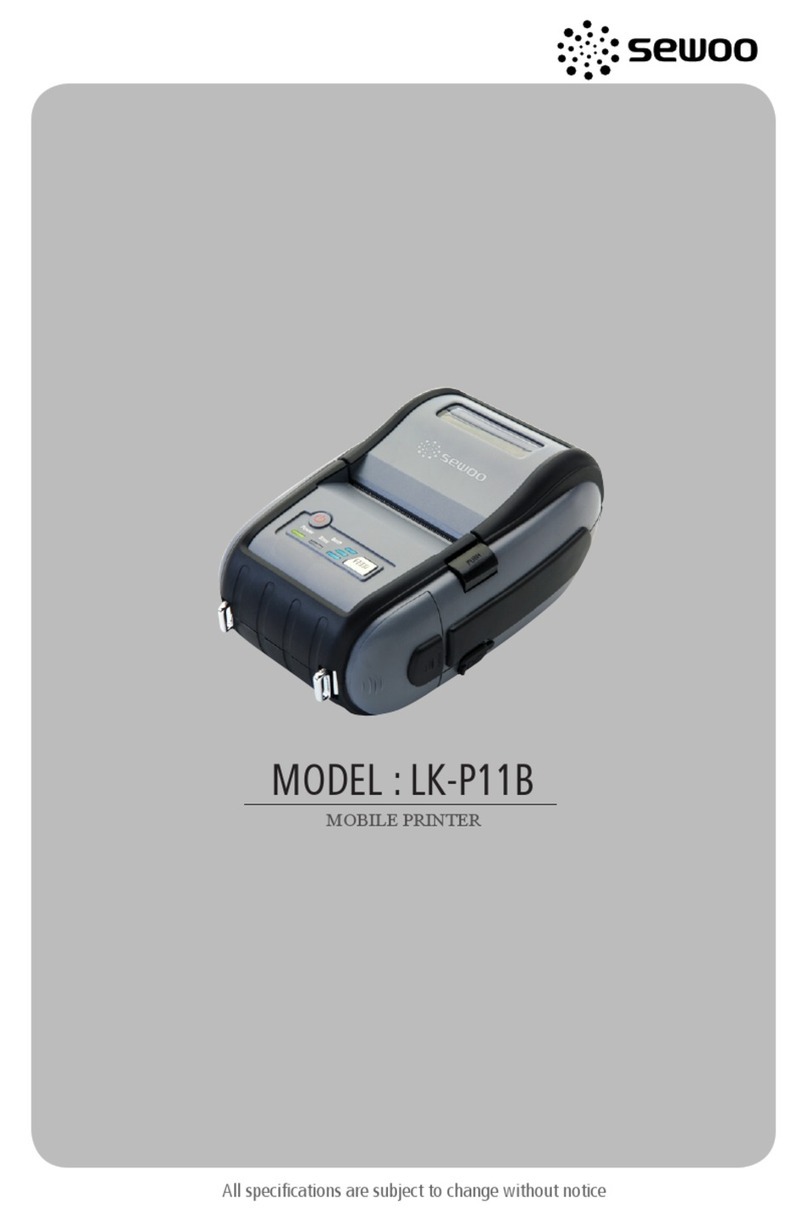
SEWOO
SEWOO LK-P11B User manual