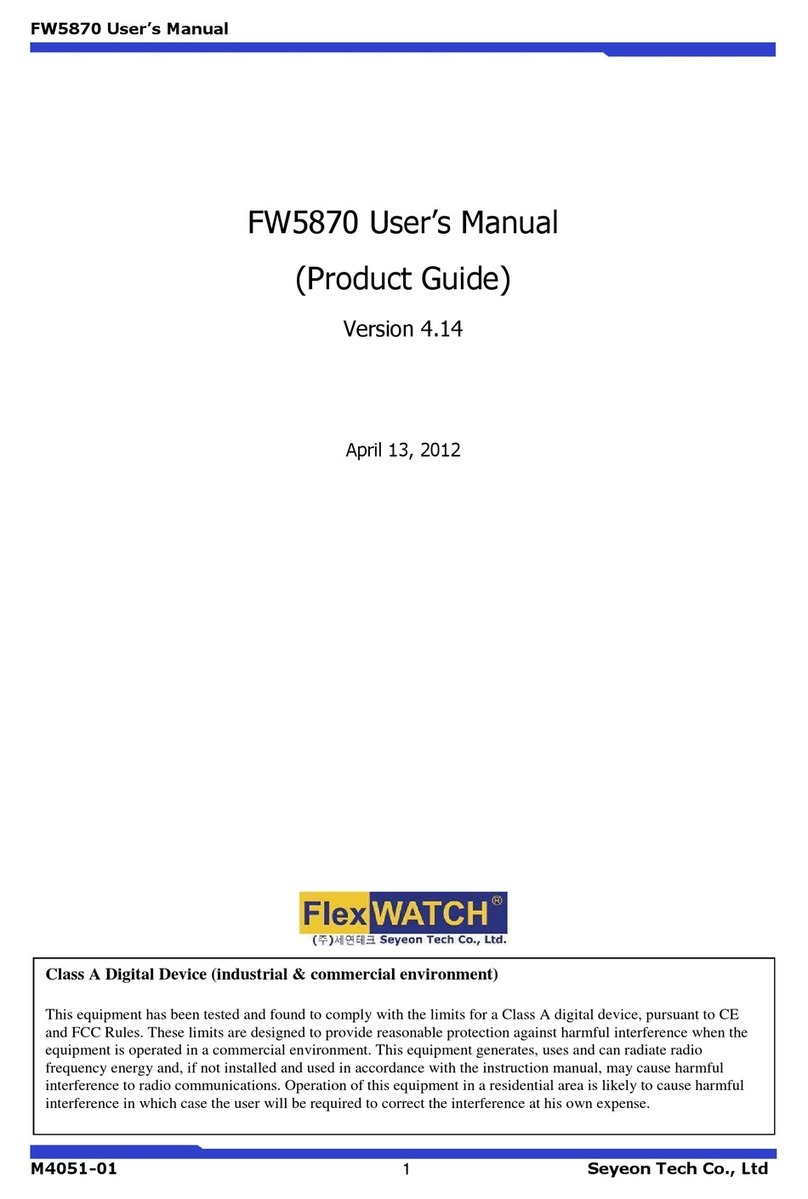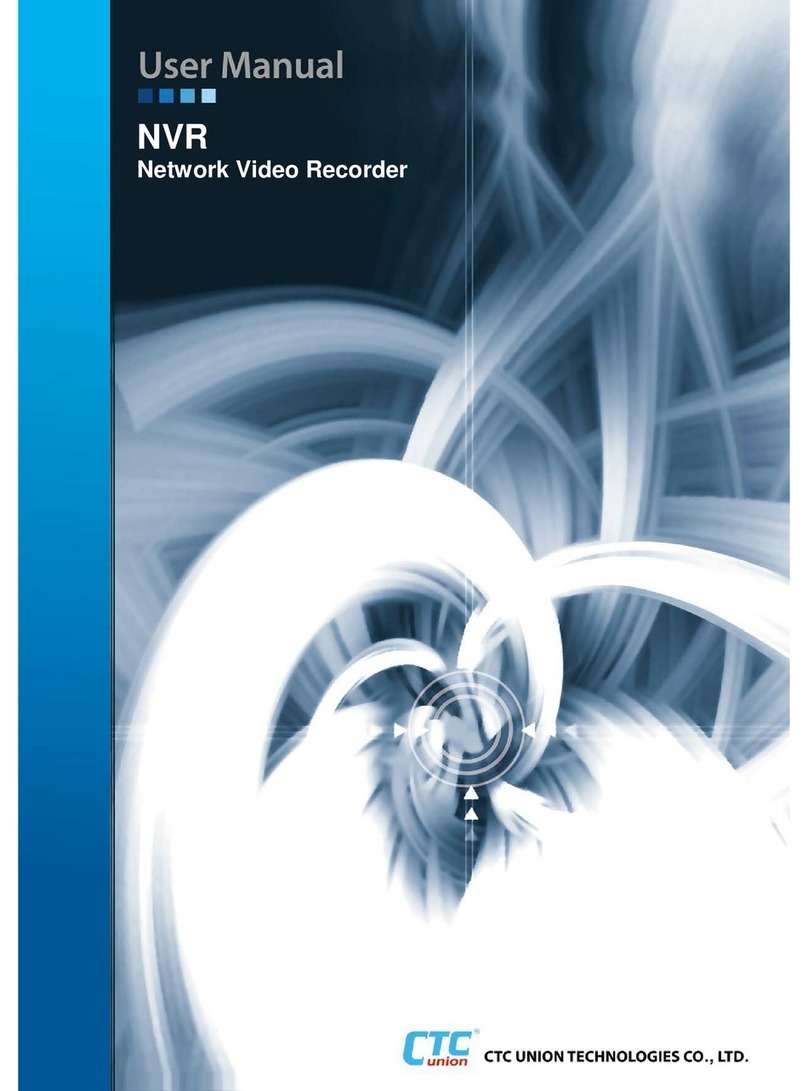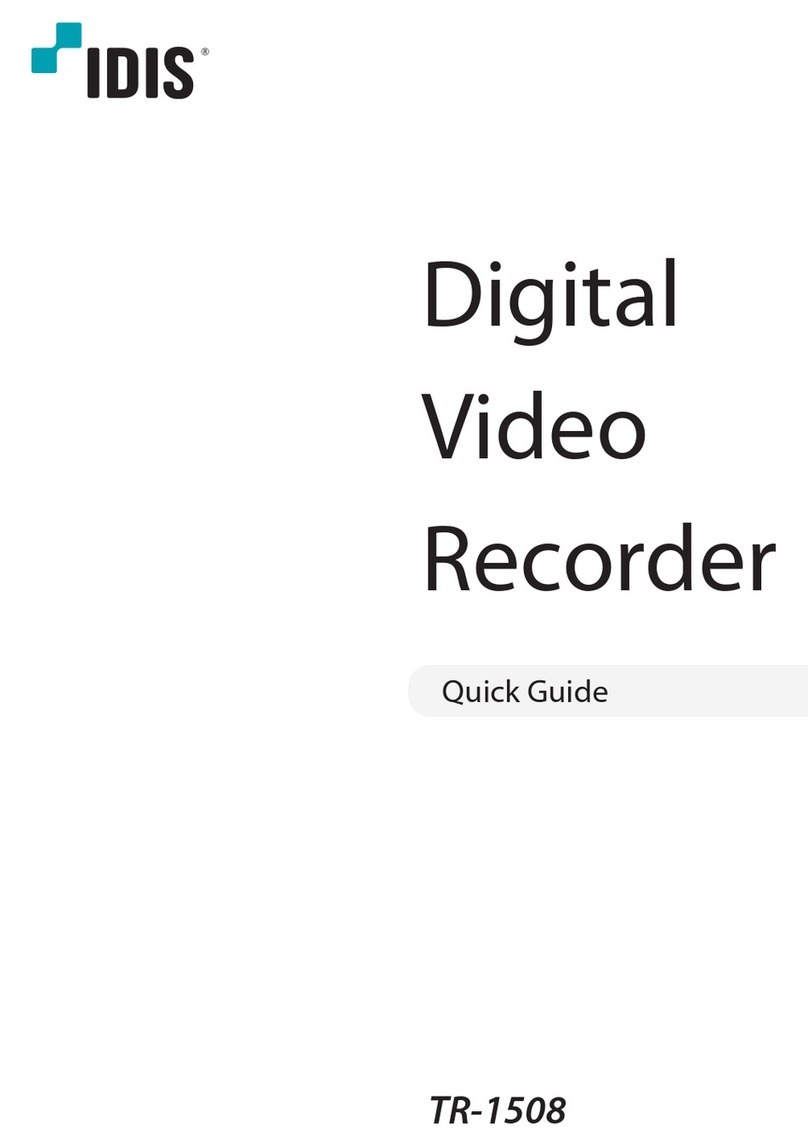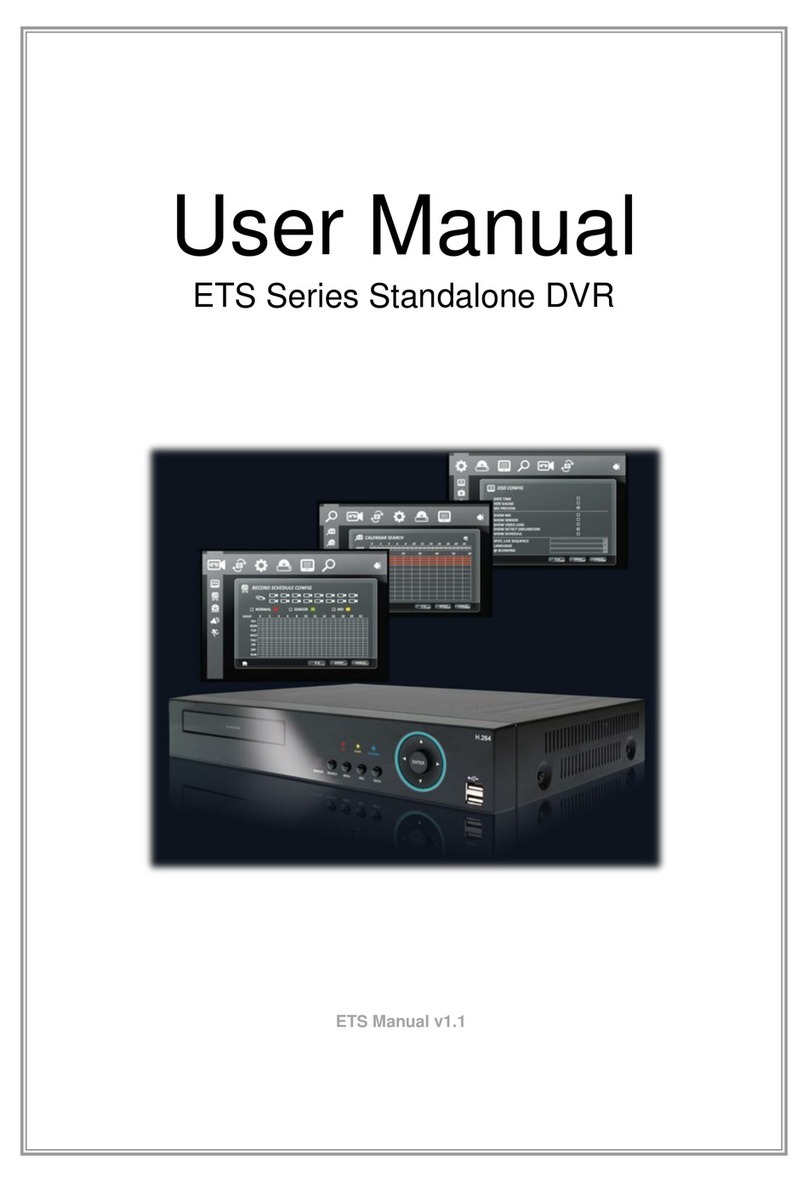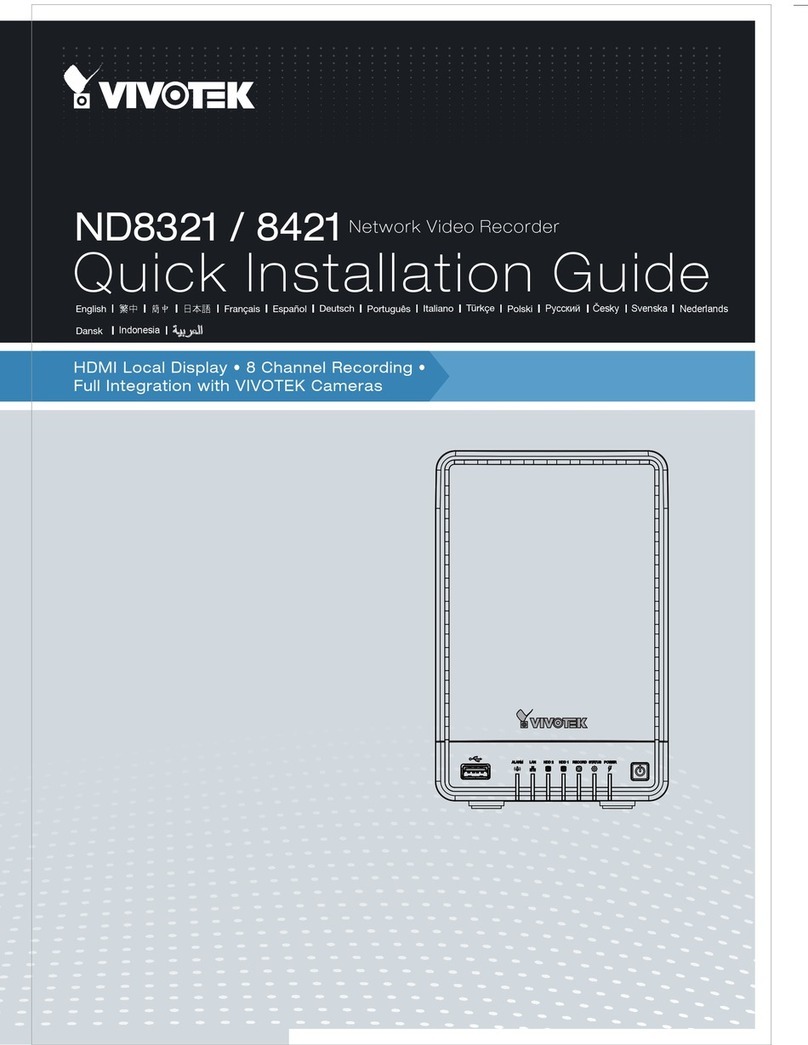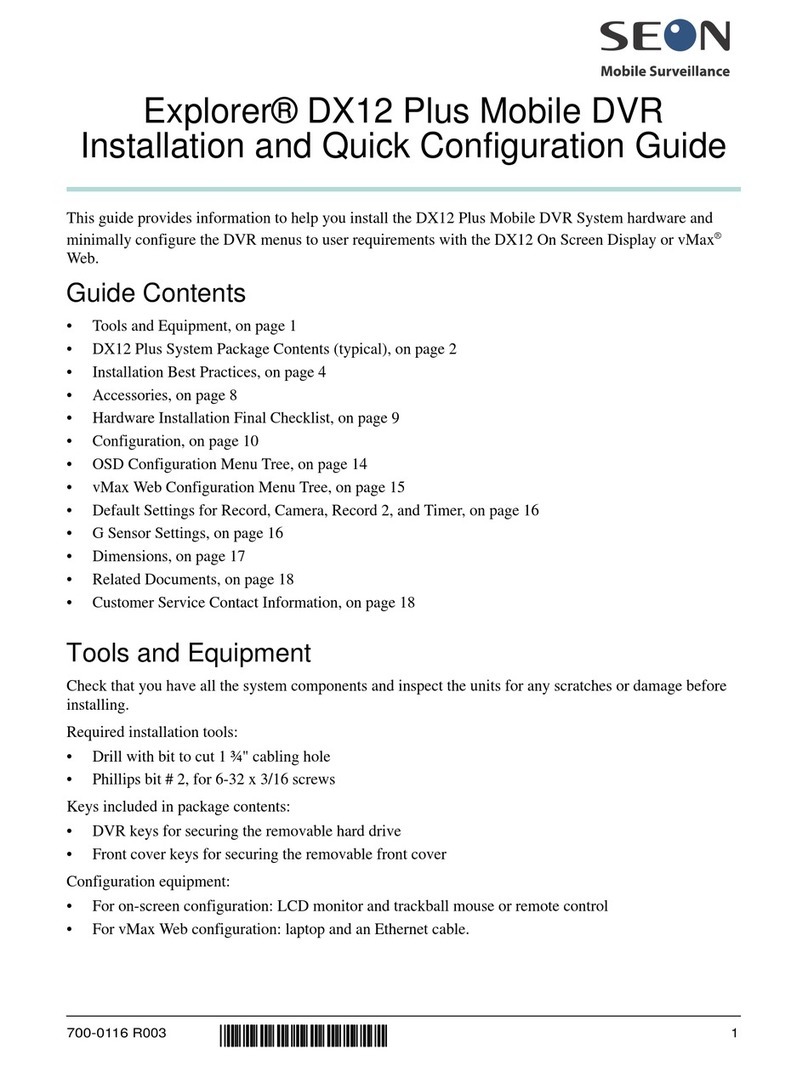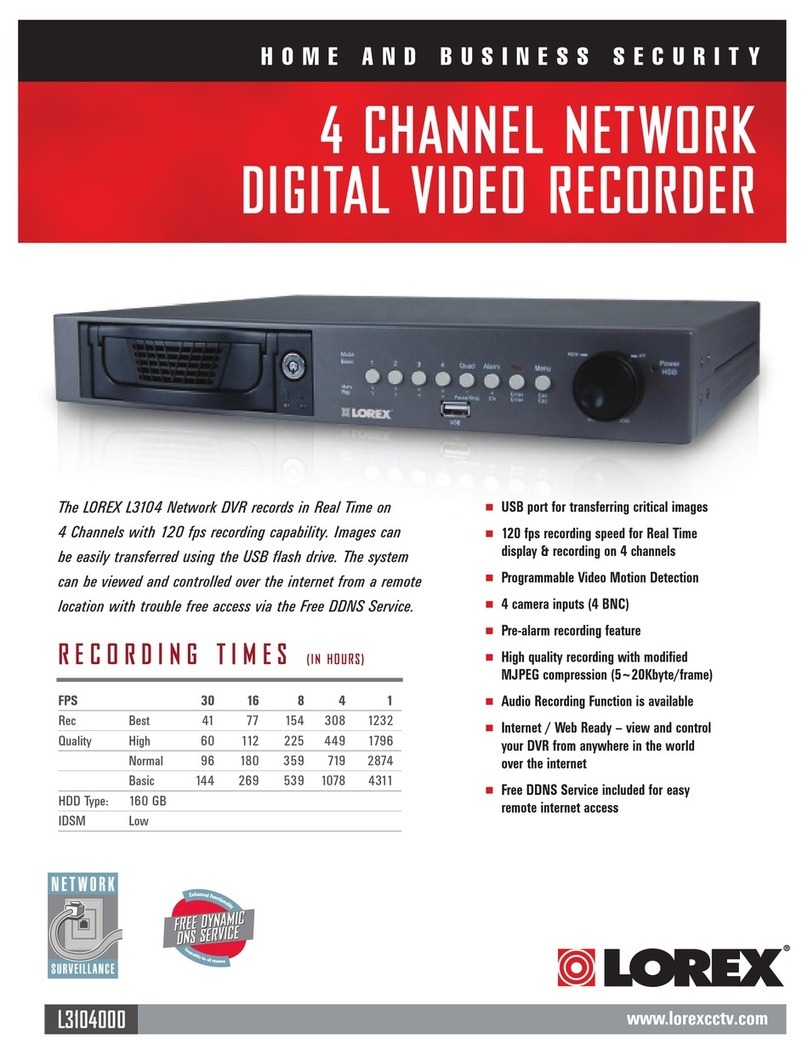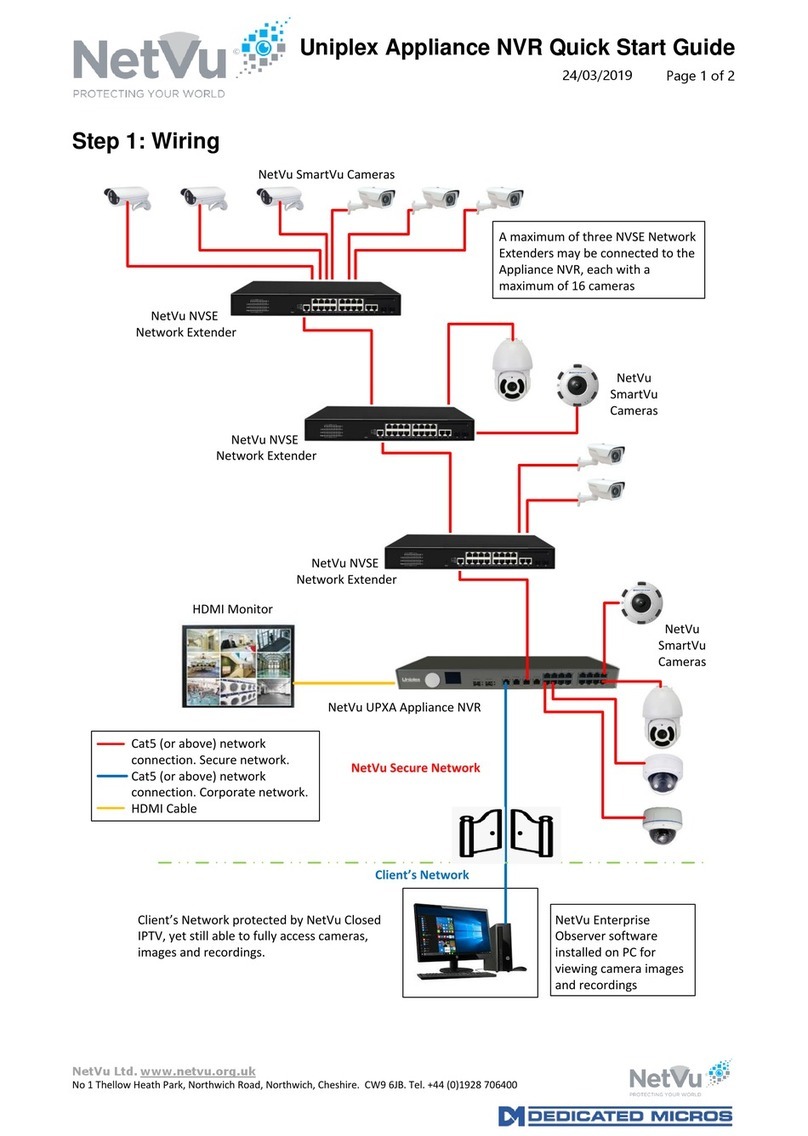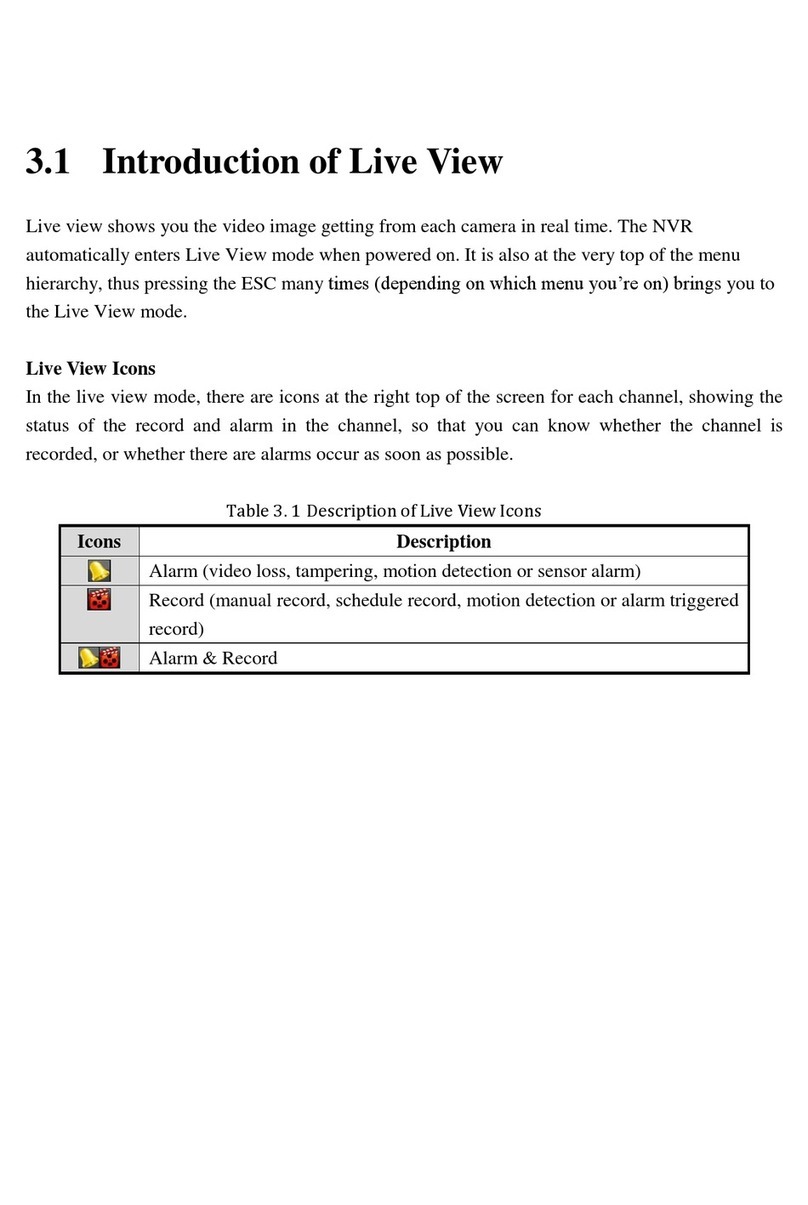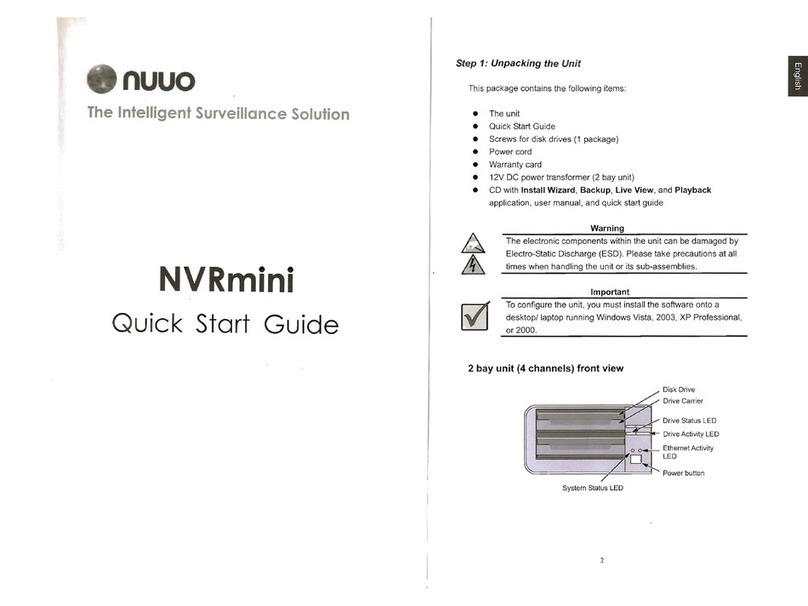Seyeon Technology FlexWatch 5000 User manual

Network Video Recorder User’s Manual
User’s Guide
FlexWATCHTM 5000
(Version. 3.0_Rev0)
Seyeon Technology Co., Ltd
www.flexwatch.com
Seyeon Tech Co., Ltd

Network Video Recorder User’s Manual
Table of Contents
Overview of FlexWATCHTM Server............................................................8
1Packing List................................................................................................8
2What is FlexWATCHTM NDVR server ?..............................................................9
2.1 Key Function of FlexWATCHTM 5000 .......................................................9
2.2 Product Specification ......................................................................... 10
2.3 Application....................................................................................... 11
Hardware Description............................................................................12
1.1 Caution and observance..................................................................... 12
1.2 Hardware Description......................................................................... 12
IP assignment.......................................................................................15
1Key Words for Network .............................................................................. 15
2Check Points before IP assignment .............................................................. 17
2.1 IP address........................................................................................ 17
2.2 LAN cable or Cross-Over Cable............................................................ 19
2.3 PC Environment ................................................................................ 20
3Factory Default ......................................................................................... 21
4IP Assignment .......................................................................................... 21
4.1 Hardware Configuration...................................................................... 21
4.2 Through Installation Wizard Program ................................................... 23
4.3 IP Assignment through Hyper Terminal mode ........................................ 25
Live view...............................................................................................30
1Live view program installation..................................................................... 30
2Live View page guide................................................................................. 31
Seyeon Tech Co., Ltd
2

Network Video Recorder User’s Manual
System Configuration............................................................................33
1System Information................................................................................... 33
2Date & Time............................................................................................. 33
2.1 Date & Time in the server clock........................................................... 33
2.2 Date & Time using NTP server............................................................. 34
3Admin Password Setup .............................................................................. 34
4Access Control and User registration............................................................ 34
4.1 Full Access ....................................................................................... 35
4.2 Limited Access and User registration.................................................... 35
5Frame rate control .................................................................................... 37
6Rx Module Registration .............................................................................. 38
6.1 Rx Module Connection type................................................................. 38
6.2 Rx Module Registration Example.......................................................... 41
Network Configuration..........................................................................45
1Network Configuration ............................................................................... 45
1.1 Static IP .......................................................................................... 45
1.2 DHCP Client...................................................................................... 46
1.3 PPPoE Configuration .......................................................................... 47
2Local Network........................................................................................... 48
3Port Mapping............................................................................................ 49
3.1 Port Mapping Example ....................................................................... 50
4Network port configuration......................................................................... 51
4.1 HTTP port configuration...................................................................... 51
Seyeon Tech Co., Ltd
3

Network Video Recorder User’s Manual
4.2 NIPP Port ......................................................................................... 52
4.3 NVCP –Rx Port.................................................................................. 52
5WAN Configuration and Application.............................................................. 52
5.1 External Modem connection................................................................ 52
5.2 Application with Dial-in/out feature...................................................... 53
5.3 Dial Out configuration........................................................................ 53
5.4 Dial-in Configuration.......................................................................... 55
6Network Status Notify................................................................................ 56
7Service patch ........................................................................................... 57
8AOIP Setup .............................................................................................. 58
8.1 How to use AOIP service .................................................................... 58
8.2 AOIP configuration ............................................................................ 59
9Network Status......................................................................................... 59
Recording & Playback............................................................................61
1General Setting for Recording ..................................................................... 61
1.1 Hard Disk Configuration ..................................................................... 61
1.2 Recording Mode ................................................................................ 64
1.3 HDD Status Report............................................................................ 65
2Recording Configuration............................................................................. 66
2.1 Recording Configuration Procedure ...................................................... 66
2.2 Recording Frame rate Control.............................................................. 67
2.3 Recording by Motion detection ............................................................ 68
2.4 Recording condition........................................................................... 69
2.5 Recording condition example .............................................................. 69
3Playback of Archived Video......................................................................... 73
Seyeon Tech Co., Ltd
4

Network Video Recorder User’s Manual
Utilities..................................................................................................75
1Save Configuration.................................................................................... 75
2Reboot .................................................................................................... 75
3Factory Default ......................................................................................... 75
4System Update......................................................................................... 76
4.1 Description of files system.................................................................. 76
4.2 Update Procedure.............................................................................. 77
Seyeon Tech Co., Ltd
5

Network Video Recorder User’s Manual
Notice
•The material in this document is for information only and is subject to change without
notice. While reasonable efforts have been made in the preparation of this document to
assure its accuracy, Seyeon Tech assumes no liability resulting from errors or omissions
in this document, or from the use of the information contained herein.
•Seyeon Tech reserves the right to make changes in the product design without
reservation and without notification to its users.
Copyright
Copyright1999-2004 Seyeon Tech Co., Ltd. All rights reserved.No part of this
publication may be reproduced, stored in a retrieval system, or transmitted in any form
or by any means, electronic, mechanical, photocopying, recording or otherwise, without
the prior written consent of Seyeon Tech Co., Ltd.
Copyright 1999-2004 Seyeon Tech Co., Ltd.
810-12 Yeok Sam-dong,
Kang Nam-gu, SEOUL,
135-081,KOREA
TEL : 82 2 3017 0855
FAX : 82 2 3017 0843
URL : http://www.seyeon.co.kr
http://www.flexwatch.com
Seyeon Tech Co., Ltd
6

Network Video Recorder User’s Manual
Warning
To prevent risk of electric shock, Do not remove system-case. No user serviceable parts
inside. Any repair or modification for the product will be allowed to qualified service
personal only.
Do not expose this appliance to water or moisture.
Do not install this product in Hazardous areas where highly combustible or explosive
products are stored or used.
Important Information
•Before installation, please read and observe all instructions and warnings contained in
this manual. Retain this manual with the original receipt for future reference and
warranty.
•If any items are missing from the package when you open the box,
please DO NOT install or OPERATRE FlexWATCHTM server. Contact
the local Dealer or Distributor.
•Please record following information for technical support and the track record in
case of any theft or loss. Serial Number can be found underside of FlexWATCHTM server
Product Model :
Purchase Date :
Serial Number :
Seyeon Tech Co., Ltd
7

Network Video Recorder User’s Manual
Overview of FlexWATCHTM Server
1 Packing List
Please check and make sure following items are included in your package without any missing
items.
If there are any missing items, please refer to your local distributor.
A. FlexWATCHTM 5000..…………………………………………………………………….1unit
B. RS-232 Serial cable…………………………………………………………………..…1unit
(Cross cable DB9 Female)
C. Power Adapter…………………………………………………………………………..….1unit
(Power Cable, SMPS DC 12V Adapter)
D. User’s Manual CD………………………………………………………….……………… 1unit
Seyeon Tech Co., Ltd
8

Network Video Recorder User’s Manual
2 What is FlexWATCHTM NDVR server ?
FlexWATCHTM 5000 is a stand alone network video recorder server which is designed to
record real time
JPEG video streams transmitted from any FlexWATCH™ network camera and video server
series over the TCP/IP network. It supports rate up to 60fps for recording over the
existing network such as LAN, leased line, DSL, Cable modem.
Simply connect FlexWATCHTM 5000 to your existing network and configure recording
option of the system and leave it as it is. All the video stream of JPEG or M-JEPG stream
triggered by alarm event or scheduling from FlexWATCH™ network camera and video
server series will be recorded in the
FlexWATCHTM 5000 over the network without running any other recording software. You
can play back all archived video in the FlexWATCHTM 5000 through either web browser or
proprietary viewing software at anytime and anywhere over the TCP/IP network.
2.1 Key Function of FlexWATCHTM 5000
Stand alone Embedded system with built-in web server
10M/100M Auto Sensing Ethernet
Built-in broadband router to connect more network camera or video server
Web browser based remote system configuration and control and playback
Scheduled and Event Driven video Recording functions
2 step recording (slow on continuous and fast recording on event)
Up to max 60fps recording speed
Multiple video streams recording functions (up to 16simultaneous video streams)
e-mail alert for HDD failure
Removable hard-disk cartridge (standard cartridge)
Direct link to Network camera for live view while searching archived video
Support Window and Linux file format
Disk format function
Seyeon Tech Co., Ltd
9

Network Video Recorder User’s Manual
2.2 Product Specification
Hardware
32bit Embedded Processor
Flash Memory: 4Mbytes
SDRAM: up to 64Mbytes
Network Protocols
HTTP, TCP/IP, FTP, Telnet, ARP, RARP
Recording & Performance
Recording from up to 16channel.
Max 60 frames/sec
Recording Option
Event or scheduling Variable frame
recording speed on event
Management
Configurable by serial or LAN port
Remote Flash memory update
LAN interface
10/100BaseT Fast Ethernet
WAN interface
10M Base T network for WAN connection
Serial interface
RS-232 for console
Playback
Proprietary application program to search
archived video from multiple video server
Disk management
Disk Circulation, Pause at full and Group
mode support
Disk Format
Support both FAT32 for window and
Linux file format (Default)
Supported Hard Disk
Following HDD has been tested and
recommended to use.
- Seagate : 60G & 80G
- Maxtor : 40G, 80G, 120G, 250G
- Samsung : 40G, 80G, 120G, 250G
Dimension
Size: 310mm(W)x285mm(D)x66mm(H)
12.20”(W)x11.22”(D)x2.59”(H)
Weight : 7.7lbs (3.5kg) w/o power Supply
PWR Supply
DC 12Volt, 4Am, SMPS
Operating temp
40° ~ 120°F (5° ~ 50°C)
Accessories
Console cable for system set up
LAN Cable
CD for proprietary application
Miscellaneous
AVI File conversion
Disk Format function
Removable HDD Cartridge
352x240 (8kB) 704x480(13kB) 352x288(10kB) 704x576 (15kB)
4Ch 19GB 32GB 24GB 37GB
8Ch 39GB 63GB 48GB 73GB
16Ch 78GB 125GB 96GB 145GB
* 1FPS/Ch, 24hrs/ 7da
y
s recordin
g
Seyeon Tech Co., Ltd
10

Network Video Recorder User’s Manual
2.3 Application
FW-5000 is born to secure on-site video recording over the TCP/IP network satisfying the
need for reliable, flexible and distributed on-site video recording in the TCP/IP based
remote video surveillance industry.
By combining with FlexWATCHTM network Camera or video server series, following can be
suggested application area.
· Chain store, Franchised restaurant
· Distributed video recording for local facility
· Remote branch office monitoring
· Plant, Oil refinery, Power sub_station
· Globally presented branch office monitoring
· Parking Lots, warehouse, Gas Station
Seyeon Tech Co., Ltd
11

Network Video Recorder User’s Manual
Hardware Description
• This chapter contains list of items to be prepared for the installation of FlexWATCHTM
NVR server.
• Please carefully read this chapter before the installation.
• Please prepare all the necessary items before start installation to prevent any possible
malfunction or any other hazard can be happened during the installation.
1.1 Caution and observance
• Keep the device in the clean and dried area where air ventilation is guaranteed. The
device is not waterproof. The waterproof device or similar device must protect from any
possible hazard by water or heavy moisture etc.
• Regulated power supply is prerequisite for stable and optimal operation of the device.
Use only power supply (SMPS 12V 4Am) supplied with FlexWATCHTM NVR server.
Manufacturer shall not liable for any hazard or shock caused by use of any other power
supply.
• To prevent risk of electric shock, do not remove system-case. No user serviceable parts
inside. Any repair or modification for the product will be allowed to qualified service
personal only
• Use the cable supplied with FlexWATCHTM NVR server. If you need to connect
FlexWATCHTM NVR server to the other device (External Modem, PTZ device), power on
the devices before connect to the FlexWATCHTM NVR server.
1.2 Hardware Description
1.2.1 FW-5000 Hardware Description
Front Panel View
A B C DEFGHI J L M N
Seyeon Tech Co., Ltd
12

Network Video Recorder User’s Manual
[Details of LED Part]
Menu Description
Name Description
A Power ON/OFF
Switch To turn on/off the power
WARNING! You must turn off the Power using this Switch
when you turn off the unit. Otherwise HDD can be damaged
by sudden power shut down.
B PWR LED To show Power status
LED will turn RED when the power is on.
C STATUS LED To show recording status and power shut down status.
When [Recording Status] is on Running, LED turns ORANGE
color. When turn off the power, It blinks and disappear.
D LAN LINK To show Local LAN connection status connected to LAN port
of the server.
When LAN is physically connected, Green LED is turned on.
E LAN (Tx/Rx) To show LAN data transaction status
When there is data transaction, it will be blinking
F WAN Link To show WAN connection status connected to WAN port.
G WAN(Tx/Rx) To show LAN data transaction status
When there is data transaction, it will be blinking
H RECORDING To show Recording status
When recording, REC LED blinks.
I HDD LED To show HDD access When the NVR Server access the HDD
(for recording and playback), Green LED is turned on.
J HDD Cartridge Hard Disk Drive Cartridge.
WARNING! When you detach HDD, you must turn off Power
before proceeding.
K HDD PWR LED To show HDD power status.
When PWR is on, Green LED will blinks
L HDD Function
LED To show HDD function status.
When recording or playback is done, Green LED blinks.
M Hard Disk Lock Hard Disk Drive Lock. To record video, it must be
securely locked. Otherwise, No video will be recorded.
Seyeon Tech Co., Ltd
13

Network Video Recorder User’s Manual
Rear Panel View
A B C D E
A WAN LAN Port for 10/100M Base T Auto sensing. LAN, Cable or
DSL modem should be connected to WAN port.
B Aux RS-232 Port to connect Serial input device, Voice kit, PTZ
device or Modem. Modem must be connected to Aux Port
only. Console for Hyper Terminal is not supported by this
port.
C LAN LAN Port for 10/100M Base T Auto sensing. This is for sub-
Local LAN network built-up under the NDVR router
D COM RS-232 port to connect , serial input device, Voice kit, PTZ or
Console for Hyper terminal. Console for Hyper Terminal
must be connected to this port only. No Modem is
supported.
E DC12V DC 12V power
Seyeon Tech Co., Ltd
14

Network Video Recorder User’s Manual
IP assignment
1 Key Words for Network
LAN (Local Area Network) : Under the LAN network, any network device in the same
LAN network can be accessed by any other network device. But LAN network can not be
accessed from the Internet (WAN).
Most of case, LAN is built after Router which is connected to WAN network so that
Network device in the local area network can access to the Internet through Router. Most
of case, LAN networked device can not be accessed from the Internet (WAN), unless it is
not configured to be accessed from the Internet through NAT function of router.
WAN (Wide Area Network) : WAN enables all network device can be accessed by each
other over the Internet. It included Leased Line, Cable modem, xDSL, ISDN and
Telephone line etc.
IP address : IP address is abbreviation of Internet Protocol address which allows all
network devices can communicate other over the network using Internet protocol. Each
network device has its own unit IP address whether or not it is in the LAN or WAN
network. Therefore network devices can be accessed by other network device from either
LAN or WAN (Internet).
For example, www.yahoo.com is a web server which has its own IP address so that any
body can has access to Yahoo web site. Like most of public web site has its own IP
address. Although IP address can not be seen by the client, domain name
(www.yahoo.com) is automatically converted into IP address by DNS server.
Static IP address : A static IP address is an IP address permanently assigned to
computer or network devices in a TCP/IP network. Static IP address is usually assigned
to network devices which are consistently accessed by any users. For instances,
www.yahoo.com has global static IP address. Thus, any body can access to the site. If
you want to view live video stream from FlexWATCHTM server over the Internet, you need
to assign Global Static IP address.
Depending the network Public Static IP(WAN) or Private Static IP can be assigned to
network device.
Dynamic IP address : A dynamic IP address is an IP address that is automatically
Seyeon Tech Co., Ltd
15

Network Video Recorder User’s Manual
assigned to a client station (computer, network equipment, etc.) in a TCP/IP network.
Dynamic IP address is typically assigned by a DHCP server, which can be a computer on
the network or another piece of hardware, such as router. A dynamic IP address may
change every time your computer connects to the network
DHCP (Dynamic Host Configuration Protocol) : DHCP is software that automatically
assigns IP addresses to client stations logging onto a TCP/IP network. DCHP eliminates
troublesome job to manually assign permanent IP addresses to every device on your
network. DHCP software typically runs in servers and is also found in network devices
such as routers. Most of Cable Modem for Internet access uses DHCP Public IP address
and Private IP address : Public IP address is an IP address which can be identified
uniquely in Internet world. All IP addresses excluding private IP addresses are public IP
addresses. Private IP addresses range from 10.0.0.0 until 10.255.255.255, and from
192.168.0.0 to 192.168.255.255. Generally speaking, private IP addresses are used in
local area network which are hidden from the Internet world. Also, when public IP
addresses not enough, private IP addresses are used while sharing global IP addresses
Router : Router is a network hardware which routes either Private or Public IP address
to Public network so that network device between private IP network and Public IP
network can communicate over the network. Router has NAT (Network Address
Translation) function and through this function Public IP address will be mapped into
private IP network so that Network device in the private IP address can be added from
Internet.
Hub : Hub is a hardware which relay transmission between Router and Network device.
There are two types of Hub. One is Dummy hub and the other one is Switching hub. Note
that Hub will be used in the local network only.
NAT (Network Address Translation) : Network Address Translation (NAT) translates
multiple IP addressed on the private LAN to one public address that is sent out to the
Internet. This adds a level of security since the address of a PC connected to the private
LAN is never transmitted on the Internet.
Seyeon Tech Co., Ltd
16

Network Video Recorder User’s Manual
AOIP (Always On Internet Protocol) Server: AOIP™ server (Always On IP) is run by
Seyeon Technology or its business partner and is a gateway for remote users to access
FlexWATCH™ servers which is connected dynamic IP address over DSL,Cable modem and
PSTN network over the Internet. FlexWATCH™ Network Video Server and Camera Server
family is fully supported by AOIP server and any type of IP address(Global Dynamic IP or
Private IP) can be assigned to FlexWATCHTM server and user can access FlexWATCH™
system from the Internet at anytime and anywhere through AOIP server.
2 Check Points before IP assignment
Following are list of item to be checked before you start configuration of
FlexWATCHTM server.
2.1 IP address
You need to have Static IP address and other information such as Default Gateway and
Network Mask which are to be assigned to FlexWATCHTM server. Please consult with your
network administrator, if FlexWATCHTM server is to be installed in your corporate network,
or consult with ISP if you want to install it in your home or shop for which DSL or Cable
modem Internet service is available.
Following could be a simple way of finding IP address information of your PC and with
that information you can set up IP address to FlexWATCHTM server in the private IP
network without consulting to your ISP.
- Open DOS Command window as following procedure.
Program> Accessories > DOS Prompt
- Enter ‘ ipconfig’ command. Following information will come up
2.1.1 Static IP address enabled PC (DHCP Disabled PC)
You can easily check whether Static IP address is assigned to your PC. If you are in the
Static IP network, it is simpler to assign IP address to FlexWATCHTM server than DHCP
network.
Seyeon Tech Co., Ltd
17

Network Video Recorder User’s Manual
\
C:\> ipconfig
Windows 2000/XP IP Configuration
Ethernet adapter Local area connection :
Connection-specific DNS Suffix . :
IP Address. . . . . . . . . . . . : 192.168.0.158
Subnet Mask . . . . . . . . . . . : 255.255.255.0
Default Gateway . . . . . . . . . : 192.168.0.1
C:\>
With above info, you can get information about your network from your PC and see which
IP class of IP address should be assigned to FlexWATCHTM server.
Note that the same class, but different IP address appeared in your PC must be used for
FlexWATCHTM server to assign an IP address from your PC keeping Subnet mask & default
gateway as same that of your PC.
For example, 192.168.0.155 or other available IP address except 192.168.0.158 can be
assigned to FlexWATCHTM server, since it is the same class of your IP address and can be
communicated in your local network.
If you want to check out whether 192.168.0.155 is available. Please try ping command in
the DOS window. If there is any response, it means 192.168.0.155 is assigned to other
network device. Thus, you need to randomly select other IP address and try ping test or
consult with your network administrator
C:\> ping 192.168.0.155
Pinging 192.168.0.155 with 32 bytes of data:
Reply from 192.168.0.155: bytes=32 time=10ms TTL=128
Reply from 192.168.0.155: bytes=32 time<10ms TTL=128
Reply from 192.168.0.155: bytes=32 time<10ms TTL=128
Reply from 192.168.0.155: bytes=32 time<10ms TTL=128
Seyeon Tech Co., Ltd
18

Network Video Recorder User’s Manual
2.1.2 DHCP Enabled PC
If your PC is set to use DHCP, you need to check out IP address of your PC using
‘ ipconfig’ command at DOS Prompt window.
You need to get IP address from your network administrator to assign it to FlexWATCHTM
server. IP address should be Surplus of IP address which will be not randomly assigned to
any network device in your network.
Your network administrator must make sure that IP address should be excluded from IP
pool when he configure Router.
Ethernet adapter Local Area Connection:
Connection-specific DNS Suffix . :
Description . . . . . . . . . . . : 3Com EtherLink III
ISA (3C509/3C509) in Legacy mode
Physical Address. . . . . . . . . : 00-60-08-3C-40-90
DHCP Enabled. . . . . . . . . . . : Yes
Autoconfiguration Enabled . . . . : Yes
IP Address. . . . . . . . . . . . : 192.168.0.158
Subnet Mask . . . . . . . . . . . : 255.255.255.0
Default Gateway . . . . . . . . . : 192.168.0.1
DHCP Server . . . . . . . . . . . : 192.168.0.1
DNS Servers . . . . . . . . . . . : 168.126.63.1
168.126.63.2
C:\>
2.2 LAN cable or Cross-Over Cable
Check out whether FlexWATCHTM server can be connected through LAN cable or Cross--
over cable.
2.2.1 LAN Cable Environment
If your PC is connected to network through LAN cable, you need to connect FlexWATCHTM
server to LAN port of Hub or Router.
Seyeon Tech Co., Ltd
19

Network Video Recorder User’s Manual
2.2.2 Cross-over cable
If LAN network is not available, you can directly connect FlexWATCHTM server to your PC
through Cross-over cable. In this case, you need to prepare Cross-over cable separately
(Note that The LAN cable included in the product package is not Cross-over cable, but
normal straight cable) and you need to set your PC IP address as 10.20.30.41 and
connect the server with Factory default IP address, 10.20.30.40 through web browser.
Following is brief procedure to connect the server after changing PC IP address.
1) Click right button of your mouse on the ‘My Network Places’ icon in the main screen
window.
2) Click right button of your mouse on the ‘Local area connection’ icon and select
‘Property’ option.
3) Select ‘Internet protocol (TCP/IP)’ option and click ‘Property’ icon.
4) Select ‘use the following IP address’ option from the TCP/IP property option and set
the IP address as follow
- IP address : 10.20.30.41
- Network Mask : 255.255.255.0
5) Connect FlexWATCHTM server using Cross-over cable to your PC and run your web
browser and enter default IP address, 10.20.30.40 of FlexWATCHTM server in the URL
field. Note that Cross-over cable is not supplied with product.
6) Once you are connected to the server, click Admin icon and click LAN configuration
menu.
7) Enter IP address you would like to assign to the FlexWATCHTM server and change your
PC IP address again.
2.3 PC Environment
Check out whether your PC is connected to LAN or WAN network or stand-alone. If stand
alone, you need to use Cross-over cable or build up LAN environment to use LAN cable.
Seyeon Tech Co., Ltd
20
Table of contents
Other Seyeon Technology DVR manuals