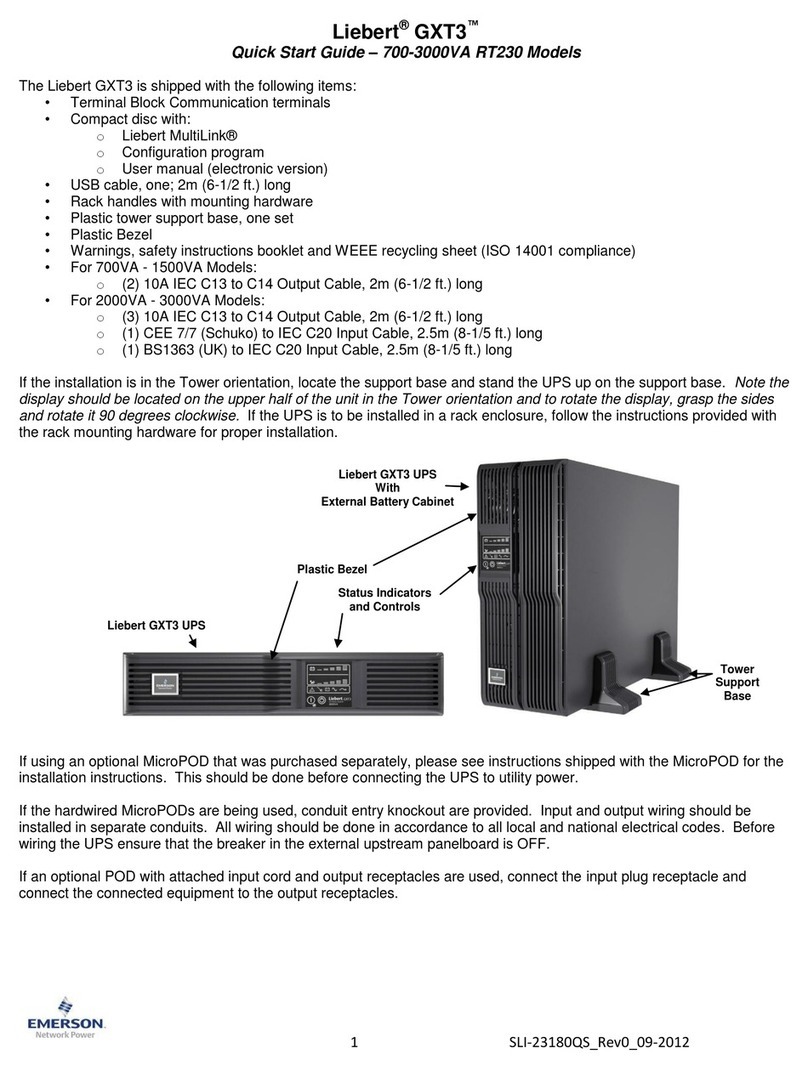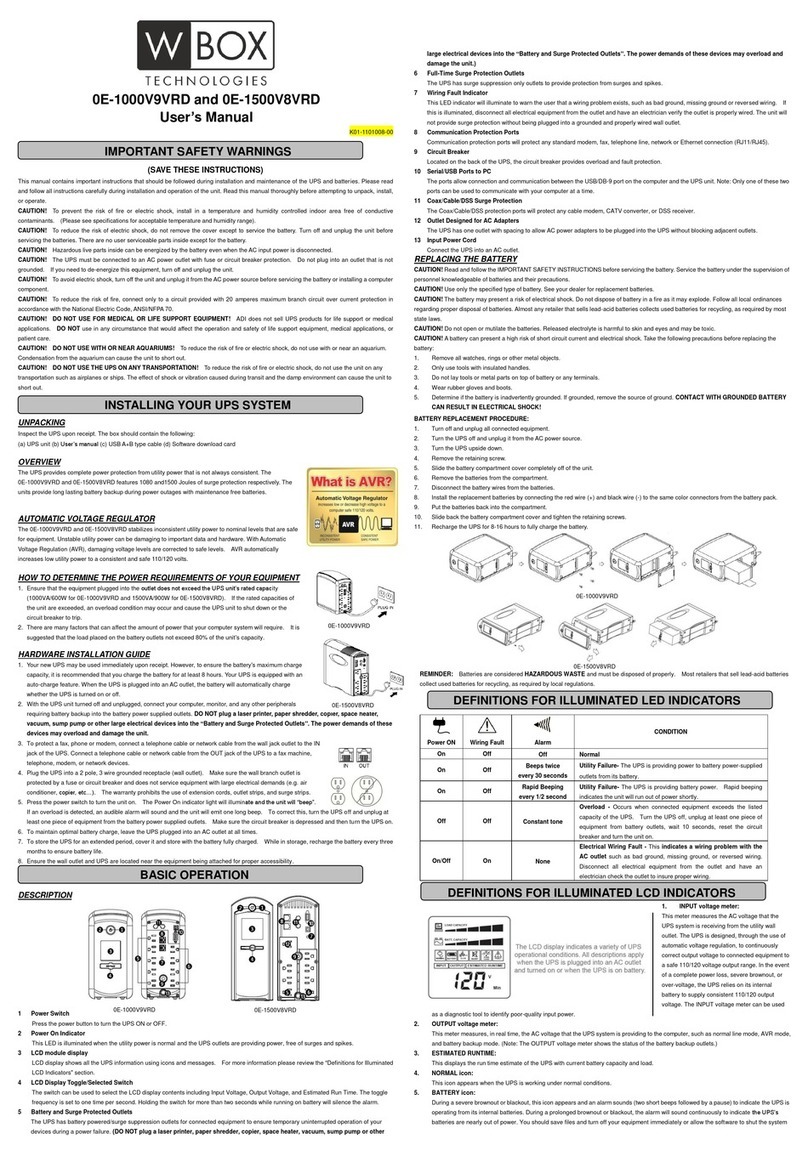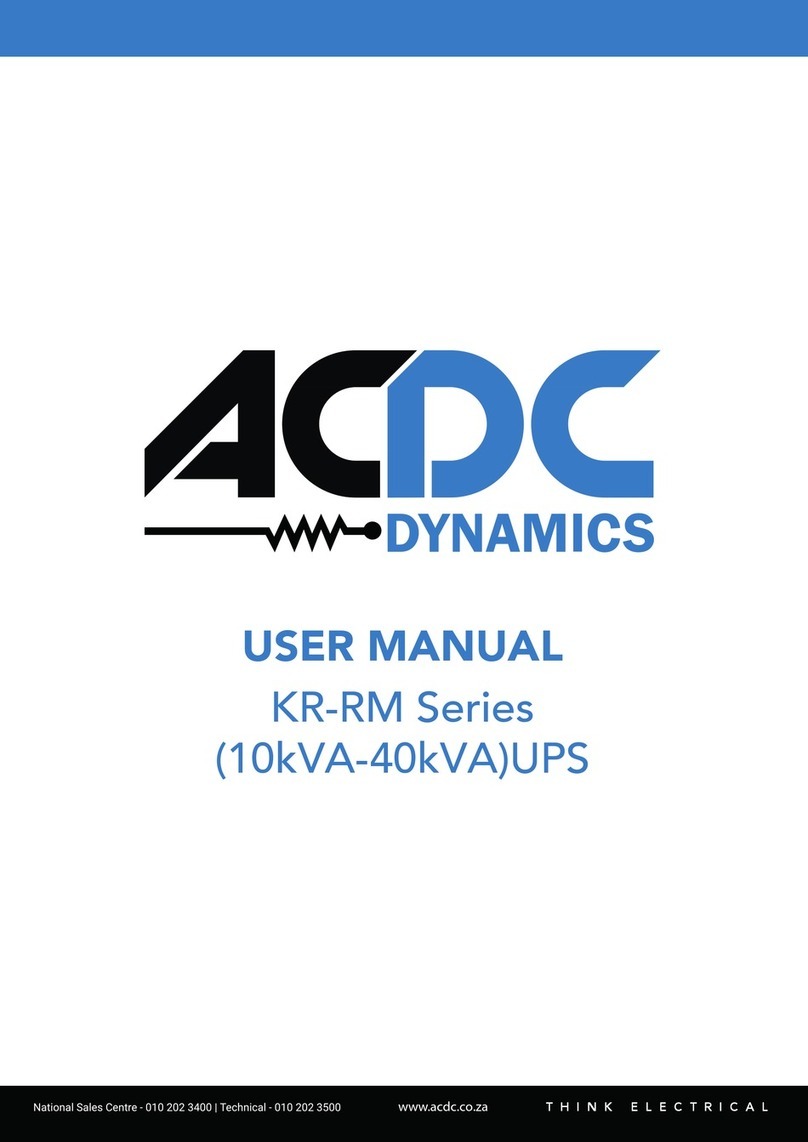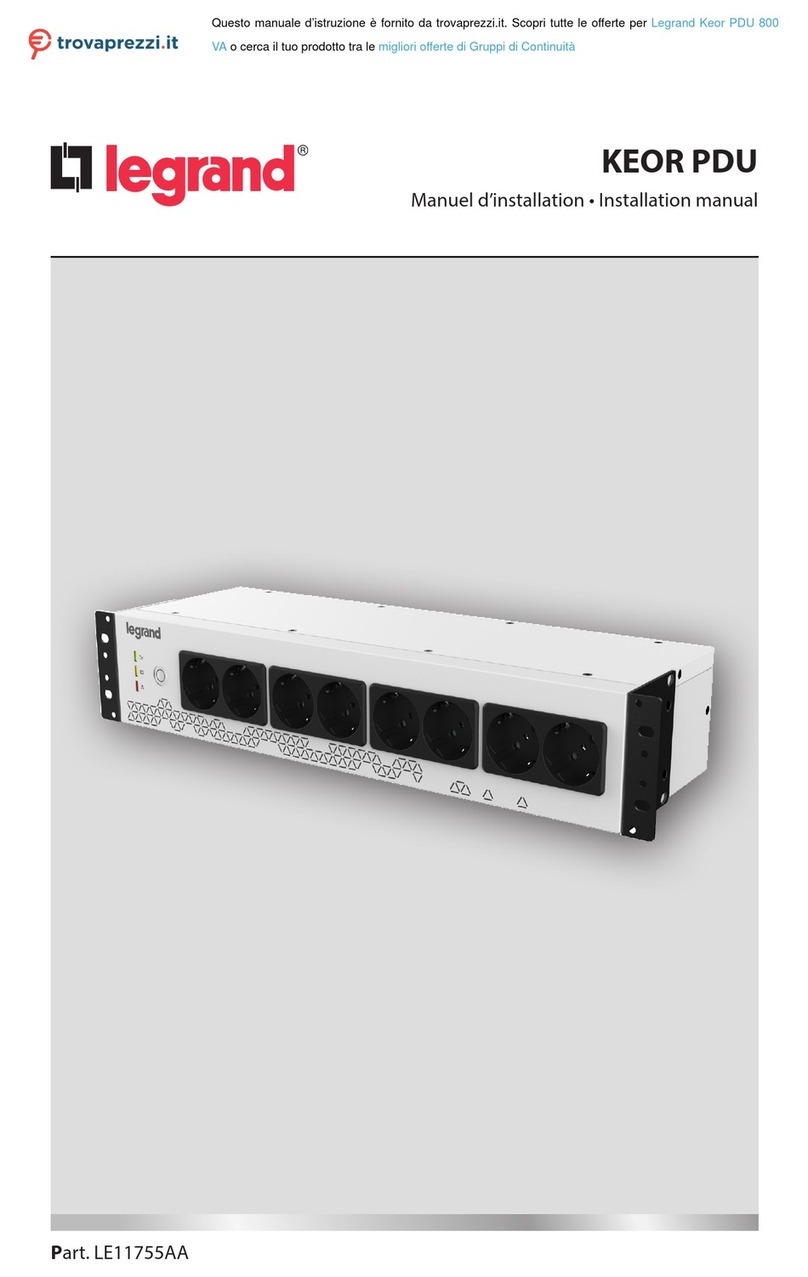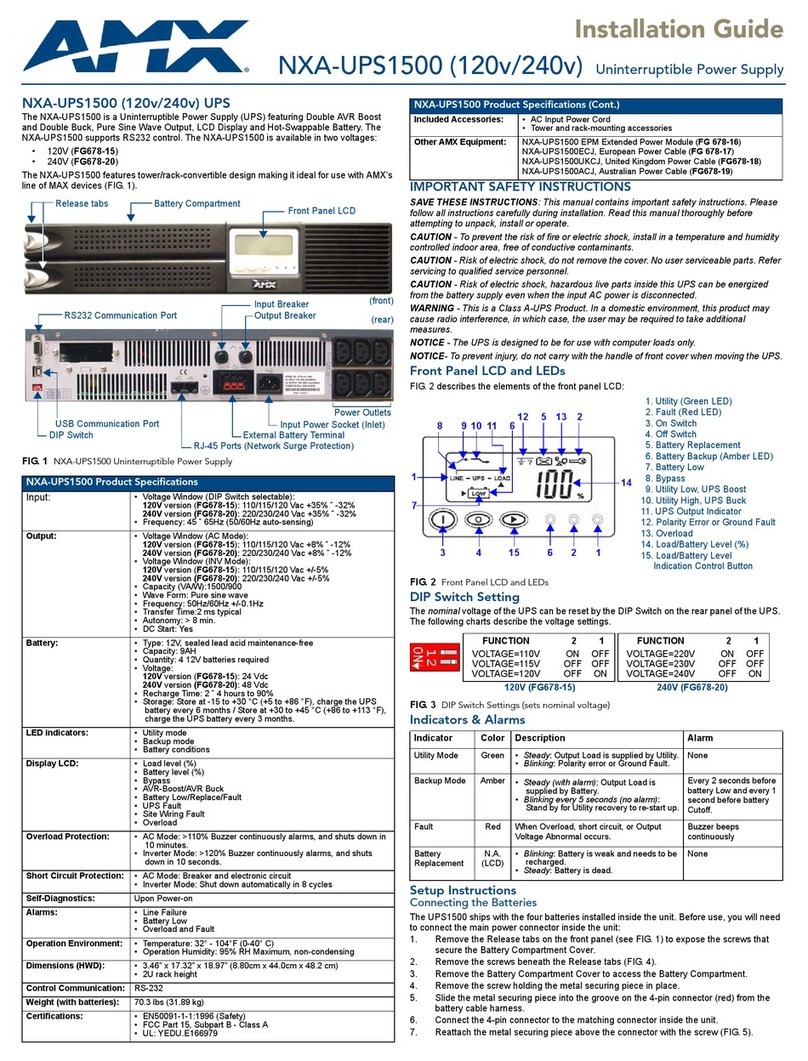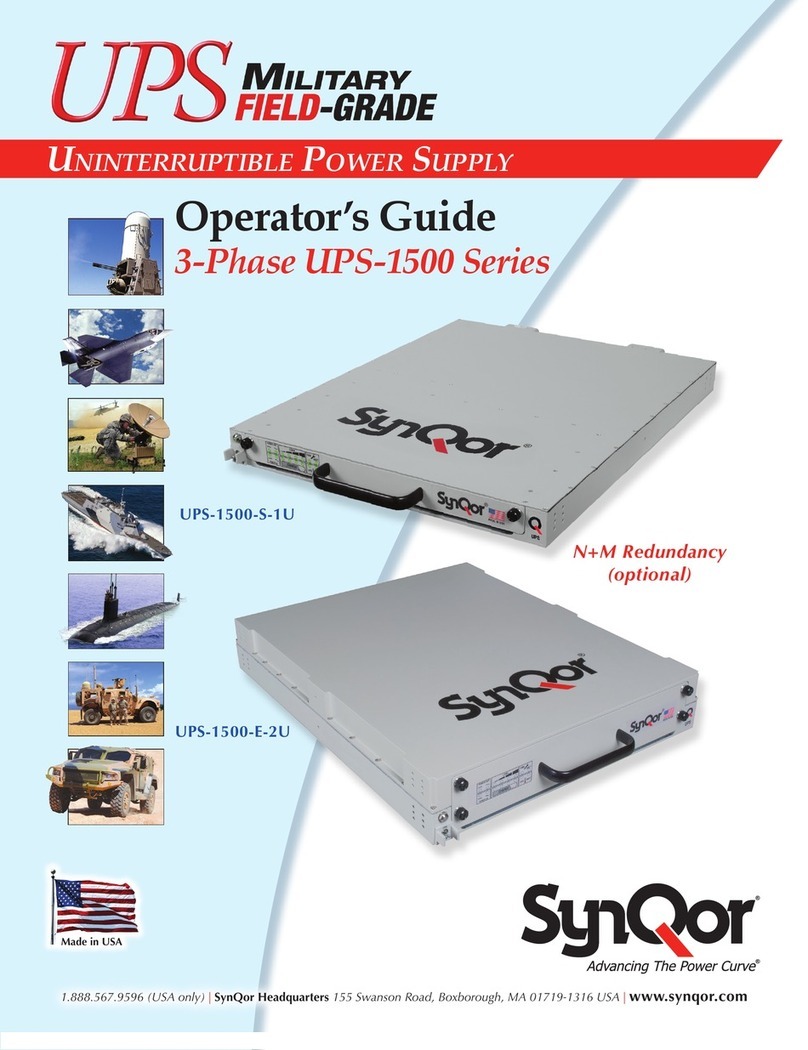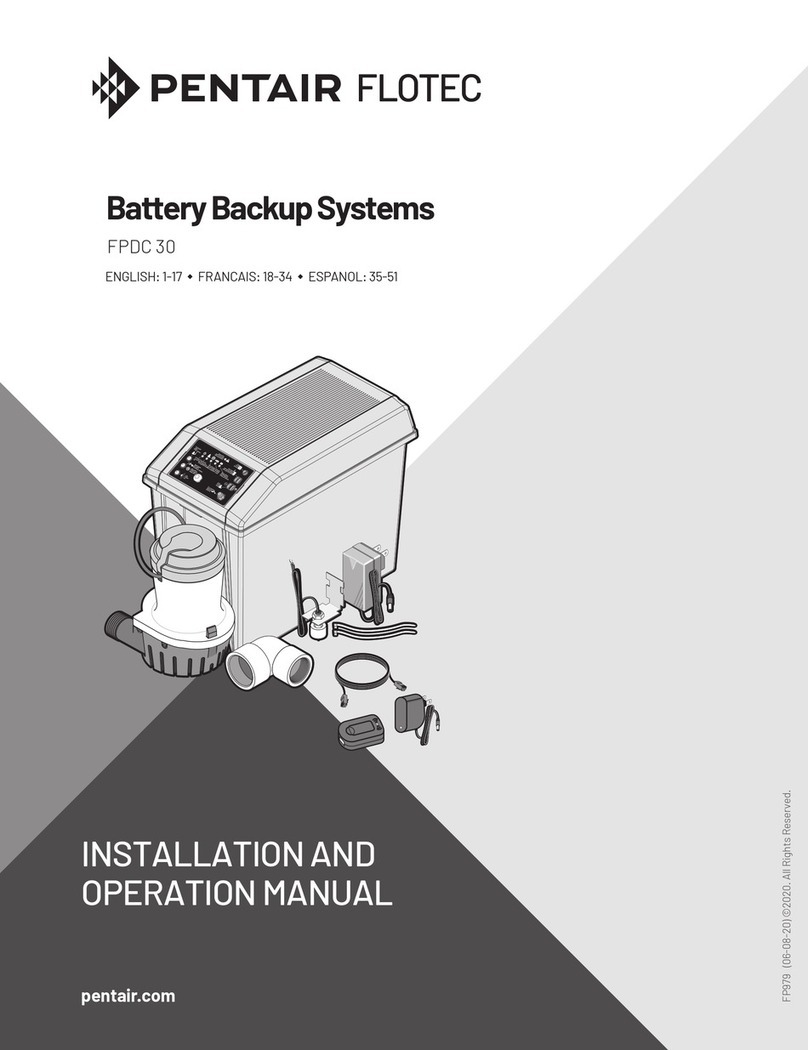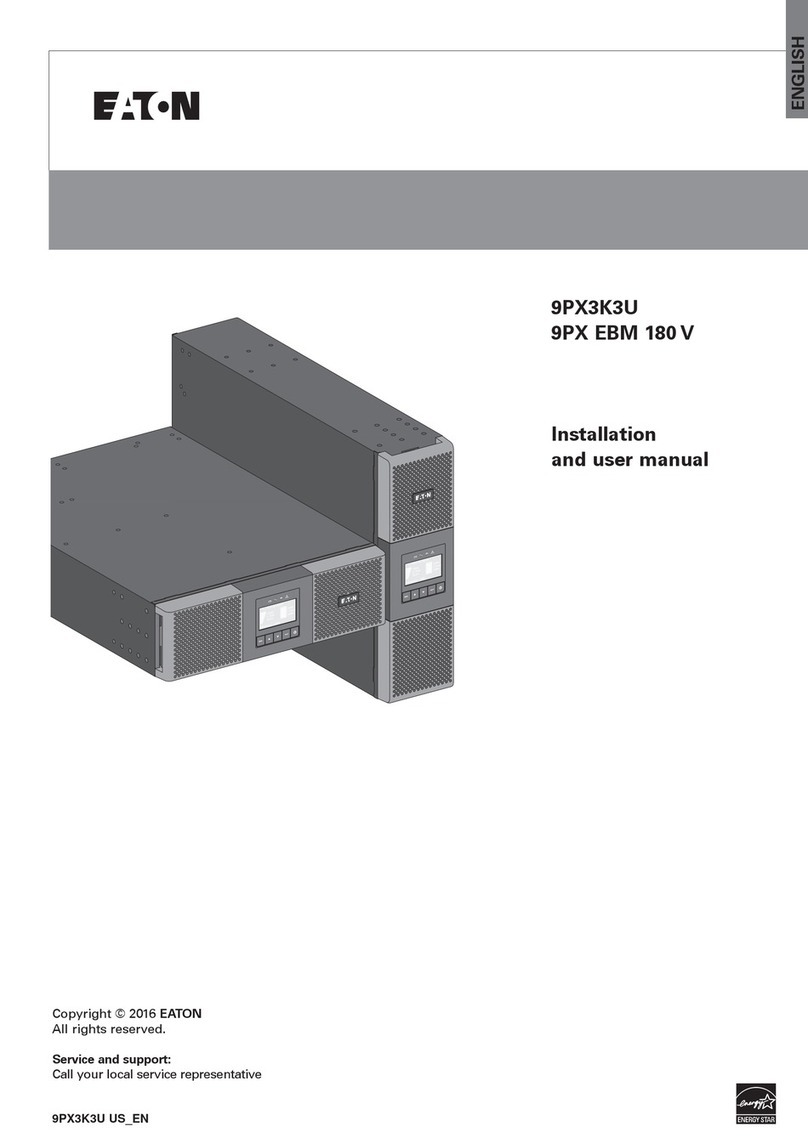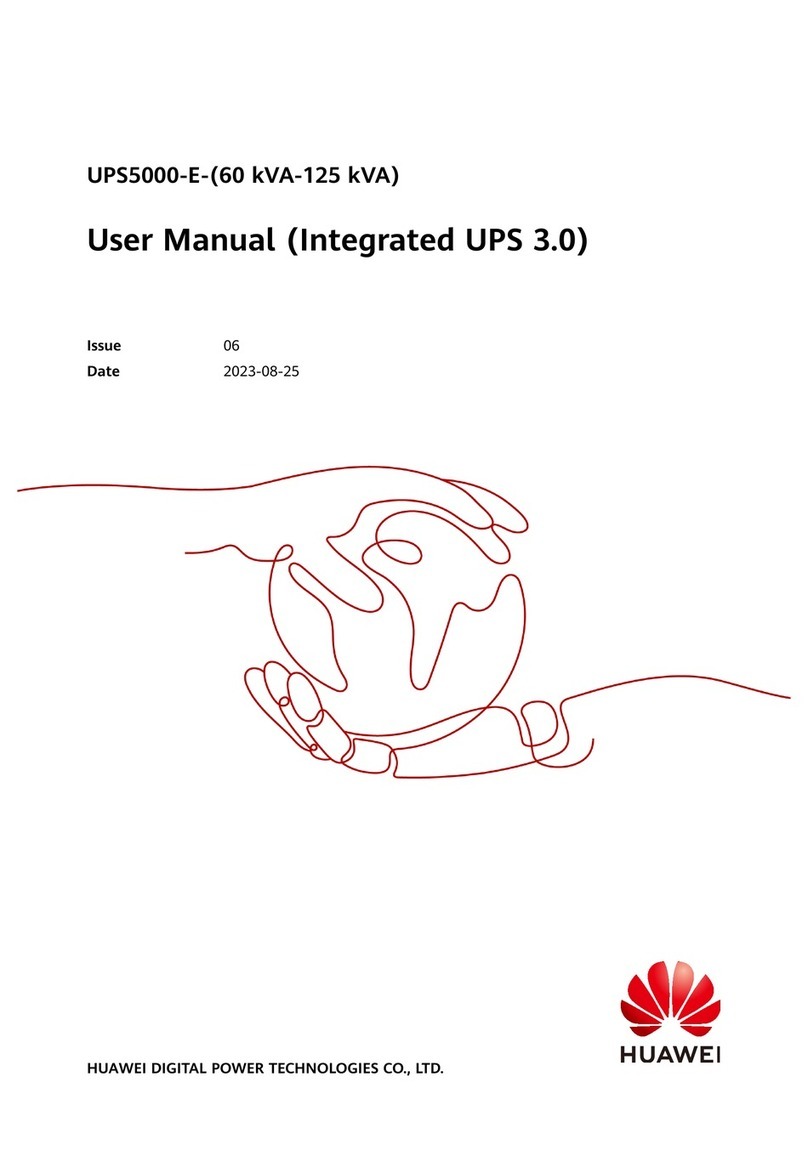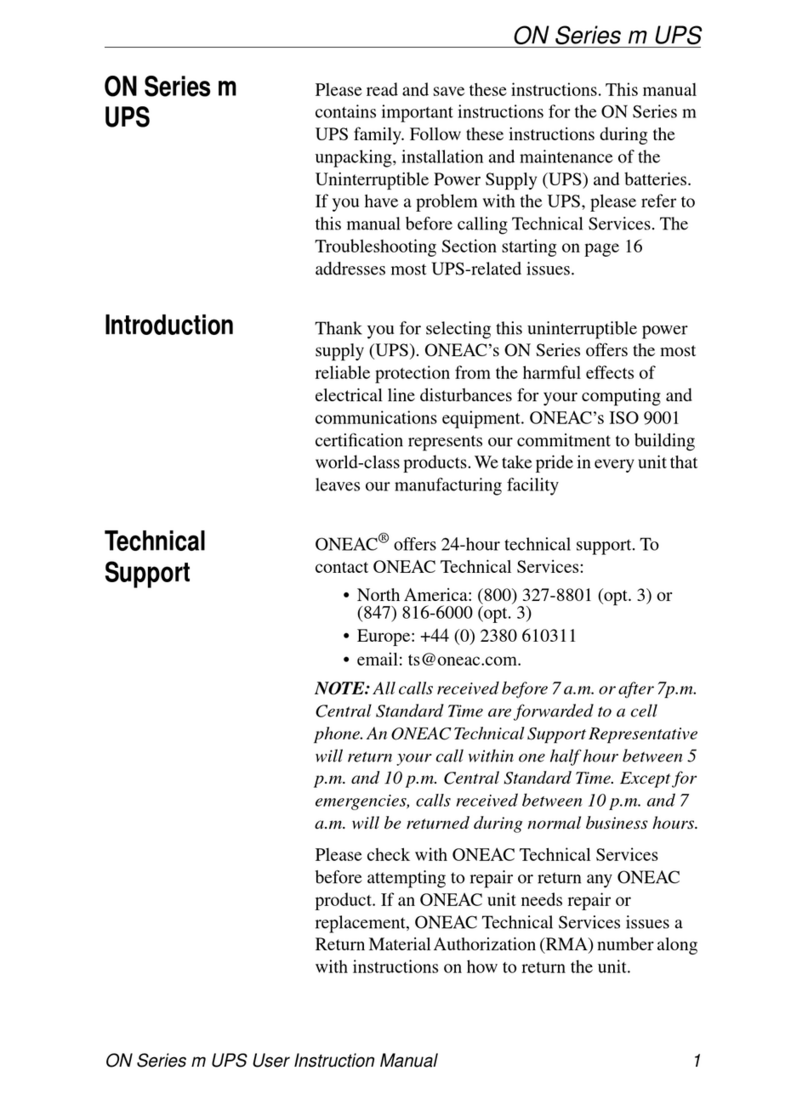Sferalabs Strato Pi SPMU30X User manual

!
Strato Pi UPS User Guide
July 2021
Revision 027
SPBU30X Strato Pi UPS board
SPMU30X Strato Pi UPS server with Raspberry Pi 3 Model B
SPMU30XP Strato Pi UPS server with Raspberry Pi 3 Model B+
SPMU30X41 Strato Pi UPS server with Raspberry Pi 4 Model B 1GB
SPMU30X42 Strato Pi UPS server with Raspberry Pi 4 Model B 2GB
SPMU30X44 Strato Pi UPS server with Raspberry Pi 4 Model B 4GB
SPMU30X48 Strato Pi UPS server with Raspberry Pi 4 Model B 8GB
!

Safety information 4
Qualified personnel 4
Hazard levels 4
Safety instructions 5
General safety instructions 5
Battery and external rechargeable battery 5
Introduction 7
Features 8
Usage and connections 9
Device identification 9
Hardware Installation 10
Strato Pi UPS board 10
Strato Pi UPS server 10
The external UPS battery 10
Replacing the RTC backup battery 11
Terminal block 13
Power supply 14
Auxiliary power supply output 15
Dedicated GPIO pins 15
Software installation and configuration 16
Installing the Strato Pi utility 16
Installing the Strato Pi kernel module 16
Installing the Real Time Clock software 17
Testing the Real Time Clock 17
Configuring the serial port 18
Using Strato Pi UPS 20
Real Time Clock 20
ATECC608A secure element 20
Serial port 20
Buzzer 22
UPS 22
Hardware watchdog 22
Power cycle 23
Advanced configuration 23
Thermal considerations for Strato Pi UPS server 24
Block diagram 27
1
Strato Pi UPS User Guide

Technical specifications 28
Dimensions 30
Disposal 31
Installation and use restrictions 31
Standards and regulations 31
Safety instructions 31
Set-up 31
Conformity Information 32
EU 32
USA 32
CANADA 33
RCM AUSTRALIA / NEW ZEALAND 33
Compliance information for Raspberry Pi 33
EU 33
USA 33
CANADA 33
2
Strato Pi UPS User Guide

Be sure to always remove the power supply before connecting or
disconnecting the Strato Pi UPS board to Raspberry Pi.
Follow all applicable electrical safety standards, guidelines,
specifications and regulations for installation, wiring and operations of
Strato Pi UPS.
Carefully and fully read this Strato Pi UPS user guide before installation.
Strato Pi UPS is not authorised for use in safety-critical applications where a failure of the
product would reasonably be expected to cause personal injury or death. Safety-critical
applications include, without limitation, life support devices and systems, equipment or
systems for the operation of nuclear facilities and weapons systems. Strato is neither
designed nor intended for use in critical military or aerospace applications or environments
and for automotive applications or environment. Customer acknowledges and agrees that
any such use of Strato Pi UPS is solely at Customer's risk, and that Customer is solely
responsible for compliance with all legal and regulatory requirements in connection with
such use.
Sfera Labs S.r.l. may make changes to specifications and product descriptions at any time,
without notice. The product information on the web site or materials is subject to change
without notice.
Please download and read the Sfera Labs Terms and Conditions document available at:
http://www.sferalabs.cc
Strato and Sfera Labs are trademarks of Sfera Labs S.r.l. Other brands and names may be
claimed as the property of others.
"
Copyright © 2015-2021 Sfera Labs S.r.l. All rights reserved.
3
Strato Pi UPS User Guide

Safety information
Carefully and fully read this user guide before installation and retain it for future reference.
Qualified personnel
The product described in this manual must be operated only by personnel qualified for the
specific task and installation environment, in accordance with all relevant documentation
and safety instructions. A qualified person should be capable of fully identifying all
installation and operation risks and avoid potential hazards when working with this product.
Hazard levels
This manual contains information you must observe to ensure your personal safety and
prevent damage to property. Safety information in this manual are highlighted by the safety
symbols below, graded according to the degree of danger.
Indicates a hazardous situation which, if not avoided, will result in death or serious
personal injury.
Indicates a hazardous situation which, if not avoided, may result in death or serious
personal injury.
Indicates a hazardous situation which, if not avoided, can result in minor or moderate
personal injury.
Indicates a situation which, if not avoided, can result in damage of property.
DANGER
WARNING
CAUTION
NOTICE
4
Strato Pi UPS User Guide

Safety instructions
General safety instructions
Protect the unit against moisture, dirt and any kind of damage during transport, storage
and operation. Do not operate the unit outside the specified technical data.
Never open the housing. If not otherwise specified, install in closed housing (e.g.
distribution cabinet). Earth the unit at the terminals provided, if existing, for this purpose.
Do not obstruct cooling of the unit. Keep out of the reach of children.
Life threatening voltages are present within and around an open control cabinet.
When installing this product in a control cabinet or any other areas where dangerous
voltages are present, always switch off the power supply to the cabinet or equipment.
Risk of fire if not installed and operated properly.
Follow all applicable electrical safety standards, guidelines, specifications and regulations
for installation, wiring and operations of this product.
The Raspberry Pi board could generate a substantial amount of heat when the software
forces the CPU and/or GPU to operate at high load levels. Ensure that the product is
properly installed and ventilated to prevent overheat.
The connection of expansion devices to this product may damage the product and other
connected systems, and may violate safety rules and regulations regarding radio
interference and electromagnetic compatibility.
Use only appropriate tools when installing this product. Using excessive force with tools
may damage the product, alter its characteristics or degrade its safety.
Battery and external rechargeable battery
This product uses a small lithium non-rechargeable battery to power its internal real time
clock (RTC). It also optionally uses an external rechargeable lead-acid battery for the
uninterruptible power supply.
WARNING
WARNING
NOTICE
5
Strato Pi UPS User Guide

Improper handling of lithium and lead-acid batteries can result in an explosion of the
batteries and/or release of harmful substances.
Worn-out or defective batteries can compromise the function of this product.
Replace the RTC lithium battery before it is completely discharged. The lithium battery
must be replaced only with an identical battery. See the "Replacing the RTC backup
battery" section for instructions.
Do not throw lithium batteries into fire, do not solder on the cell body, do not recharge, do
not open, do not short-circuit, do not reverse polarity, do not heat above 100°C and protect
from direct sunlight, moisture and condensation.
Only use a lead-acid battery with electrical ratings recommended in the technical
specifications for this product.
Follow the battery manufacturer's instructions when installing the external UPS battery (not
provided).
Dispose of used batteries according to local regulations and the battery manufacturer's
instructions."
WARNING
6
Strato Pi UPS User Guide

Introduction
Strato Pi UPS enhances the Raspberry Pi Model B version 2, 3 and 4 with several
hardware features to make it suitable for use in professional applications where reliability
and service continuity are key requirements.
Strato Pi UPS is available as a bare board or fully assembled unit, including a Raspberry
Pi 3 Model B or B+ or Raspberry Pi 4 Model B, in a standard DIN-rail case. The assembled
unit is also available with the SPBF10X Strato Pi Fan active cooling option.
The information contained in this manual covers all versions, except where explicitly stated
otherwise. The bare board is called “Strato Pi UPS board”, while the assembled unit is
“Strato Pi UPS server”.
STRATO PI UPS WITH RASPBERRY PI 3 MODEL B+
STRATO PI UPS WITH RASPBERRY PI 4 MODEL B
7
Strato Pi UPS User Guide

Features
Strato Pi UPS board and server:
✓9-28Vdc power supply, with surge and reverse polarity protection, and 2.2A resettable
fuse
✓up to 4.0A max current to the 5V Raspberry Pi power supply input pins (at 24Vdc)
✓real time clock with replaceable CR1025 Lithium / Manganese Dioxide back-up battery
✓standard RS-232 and RS-485 interfaces to the Raspberry Pi serial line, with opto-
isolator and electrostatic discharge protection.
✓on-board buzzer, connected to a GPIO pin of the Raspberry Pi board, for acoustic
feedback
✓hardware watchdog implemented in the Strato Pi board, fully independent from the
Raspberry Pi, controlled via the GPIO pins of the Raspberry Pi board
✓integrated boot loader for the Strato Pi micro-controller, allowing in-field firmware
upgrades directly from the Raspberry Pi
✓embedded Microchip ATECC608A secure element chip
✓power supply and serial connections on a screw terminal block
✓integrated uninterruptible power supply, with external lead-acid 12V battery
✓2.2A resettable fuse on battery input
✓auxiliary power supply output voltage, to power external devices through Strato Pi UPS
✓simple UPS status and control via the GPIO pins of the Raspberry Pi board
✓on-board LEDs for power supply, battery operations status and serial line activity.
Strato Pi UPS server only:
✓pre-assembled and tested Raspberry Pi 3 Model B or B+ or Raspberry Pi 4 Model B
with Strato Pi board in a standard 4 modules DIN rail case
✓optional pre-assembled SPBF10X Strato Pi Fan active cooling temperature controlled
high performance fan
✓side access to HDMI and 3.5mm jack for audio and composite video
✓access to all USB ports and Ethernet port (opposite to the power and serial terminal
block).
8
Strato Pi UPS User Guide

Usage and connections
STRATO PI UPS CONNECTION DIAGRAM
Device identification
The device can be identified with the information provided in the rating and identification
plate, permanently attached to the side of the case.
EXAMPLE RATING AND IDENTIFICATION PLATE
9
Strato Pi UPS User Guide

Hardware Installation
Strato Pi UPS board
The Strato Pi UPS board is supplied with all connectors pre-installed. No soldering is
required. You should connect Strato Pi to Raspberry Pi through the GPIO connector. Use
appropriate turrets/spacers to firmly bolt the two boards together, ensuring that no
conductive part of one board touches any part of the other board.
Be particularly careful to ensure there is enough clearance between the Ethernet and USB
connectors and the bottom of Strato Pi’s circuit board.
The GPIO connector of the Strato Pi UPS board must be perfectly aligned to the
Raspberry Pi's GPIO pins. Turning on the Raspberry Pi and/or the Strato Pi UPS board
with the GPIO not correctly connected will damage both the Raspberry Pi and Strato Pi
UPS.
Strato Pi UPS server
The Strato Pi UPS server comes pre-assembled with a Raspberry Pi 3 Model B or B+ or
Raspberry Pi 4 Model B board, in a plastic standard DIN-rail case.
There is no need to open the case, unless a change in the RS-485 termination resistors is
required (see below).
The Micro SD card (not provided) can be inserted through a small opening on the side of
the case. Use a small pen or paper clip to gently push the card in its slot.
The external UPS battery
To take advantage of the UPS features of Strato Pi, you can connect an external lead acid
rechargeable battery to the BATT terminals of the Strato Pi UPS terminal block. See the
connection diagram above.
Improper handling of lead acid batteries can result in an explosion of the batteries and/or
release of harmful substances.
Worn-out or defective batteries can compromise the function of this product.
Replace the battery every 5 years even if the battery is still working properly.
Only use a lead acid battery with electrical ratings recommended in the technical
specifications for this product (12V 1.2Ah max).
NOTICE
WARNING
10
Strato Pi UPS User Guide

Reversing the battery polarity may damage the product and the battery.
Dispose of used batteries according to local regulations and the battery manufacturer's
instructions.
Follow the battery manufacturer's instructions when installing the external UPS battery (not
provided).
Replacing the RTC backup battery
Strato Pi UPS has a hardware real time clock with a dedicated long-life non-rechargeable
back-up battery.
Strato Pi UPS is shipped with a CR1025 Lithium / Manganese Dioxide (Li/MnO2) battery
installed.
The battery is only used to power the RTC chip when the main or UPS battery power is not
available (when the Raspberry Pi is off). Depending on operating conditions it should last
up to two years if the Strato Pi board is not powered, more if the Strato Pi UPS receives
external power.
Improper handling of lithium batteries can result in an explosion of the batteries and/or
release of harmful substances.
Worn-out or defective batteries can compromise the function of this product.
KEEP OUT OF REACH OF CHILDREN. Swallowing may lead to serious injury or death in
as little as 2 hours due to chemical burns and potential perforation of the esophagus.
Immediately see doctor.
Replace the RTC lithium battery before it is completely discharged. Replace the battery
every 5 years even if the battery is still working properly. The lithium battery must be
replaced only with an identical CR1025 Lithium / Manganese Dioxide (Li/MnO2) battery.
Do not throw lithium batteries into fire, do not solder on the cell body, do not recharge, do
not open, do not short-circuit, do not reverse polarity, do not heat above 100°C and protect
from direct sunlight, moisture and condensation.
Dispose of used batteries according to local regulations and the battery manufacturer's
instructions.
The RTC backup battery holder is soldered to the bottom layer of the circuit board,
between the GPIO connectors. In the Strato Pi UPS server, the battery is not accessible
from the outside. You should first remove the case top body to gain access to the Strato Pi
UPS circuit board.
Before opening the Strato Pi UPS case, disconnect all power sources, any connection to
external devices, including USB cables, and disconnect the UPS external battery.
WARNING
NOTICE
11
Strato Pi UPS User Guide

Use a non-conductive pin or small tool to help extract the battery from its holder. Insert the
new battery with a gentle push. You don't need tools to insert the battery. The battery is
held into place by a spring contact.
Be sure to insert the battery so that the positive (+) terminal of the battery is in contact with
the outer body of the battery holder, and the negative (-) terminal is in contact with the
contact pad of the circuit board, as shown in the photo below.
Reversing the battery polarity may damage the product.
The real time clock will reset its time immediately when the RTC backup battery is
disconnected.
Follow these steps, in the exact order, to open the case and replace the battery:
1. Remove the microSD card (the card will be damaged if you open the case with the
card still inserted)
2. Remove the black plastic DIN rail hook
3. With a small flat screwdriver gently separate the bottom case and boards assembly
from the top cover. Be careful to avoid damage to the USB ports metal frame. Units
with the Raspberry Pi 4 Model B have a different arrangement of the top cover cuts
around the USB and Ethernet ports. Do not flex that part to much to avoid permanent
deformation of damage of the enclosure
4. Use a non-conductive pin or small tool to help extract the battery from its holder
5. Insert the new battery with a gentle push. Respect the battery polarity
6. Replace the case bottom applying a gentle pressure on the corners
7. Replace the black plastic DIN rail hook
8. Insert the microSD card.
RTC BACKUP BATTERY
12
Strato Pi UPS User Guide

OPENING THE CASE OF RASPBERRY PI 4 MODEL B MODELS
Terminal block
Strato Pi UPS has a 10 positions terminal block for power, battery, auxiliary power supply
output and serial connections.
The maximum conductor cross section is 1.5 mm2(16 AWG), or 0.5 mm2when using
ferrules (highly recommended). Recommended stripping length is 5 mm. Screw thread is
M2. Never exceed 0.25 Nm torque when tightening the screws.
THE STRATO PI UPS CIRCUIT BOARD
13
Strato Pi UPS User Guide

Power supply
Strato Pi UPS can be powered with DC voltage only:
✓DC: nominal voltage range 9.0V to 28.0V.
Respect the correct polarity shown in the schematic diagram (+ -). The power supply
circuit implements reverse polarity protection using an auto resetting fuse and surge
protection up to ±1000V/2ohms 1.2/50μs.
A blue on-board LED, also visible through the front panel of the DIN-rail case, is lit when
power supply is available.
When a Strato Pi UPS board is used, never connect the Raspberry Pi micro-USB power
plug.
The Strato Pi UPS power supply stage is optimised to deliver up to 4A at 5V to the
Raspberry Pi. Because Strato Pi has a 2.2A resettable fuse (polyfuse) on the power supply
line, the maximum current that its regulator can deliver is also limited by this fuse, and
depends on the input voltage. The following table lists the typical measured output current
of the power supply stage at different input voltages and the corresponding input current.
STRATO PI UPS POWER SUPPLY STAGE TYPICAL IN/OUT VOLTAGE AND CURRENT
9V
12V
24V
Iout
Vout
Iin
Iin
Iin
0.1
5.09
0.13
0.10
0.08
1.0
5.05
0.71
0.52
0.28
1.3
5.04
0.91
0.67
0.35
1.5
5.03
1.05
0.76
0.39
1.8
5.01
1.27
0.91
0.46
2.0
5.00
1.42
1.01
0.51
2.5
4.98
1.80
1.27
0.64
2.7
4.97
1.94
1.38
0.68
2.8
4.96
FUSE
1.43
0.71
3.0
4.95
1.54
0.76
3.5
4.92
1.88
0.89
3.7
4.91
FUSE
0.94
4.0
4.90
1.02
4.2
4.88
1.08
4.3
4.85
1.10
4.4
REG
14
Strato Pi UPS User Guide

A 2.2A resettable fuse is also used to protect the battery input. When Strato Pi UPS works
under battery power, the maximum 5V current delivered to the Raspberry Pi should not
exceed 3.5A when the battery is fully charged.
Auxiliary power supply output
Strato Pi UPS has an auxiliary power supply output pin, labeled VSOUT, to power external
devices.
The aux power supply output is connected to the main power supply input, and switched to
the battery input when there is no power on the main power supply input.
It is not a regulated voltage output and should only be used to power devices that accept a
wide range power supply, compatible to both the battery voltage and the power supply
voltage you are using.
When Strato Pi UPS is turned off by the UPS controller while on battery power, the VSOUT
power supply output is also switched off until the main power supply is restored.
The maximum current drawn by the loads connected to VSOUT is limited by the current
drawn by the Raspberry Pi, the power supply or battery input voltage, and the 2.2A
resettable fuses that limit the total amount of input current.
Dedicated GPIO pins
Strato Pi uses some of the Raspberry Pi’s GPIO pins. These pins should not be used for
other functions.
GPIO pin
Direction
Description
GPIO2/SDA
I2C SDA line for the real time clock
GPIO3/SCL
I2C SCL line for the real time clock
GPIO14/TXD
out
serial TX line
GPIO15/RXD
in
serial RX line
GPIO5
out
cycle high/low for watchdog heartbeat
GPIO6
out
set to high to enable the watchdog
GPIO12
in
high on watchdog timeout
GPIO16
out
set to high to enable the shutdown cycle
GPIO20
out
set to high to sound the buzzer
GPIO26
in
high when on battery power
GPIO13
out
soft serial TX for Strato MCU configuration
GPIO19
in
soft serial RX for Strato MCU configuration
15
Strato Pi UPS User Guide

Software installation and configuration
All features of Strato Pi UPS are controlled via dedicated GPIO, the I2C bus and a soft
serial RX/TX interface to the embedded micro-controller and can be used with most
operating systems and programming languages.
The following software installation notes are based on the Raspbian operating system.
Installing the Strato Pi utility
The Strato Pi utility is a simple command-line script to control Strato Pi’s buzzer, watchdog
and UPS functions.
Run the following commands to download and install the Strato Pi utility:
$ cd /usr/local/bin
$ sudo wget http://sferalabs.cc/files/strato/strato
$ sudo chmod 755 strato
You can run the Strato Pi utility without arguments to print its options:
$ strato
Usage: strato beep on|off|length_millis|length_millis pause_millis repeats
stratowatchdogenable|disable|heartbeat|timeout
stratoshutdown
stratobattery
All commands should be run as superuser, so always use sudo to run strato.
Installing the Strato Pi kernel module
The Strato Pi kernel module can be used to easily access Strato Pi's features via sysfs file
system.
Refer to the following instructions to download and install the module or go to:
https://github.com/sfera-labs/strato-pi-kernel-module
for updated instructions, usage details and examples.
Download and install:
$ sudo apt install git raspberrypi-kernel-headers
$ git clone --depth 1 --recursive https://github.com/sfera-labs/strato-pi-
kernel-module.git
$ cd strato-pi-kernel-module
$ make
$ sudo make install
$ dtc -@ -Hepapr -I dts -O dtb -o stratopi.dtbo stratopi.dts
$ sudo cp stratopi.dtbo /boot/overlays/
Add the following line to /boot/config.txt:
dtoverlay=stratopi
Optionally, to be able to use the sysfs files not as super user, create a new group "stratopi"
and set it as the module owner group by adding an udev rule:
$ sudo groupadd stratopi
$ sudo cp 99-stratopi.rules /etc/udev/rules.d/
16
Strato Pi UPS User Guide

and add your user to the group, e.g., for user "pi":
$ sudo usermod -a -G stratopi pi
Reboot:
$ sudo reboot
You will find the directory /sys/class/stratopi/ which gives you access to Strato Pi's
functionalities.
Installing the Real Time Clock software
The RTC is based on the Microchip MCP79410 module and is connected to the Raspberry
Pi via its I2C serial bus.
Before downloading the installation utility, you should enable I2C and install the “i2c-tools”
package.
To enable I2C, run the “raspi-config” configuration utility:
$ sudo raspi-config
Then go to “Advanced Options”, “I2C” and select “yes” to enable the I2C interface, then
reboot your Raspberry Pi.
To install the “i2c-tools” package:
$ sudo apt-get update
$ sudo apt-get install i2c-tools
With these prerequisite installs completed, you should download and run Strato Pi’s
installation script:
$ cd
$ wget http://sferalabs.cc/files/strato/rtc-install
$ chmod 755 rtc-install
$ sudo ./rtc-install
If the script completes with no errors, delete the installation script and reboot:
$ rm rtc-install
$ sudo reboot
Testing the Real Time Clock
Assuming you are connected to the Internet and your Pi was able to reach a public NTP
(Network Time Protocol) server, you should see the current date and time using the “date”
command:
$ date
Thu Dec 10 18:02:32 CET 2015
Also check the date and time stored in the hardware clock:
$ sudo hwclock -r
Thu 10 Dec 2015 06:03:01 PM CET -0.546570 seconds
17
Strato Pi UPS User Guide

If the returned date and time is not correct, or “hwclock” returns an error, use the “-w”
option to set the hardware clock to the current time:
$ sudo hwclock -w
Then recheck the time stored in the hardware clock to ensure it matches. Linux may have
failed to automatically update the hardware clock after the last reboot if its internal
registers contained invalid values.
If the RTC still doesn’t work, you should check if the Pi sees the RTC chip on the I2C bus.
Run these two commands:
$ sudo modprobe -r rtc_ds1307
$ sudo i2cdetect 1
WARNING! This program can confuse your I2C bus, cause data loss and worse!
I will probe file /dev/i2c-1.
I will probe address range 0x03-0x77.
Continue? [Y/n]
0 1 2 3 4 5 6 7 8 9 a b c d e f
00: -- -- -- -- -- -- -- -- -- -- -- -- --
10: -- -- -- -- -- -- -- -- -- -- -- -- -- -- -- --
20: -- -- -- -- -- -- -- -- -- -- -- -- -- -- -- --
30: -- -- -- -- -- -- -- -- -- -- -- -- -- -- -- --
40: -- -- -- -- -- -- -- -- -- -- -- -- -- -- -- --
50: -- -- -- -- -- -- -- 57 -- -- -- -- -- -- -- --
60: 60 -- -- -- -- -- -- -- -- -- -- -- -- -- -- 6f
70: -- -- -- -- -- -- -- —
You should see “6f” in the address list. This is the address of the RTC.
If the RTC address is detected, double check your software installation for issues at the
Linux modules level.
Run the “lsmod” command to list the loaded modules and check that “i2c_dev” and
“i2c_bcm2708” are both listed.
If the RTC address is not detected, the cause could be a hardware problem, on the Strato
board or the Raspberry Pi. If you have another Pi or Strato board, try swapping them to
isolate the faulty board.
Configuring the serial port
On Raspberry Pi 3 and 4, the main UART (ttyAMA0) is used by default for Bluetooth, and
the TX/RX pins on the GPIO connector are controlled by a limited function Mini UART
(ttyS0).
To route the main UART to the RX/TX pins that are connected to the Strato Pi serial ports
you could disable Bluetooth. Edit /boot/config.txt and add these lines at the end of the file:
# Disable Bluetooth
dtoverlay=pi3-disable-bt
You may also run the following command to disable the Bluetooth HCI UART driver:
sudo systemctl disable hciuart
Alternatively, you may use the pi3-miniuart-bt overlay to switch Bluetooth to use the mini
UART (ttyS0), and restore ttyAMA0 to GPIOs 14 and 15. Refer to the Raspberry Pi UARTs
documentation page for additional information.
1
https://www.raspberrypi.org/documentation/configuration/uart.md
1
18
Strato Pi UPS User Guide

If you are using Strato Pi’s serial ports for your applications, you also need to disable the
Linux serial console, otherwise it will send console data to the serial port.
Disable the ttyAMA0 console service:
Edit the /boot/cmdline.txt file and delete the serial console configuration:
console=serial0,115200
19
Strato Pi UPS User Guide
This manual suits for next models
5
Table of contents