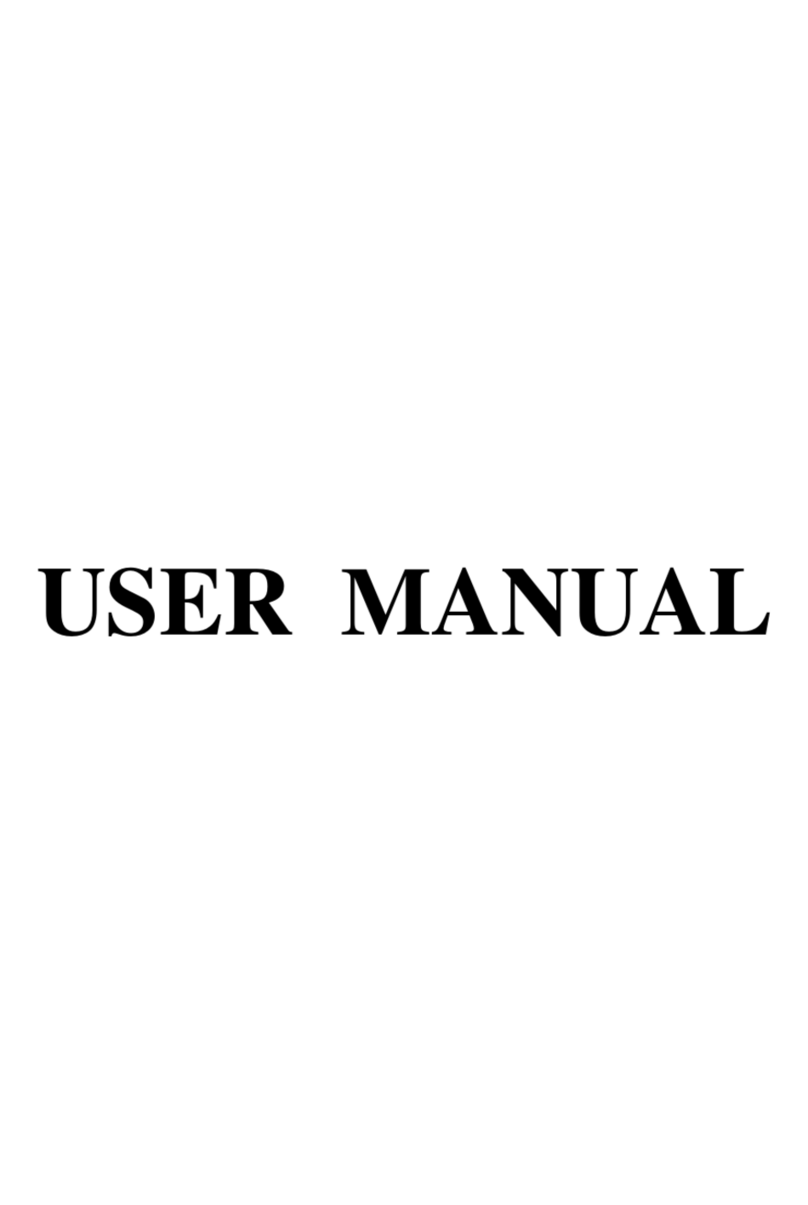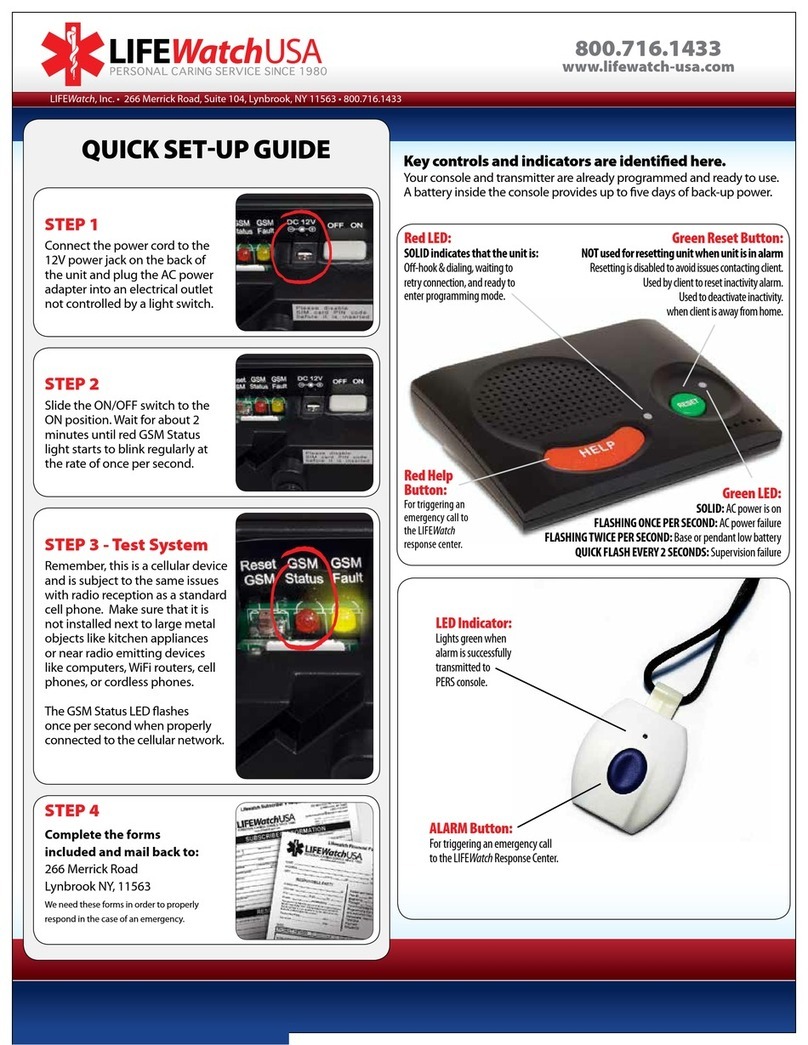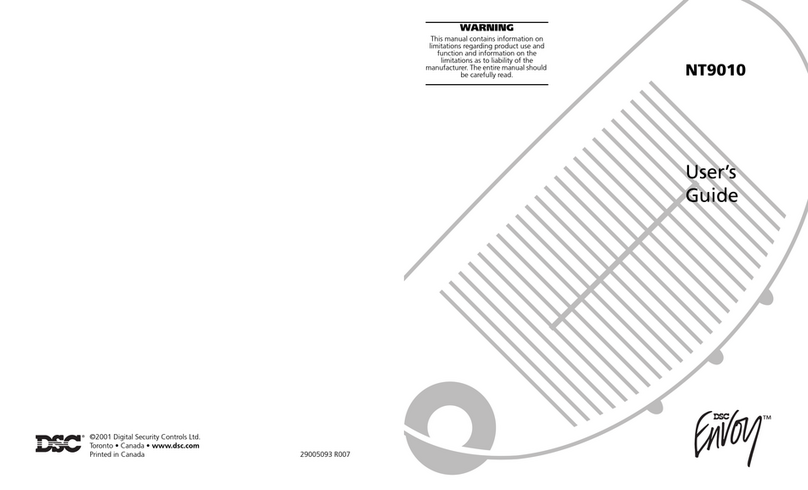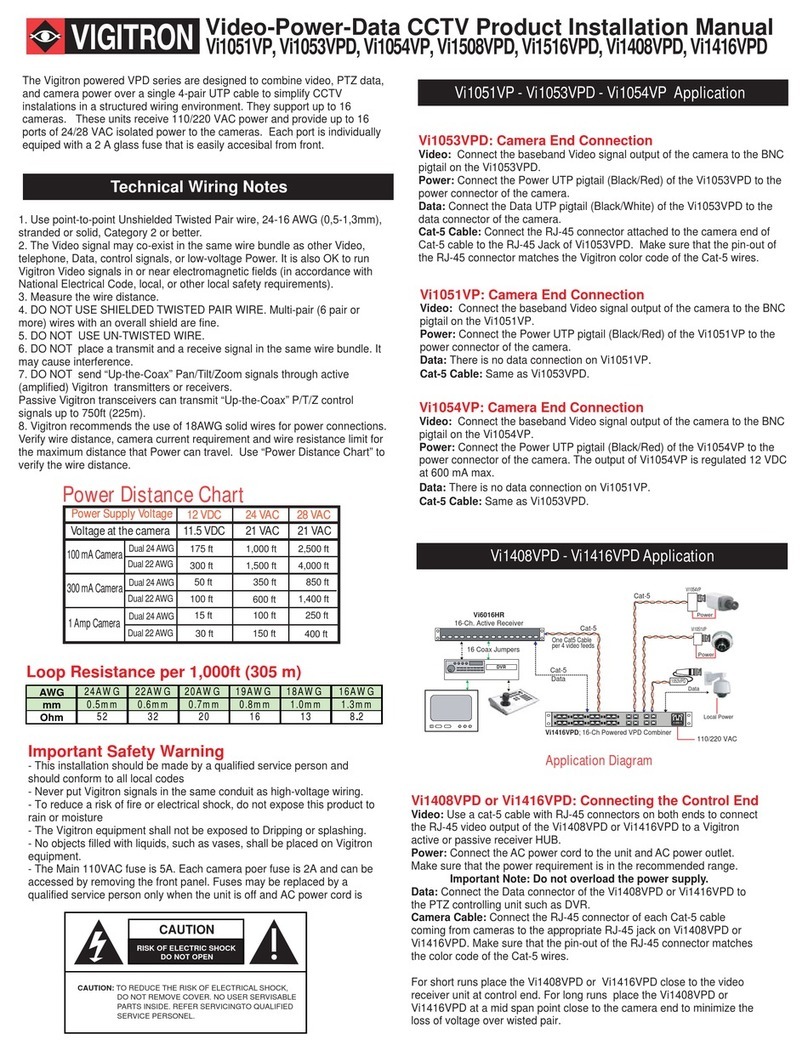sfty Sense User manual

sfty Sense
Product Guide

Your sfty Sense 3
Setup and installation 4
Placing and mounting your sfty Sense 5
General maintenance 6
Home settings 7
Burglar alarm 8
Light and sound signals 10
Statement of Compliance with EU Directives 11
Contents

3
sfty Sense is a complete home safety unit. It is a
smoke detector, which is always on – and a motion
detector, that you can turn on and o. In addition, sfty
Sense measures temperature and humidity. That’s a
lot of things for a small, battery-powered device to do
- and it doesn’t end there. sfty Sense is installed with
a Wi-Fi module – enabling it to reach you and others
over the Internet through the app.
Inside the box you’ll nd:
Content
sfty Sense
Remote control
4 x AA 1,5V Lithium battery
Velcro, wall xing for remote control
Screws, tools key
User guides
Requirements for connection
A 2,4 Ghz Wi-Fi network
An iOS or Android smartphone
A free app downloaded from AppStore or Google
Play.
Your sfty Sense

4
Before you start, make sure to download the
app from AppStore or Google Play, and create
an account. We recommend to have our “Quick
Guide” beside you when installing your sfty
Sense.
Connect your phone to your Wi-Fi network*.
*Only 2.4 Ghz is supported. (2,4 Ghz is the
most common Wi-Fi network).
Any diculties?
- Is your WiFi network 2.4 Ghz? (5 Ghz is not
supported)
- Did you type in the correct password?
- Was the Wi-Fi light ashing blue as your start-
ed sftyConnect? (If not - take out one battery
and put it back in again). It should be ashing
as soon as you start sftyConnect.
- Tried restarting your phone?
If you need more information or support, check
out our “Quick guide” or send us an email at
support@sfty.no
or call (+47) 4000 7389
Setup and installation
1) Add new device
Tap the Settings on the menubar
Tap “Add new service”
Tap on the picture of a sfty Sense
Tap on “Create a new home”
2) Name
Name your new home and tap next. Then
choose a 4-digit PIN code for your remote
control and tap next.
3) Select device
Read the information and tap next.
Type in your Wi-Fi password then tap next.
Insert batteries, Select your sfty Sense
device.
4) Connect device
Your sfty Sense will now start to congu-
rate.
The app will prompt when the sfty Sense is
successfully installed.

5
Place the bracket to the ceiling using the glue
pads, then mount it with the screws.
Once it is rmly mounted, carefully twist the
sfty Sense into bracket. You will not be able
to place the sfty Sense in the bracket without
batteries.
Remember to place the batteries in the right
direction, look for the +/- in the battery com-
partment. Place the battery with the + end rst
and then press down the - end.
Do NOT place the sfty Sense nearby air condi-
tioners that could prevent the smoke reaching
the detector sensor.
Do NOTplace the sfty Sense near ovens or
other sources that provide cooking fumes or
steam. This can cause false alarms.
Do NOT insert the sfty Sense in the bracket
without batteries.
Give the motion sensor some
room
Your should try to position your sfty Sense at
least 1m from any wall, to allow its motion sen-
sor a decent area to detect movement. If you
are mounting your sfty Sense on a pitched roof,
be sure to place it at least 1m from the top.
Find a spot with great Wi-Fi
coverage
Since sfty Sense relies on your Wi-Fi, make
sure that the spot you choose has good or
great coverage. A weak Wi-Fi signal will make it
less reliable and also reduce the battery life of
the sfty Sense.
If you need more information or support, send
us an email at support@sfty.no or call (+47)
4000 7389.
Placing and mounting your sfty Sense

6
Cleaning your sfty Sense
Your sfty Sense doesn’t need much mainte-
nance but you should keep it clean as dust
buildup can stop it from working properly.
Remove the sfty Sense from the ceiling or wall
Wipe the outside with a clean, slightly damp
cloth
Gently vacuum the inside from the slits on the
outside
Note: Never use detergents or solvents (like
glass cleaner) on your sfty Sense and do not
spray air fresheners, hair spray or other aero-
sols near it. Do not get water inside the alarm
or paint over it.
Device
Test your sfty Sense once a month by press-
ing the Test button, press it again to switch it
o. You can read more about testing your sfty
Sense at page 9.
NB! To ensure correct operation when changing
batteries, press the test button after the batter-
ies have been changed.
Changing the batteries
The batteries ought to be changed once a
year. Make it a habit to change the batteries on
December 1. This is the month when the most
res occur!
If your sfty Sense starts to beep one time every
three hour, or if you receive messages about a
low battery in the app, the batteries need to be
replaced. Always keep an extra set of batteries
in your fridge. Remember to place the batteries
in the right direction, look for the +/- sign in the
battery compartment.
NB! Only use 4 Lithium AA batteries, either
Varta 6106 or Energizer L91-FR6.
Note: Non-rechargeable batteries, do NOT try
to recharge.
WARNING
Risk of explosion if the battery is not
replaced correctly. Replace only with
the same or a similar type as mentioned
above. Dispose of used batteries
according to manufacturer's instructions.
General maintenance

7
sfty Sense is a complete home safety unit. It is a smoke detector, which is always on - and a
motion detector, that you can turn on and o. In addition, sfty Sense measures temperature and
humidity.
Home settings
Home settings
Users
Tap the user icon to add new users to your
home. Now you need to chose what kind of
user you want to ad: living in the home, friends
& family or visitors & others
Remote PIN
Choose a PIN code to your sfty Sense remote
control, just follow the instructions in the app
when rst connecting the sfty Sense. You
can always change the PIN-code by going to
settings.
Pet sensitivity
Turn on or o pet sensitivity if your pet
is home while the alarm is on. You can
choose between no pet, small pet or
large pet. You can test the pet sensitivity
on dierent levels to make sure you have
selected the right sensitivity level.
Add new sfty Sense to your home
You can add more than one sfty Sense to
your home. tap the + icon to add a new
device to your safety network.

8
Your sfty Sense is installed with motion detec-
tor which works as a burglar alarm that you can
turn ON and OFF through the app. Turning ON
and OFF your burglar alarm:
1) Motion sensor deactivated
Tap the burglar alarm switch on the app home
screen to turn ON the burglar alarm.
2) Waiting for activation
The burglar alarm will turn ON the next time
your sfty Sense connects to the Wi-Fi network
(within the next few minutes).
3) Motion sensor is active
When the burglar alarm turns on you have 60
seconds to move away from the motion sensor.
Any motion detected from now on will trigger
an alarm.
Turning OFF the alarm
Whenever you turn OFF your alarm from work,
on the way home, or while on your doorstep -
it’s instant. The burglar alarm button will imme-
diately go to its OFF position and motion will no
longer trigger an alarm.
If you enter your home without turning your
burglar alarm OFF, sfty Sense will emit gentle
beeps for 60 seconds, to remind you to turn it
OFF. If the 60 seconds pass with no-one turning
the alarm OFF, the alarm siren will sound and all
selected trustees will receive a burglar alarm on
their phone.
Depending on your Wi-Fi connection; your sfty
Sense should go silent 2-5 seconds after you
have turned it OFF in the app.
Remote control
In case your phone is out of battery or unavail-
able, or you have someone in the house that
does not have a supported mobile device, the
remote control is your backup. Turn on your
burglar alarm ON and OFF with these steps:
Make sure that the sfty Sense blink blue for
each press!
1) Point your remote directly at the sfty Sense
2) Press ON or OFF rmly
3) Enter your 4-digit PIN code with rm, slow
presses
4) Press ON or OFF again
Burglar alarm
The alarm is ON when button is
to the left

9
Smoke detector
The smoke detector is always ON. If smoke is
detected, all trustees added to your home will
be notied and the alarm siren in sfty Sense will
sound until smoke is no longer detected. If you
trigger the smoke alarm by accident, you can
twist sfty Sense o from its bracket and blow
hard into the slits on its side to remove remain-
ing smoke from the chamber.
Testing your smoke detector is recommended
and can be done by using a smoke pen. Light
the pen and let it burn for a few seconds before
you blow out the ame and direct the smoke
towards your sfty Sense. Clear the smoke (if
needed, blow into the slits) to end the alarm.
We suggest notifying any trustees added to
your home before testing, so they know to
expect an alarm.
Test Button
The test button is found on top of the sfty
Sense and also doubles as an indicator that
emits colored light signals in various situations.
One push on the test button while all alarms
are OFF will give you a test alarm and the test
button will bright red. sfty Sense will sound its
siren for 5 seconds and trustees added will
receive an alarm.
Pressing the test button during a smoke alarm
will mute the siren for a 10 minutes so you can
clear the smoke more comfortably. If the sfty
Sense still detects smoke after 10 minutes the
alarm will go o again. If you have multiple
devices in your home all the devices will mute
while pressing the test button. If you mute one
of the devices that did not detect smoke the
alarm will go o again within seconds.
If a controlled re situation emerges you can
press the test button before it goes of, this will
give a 5 seconds test alarm and your trustees
will receive an alarm, the sfty Sense is then
muted for 10 minutes. Keep pressing the test
button for more time to clear smoke.
Test button
Slits

10
Light and sound signals
Lamp
Alive
After you have installed the device, the lamp
will blink green every 30 seconds to show you
that your sfty Sense is alive.
Low battery warning
If the battery level is low you will get a noti-
cation in the app to change batteries. Also
the lamp will blink yellow and a short beeping
signal every 3 hour will occur, also the Wi-Fi
connection and motion detector will be discon-
nected. The smoke detector will still be active.
See page 6 on how to change batteries.
Test Button
Starting up
When the sfty Sense is starting up the test
button will bright blue and red. The sfty Sense
will blink blue until it is connected to WiFi, if it
keeps ashing for more then 15 seconds you
need to check your WiFi settings.
Setting up
When setting up the sfty Sense the test button
will blink blue for approximately 3 minutes to
set up your device.
Fire alarm
The test button will bright red if a re is
detected.
Firmware update
sfty Sense will update itself to the newest
version when a new rmware is ready. It is done
automatically over WiFi. The test button will
blink blue while updating.
Test button
Lamp

11
Hereby, sfty AS declares that this product is in compliance with the essential requirements and
other relevant provisions of Directives, 1134/NS-EN 14604:2005, as applicable.
1134 15
This technical documentation as required
by conformity Assessment procedure is
kept at the following address:
Company: sfty AS
Address: Lilleakerveien 8
0208 Oslo
Norway
Telephone number: (+47) 40 00 73 89
Homepage: www.sfty.com
DoP: Sense-2015-001-EN
Statement of Compliance with EU Directives

Other manuals for Sense
3
Table of contents