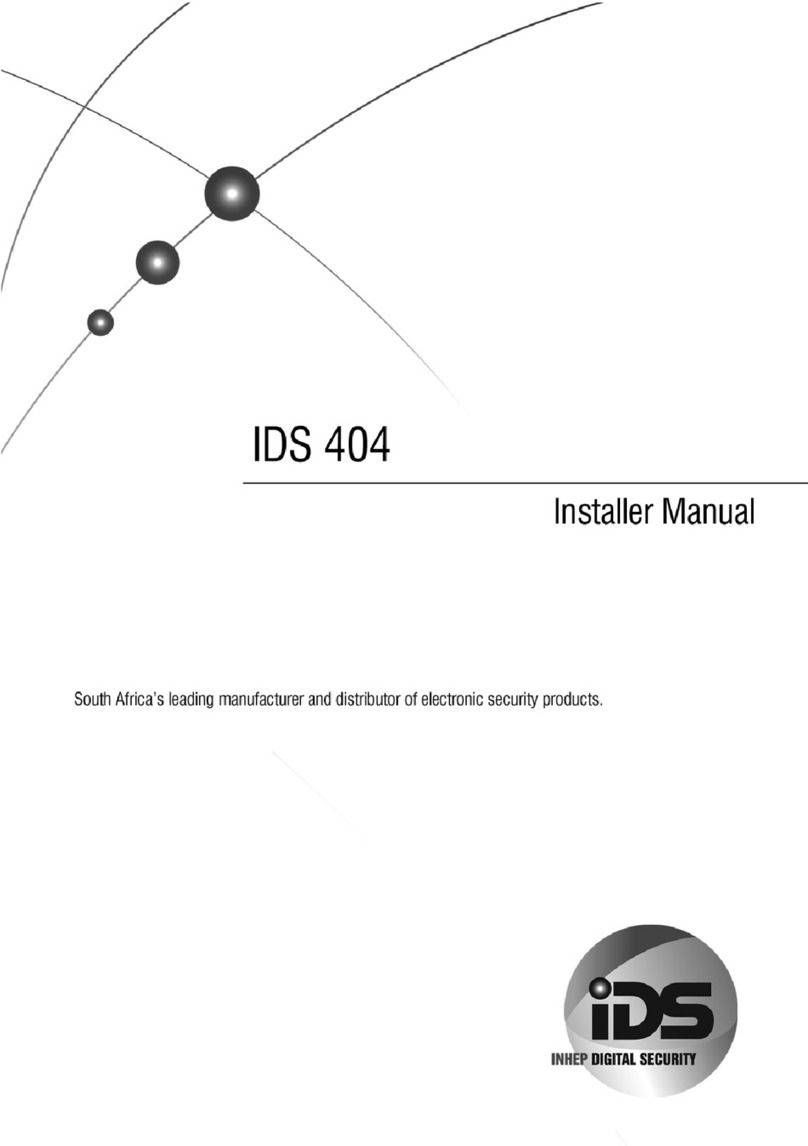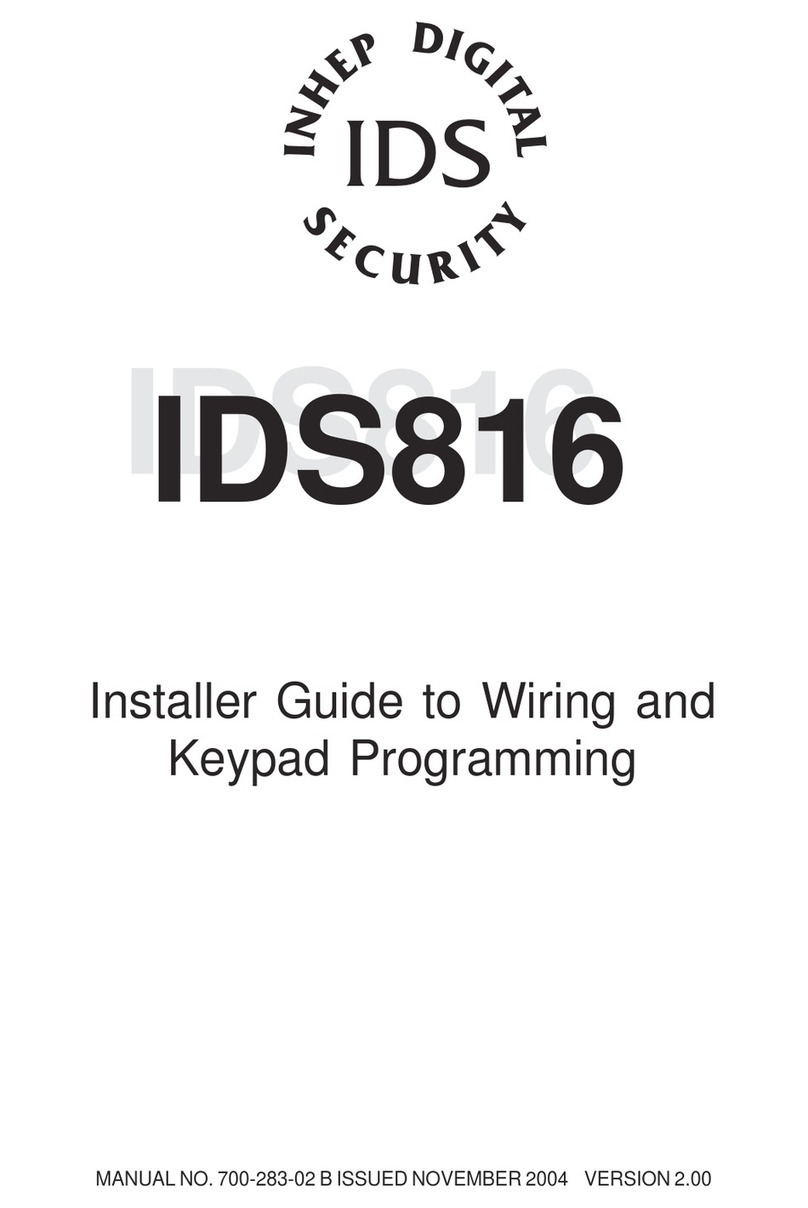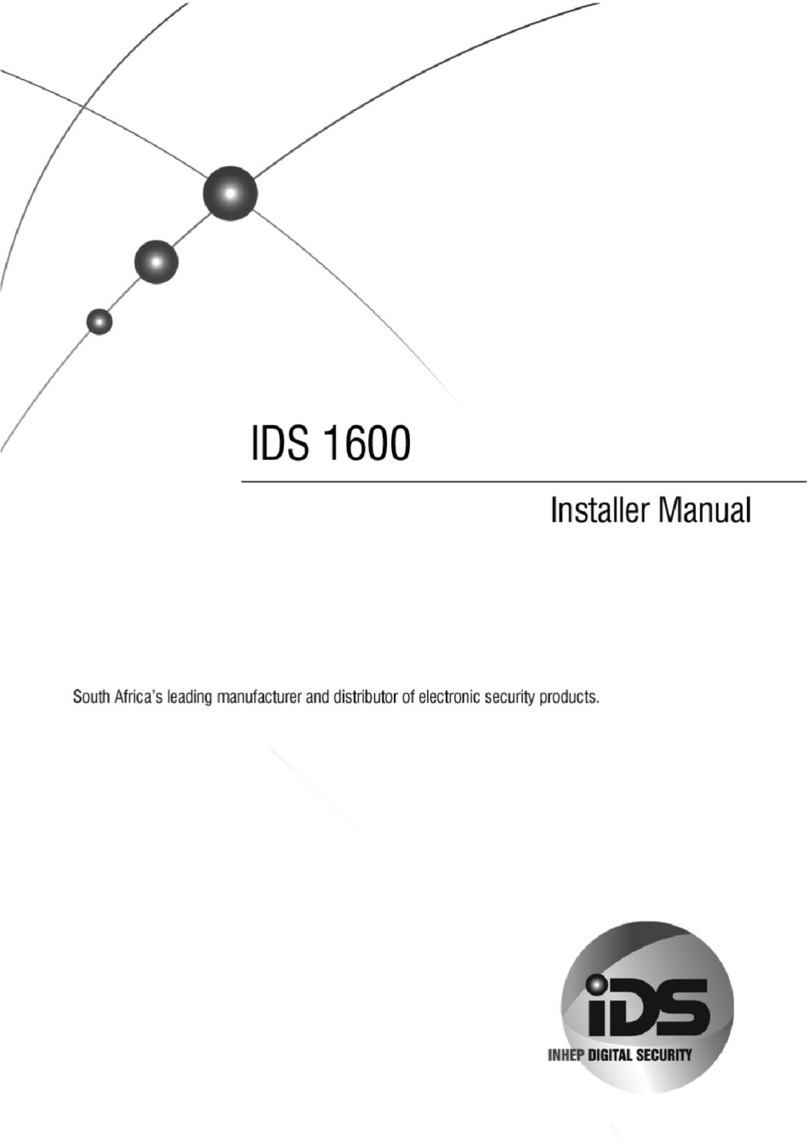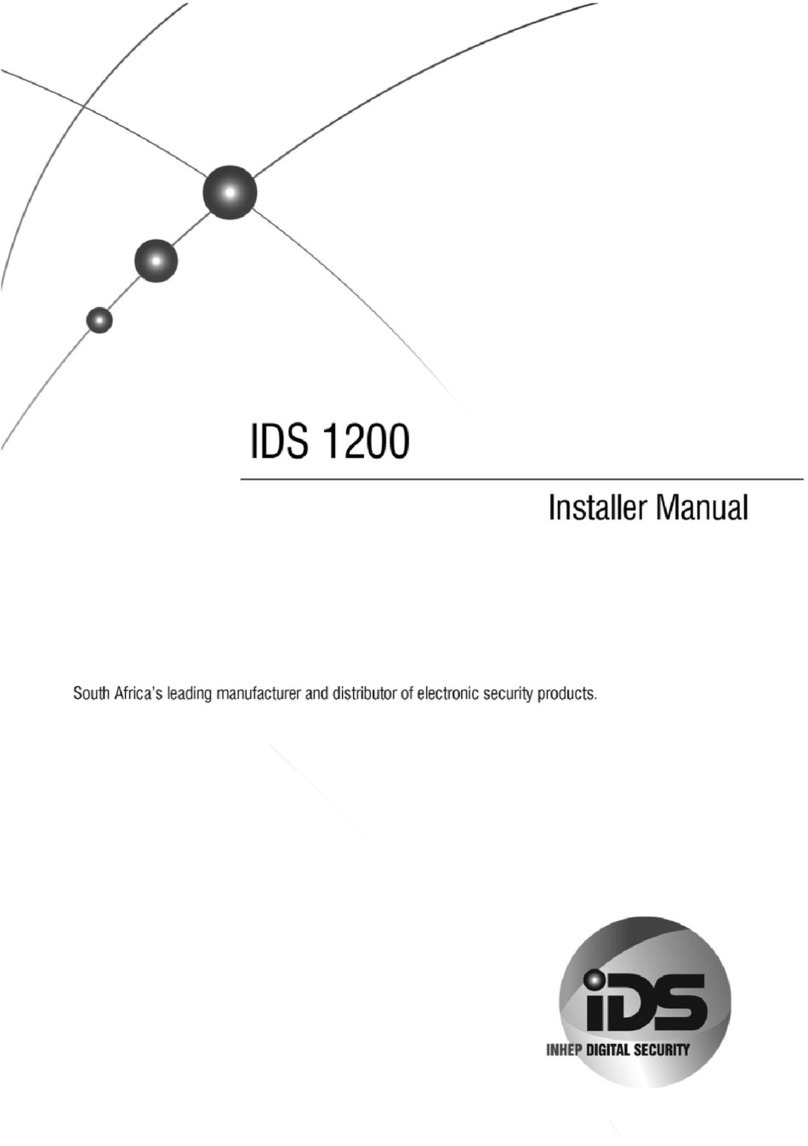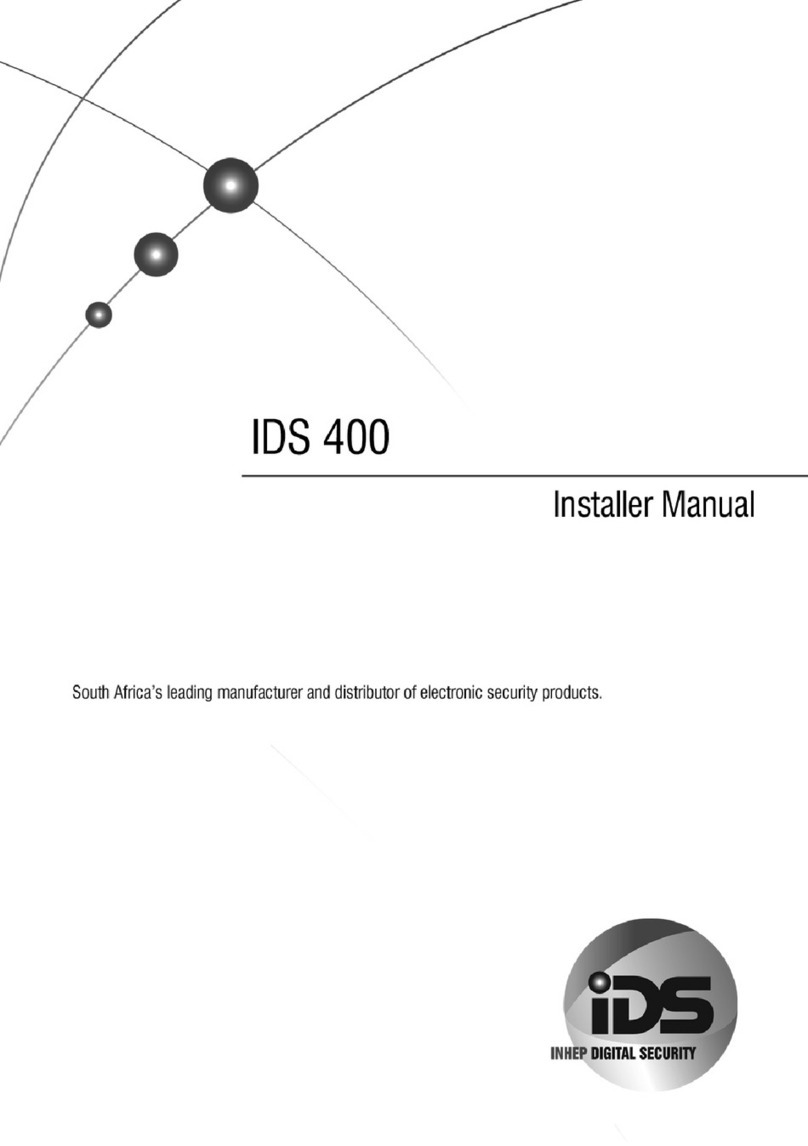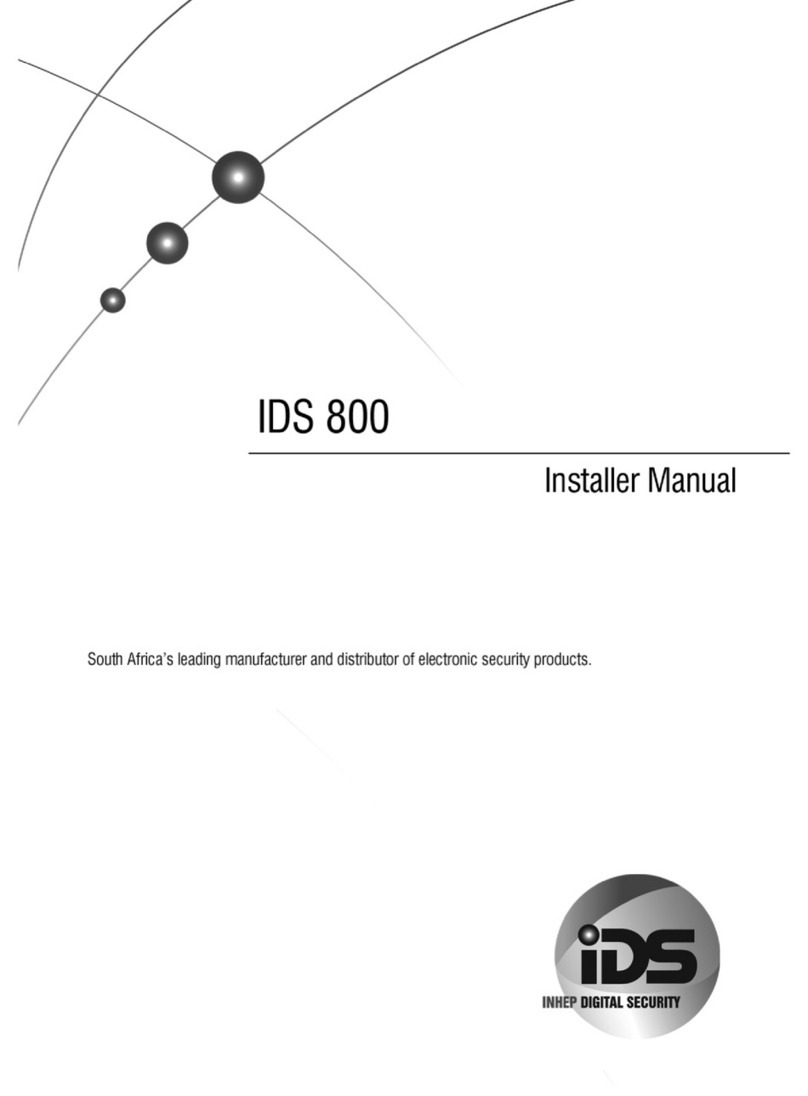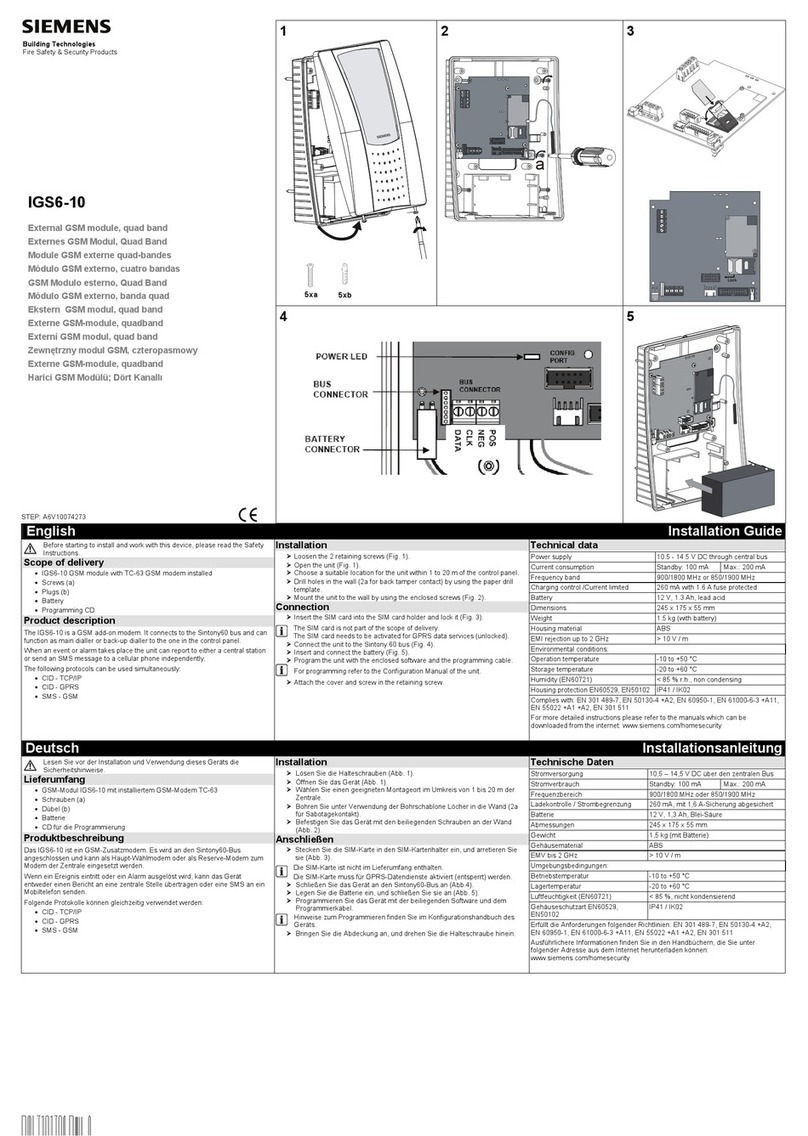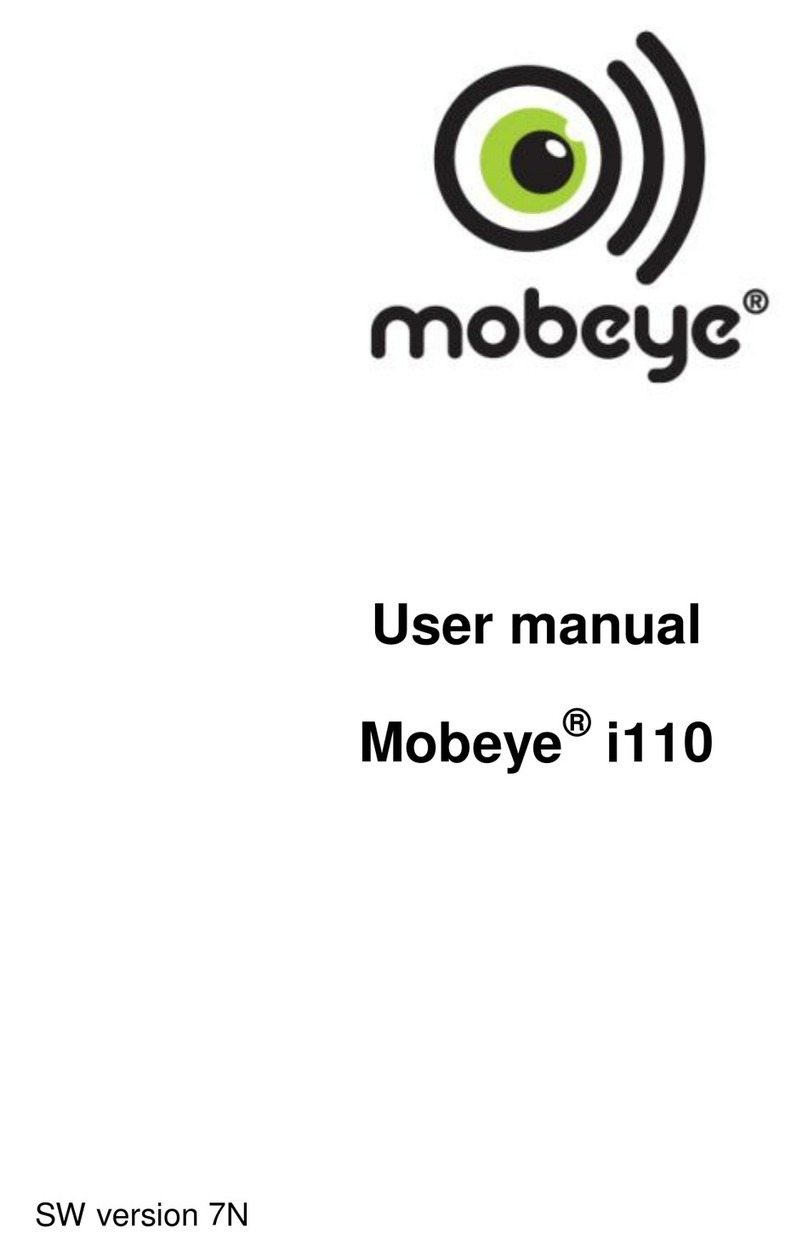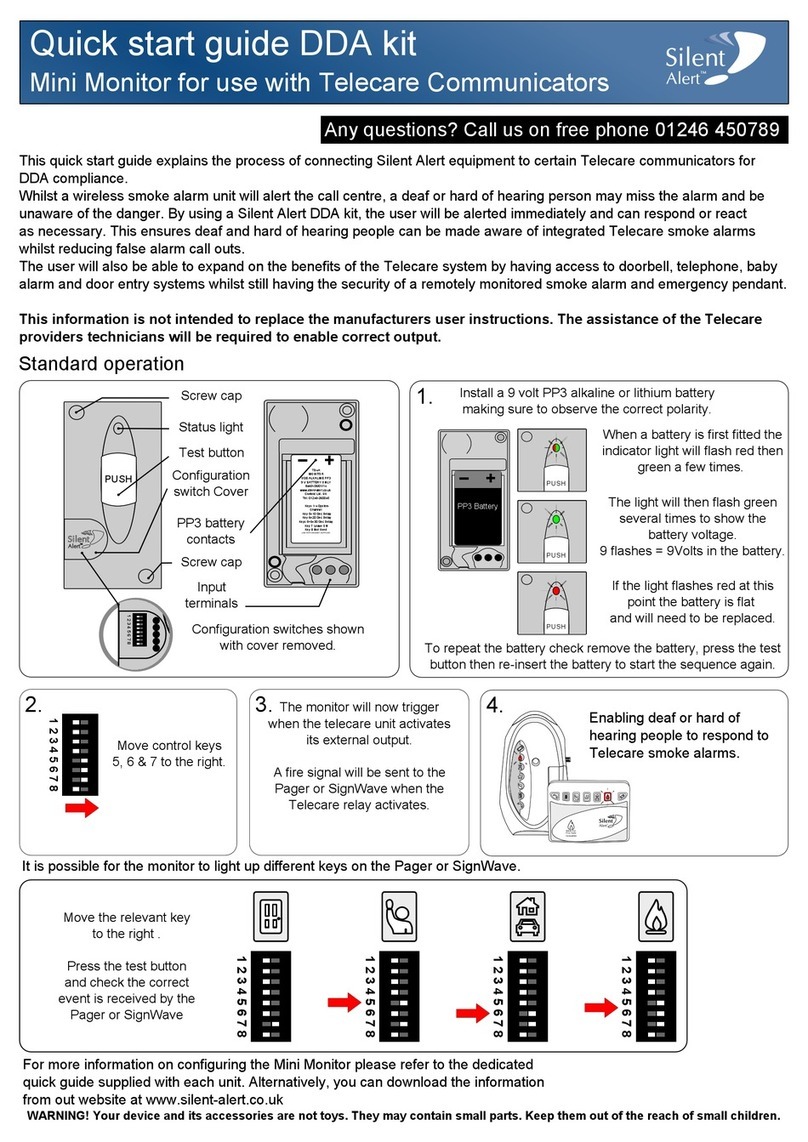Contents
1. Introduction to the IDS X-Series Alarm Panel........................................................................................ 6
Keypad Indicator Icons ............................................................................................................... 8
Button Details ............................................................................................................................. 8
Viewing Data on an LED Keypad................................................................................................. 9
Numerical Values........................................................................................................................ 9
Reading Binary Values .............................................................................................................. 10
Entering Data on an LED Keypad .............................................................................................. 10
2. The Keypad Buzzer............................................................................................................................... 11
3. Arming the Alarm................................................................................................................................. 11
Away Arm.................................................................................................................................. 11
Stay Arm.................................................................................................................................... 12
Key-switch or Remote Arming (If Fitted).................................................................................. 13
Auto Arm................................................................................................................................... 14
4. Disarming the Control Panel................................................................................................................ 14
How to Disarm with a User Code.............................................................................................. 14
How to Disarm Using a Key-switch or Remote......................................................................... 14
5. Bypassing Zones................................................................................................................................... 14
Fire Alarms................................................................................................................................ 15
Panic.......................................................................................................................................... 15
Medical Alarms ......................................................................................................................... 15
Duress Alarms........................................................................................................................... 15
6. Alarm Memory..................................................................................................................................... 16
7. Event Log.............................................................................................................................................. 16
8. Master User Program Options............................................................................................................. 16
Accessing the Master User Program Options........................................................................... 16
9. User Program Mode ............................................................................................................................ 17
Add a New User Code –Option 0............................................................................................. 17
Edit a Selected User Code –Option 1....................................................................................... 18
Delete a User Code –Option 2 (Code Known) ......................................................................... 18
Add/Edit Slot –Option 3........................................................................................................... 19
Delete a User Code –Option 4 (Slot Known)............................................................................ 19
View a User Code Slot Number –Option 5............................................................................... 20
User Code Properties –Option 10............................................................................................ 20
Assign a User Code to Partitions –Option 11 (Advanced) ....................................................... 22
Allow the Installer Code to Access the User Menu - Option 12............................................... 23
User Outputs –Option 13 (Advanced) ..................................................................................... 23
10. Xwave2Bi-directional Wireless............................................................................................................ 24
Wireless Bi-Directional Remote Identification ......................................................................... 24
Wireless Bi-directional Device Battery Check........................................................................... 24
Adding the Remote Transmitter to a User code –Option 16................................................... 25
Allocating Remote Transmitter Button Functions - Option 17................................................. 25
Deleting Bi-Directional Remote Transmitters –Option 18....................................................... 26
Bi-Directional Remote Transmitter LED.................................................................................... 26
Querying the X-Series via the Bi-Directional Remote Transmitter........................................... 26
Bi-Directional PIR Devices Walk test mode –Option 19 .......................................................... 27
11. Remote Receiver –Options 20 –29 (Advanced)................................................................................. 27
Add Remote to Panel –Option 20............................................................................................ 27
Add Remote to Panel –Advanced ............................................................................................ 28
Delete Remote from Panel ....................................................................................................... 30
Set Remote Receiver Button Properties................................................................................... 30
Set Remote Receiver Relay Properties ..................................................................................... 31
Set Remote Receiver Relay Pulse Time .................................................................................... 32
Defaulting the Remote Receiver............................................................................................... 33