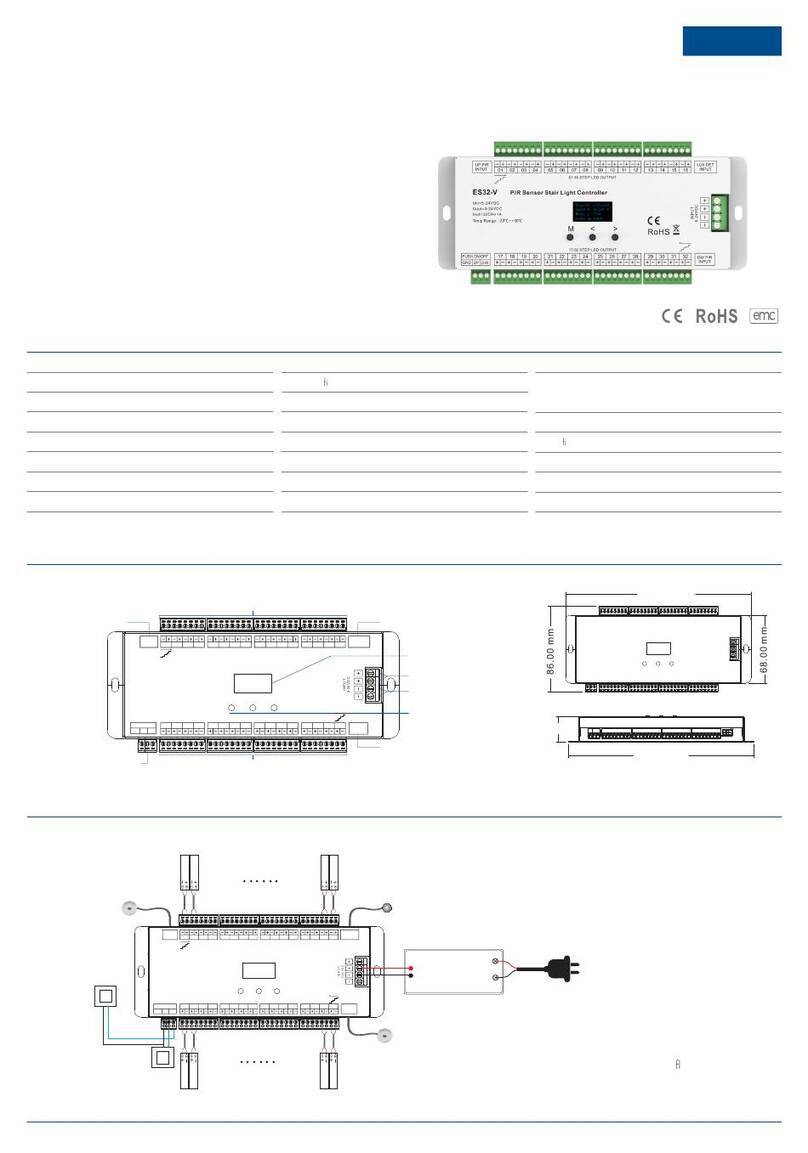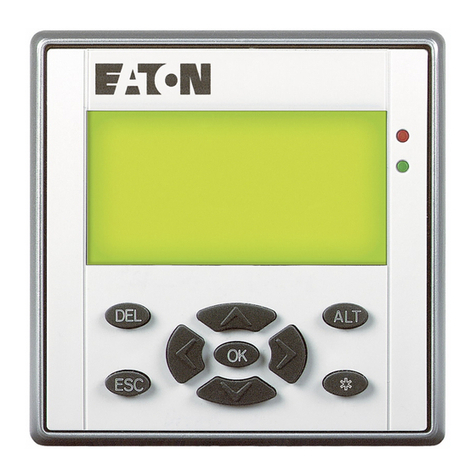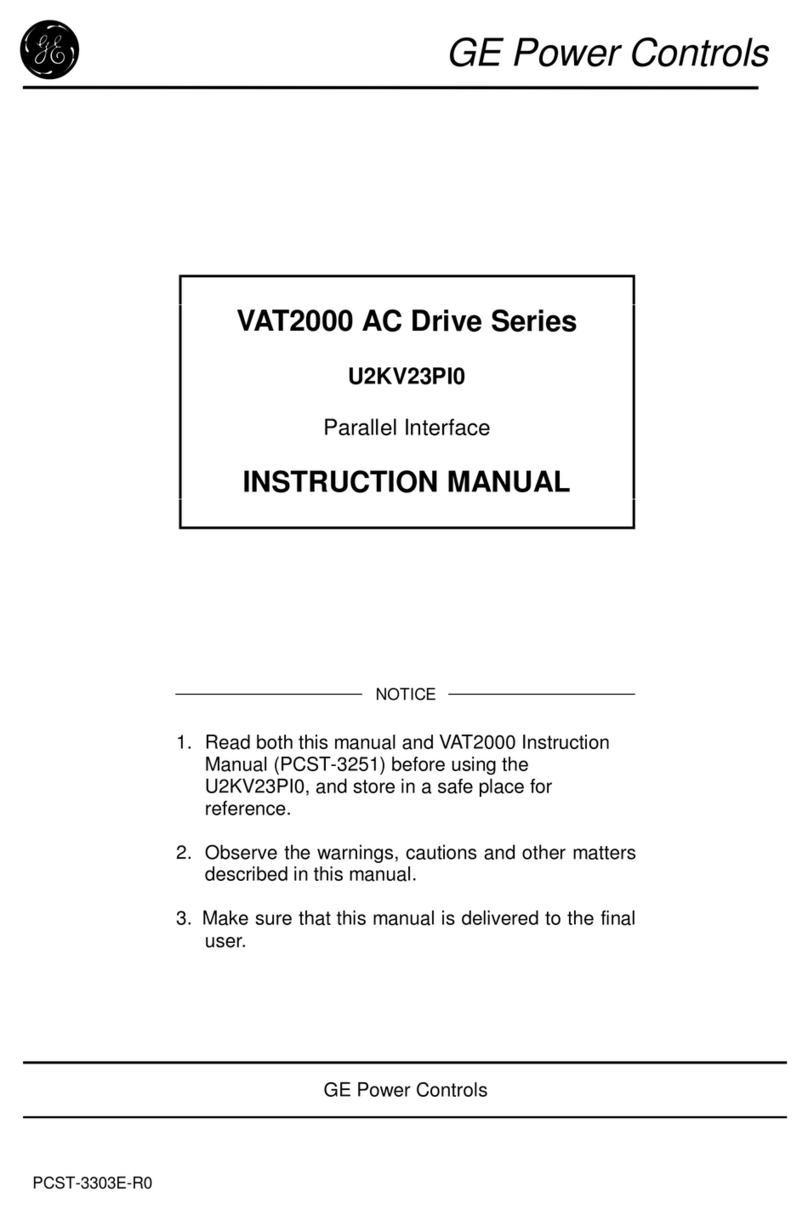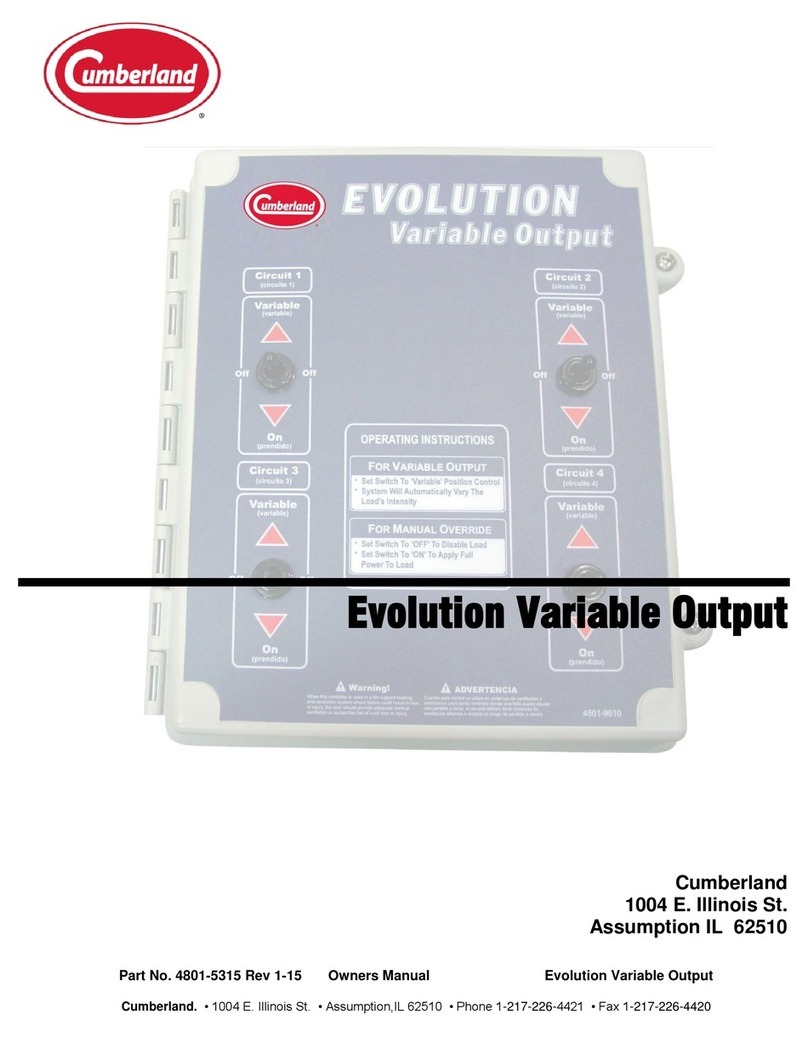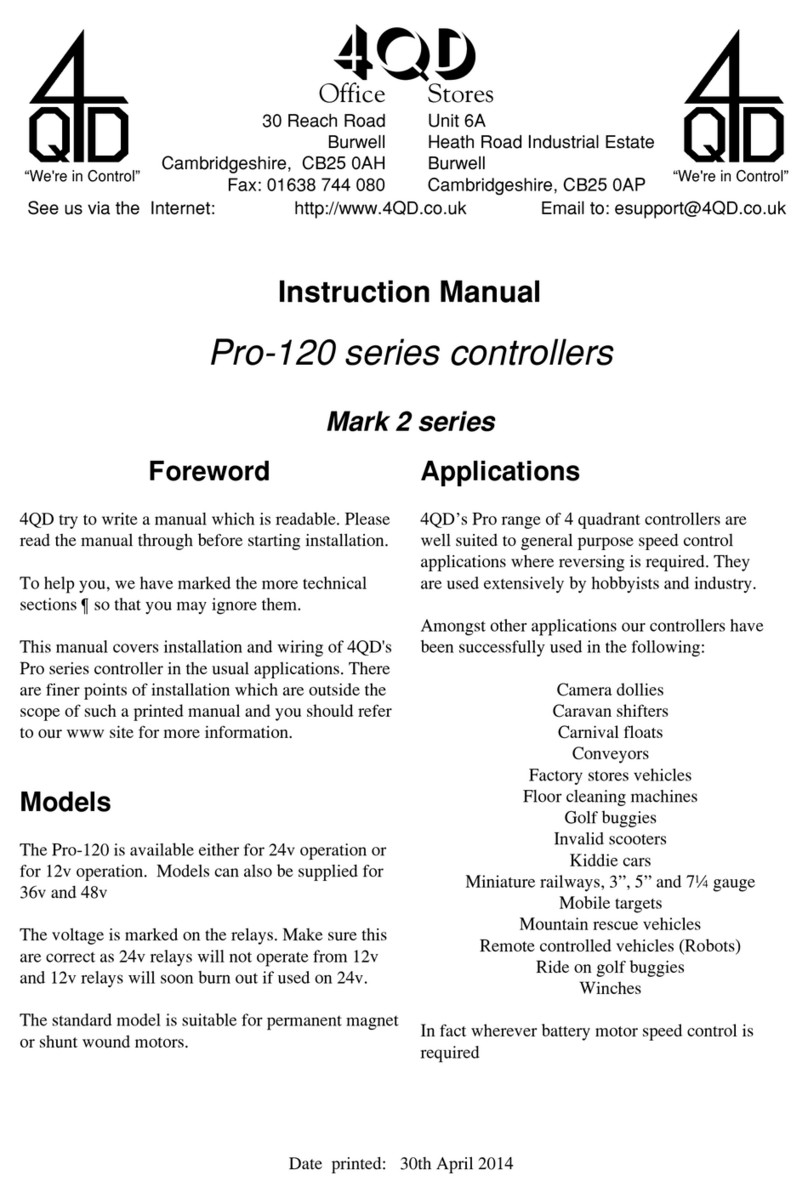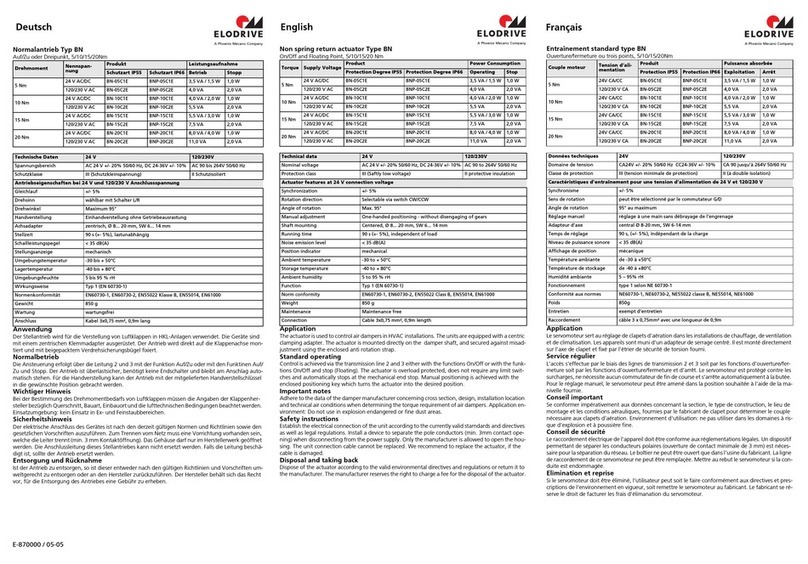Shadow QHC18MR 18kW QHC24MR 24kW Operation and maintenance manual

QHC18MR 18kW and QHC24MR
24kW Heater Controller 3
Channel (Receiver) Remote &
Manual Operation
Safety Instructions and Operation Manual
901253 QHC18MR 18kW
901255 QHC24MR 24kW
Available at
www.shadowindustrial.co.uk
01279 466500
Unit 9, Stort Valley Industrial Estate
Stansted Road, Bishop’s Stortford
Hertfordshire, United Kingdom
CM23 2TU

2Contents
Contents
Important Information . . . . . . . . . . . . . . . 3
Safety Instructions . . . . . . . . . . . . . . . . . 4
Cleaning & Maintenance . . . . . . . . . . . . . . 5
Assembly Instructions . . . . . . . . . . . . . . . 6
Din Rail Connection. . . . . . . . . . . . . . . . . 7
Controller Setup Manual Operation S1 & S2 . . . . . . 8
QHVCR Master Controller (Transmitter) . . . . . . . . 9
Pairing Programming Devices QHVCR & QHCxxMR . . 11
PIR Motion Detectors & Operation . . . . . . . . . 12
External Switch Connection & Operation. . . . . . . 13
Jumper Link (PIR) & Link Bar (External Switch) . . . . 14
Over Temperature Protection . . . . . . . . . . . 15
Fitting Connnectors ID Red & Yellow . . . . . . . . 16
Technical Data. . . . . . . . . . . . . . . . . . 17

3
Important Information
Important Information
Please carefully read all instructions provided before using this appliance. The controller
must be installed and used as instructed.
This Operation Manual contains the important safety information, as well as some
recommendations on correct use, installation and maintenance of the appliance.
When operating the controller, observe necessary safety precautions, as improper use
may result in injury or damage to property.
Ensure to keep this manual along with your sales receipt, and if possible, cardboard
package and packing material in case return of the unit is necessary.
• Unpack the controller making sure that all the items are present,
there are no components left in the box.
• Using the detailed instructions, follow the steps to assemble
your controller.
• Do NOT connect the controller to the power supply until the
assembly is complete.
• Do NOT connect the controller to the power supply if any of the
components are damaged in any way.

Safety Instructions
4
Safety Instructions
Read these instructions before using.
WARNING
Potential re risk if the controller is covered by any ammable materials.
• Ensure that the controller’s vents and cooling fans are clean and free from
obstructions to prevent overheating.
• Do NOT use in unventilated areas.
• Do NOT use where gas, petrol, paint or other ammable materials are stored.
• Always wait till the controller has cooled down completely before putting
into storage.
• Improper use of the appliance can result in electric shock or re hazard.
• If the controller malfunctions or behaves abnormally, disconnect power and seek
professional assistance for troubleshooting and repair.
• Ensure that operators are aware of the potential hazards associated with the
controller and are trained in its safe operation and emergency procedures.
• The unit needs to be isolated from the power and sufciently cooled
before cleaning.
• Do NOT immerse the controller into water when cleaning.

5
Cleaning & Maintenance
Cleaning & Maintenance
• Isolate the appliance from the power supply system.
• After the appliance has cooled down, the housing can be wiped clean with a
damp cloth.
• Wipe the appliance only with a clean and lint-free cloth or a soft brush.
• Do NOT use any abrasive or hard cleaning products on any part of the controller.
• Wait until the unit is completely dry before use.
Regularly inspect the controller for any signs of damage, wear, or loose connections. If
any issues are identied, disconnect the power and contact a qualied technician for
repair or replacement.
For further information and guidance, visit our online help articles and videos.
https://www.heat-outdoors.co.uk/help-desk/useful-articles/heater-and-lamp-
maintenance.html

Assembly Instructions
6
Assembly Instructions
When unpacking the controller, please make sure that all the items are present, there are
no components left in the box and that all the parts are not damaged.
1. Begin by removing the service hatch and remove the 4 xing screws, 2 at the top and
2 at the bottom. Once the service hatch has been removed, you will see the Din Rail.
2. Use the cable grommets to bring the cables into and out of the controller base.
3. Connect the Mains IN as follows, Neutral blue wire to terminal #1 – Neutral IN,
Live Brown wire to terminal #2 – L1 IN, Live Black wire to terminal #3 – L2 IN,
Live Grey wire to terminal #4 – L3 IN.
4. There are two methods on how to connect the Infrared Heaters to the controller:
a. Connect the heater or heaters Live to O/P1 terminal #5 switched L1, the O/P has a
maximum load capacity of 6kW or 32amps. O/P1 can also be referred to as
Zone 1. Connect the heater Neutrals to Neutral Out terminals #8 – 13. The heater Earth is
connected to Earth terminal #14. The remaining heaters should be distributed across the
remaining two outputs O/P2 & O/P3.
Ensure that the load is balanced across the output terminals #5 – 7.
Do not exceed the maximum load capacity per output.
b. Connect to an external distribution box. Connect O/P1 to terminals marked 1, O/P2
to terminals marked 2and O/P3 to terminals marked 3. Connect the Neutral OUT to the
blue terminals marked N. Connect the Earth to the green/yellow Earth terminals. Then
connect the heaters to the other side of the terminals to the appropriate connections.
Live connections to terminals 1, 2& 3. Neutral connections to blue terminals Nand Earth
connections to the Earth terminals.
5. When all connections are complete and connected correctly, check once again that
the wiring is correct as per instructions 3 and 4 above Then replace the service hatch
cover and tighten the xing screws.
6. Turn ON or reconnect the Main Power to the controller. The red neon lamp on the
front panel will illuminate to indicate that the unit is LIVE.
7. There are auxiliary devices such as mains-operated PIR motion detectors & timer
(lag) switches. These can be connected to terminals #15 – 17. External push button
switches that are voltage clean or free can be connected to terminals #18 – 20.
Go to pages 12, 13 & 14.
8. Remote operation ensures the Power control dial is in position R. Follow the
instructions on page 3 for QHVCR remote Master Controller.
9. Manual operation moves the position of the dial through positions M, 1, 2, 3& 4
M = 0%, 1 = 33%, 2 = 50%, 3 = 66%, 4 = 100%.

7
Din Rail Connection
Remove the white, yellow & red wire links.
If the wire links or external push button are not tted, then the unit will not operate when
S2 is in the ON position.
Din Rail Connection
Only a qualied electrician should install this device.
Fig 1

8Controller Setup Manual OperationS1 & S2
Controller Setup Manual Operation
S1 & S2
To access S2, remove both the service hatch & front panel.
S2 is found on the printed circuit boards QHPCB-A. There is a set on each board,
see Fig. 3.
To switch the PIR & External Switches OFF, the S2 Slide switch should be set to the Off
position (select 2). To set up for use with PIRs & External Switches, the S2 Slide switch
must be set in the ON position (select 1), see Fig. 3.
S1 – Manual & Remote is controlled using the power control dial on the front panel. This
is set by turning the Power control dial to R (remote) or M (manual) control. There is a
harness from the Power control printed circuit board on the front panel down to the S1
Remote control ON/OFF header of each QHPCB-A board on the controller base,
see Fig 12 page 16.
The LEDs D5, 6 & 7 on the QHPCB are bi-colour and will indicate the status of the
electronic board.
The LED D7 marked STAT will ash GREEN to indicate the board is running and the phase
is detected. If the D7 LED is RED, this means that the phase has not been detected and
the board will not run.
The LEDs D5 (+5V) & D6 (+12V) will turn GREEN to indicate that the onboard power
supply +5v & +12v are both present and running.
Fig 3
Fig 2

9
QHVCR Master Controller (Transmitter)
QHVCR Master Controller (Transmitter)
1. The three control dials on the QHVCR are Blue, Yellow & Red, one for each zone. The
QHCxxMR units are preset to operate in one of these zones. Once the QHCxxMR unit
is preset, it will only operate in that designated zone. The factory setting is 1, which is
the Blue control dial.
2. Turn ON the QHVCR unit by pressing the ON/Standby button on the front panel.
The LED indicator will ash orange – green – orange – green and remain Green to
indicate that the unit is ready.
3. The QHCxxMR unit is preset to the Blue zone (1). Turn the Blue control dial to
position 2. The heaters connected to the QHCxxMR units will come ON at the
minimum setting 33%. Continue to turn the Blue control dial through positions 3 to 5
until you reach the desired setting.
The settings are 1= 0%, 2= 33%, 3= 50%, 4= 66% & 5= 100%.
4. QHCxxMR units which are preset to Yellow & Red zones are controlled by the Yellow
& Red control dials respectively and will operate as above see Fig 4.
5. The QHVCR unit is powered by 3 x AAA batteries. The unit will automatically go into
standby mode if the unit is inactive for more than 30 seconds. When the unit goes
into standby mode all the QHCxxMR units will remain in the settings they were set at.
Therefore the heaters will remain ON.
Fig 4

10 QHVCR Master Controller (Transmitter)
6. To change a setting just press the ON/Standby button and proceed as described
above in sections 2 & 3. However, while the QHVCR unit is ON, you can turn OFF
all the heaters by pressing the ON/Standby button, which is indicated by the LED
indicator ashing Red.
7. The previous settings will be remembered and will be restored when you press the
ON/Stand by button again.
Please note: The QHVCR remote Master Controller can control any number of QHCxxMR
controllers as long as they are within range, up to 100 meters *(see specication sheet
for the QHVCR unit). The QHVCR should be wall-mounted.
*Longer antennae are available to extend the range up to 200 meters.

11
Pairing Programming DevicesQHVCR & QHCxxMR
Pairing Programming Devices
QHVCR & QHCxxMR
1. The Left Hand Side rotary switches (TEN) on both boards must be set the same. The
RF frequency setting must match on both boards. There are 10 possible frequencies
that can be selected from 0-9. If the settings on the LHS switch (TEN) do not match
the devices will fail to operate.
When designating the transmitter and receiver, ensure both the left rotary switches are
set at 0, this ensures that the transmitter marked 0 will communicate with the receiver
marked 0. Set the left rotary switch to 1, so the transmitter marked 1 will communicate
with a receiver also marked 1.
If the transmitter and receiver are not paired correctly they will not communicate and
therefore will not operate. A transmitter marked 0 will not communicate with a receiver
marked 1.
The transmitter and receiver must be set to the same number for them to communicate.
2. The Right Hand Side rotary switches (UNIT) are for setting the device to operate in a
set zone. There are 3 possible zones that the controller can be set to:
Blue Zone for 1, Yellow Zone for 2, and Red Zone for 3.
Note: QHCxxMR = QHC06MR, QHC18MR, or QHC24MR
Fig 5

12 PIRMotionDetectorsConnection&Operation
PIR Motion Detectors Connection
& Operation
PIR motion detectors are passive infrared sensors and electronic devices that are
triggered by infrared light from the movement of objects in their eld of view.
We recommend the QHPIR is used with our QHC controllers.
When using a PIR, the S2 slide switch must be in the ON position (select 1), see Fig 3 on
page 8. Connect the Switched Live Out trigger ‘L’ to the PIR input
terminal #15, 16 or 17 for separate control of each zone. Only 1 PIR per zone can
be connected.
Blue zone = #15, Yellow zone = #16 & Red zone = #17.
For a single PIR operation, a jumper link can be tted connecting the 3 inputs (terminals
15, 16 & 17) together. By doing this, 1 PIR will turn ON all 3 zones together.
When triggered, the PIR will also trigger the controller and turn on the appropriate zone.
The ON time will depend on the time set on the PIR. This is found on the underside of the
PIR housing. Note: PIR ON time is adjustable from 5 seconds to 15 minutes.
Note: a PIR should not be located directly in front of an Infrared heater. The infrared light
emitted from the heater will keep the PIR permanently triggered and the motion detector
will fail.
Please follow the instructions provided with the PIR for installation and connection.
Fig 6 Fig 7

13
External Switch Connection & Operation
External Switch Connection & Operation
External switches can be connected to the controller via terminals #18,19 & 20 a+b.
This particular terminal is a Double deck terminal. The switch must be a normally open
contact switch (NO) and contacts must be voltage free.
When using External Switches, the S2 slide switch must be in the ON position (select 1).
There are 3 zones - Blue, Yellow & Red. Connect the switch contacts across the input
terminals #18, 19 or 20 a+b for separate control of each zone, see g 8. Only 1 external
switch can be connected per zone.
For single external switch operation, a link bar with mount screws can be tted
connecting the 3 input (terminals #18, 19 & 20) together.
In this conguration, 1 External Switch will turn ON all 3
zones together, see g 8 & 9.
When the external switch contacts are closed this will
trigger the controller and turn ON the appropriate zone.
The external switch controls the Push ON/Push OFF or
Timer function for each zone.
The Push ON/Push OFF or Timer functions are
pre-programmed and must be specied prior
to manufacture.
Using a PIR or an External switch to control several
controllers at once is possible if all the outputs are
required to operate as one output. Use the jumper link in
the case of the PIR and the link bar for the External switch.
PIR connection example: Connect a jumper link across
terminals #15, 16 & 17. This turns the 3 inputs into1 input.
So, one PIR ‘L’ trigger input will now control all 3 outputs.
If the same terminals #15, 16 & 17 on several other
controllers are also connected in the same way using
a jumper link, run a cable one wire between each controller connecting each set of
terminals #15, 16 & 17 together. This setup will now allow several controllers to be
controlled by one PIR motion detector.
Important note: The ‘L’ trigger is a live connection so the correct wiring must be used.
External switch connection example: This time use the Link bar to connect across
terminals #18a,19a & 20a. This connection is voltage free so standard signal wire can be
used. Connecting the set of terminals on each controller together allows for one External
switch to again control several controllers at once.
Fig 8
Fig 9

14 JumerLink(PIR)&LinkBar(ExternalSwitch)
Jumer Link (PIR) & Link Bar
(External Switch)
The Jumper Link should be tted to inputs #15-17 (PIR) & the Link Bar should be tted to
inputs #18-20 (External switch).
Fig 10

15
Over Temperature Protection
Over Temperature Protection
There are 3 temperature sensors and 3 LED indicators, one for each zone. The LED
indicators are located on the front panel marked 1, 2 & 3. When an over-temperature
situation is detected one of these will ash to indicate which zone has overheated. The
controller will automatically reduce the power to the affected zone to 50%. (Note this is
provided that the initial setting is already greater than 50%). With the power reduced, the
temperature should return to the normal working temperature.
If however, after 30 minutes this does not happen and the over-temperature indicator is
still ashing, the controller will automatically shut down (turn OFF) the affected zone,
allowing the zone to cool down for another 30 minutes.The remaining unaffected zones
will continue to work normally. Reset the unit by switching OFF and then back ON using
the mains isolation for the controller to recover.
If the over-temperature condition persists you are advised to turn off the zone using the
appropriate MCB on the front panel and call a qualied electrician to address
the problem.

16 Fitting ID Connectors Red & Yellow
Fitting ID Connectors Red & Yellow
Fig 11
Master 1 Blue printed circuit board (PCB) is located in position 1, phase L1. This is the
main board that controls the entire QHC18MR and QHC24MR controller. The Slave 2& 3
Red & Yellow PCBs are located in positions 2 & 3, phases L2 & L3.
The Master 1 PCB is tted with the receiver PCB & antenna for communications with the
QHVCR transmitter, also tted is the blue ID connector header J12 ID Conn,
see Fig 12. This blue ID connector is very important, if it is not tted, the unit will not
operate in remote mode. It is also important that the communications harness between
all three PCBs is also tted as it is essential for the Master to communicate with the two
Slave PCBs, the harness is connected to J10 Coms, see Fig 12.
Fig 12

17
Technical Data
Technical Data
Supply voltage: Three Phase 415V AC 50/60 HzAll O/P’s with Soft start
Max. Load capacity: 18 kilo Watts (QHC18MR) and 24 kilo Watts (QHC24MR). The load
must be balanced across all 3 outputs max 6Kw (QHC18MR) and 8kW (QHC24MR)
Over Temperature Protection: On each O/P - LED indicators 1,2 & 3
Mains I/P: Neutral (Blue) terminal #1
Live 1 (Brown) terminal #2
Live 2 (Black) terminal #3
Live 3 (Grey) terminal #4
Mains O/P: Switched Live 1 (Brown) terminal #5
Soft start Switched Live 2 (Black) terminal #6
Switched Live 3 (Grey) terminal #7
Neutral return out (Blue) terminal #8-13
Earth out (Green/Yellow) terminal #14
PIR O/P: Live trigger input Zone 1 terminal #15
Auxiliary Live trigger input Zone 2 terminal #16
Device Live trigger input Zone 3 terminal #17
Ext. Sw. I/P: Ext. SW1 Zone 1 terminal #18 a+b
Auxiliary Ext. SW2 Zone 2 terminal #19 a+b
Device Ext. SW3 Zone 3 terminal #20 a+b
QHVC-S I/P: 0V terminal #21
Auxiliary Zone 1 terminal #22
Device Zone 2 terminal #23
Optional Zone 3 terminal #24
5V terminal #25
IP Rating: IP53
Dimensions: 350mm x 330mm x 150mm

Unit 9, Stort Valley Industrial Estate
Stansted Road, Bishop’s Stortford
Hertfordshire, United Kingdom
CM23 2TU
Avaiable at
www.shadowindustrial.co.uk
01279 466500
This manual suits for next models
2
Table of contents
Other Shadow Controllers manuals