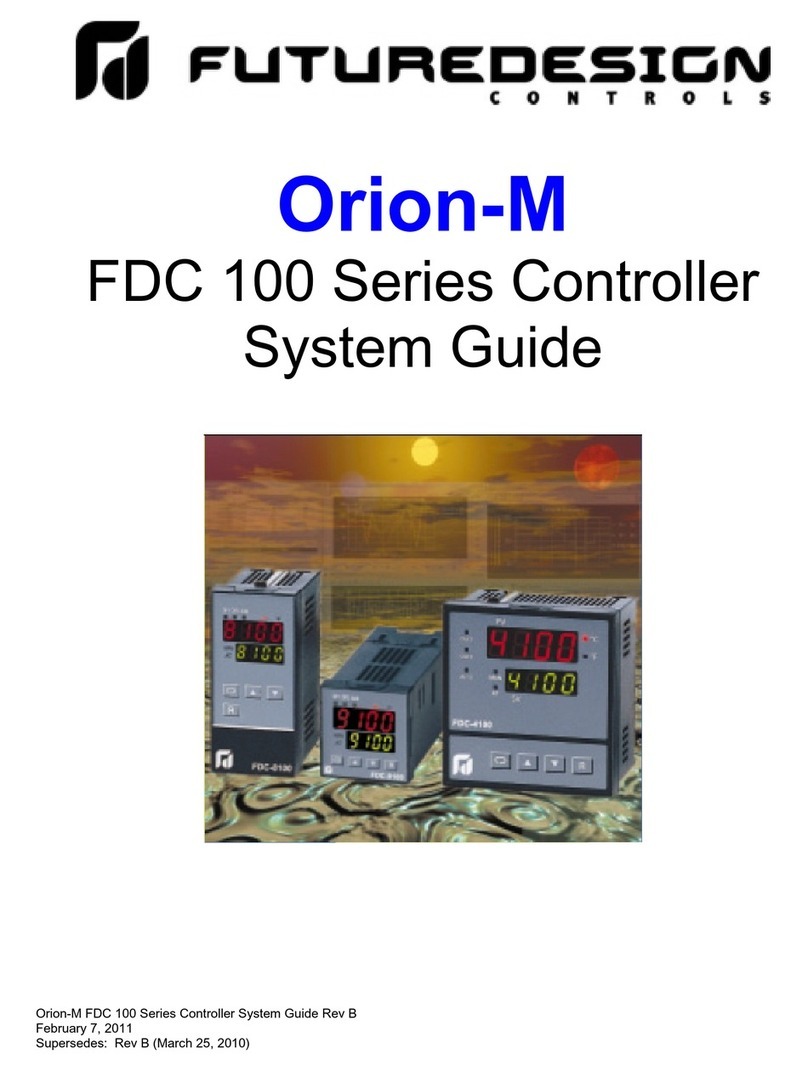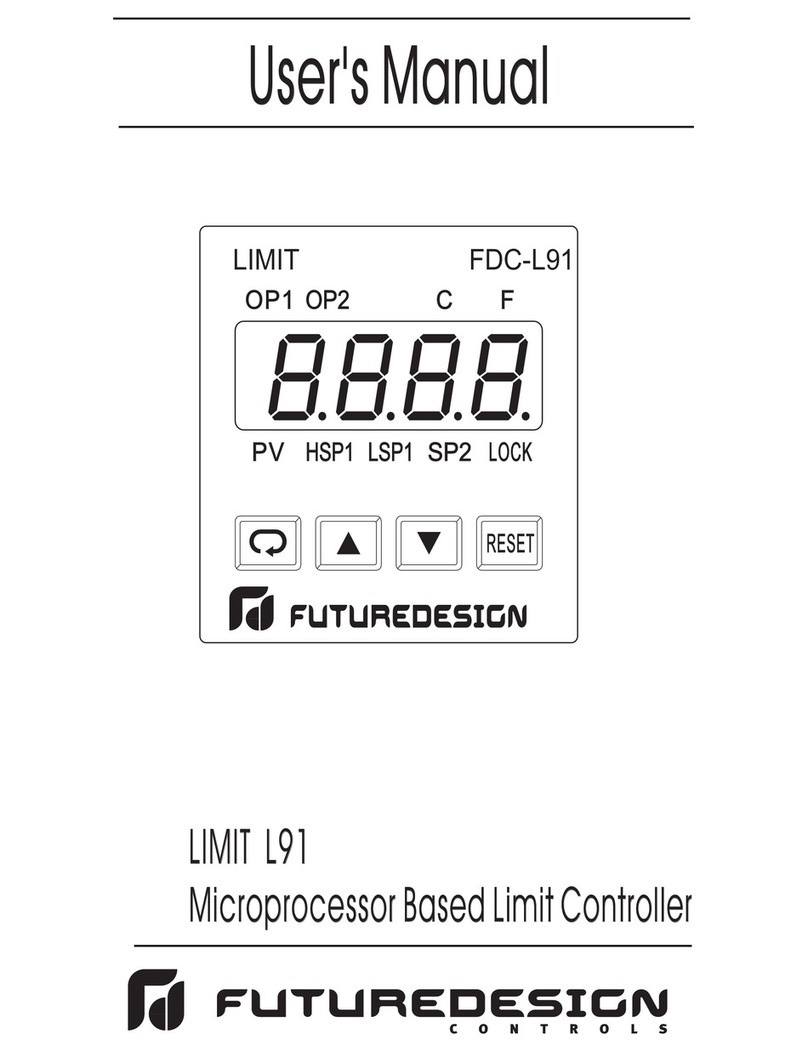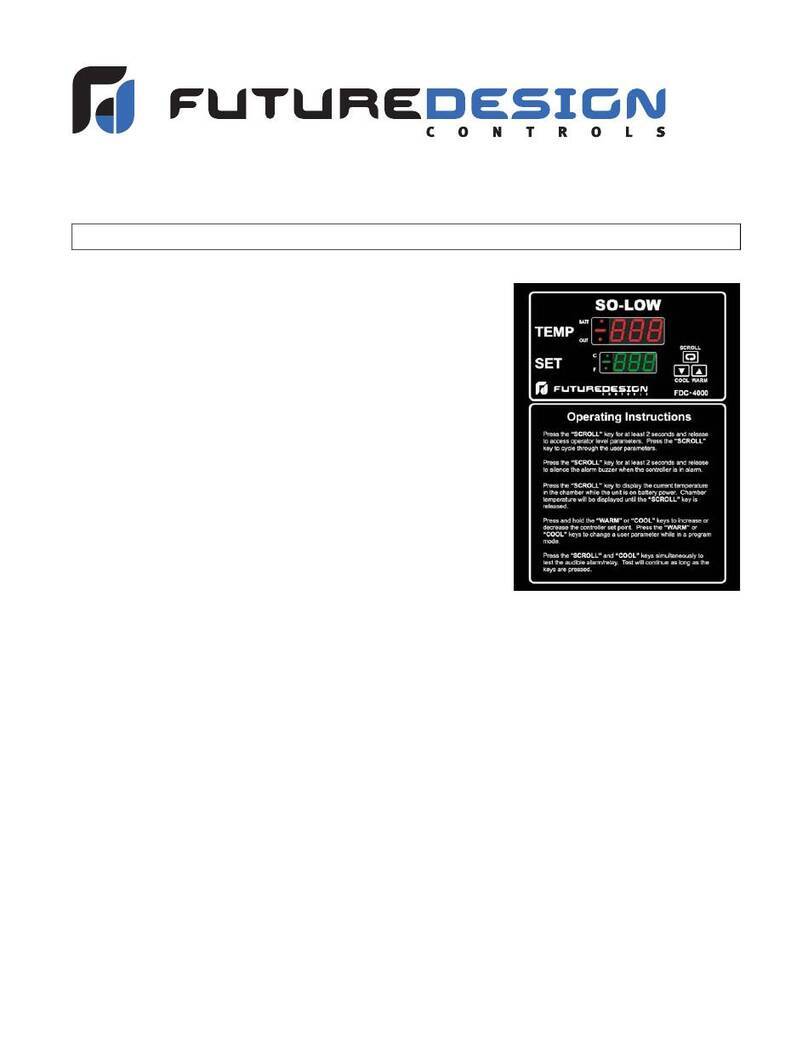MCT-MC 4.3
FDC MCT-MC - 8 - What is the MCT-MC
The MCT-MC controller includes the following features:
ACCESSIBILITY
Touch screen, “Smart Device” user interface (UI) with
30,000 hour LED display
Built in configuration software; no external software or
PC required
Email, SMS, FTP, FileWeb, DataWeb, VNC and Web
functionality standard
Remote View/Control using PC, Tablet or Smartphone.
National time server connectivity with daylight savings.
COMMAND BAR ICONS
NAVIGATION, HELP & HOME
The Master Command Bar located on the top of the
display provides easy & intuitive 1-touch access from
anywhere in the system to Navigation, Help and
configured Home view.
Home brings the user back to the system “Home” view.
The Home icon can be configured for the following
standard views:
Loop view: includes PV & SP digital display, PV
min/max, PID % Output, Auto-Manual, event, profile
access and more.
Overview: all loops, profile and event status
Chart view: (trend up to the last 24 hours from system
RAM) supporting 4 trends with up to 8 values per trend
Alarm view or Alarm File
Help offers content sensitive text for every view / page
in one of 11 supported languages chosen by the user.
Navigation provides access to the configured menu
system, traditional drop down or icon.
SECURITY AND AUDIT TRAIL
• Supports up to 30 users over four user groups with
access to 40+ functions restricted by user group.
• Supports password aging and verification.
• Operator Audit Trail provides history for all user activity
that includes date, time, user name and action; i.e. Loop
SP change from 55.2 to 103.5.
PROFILE RAMP/SOAK
• Individual operation per loop or set point generator
(one loop runs profile and other loop set points
automatically set to follow master loop)
• Start: via touch screen or Event input
• Profile Name: 16 character naming convention
• Global Profile Configuration:
- Start from PV or static SP
- Guaranteed Soak & Ramp band
- Power Fail / Recovery: Continue from last SP value,
PV or static mode.
• Profile Segments: (maximum of 64)
• Guaranteed Soak & Ramp per step
• Events: up to 3 per step (based on loop configuration).
• Jump-To Step: configurable per step
• Profile End Alarm
• Configurable Profile End Logic:
- Current (Static) Control SP: Set Point & Event
status prior to Profile Start is loaded at end of the
Profile.
- Final SP of Profile with all Events off
ALARMS
• Up to 30 alarms configurable to B42 (up to 3 alarm
outputs per B42).
• Loop* Alarm Types: Process High & Low, Deviation High
& Low, Deviation Band, Event Input and End of Profile.
* B42 configured as Monitor Input (no PID control)
configurable only with Process alarms.
Alarm Mode:
Normal or Hold (on start-up Hold mode will not
activate if in alarm condition and arm once out of
alarm condition).
Silent Alarm, activation does not indicate alarm or
write to alarm log file.
Alarm outputs configurable as latching or non-
latching.
DATA ACQUISITION
• Data log PV, SP and PID percent output.
• File name: Free form 16 character appended by
time/date or the profile name if started with a profile.
• File Start/Stop: user on-demand, on system boot or
profile ramp-soak start/end.
• Data Log interval: configurable 1 second to 31 minutes.
• File Interval: configurable to set time in days (1 to 31) to
end and start a new file. This allows syncing files to
match product cycles as well as keeping file size
manageable.
• ID#1 and ID#2 fields allow user to enter specific
information such as a batch and/or lot information that is
associated with the data file.
• Operator Comments/Events: Unlimited operator
comments/events linked to each file
• File Type: Data Log fi les are saved in .csv format.
• Digital Signatures: Automatic system as well as user
entered signatures.
• Historical Data Viewer: View data log fi les on the display.
Chart is auto-scaled on an X & Y axis for time and units.
• Meets the requirements for:
- CFR21 Part 11
- AMS2750E
EVENT INPUTS
• B42 each have 1 event input configurable for one of the
following functions.
- Profile Run
- Hold
- Run/Hold
- Abor
- Step Advance
- Failure Transfer (Outputs)
- Alarm Input (indication only)
- Loop Status Input