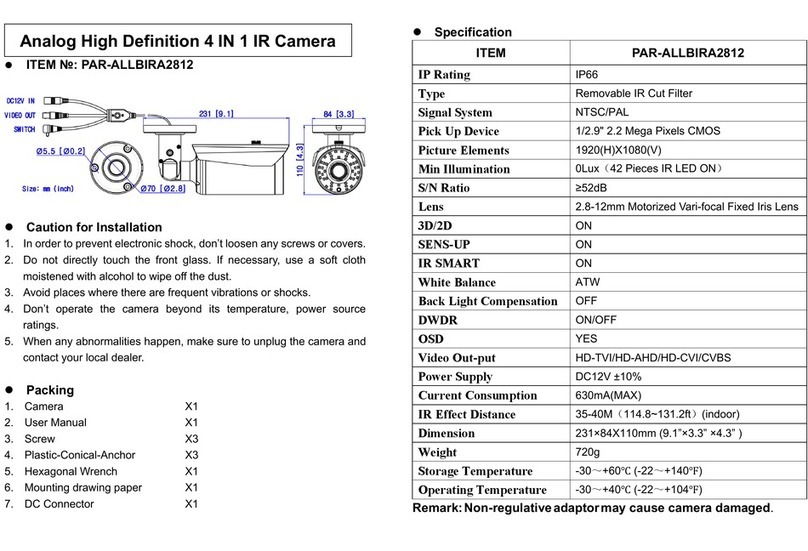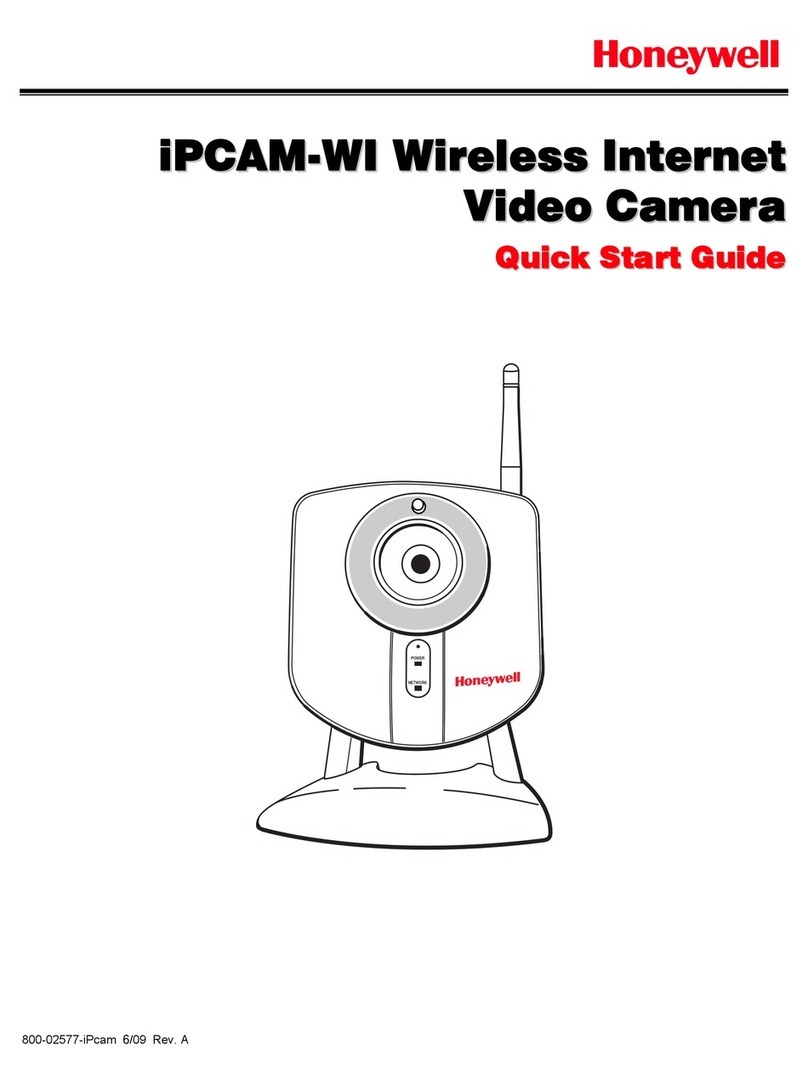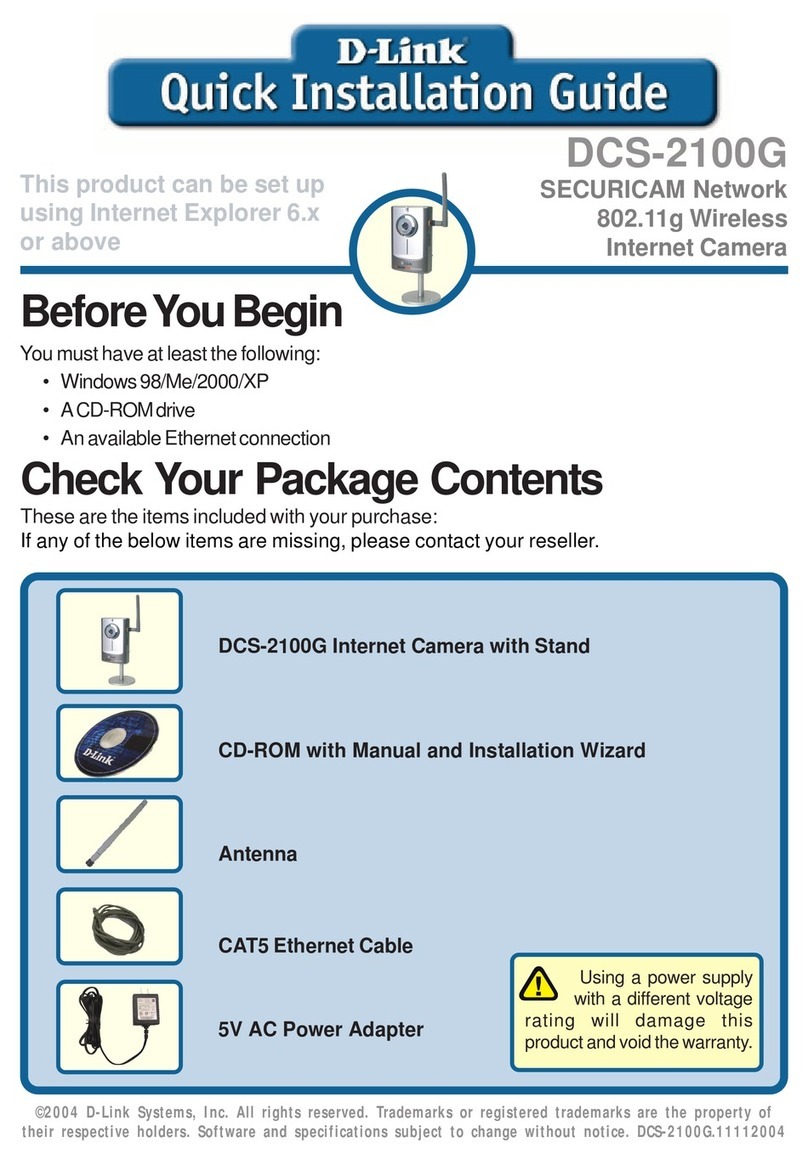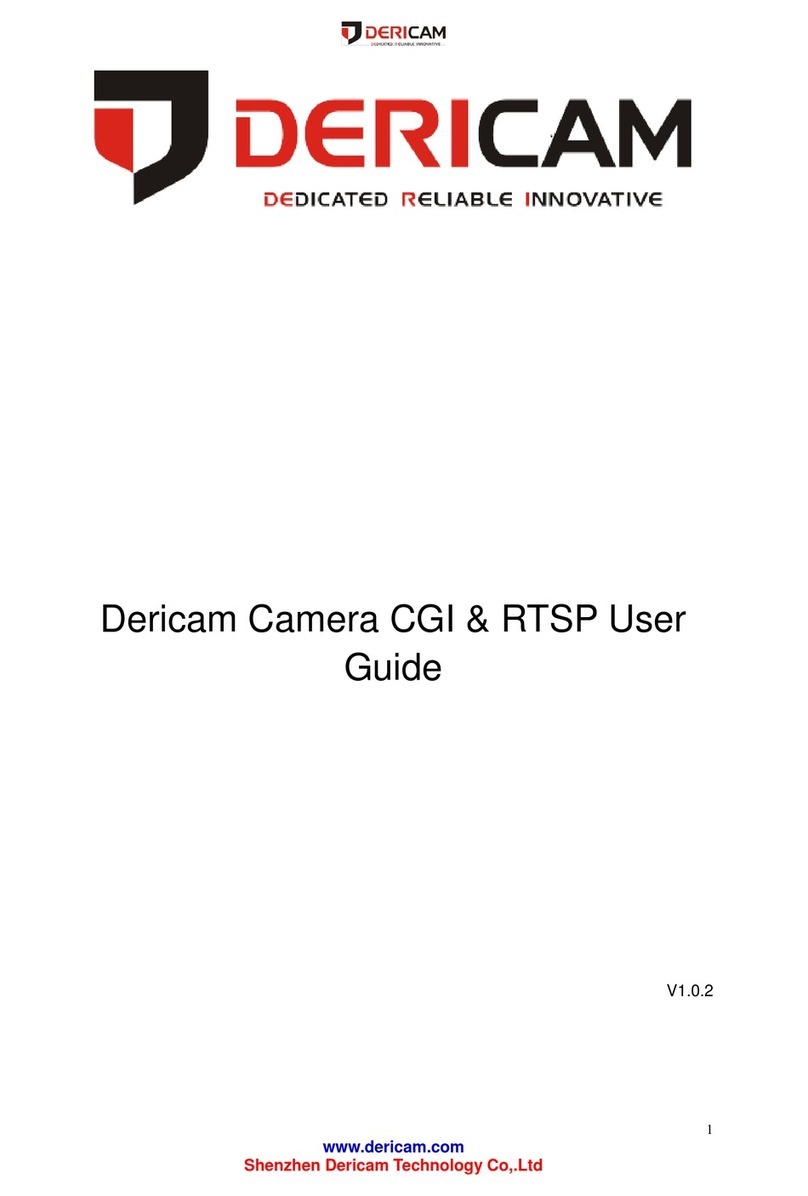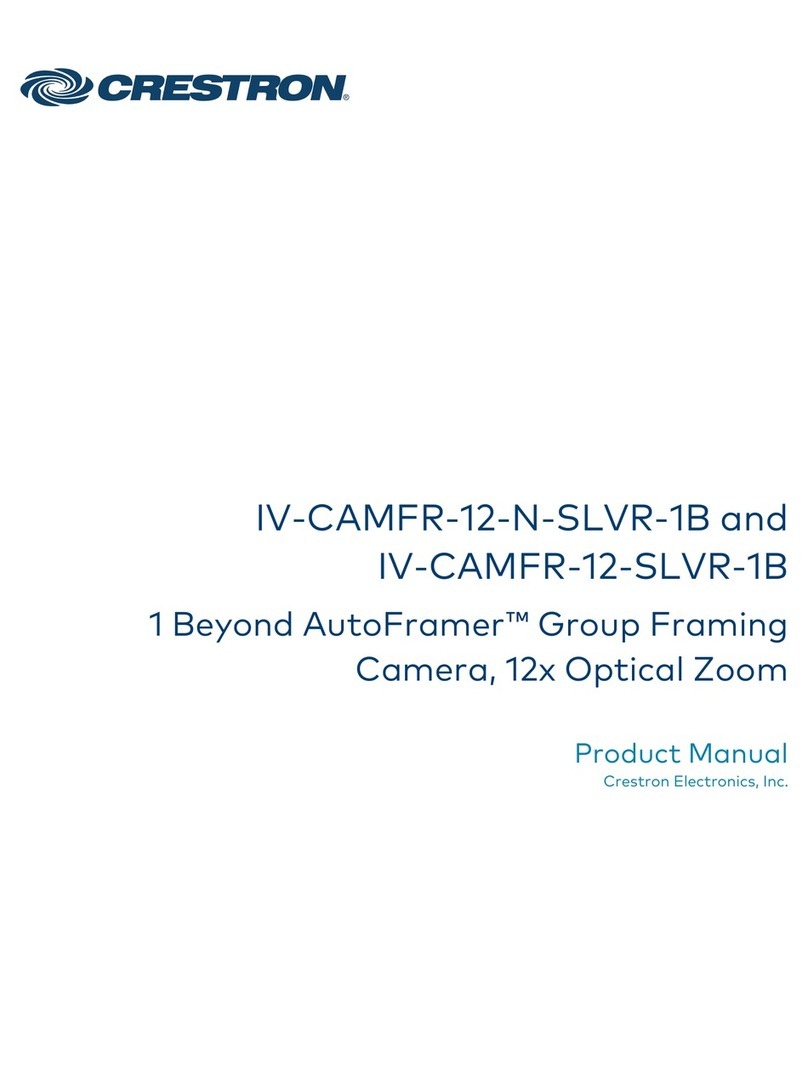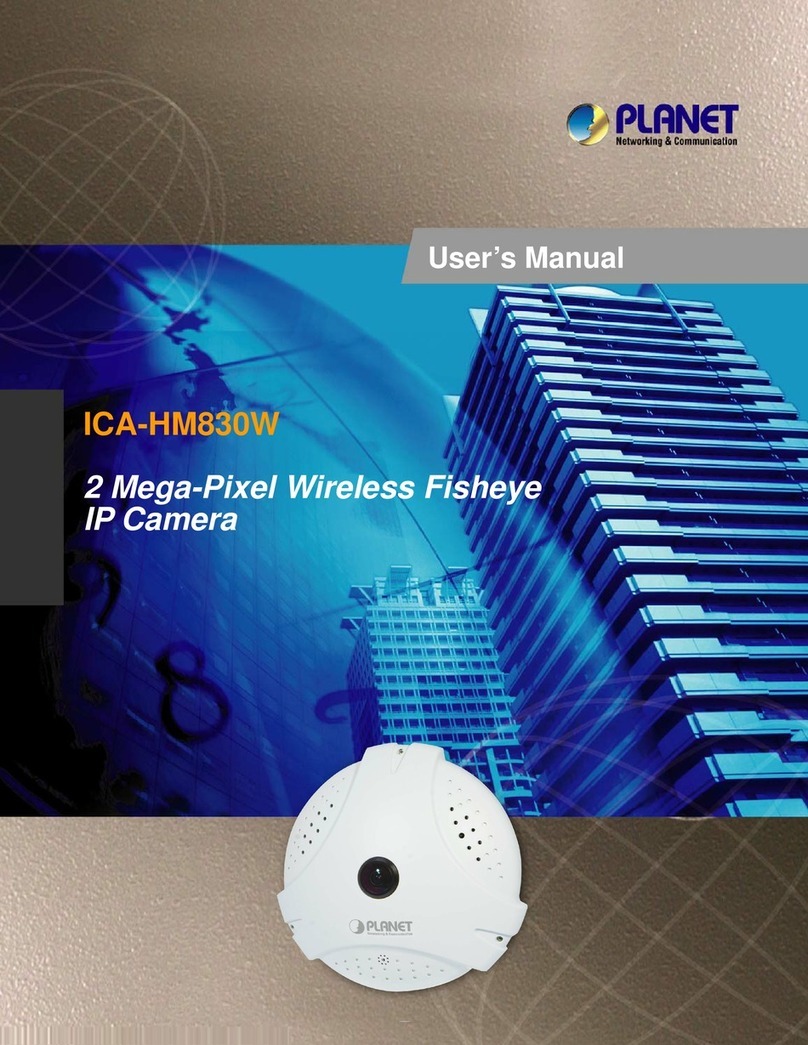SHANY SNC-WD2312DN Manual

IP Camera Setting Manual
Thanks for purchasing our product. Before operating the unit, please read the
instructions carefully and keep this manual for future reference.

i
Safety Warning
1. Read this manual carefully before installing the unit
Please read this manual first for correct installation and operation.
2. Never install the camera on a ceiling that cannot hold its weight
The product may fall down and cause damages.
3. Never install the camera near electric or magnetic fields
Install the camera away from TV, radio transmitter, magnet, electric motor, transformer, audio
speakers since the magnetic fields generate from above devices would distort the video image.
4. Never install or use the camera in areas exposed to water, oil or gas
The water, oil or gas may result in operation failure, electric shock or fire. Do not use this unit
near water-for example, near a bath tub, wash bowl, kitchen sink, or laundry tub, in a wet
basement, near a swimming pool, in an unprotected outdoor installation, or any area which is
classified as a wet location.
5. Never face the camera toward the sun
Direct sunlight or severe ray may cause fatal damage to sensor and internal circuit.
6. Power Cord Protection
Touching the wet power cord with hands or touching the power cord with wet hands may result in
electric shock. Power supply cords should be routed so that they are not likely to be walked on
or pinched by items placed upon or against them, playing particular attention to cords and plugs,
convenience receptacles, and the point where they exit from the appliance.
7. Attachments
Do not use attachment not recommended by the product manufacturer as they may cause
hazards.
8. Object and Liquid Entry
Never push objects of any kind into this product through openings as they may touch dangerous
voltage points or short-out parts that could result in a fire or electric shock. Never spill liquid of
any kind onto the product.
9. Do not operate the camera in environments where the temperature,
humidity or power source is beyond the specified ones
Use the camera in suitable environments where the temperature is within -10°C~50°C and
humidity below 80%. Use the input power source as this instruction indicated.

ii
10. Cleaning
Unplug the unit from the outlet before cleaning. Do not use liquid cleaners or aerosol cleaners.
Use a damp cloth for cleaning.
11. Never disassemble the camera nor put impurities in it
Disassembly or impurities may result in trouble or fire.
12. Stop using when the product emits smoke or abnormal heat
13. Servicing
Do not attempt to repair this unit yourself as opening or removing covers may expose you to
dangerous voltage or other hazards. Refer all servicing to qualified service personnel.
14. Retain Instructions
THE SAFETY AND OPERATING INSTRUCTIONS SHOULD BE RETAINED FOR FUTURE
REFERENCE.
NOTE:
The information in this manual was current when published. The manufacturer reserves the right to
revise and improve its products. All specifications are therefore subject to change without notice.

iii
Table of Contents
1. INSTALLATION.............................................................................................1
1.1 INSTALLATION ...............................................................................................1
1.2 DIRECT LINK.................................................................................................2
1.3 LINK VIA HUB /POEHUB..............................................................................2
2. USER INTERFACE........................................................................................3
2.1 LOGIN............................................................................................................3
2.2 INTERFACE OVERVIEW ..................................................................................4
1. Live View..................................................................................................5
2. Video ........................................................................................................6
3. Image .......................................................................................................9
4. Audio......................................................................................................15
5. DateTime................................................................................................16
6. Network..................................................................................................17
7. Alarm .....................................................................................................21
8. Storage...................................................................................................23
9. Maintain.................................................................................................25
10. PTZ/OSD............................................................................................32

1
1. Installation
1.1 Installation
Installation Flow Chart
Default Settings of IP CAM
IP Address : 192.168.1.168
User Name : admin
Password : 9999
Suggested IP Address for PC/NB
IP Address : 192.168.1.200
Subnet Mask : 255.255.255.0
Gateway : 192.168.1.1
Power Type
DC
Check the power of PoE
Plug the Power Adapter
Connect the RJ-45 LAN cable to the IP CAM
PoE
IP setting for PC/NB
(Please see the suggested IP address)
Disable the anti-virus software and firewall
Turn on the PC/NB and log-in Windows OS
Run IE browser (IE 8.0 or above)
Type the URL http://192.168.1.168
and get into IP CAM setting window
FINISH
Get into the IP CAM setting window
User Name: admin / Password: 9999
Make sure PC installed with JAVA Version 6 Update 27
or above when installing IP CAM for the first time
START

2
1.2 Direct Link
Make sure PC installed with JAVA Version 6 Update 30 or above
(1) Plug the power adapter to IP CAM.
(2) Run the IE browser with http://192.168.1.168
(3) When the log-in window pop-up, please input the User Name and Password.
(4) Whenever the connection is ready, the main page (setting window) of IP CAM will show on.
1.3 Link via Hub / PoE Hub
(Applied only to models with PoE function)
Make sure PC installed with JAVA Version 6 Update 30 or above
(1) Run the IE browser with http://192.168.1.168
(2) When the log-in window pop-up, please input the User Name and Password.
(3) Whenever the connection is ready, the main page (setting window) of IP CAM will show on.
Adapter
DC12V
Cat-5 LAN cable
PoE / Hub
Cat-5 LAN cable
Cat-5 LAN cable

3
2. USER INTERFACE
2.1 Login
1. Start the browser, and input http://192.168.1.168/ in the address field, then press Enter.
NOTE:
It is strongly suggested that the user browse with Internet Explorer. Browsers other than
Internet Explorer are NOT fully supported when the manual published, hence, the
manufacturer WILL NOT BE LIABLE FOR ANY LOSS OR DAMAGE CAUSED.
2. Enter User Name and Password In the prompt window, and click OK.
The default User Name and Password is admin and 9999. You will need to enter the account
and password every time whenever you restart the application or reconnect.

4
2.2 Interface Overview
After login to the system, the screen will be displayed as below:
On the left side are the buttons of the function pages. The functions each page performs are listed
in the table below. More information will be given in the following sections. Whenever the
adjustment completed, click Submit to save the settings.
Note: The content of the function pages may vary by model.
Live View
Video
Image
Audio
DateTime
Network
Alarm
Storage
Maintain
PTZ/OSD

5
1. Live View
Main page. Display the image captured by the camera.
Language:
English / 日本语 / 繁中 / 简体中文 / Россия / Magyar / Deutsch / انار ی /
España / Polska / Nederlands / Portuguese / Francais / Italian
(Language options may vary by region)
Full Screen
Zoom in
Upload File
(Function
enabled when
SD card is
inserted)
Snapshot
Zoom out
Start Record
Default Size
Stop Record
Alarm Status
Disable Audio
Enable Audio
Motion Status
PTZ Control (Applied only to models with PTZ function):
Stop (center button) /
8-direction Keys (outer
buttons)
Zoom Out
Zoom In
Focus Far
Focus Near
Iris close
Iris open

6
2. Video
Modify the settings of IP video settings, including Stream, OSD, and Privacy Mask.
Stream
Codec Setting
Video Streams
Single, Dual, Tri-Stream
Codec Profiles
H.264 MPEG4 MJPEG (Auto change by Video Streams selection)
Stream1 (Video Streams: Single)
Resolution
H264: D1, 720P, SXGA, 1080P; MPEG4: D1, 720P, SXGA, 1080P; MJPEG: 1080P (Suggested)
Frame rate
30, 25, 20, 15, 10, 5, 3, 1 (NTSC); 25, 20, 15, 12, 10, 5, 3, 1 (PAL)
Bitrate
4000 (Default, adjustable)
Rate Control
VBR, CBR, OFF
Stream2 (Video Streams: Dual)
Resolution
H264: QVGA, VGA, D1; MPEG4: QVGA, VGA, D1; MJPEG: VGA, D1 (Suggested)
Frame rate
30, 25, 20, 15, 10, 5, 3, 1 (NTSC); 25, 20, 15, 12, 10, 5, 3, 1 (PAL)
Quality
50 (Default, adjustable)
Stream3 (Video Streams: Tri-Stream)
Resolution
H264: QVGA; MPEG4: QVGA (Suggested)
Frame rate
30, 25, 20, 15, 10, 5, 3, 1 (NTSC); 25, 20, 15, 12, 10, 5, 3, 1 (PAL)
Bitrate
1000 (Default, adjustable)
Rate Control
VBR, CBR, OFF

7
OSD
OSD Position
Date Position
Bottom-Right, Bottom-Left, Top-Left, Top-Right
Time Position
Bottom-Right, Bottom-Left, Top-Left, Top-Right
Stream1 OSD
Date / Time
Check the box to enable Date / Time display
Text
Check the box to enable Text display and enter the desired texts accordingly
Text Position
Top-Left, Top-Right
Stream2 OSD
Date / Time
Check the box to enable Date / Time display
Text
Check the box to enable Text display and enter the desired texts accordingly
Text Position
Top-Left, Top-Right
Stream3 OSD
Date / Time
Check the box to enable Date / Time display
Text
Check the box to enable Text display and enter the desired texts accordingly
Text Position
Top-Left, Top-Right

8
Privacy Mask
1. Check the box on the top of the setting page to enable Privacy Mask;
2. Press Add button to add the blue rectangle; (max 16) and enable the display accordingly;
3. Adjust the Zone Position of the selected Mask by using the direction keys;
4. Adjust the Zone Width and Height of the selected Mask;

9
3. Image
Modify the settings of image, including Basic, Back Light Lens, Exposure, Day/Night, ROI and
Advanced settings.
Basic
TV System
System Type
NTSC, PAL
Local Display
NTSC, PAL, Off
Color Setting
Saturation
0~20
Sharpness
0~10
Black Level
0~20
Gamma
0.45, 0.5, 0.55, 0.6, 0.65
Rotation
Mirror
On, Off
Flip
On, Off

10
Back Light
Select the Back Light mode first on the top and then adjust the settings from the drop down list
accordingly.
Off
Disable Back Light Handle function
D-WDR
D-WDR Level
Off, Low, Middle, High
WDR
WDR Weight
Low, Middle, High
HLC
HLC Level
0~20
HLC Mode
All Day, Night Only
BLC
BLC H-Pos
0~17
BLC V-Pos
0~16
BLC Width
1~18
BLC Height
1~17

11
Lens
Lens Setting
Lens Mode
Auto Iris, Manual
Lens Speed
0~20 (Auto Iris Lens Mode)
Show Focus Det.
On, Off
LSC
On, Off
LSC Weight
0~100 (LSC On)
Digital Zoom Setting
Digital Zoom
1~8X

12
Exposure
Exposure Mode
Indoor, Outdoor
Flicker
On, Off
Shutter Mode
Auto, Manual
Shutter Speed
Manual Shutter: 1/30, 1/60, 1/120, 1/240, 1/500, 1/1000, 1/2000, 1/4000,
1/8000, 1/16000, 1/30000 (Second) (NTSC); 1/25, 1/50, 1/100, 1/240, 1/500,
1/1000, 1/2000, 1/4000, 1/8000, 1/16000, 1/30000 (Second) (PAL)
Auto Shutter (Min): 1/30, 1/60, 1/120, 1/240, 1/500, 1/1000, 1/2000, 1/4000,
1/8000, 1/16000 (Second) (NTSC); 1/25, 1/50, 1/100, 1/240, 1/500, 1/1000,
1/2000, 1/4000, 1/8000, 1/16000, 1/30000 (Second) (PAL)
Auto Shutter (Max): 1/60, 1/120, 1/240, 1/500, 1/1000, 1/2000, 1/4000,
1/8000, 1/16000, 1/30000 (Second) (NTSC); 1/50, 1/100, 1/240, 1/500,
1/1000, 1/2000, 1/4000, 1/8000, 1/16000, 1/30000 (Second) (PAL)
Sens-up
Off, x2, x4, x8, x16, x32
AE Level
0~20
AGC
0~20
Day/Night (Models w/ IR)
Mode
IR Sync., Color, Black/White
IR Optimizer
0~20 (Disabled under Color Mode)
Delay
0~255 (Disabled under Color & Black/White Mode)
Trigger Focus
On, Off

13
Day/Night (Models w/o IR)
Mode
Color, Black/White, Auto, External
IR Optimizer
0~20
AGC Thres
0~20 (Auto Mode)
AGC Margin
0~20 (Auto Mode)
Night Output
Low, High
Delay
Low, Middle, High
Night Input
Low, High (External Mode)
Trigger Focus
On, Off

14
ROI
1. Select the Stream 1 or Stream 2;
2. Check the box to Enable ROI;
3. Adjust the size and position of the ROI.
Advanced
Defog Setting
Defog Handle
On, Off
Defog Mode
Auto, Manual (Defog Handle On)
Defog Level
Low, Middle, High (Defog Handle On)
White Balance
WB Mode
AWB, ATW, Push Lock, Manual
Push Lock
Lock (Push Lock Mode and press the button)
Color Temp.
Low, Middle, High (Manual Mode)
R-Gain
0~20 (Manual Mode)
B-Gain
0~20 (Manual Mode)
DNR
Smart DNR
On, Off
2DNR
Off, Low, Middle, High
3DNR
Off, Low, Middle, High

15
4. Audio
Modify the settings of audio.
Audio
Enable Audio
Check the box to enable
Audio Mode
MIC, Speaker, Both
Audio Input
Sample Rate
8Khz/64Kbps, 16Khz/128Kbps
Input Volume
0~100
Audio Output
Output Volume
0~100

16
5. DateTime
Modify the settings of date and time.
Date/Time
Date/Time Setting
Current Time
Display the current time after submitting all the settings
Date Format
DD/MM/YYYY, YYYY/MM/DD, MM/DD/YYYY
Time Format
12Hrs, 24Hrs
TimeZone
GMT-12~GMT+12
Date/Time Sync.
Set Manual
Select Date and Time from the calendar and list accordingly
Sync Current PC
Synchronize with the Date and Time from the Current PC
Sync With SNTP Server
Enter SNTP Server address
Select UpdateTime: 1Min, 5Min, 10Min, 1Hour, 12Hour, 24Hour
Table of contents