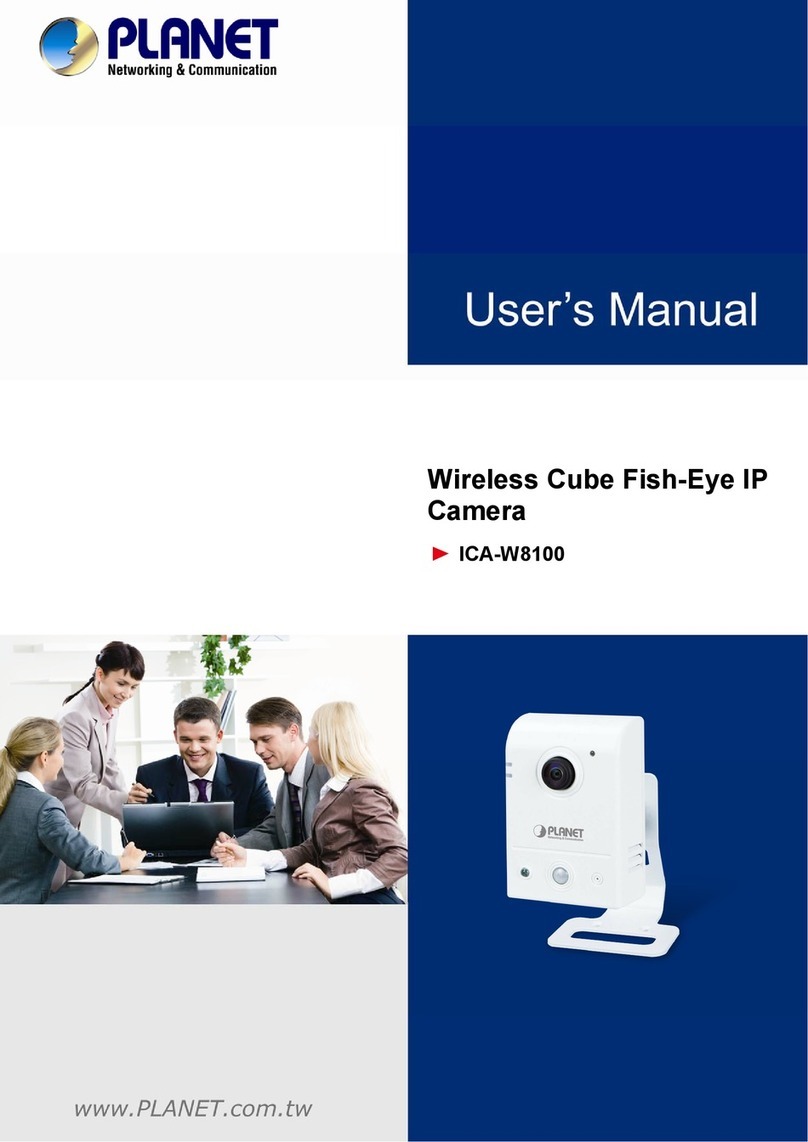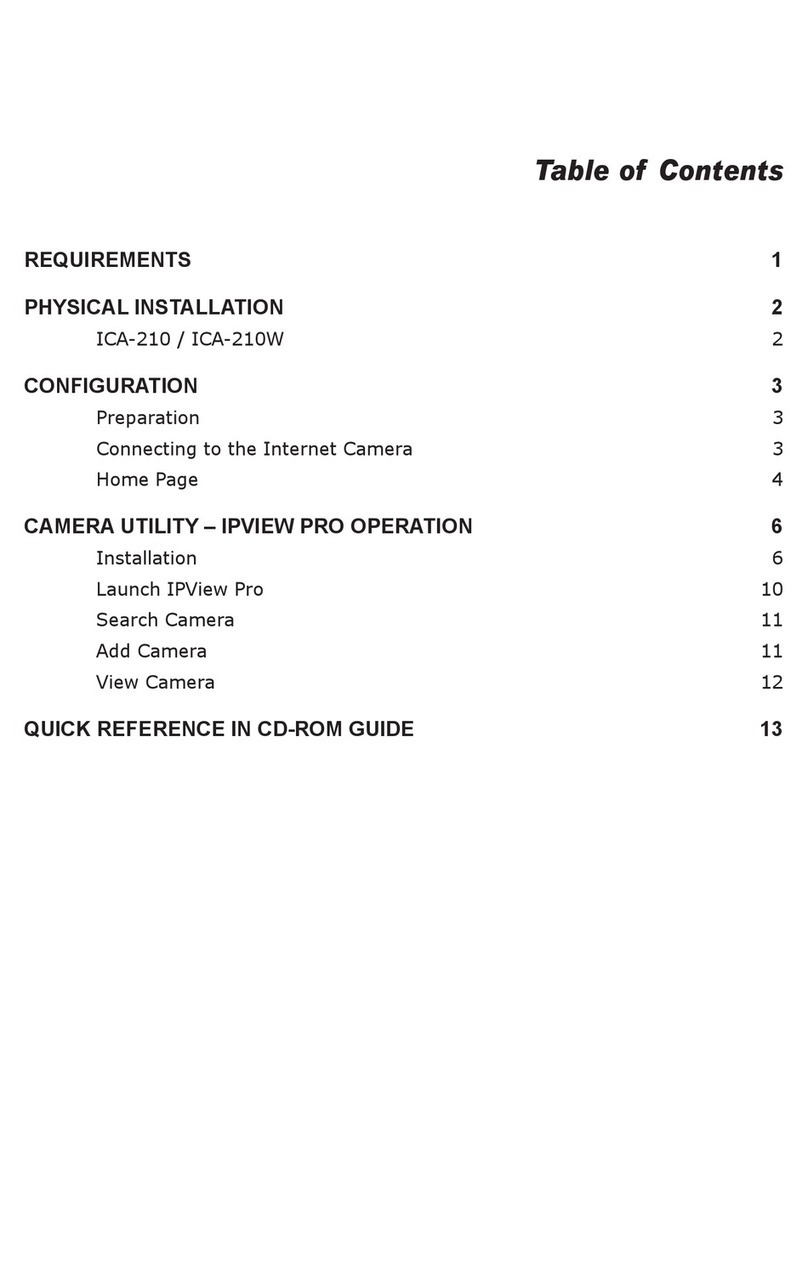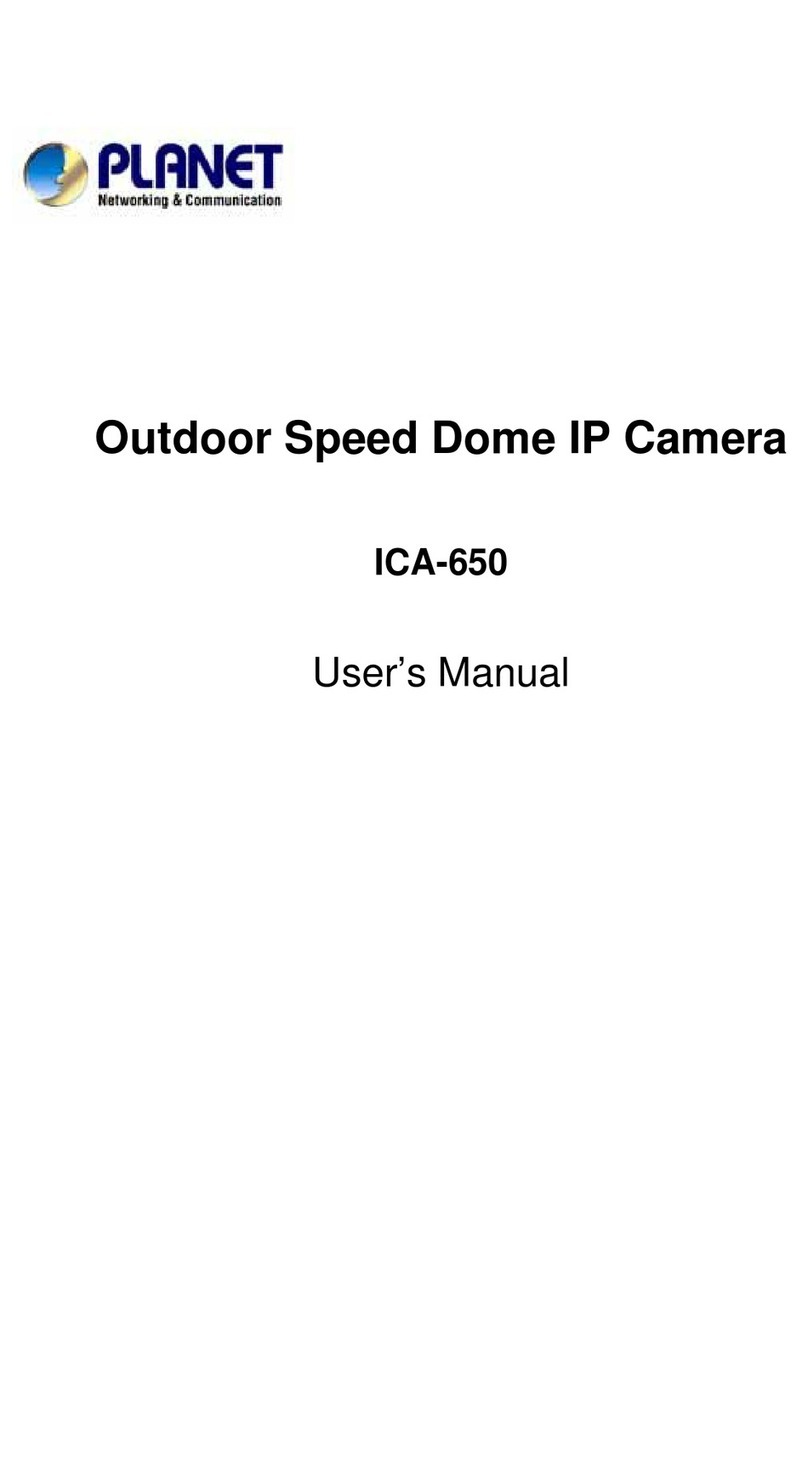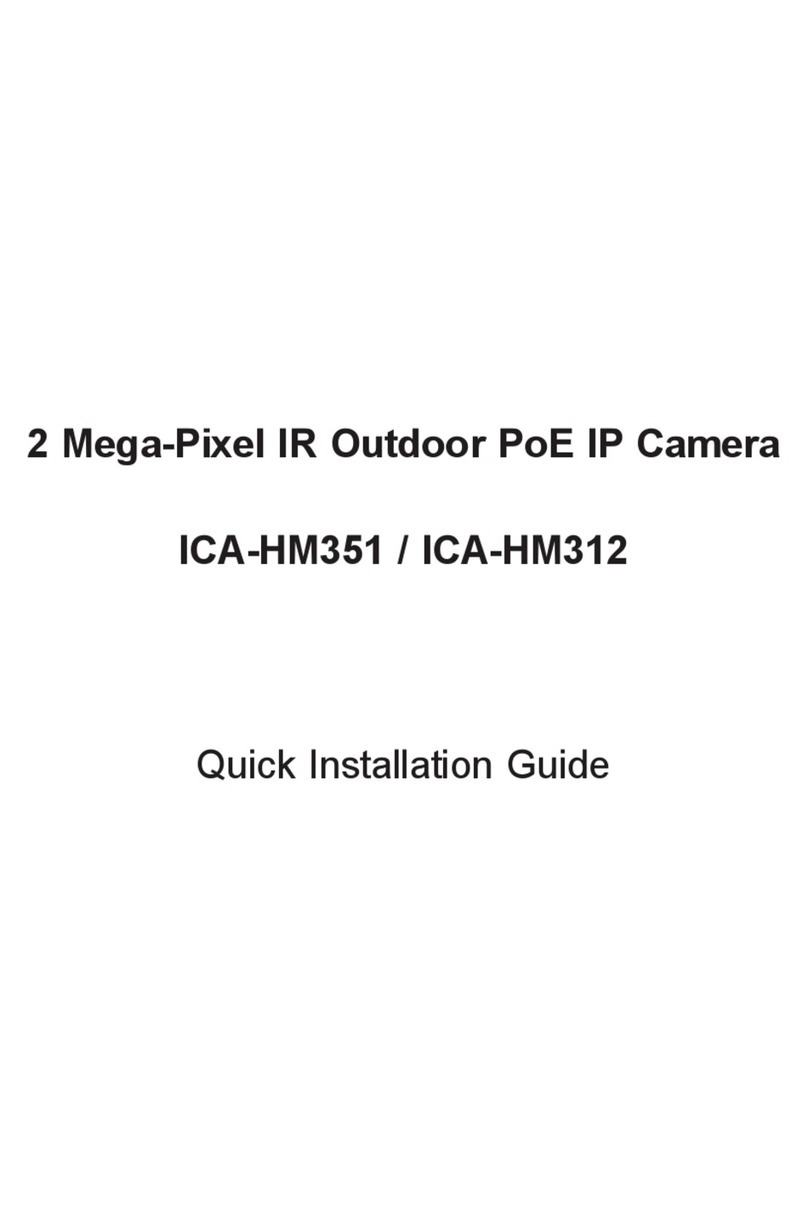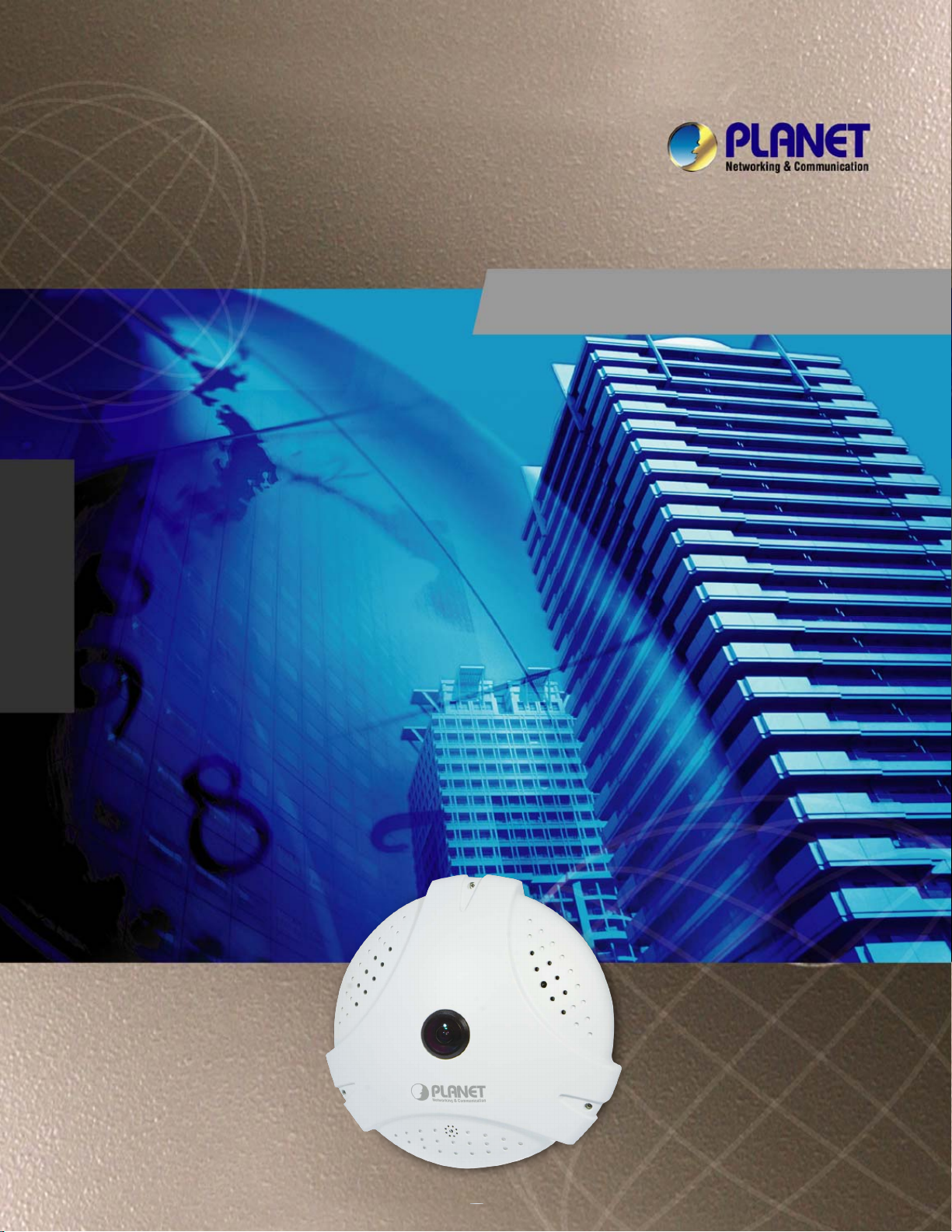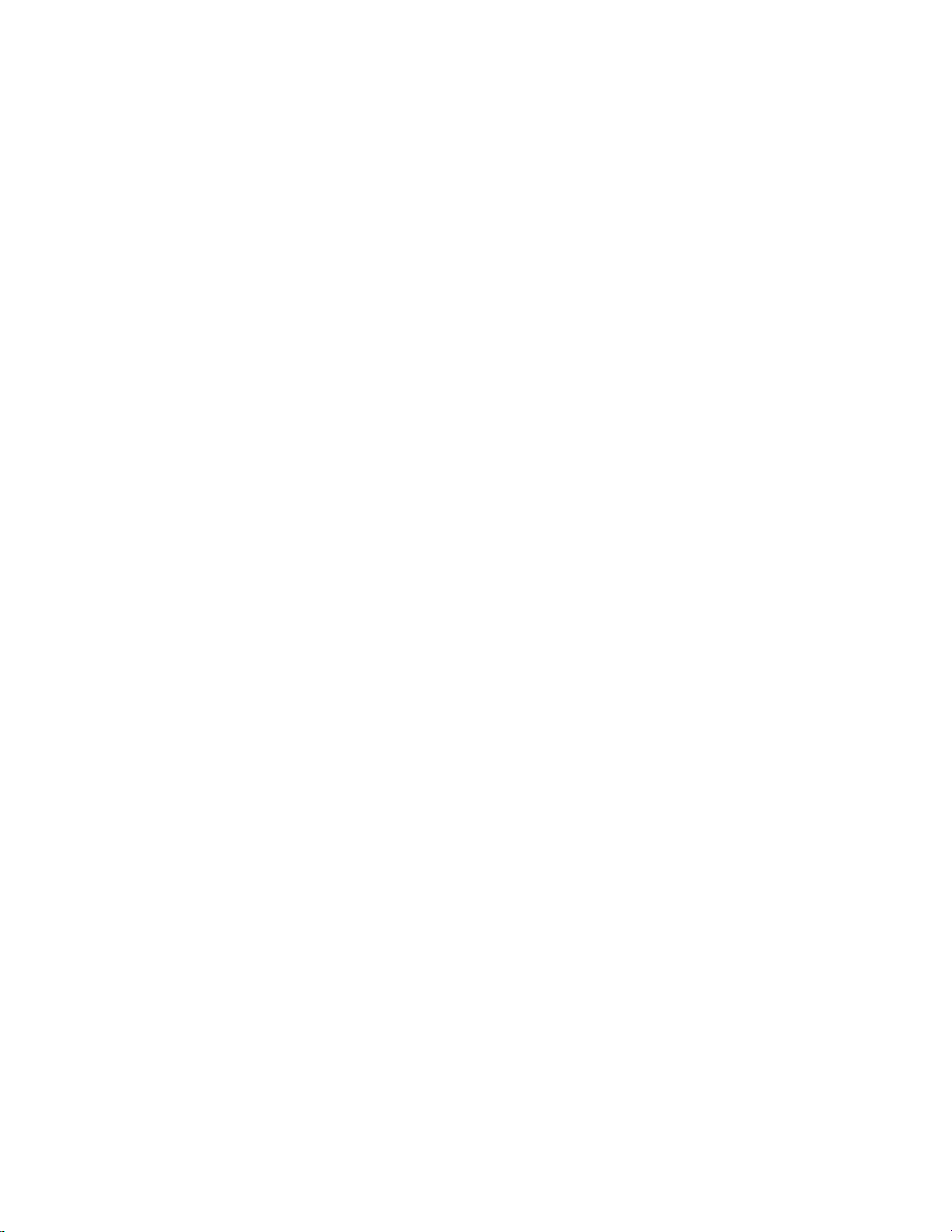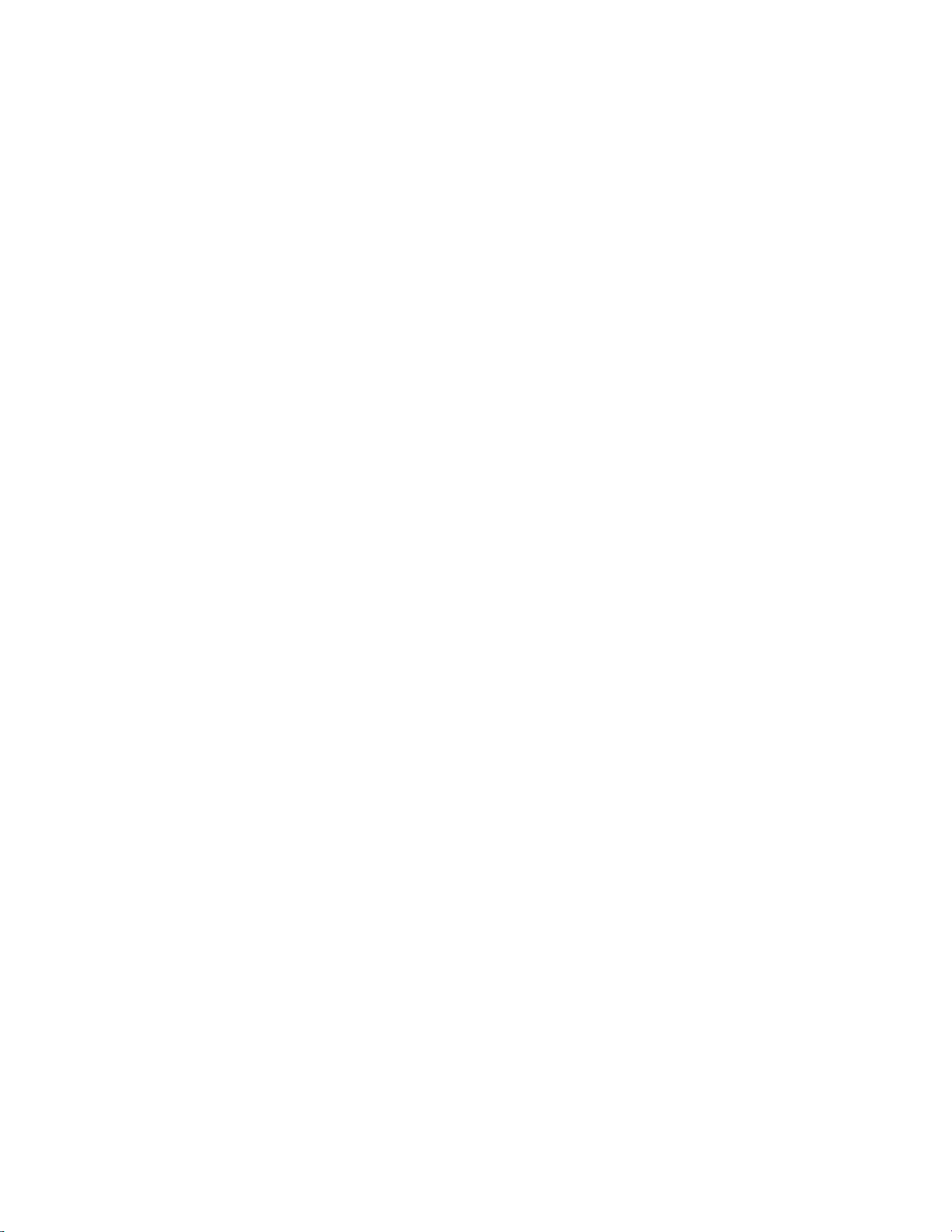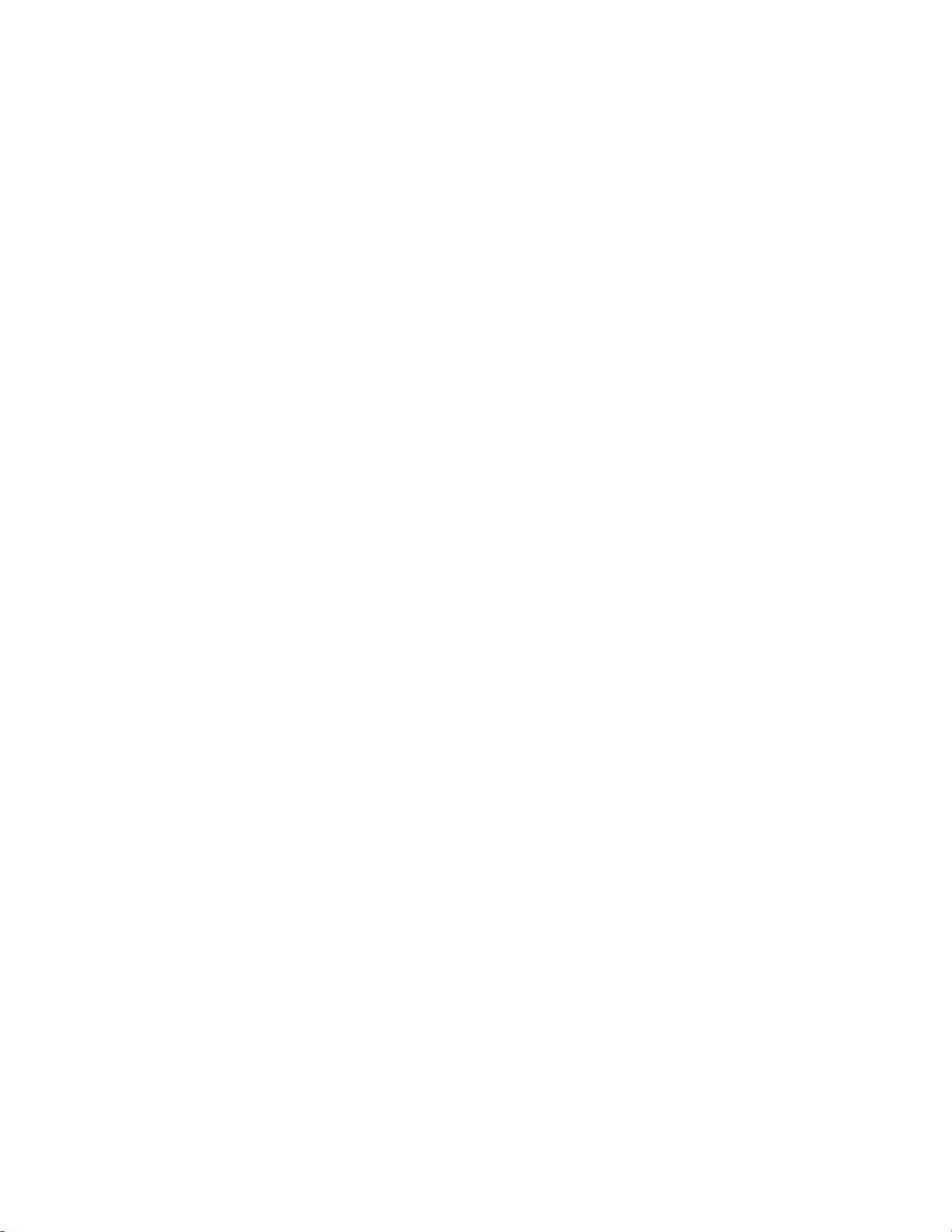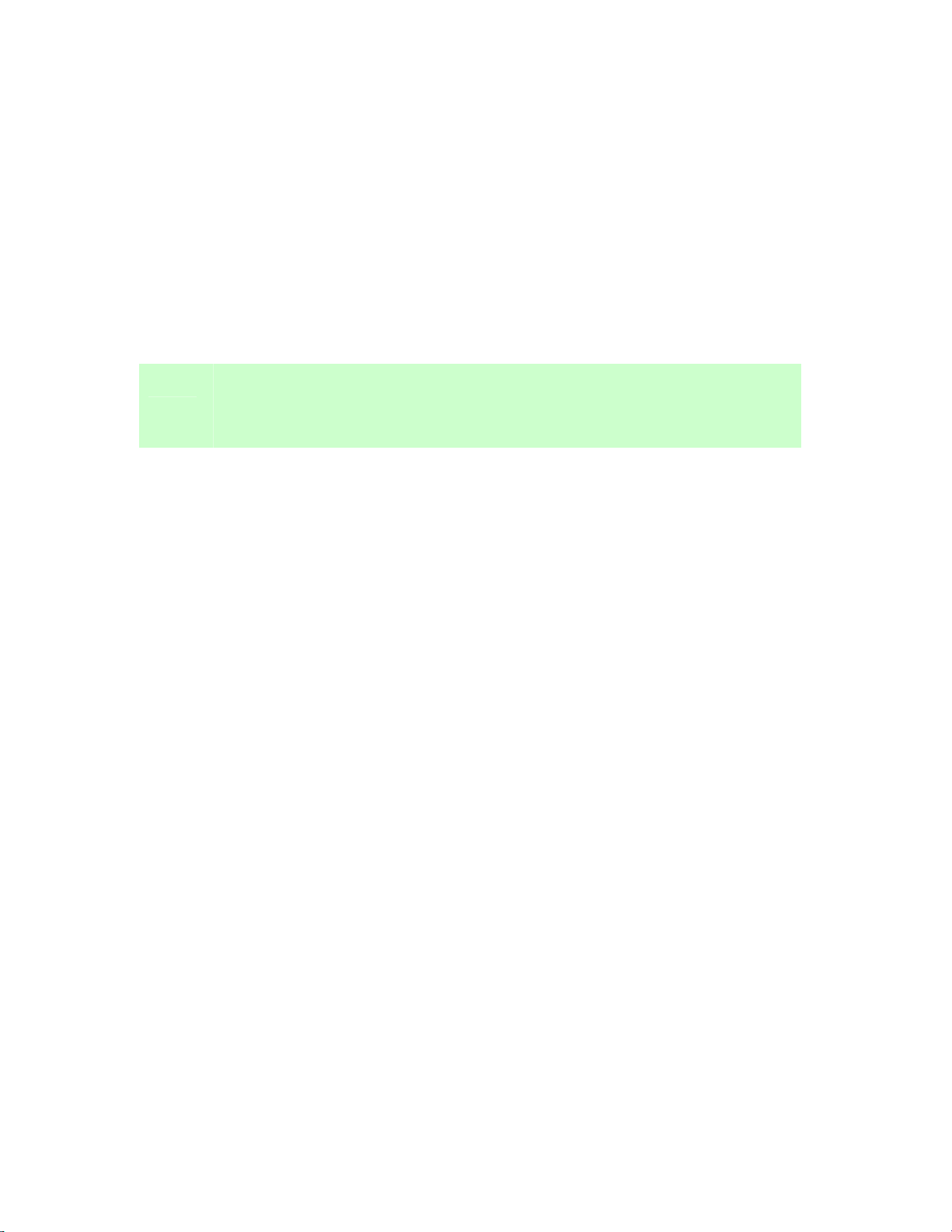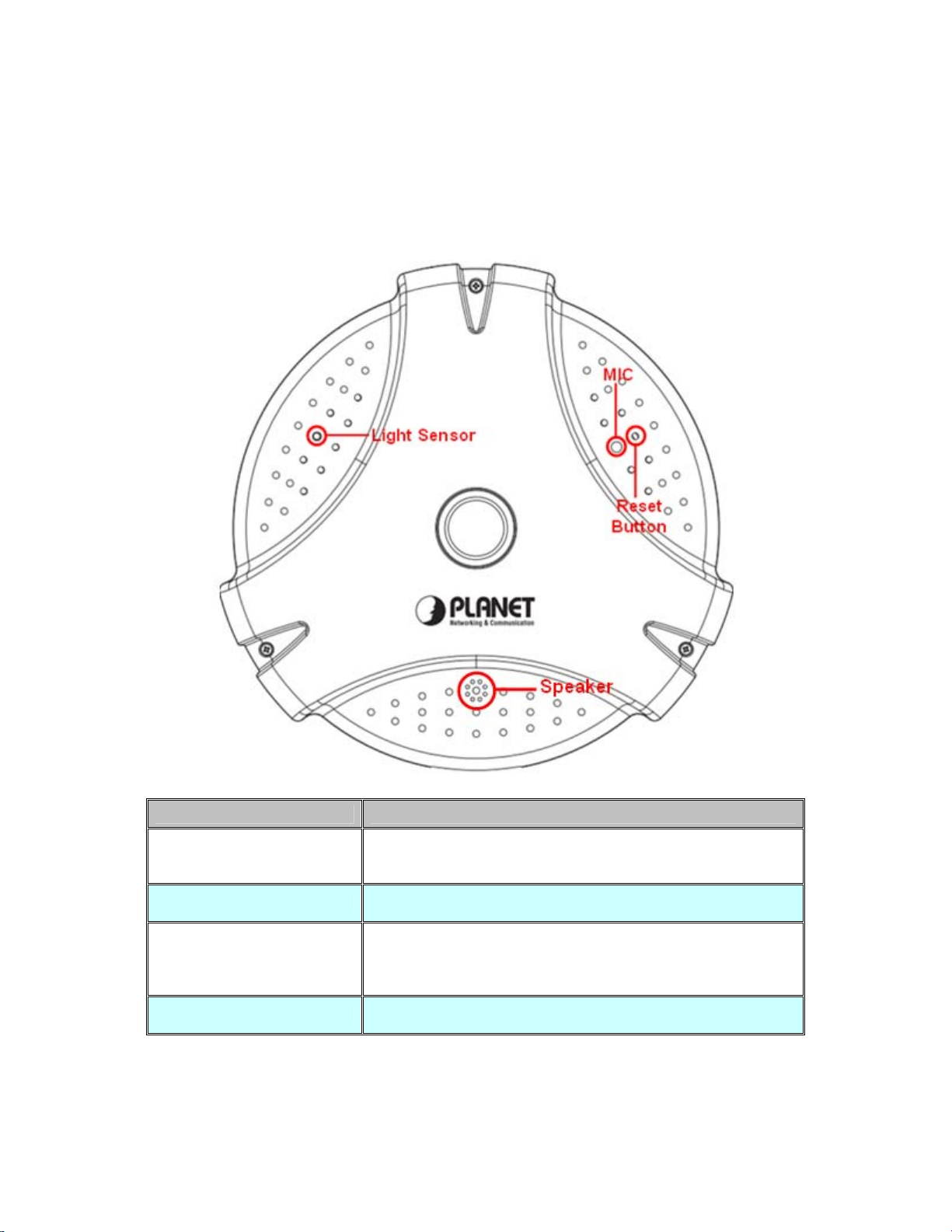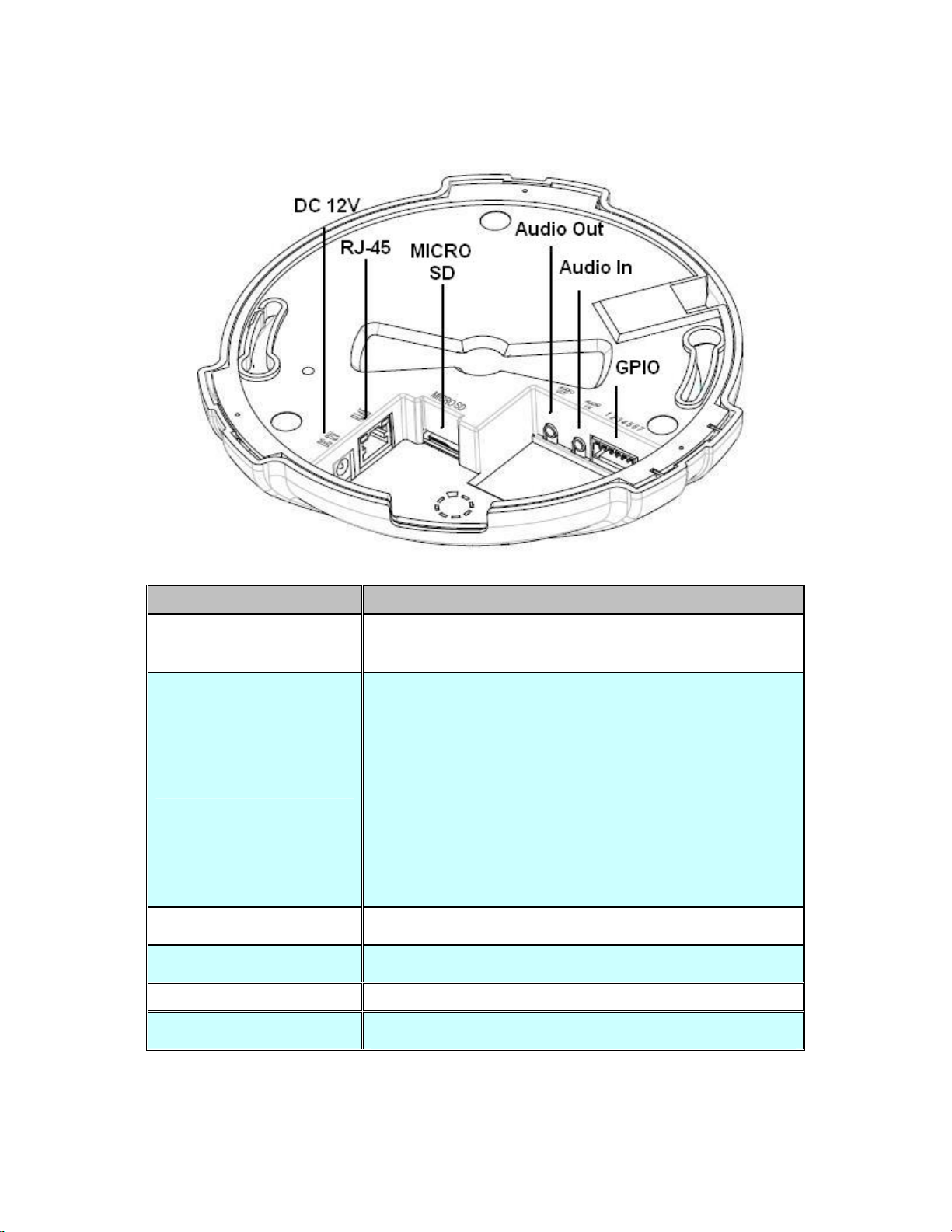Table of Content
U1.UUIntroductionU............................................................................................................... 6
U1.1UUOverviewU............................................................................................................ 6
U1.2 FeaturesU.............................................................................................................. 6
U1.3UUPackage ContentsU............................................................................................ 7
U2.UUBasic SetupU............................................................................................................... 8
U2.1UUSystem RequirementU........................................................................................ 8
U2.2UUPhysical DescriptionU......................................................................................... 9
U2.2.1 Identification of ICA-HM830W physical detailU................................... 9
U2.3UUHardware InstallationU..................................................................................... 12
U2.3.1 Physical InstallationU............................................................................. 12
U2.3.2 Wall/Ceiling Mount Installation ProcedureU....................................... 13
U2.4UUInitial Utility InstallationU.................................................................................. 14
U2.5UUPreparationU...................................................................................................... 14
U2.5.1 Configure Network by PLANET IPInstallerU...................................... 14
U2.5.2 Open the Web-based UI of the select cameraU................................ 16
U2.6UUSetup ActiveX to use the Internet CameraU................................................. 17
U2.6.1 Internet Explorer 6 for Windows XPU.................................................. 17
U2.6.2 Internet Explorer 7 for Windows XPU.................................................. 18
U2.6.3 Internet Explorer 7 for Windows VistaU.............................................. 19
U2.7UUUsing UPnP of Windows XP or VistaU.......................................................... 20
U2.7.1 Windows XPU......................................................................................... 20
U2.7.2 Windows VistaU...................................................................................... 24
U3.UUWeb-based ManagementU..................................................................................... 25
U3.1 IntroductionU...................................................................................................... 25
U3.2 Connecting to Internet CameraU..................................................................... 25
U3.3 Live ViewU.......................................................................................................... 28
U3.4 Video ConfigurationU........................................................................................ 30
U3.4.1 Video General SettingsU....................................................................... 30
U3.4.2 Video Advanced SettingsU.................................................................... 32
U3.4.3 External Video SourceU........................................................................ 33
U3.5 Camera ConfigurationU.................................................................................... 34
U3.5.1 Camera General SettingsU................................................................... 34
U3.5.2 Camera Advanced SettingsU................................................................ 36
U3.6 Event ConfigurationU........................................................................................ 39
U3.6.1 Event ServerU......................................................................................... 39
U3.6.1.1 FTP serverU......................................................................................... 39
U3.6.1.2 Event Server RemoveU...................................................................... 40
U3.6.2 Motion DetectionU.................................................................................. 41
U3.6.3 I/O PortsU................................................................................................ 43
U3.6.4 Event ConfigurationU............................................................................. 44
U3.7 Schedule ConfigurationU.................................................................................. 46
U3.7.1 General SettingU.................................................................................... 46
U3.7.2 Storage SettingU..................................................................................... 47
U3.8 Network ConfigurationU.................................................................................... 48
U3.8.1 Network General SettingsU.................................................................. 48