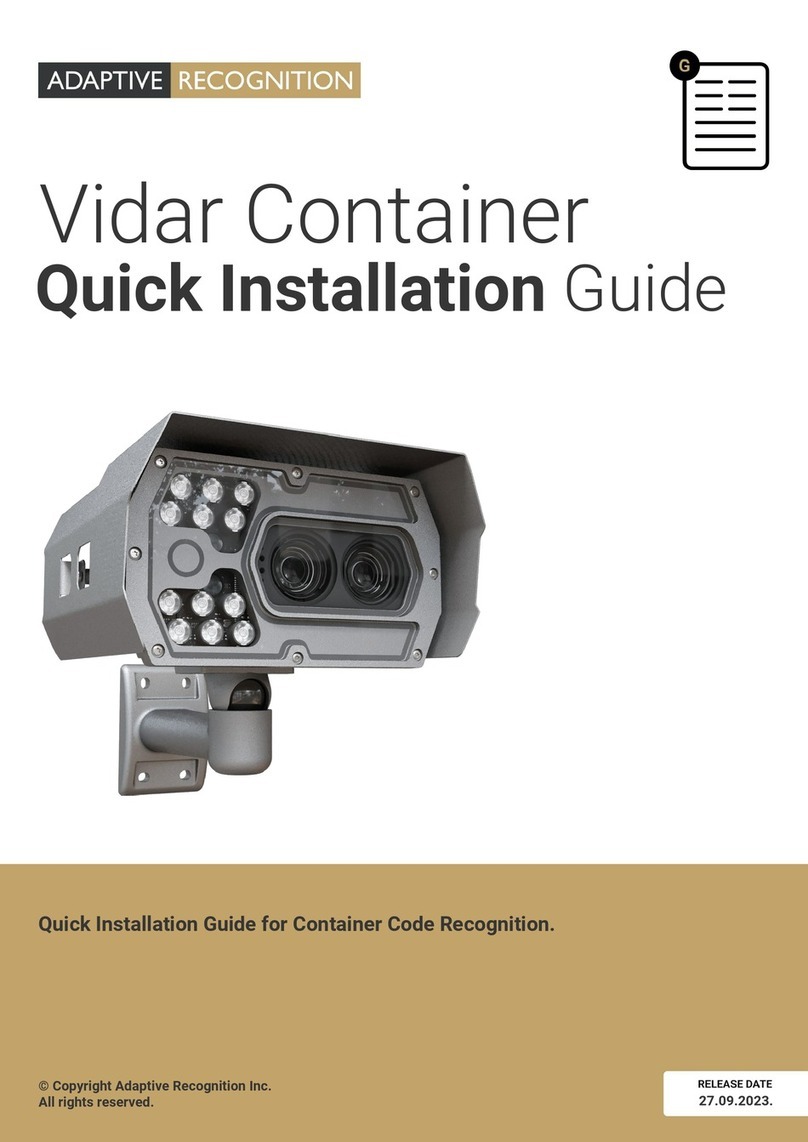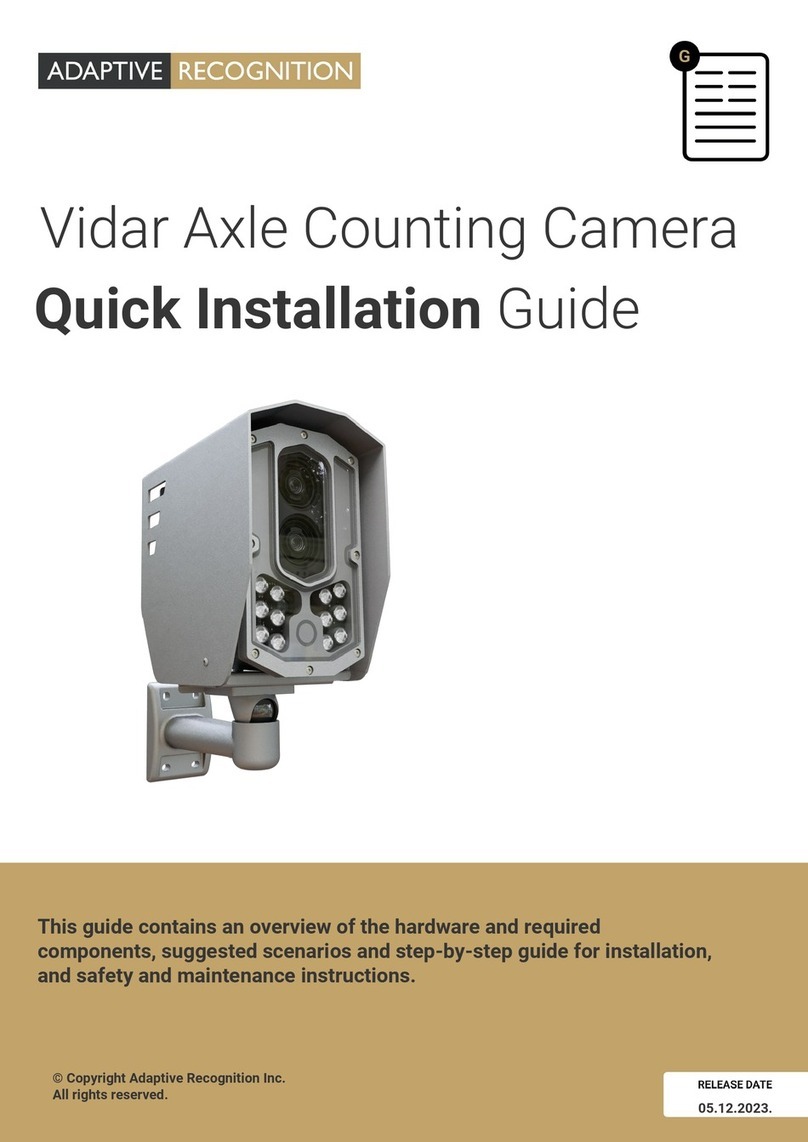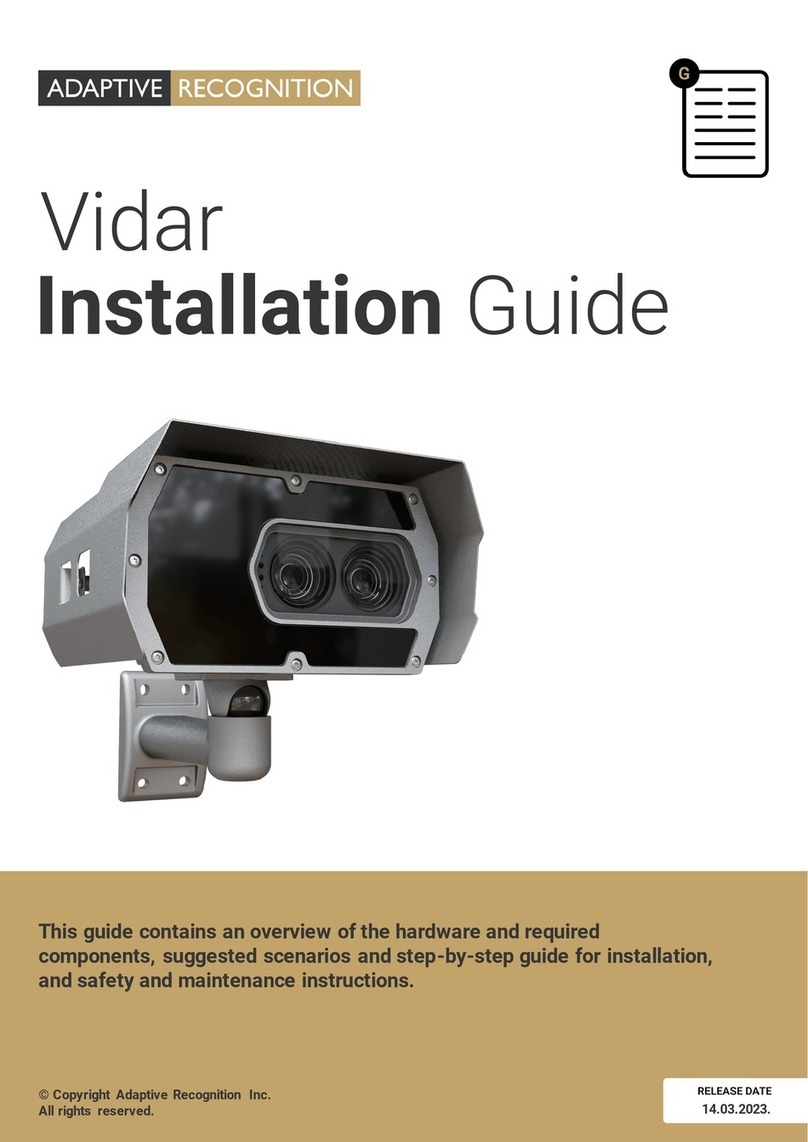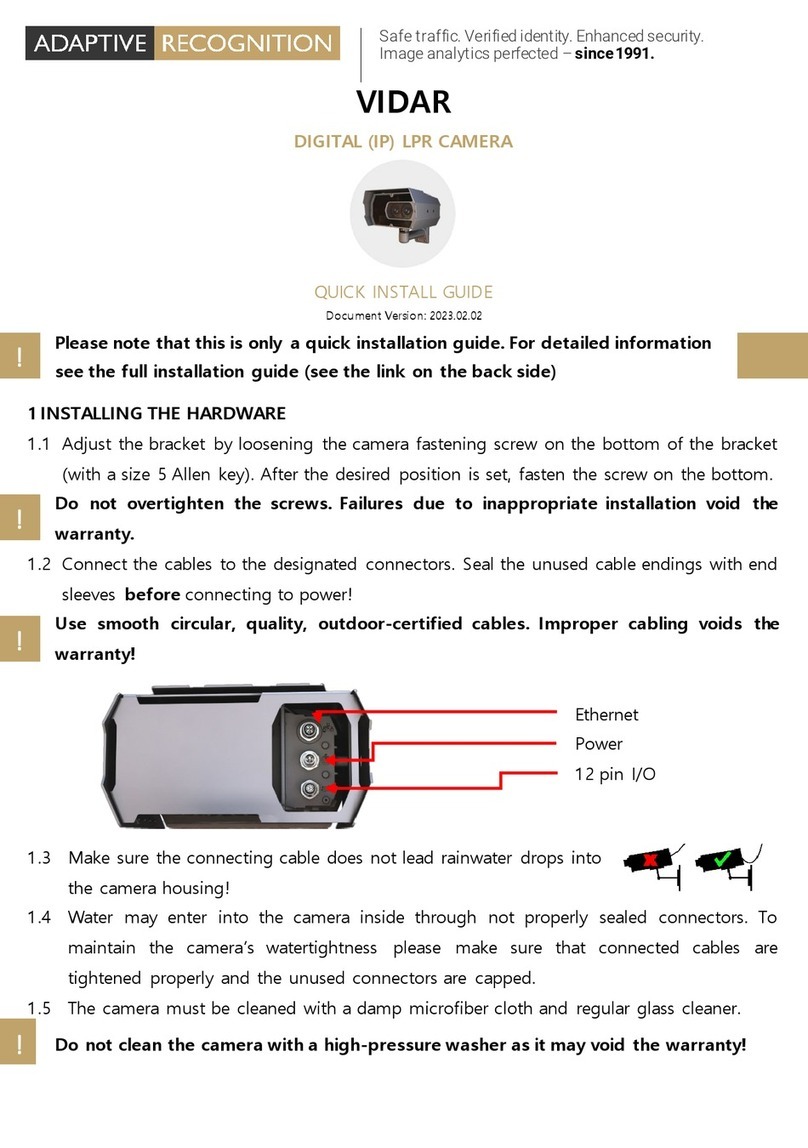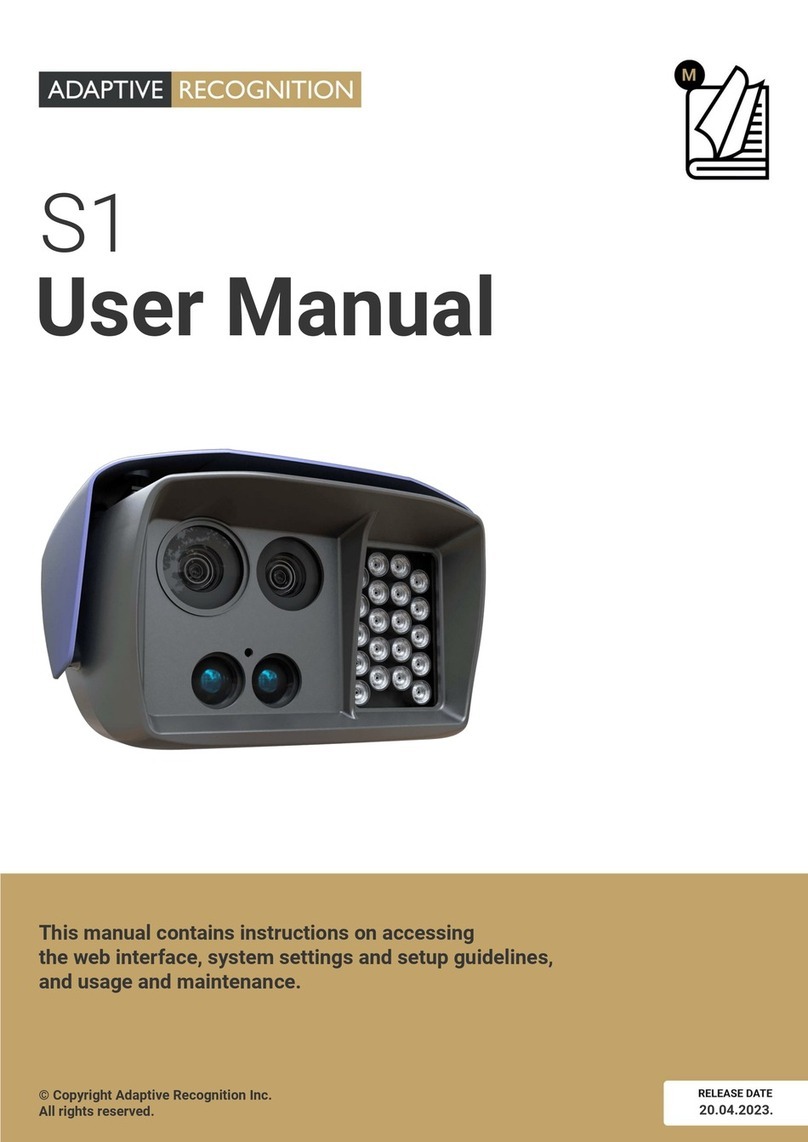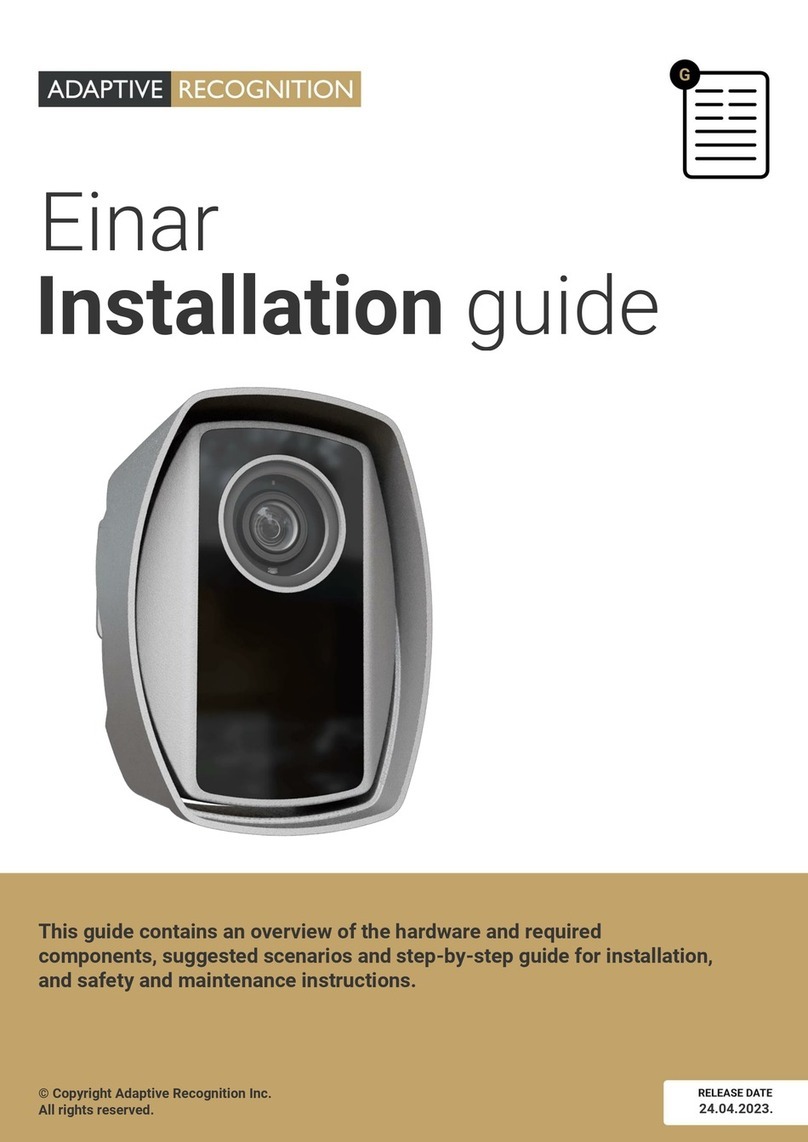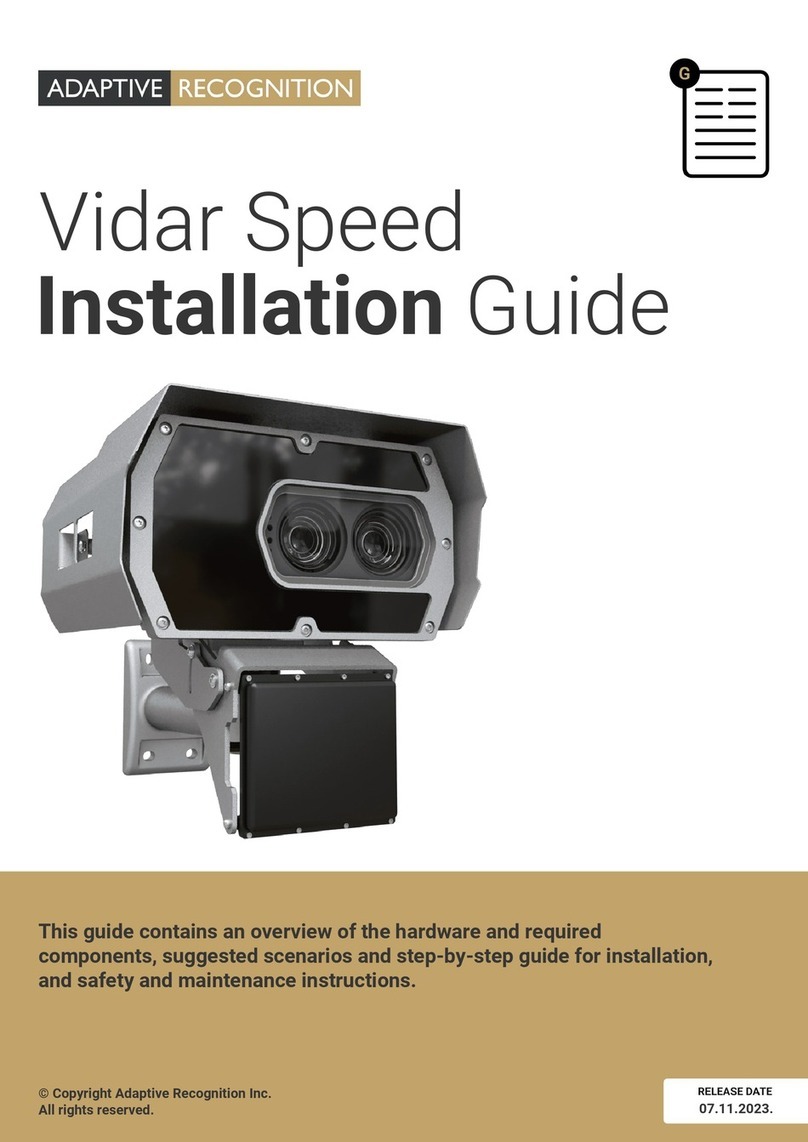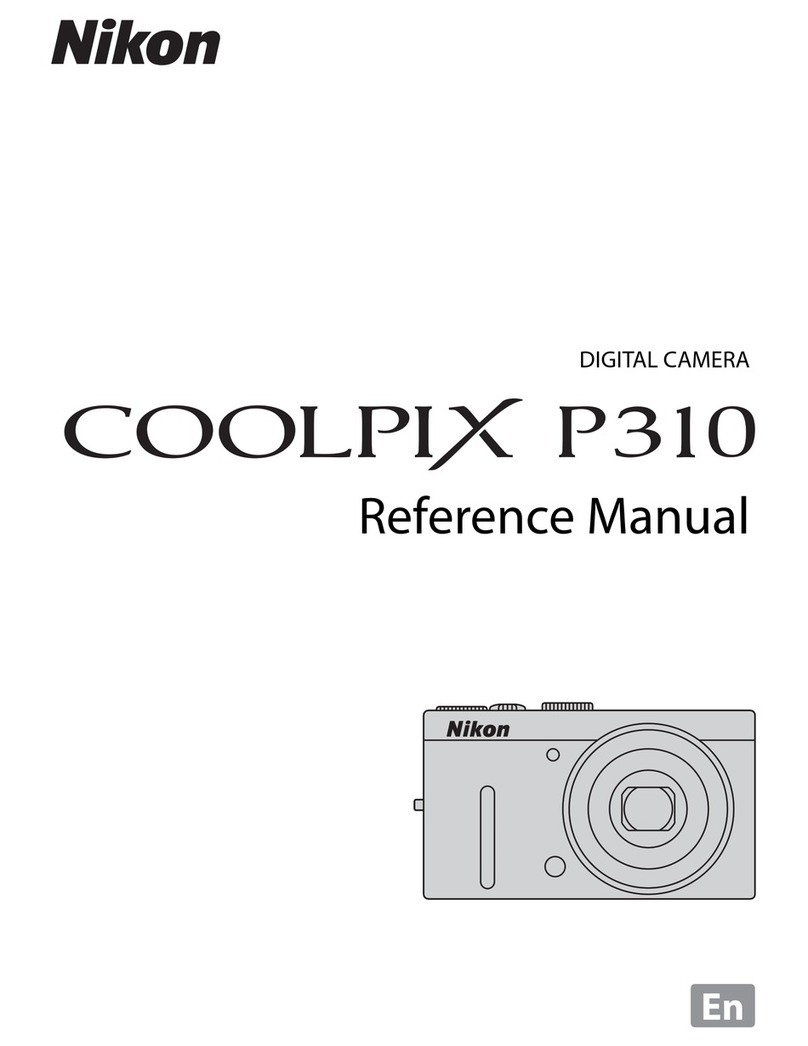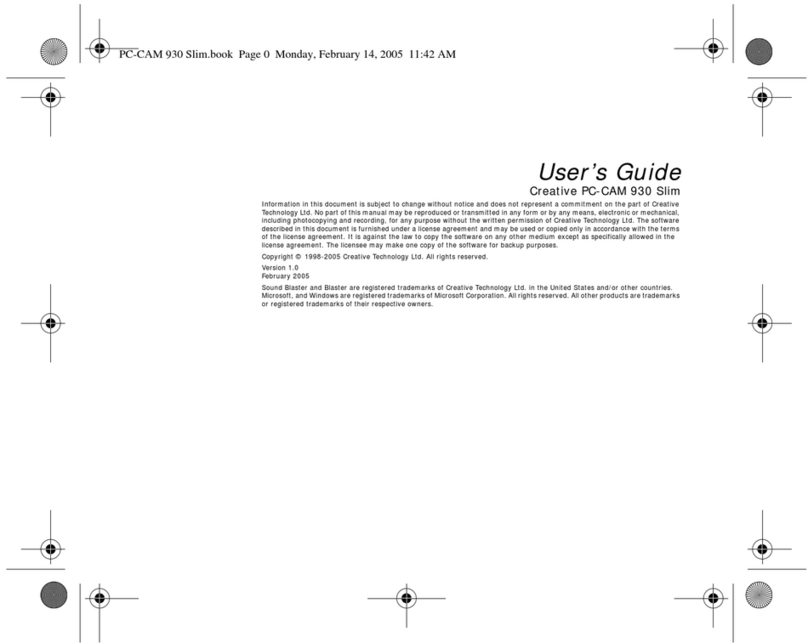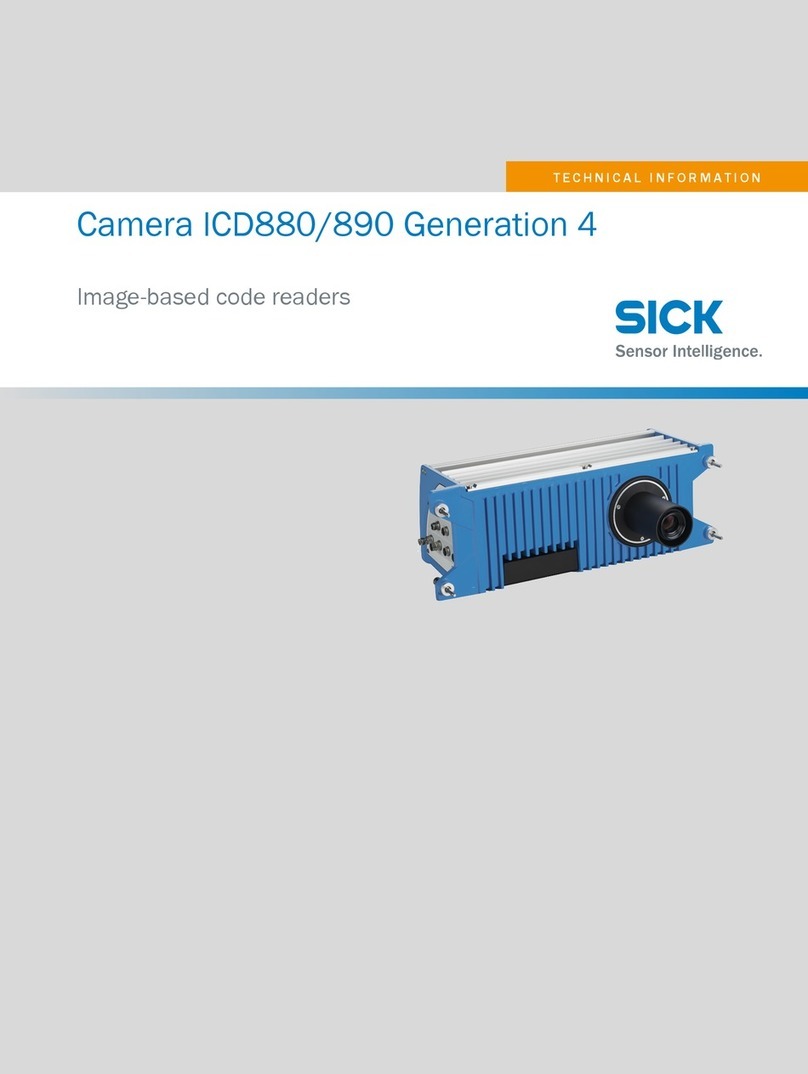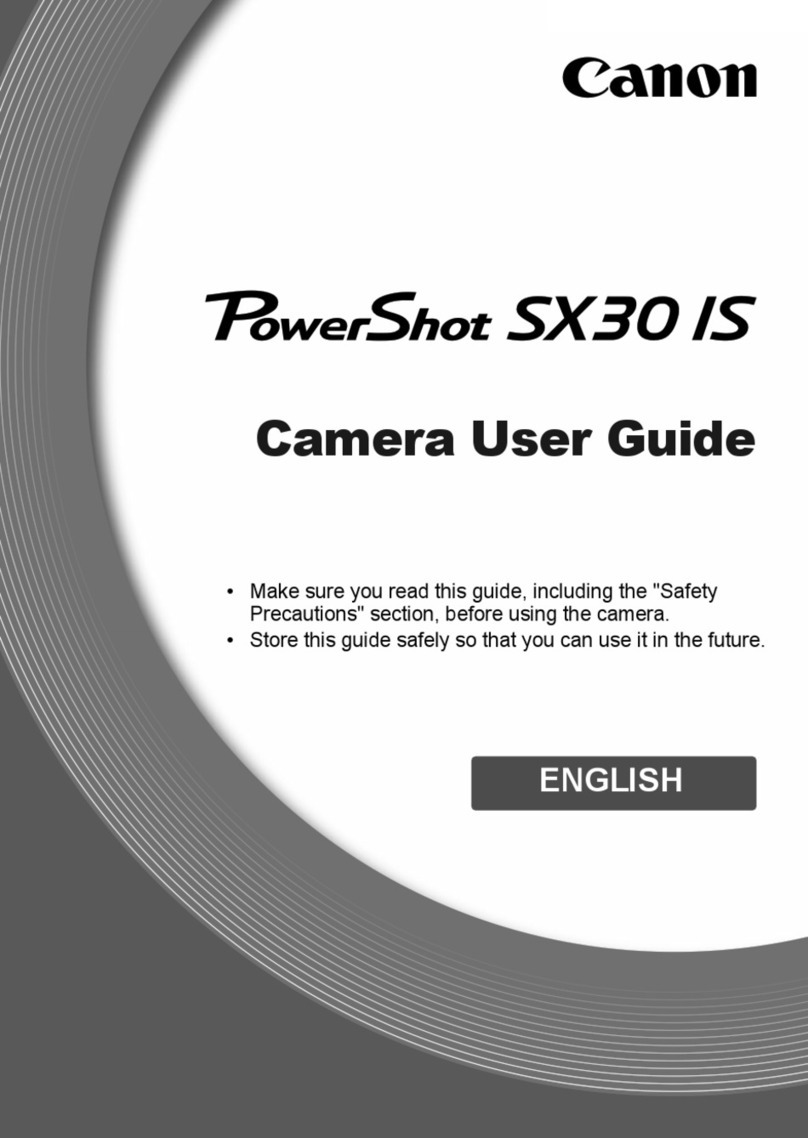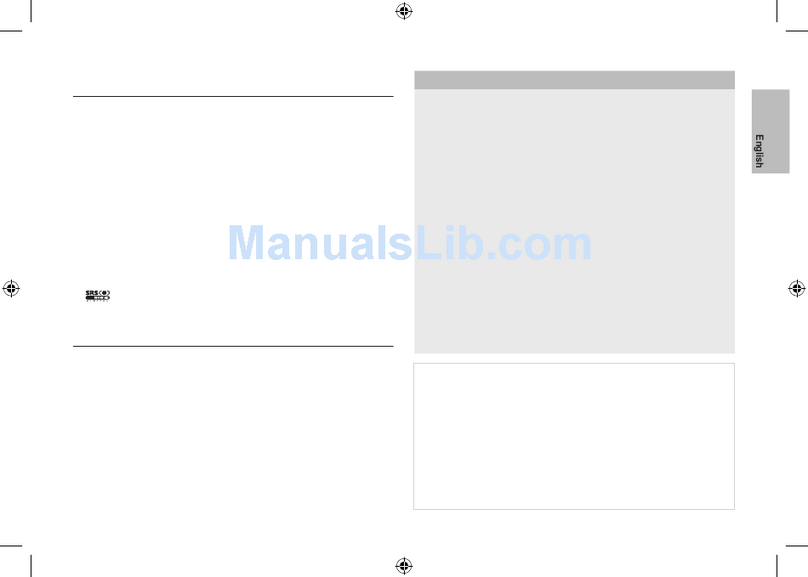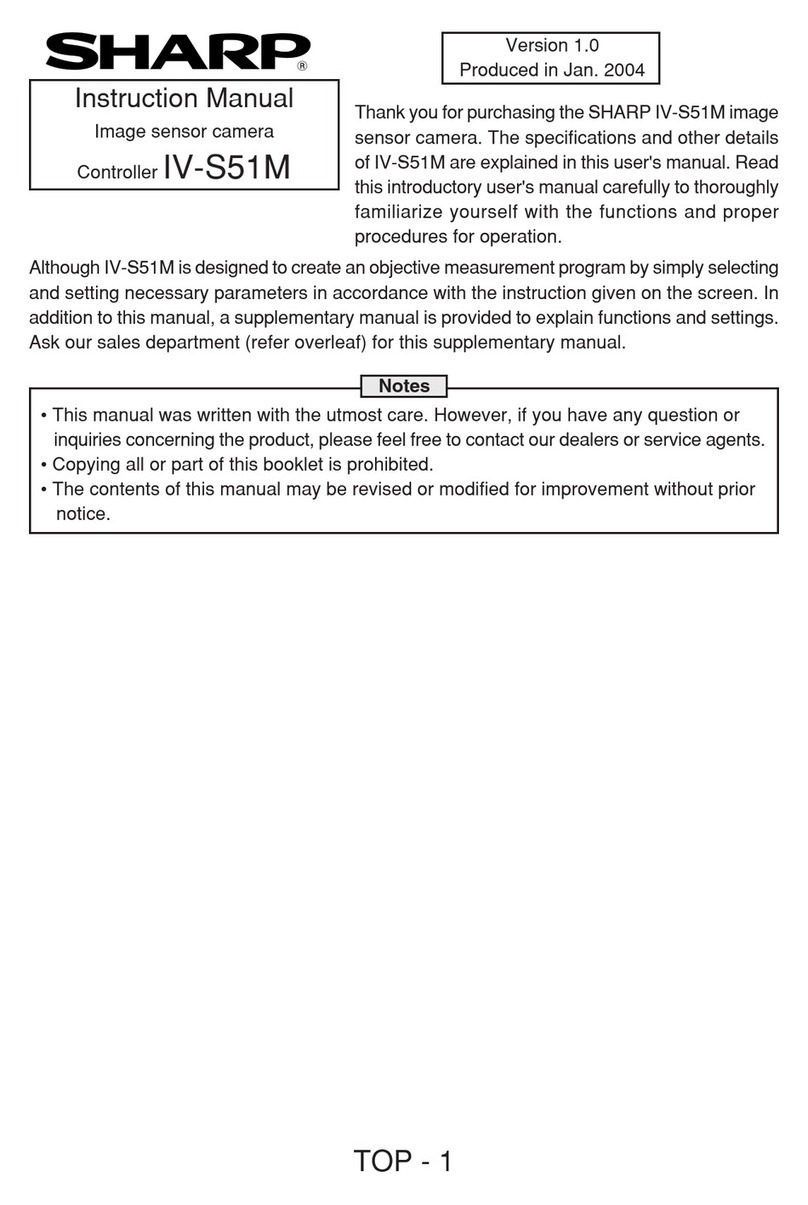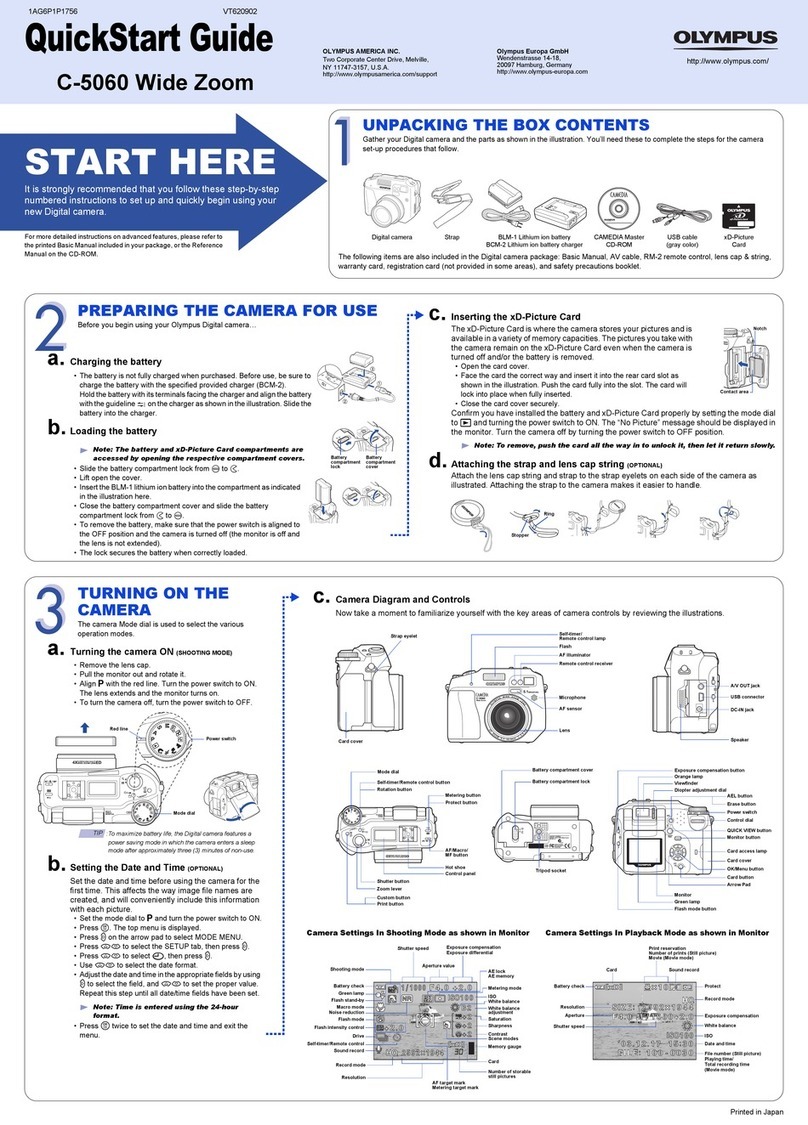2.1 Default IP Address
According to the factory setting of the Einar cameras, they request IP address from
the DHCP server. The DHCP server lists the IP addresses of the DHCP clients, thus
the received IP addresses belonging to the cameras connected to the network can
be seen on that interface. Or you can easily discover your EINAR device with EINAR
DeviceTool (http://doc.arh.hu/cameras/DeviceTool.zip).
2.2 Link-local IP address
In case there is no DHCP in the network the
cameras will get a default IP address based on
their MAC address (Serial Number).
For more information, please look at the
full EINAR Install Manual!
2.3 Accessing the web interface
Start a browser and enter the camera IP address
into the address bar of the browser. Or double-click on the camera in EINAR
DeviceTool. The default username and password is admin/admin.
3.1 There is a sticker indicating the Name, IP address, MAC address and the Serial
Number of the camera. The sticker can be found on the side panel of the device.
3.2 ToresetthecamerayoumustrstremovetheserviceportcoverwithaTX10
screwdriver. Then press and hold the reset button (1) until the status LED in the front
lights up continuously (approx. 10 s) and then release the button.
Further disassembly of the camera is prohibited, as this may void the warranty and
damage the watertight insulation!
1.2 Mounting the camera
The camera can be mounted using 3 mounting
holes with a diameter of 6 mm on the console.
When mounting, take into consideration
the weight of the camera (1540g), with the
appropriatettings.
1.3 Ground the camera
Grounding should be done at the ground point
on the camera with the bearing provided as it is shown on the picture.
1.5 Power the camera with PoE+
To power the camera with PoE+ (IEEE
802.3at) plug one end of the Ethernet cable
to the PoE switch and the other end to the
LAN plug on the back connector on the
camera. Before crimping the RJ45 connector
onto the cable, prepare the enclosed IP67
shielded RJ45 connector housing on the
Ethernet cable.
The Camera’s connector allocation standard
is EIA / TIA-568B (straight cable pinout).
For exact Cable layouts and how to
assembling waterproof RJ45 cover, please check the Install Guide for the EINAR
camera!
1.6 Removeprotectivelmfromthefrontofthecamera.
1. Installing the hardware
2. Accessing the camera
3. Troubleshooting
Please note, that this is only a quick installation guide. For detailed
information see the full Install Guide and User Manual at the
https://doc.adaptiverecognition.com/ site!
1.4 Adjust the view direction of the camera
Loosen the screws marked 2, 3 (tilt) and 4 (turn) by using a 4 mm Allen key, then
set it to the desired position. The horizontal direction can be adjusted by loosening
screw 1.
1.1 Insert SD card
Insert a microSD card into the device by removing the service port cover as
described in this documentation at section 3.2. The use of the card is described in
the User Manual.
1.
Quick Install Guide
Quick Install Guide
4.
3.
2.
1.