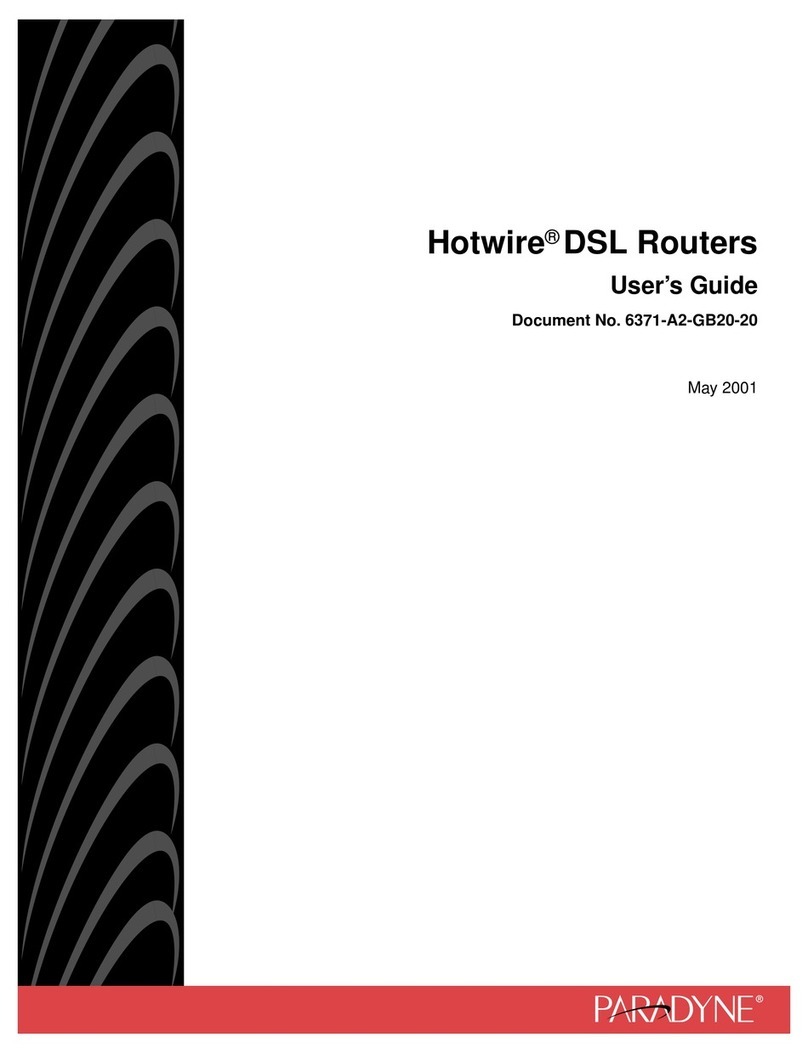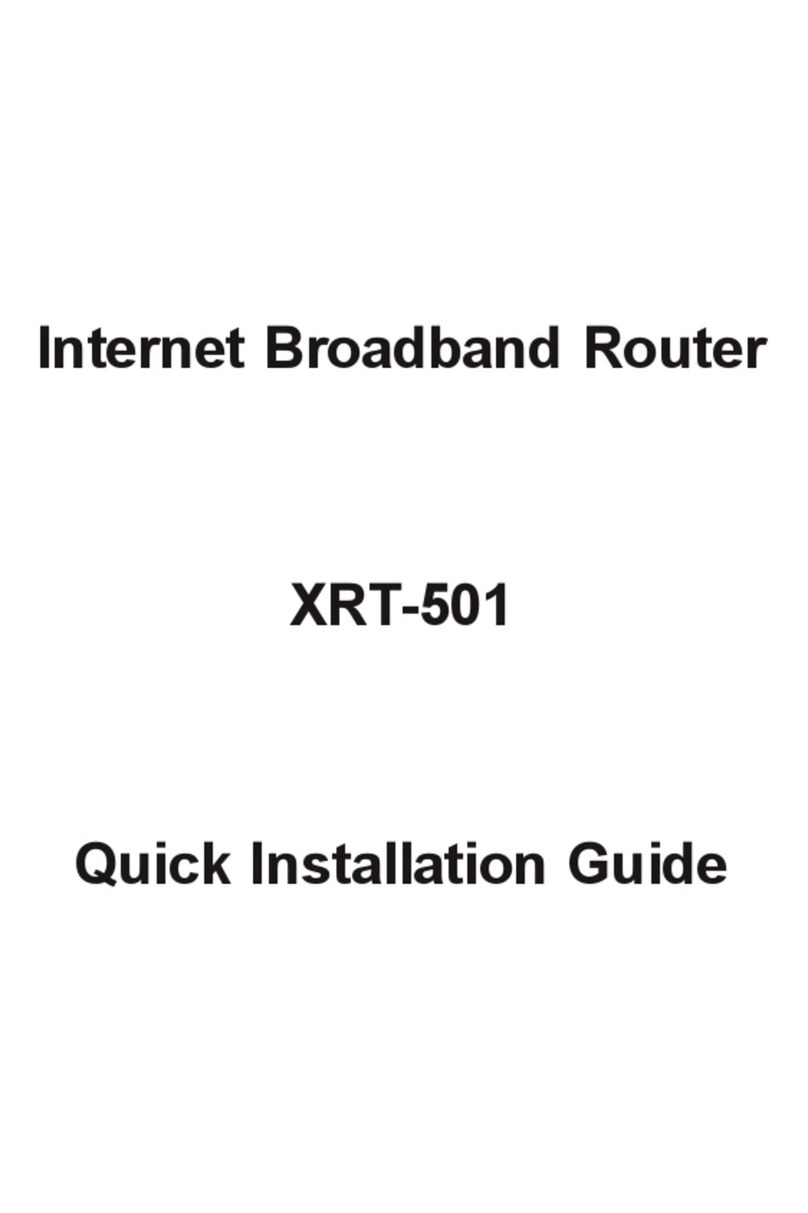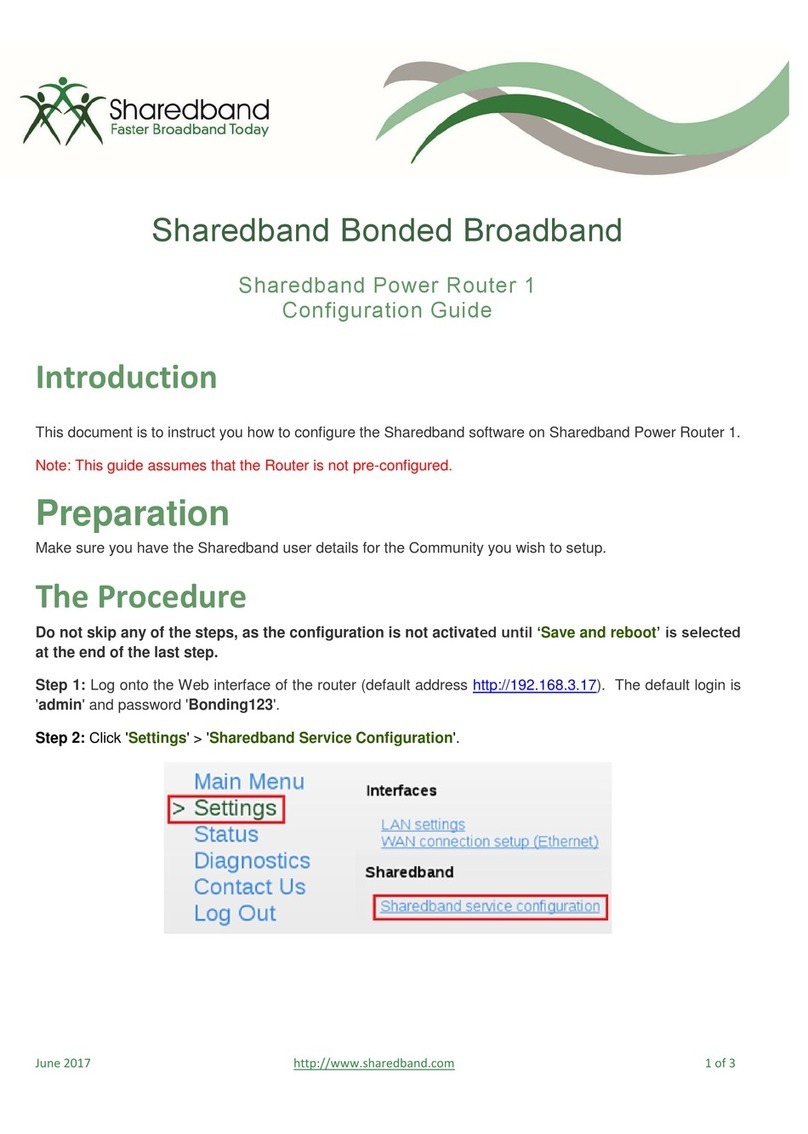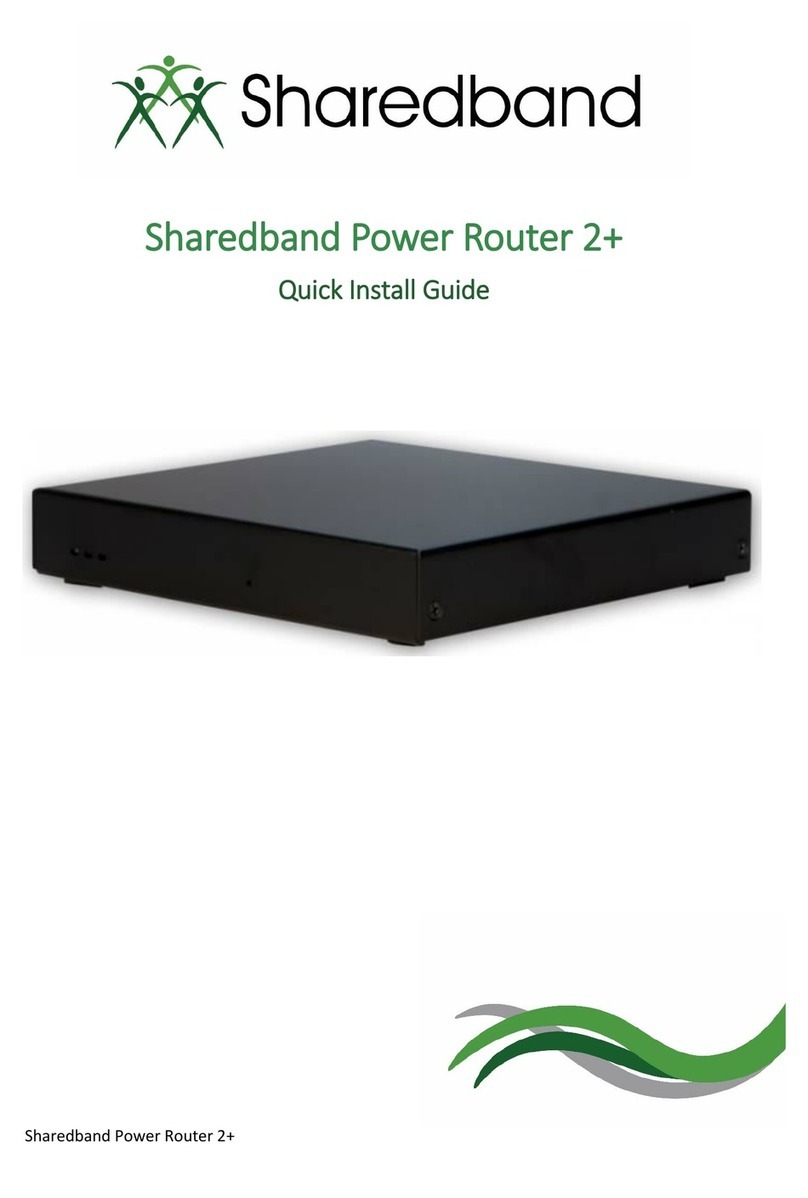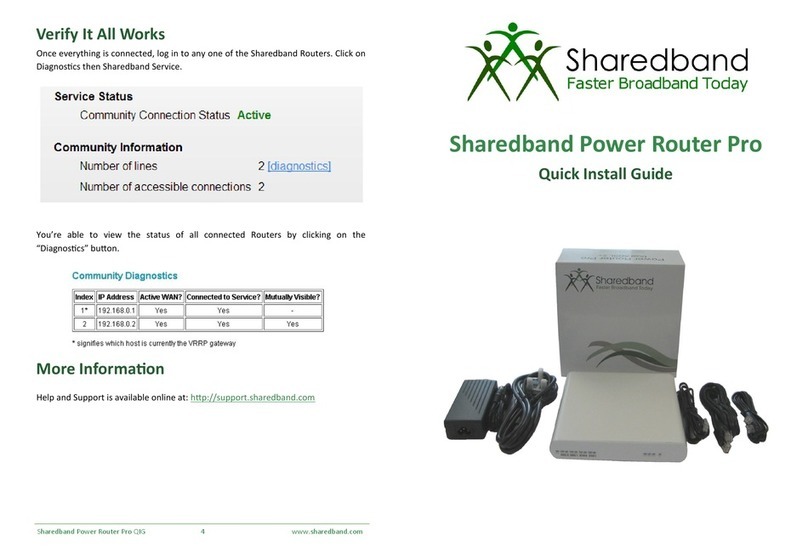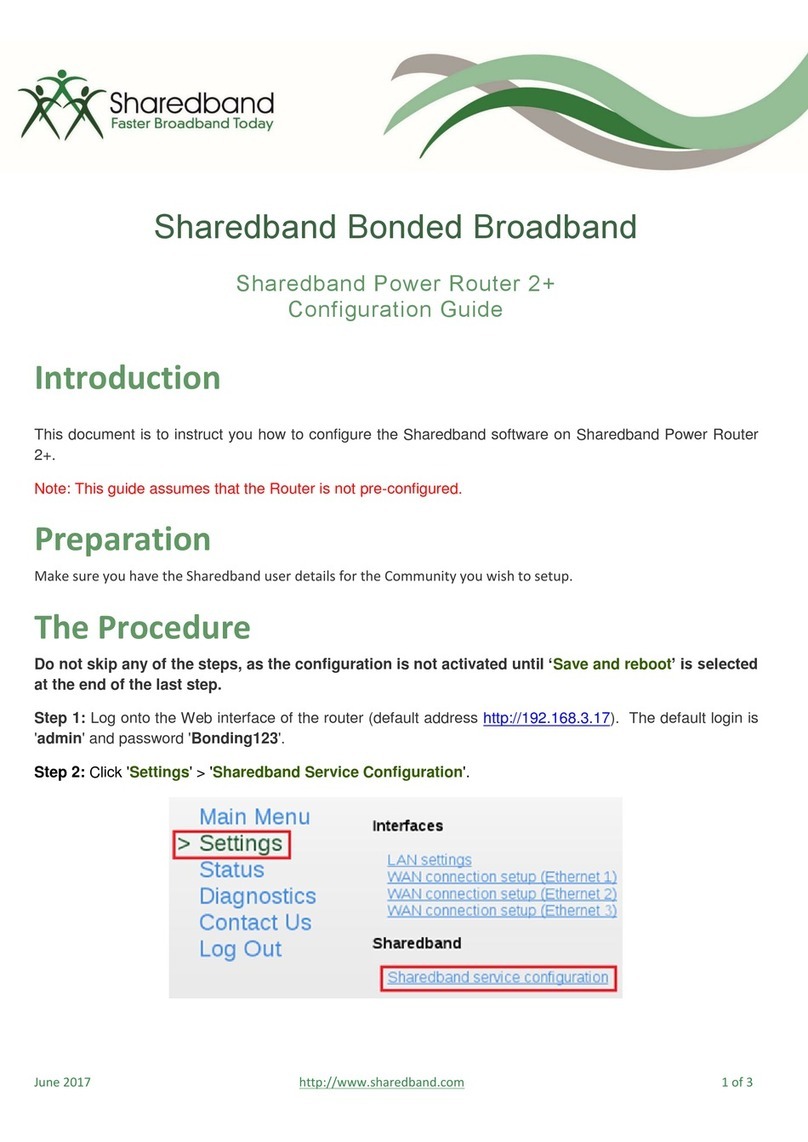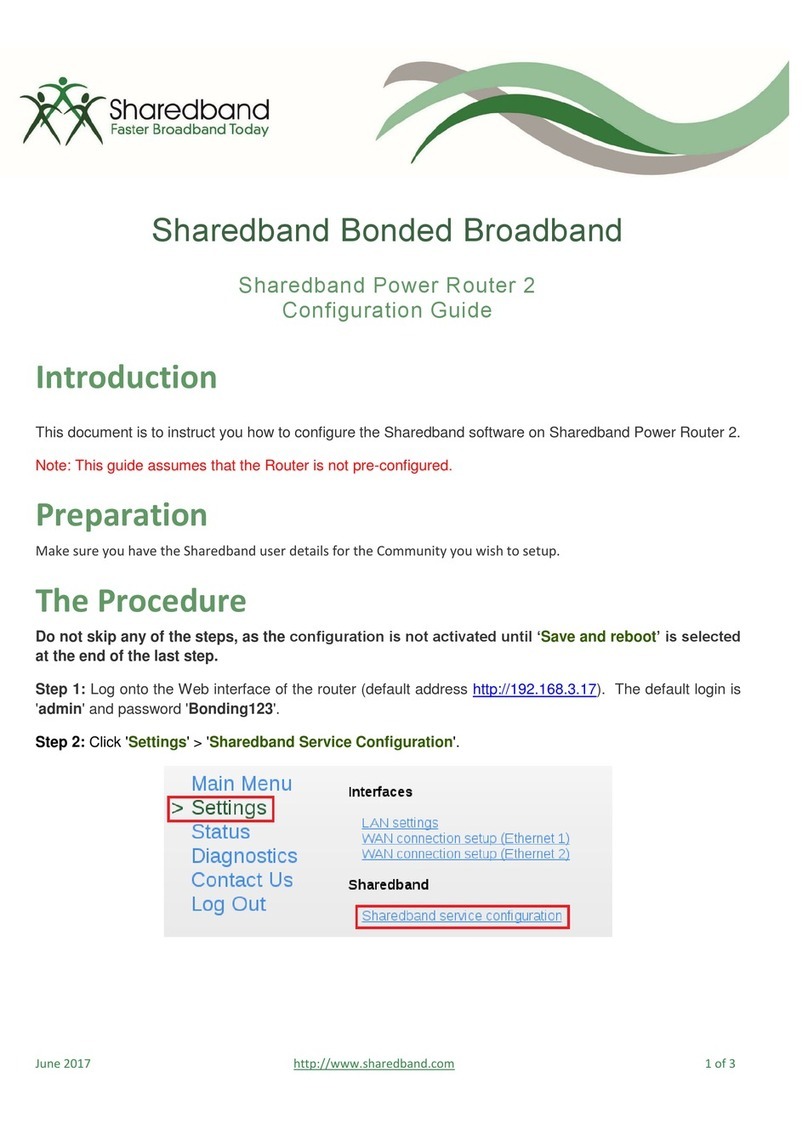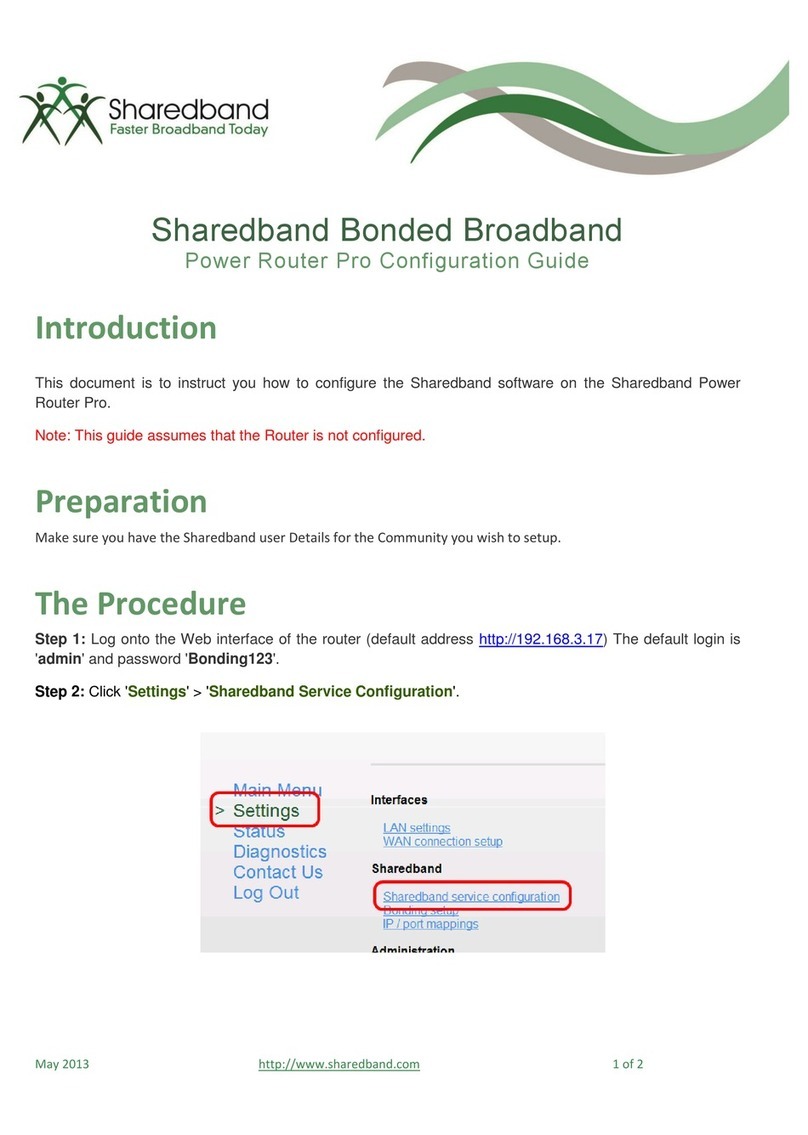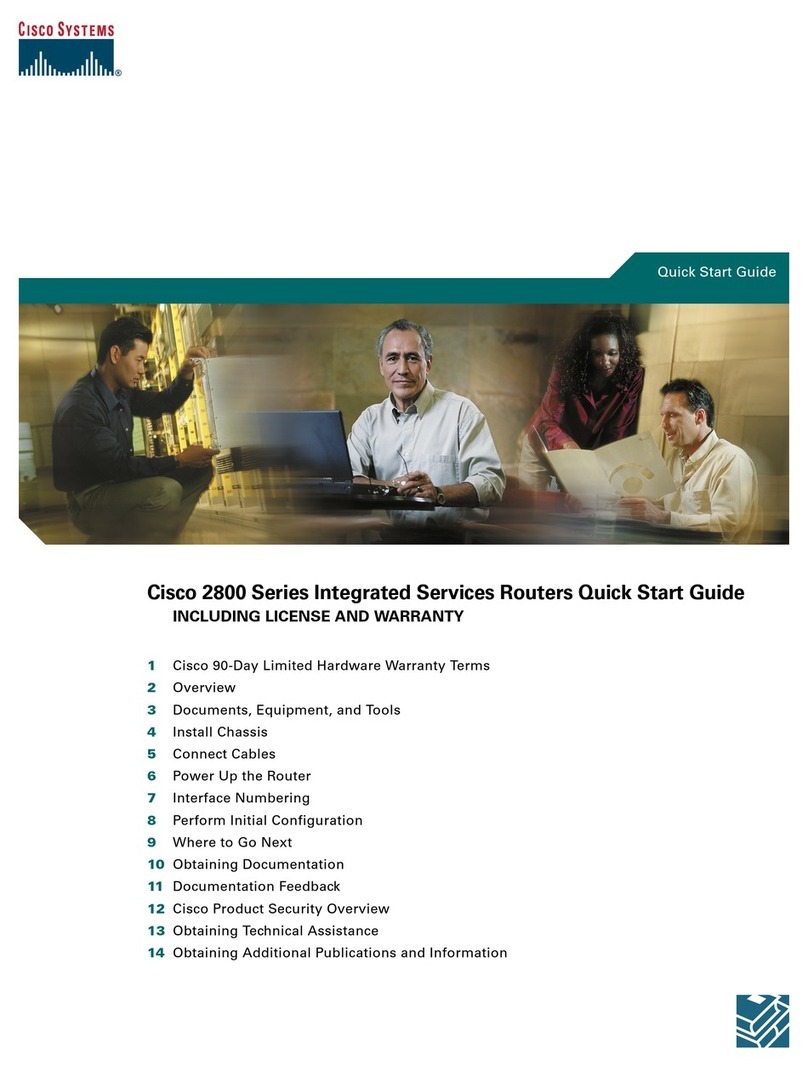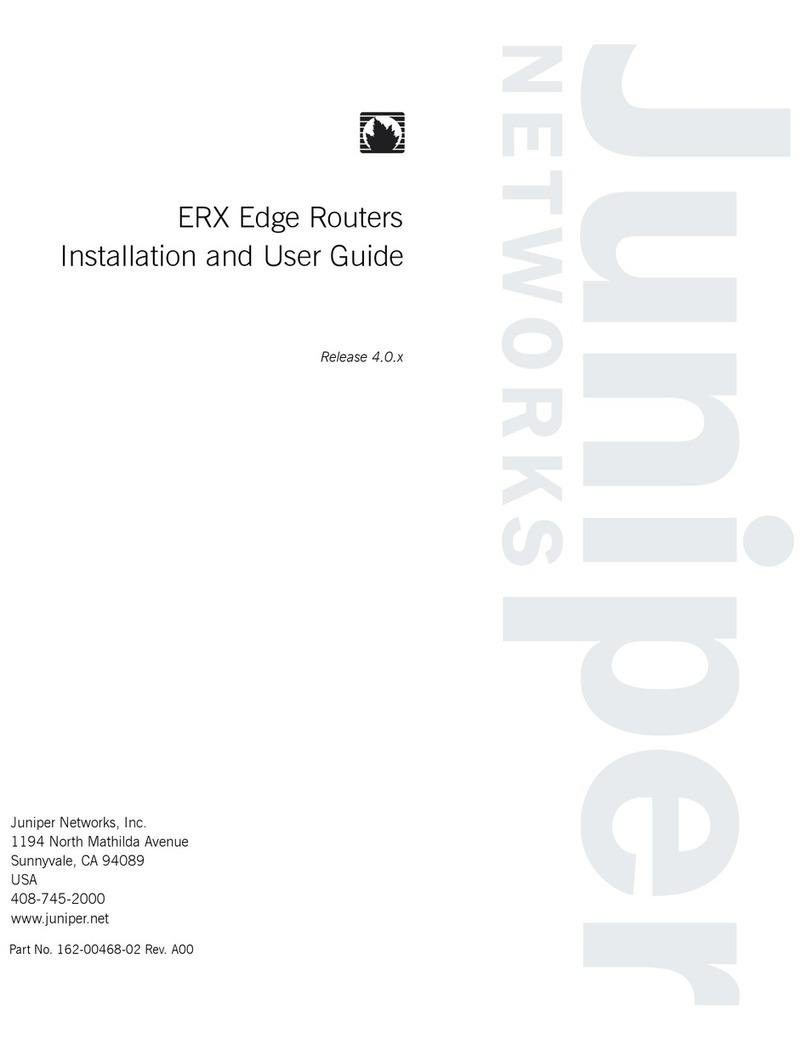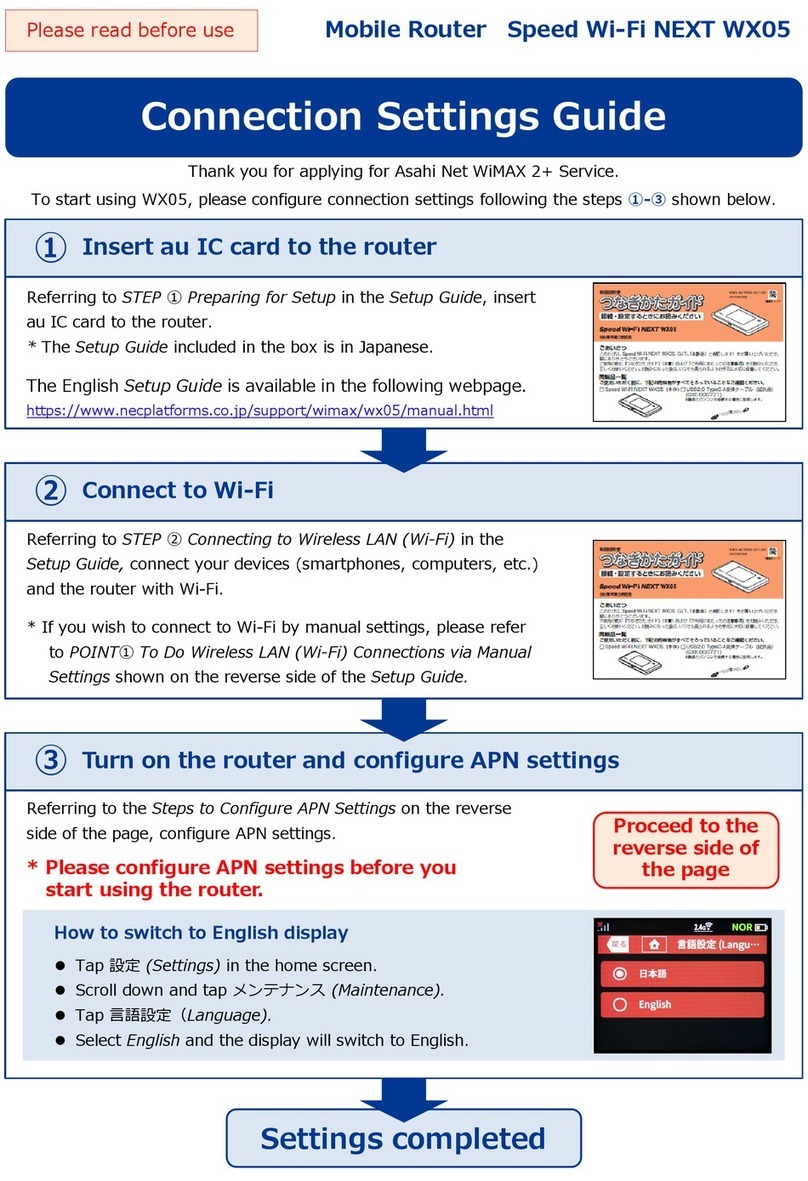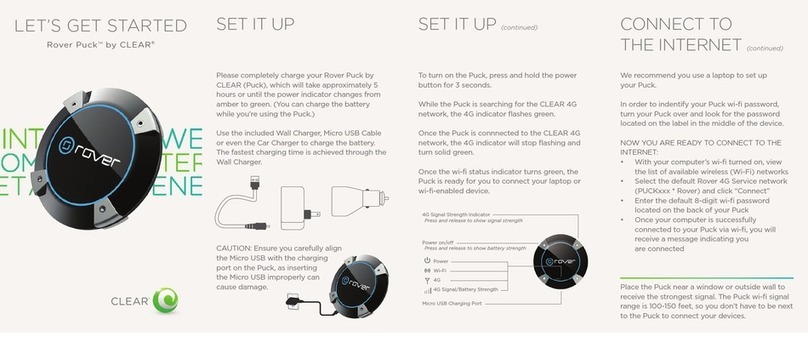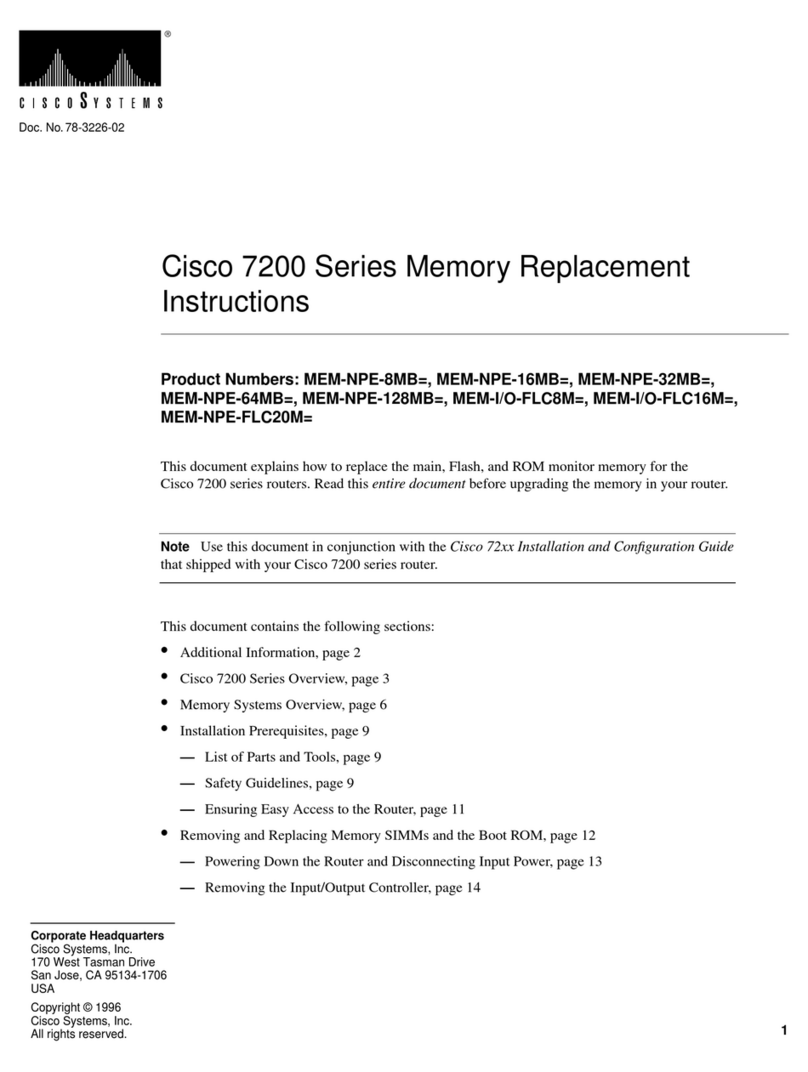Sharedband Power Router 1
Verify Successful Setup
6) Each router is identified using a node identifier. This is a unique single digit number clearly marked on the
underside of the router. Using a computer connected to the unmanaged switch, open a web browser and visit
http://192.168.3.1 to connect to router/node 1
7) When prompted for sign in credentials, please input the following:
Username: admin Password: Bonding123 (we recommend that you change this password)
8) In the menu positioned at the left of the displayed web page, select ‘Status’ followed by ‘Click for WAN
Interface Status’. The status of the router’s Ethernet WAN connection can be confirmed using the following
information:
•Link –An interface link showing successfully as ‘Up’ indicates that a physical connection to a
powered-on ISP router/modem exists
•Sharedband Connected –A ‘Yes’ status indicates that the interface is communicating
successfully with the Sharedband aggregation service
9) Repeat steps 6-8 for each of the remaining Sharedband nodes. Each node has a different IP address which
corresponds with the number marked on the underside of the router. For example, router two can be accessed
by visiting http://192.168.3.2, router 3 (if applicable) can be accessed by visiting http://192.168.3.3, etc…
Troubleshooting ‘WAN Interface Status’
If the WAN-side routers (provided by your ISP) you are connecting to the Sharedband routers don't operate
DHCP, you will need to set a static IP on the Ethernet interface to enable communication. The following guidance
explains how to achieve this:
a) Open a web browser and visit the IP address of the router (default is 192.168.3.1), remembering that the last
number matches the node identifier
b) Sign in to the router when prompted
c) In the menu select ‘Settings’
d) Select ’WAN connection setup (Ethernet)’