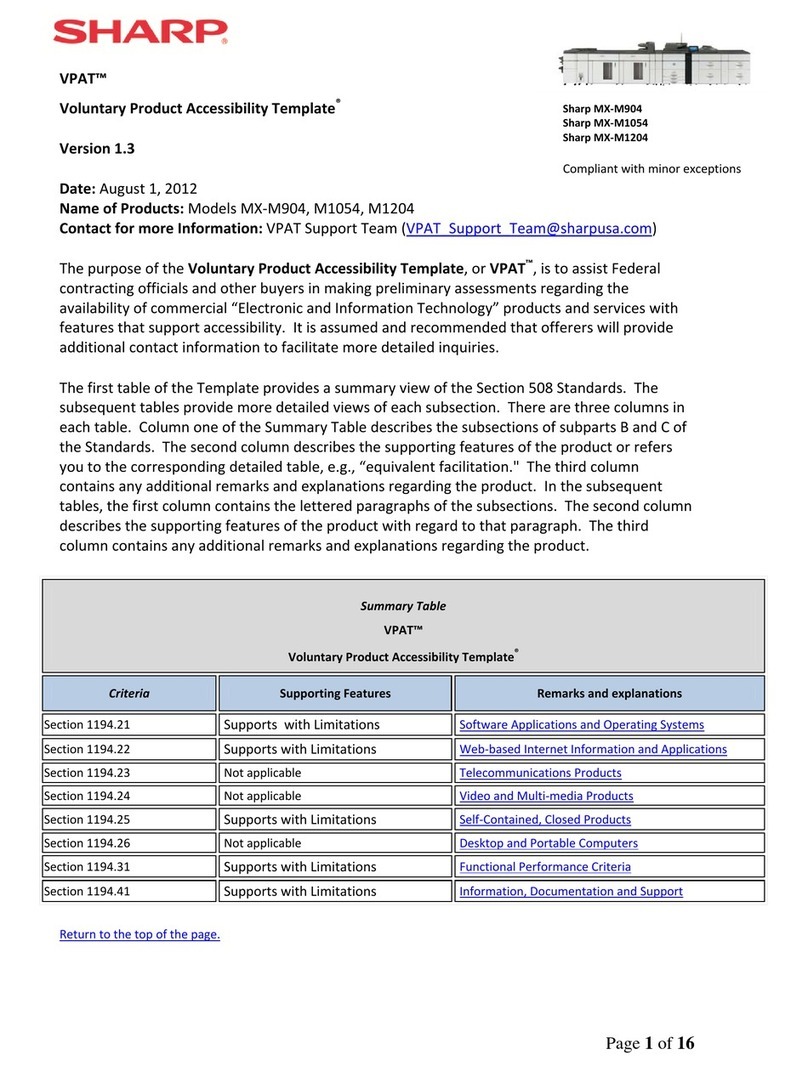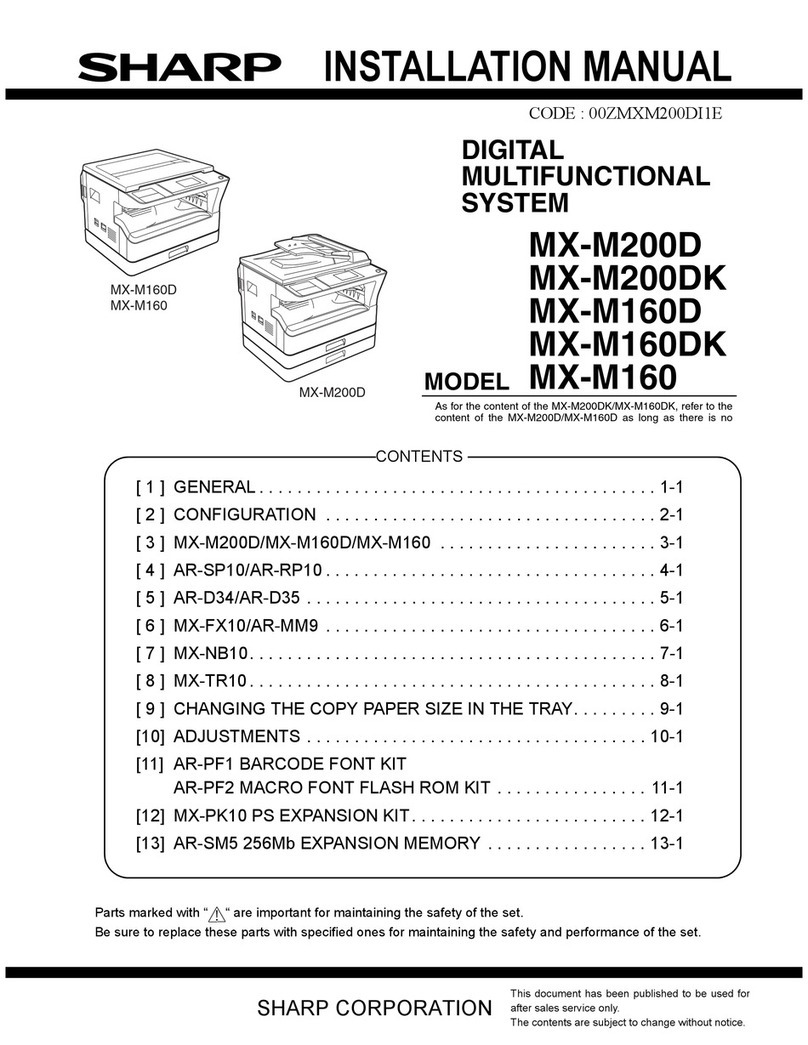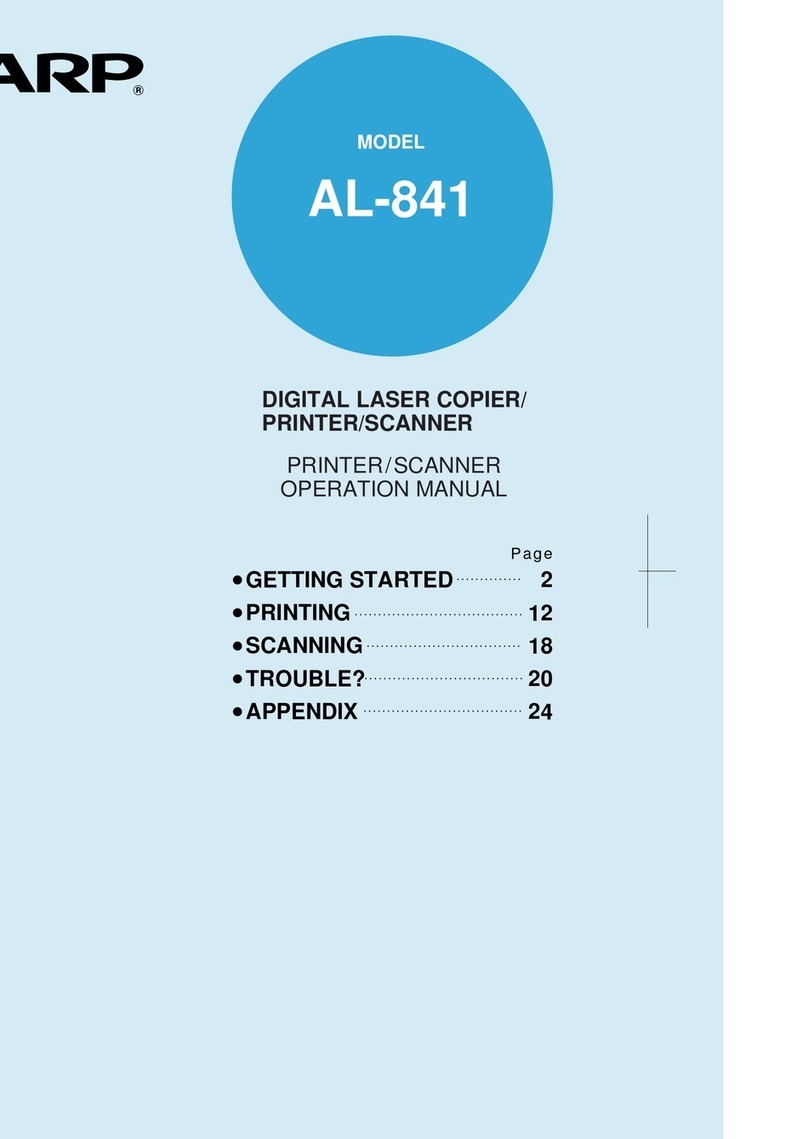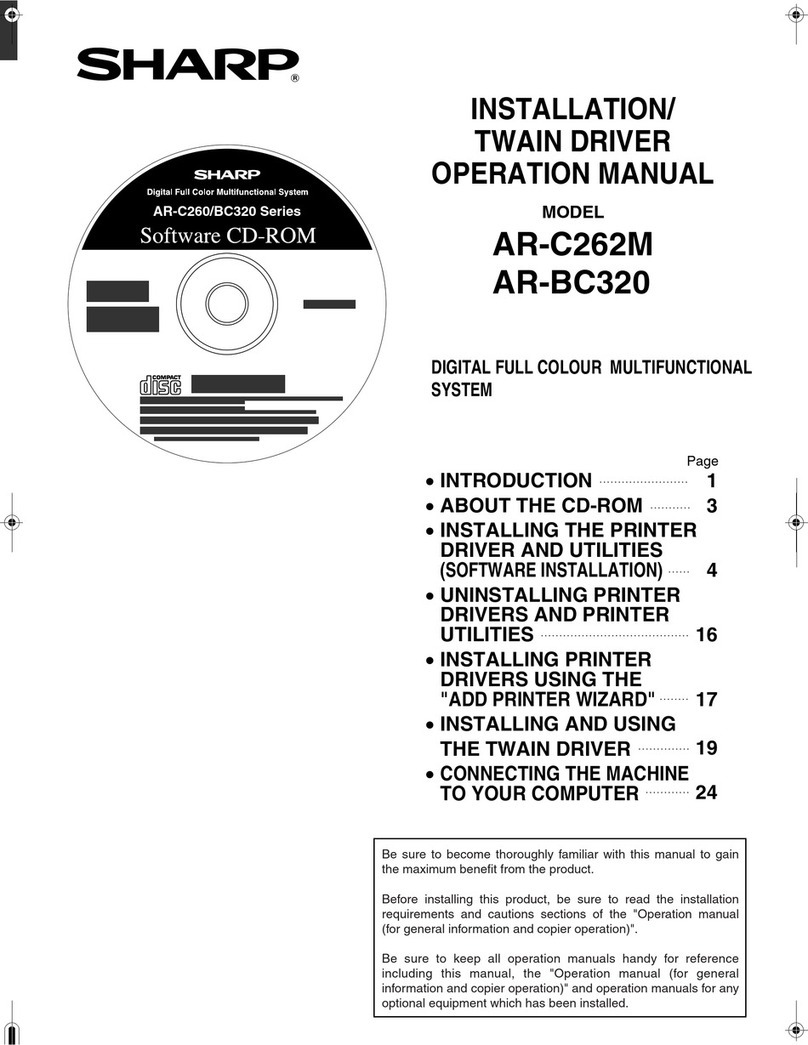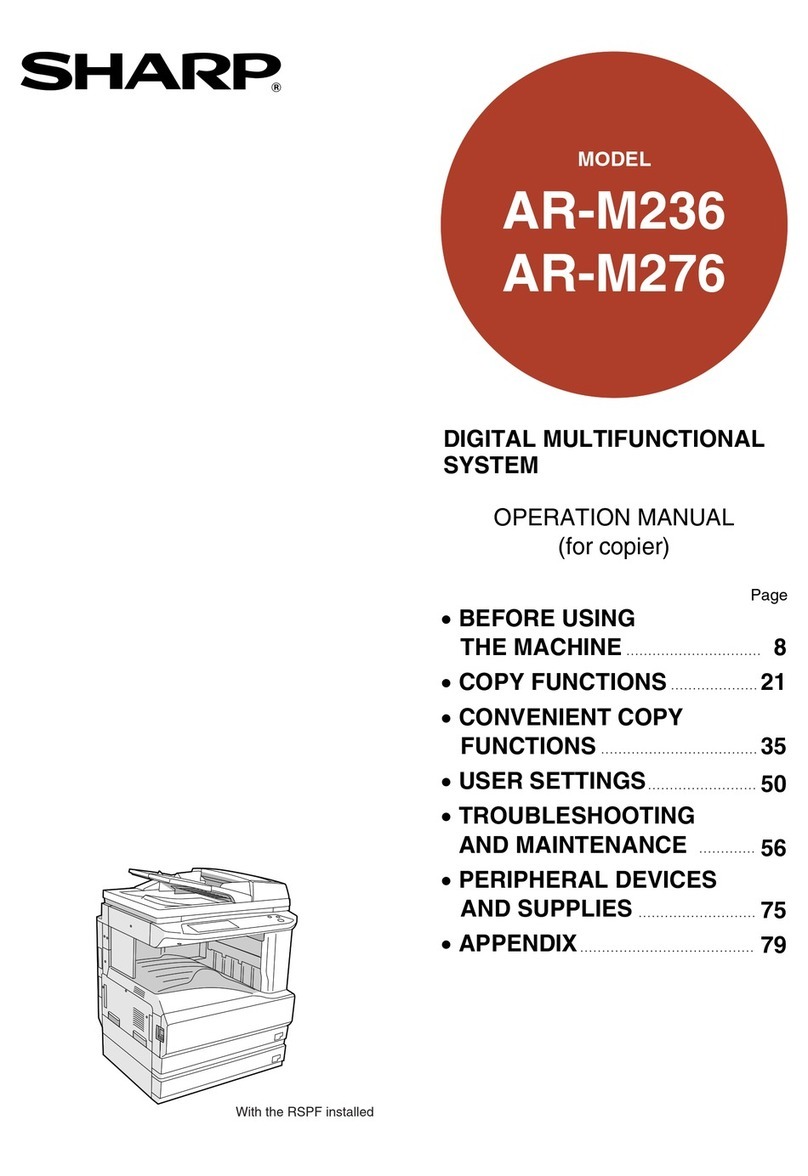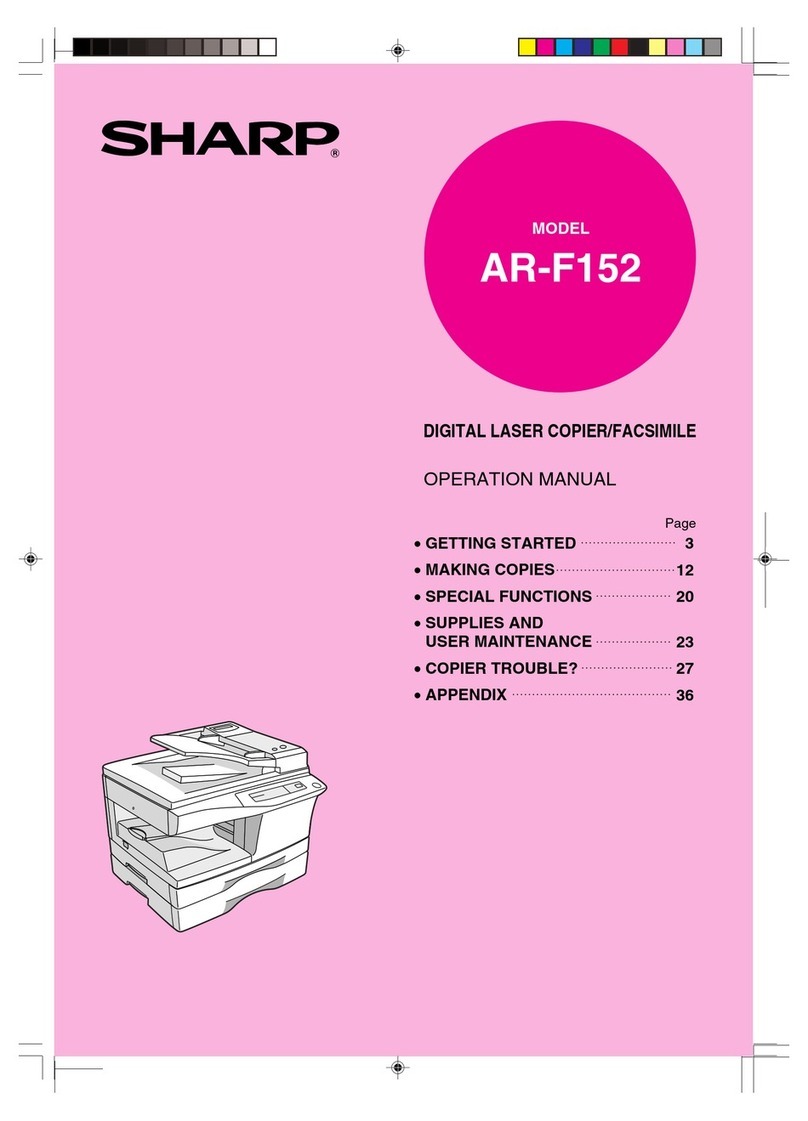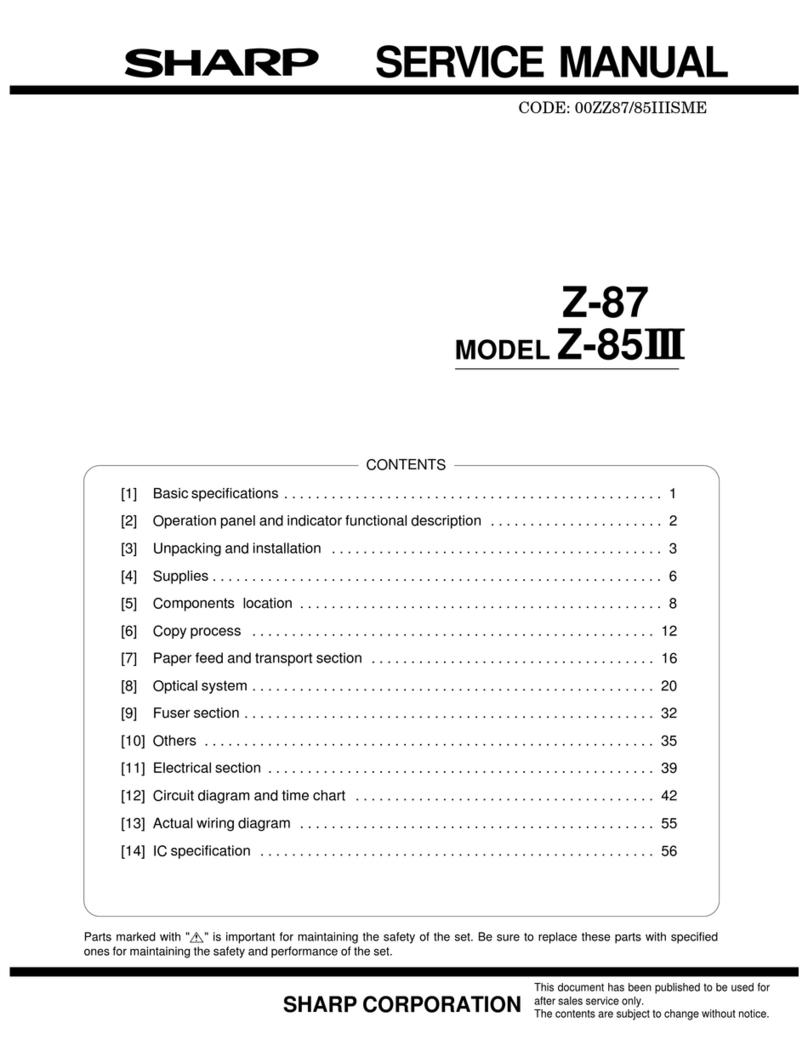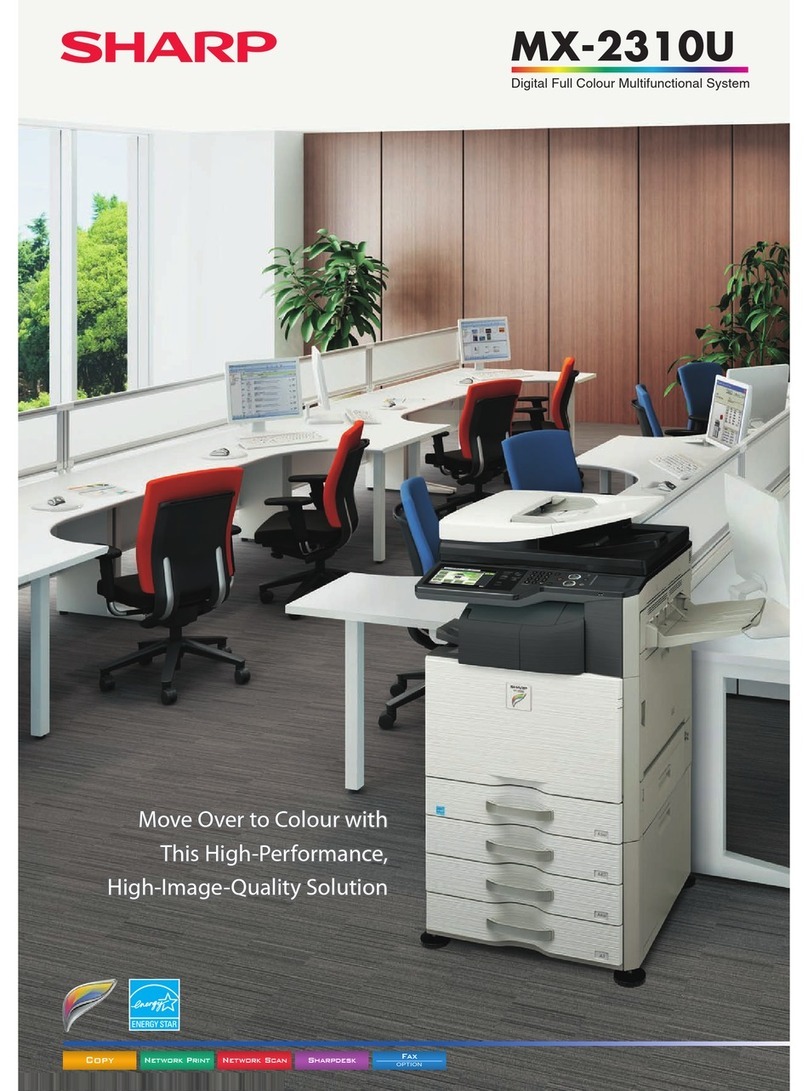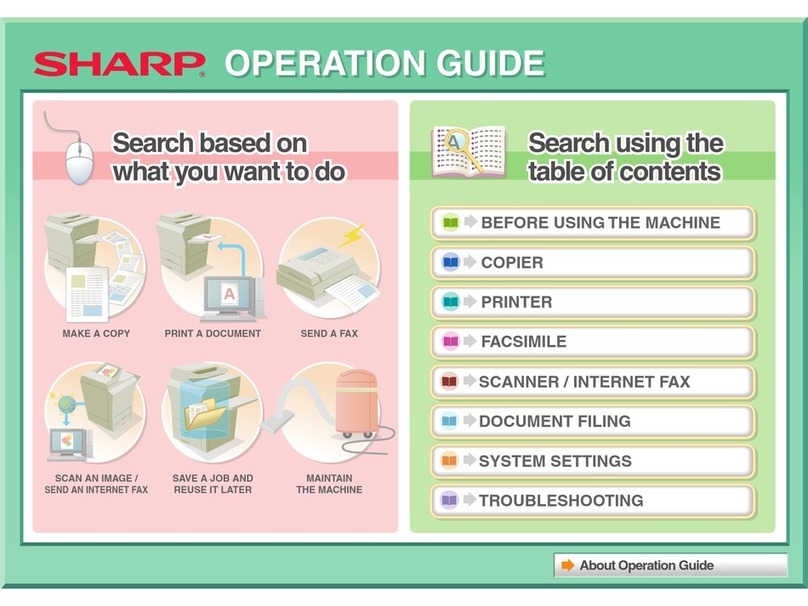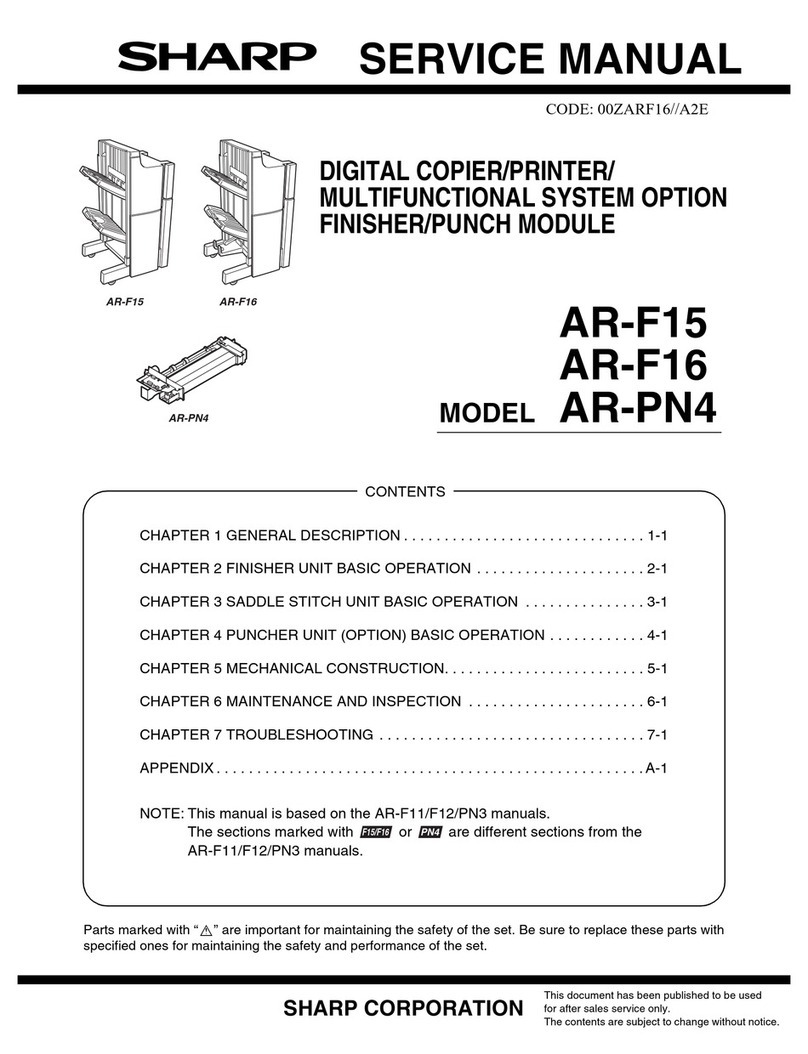The equipment has been approved in accordance with Council Decision 98/482/EC for pan-European single
terminal connection to the public switched telephone network (PSTN). However, due to differences between
the individual PSTNs provided in different countries, the approval does not, of itself, give an unconditional
assurance of successful operation on every PSTN network termination point.
In the event of problems, you should contact your equipment supplier in the first instance.
Dieses Geraet wurde gemaess der Entscheidung 98/482/EG des Rates europaweit zur Anschaltung als einzelne
Endeinrichtung an das oeffentliche Fernsprechnetz zugelassen. Aufgrund der zwischen den oeffentlichen
Fernsprechnetzen verschiedener Staaten bestehenden Unterschiede stellt diese Zulassung an sich jedoch keine
unbedingte Gewaehr fuer einen erfolgreichen Betrieb des Geraets an jedem Netzabschlusspunkt dar.
Falls beim Betrieb Probleme auftreten, sollten Sie sich zunaechst an ihren Fachhaendler wenden.
Este equipo ha sido homologado de conformidad con la Decisión 98/482/CE del Consejo para la conexión
paneuropea de un terminal simple a la red telefónica pública conmutada (RTPC). No obstante, a la vista de las
diferencias que existen entre las RTPC que se ofrecen en diferentes países, la homologación no constituye por
sí sola una garantía incondicional de funcionamiento satisfactorio en todos los puntos de terminación de la red
de una RTPC.
En caso de surgir algún problema, procede ponerse en contacto en primer lugar con el proveedor del equipo.
Cet équipement a reçu l’agrément, conformément à la décision 98/482/CE du Conseil, concernant la connexion
paneuropéenne de terminal unique aux réseaux téléphoniques publics commutés (RTPC). Toutefois, comme il
existe des différences d’un pays à l’autre entre les RTPC, l’agrément en soi ne constitue pas une garantie
absolue de fonctionnement optimal à chaque point de terminaison du réseau RTPC.
En cas de problème, vous devez contacter en premier lieu votre fournisseur.
La presente apparecchiatura terminale è stata approvata in conformità della decisione 98/482/CE del Consiglio
per la connessione paneuropea come terminale singolo ad una rete analogica PSTN. A causa delle differenze
tra le reti dei differenti paesi, l’approvazione non garantisce però di per sé il funzionamento corretto in tutti i
punti di terminazione di rete PSTN.
In caso di problemi contattare in primo luogo il fornitore del prodotto.
Dit apparaat is goedgekeurd volgens Beschikking 98/482/EG van de Raad voor de pan-Europese aansluiting
van enkelvoudige eindapparatuur op het openbare geschakelde telefoonnetwerk (PSTN). Gezien de verschillen
tussen de individuele PSTN’s in de verschillende landen, biedt deze goedkeuring op zichzelf geen
onvoorwaardelijke garantie voor een succesvolle werking op elk PSTN-netwerkaansluitpunt.
Neem bij problemen in eerste instantie contact op met de leverancier van het apparaat.
Este equipamento foi aprovado para ligação pan-europeia de um único terminal à rede telefónica pública
comutada (RTPC) nos termos da Decisão 98/482/CE. No entanto, devido às diferenças existentes entre as
RTPC dos diversos países, a aprovação não garante incondicionalmente, por si só, um funcionamento correcto
em todos os pontos terminais da rede da RTPC.
Em caso de problemas, deve entrar-se em contacto, em primeiro lugar, com o fornecedor do equipamento.
Tämä laite on hyväksytty neuvoston päätöksen 98/482/EY mukaisesti liitettäväksi yksittäisenä laitteena yleiseen
kytkentäiseen puhelinverkkoon (PSTN) EU:n jäsenvaltioissa. Eri maiden yleisten kytkentäisten
puhelinverkkojen välillä on kuitenkin eroja, joten hyväksyntä ei sellaisenaan takaa häiriötöntä toimintaa kaikkien
yleisten kytkentäisten puhelinverkkojen liityntäpisteissä.
Ongelmien ilmetessä ottakaa viipymättä yhteyttä laitteen toimittajaan.
Utrustningen har godkänts i enlighet med rådets beslut 98/482/EG för alleuropeisk anslutning som enskild
terminal till det allmänt tillgängliga kopplade telefonnätet (PSTN). På grund av de skillnader som finns mellan
telefonnätet i olika länder utgör godkännandet emellertid inte i sig självt en absolut garanti för att utrustningen
kommer att fungera tillfredsställande vid varje nätsanslutningspunkt i telefonnätet.
Om problem uppstår bör ni i första hand kontakta leverantören av utrustningen.
Udstyret er i henhold til Rådets beslutning 98/482/EF EU-godkendt til at blive opkoblet på de offentlige
telefonnet som enkeltforbundet terminal. På grund af forskelle mellem de offentlige telefonnet i de forskellige
lande giver godkendelsen dog ikke i sig selv ubetinget garanti for, at udstyret kan fungere korrekt på samtlige
nettermineringspunkter på de offentlige telefonnet.
I tilfælde af problemer bør De i første omgang henvende Dem til leverandøren af udstyret.
Utstyret er i henhold til rådsdirektiv 98/482/EF godkjent for tilkopling til det offentlige telefonnett. På grunn
av forskjeller mellom de offentlige telefonnettene i forskjellige land, gir godkjennelsen ikke i seg selv noen
garanti for at utstyret fungerer korrekt på samtlige nettermineringspunkt.
Hvis det skulle oppstå problemer i forbindelse med bruken av utstyret, bør i første omgang utstyrsleverandøren
kontaktes.