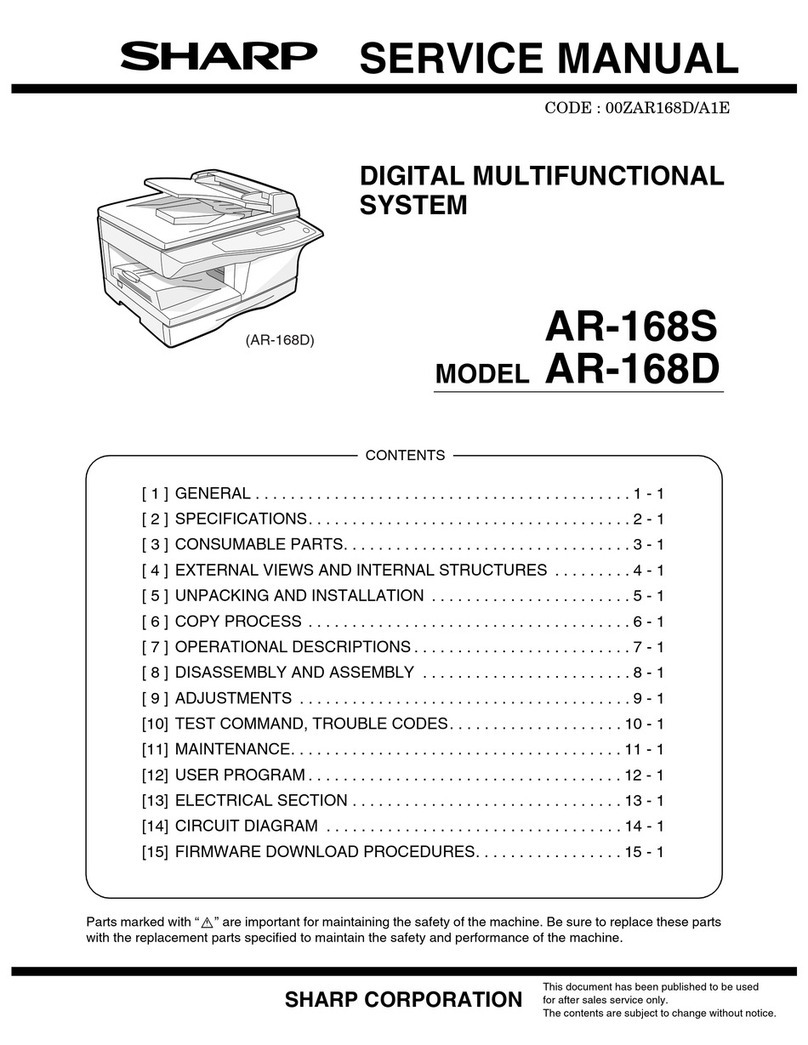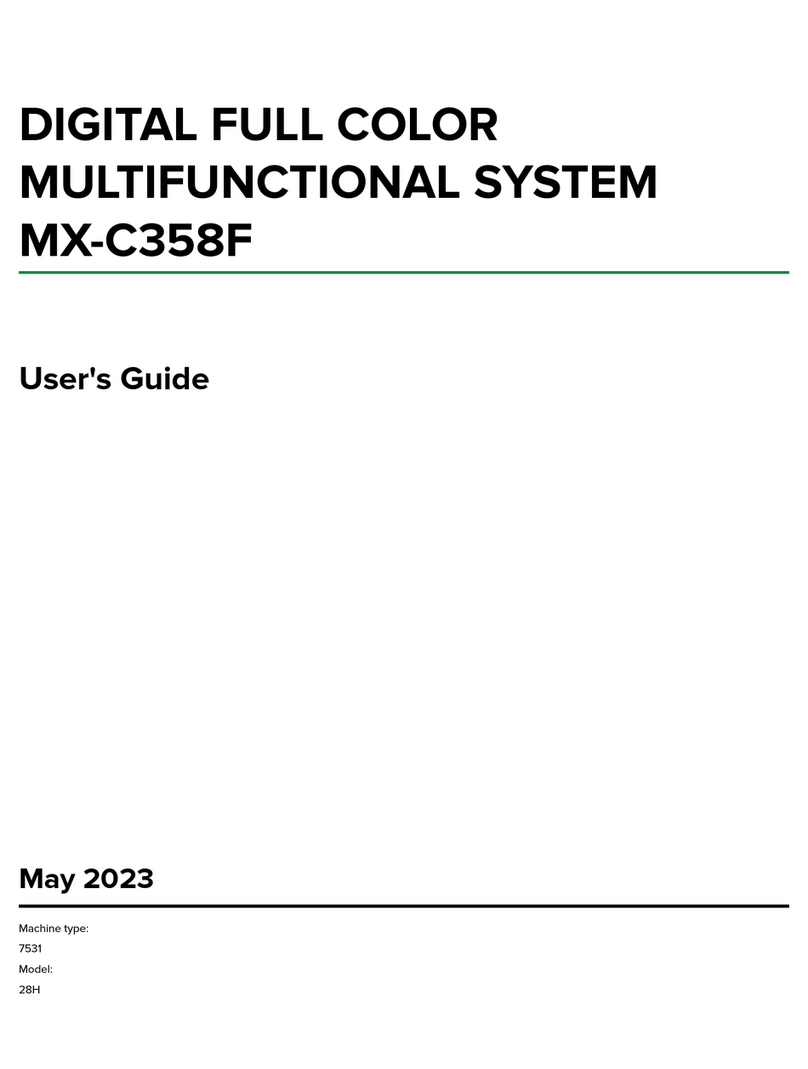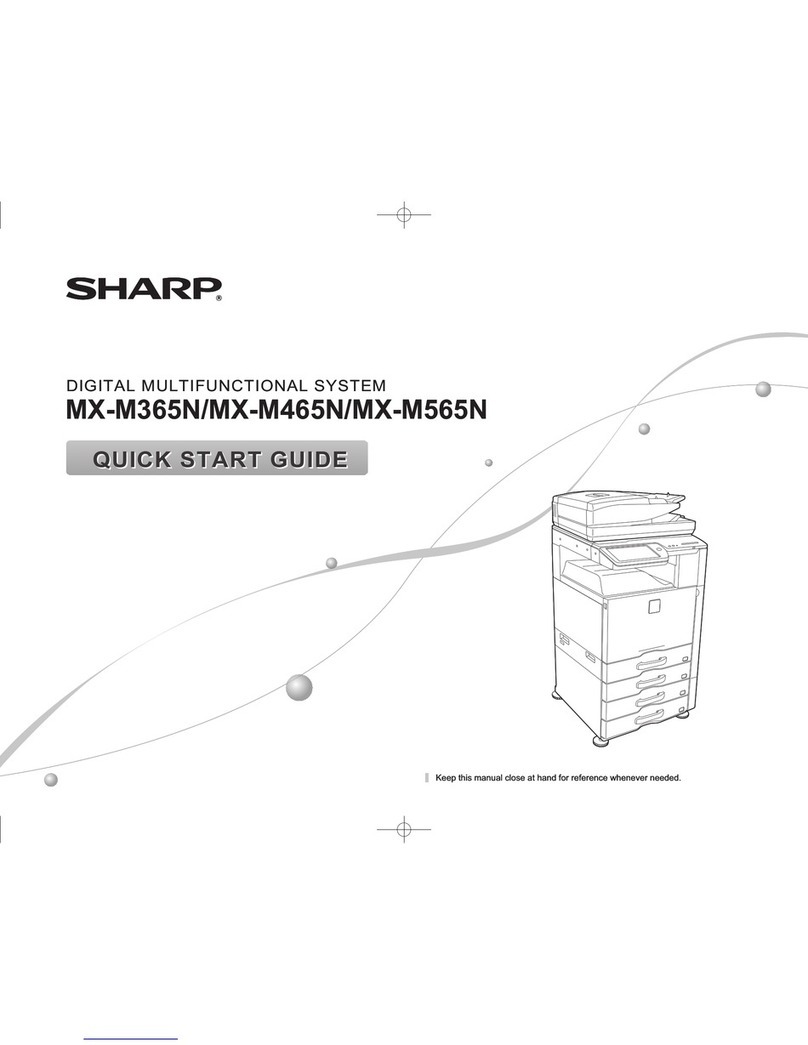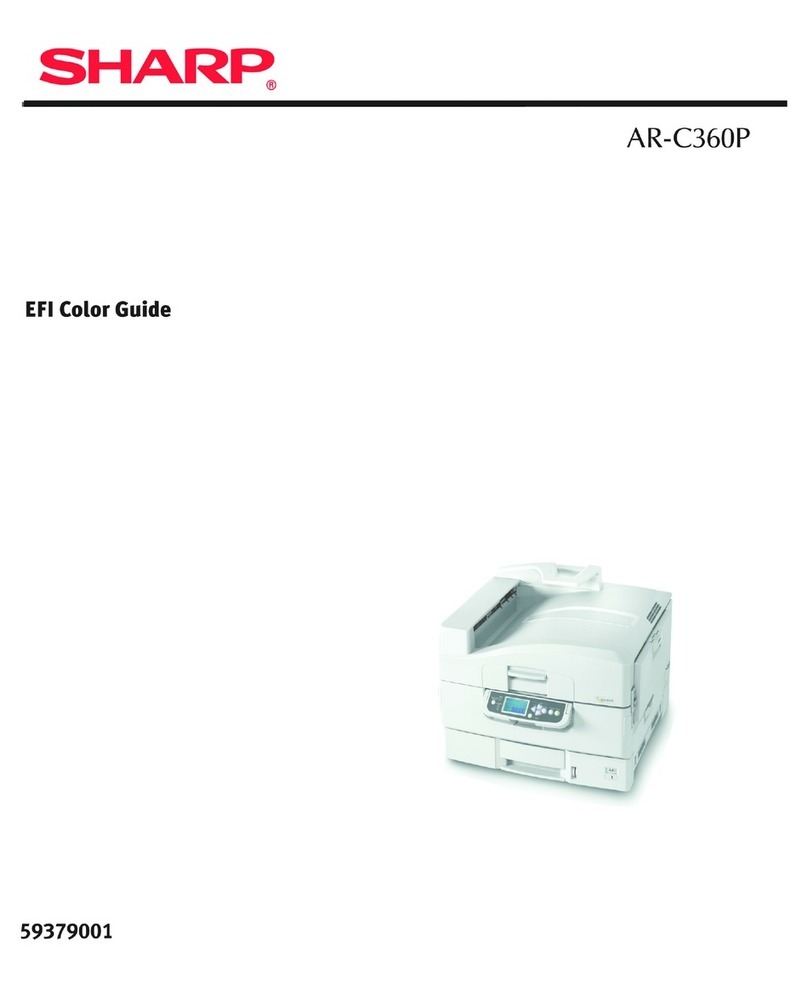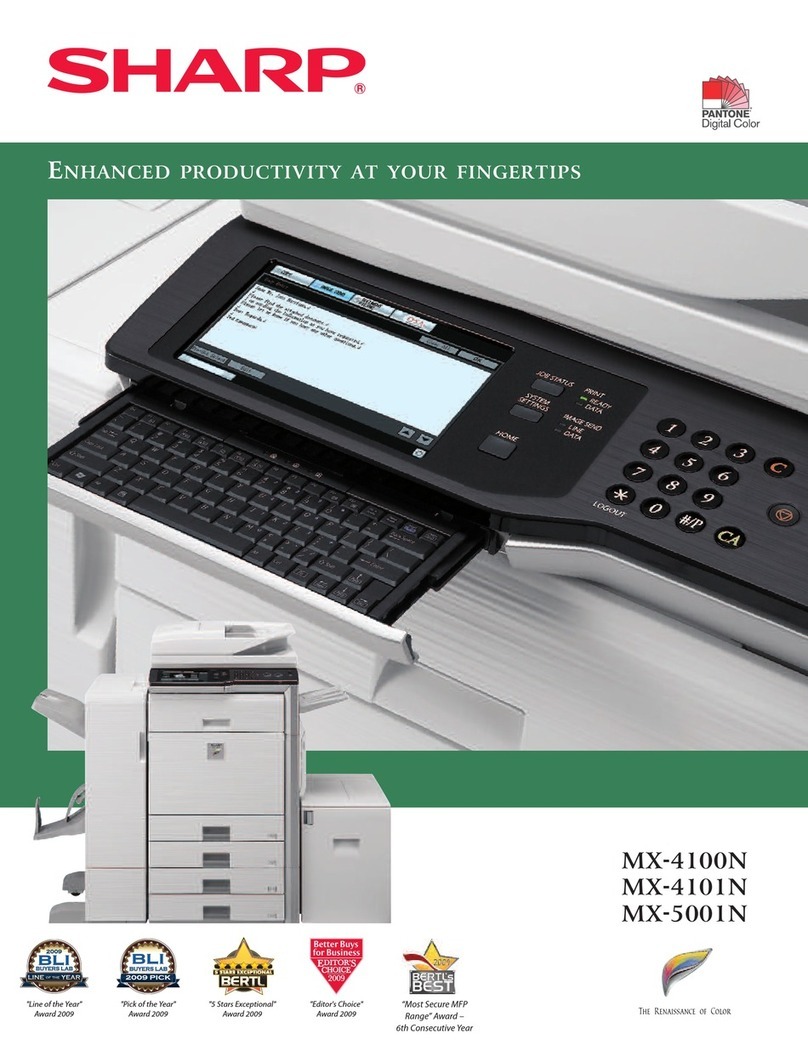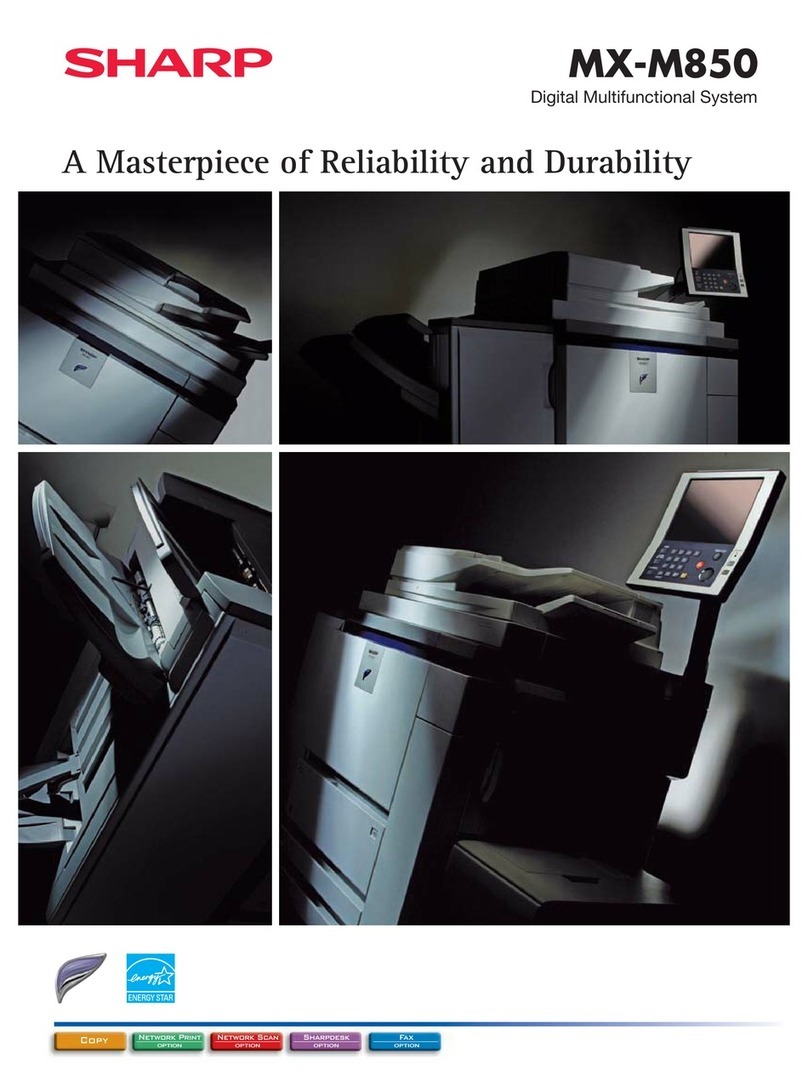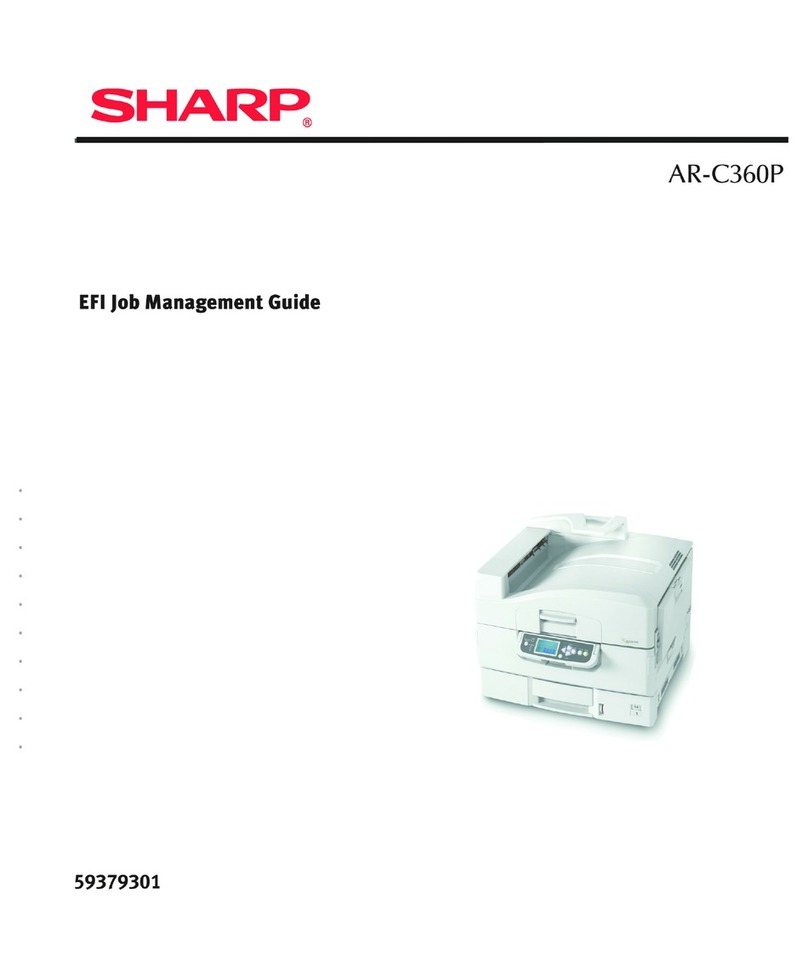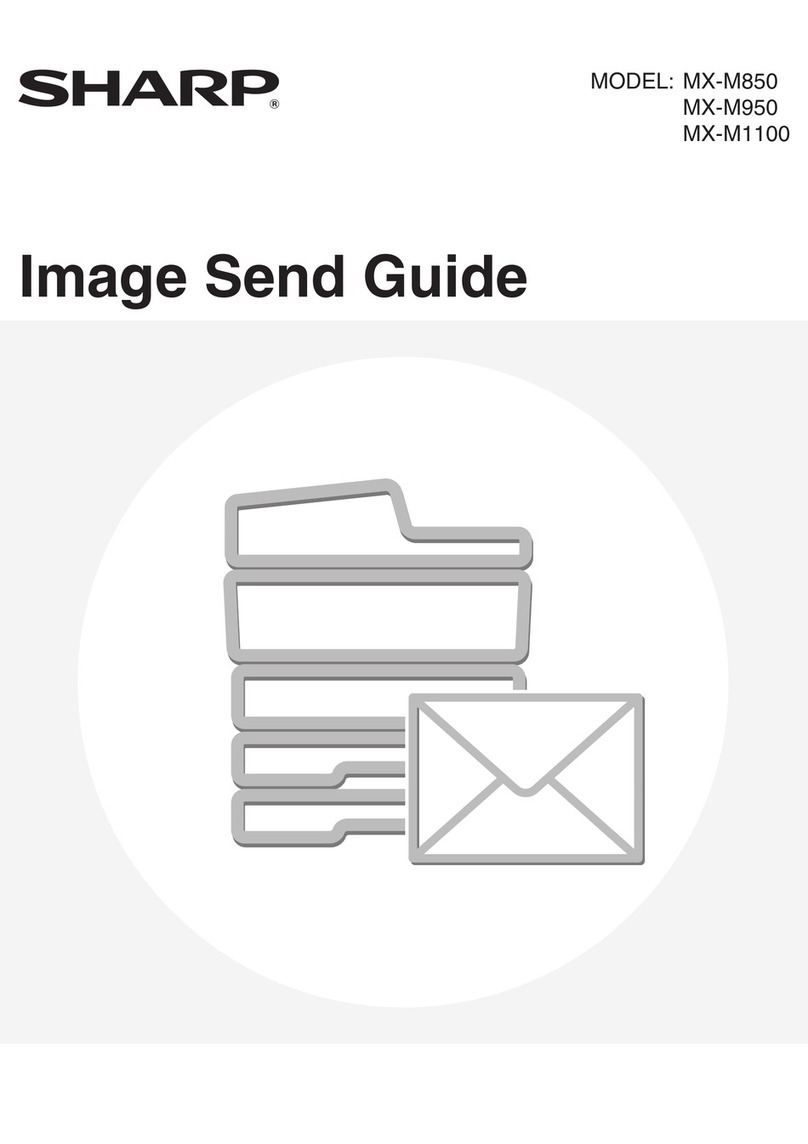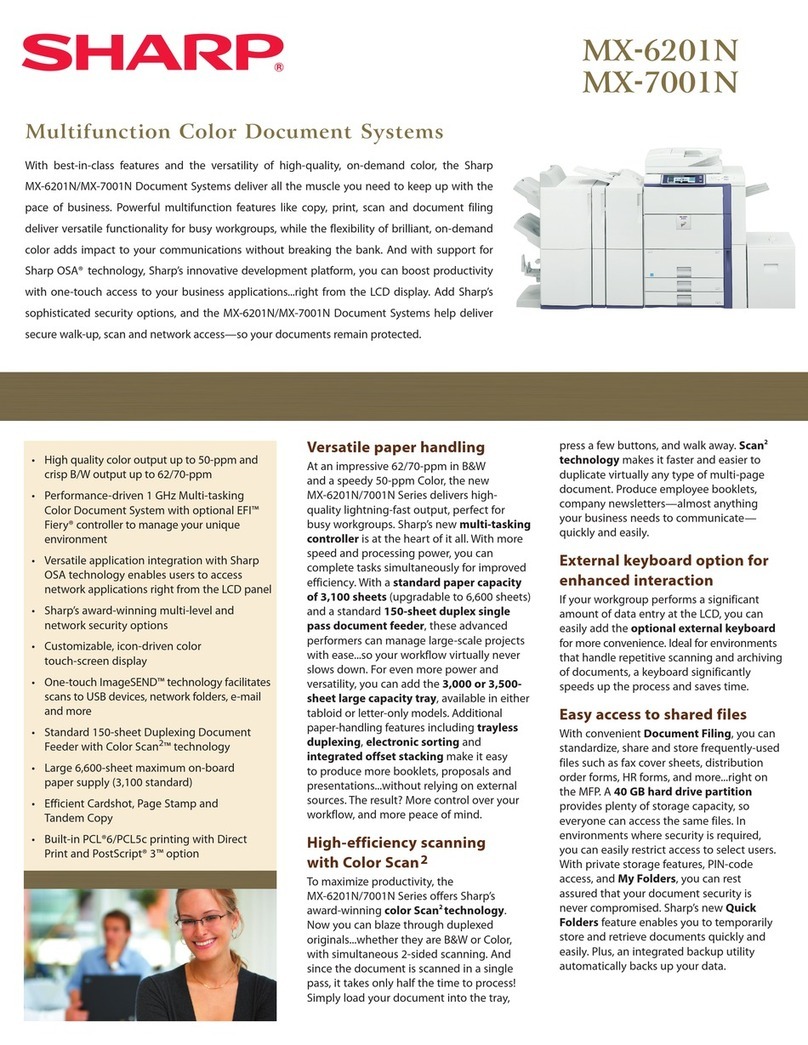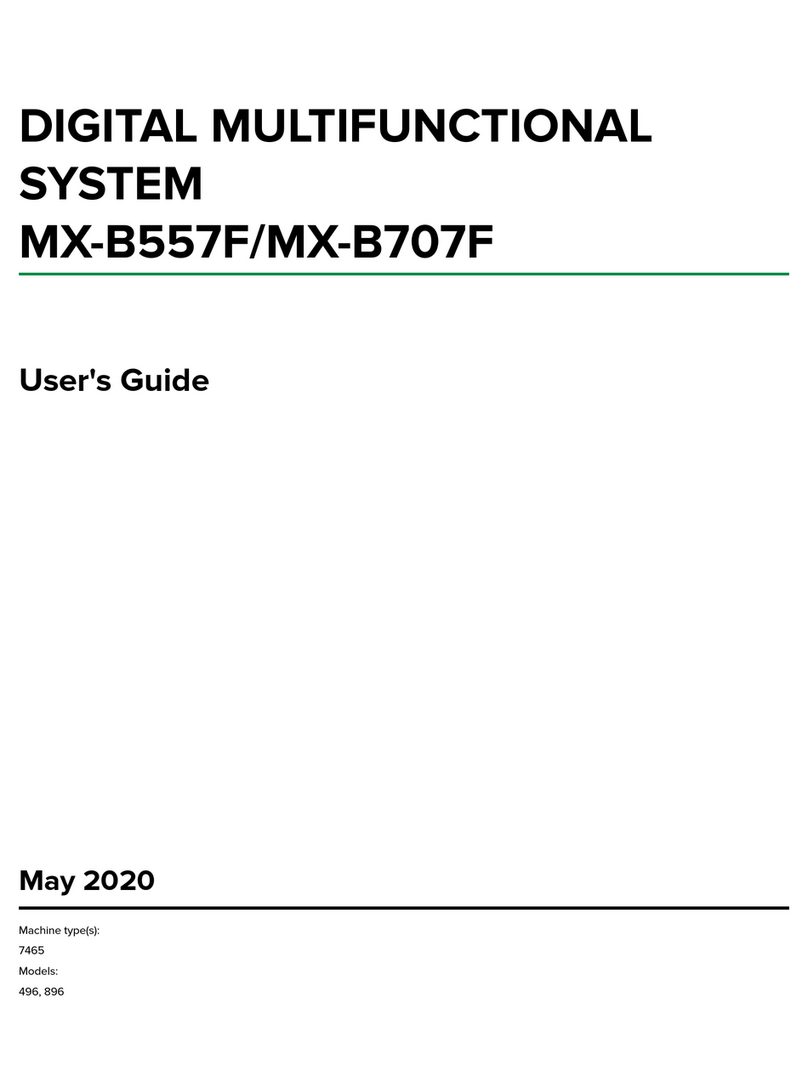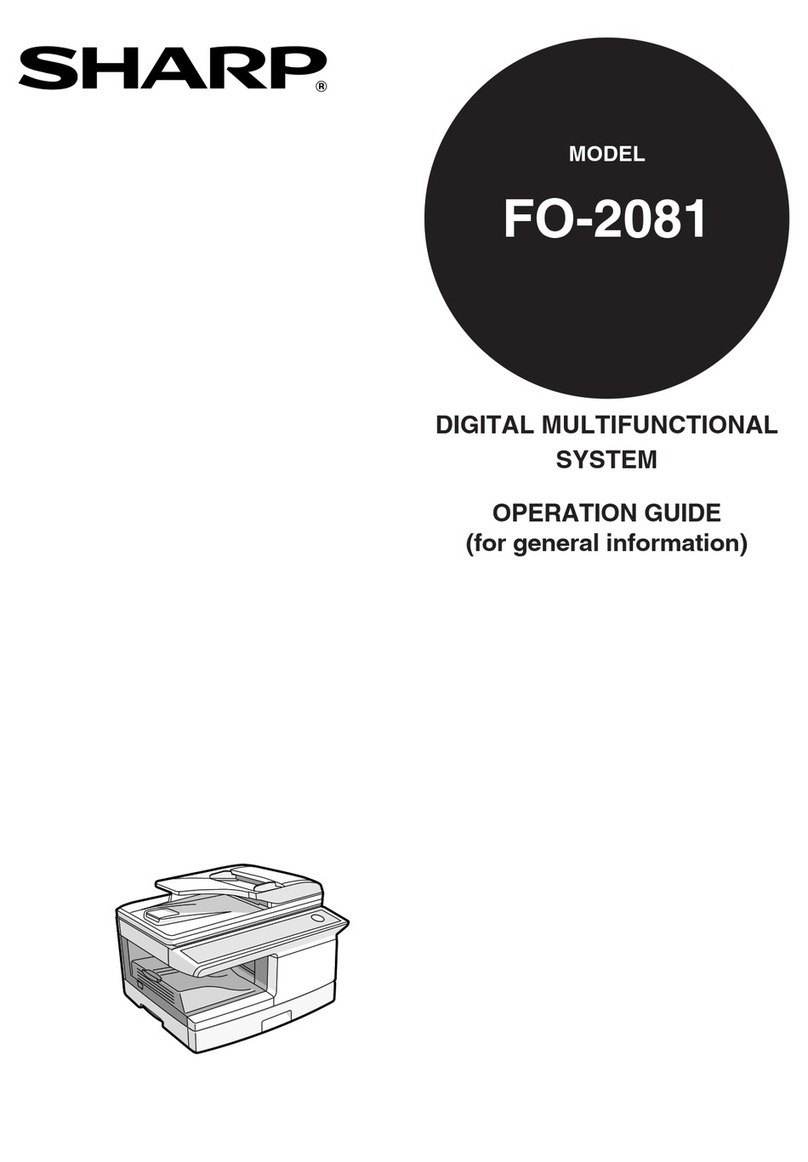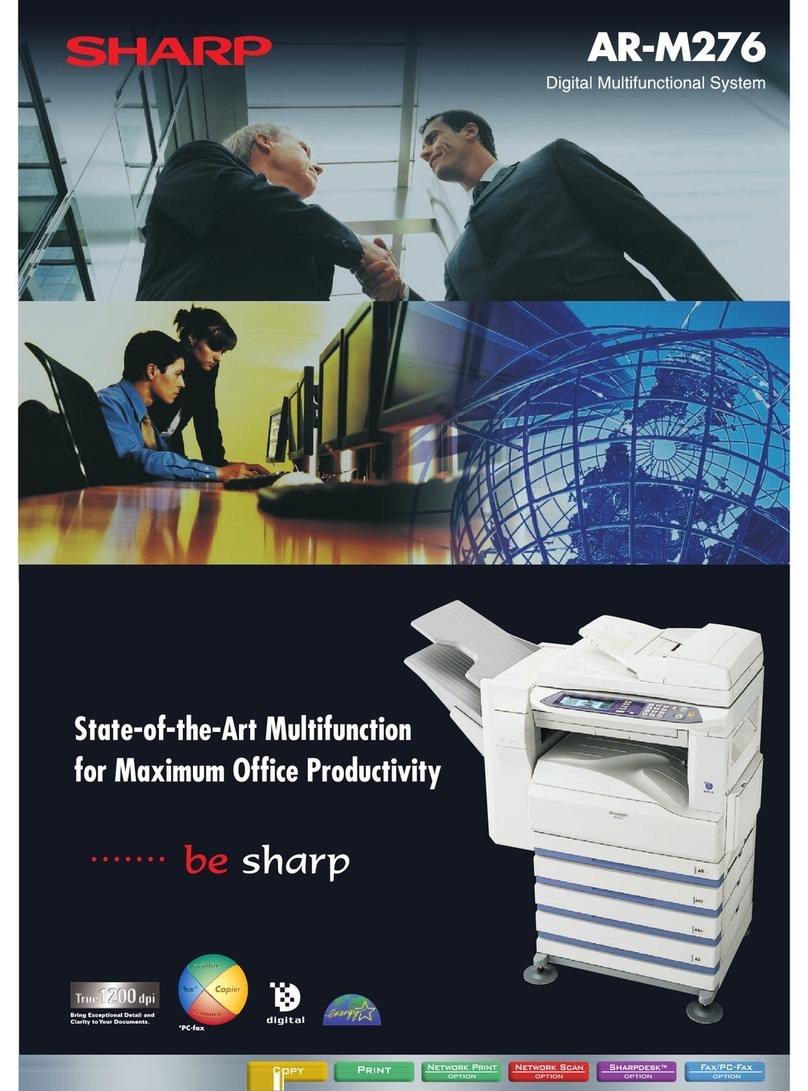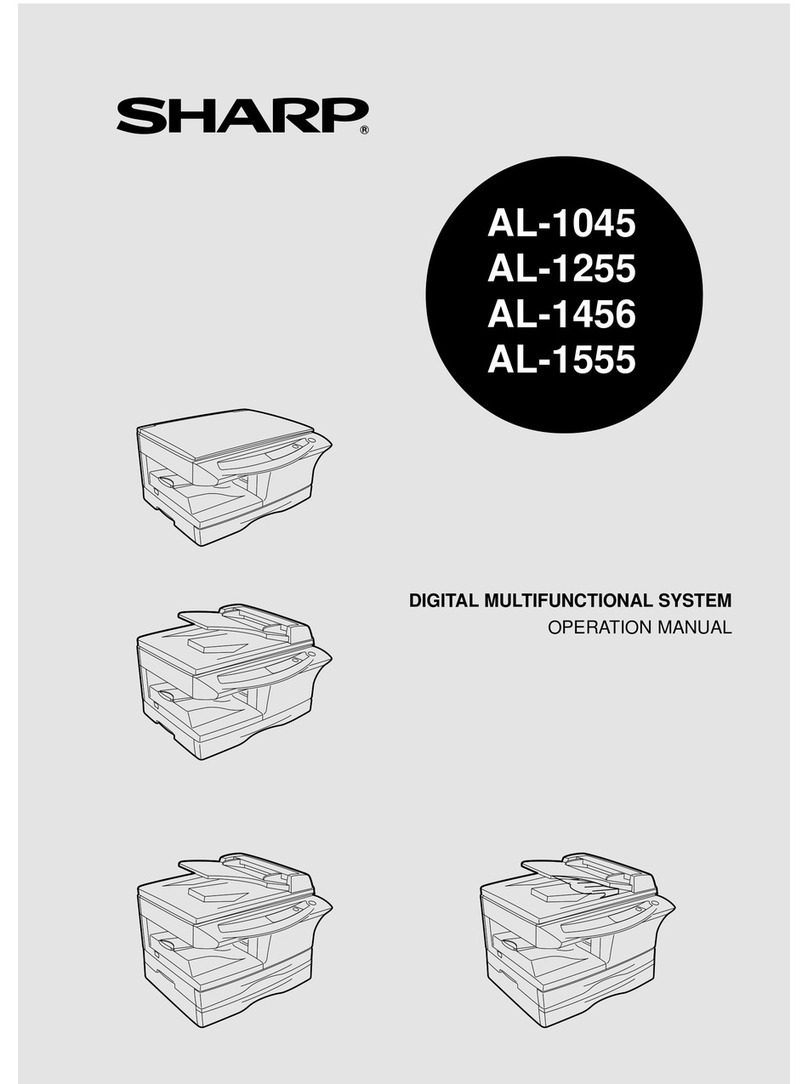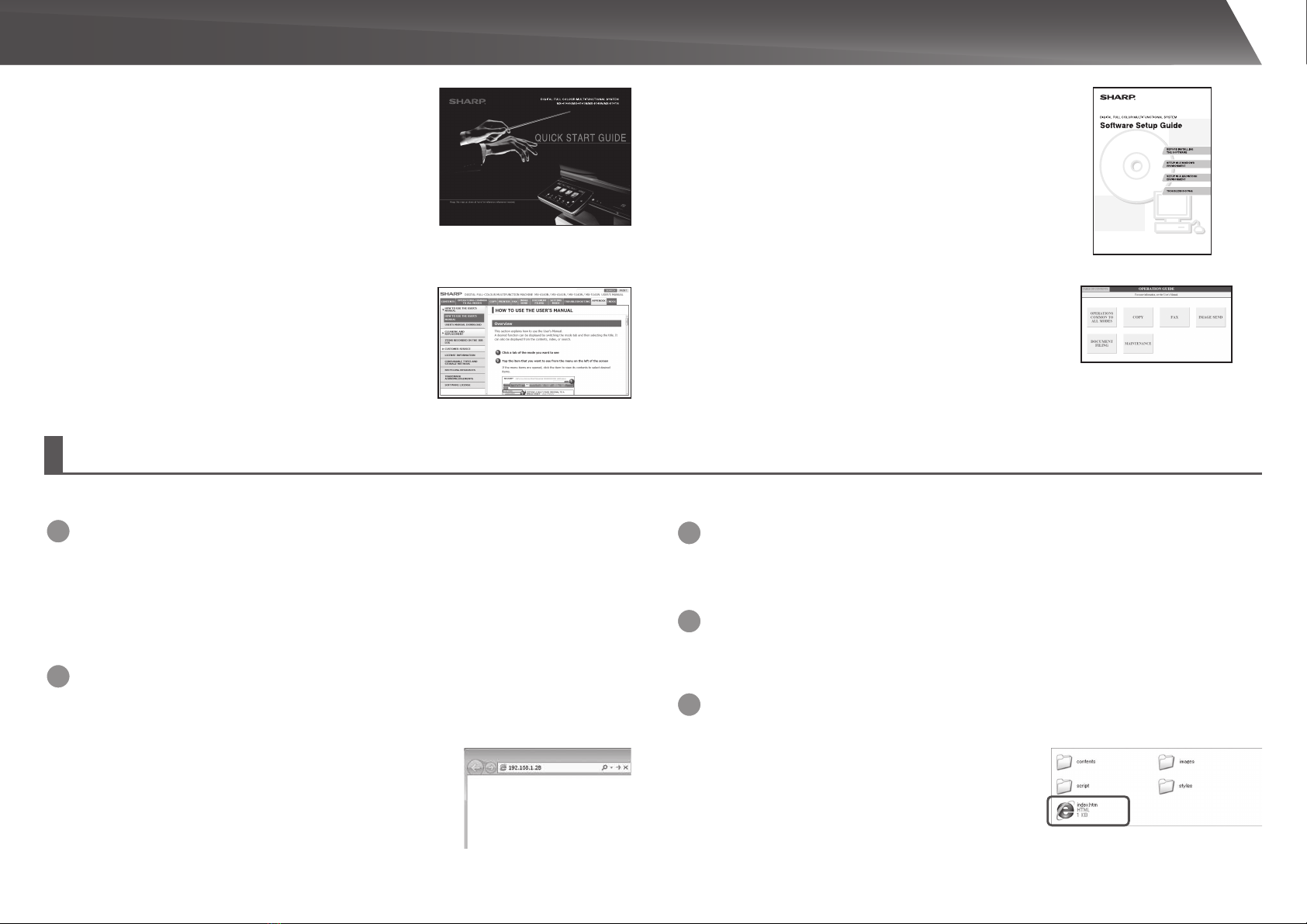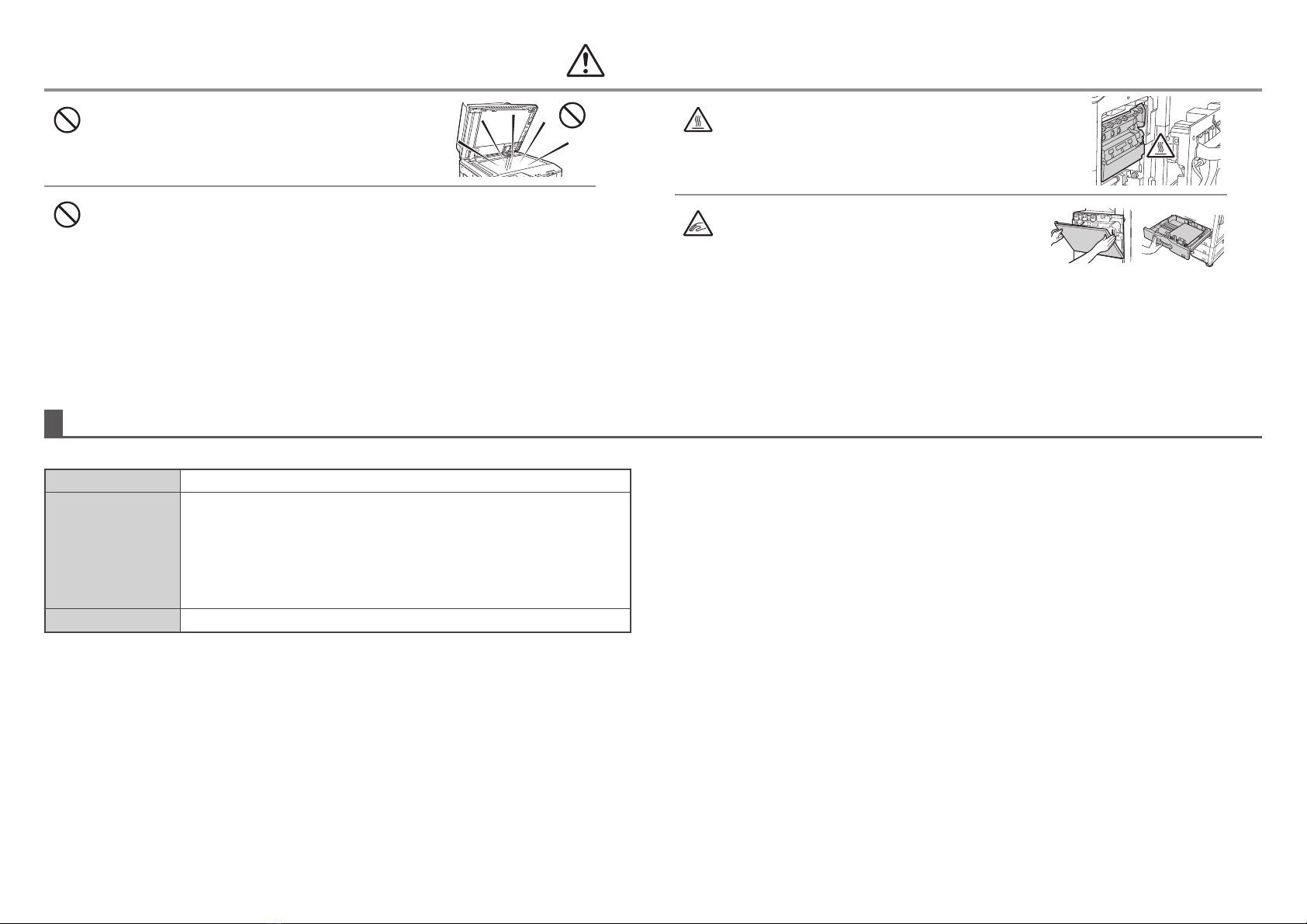8
Do not install the machine on an unstable or slanted surface. Install the machine on a surface that can
withstand the weight of the machine.
Risk of injury due to the machine falling or toppling.
If peripheral devices are to be installed, do not install on an uneven floor, slanted surface, or otherwise
unstable surface. Danger of slippage, falling, and toppling. Install the product on a flat, stable surface that can
withstand the weight of the product.
Do not install in a location with moisture or dust.
Risk of fire and electrical shock.
If dust enters the machine, dirty output and machine failure may result.
Locations that are excessively hot, cold, humid, or dry
(near heaters, humidifiers, air conditioners, etc.)
The paper will become damp and condensation may form
inside the machine, causing misfeeds and dirty output.
SPECIFICATIONS (page 18)
If the location has an ultrasonic humidifier, use pure water
for humidifiers in the humidifier. If tap water is used, minerals
and other impurities will be emitted, causing impurities to
collect on the inside of the machine and create dirty output.
When the machine is installed, the adjusters (4) must be lowered to the
floor to secure the machine (prevent it from moving).
Rotate the adjusters in the locking direction until they are in firm contact
with the floor.
If you find it necessary to reposition the machine due to
rearrangement of your office layout or other reason, retract the
adjusters from the floor, turn off the power, and then move the
machine.
(After moving the machine, lower the adjusters again to secure the
machine.)
Locations exposed to direct sunlight
Plastic parts may become deformed and dirty output may result.
Installation notes
CAUTION
Locations with ammonia gas
Installing the machine next to a diazo copy machine may cause
dirty output.
Do not install the machine in a location with poor air
circulation.
A small amount of ozone is created inside the machine during
printing. The amount of ozone created is not sufficient to be
harmful; however, an unpleasant odor may be noticed during
large copy runs, and thus the machine should be installed in a
room with a ventilation fan or windows that provide sufficient air
circulation. (The odor may occasionally cause headaches.)
* Install the machine so that people are not directly exposed to
exhaust from the machine. If installed near a window, ensure
that the machine is not exposed to direct sunlight.
Near a wall
Be sure to allow the required space around the machine for
servicing and proper ventilation. (The machine should be no
closer than the distances indicated below from walls. The
indicated distances are for the case when a saddle finisher and
large capacity paper tray are not installed.)
Locations subject to vibration.
Vibration may cause failure.
CAUTION
The machine includes a built-in hard drive. Do not subject the machine to shock or vibration. In particular, never
move the machine while the power is on.
• The machine should be installed near an accessible power outlet for easy connection.
• Connect the machine to a power outlet which is not used for other electric appliances. If a lighting fixture is
connected to the same outlet, the light may flicker.
Lock
Release
30 cm
30 cm
45 cm