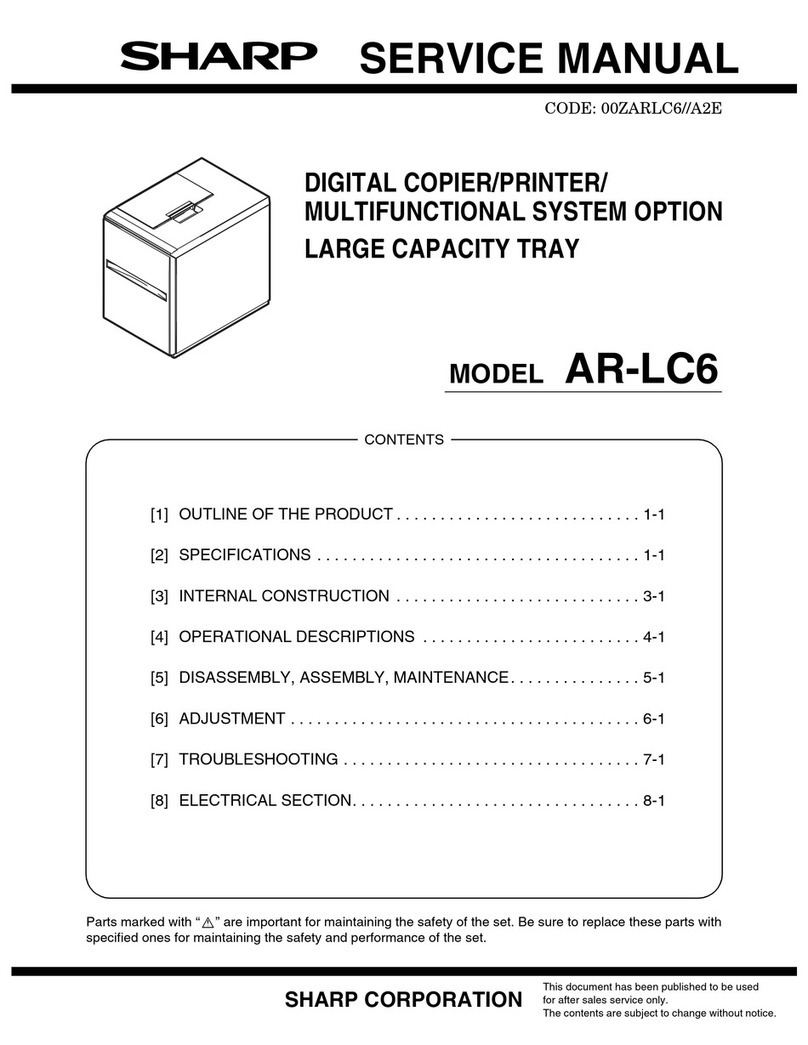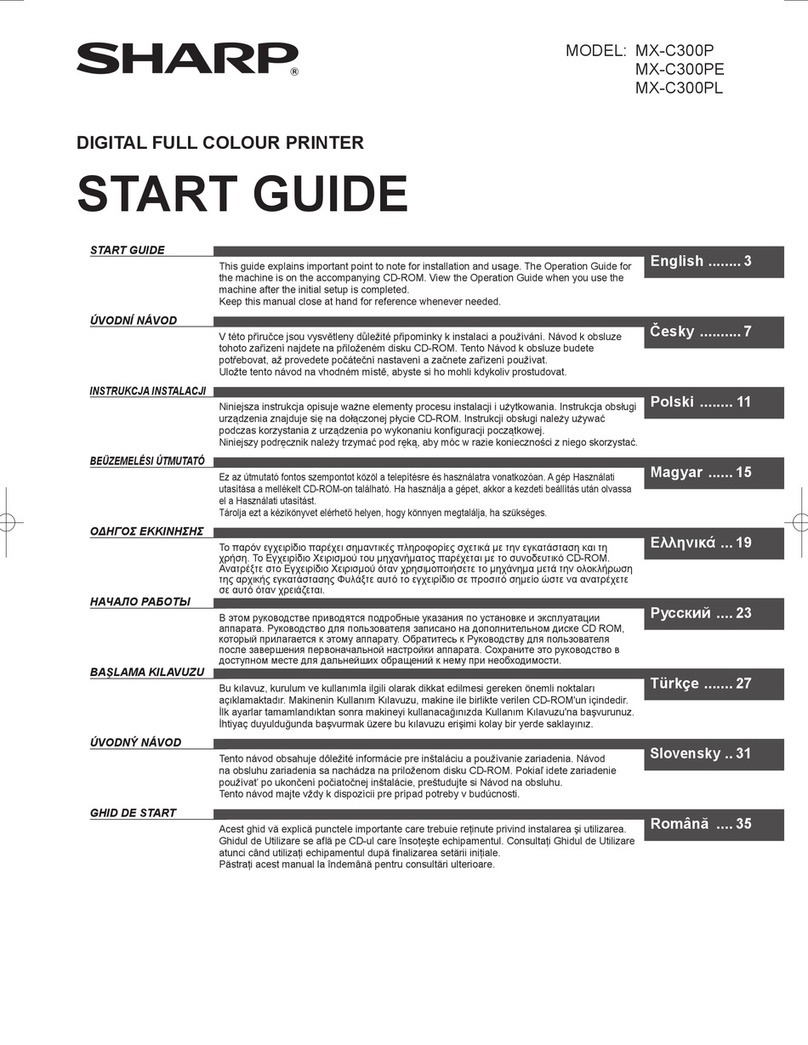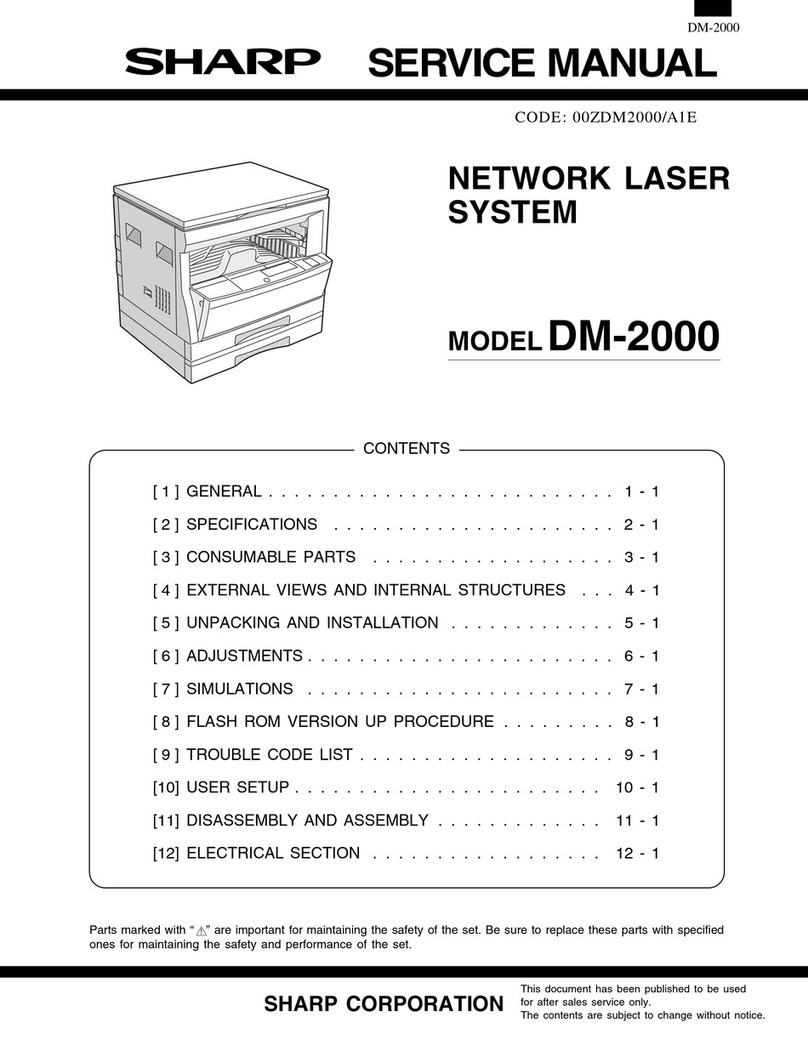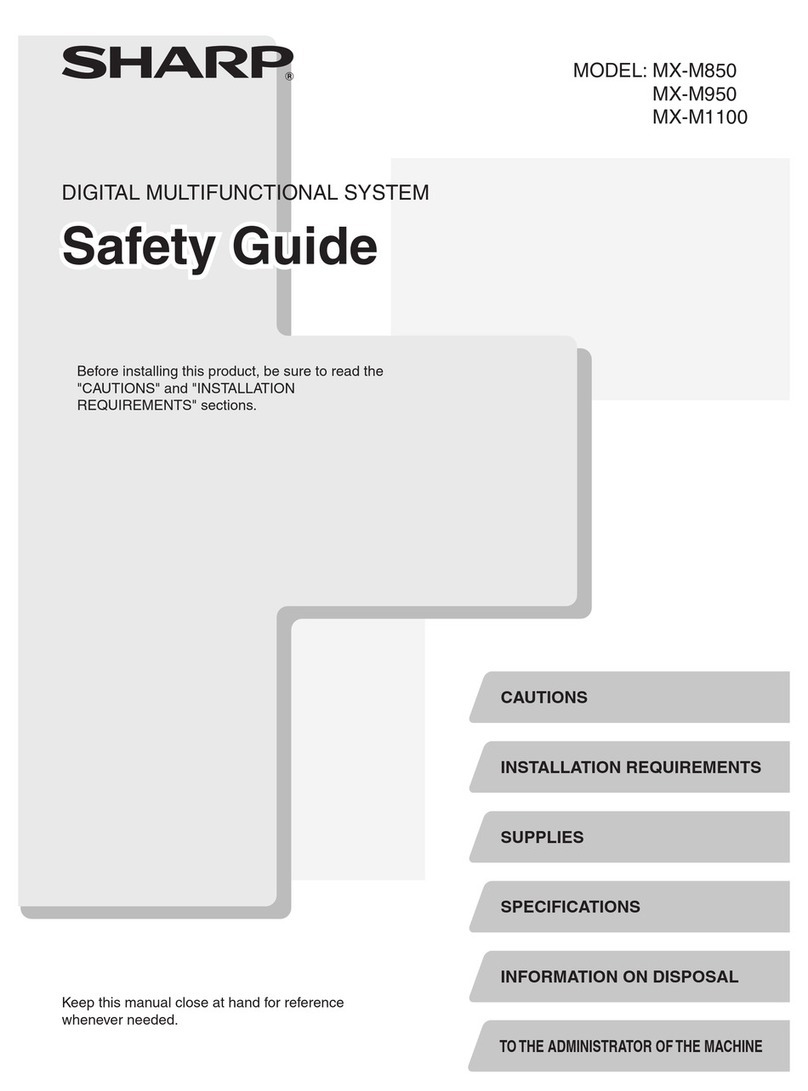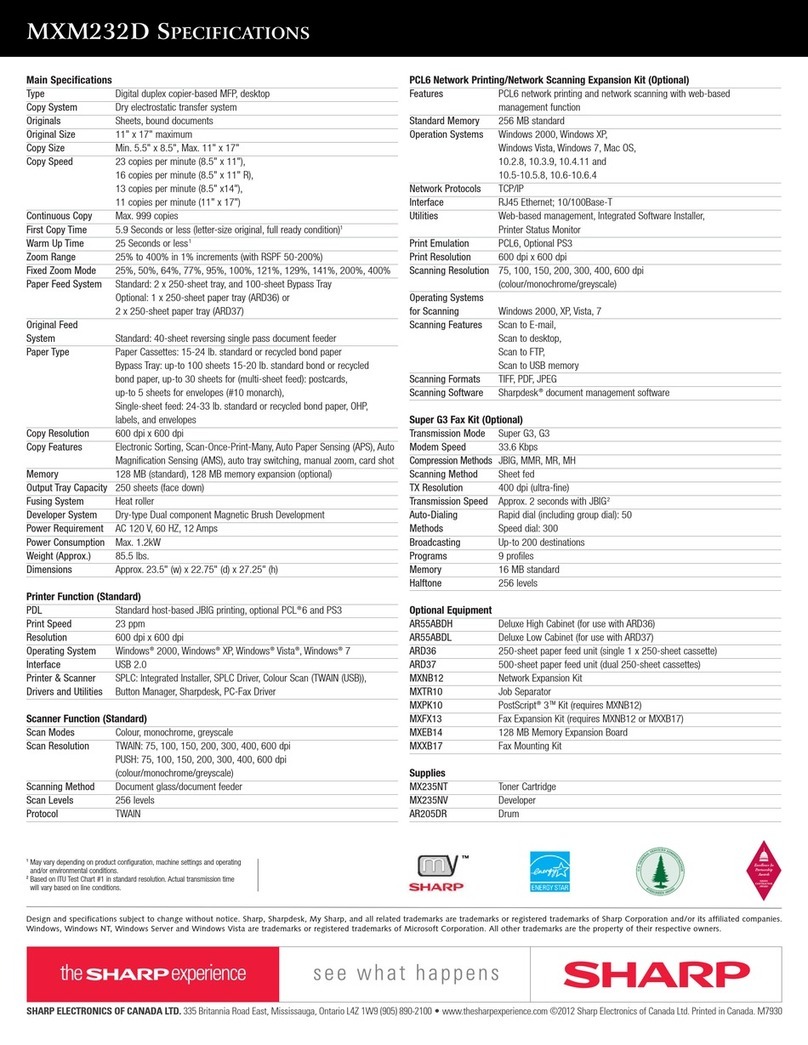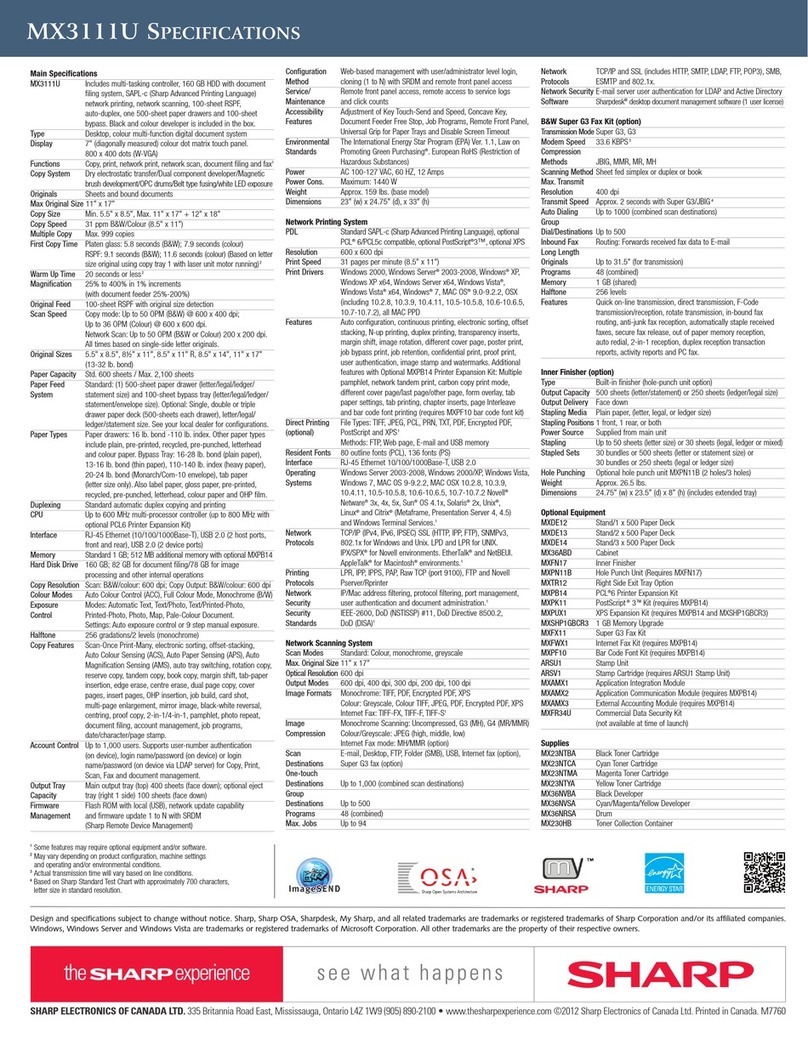2
CONTENTS
INTRODUCTION . . . . . . . . . . . . . . . . . . . . . . . . . . . . . . . . . . . . . . . . . . . 6
CAUTIONS . . . . . . . . . . . . . . . . . . . . . . . . . . . . . . . . . . . . . . . . . . . . . . . 7
COPIER INSTALLATION . . . . . . . . . . . . . . . . . . . . . . . . . . . . . . . . . . . . 8
MAIN FEATURES . . . . . . . . . . . . . . . . . . . . . . . . . . . . . . . . . . . . . . . . . 10
PART NAMES AND FUNCTIONS . . . . . . . . . . . . . . . . . . . . . . . . . . . . 12
●Exterior . . . . . . . . . . . . . . . . . . . . . . . . . . . . . . . . . . . . . . . . . . . . . . . . 12
●Interior . . . . . . . . . . . . . . . . . . . . . . . . . . . . . . . . . . . . . . . . . . . . . . . . 13
●Operation panel . . . . . . . . . . . . . . . . . . . . . . . . . . . . . . . . . . . . . . . . . 14
POWER ON AND OFF . . . . . . . . . . . . . . . . . . . . . . . . . . . . . . . . . . . . . 16
●Power on . . . . . . . . . . . . . . . . . . . . . . . . . . . . . . . . . . . . . . . . . . . . . . 16
●Power off . . . . . . . . . . . . . . . . . . . . . . . . . . . . . . . . . . . . . . . . . . . . . . 16
●Dehumidification heater switch (DH POWER) . . . . . . . . . . . . . . . . . . 16
●Initial settings . . . . . . . . . . . . . . . . . . . . . . . . . . . . . . . . . . . . . . . . . . . 17
●Power save modes . . . . . . . . . . . . . . . . . . . . . . . . . . . . . . . . . . . . . . 17
FUNCTION ICONS . . . . . . . . . . . . . . . . . . . . . . . . . . . . . . . . . . . . . . . . 18
FUNCTION REVIEW . . . . . . . . . . . . . . . . . . . . . . . . . . . . . . . . . . . . . . 19
AUDITING ACCOUNTS . . . . . . . . . . . . . . . . . . . . . . . . . . . . . . . . . . . . 20
●How to copy in the auditing mode . . . . . . . . . . . . . . . . . . . . . . . . . . . 20
COPYING FROM THE PLATEN GLASS. . . . . . . . . . . . . . . . . . . . . . . . 24
COPYING FROM THE RSPF . . . . . . . . . . . . . . . . . . . . . . . . . . . . . . . . 26
●About reversing single pass feeder (RSPF) . . . . . . . . . . . . . . . . . . . . 26
●Using the RSPF . . . . . . . . . . . . . . . . . . . . . . . . . . . . . . . . . . . . . . . . . 26
TWO-SIDED COPYING . . . . . . . . . . . . . . . . . . . . . . . . . . . . . . . . . . . . 28
●Two-sided copies from one-sided originals . . . . . . . . . . . . . . . . . . . . 28
●Two-sided copies from two-sided originals . . . . . . . . . . . . . . . . . . . . 28
●One-sided copies from two-sided originals . . . . . . . . . . . . . . . . . . . . 28
EXPOSURE ADJUSTMENT . . . . . . . . . . . . . . . . . . . . . . . . . . . . . . . . . 34
REDUCTION/ENLARGEMENT/ZOOM . . . . . . . . . . . . . . . . . . . . . . . . . 36
●Automatic selection . . . . . . . . . . . . . . . . . . . . . . . . . . . . . . . . . . . . . . 36
●Manual selection . . . . . . . . . . . . . . . . . . . . . . . . . . . . . . . . . . . . . . . . 38
ROTATION COPYING . . . . . . . . . . . . . . . . . . . . . . . . . . . . . . . . . . . . . 40
BYPASS FEED (special paper) . . . . . . . . . . . . . . . . . . . . . . . . . . . . . . 41
●Acceptable paper for copying from the bypass tray . . . . . . . . . . . . . . 41
●Copying from the bypass tray . . . . . . . . . . . . . . . . . . . . . . . . . . . . . . 41
INTERRUPTING A COPY RUN . . . . . . . . . . . . . . . . . . . . . . . . . . . . . . 44
SORT/GROUP . . . . . . . . . . . . . . . . . . . . . . . . . . . . . . . . . . . . . . . . . . . 48
●Copying in the sort or group mode . . . . . . . . . . . . . . . . . . . . . . . . . . . 48
MARGIN SHIFT . . . . . . . . . . . . . . . . . . . . . . . . . . . . . . . . . . . . . . . . . . 51
ERASE . . . . . . . . . . . . . . . . . . . . . . . . . . . . . . . . . . . . . . . . . . . . . . . . . 53
DUAL PAGE COPY . . . . . . . . . . . . . . . . . . . . . . . . . . . . . . . . . . . . . . . 55
2 IN 1 OR 4 IN 1 . . . . . . . . . . . . . . . . . . . . . . . . . . . . . . . . . . . . . . . . . . 57
B/W REVERSE . . . . . . . . . . . . . . . . . . . . . . . . . . . . . . . . . . . . . . . . . . . 60
XY ZOOM . . . . . . . . . . . . . . . . . . . . . . . . . . . . . . . . . . . . . . . . . . . . . . . 62
TRANSPARENCY . . . . . . . . . . . . . . . . . . . . . . . . . . . . . . . . . . . . . . . . . 65
JOB MEMORY . . . . . . . . . . . . . . . . . . . . . . . . . . . . . . . . . . . . . . . . . . . 67
●Storing a job program . . . . . . . . . . . . . . . . . . . . . . . . . . . . . . . . . . . . 67
●Deleting a job program . . . . . . . . . . . . . . . . . . . . . . . . . . . . . . . . . . . . 68
●Recalling a job program . . . . . . . . . . . . . . . . . . . . . . . . . . . . . . . . . . . 69
CHAPTER 1 GETTING STARTED
CHAPTER 2 MAKING COPIES
CHAPTER 3 SPECIAL FUNCTIONS
Page
Ar-M208_sec.book 2 ページ 2002年6月13日 木曜日 午後2時37分