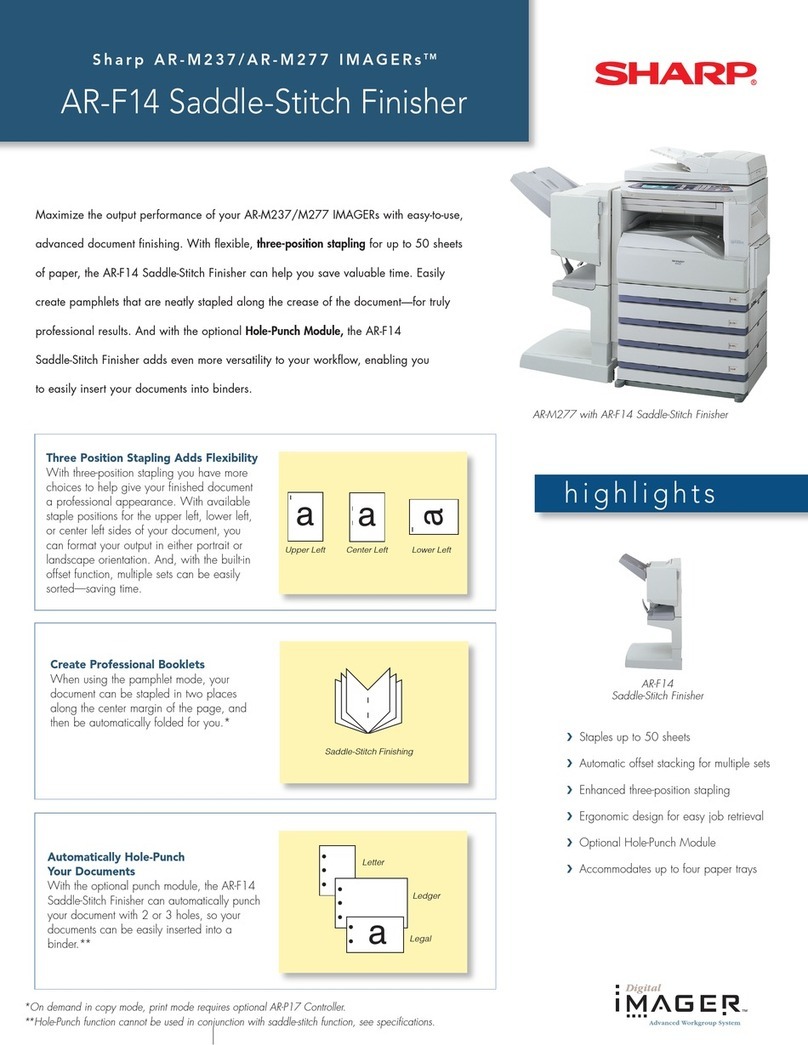Sharp MX 3070 User manual
Other Sharp All In One Printer manuals
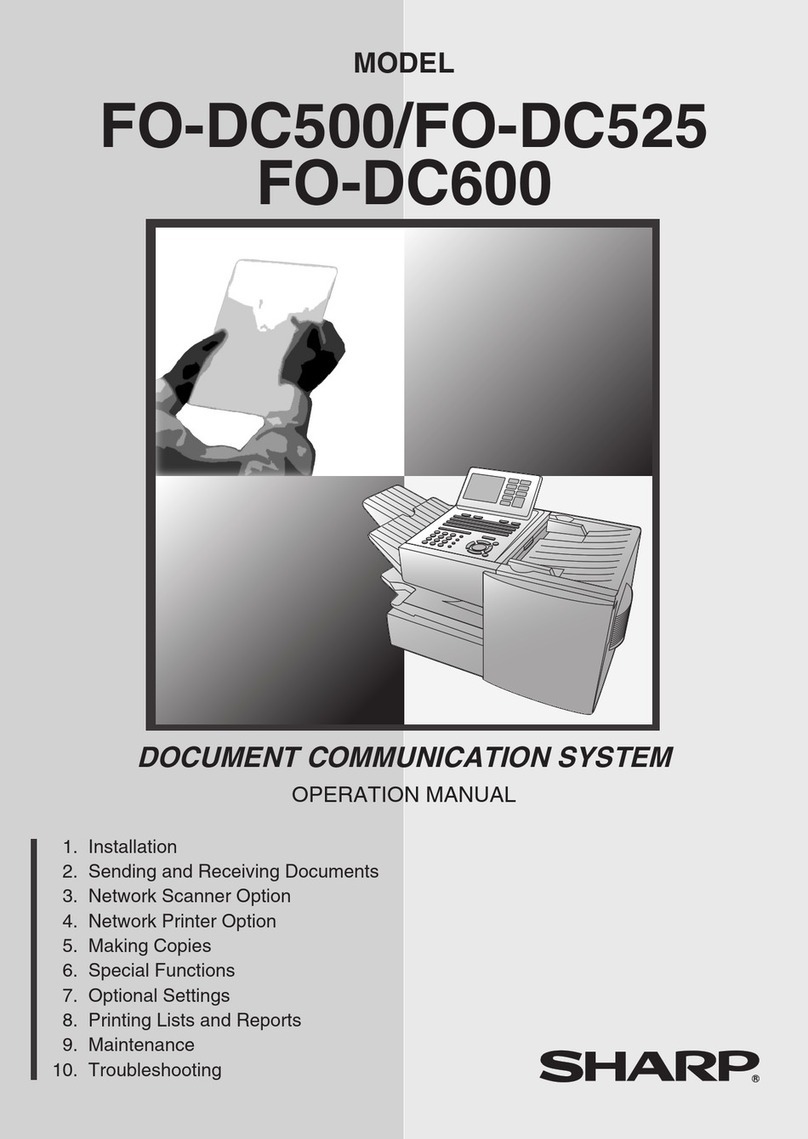
Sharp
Sharp FO-DC525 User manual

Sharp
Sharp MX-B376W Instruction manual
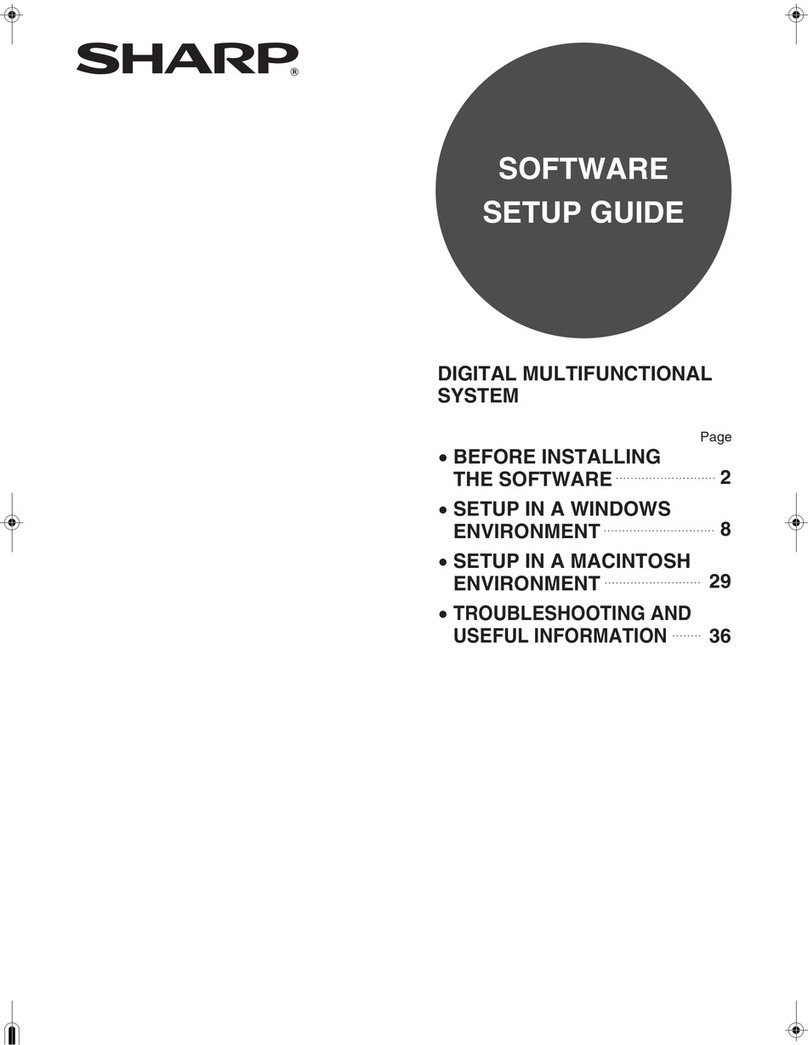
Sharp
Sharp MX-M700U User manual
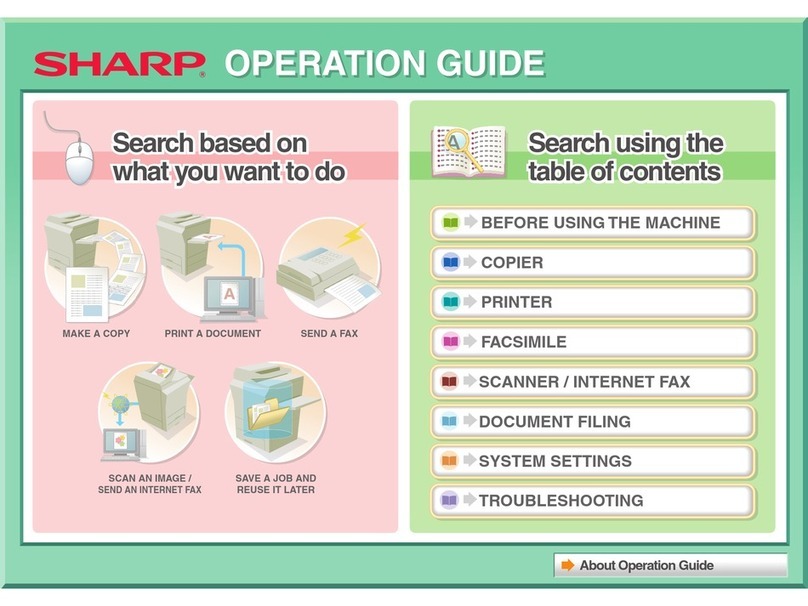
Sharp
Sharp MX-C381 User manual
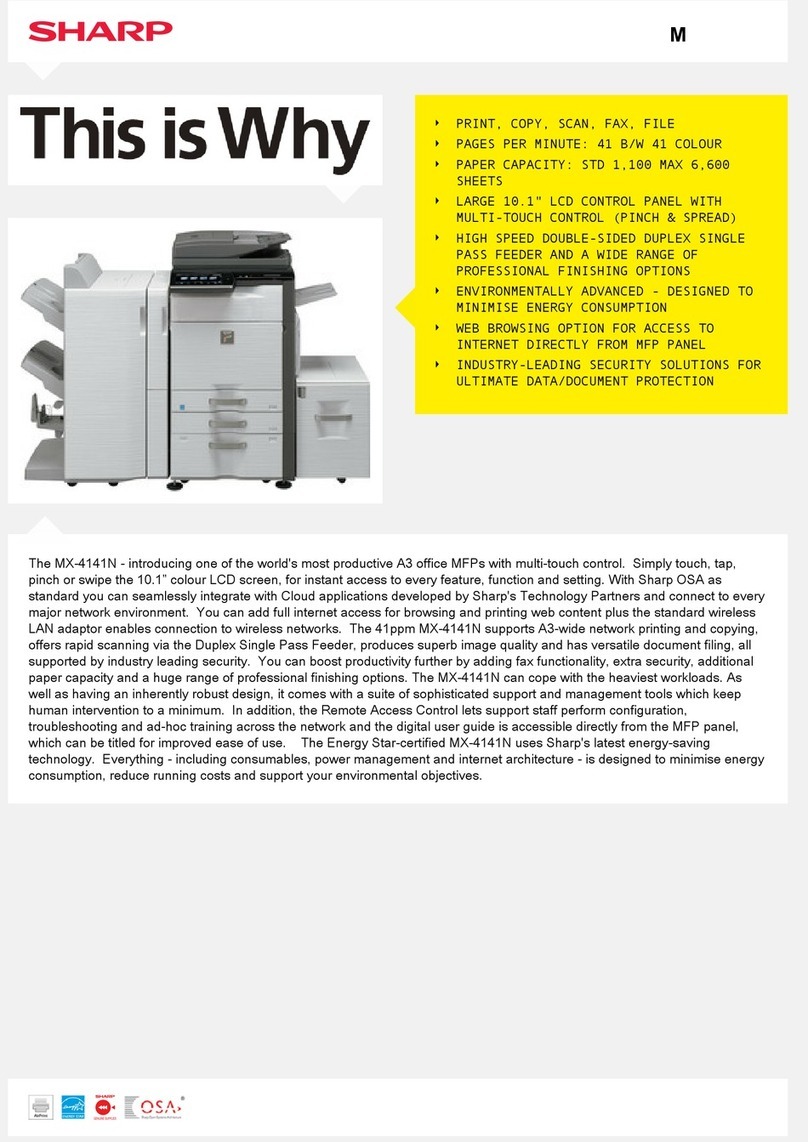
Sharp
Sharp MX-4141N User manual
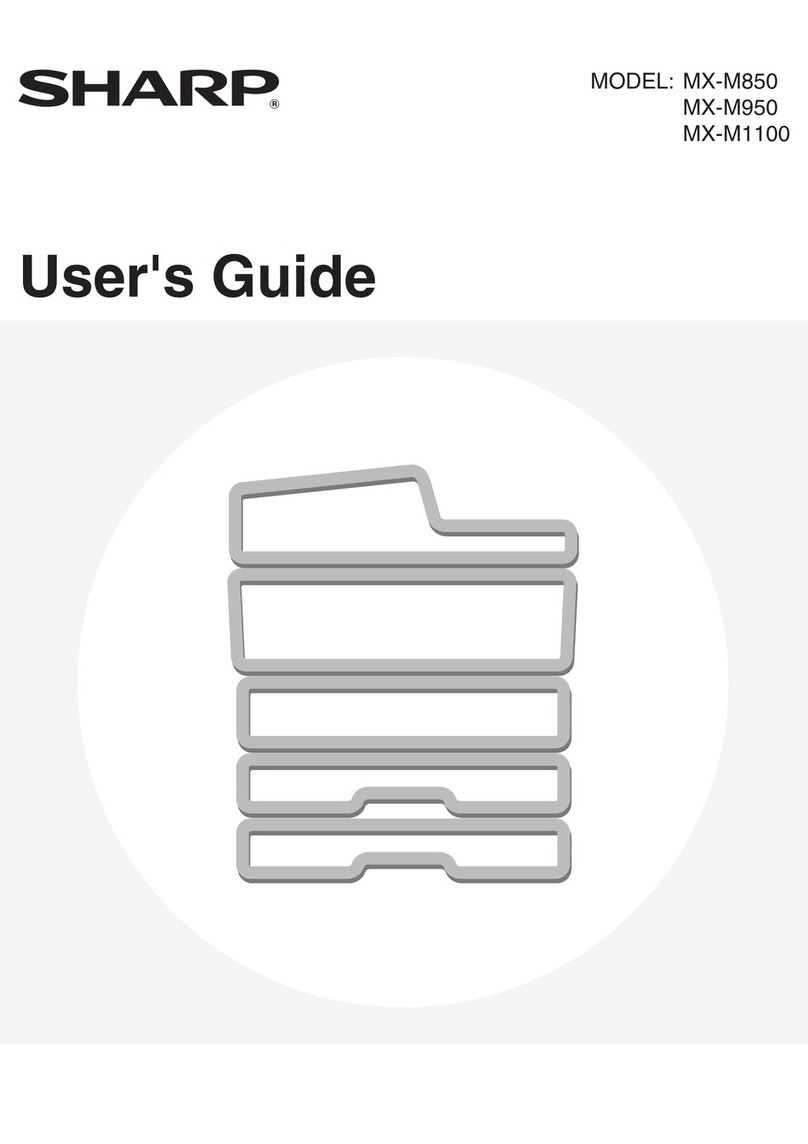
Sharp
Sharp MX-M1100 User manual
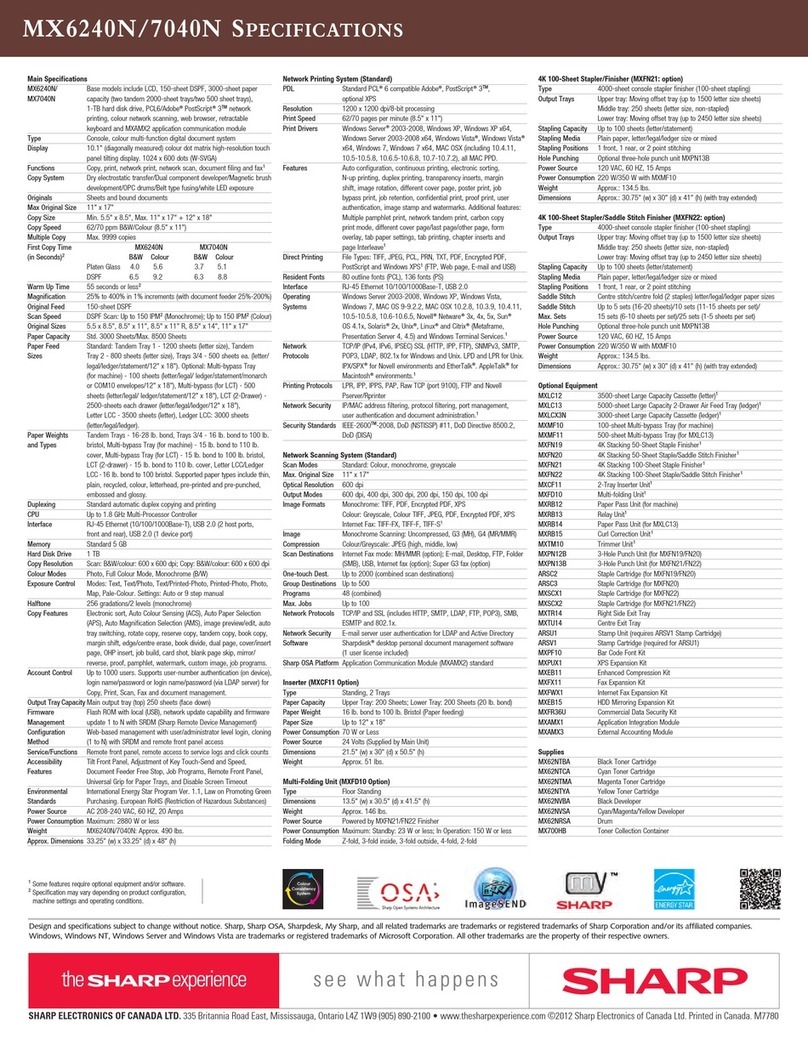
Sharp
Sharp MX-6240N User manual
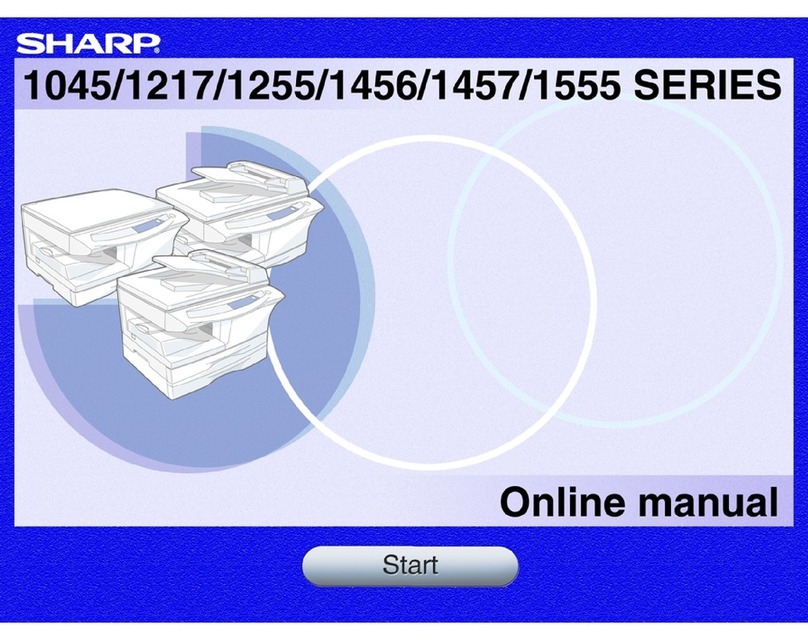
Sharp
Sharp AL-1045 Setup guide

Sharp
Sharp MX-2310U Guide
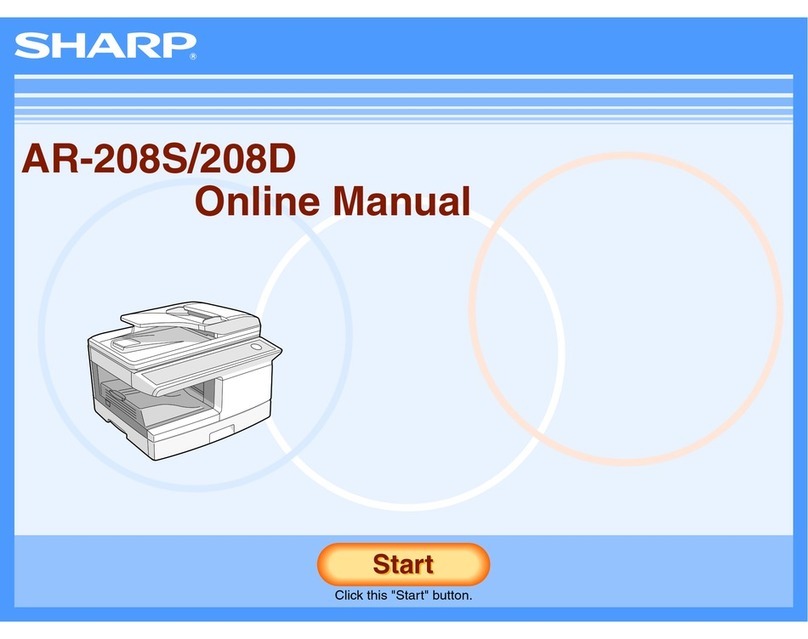
Sharp
Sharp AR-208S Setup guide

Sharp
Sharp MX-M354N User manual

Sharp
Sharp MX-M266N User manual
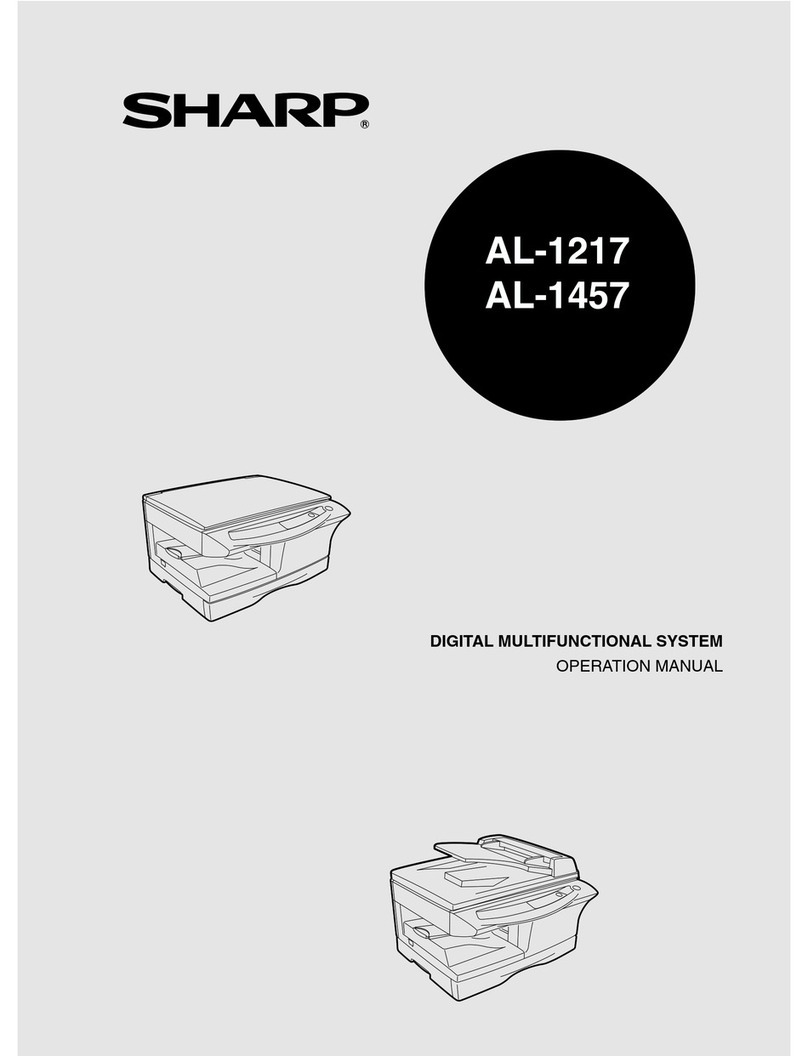
Sharp
Sharp AL-1217 User manual

Sharp
Sharp TINSE2026QSZZ User manual

Sharp
Sharp MX-2640N User manual

Sharp
Sharp MX-C528F User manual

Sharp
Sharp AR-6020 User manual

Sharp
Sharp DM-2000 User manual
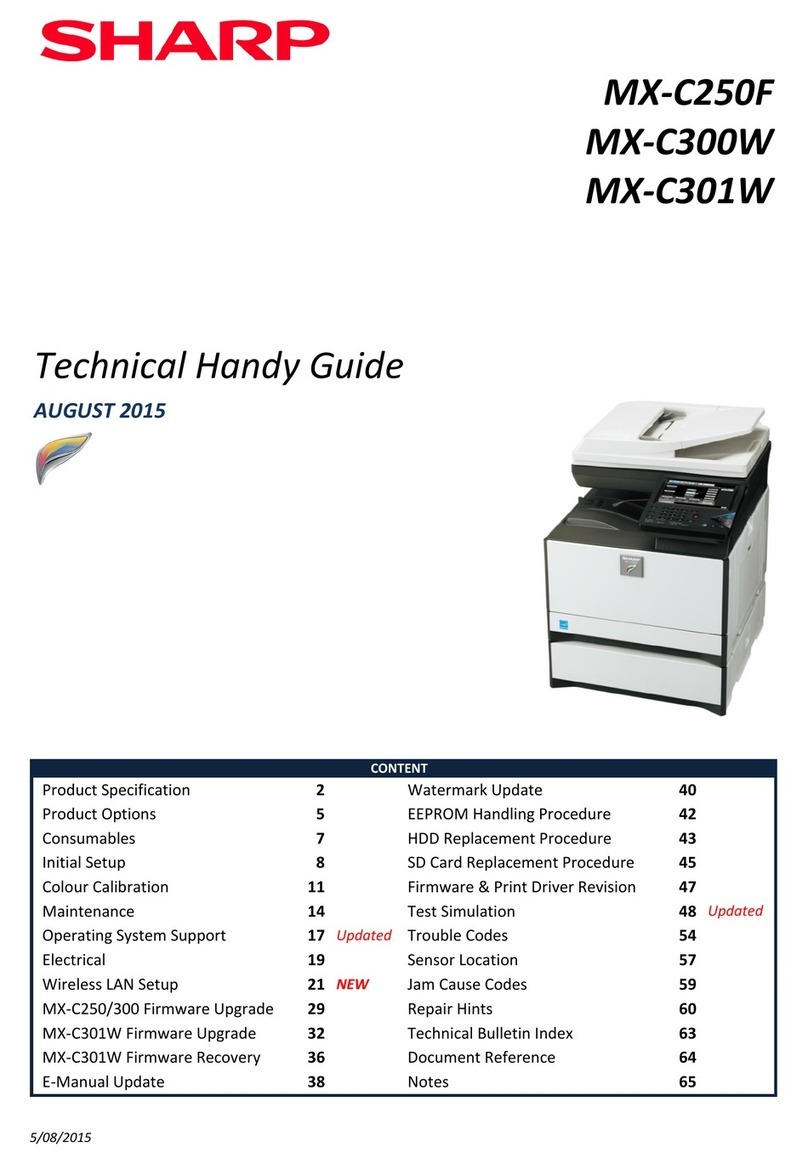
Sharp
Sharp MX-C250F User manual
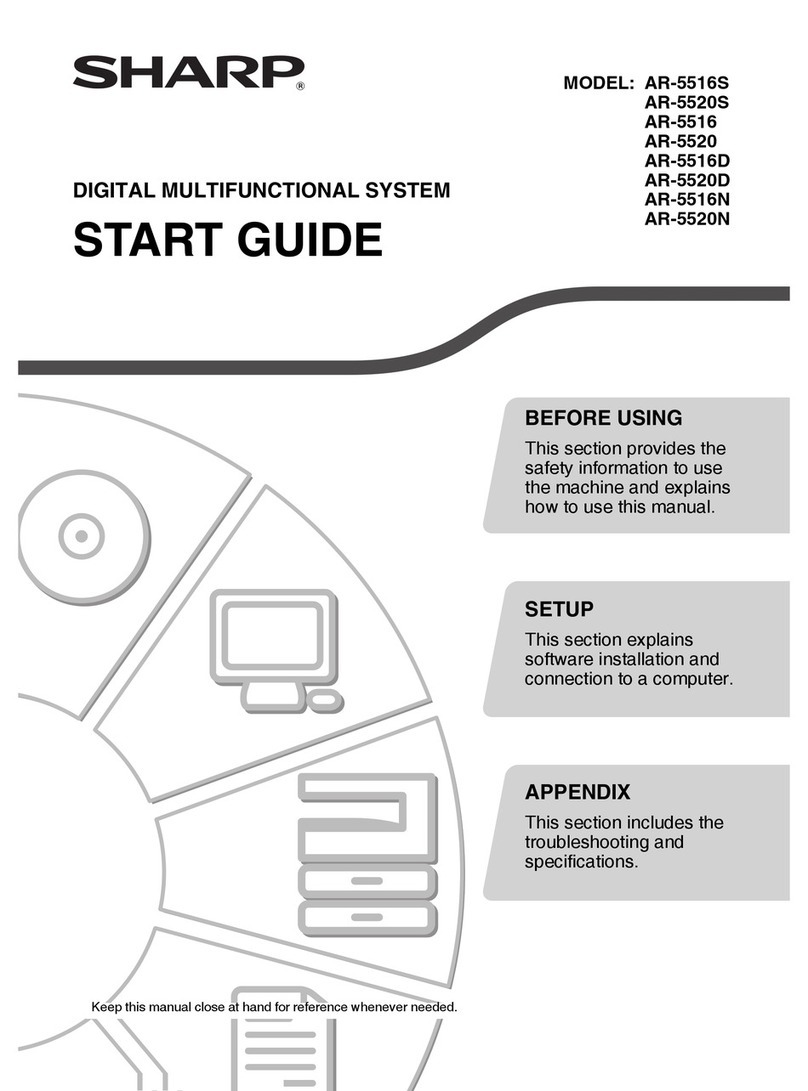
Sharp
Sharp AR-5516S Guide