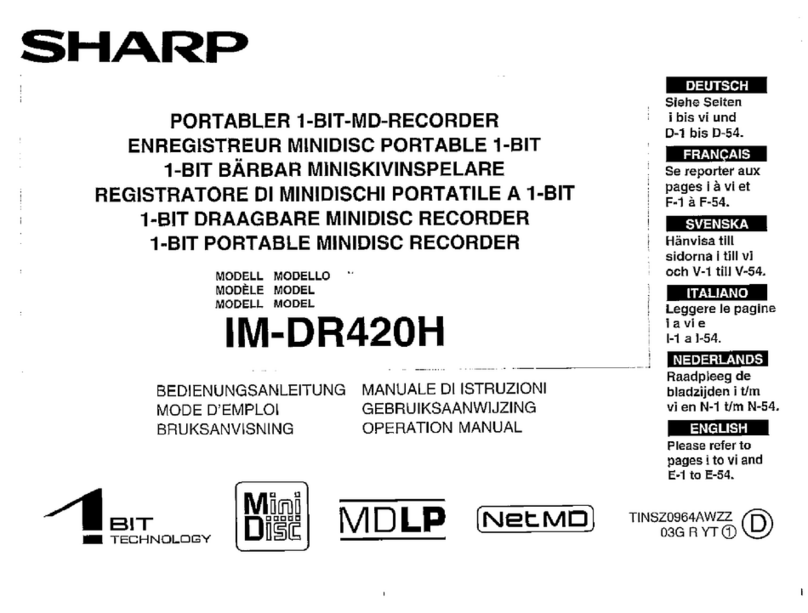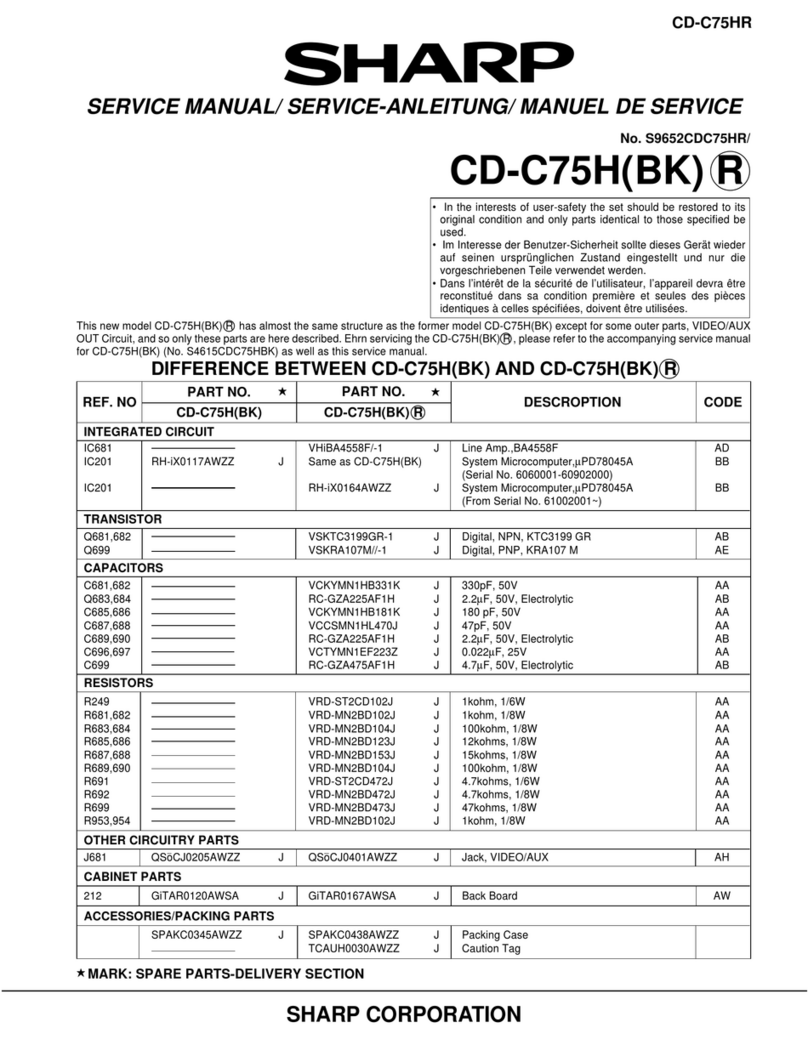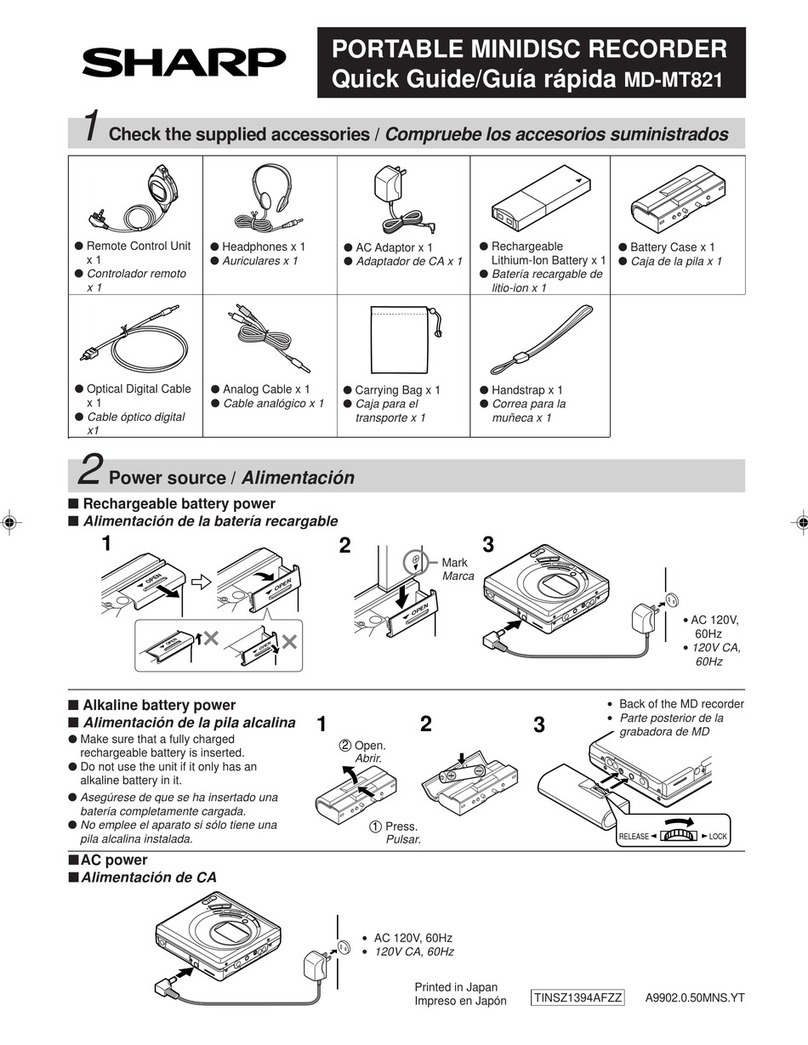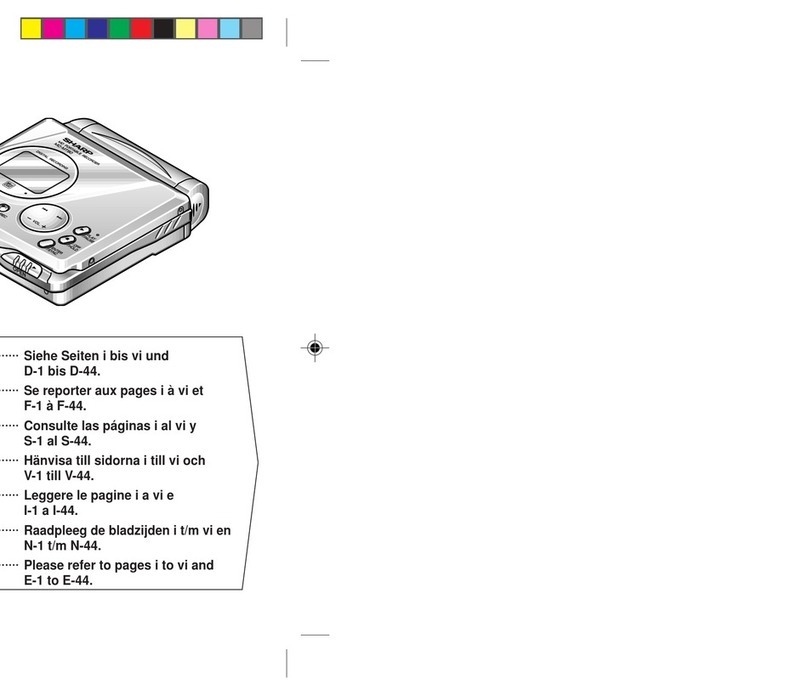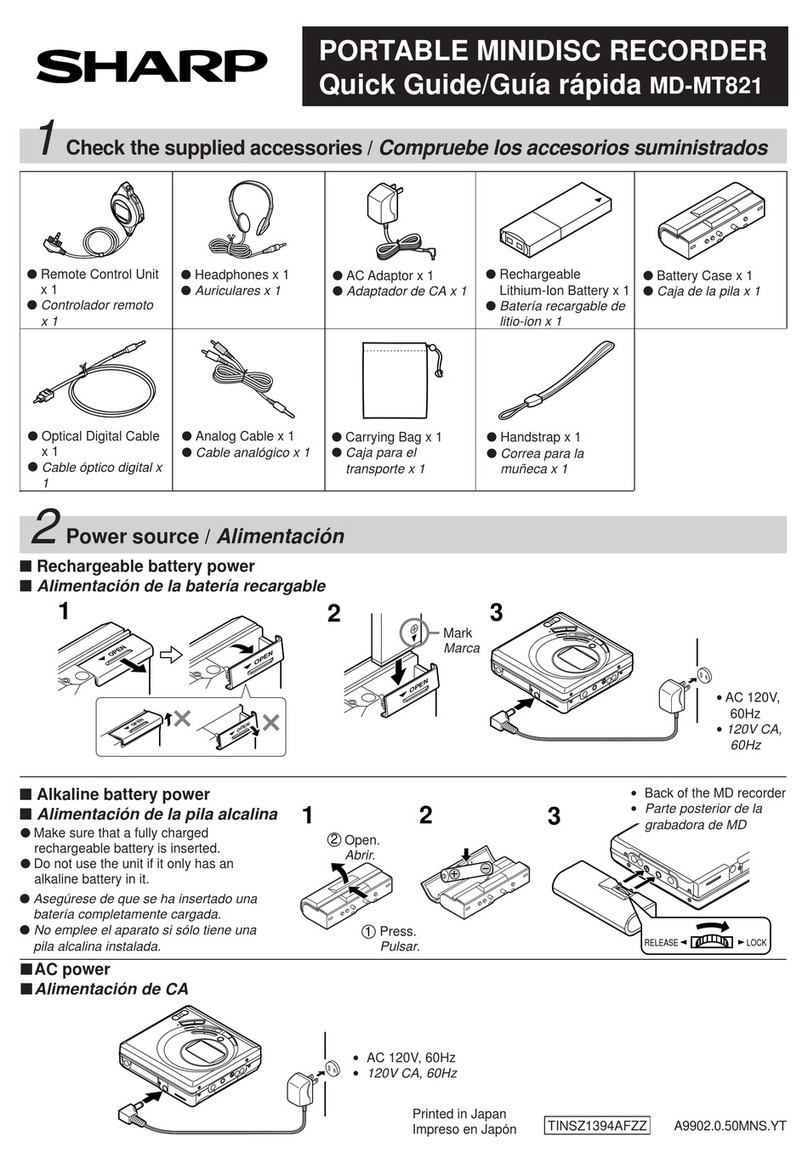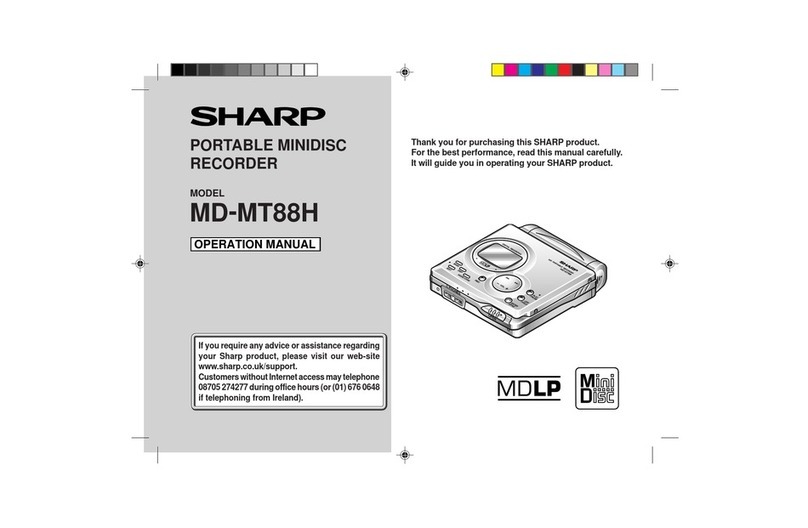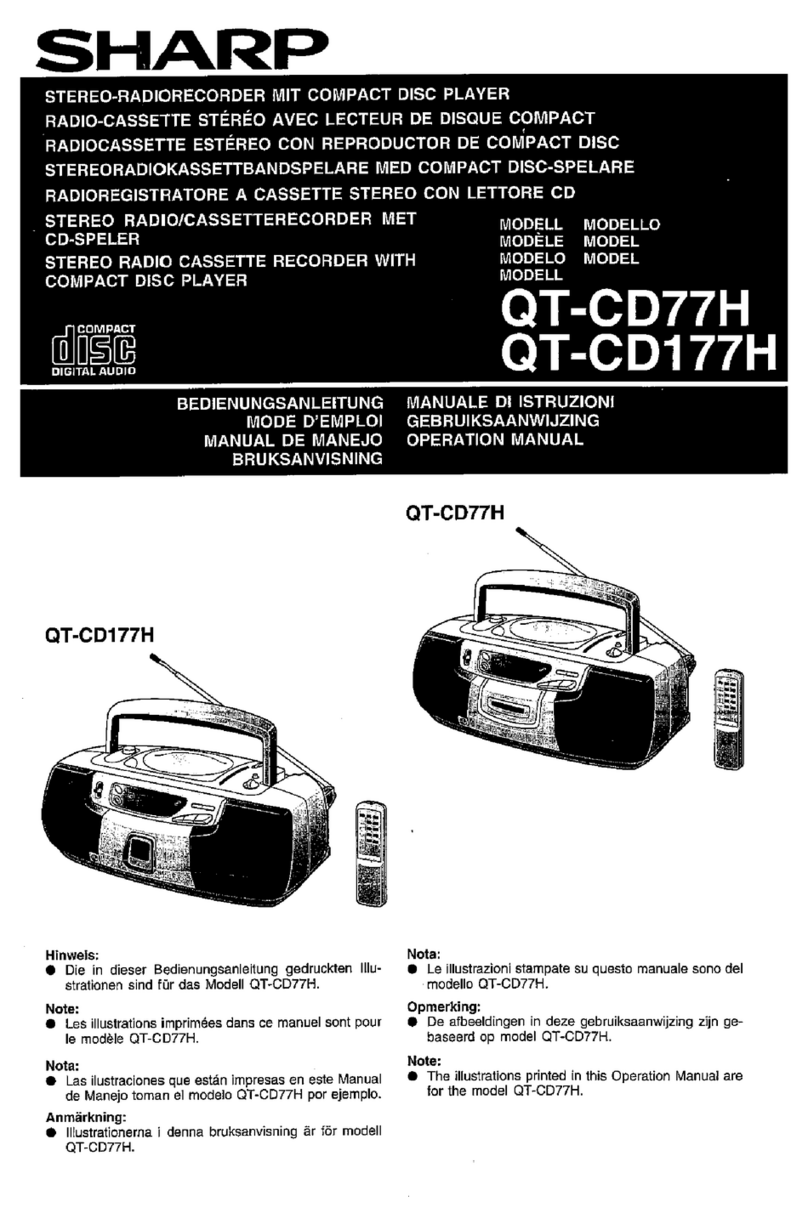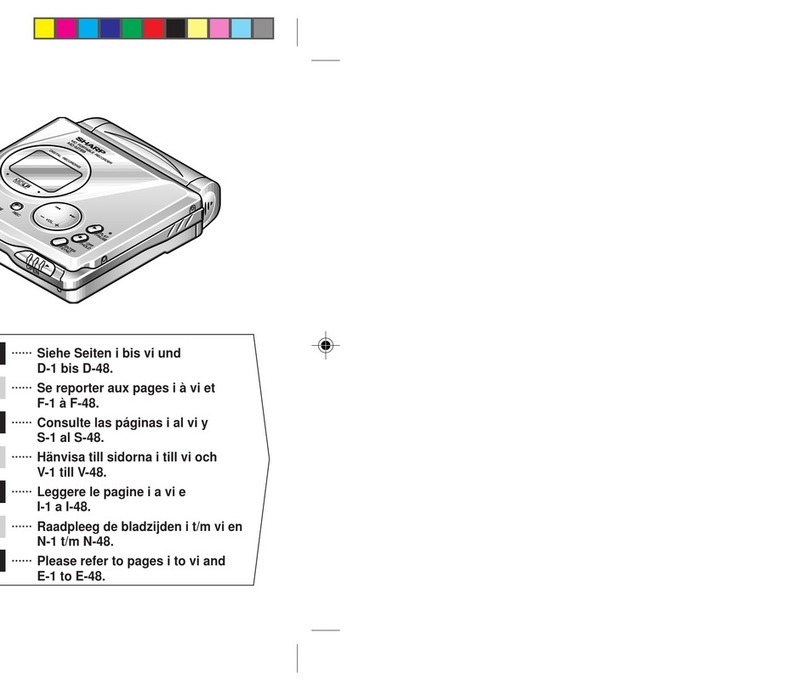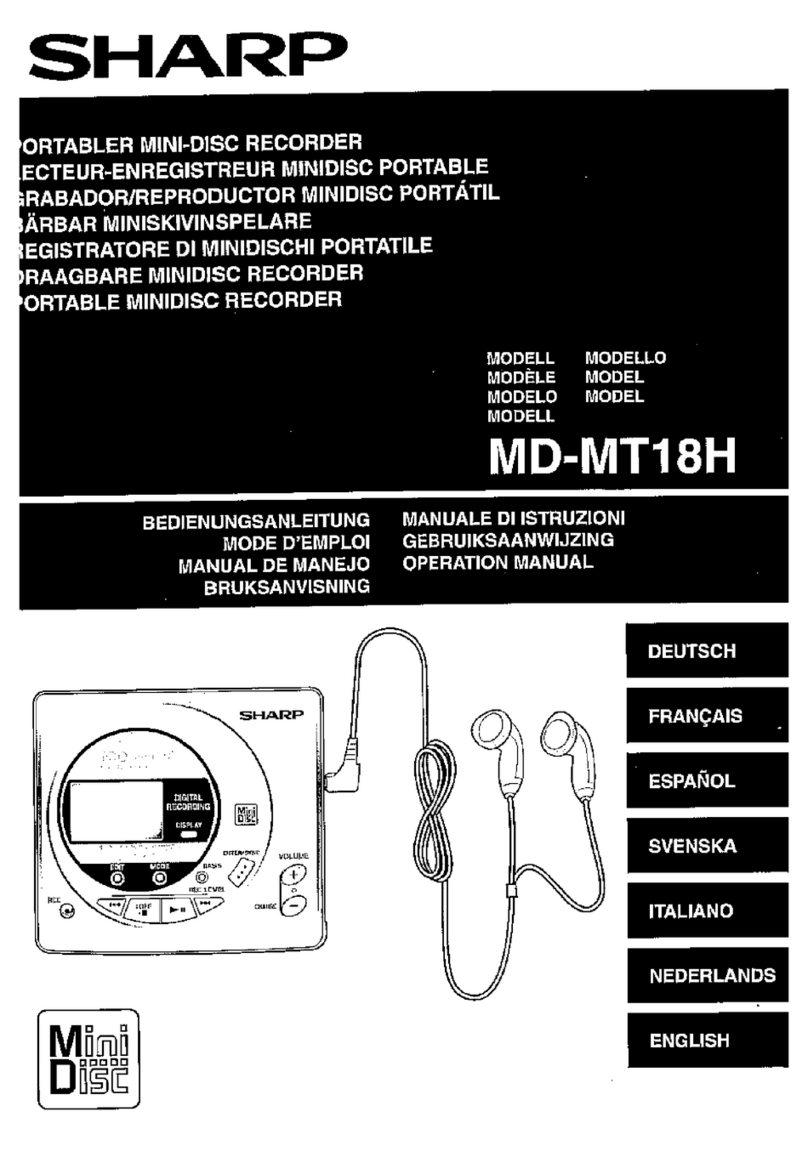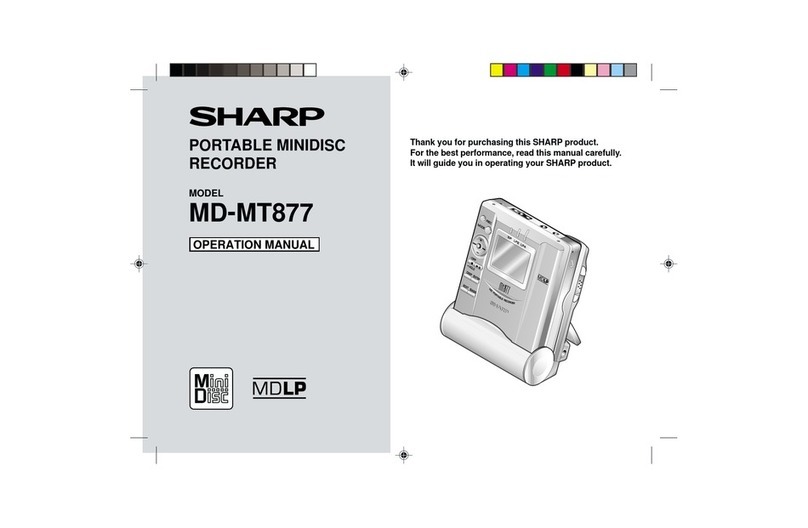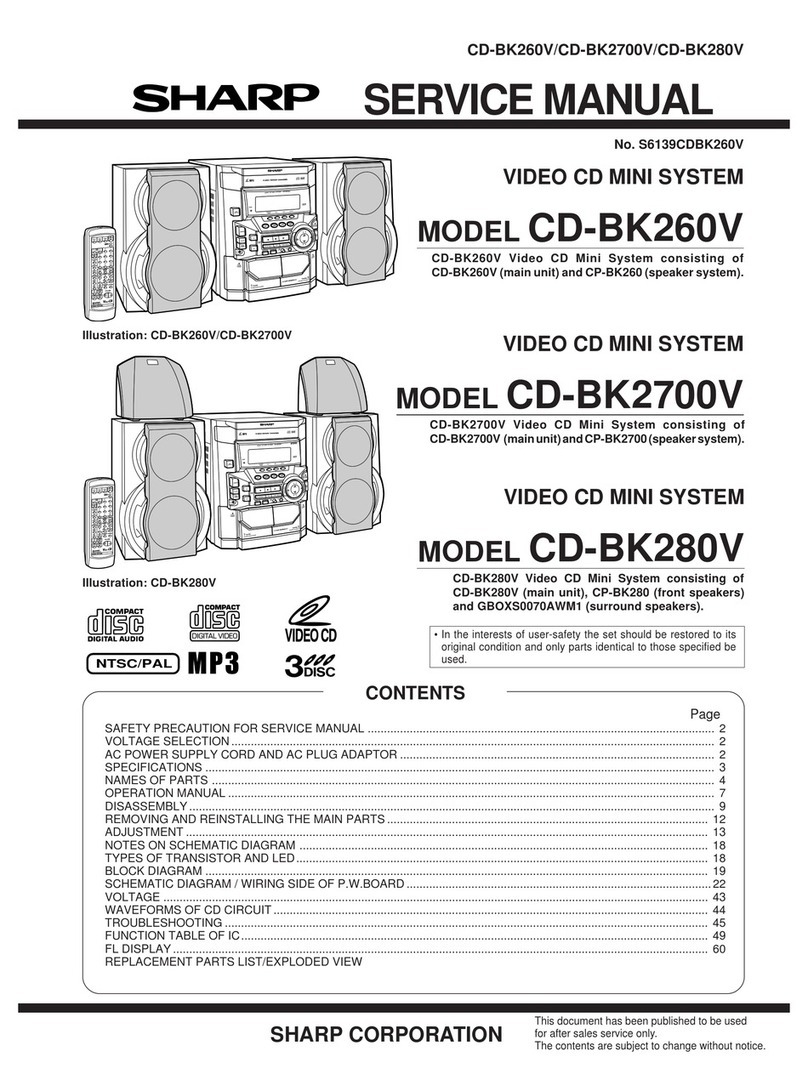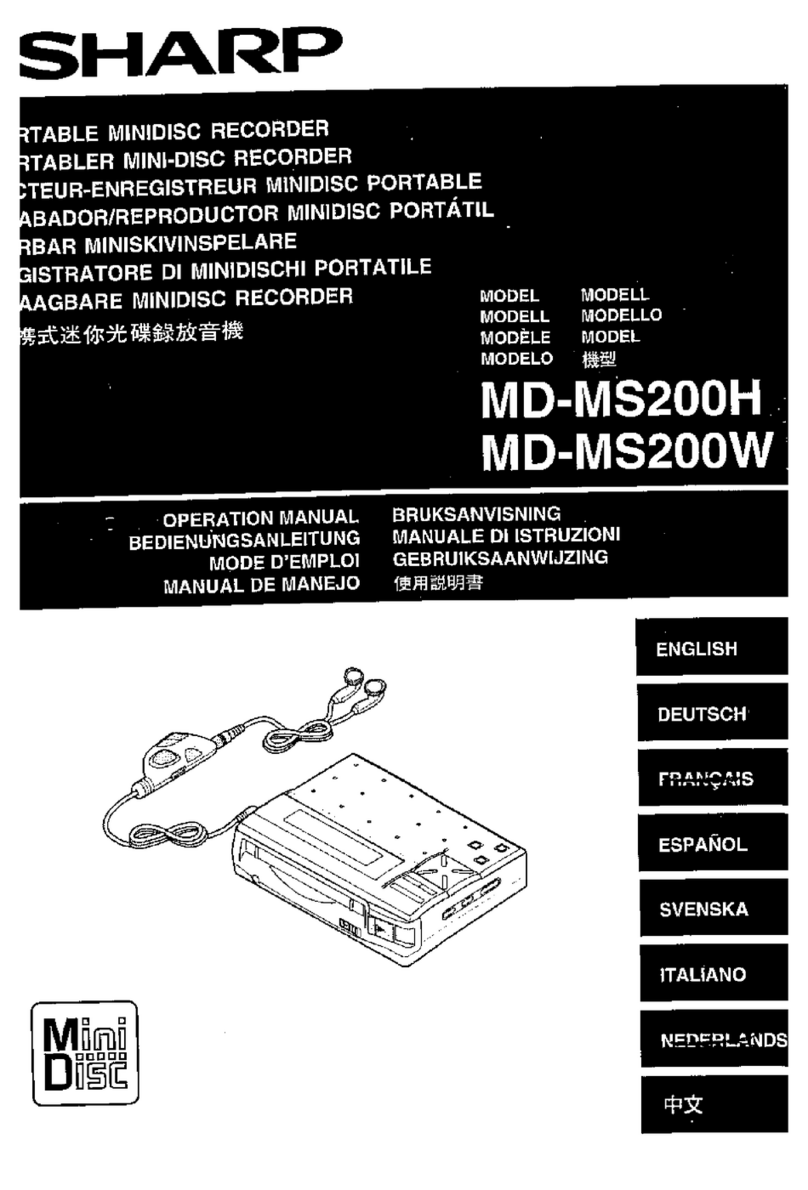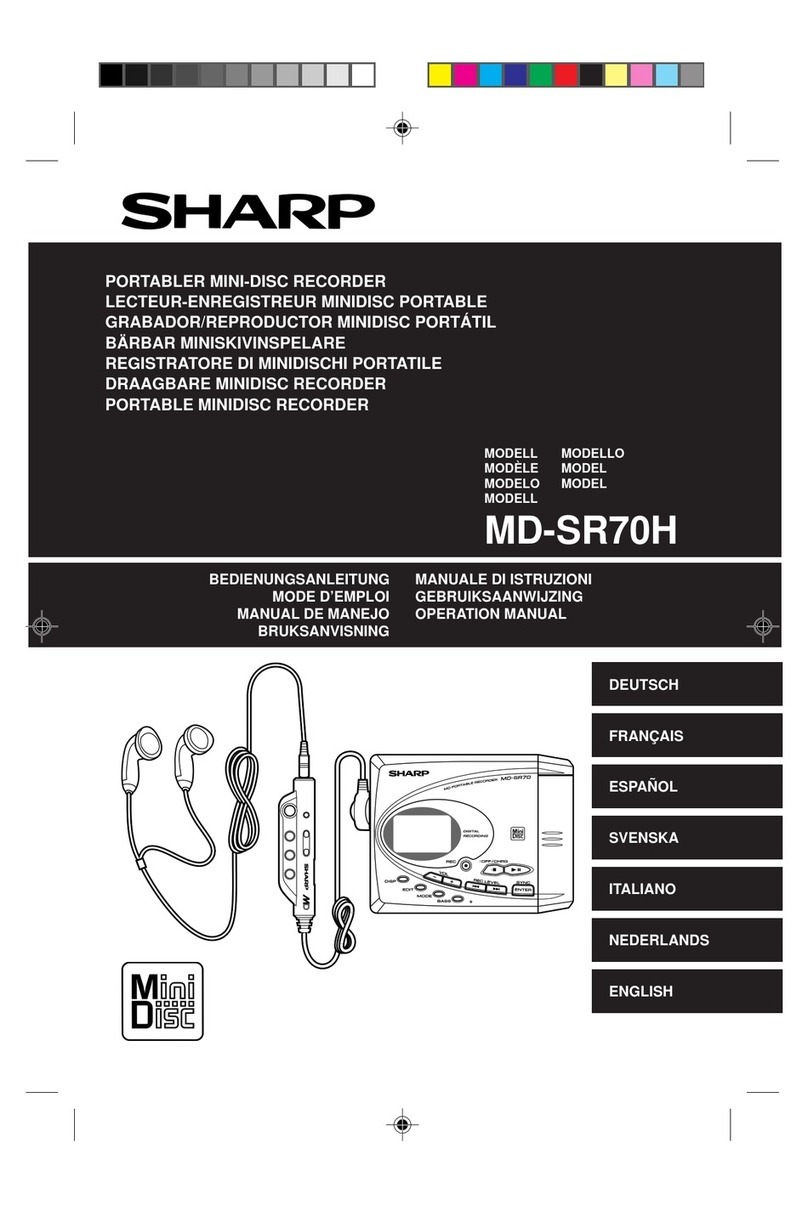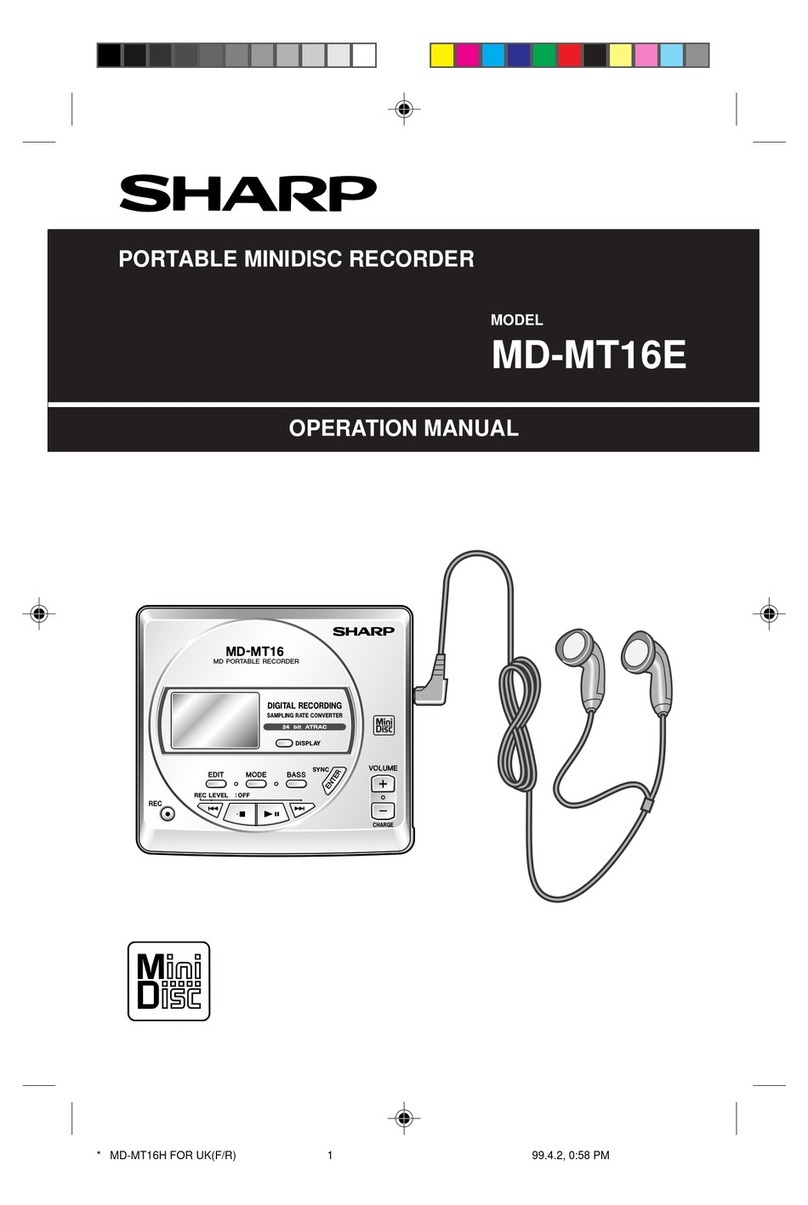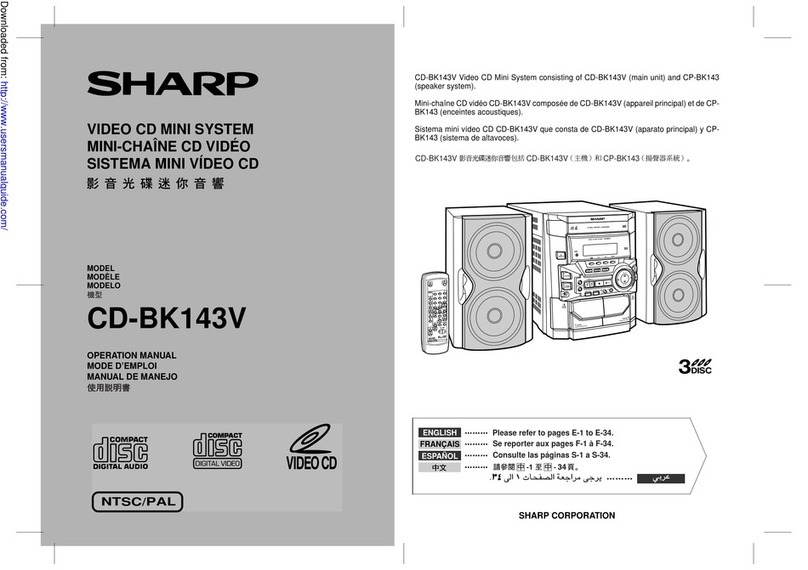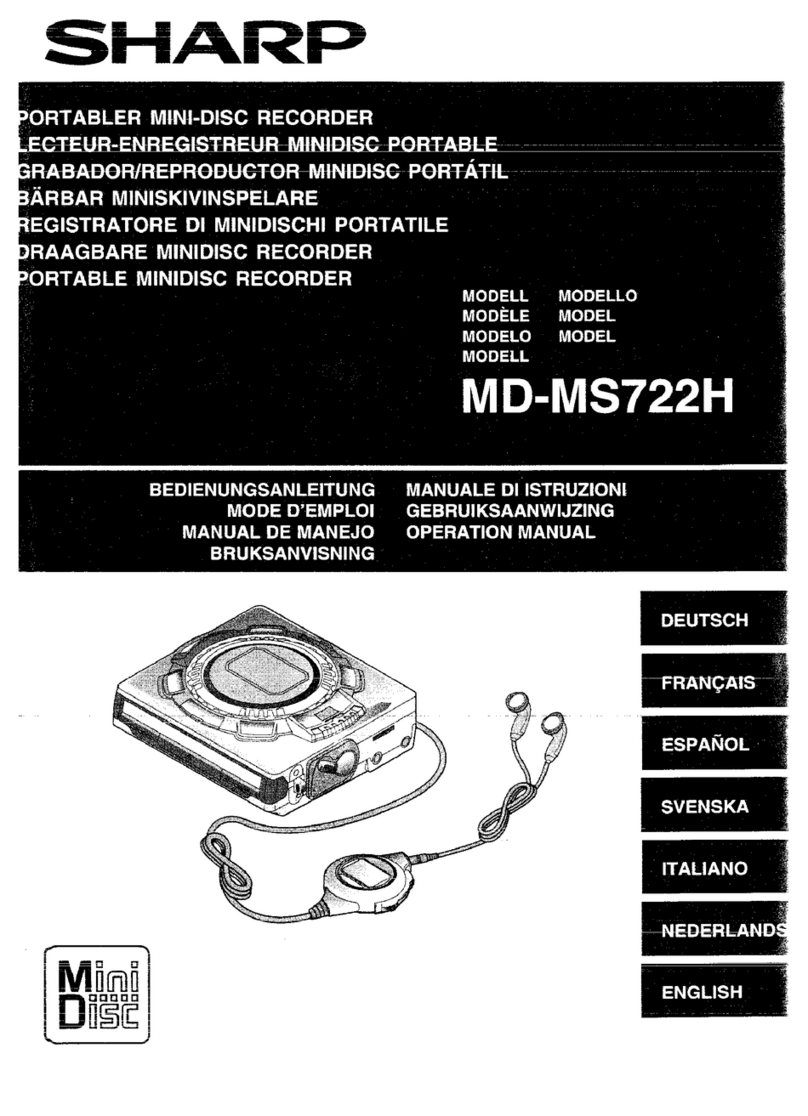3
d-
Backof
the
MD recorder
While you are using the rechargeable
battery and the alkaline battery at the
same time, do not remove either of them.
If you do, while the unit is in the play
mode, playback will stop. When in the
recording mode, the recorded contents
will be erased, and the power may be
disconnected.
Do not use rechargeable batteries
(nickel-cadmium battery etc.) in the bat-
tery case.
If the unit will not be used for a long pe-
riod of time, remove the battery. (Even
if the power is turned off, the battery will
drain slowly but
continuously.)
Be sure to hold the plug when removing
it. If you pull on the cord, it may break,
or the unit may malfunction.
Do not use any car adaptor except for
the separately available AD-CA20X.
For information about the battery life, see
the battery section in the SPECIFICA-
TIONS on page 40.
This unit should only be used within the
range of
32”F(O”C)
and 104”F(40°C).
W
Alkaline battery power
If you use the battery case and the re-
chargeable battery at the same time, the
MD can play much longer than with only
one battery power source.
0
Use one commercially available alkaline
battery (LR6, “AA” size).
1
Make sure that a fully charged recharge-
able battery is inserted.
0
Do not use the unit if it only has an
alkaline battery in it.
2
Insert the battery into the battery case.
(1) Open the case cover.
(2) Insert the battery according to the
polarity marked on the inside of the
battery case. Then, close the case
cover.
3
Attach the battery case to the main unit.
(1) Match the bumps on the battery case
to the holes in the main unit.
(2) Turn the screw in the direction
marked “LOCK” to secure the bat-
tery case.
W
AC power
1
Connect the cord from the AC adaptor
to the DC IN 5V jack on the main unit.
2
Plug the AC adaptor into an AC outlet.
Notes:
0
When there is thunder or lightning in your
vicinity, unplug the AC adaptor from the
AC outlet.
0
When the unit is not in use for extended
periods, remove the AC adaptor from the
AC outlet.
0
Never use an AC adaptor other than the
one specified. Otherwise, problems or
serious hazards may be created.
0
Do not bend, twist or tie the power cord
or put heavy objects on top of it.
7