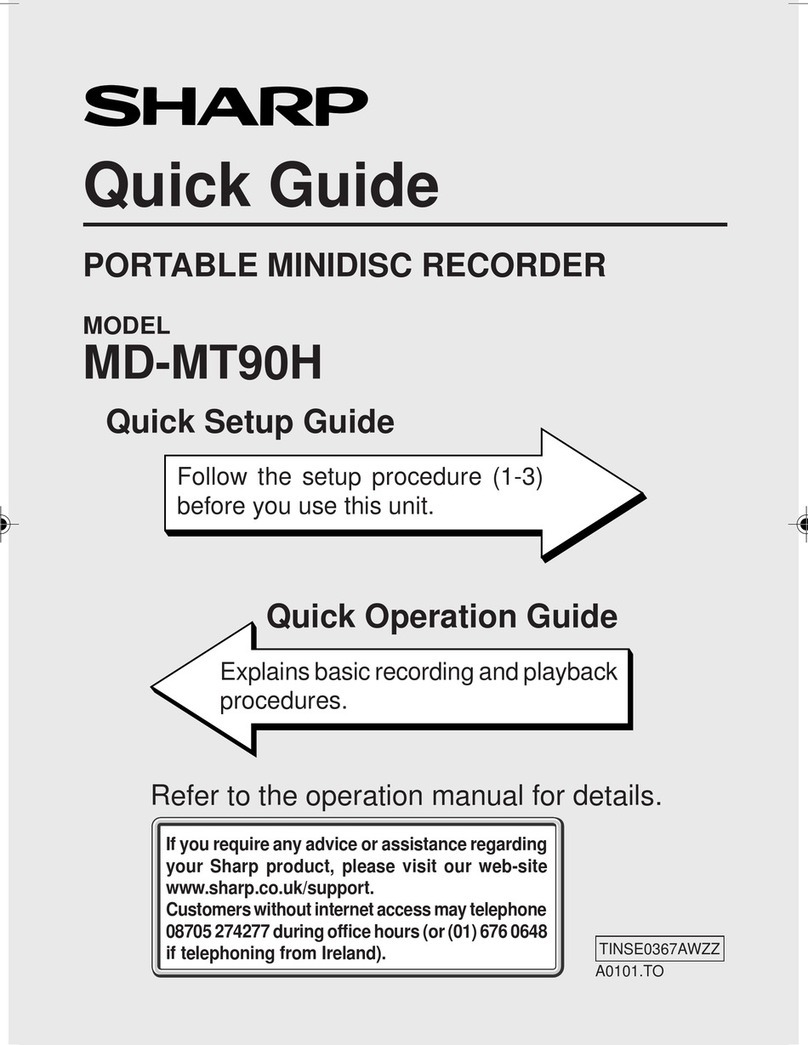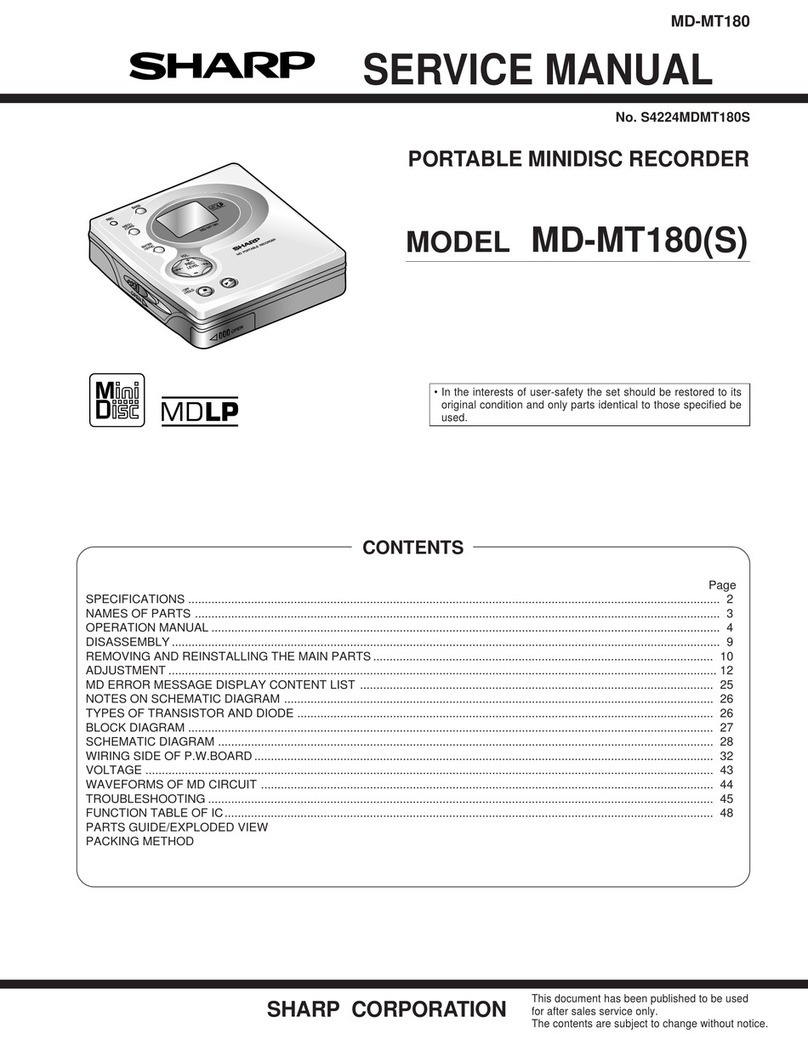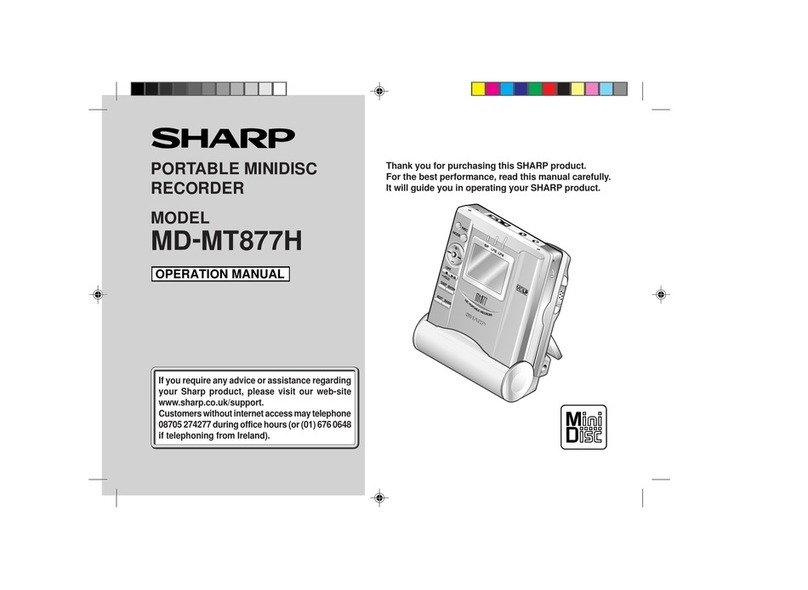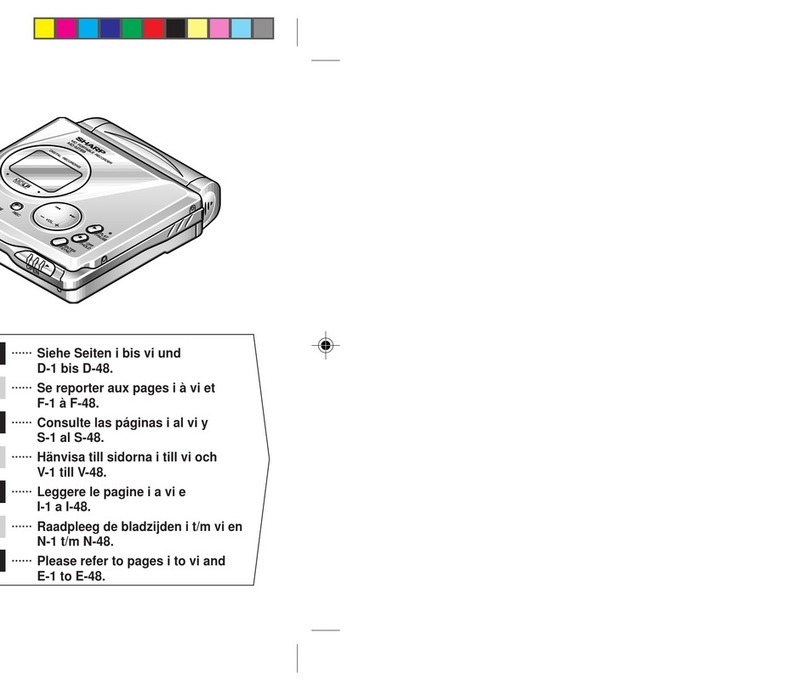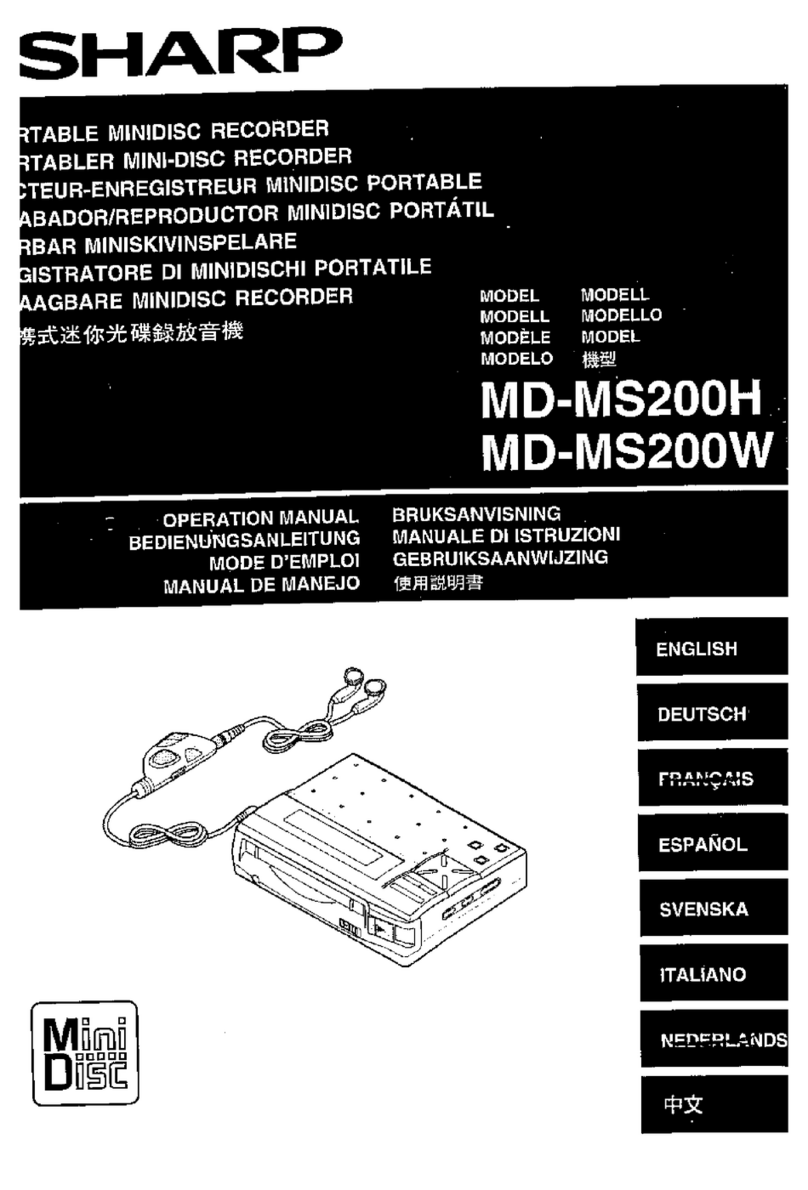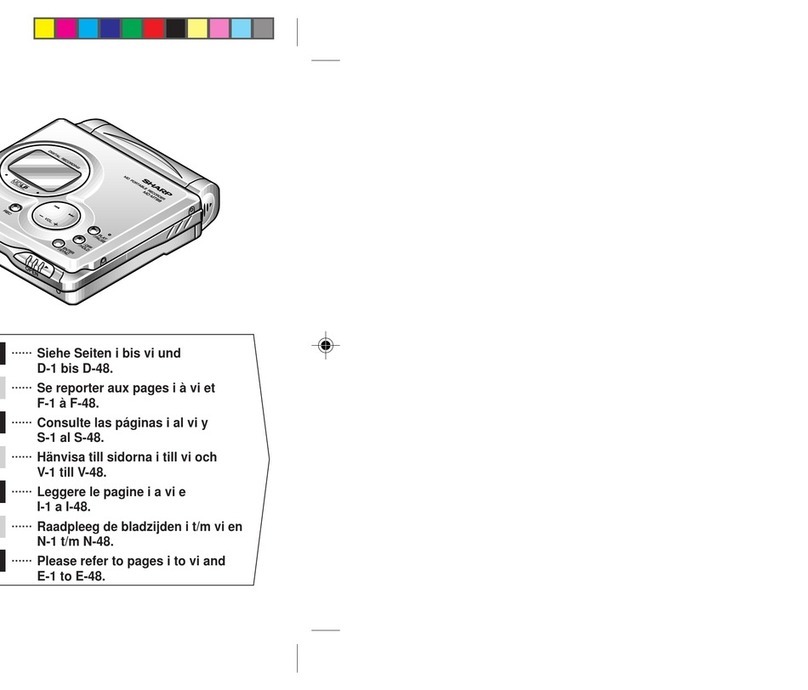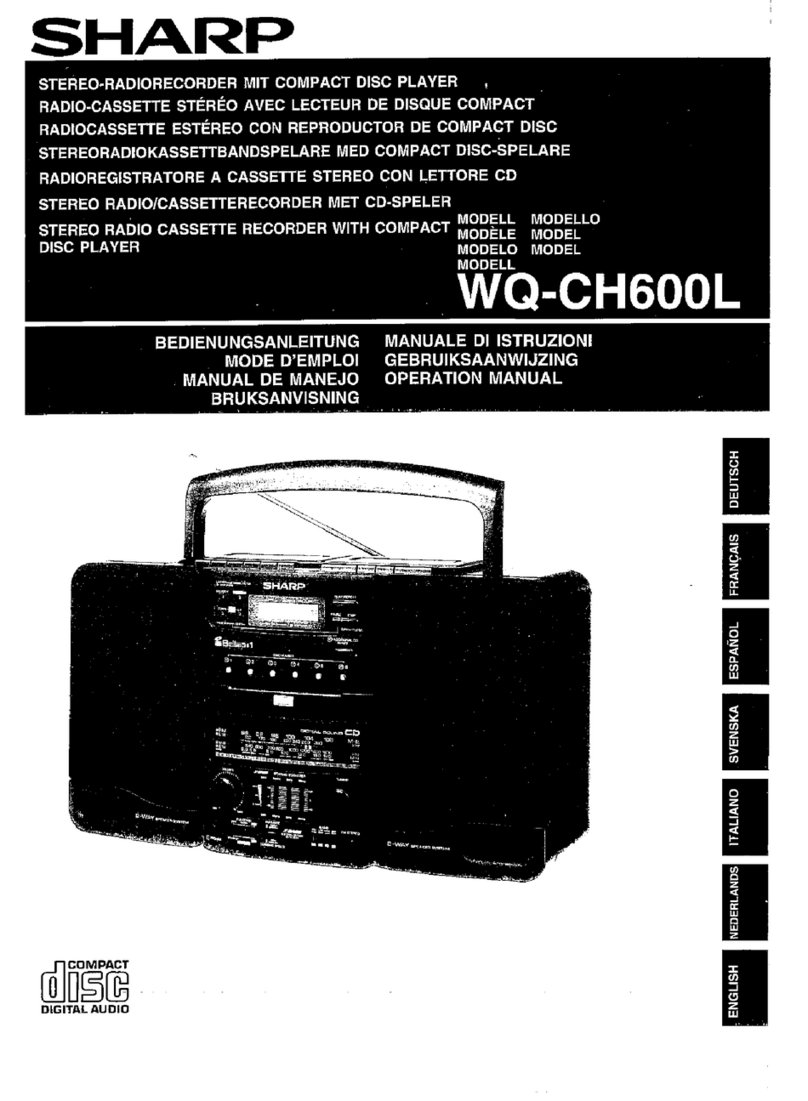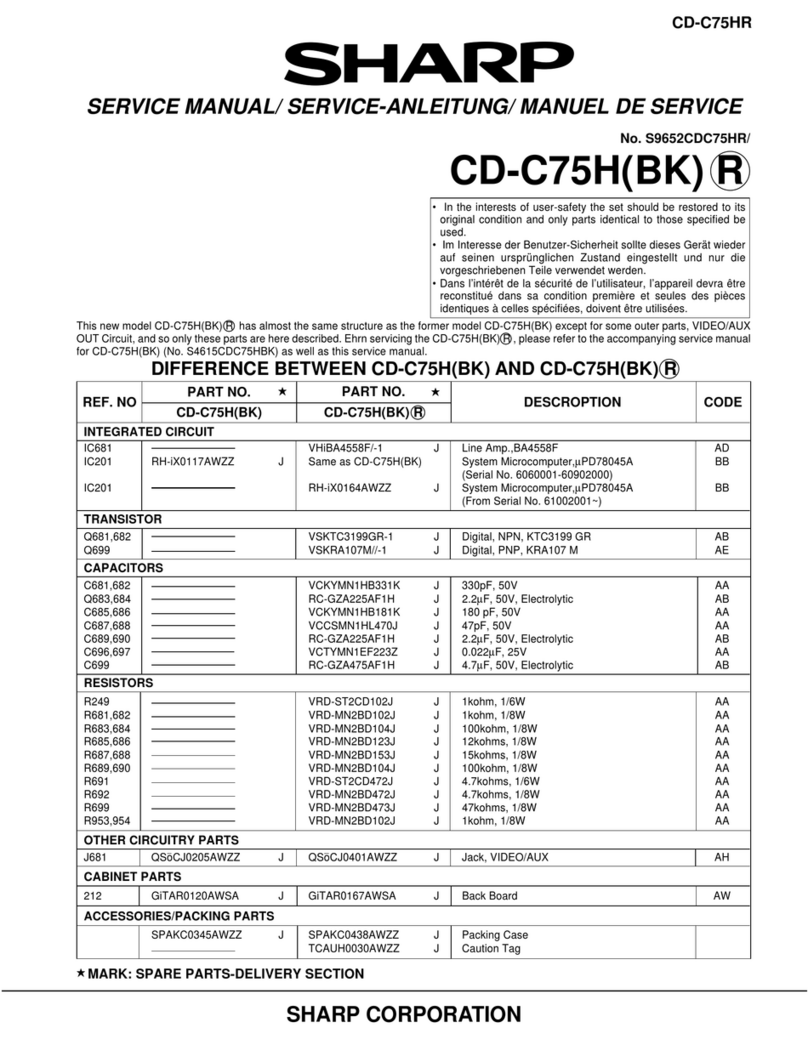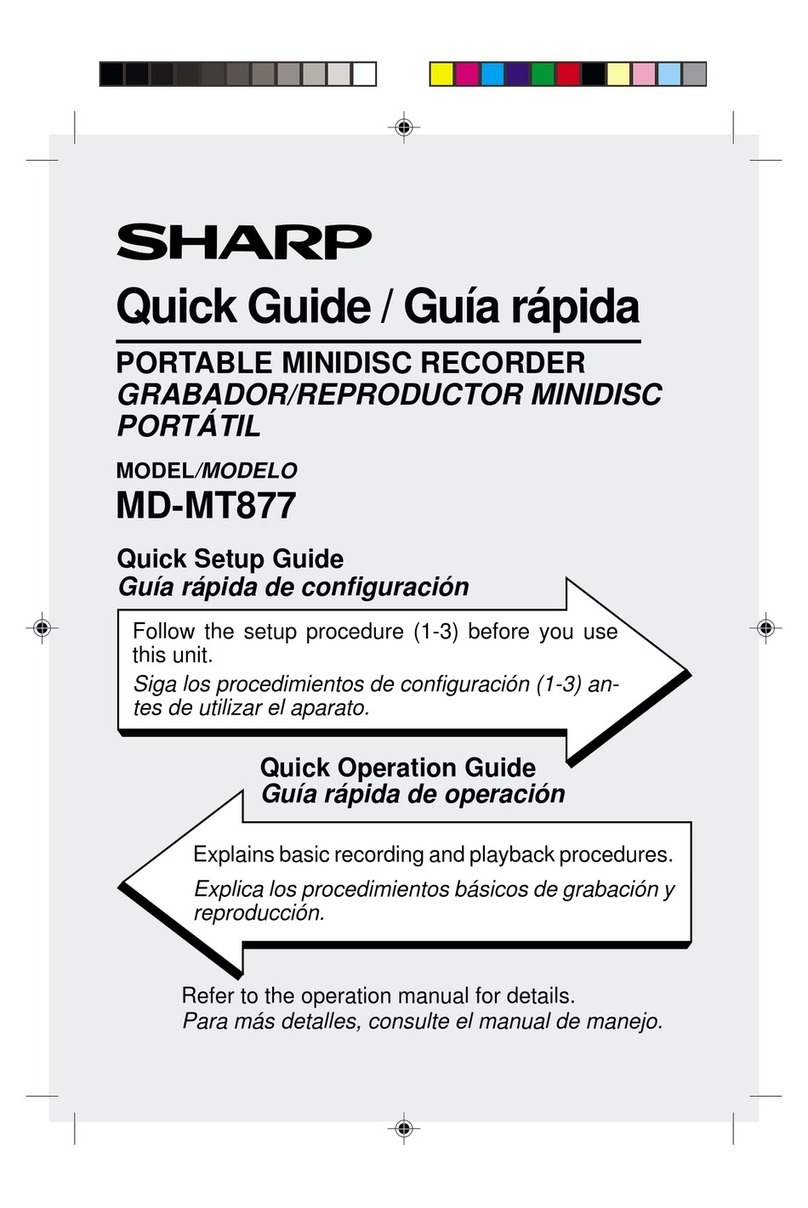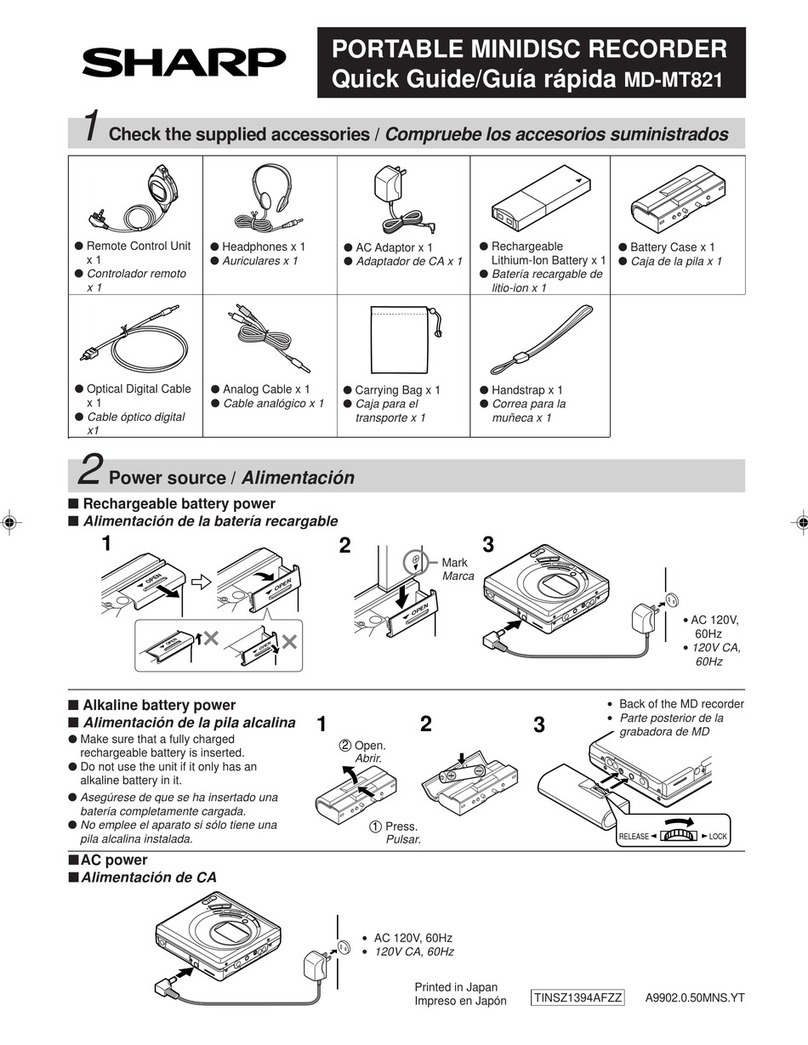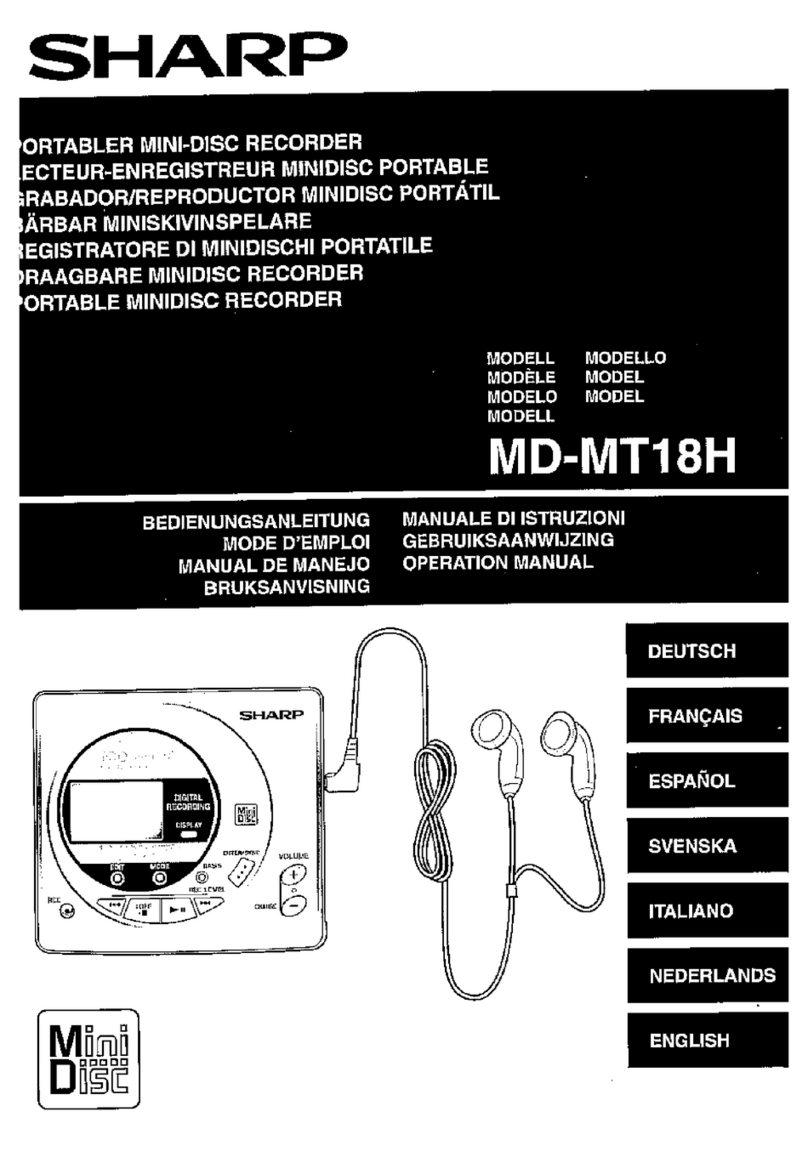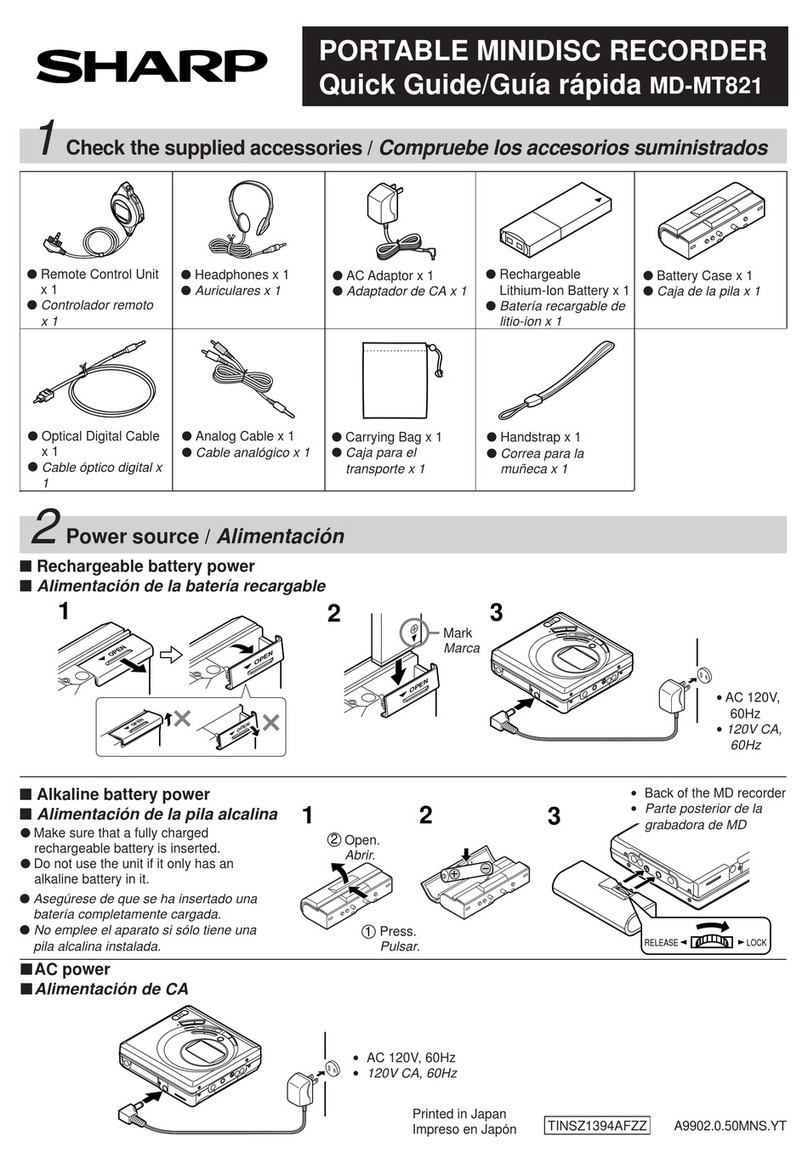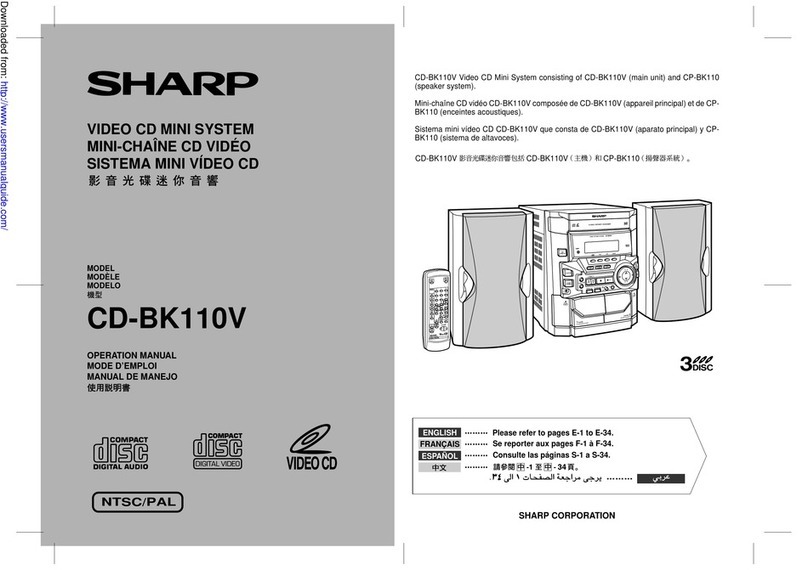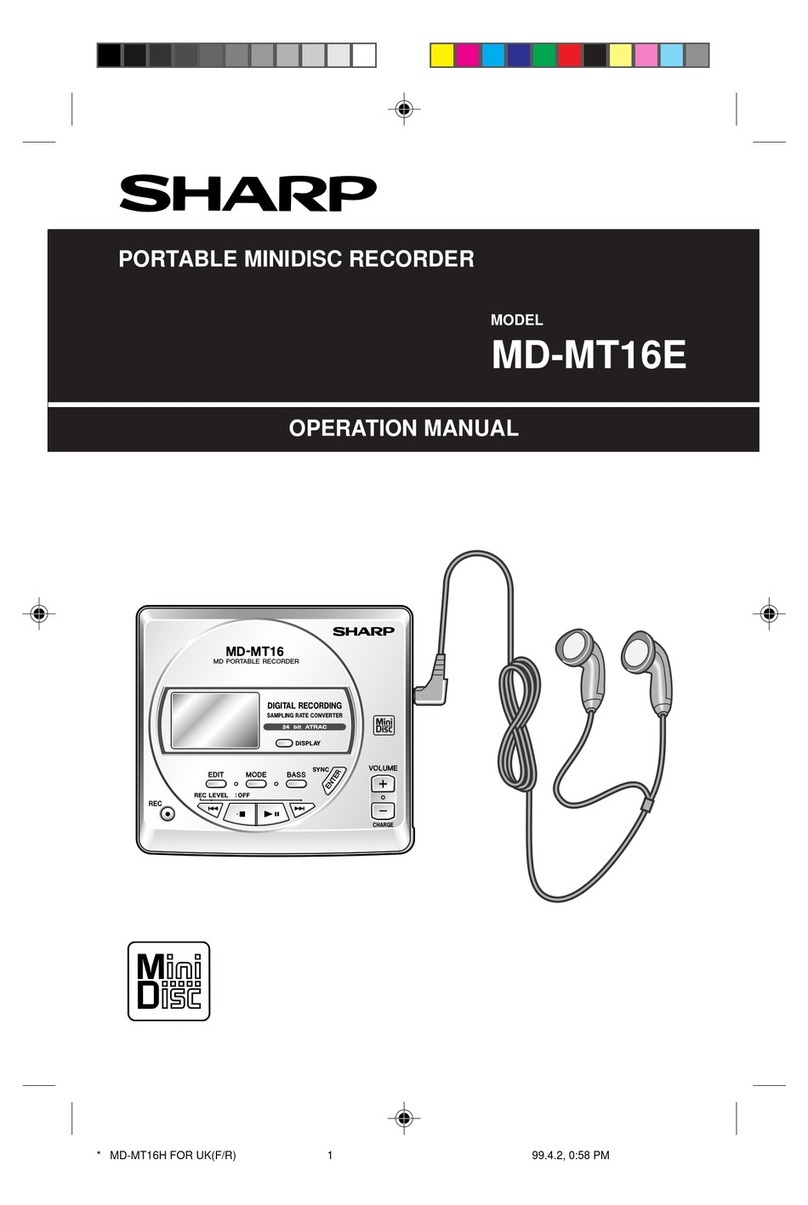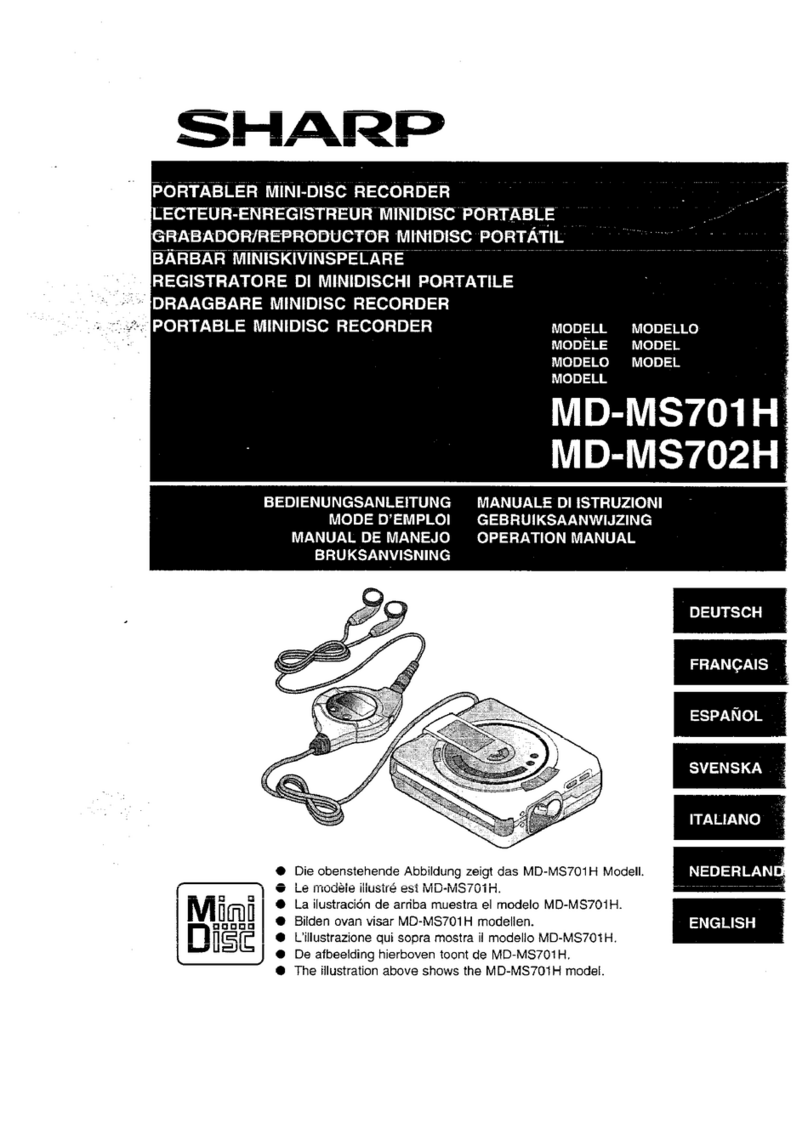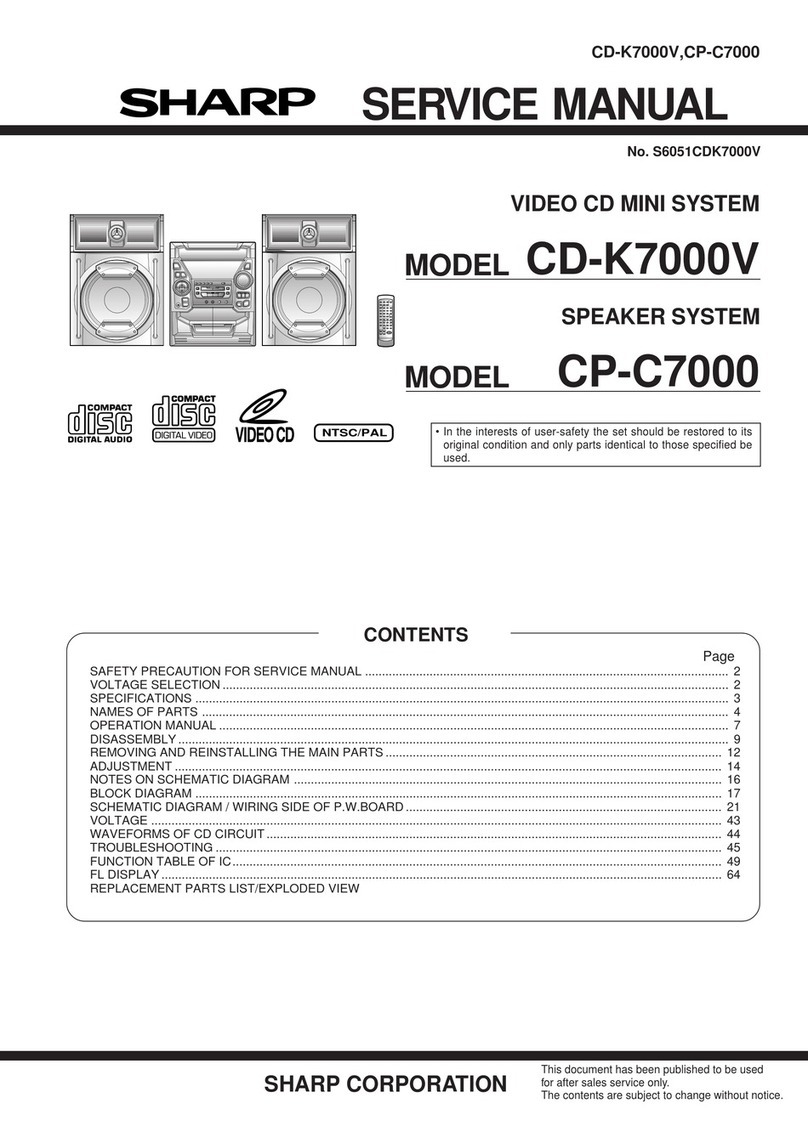– 7 –
MD-MT190H
MiniDisc System Limitations
The unit may have the following symptoms whilst recording or editing. The unit is not out of order.
SYMPTOM LIMITATIONS
"DISC FULL" or "TOC FULL" appears
even though the MiniDisc still has re-
cording time left.
More than 255 tracks (maximum) cannot be recorded regardless of
the recording time. If the MiniDisc is recorded or edited repeatedly or
if it has scratches (recording skips scratched parts), you may not be
able to record the maximum tracks above.
The remaining recording time does not
increase even though you erased
tracks.
The unit does not count non-recorded portions that last 12 or fewer
seconds to display the remaining recording time. The time may not
increase even if you erase short tracks.
The total of the recorded time and the
remaining time does not match the max-
imum recordable time.
One cluster (approximately 2 seconds) is the minimum unit for re-
cording. For example, a 3-second track uses 2 clusters (approxi-
mately 4 seconds). Therefore, the actual recordable time may be
shorter than the displayed time.
(The number of seconds indicates that in the stereo recording mode
(SP). It varies depending on the recording mode.)
Combine function does not work. A MiniDisc on which recording and editing are repeated may not al-
low the combine function.
Sound skips in fast reverse/forward. If one track is divided and recorded in separate places on a repeat-
edly recorded or edited MiniDisc, sound may skip.
A track number is created in the middle
of a track. A track number may be created if there are scratches or dust on the
MiniDisc.
Troubleshooting
Many potential "problems" can be resolvedby the owner withoutcalling a service technician. If something seems tobe wrong
with this product, check the following before calling your authorised SHARP dealer or service centre.
The unit does not turn on.
Is the AC adaptor disconnected?
Is the battery exhausted?
Is the unit in the hold mode?
Has condensation formed inside the unit?
Is the unit being influenced by mechanical shock or by
static electricity?
No sound is heard from the earphones.
Is the volume set too low?
Are the earphones plugged in?
Are youtrying to playa MiniDisc with data on it instead
of a MiniDisc containing music?
When the operation buttons are pressed, the unit does
not respond.
Is the unit in the hold mode?
Is the battery exhausted?
Is the earphones plug inserted firmly?
Some sounds are skipped.
Is the battery exhausted?
Is the unit being subjected to excessive vibration?
The MiniDisc cannot be ejected.
Has the track number or character information been
written on the disc yet?
Is the unit in the recording or editing mode?
Recording and editing are impossible.
Is the MiniDisc protected against accidental erasure?
Is the unit connected properly to the other equipment?
Is the AC adaptor unplugged or did a power failure oc-
cur whilst recording or editing?
Is the unit in the hold mode?
Is an optical signal being output from the stereo sys-
tem? Read the operation manual for the stereo sys-
tem.
●
●
●
●
●
●
●
●
●
●
●
●
●
●
●
●
●
●
●
●