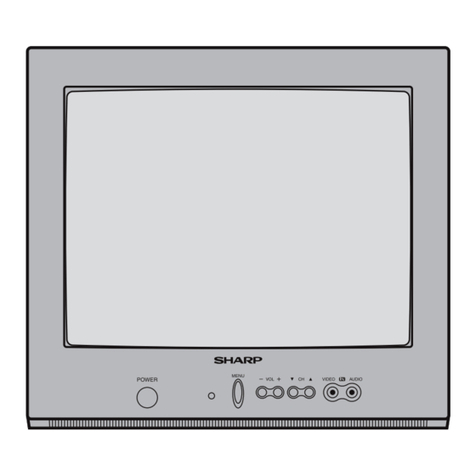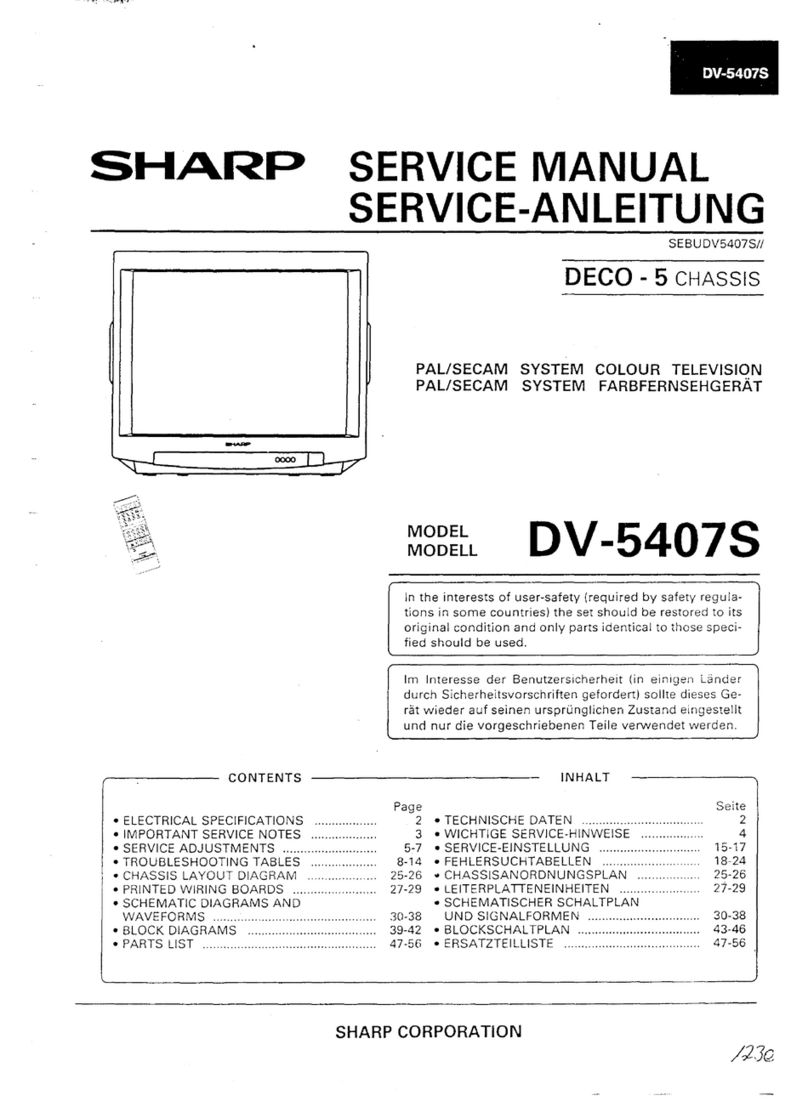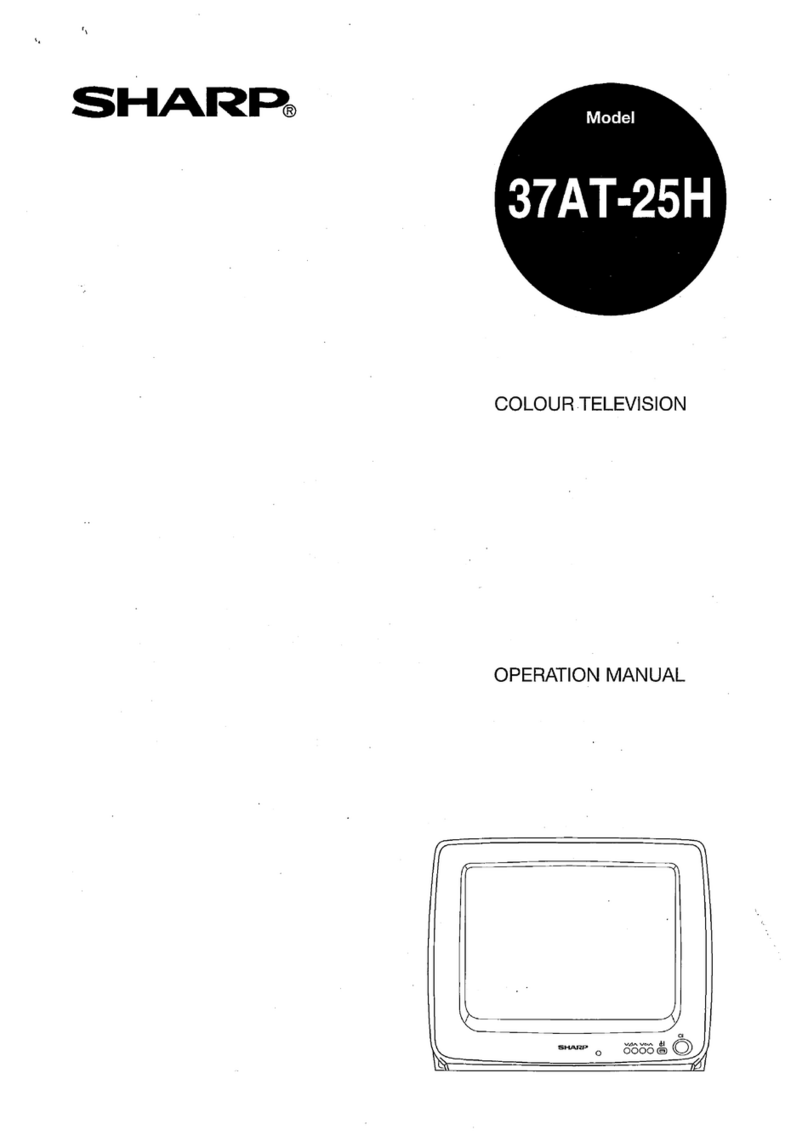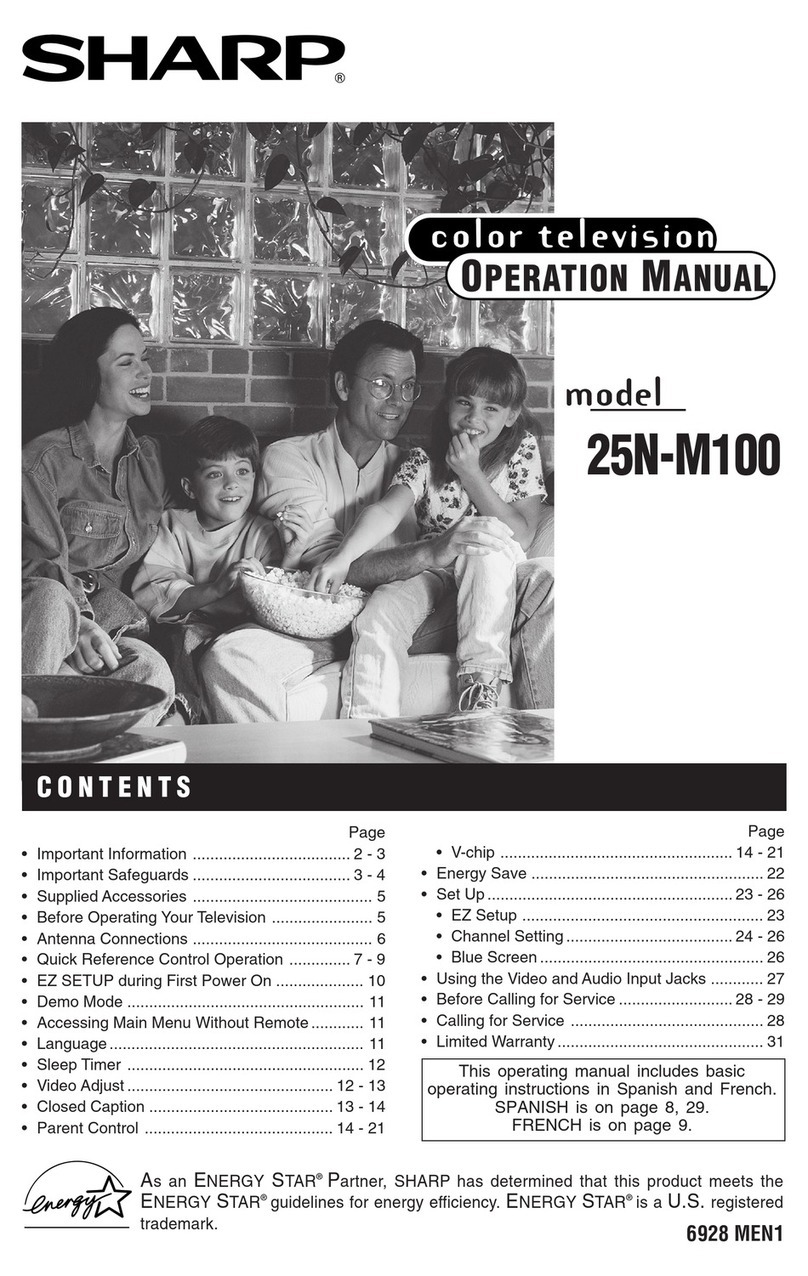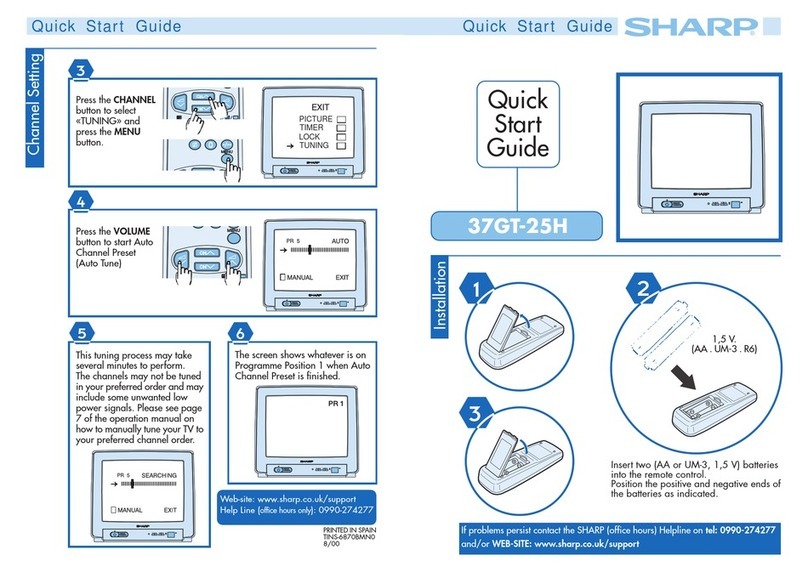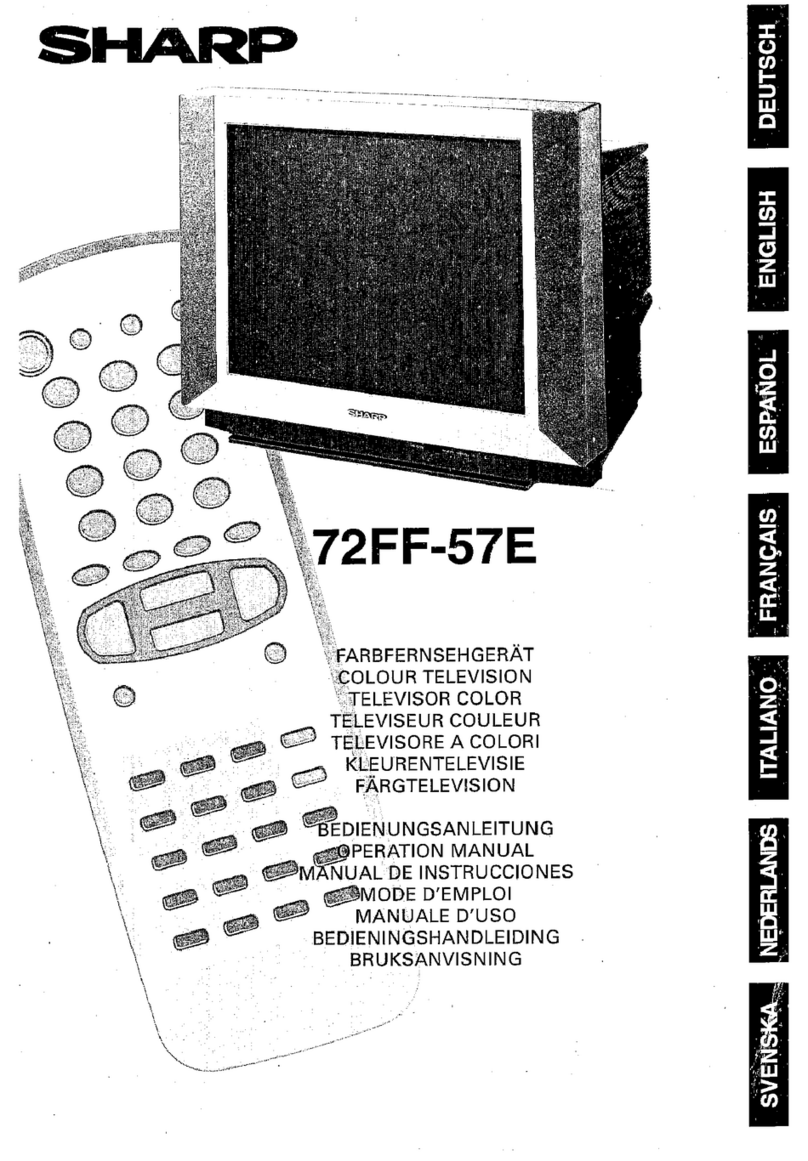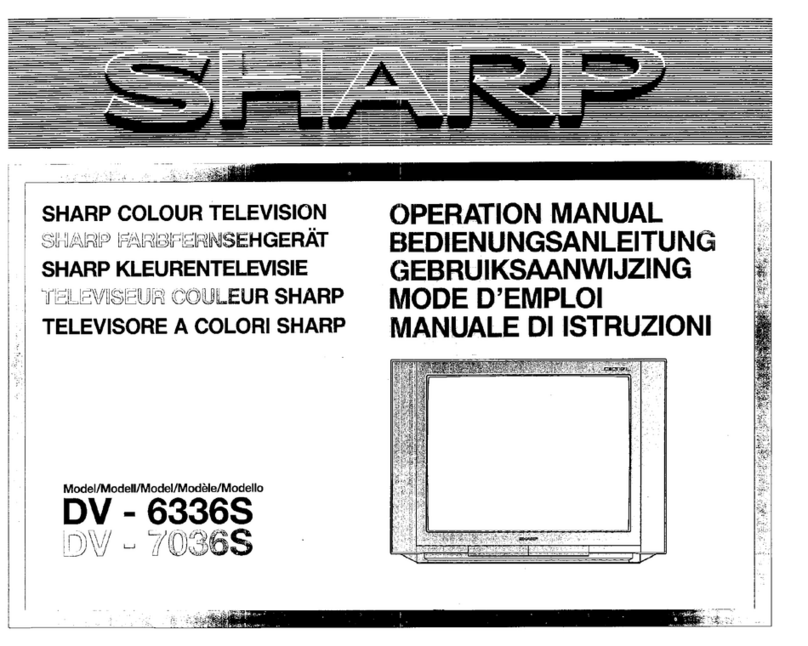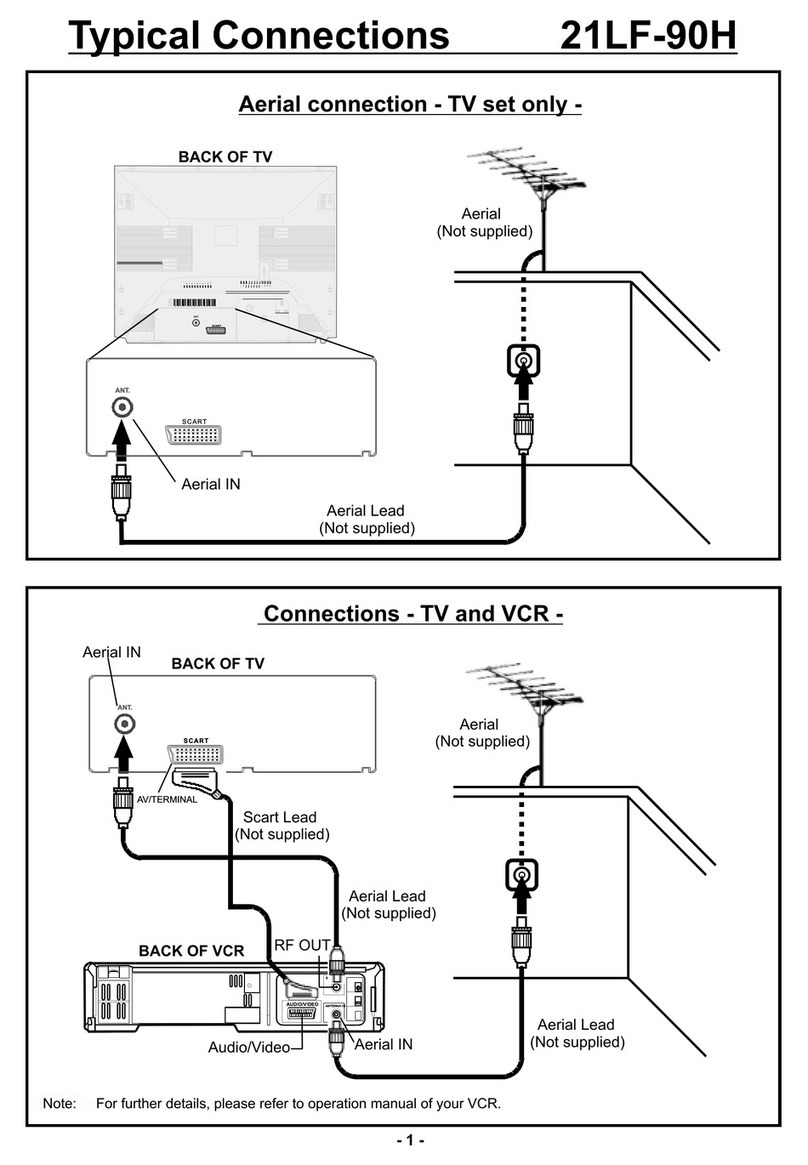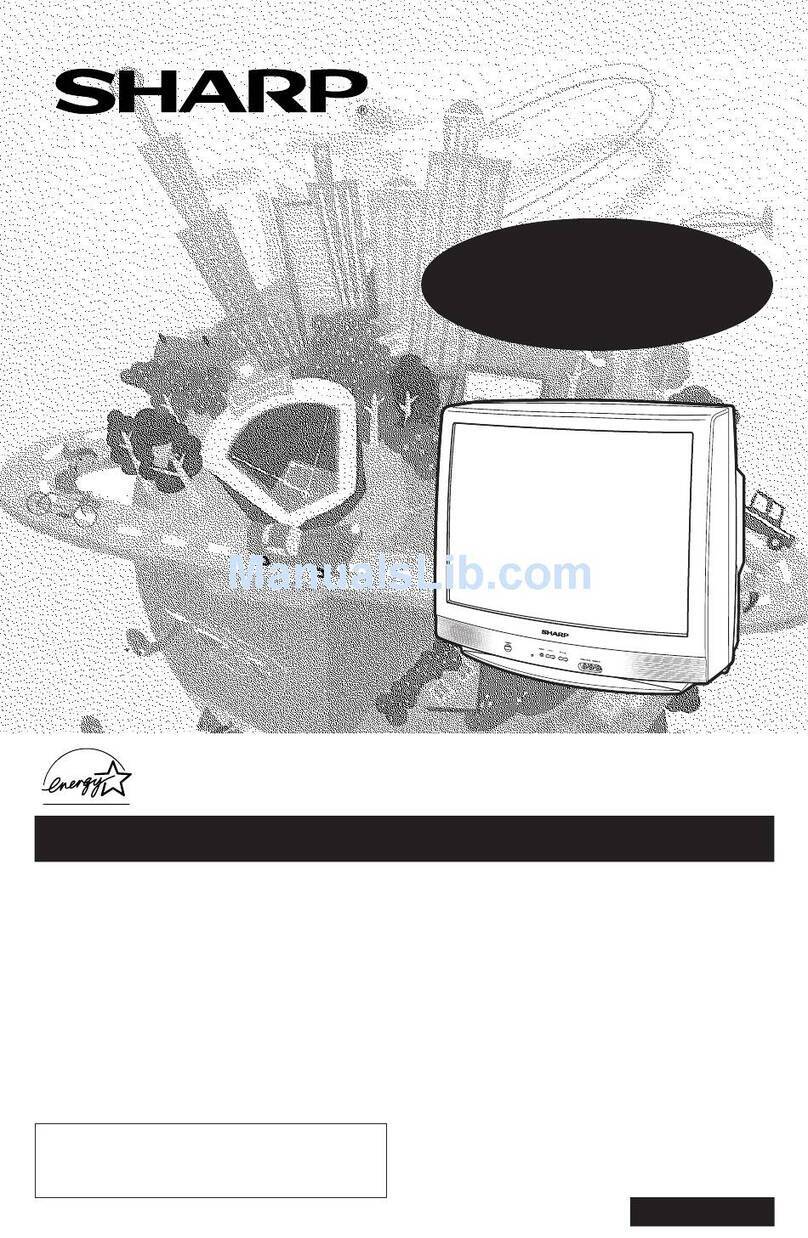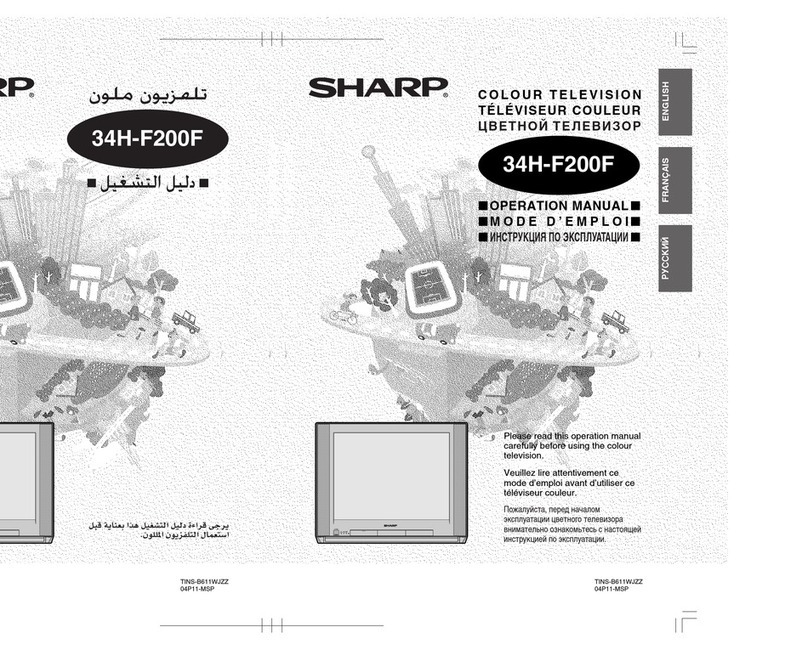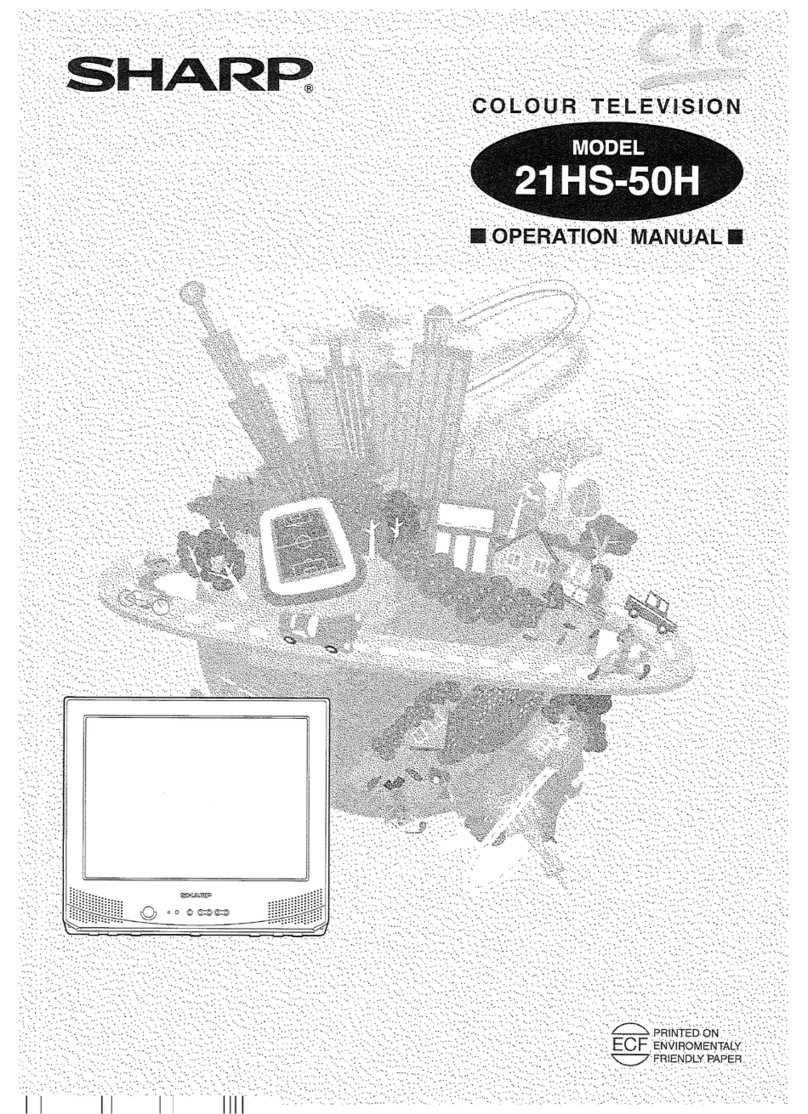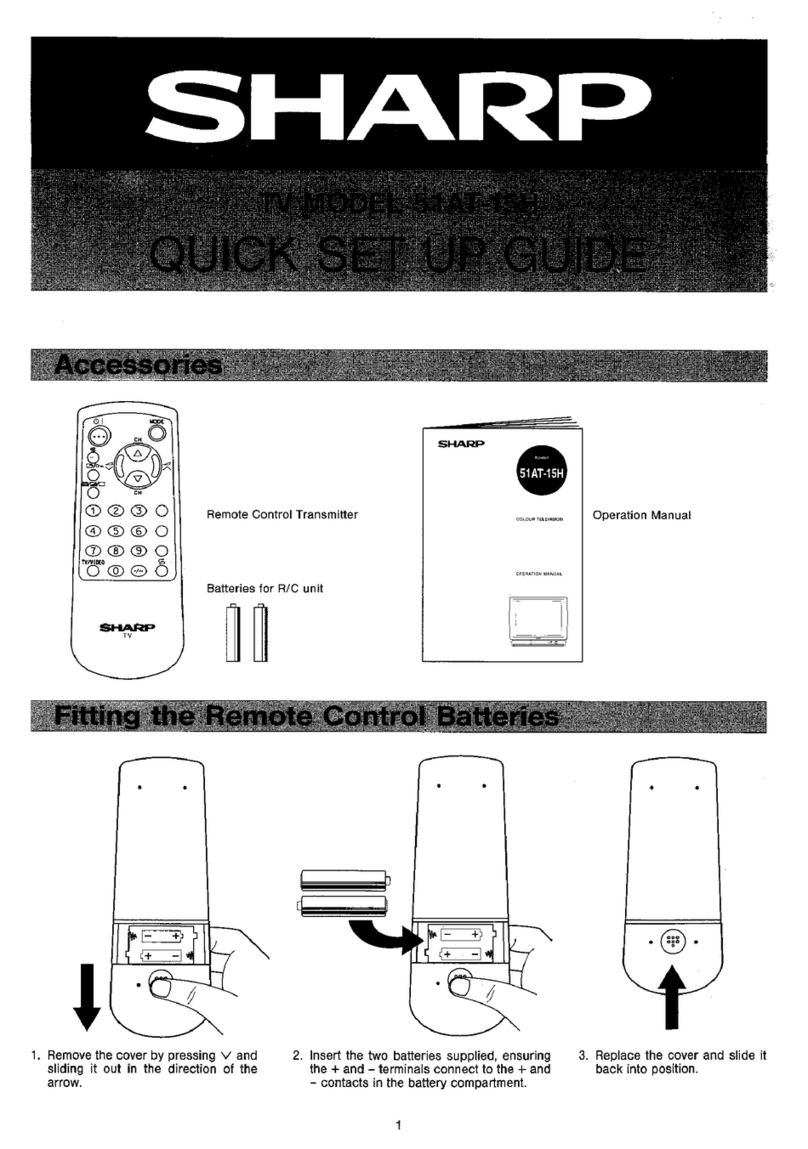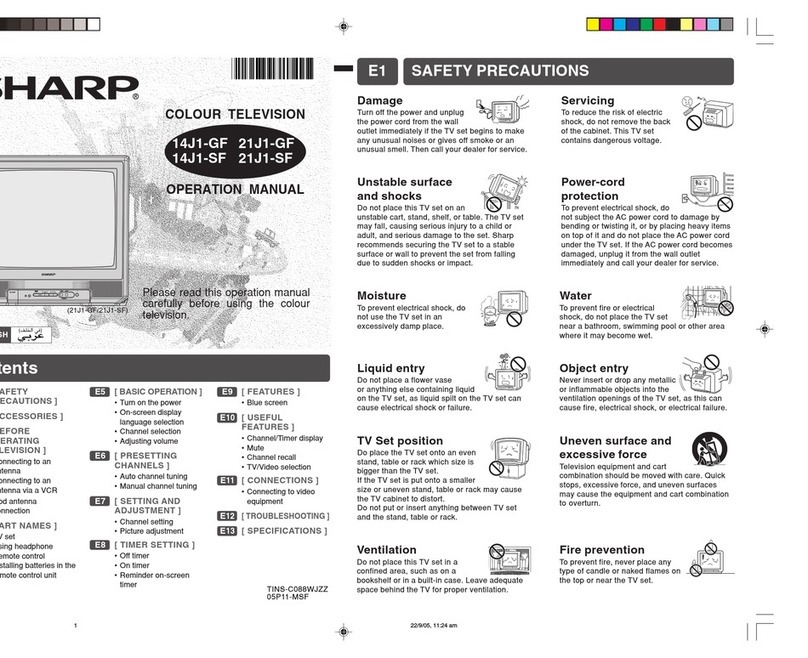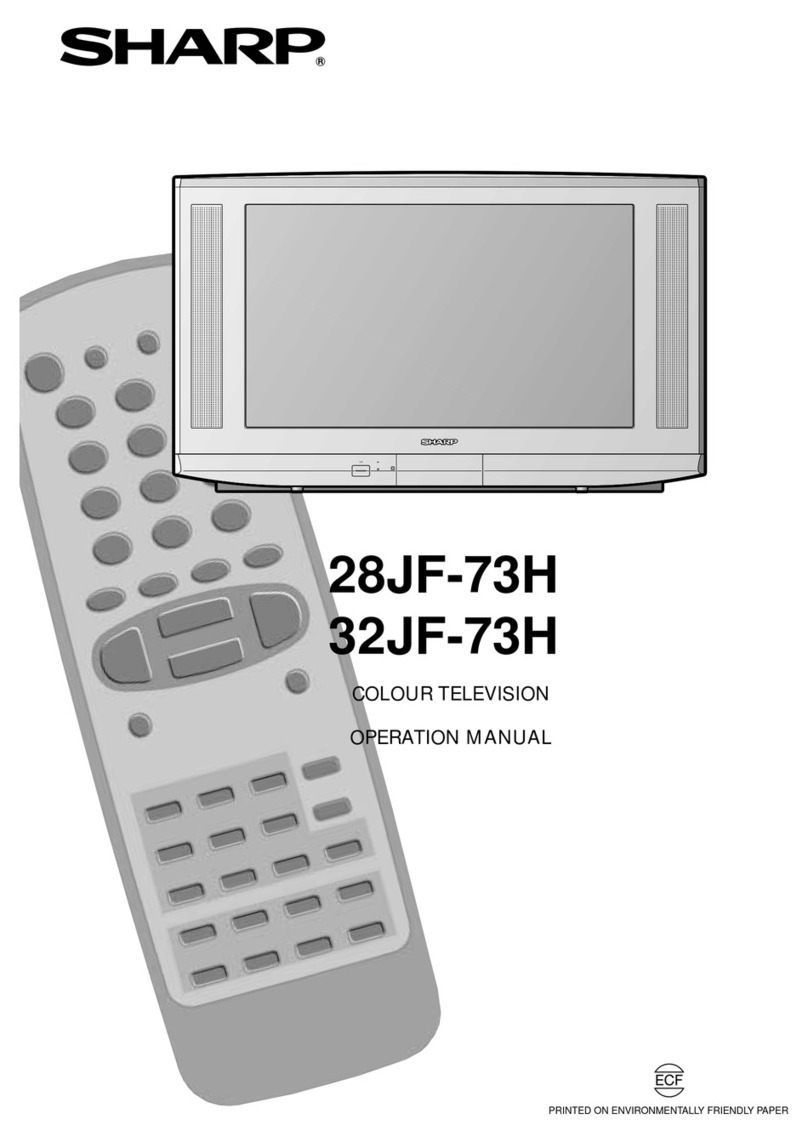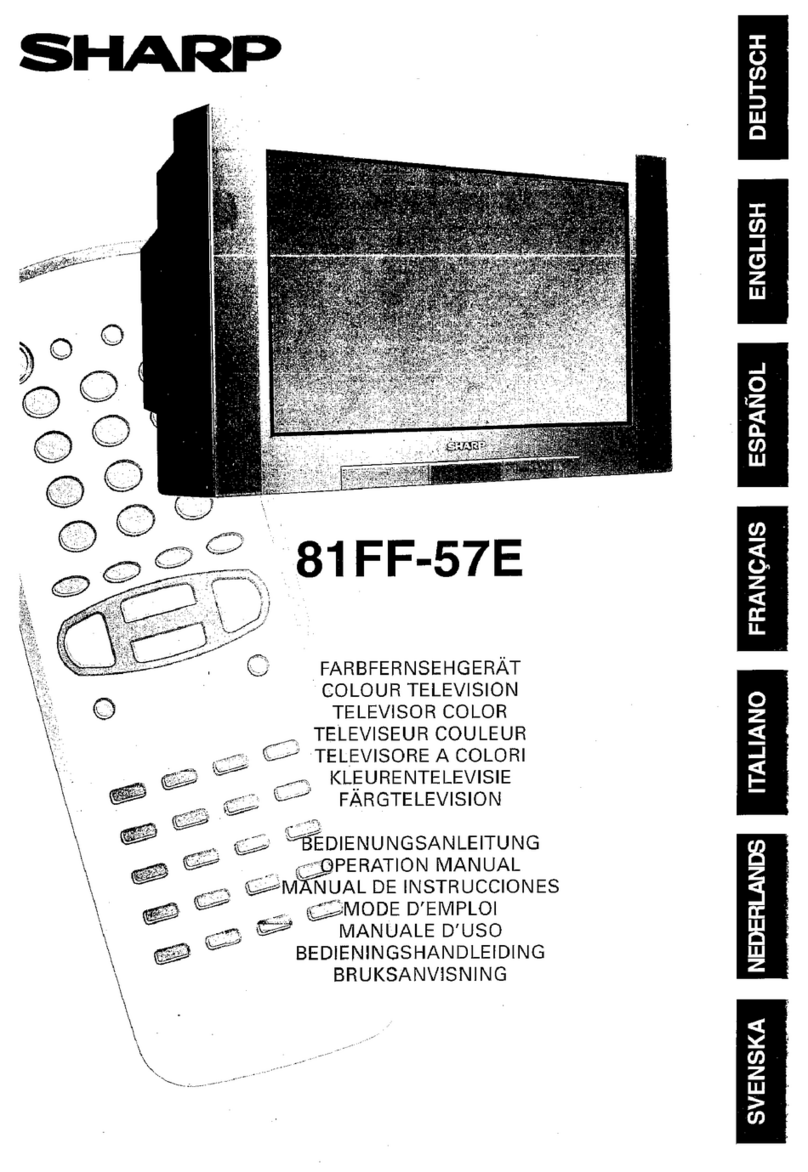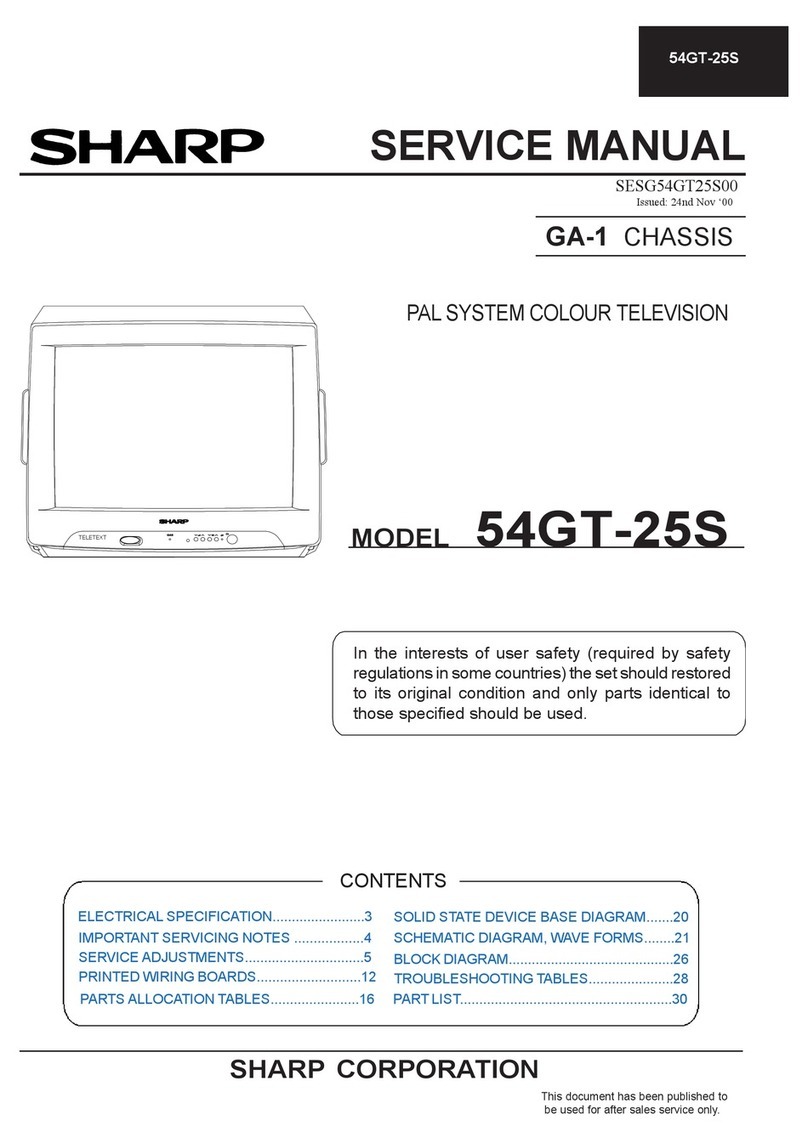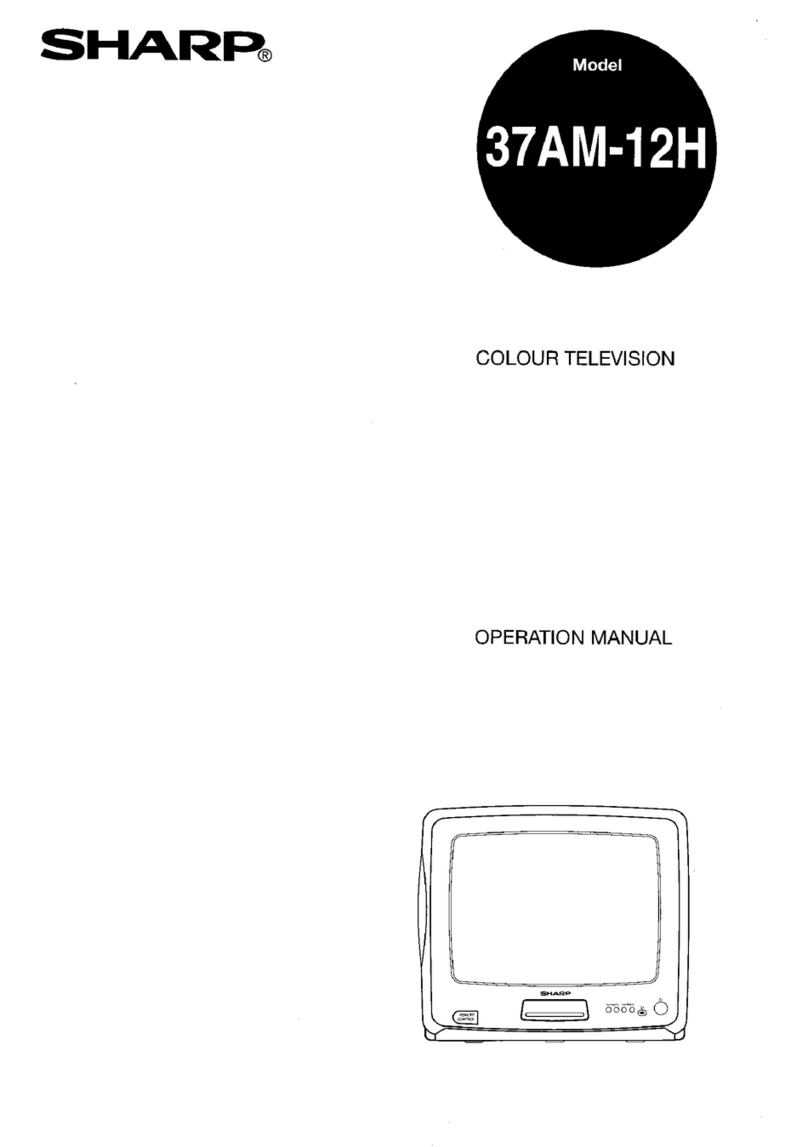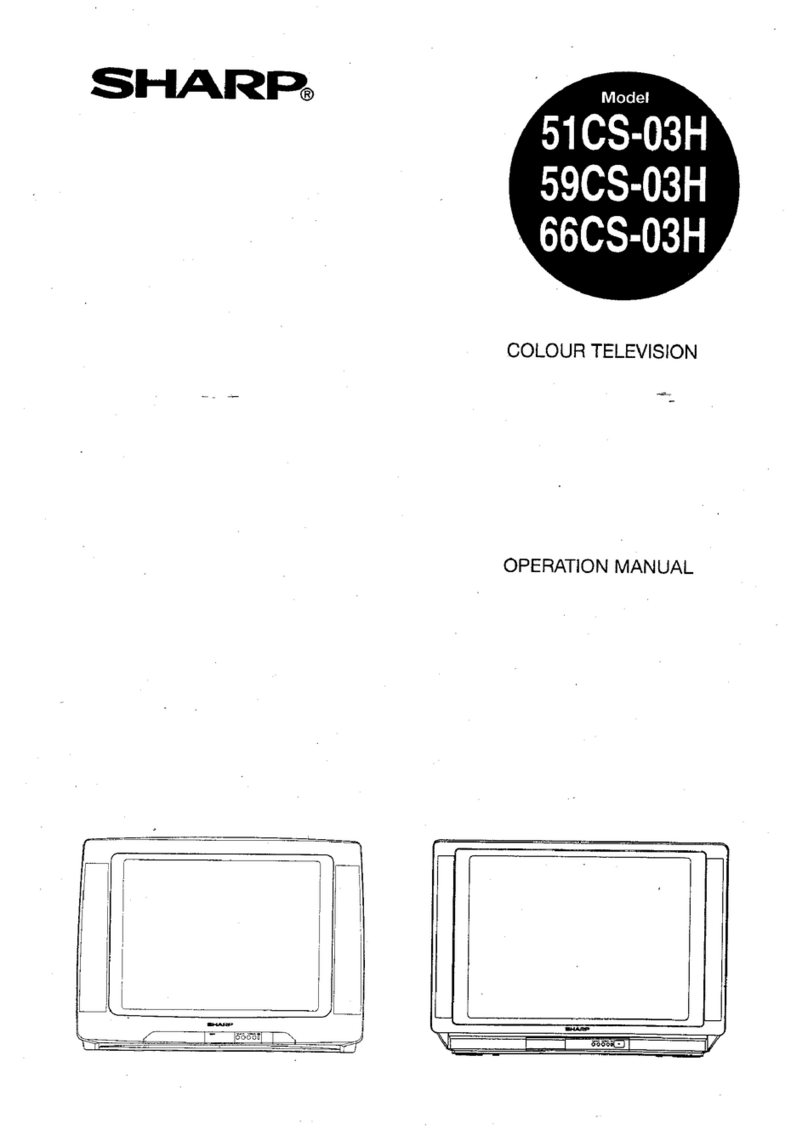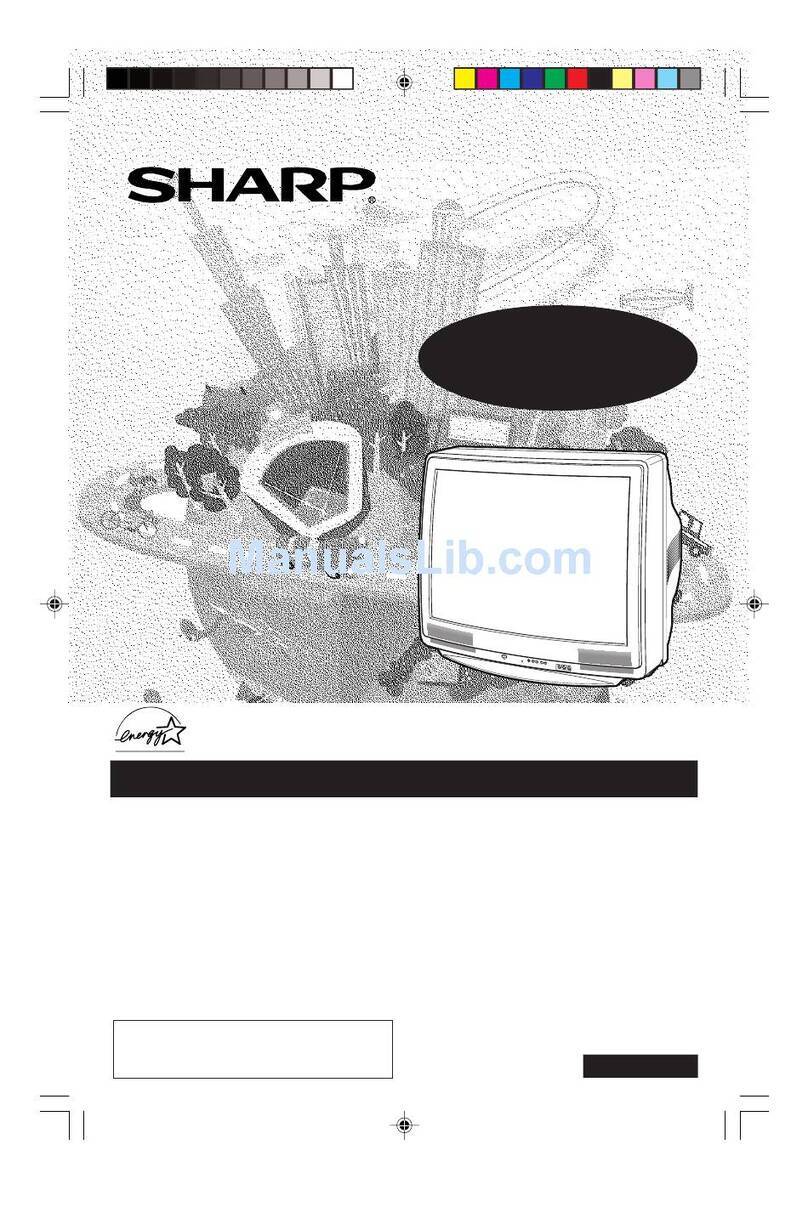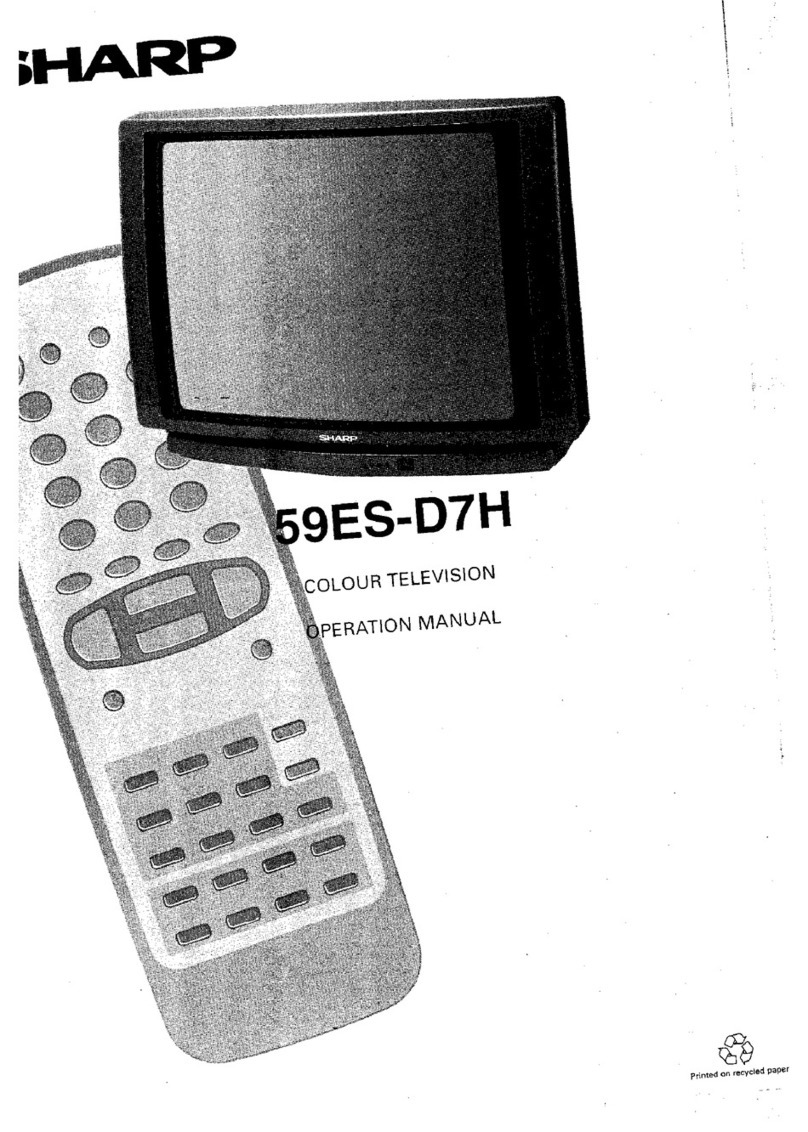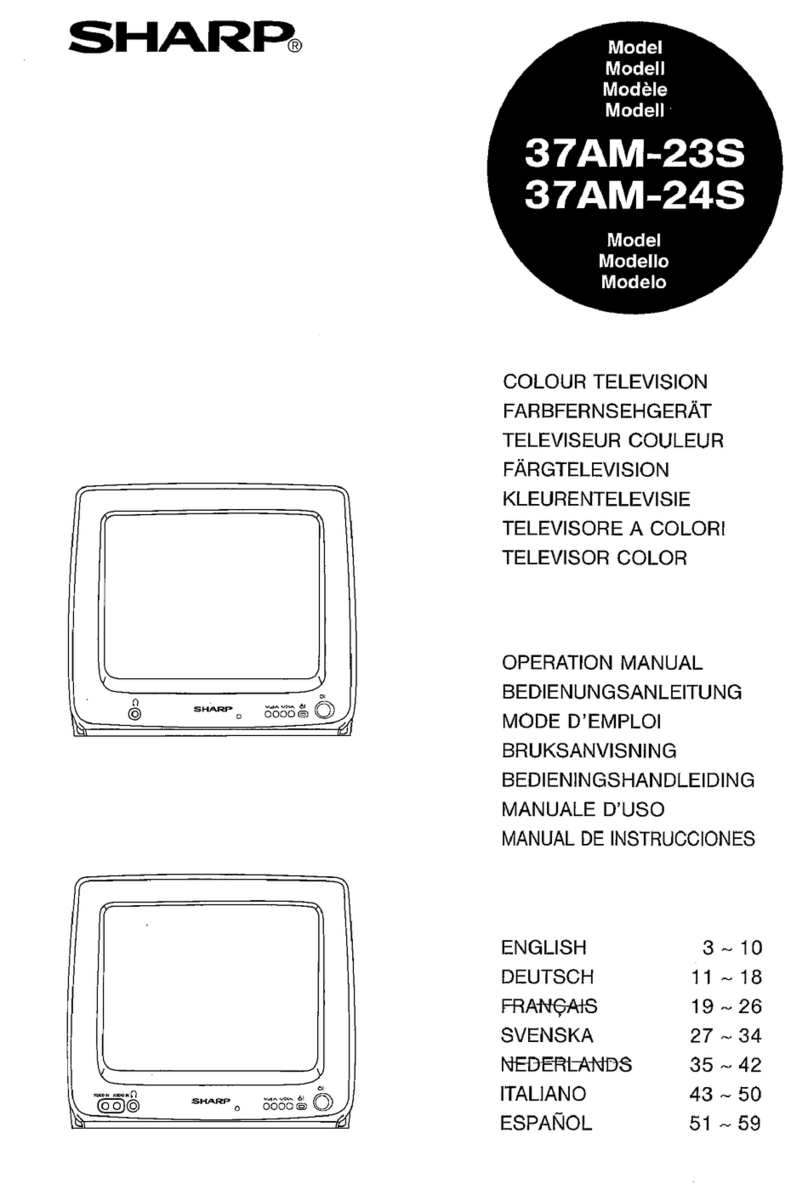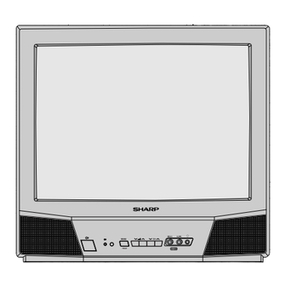3
Dimension: 176 x 250mm
14R2DC (01-06)EN
ENGLISH
•The following is a brief explanation of the types of connection that are used for coaxial cables:
After unpacking, check to make sure that the following accessories are included:
Accessories
Antenna Connection
Remote control Size-AA dry batteries
TV/VIDEO
NORMALSYSTEM
TIMERFUNCTION PICTURE
TV
123
456
78
0
9
CH
CH
(1) If your outdoor antenna uses a 75-ohm coaxial cable, then
the connection to the TV is via DIN45325 plug (shown at
right). Plug this into the antenna jack at the rear of the TV
set.
(2) If your outdoor antenna uses a 300-ohm twin-lead flat
feeder, change this for a 300-ohm to 75-ohm impedance
converter and plug it into the antenna jack at the rear of
the TV set.
75-ohm coaxial cable (round cable)
300-ohm twin-lead feeder
• Remove the power cord from the electrical outlet before connecting the antenna to the rear of the TV set.
• If you are using a rod antenna and the signal from TV station is weak or not clear, the picture may not display clearly
or properly. In this case, we recommend that you use an outdoor antenna.
300-75 impedance converter
Rod antenna (dipole)
with ribbon feeder
•Rod Antenna Connection
(1) Insert the rod antenna's base post into the antenna
mounting socket until it clicks into position.
(2) Connect the feeder to the impedance converter.
(3) Plug the impedance converter into the antenna jack
at the rear of the set.
Rod Antenna
Feeder
Impedance
Converter
Antenna
mounting socket
Antenna jack
Page
Safety Precautions ................................................. 1
Accessories ............................................................ 3
Antenna Connection .............................................. 3
Location of Controls............................................... 4
Basic Operation ..................................................... 6
OSD (On-Screen Display)
Language Selection ......................................... 9
Presetting Channels .............................................. 9
•Full Auto Channel Preset (AUTO)
•Manual Channel Preset (MANUAL)
Fine Tuning ............................................................. 11
Flashback ............................................................... 11
Skipping Channels ................................................. 12
Picture Adjustment ................................................ 13
Contents
Page
Timers ..................................................................... 14
•Reminder
•OFF Timer
•ON Timer
Colour and Sound System .................................... 17
Function Adjustment .............................................. 18
•Blue Back
•White Temp
• eSound Mute
• CCall
•TV/VIDEO
Video Equipment Connections.............................. 21
Troubleshooting ...................................................... 22
Specifications ......................................................... 23