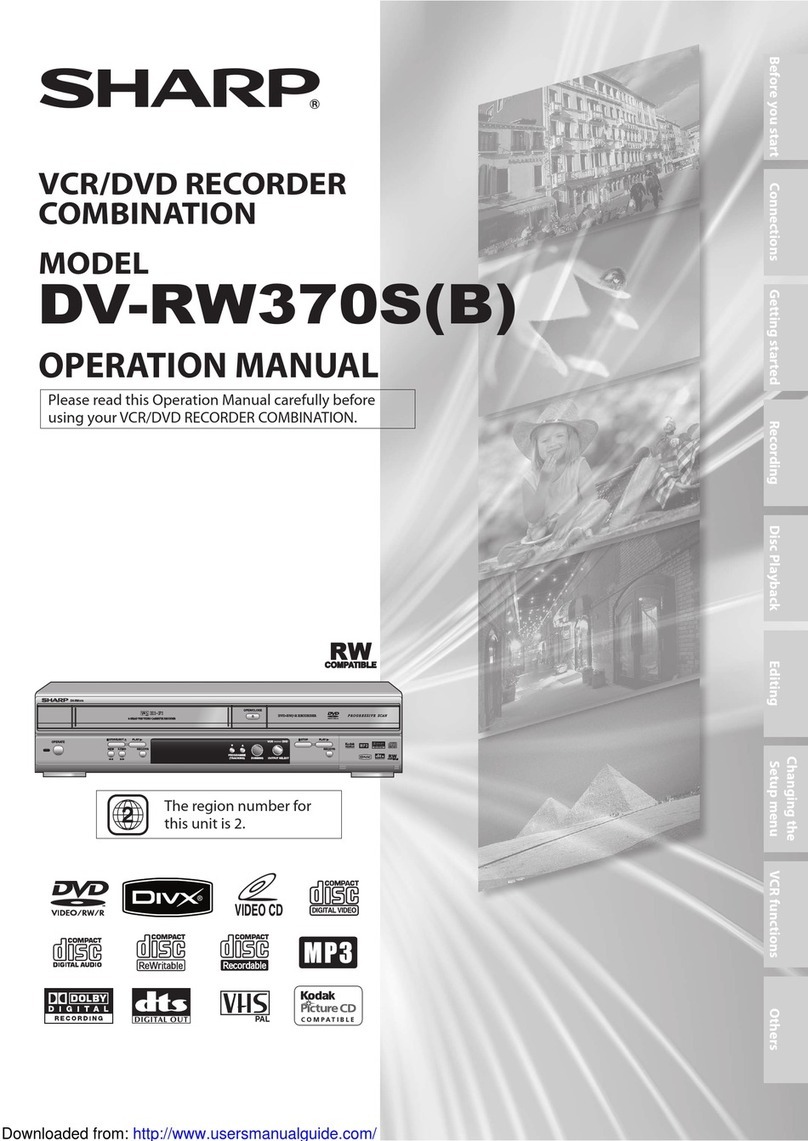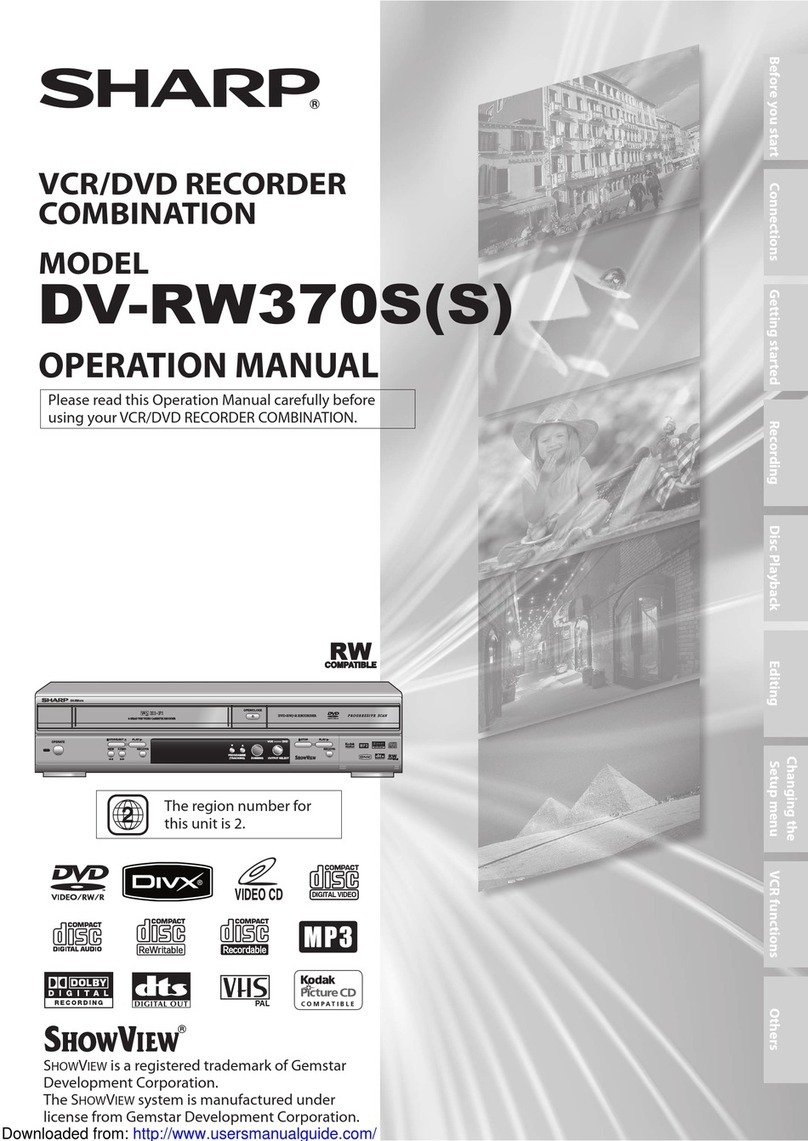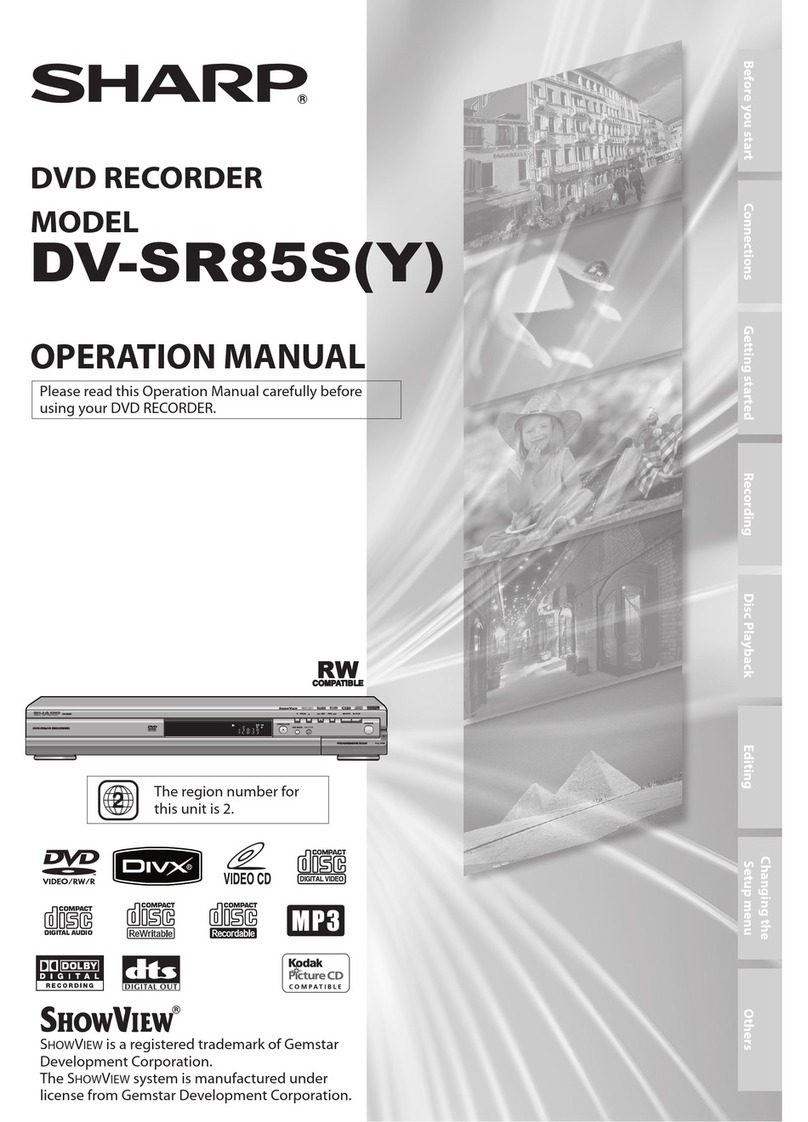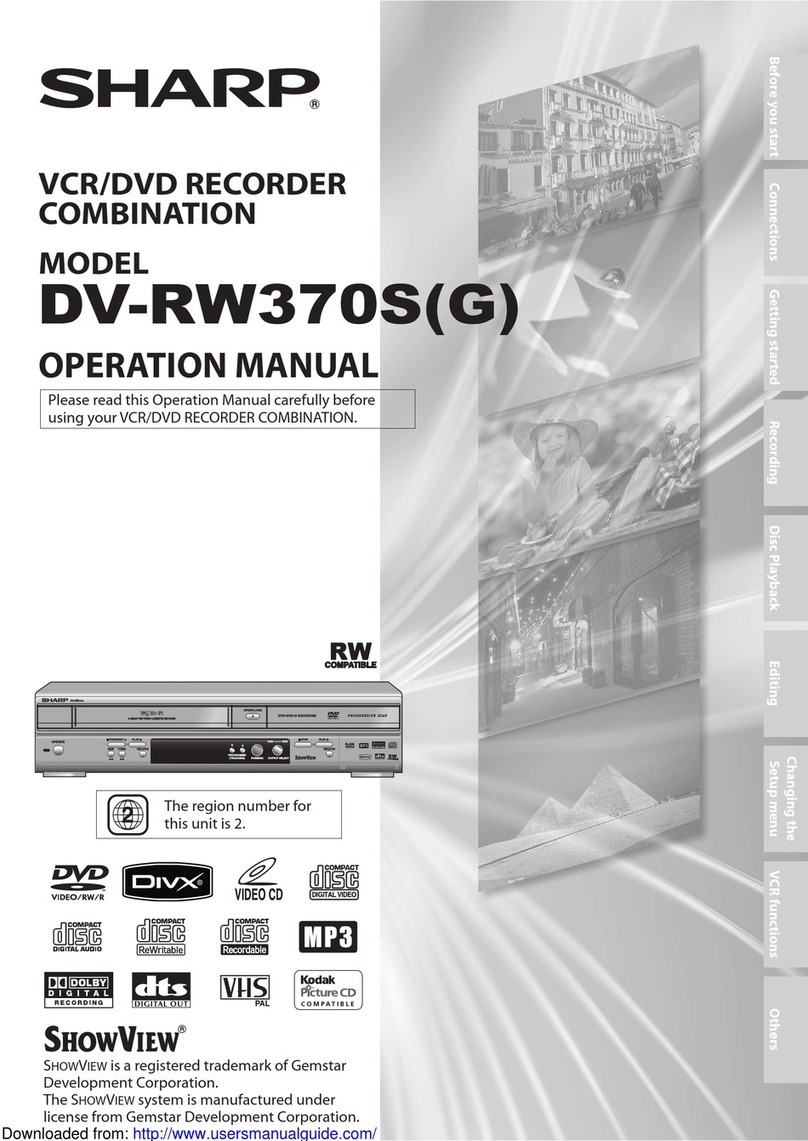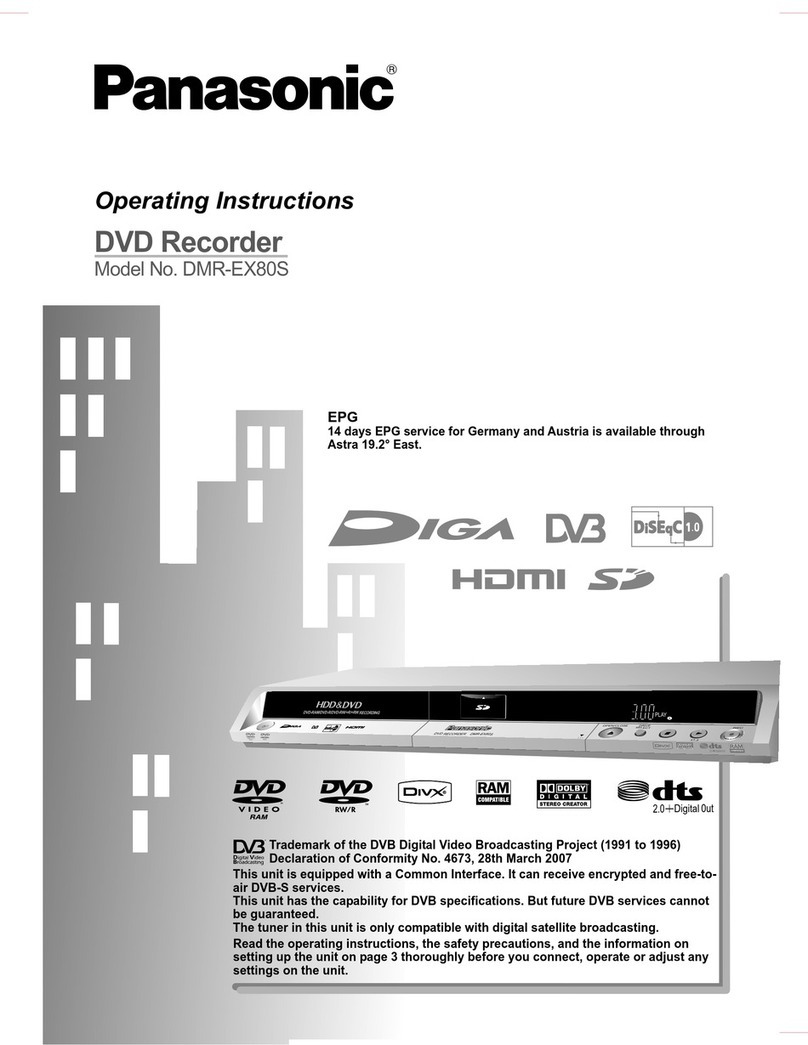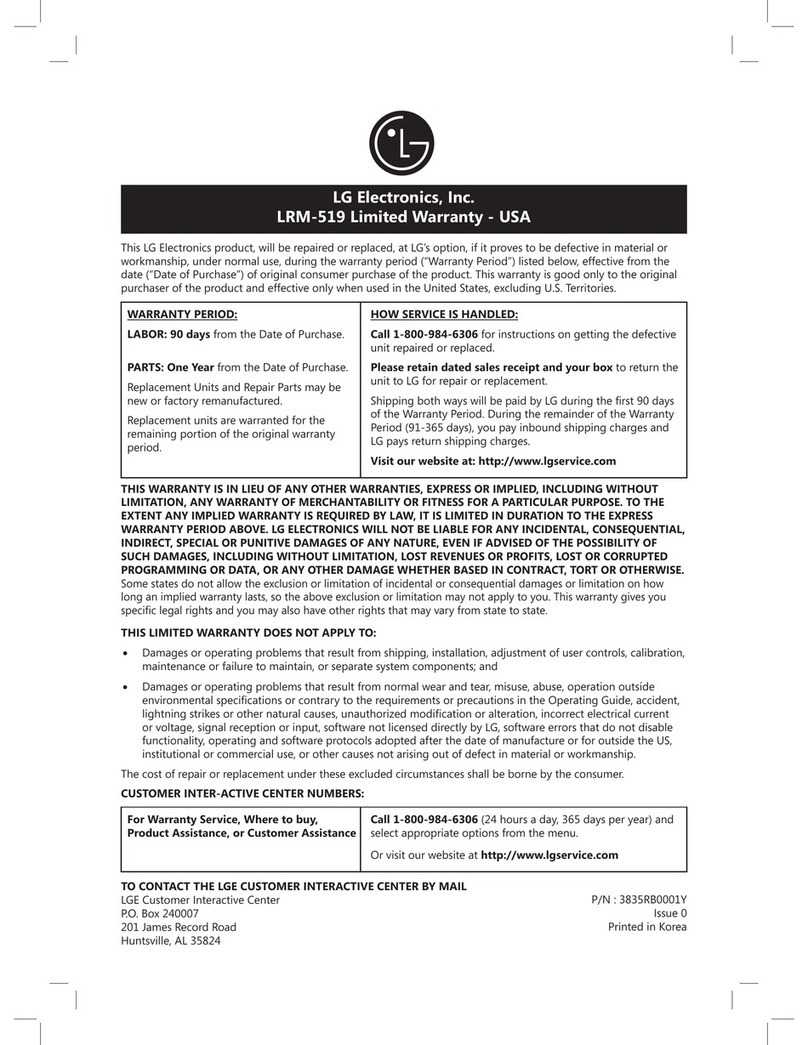2
GB
Contents
AV3 INPUT .......................................................... 24
Setting the audio ..................................................... 25
DRC ..................................................................... 25
VIRTUAL SURROUND (Spatializer N-2-2TM)....... 25
EXTERNAL AUDIO INPUT .................................. 25
NICAM ................................................................. 25
DOLBY DIGITAL OUTPUT .................................. 25
Setting the recording ............................................... 25
INITIAL REC TO .................................................. 25
INITIAL REC MODE ............................................ 25
AUTO CHAPTER ................................................. 26
INDEX PICTURE ................................................. 26
BILINGUAL RECORDING ................................... 26
Setting the other ...................................................... 26
JPEG INTERVAL ................................................. 26
DivX®VOD ........................................................... 26
Setting the channel ................................................. 27
Automatic station presetting ................................ 27
To skip a channel position.................................... 27
DECODER ON/OFF ............................................ 27
Replace TV station positions ............................... 28
Manual TV station presetting ............................... 28
Disc playback
Playback procedure ................................................ 29
Playback by selecting a title .................................... 30
Checking media information .................................... 31
Special playback ..................................................... 32
Fast forward playback .......................................... 32
Reverse playback ................................................ 32
Still playback ........................................................ 32
Frame advance .................................................... 32
Slow motion playback .......................................... 32
Locating a chapter or track .................................. 32
Commercial skip...................................................... 33
Locating a specific scene ........................................ 33
Repeat playback ..................................................... 34
One touch repeat ................................................. 34
A-B repeat playback ............................................ 34
Title, Chapter repeat playback ............................. 34
Title selection .......................................................... 35
DVD menu ............................................................... 35
Changing angles ..................................................... 36
Zooming .................................................................. 36
Subtitles .................................................................. 36
Changing soundtrack language .............................. 37
Karaoke playback ................................................... 37
Various operations on CD ....................................... 38
MP3/WMA/JPEG/DivX
®
playback ........................... 40
Progressive scan ..................................................... 44
Before using your unit
SAFETY INFORMATION .......................................... 1
Precautions ............................................................... 4
Accessories ............................................................... 5
Features .................................................................... 6
Disc ........................................................................... 7
Handling discs ....................................................... 7
Discs which can be played back ............................ 7
Discs on which video can be recorded .................. 8
Recording format ................................................... 8
Disc playback in other players ............................... 9
Parts and functions ................................................. 10
Front .................................................................... 10
Rear ..................................................................... 10
Display window .................................................... 11
Remote control ........................................................ 12
Basic connections ................................................... 14
Playback connection ............................................... 15
Various settings
Automatic TV tuning and clock setting .................... 17
SETUP MENU......................................................... 18
Using the SETUP MENU ..................................... 18
Setting the language ............................................... 19
OSD LANGUAGE ................................................ 19
DVD MENU .......................................................... 19
AUDIO ................................................................. 19
SUBTITLE............................................................ 19
Setting the parental control ..................................... 20
Selecting parental control .................................... 20
Temporarily cancelling parental control ............... 20
Setting the clock ...................................................... 21
CLOCK (DD/MM/YY) ........................................... 21
AUTO TIME .......................................................... 21
Setting the disc ....................................................... 21
REFORMAT ......................................................... 21
NEW DISC FORMAT ........................................... 22
FINALISE ............................................................. 22
PROTECT DISC .................................................. 22
UNDO FINALISE ................................................. 22
Other (SYSTEM SETUP) ........................................ 23
DIMMER (Brightness of the display window) ....... 23
DISPLAY/CALL (Turning the screen display
“ON” or “OFF”) .................................................... 23
Setting the screen ................................................... 23
TV SCREEN ........................................................ 23
STILL MODE ....................................................... 24
NO NOISE BACKGROUND ................................ 24
BRIGHTNESS ..................................................... 24
DVD OUTPUT ...................................................... 24
AV2 ...................................................................... 24