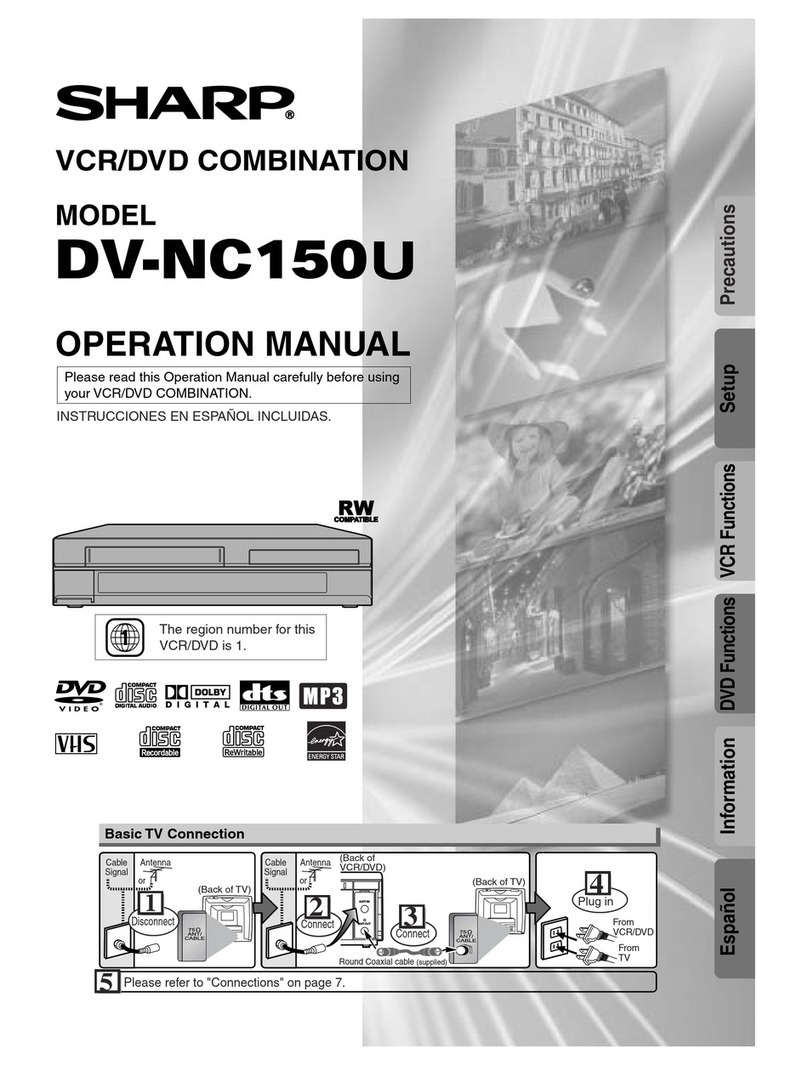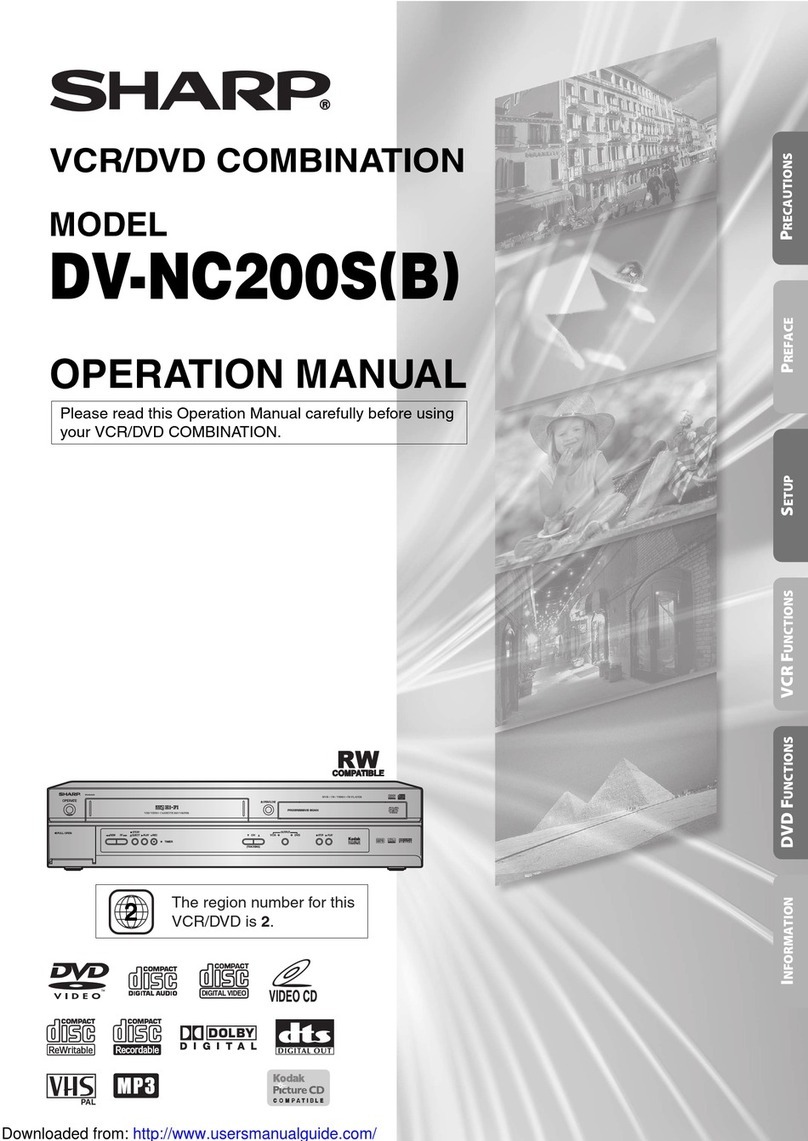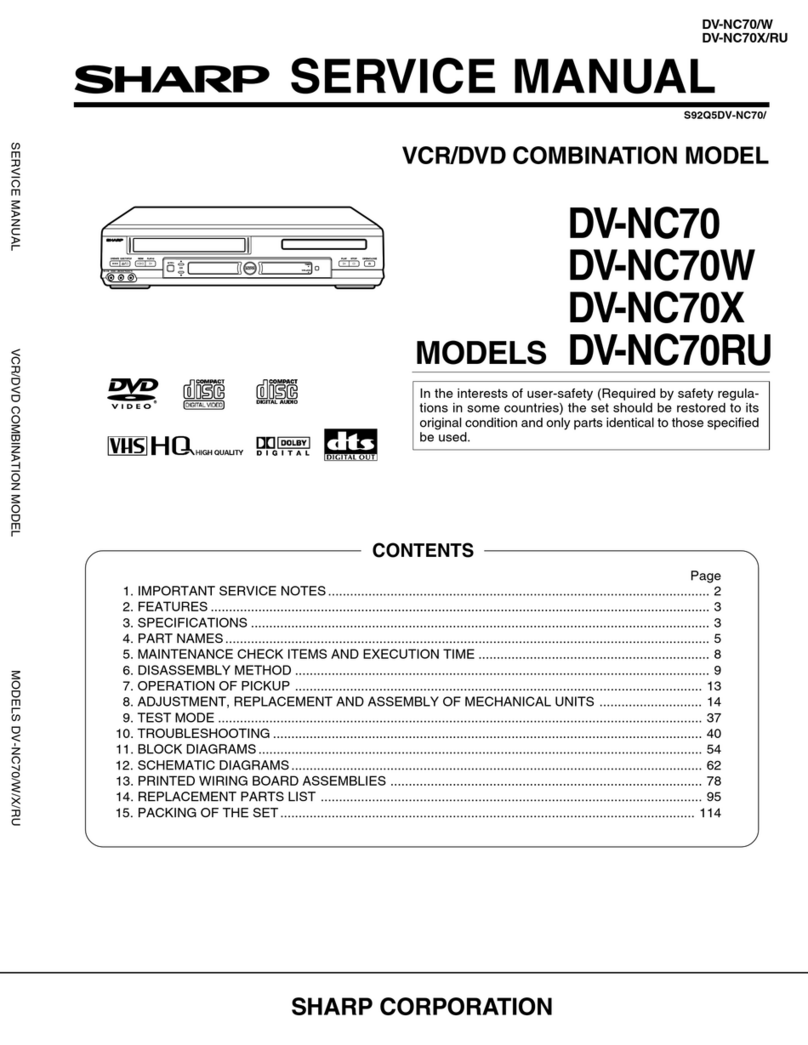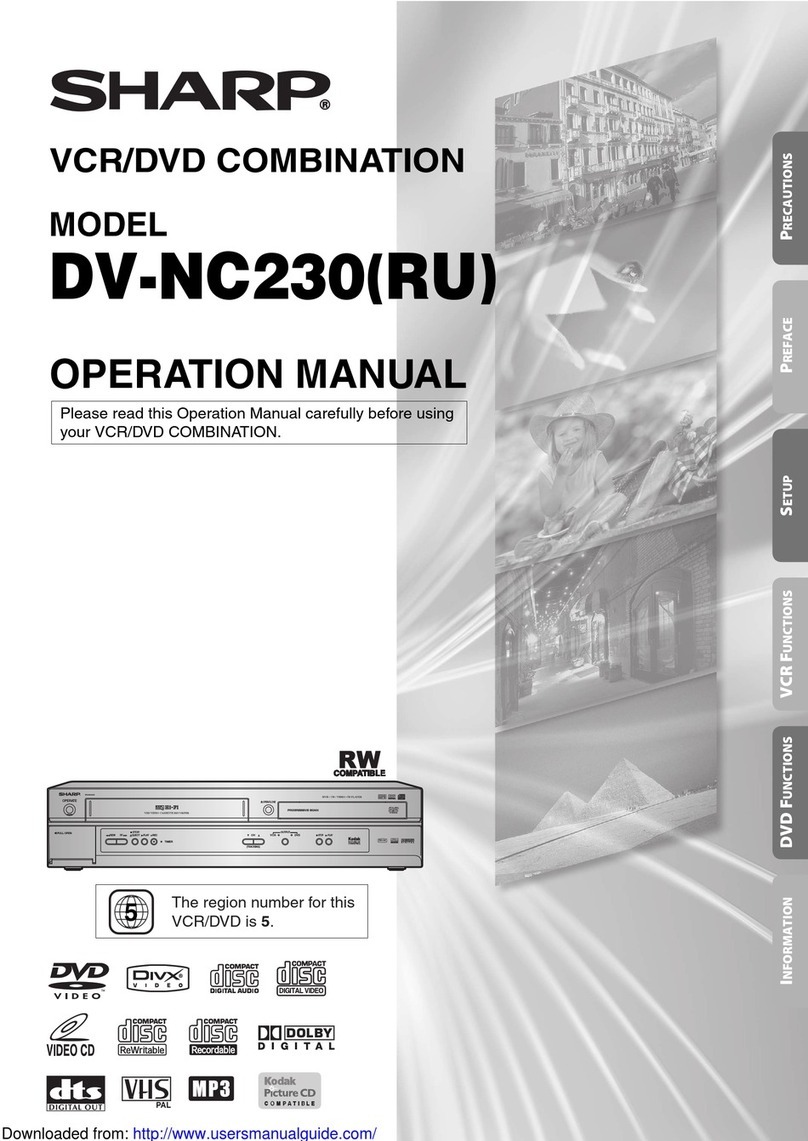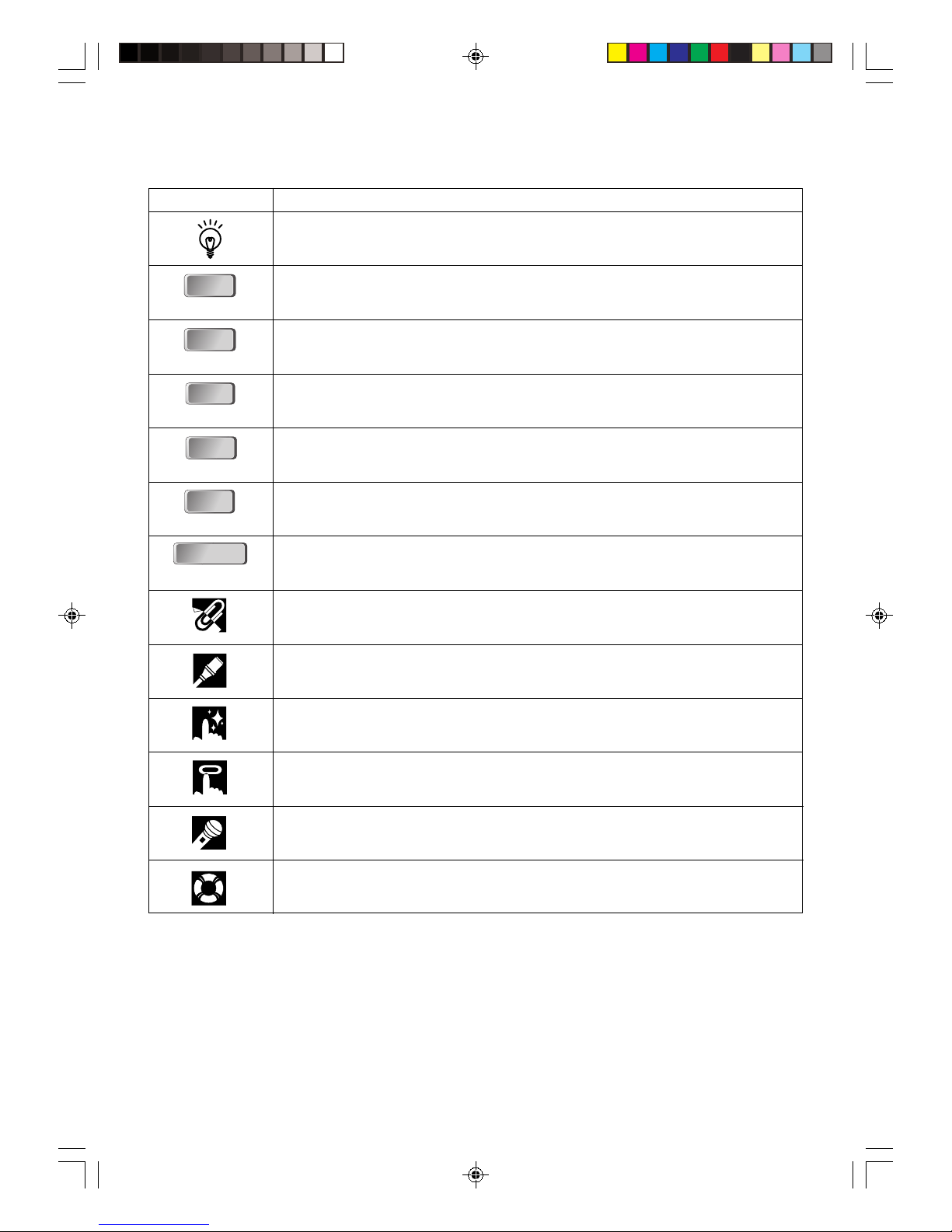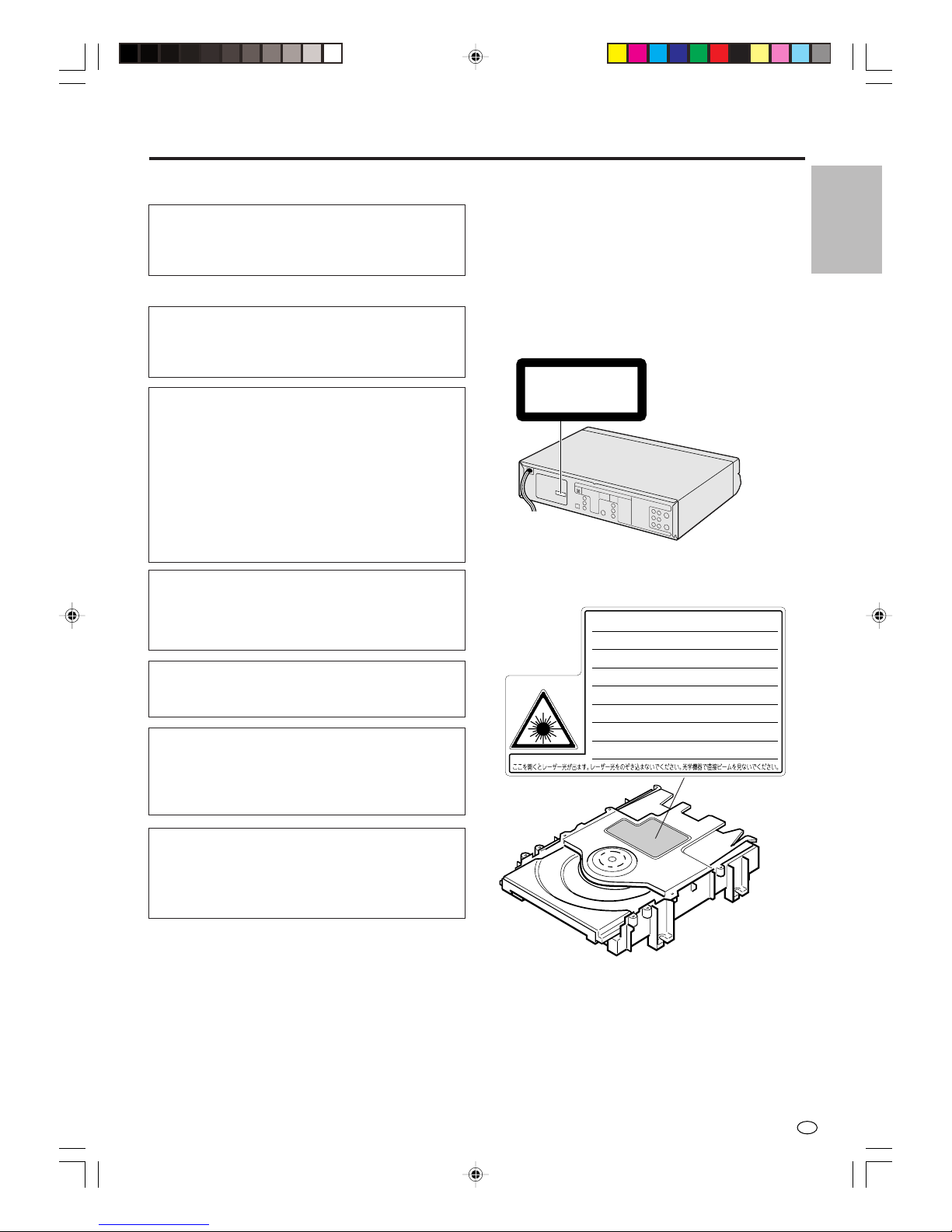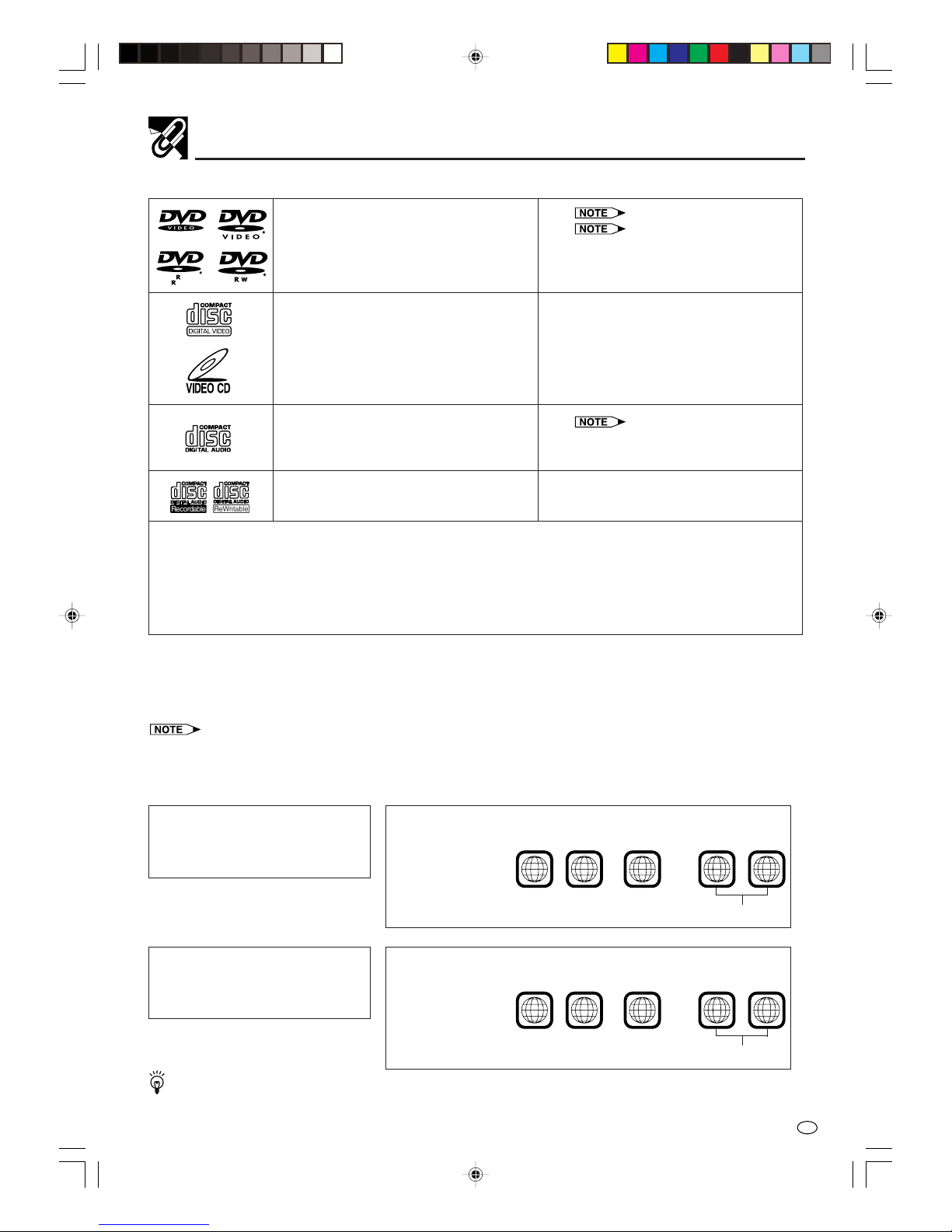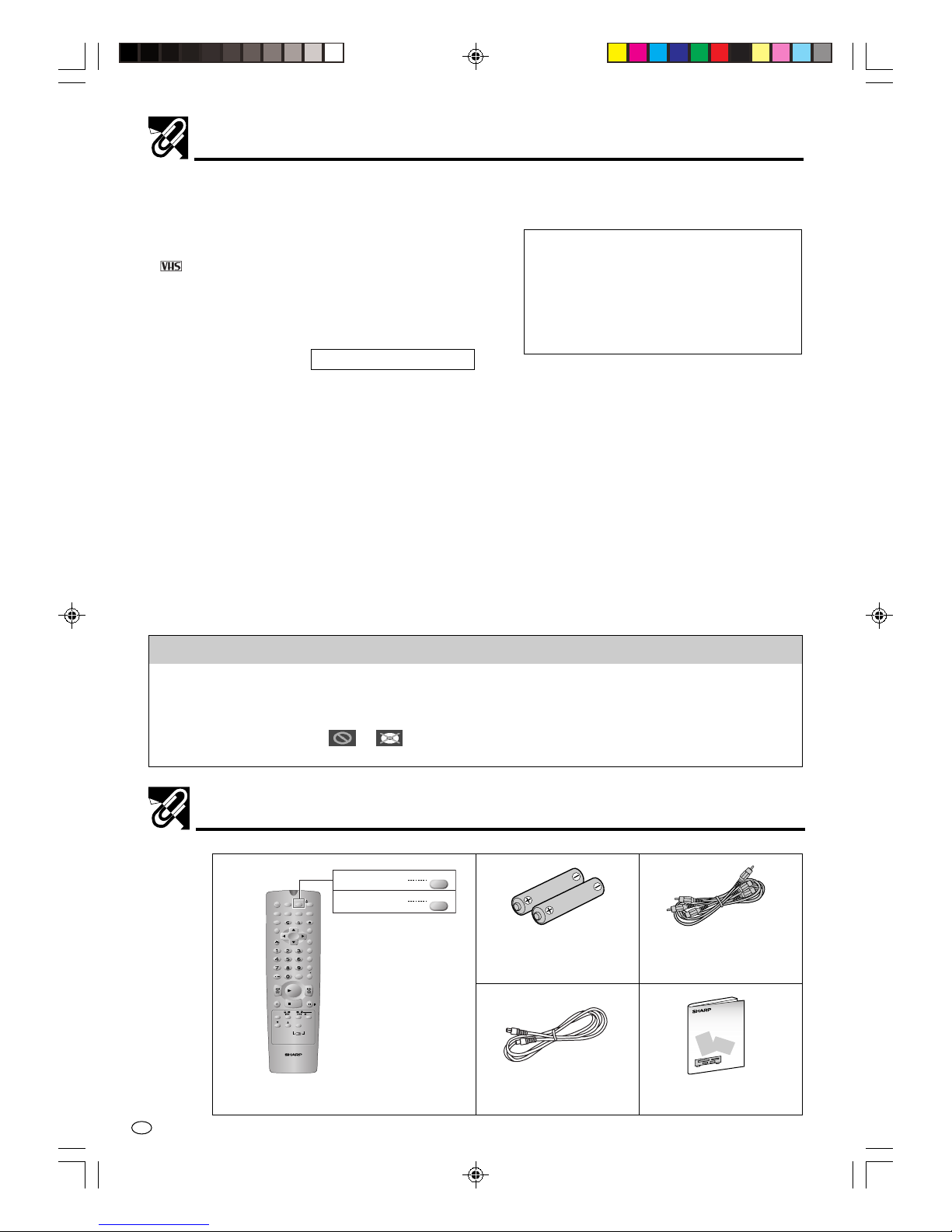GB 2
SAFETY INFORMATION
Location and Handling
•Do not place your Product in closed spaces or do
not cover it to prevent excessive temperatures
inside the Product.
•Do not place the Product in direct sunlight, or near
heat sources.
•Keep the Product away from strong magnetic
objects.
•Do not place any object containing water or other
liquids on the Product. In the event that liquid
should enter the cabinet, unplug the Product
immediately and contact the retailer or service
centre approved by SHARP immediately.
•Do not remove the Product cabinet. Touching parts
inside the cabinet could result in electric shock and/
or damage to the Product. For service and adjust-
ment inside the cabinet, call a qualified dealer or
service centre approved by SHARP.
Nonuse Periods
When the Product is not being used, switch the
Product to the standby mode.
When left unused for a long period of time, the
Product should be unplugged from the household AC
outlet.
No Fingers or Other Objects Inside
Do not put any foreign object on the disc tray.
Stacking
Place the Product in a horizontal position, and do not
place anything heavy on it.
Condensation
Moisture may form on the pickup lens in the following
conditions:
•immediately after a heater has been turned on.
•in a steamy or very humid room.
•when the Product is suddenly moved from a cold
environment to a warm one.
If moisture forms inside this Product, it may not
operate properly.
In this case, turn on the power and wait about one
hour for the moisture to evaporate.
Cleaning
Unplug your Product before cleaning. Use a damp
cloth for cleaning. Do not use cleaning fluids or
aerosols which could enter the Product and cause
damage, fire, or electrical shock. These substances
may also deteriorate the finish of your Product.
If There is Noise Interference on the
TV While a Broadcast is being
Received
Depending on the reception condition of the TV,
interference may appear on the TV monitor when you
watch a TV broadcast while the Product is turned on.
This is not a malfunction of the Product or the TV. To
watch a TV broadcast, turn off the Product.
Service
Do not attempt to service this Product yourself.
Please refer any service to the nearest service centre
approved by SHARP.
Copyright
Audio-visual material may consist of copyrighted
works which must not be recorded without the
authority of the owner of the copyright. Please refer to
relevant laws in your country.
Copy Protection
This Product supports Macrovision copy protection.
On DVDs that include a copy protection code, if the
contents of the DVD are copied using a VCR, the
copy protection code prevents the videotape copy
from playing normally.
Apparatus Claims of U.S.Patent Nos. 4,631,603,
4,577,216, 4,819,098 and 4,907,093 licensed for
limited viewing uses only.
This product incorporates copyright protection
technology that is protected by method claims of
certain U.S. patents and other intellectual property
rights owned by Macrovision Corporation and
other rights owners. Use of this copyright
protection technology must be authorized by
Macrovision Corporation, and is intended for home
and other limited viewing uses only unless
otherwise authorized by Macrovision Corporation.
Reverse engineering or disassembly is prohibited.
Recommended Measures for
Optimum Picture Excellence
The Product is a precision device that is constructed
using extremely accurate technology.
Soiling or friction affecting the pickup lens or disc
drive can impair the image quality. At the worst,
neither video nor audio will be played back. To obtain
optimum picture quality, the Product should be
checked (cleaning and replacement of some parts)
every 1,000 hours. Note that this period varies
depending on the environment (temperature, humid-
ity, dust, etc.) in which the Product is used. Contact
your authorized Sharp supplier for details.
Do not attempt to clean the pickup lens yourself.
DVNC85(E)#001_008.p65 03.6.24, 9:46 AM2