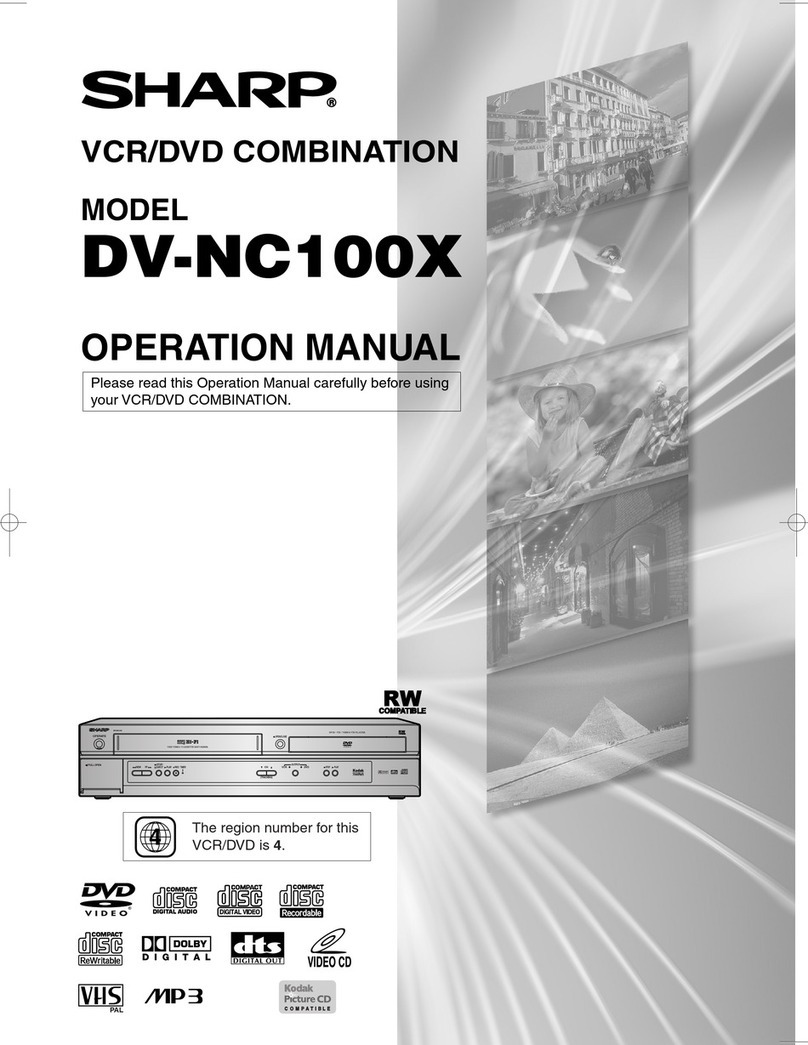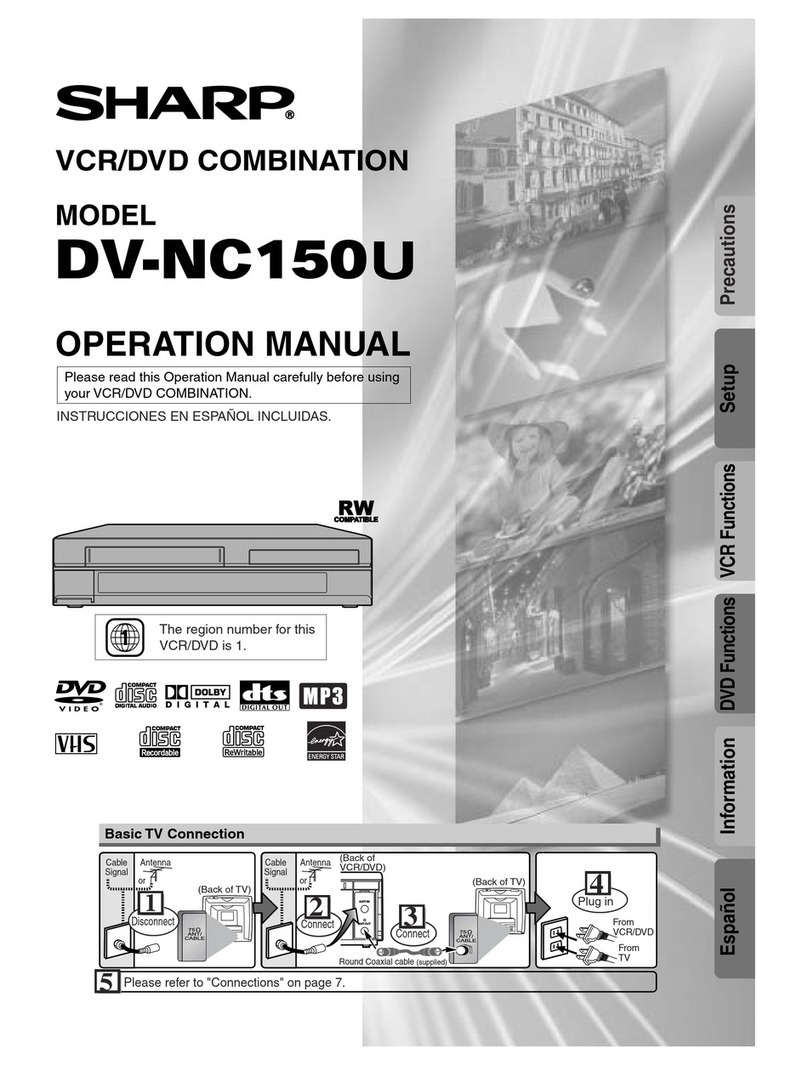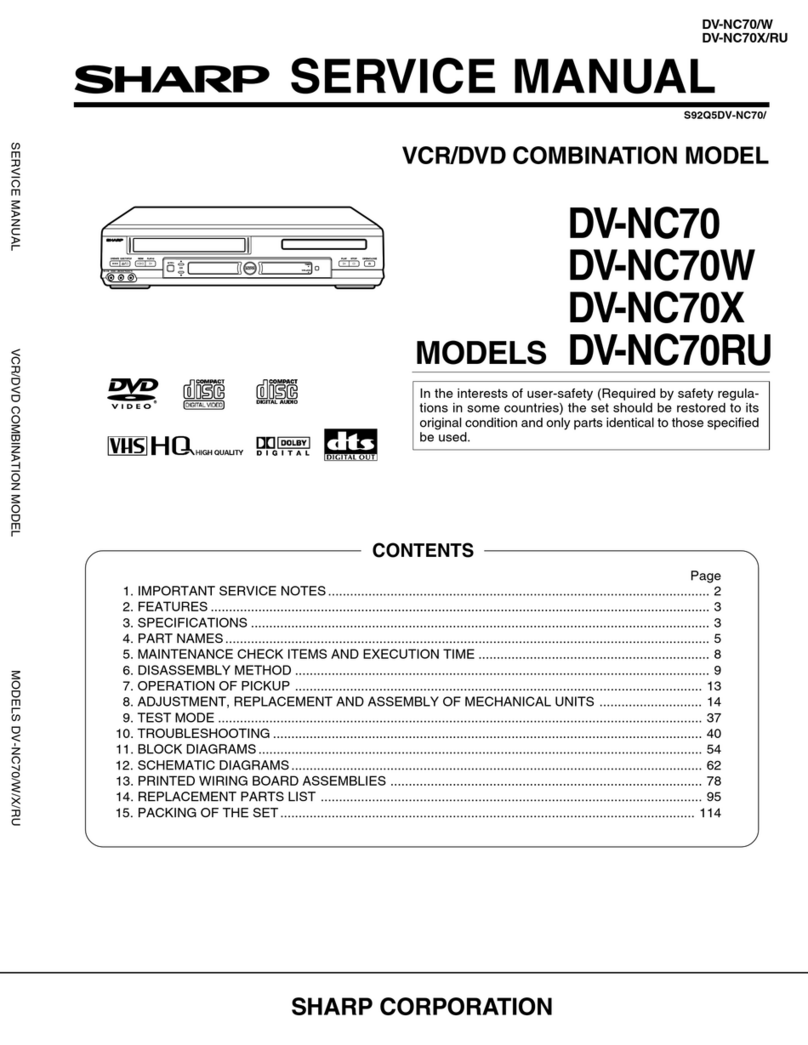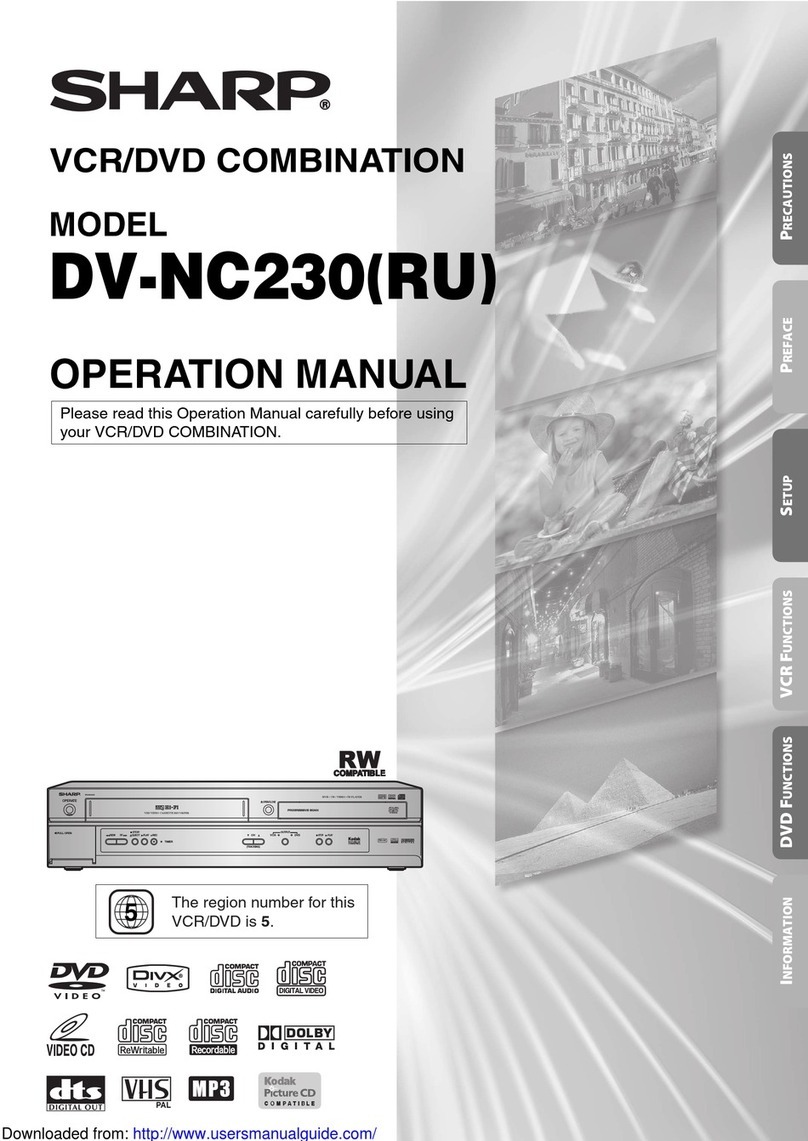3
You can use DVD-RW and DVD-R discs to record video. This unit has two modes for formatting discs for recording: VR
mode and Video mode.
VR mode
•This mode can only be used for recording onto DVD-RW
discs.
•You can edit the recorded contents of a disc.
•You can record on a disc repeatedly, by deleting items that
you have recorded previously.
• The disc recorded in this mode can be played back with
other DVD-RW-compatible players.
Video mode
•This mode can be used for the recording on DVD-R and
DVD-RW (DVD-RW Ver.1.1, Ver.1.1 CPRM support and
Ver.1.2 CPRM support).
Read this before recording onto a disc
•You cannot edit the recorded contents of a disc.
•Additional recording is possible, but deleting of recorded
contents is not possible (Deleting is only possible in VR
mode).
•
When you finalise a disc in Video mode, the recordings can
be viewed on compatible DVD Players. To confirm compat-
ibility, refer to your DVD Players operation manual.
Once you have finalised a DVD-R disc, you cannot make
any additional recordings.
Preparation:
•Turn ON the TV and switch the TV to it's AV channel (this may be labelled EXT / AUX etc.)
• Press DVD/VCR to select the appropriate mode.
•Load a recordable video tape or DVD into the unit.
Note:
If you use a unused DVD-RW disc, you must format the disc
at first. (see “Starting with an unused disc”(automatic
formatting) on P.4 in this Quick start guide)
Recording a TV program
1. Press REC MODE/SPEED to select the recording mode.
2. Press numeric keys or CH /to select the channel
you want to recorded.
3. Press 22
22
2REC/OTR.
Setting the end time of the recording
Press 22
22
2REC/OTR repeatedly to set the recording end time.
Each time you press 22
22
2REC/OTR, you can set the end time
from 30 minutes up to 6 hours.
To cancel the recording
Press STOP.
TIMER REC SET
SYSTEM SETUP
AV SETUP
REC SETUP
CHANNEL SETUP
OTHER
DISC SETUP
REFORMAT AS DVD VIDEO
REFORMAT AS DVD VR
NEW DISC FORMAT
FINALISE
PROTECT DISC (VR ONLY)
UNDO FINALISE
PROCEED
VR
PROCEED
OFF
PROCEED
PROCEED
SETUP MENU
FINALISE
START CANCEL
If you want to play back your recordings on other DVD players, it is recommended to use DVD-R discs that have been recorded in Video
mode. You must finalise the disc to ensure that other players can read it correctly.
Please note that once a DVD-R disc is finalised, it is not possible to make any additional recordings.
DVD-RW discs, although not generally compatible with other DVD players, can be un-finalised after the finalisation process has taken place.
FINALISING A DISC
3. Select “FINALISE” and
press ENTER. Then select “
START” and press ENTER.
The finalisation will start.
4. When finalisation is complete, “FINALISING COM-
PLETED PRESS ENTER” will appear. Press ENTER, the
normal TV screen will appear.
•To cancel the finalisation, select “UNDO FINALISE” at
step 3 and press ENTER.
•The finalisation process may require a few minutes to about
1 hour according to disc type or the amount of free space
on the disc.
Preparation:
•Turn ON the TV and switch the TV to it's AV channel (this may
be labelled EXT / AUX etc.)
•The video tape and DVD should be stopped.
1. Press SETUP.The SETUP MENU screen will appear.
2. Select “SYSTEM SETUP”
and press ENTER. Then
select “DISC SETUP” and
press ENTER.
DISC FORMAT
Selecting automatic format mode
If you use a DVD-RW disc (DVD-RW Ver.1.1, Ver.1.1 CPRM support and Ver.1.2 CPRM support), you can select the mode
you would like to use for automatic formatting (VR mode is the factory default setting).
TIMER REC SET
SYSTEM SETUP
AV SETUP
REC SETUP
CHANNEL SETUP
OTHER
DISC SETUP
REFORMAT AS DVD VIDEO
REFORMAT AS DVD VR
NEW DISC FORMAT
FINALISE
PROTECT DISC (VR ONLY)
UNDO FINALISE
PROCEED
VR
PROCEED
OFF
PROCEED
PROCEED
SETUP MENU
VR
VIDEO
TIMER REC SET
SYSTEM SETUP
AV SETUP
REC SETUP
CHANNEL SETUP
OTHER
DISC SETUP
REFORMAT AS DVD VIDEO
REFORMAT AS DVD VR
NEW DISC FORMAT
FINALISE
PROTECT DISC (VR ONLY)
UNDO FINALISE
PROCEED
VR
PROCEED
OFF
PROCEED
PROCEED
SETUP MENU
Preparation:
•Turn ON the TV and switch the TV to it's AV channel (this
may be labelled EXT / AUX etc.)
•The video tape and DVD should be stopped.
1. Press SETUP. Select
“SYSTEM SETUP” and
press ENTER. Then select
“DISC SETUP” and press
ENTER.
2. Select “NEW DISC FORMAT” and press ENTER.
3. Select “VR”(VR mode) or
“VIDEO”(Video mode) and
press ENTER. Then press
SETUP to return to normal
screen.
Recording onto video tapes or DVDs
3
2H00707A QS 5/14/05, 9:17 AM3