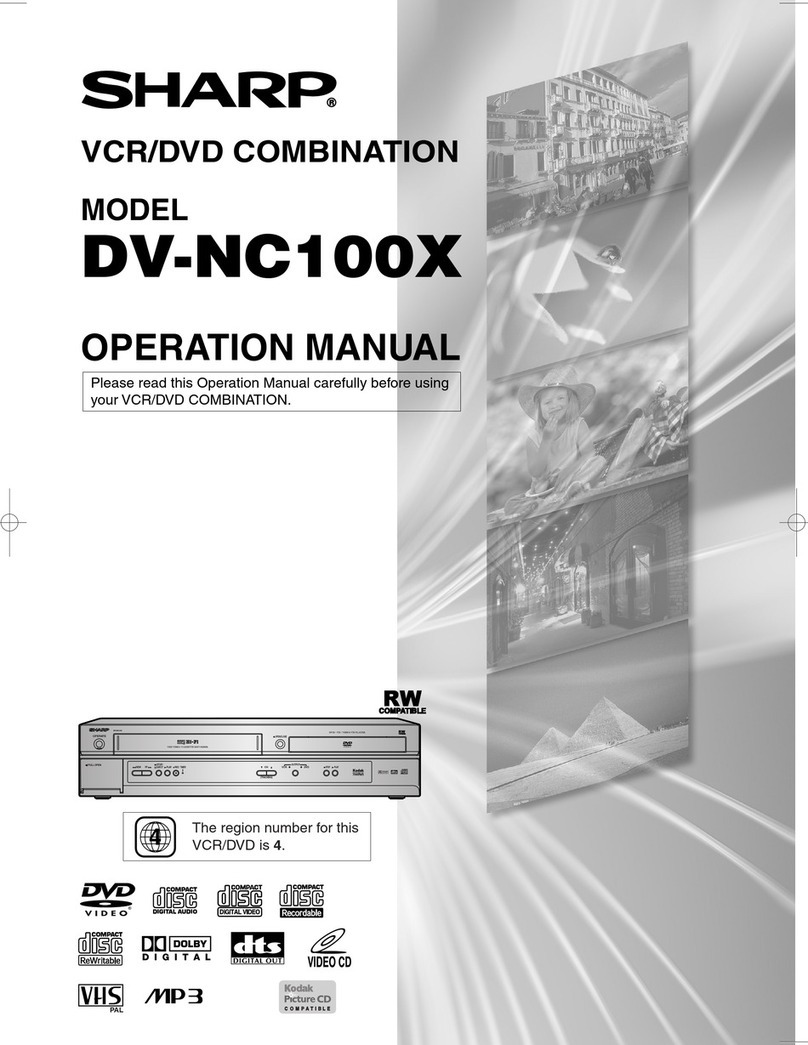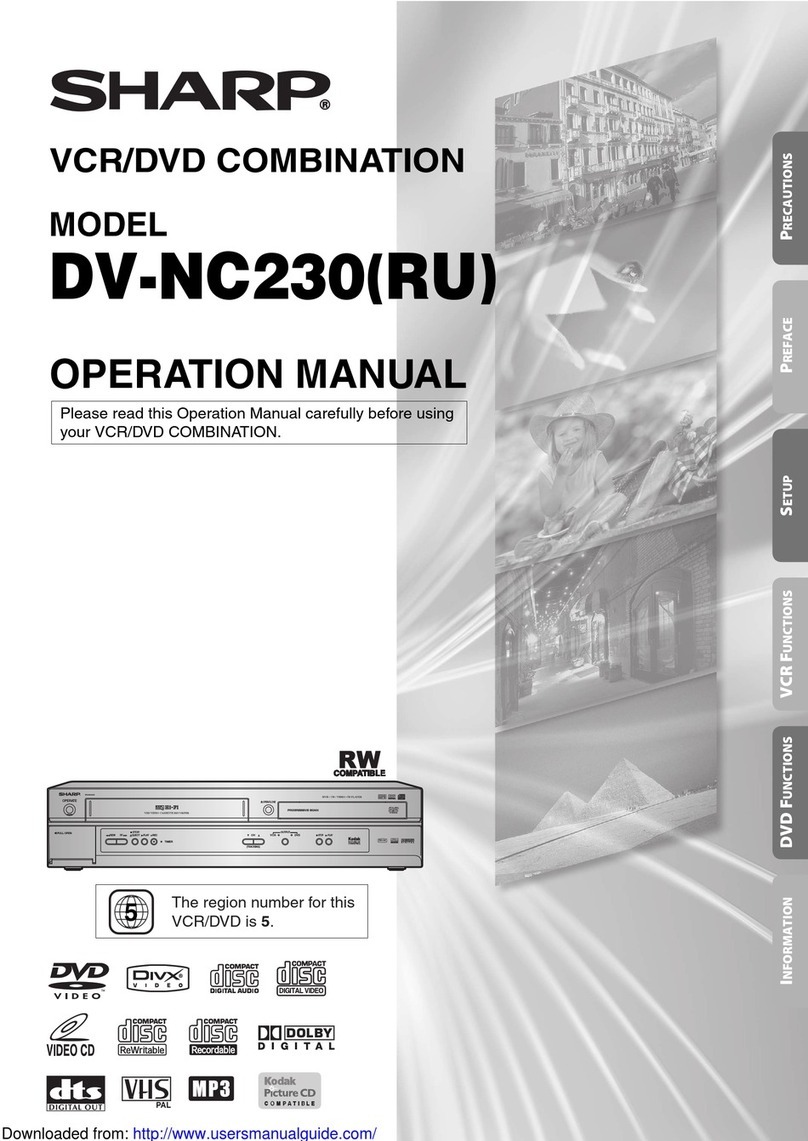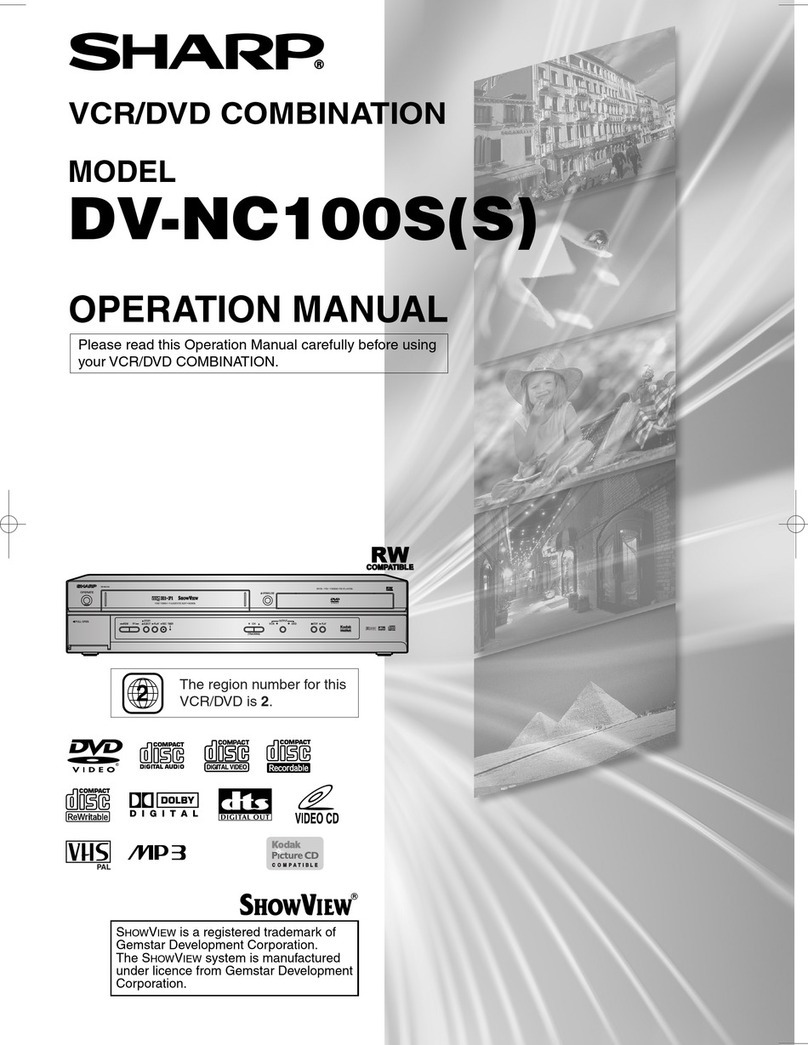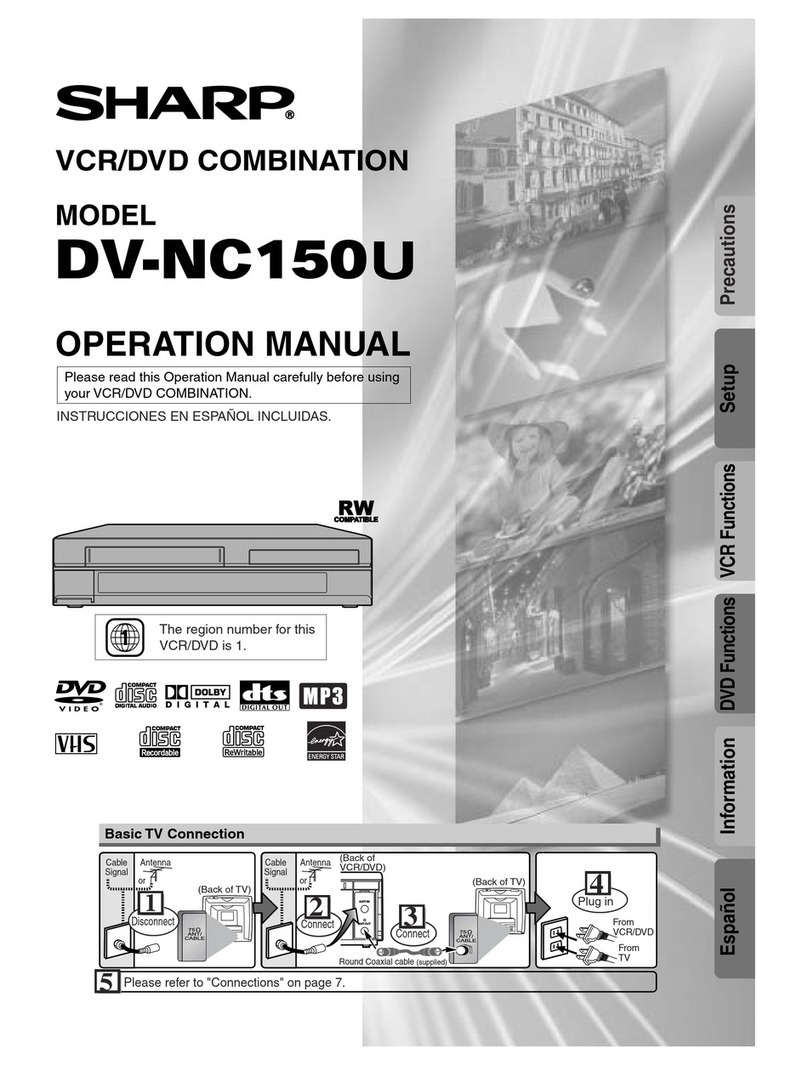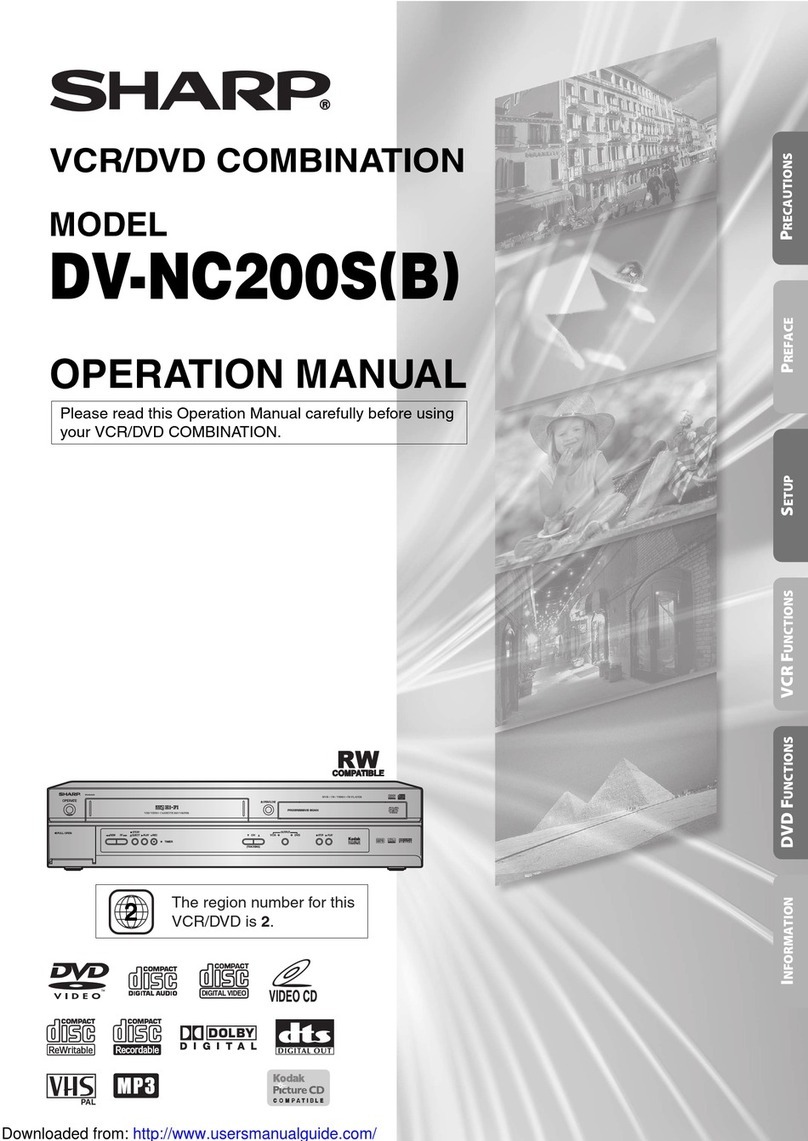–5–EN
TABLE OF CONTENTS
■ SAFETY INFORMATION. . . . . . . . . . . . . . . . . . . . . . . . 2
■ FEATURES . . . . . . . . . . . . . . . . . . . . . . . . . . . . . . . . . . 4
■ INTRODUCTION . . . . . . . . . . . . . . . . . . . . . . . . . . . . . . 4
Symbols Used in this Manual. . . . . . . . . . . . . . . . . . . . . 4
Supplied Accessories . . . . . . . . . . . . . . . . . . . . . . . . . . 5
■ ABOUT THE DISCS . . . . . . . . . . . . . . . . . . . . . . . . . . . 6
Playable Discs . . . . . . . . . . . . . . . . . . . . . . . . . . . . . . . . 6
Disc Types. . . . . . . . . . . . . . . . . . . . . . . . . . . . . . . . . . . 6
■ FUNCTIONAL OVERVIEW . . . . . . . . . . . . . . . . . . . . . . 7
FRONT PANEL . . . . . . . . . . . . . . . . . . . . . . . . . . . . . 7
REAR VIEW . . . . . . . . . . . . . . . . . . . . . . . . . . . . . . . 7
REMOTE CONTROL . . . . . . . . . . . . . . . . . . . . . . . . . 8
Display . . . . . . . . . . . . . . . . . . . . . . . . . . . . . . . . . . . . . 9
Displays During Operation . . . . . . . . . . . . . . . . . . . . . . . 9
Loading the Batteries. . . . . . . . . . . . . . . . . . . . . . . . . . . 9
■ SETTING UP YOUR VCR/DVD COMBINATION . . . . . . 10
Connecting to a TV or a stereo TV . . . . . . . . . . . . . . . . 10
Connecting to a TV Equipped with S-VIDEO Input Jack . 10
Connecting to Audio Equipment . . . . . . . . . . . . . . . . . . 11
Playing 2 channel audio . . . . . . . . . . . . . . . . . . . . . . 11
Playing Dolby Digital (5.1 channel), DTS
or MPEG audio . . . . . . . . . . . . . . . . . . . . . . . . . . . . 12
■ VCR/DVD SET UP. . . . . . . . . . . . . . . . . . . . . . . . . . . . 12
Tuning on Your VCR/DVD . . . . . . . . . . . . . . . . . . . . . . . 12
Changing the Language. . . . . . . . . . . . . . . . . . . . . . . . 12
Video Channel Setting . . . . . . . . . . . . . . . . . . . . . . . . . 12
Setting the Clock . . . . . . . . . . . . . . . . . . . . . . . . . . . . . 13
Channel Presetting . . . . . . . . . . . . . . . . . . . . . . . . . . . 13
Automatic Channel Preset . . . . . . . . . . . . . . . . . . . . . . 13
Manual Channel Preset . . . . . . . . . . . . . . . . . . . . . . . . 13
To Skip a Preset Channel . . . . . . . . . . . . . . . . . . . . . . 14
Channel Reprogramming . . . . . . . . . . . . . . . . . . . . . . . 14
■ VCR OPERATION . . . . . . . . . . . . . . . . . . . . . . . . . . . . 14
VCR Features . . . . . . . . . . . . . . . . . . . . . . . . . . . . . . . 14
Playback . . . . . . . . . . . . . . . . . . . . . . . . . . . . . . . . . . . 14
Recording . . . . . . . . . . . . . . . . . . . . . . . . . . . . . . . . . . 15
Hi-Fi Stereo Sound System . . . . . . . . . . . . . . . . . . . . . 15
OTR (One Touch Recording) . . . . . . . . . . . . . . . . . . . . 15
Auto Repeat Playback . . . . . . . . . . . . . . . . . . . . . . . . . 16
Picture Select . . . . . . . . . . . . . . . . . . . . . . . . . . . . . . . 16
Automatic Operation . . . . . . . . . . . . . . . . . . . . . . . . . . 16
Real Time Tape Counter . . . . . . . . . . . . . . . . . . . . . . . 16
Timer Recording . . . . . . . . . . . . . . . . . . . . . . . . . . . . . 16
Auto Return . . . . . . . . . . . . . . . . . . . . . . . . . . . . . . . . . 17
Quick-Find. . . . . . . . . . . . . . . . . . . . . . . . . . . . . . . . . . 17
Index Search . . . . . . . . . . . . . . . . . . . . . . . . . . . . . . . . 17
Time Search . . . . . . . . . . . . . . . . . . . . . . . . . . . . . . . . 17
Recording from DVD to VCR . . . . . . . . . . . . . . . . . . . . 17
Copying a Video Tape . . . . . . . . . . . . . . . . . . . . . . . . . 18
Status Display . . . . . . . . . . . . . . . . . . . . . . . . . . . . . . . 18
Video Cassette Tape . . . . . . . . . . . . . . . . . . . . . . . . . . 18
Two Different Tape Speeds . . . . . . . . . . . . . . . . . . . . 18
TV Colour System . . . . . . . . . . . . . . . . . . . . . . . . . . . . 18
■ PLAYING A DISC . . . . . . . . . . . . . . . . . . . . . . . . . . . . 19
Basic Playback . . . . . . . . . . . . . . . . . . . . . . . . . . . . . . 19
General Features. . . . . . . . . . . . . . . . . . . . . . . . . . . . . 19
Pause . . . . . . . . . . . . . . . . . . . . . . . . . . . . . . . . . . . . . 19
Disc Menus . . . . . . . . . . . . . . . . . . . . . . . . . . . . . . . . . 19
Title Menu . . . . . . . . . . . . . . . . . . . . . . . . . . . . . . . . . . 20
Step by Step Playback. . . . . . . . . . . . . . . . . . . . . . . . . 20
Rapid Play. . . . . . . . . . . . . . . . . . . . . . . . . . . . . . . . . . 20
Resume. . . . . . . . . . . . . . . . . . . . . . . . . . . . . . . . . . . . 20
Playing the disc recorded in VR mode
(Video Recording format) . . . . . . . . . . . . . . . . . . . . . . . 20
Fast Forward / Reverse Search . . . . . . . . . . . . . . . . . . 21
Slow Forward / Reverse . . . . . . . . . . . . . . . . . . . . . . . . 21
Zoom. . . . . . . . . . . . . . . . . . . . . . . . . . . . . . . . . . . . . . 21
Track Search . . . . . . . . . . . . . . . . . . . . . . . . . . . . . . . . 21
Title / Chapter Search . . . . . . . . . . . . . . . . . . . . . . . . . 21
Time Search . . . . . . . . . . . . . . . . . . . . . . . . . . . . . . . . 21
Repeat . . . . . . . . . . . . . . . . . . . . . . . . . . . . . . . . . . . . 22
A-B REPEAT . . . . . . . . . . . . . . . . . . . . . . . . . . . . . . 22
Programme (CD) . . . . . . . . . . . . . . . . . . . . . . . . . . . . . 22
Random Playback (CD) . . . . . . . . . . . . . . . . . . . . . . . . 22
MP3 / JPEG Playback . . . . . . . . . . . . . . . . . . . . . . . . . 23
Kodak Picture CD . . . . . . . . . . . . . . . . . . . . . . . . . . 23
Slide Show Mode. . . . . . . . . . . . . . . . . . . . . . . . . . . . . 24
Programme (MP3/JPEG) . . . . . . . . . . . . . . . . . . . . . . . 24
Random Playback (MP3/JPEG) . . . . . . . . . . . . . . . . . . 24
Stereo Sound Mode. . . . . . . . . . . . . . . . . . . . . . . . . . . 24
Audio Language . . . . . . . . . . . . . . . . . . . . . . . . . . . . . 24
Subtitle Language . . . . . . . . . . . . . . . . . . . . . . . . . . . . 25
Camera Angle . . . . . . . . . . . . . . . . . . . . . . . . . . . . . . . 25
Changing the On-Screen Display . . . . . . . . . . . . . . . . . 25
Marker Setup Screen. . . . . . . . . . . . . . . . . . . . . . . . . . 26
Digital Gamma Setting. . . . . . . . . . . . . . . . . . . . . . . . . 26
Virtual Surround . . . . . . . . . . . . . . . . . . . . . . . . . . . . . 26
■ DVD SETUP . . . . . . . . . . . . . . . . . . . . . . . . . . . . . . . . 27
Audio Setting . . . . . . . . . . . . . . . . . . . . . . . . . . . . . . . . 27
Parental Control. . . . . . . . . . . . . . . . . . . . . . . . . . . . . . 27
PARENTAL LEVEL. . . . . . . . . . . . . . . . . . . . . . . . . . 27
IF YOU FORGET THE PASSWORD . . . . . . . . . . . . . 27
PARENTAL CONTROL LEVELS. . . . . . . . . . . . . . . . 27
Display Setting. . . . . . . . . . . . . . . . . . . . . . . . . . . . . . . 28
Language Setting . . . . . . . . . . . . . . . . . . . . . . . . . . . . 28
Returning all selections of SETUP
(except for PARENTAL) to their default settings . . . . . . 28
Language Code List . . . . . . . . . . . . . . . . . . . . . . . . . . 29
■ TROUBLESHOOTING GUIDE. . . . . . . . . . . . . . . . . . . 30
■ SPECIFICATIONS . . . . . . . . . . . . . . . . . . . . . . . . . . . . 31
■ MAINTENANCE . . . . . . . . . . . . . . . . . . . . . . . . . . . . . 31
Manufactured under license from Dolby Laboratories.
“Dolby” and the double-D symbol are trademarks of
Dolby Laboratories.
• Remote control
• Two R-6 batteries
• Operation Manual
Supplied Accessories
• Round coaxial cable
• Audio cable
• Video cable
• SCART output adaptor
INTRODUCTION
“DTS” and “DTS Digital Out” are trademarks of Digital
Theater Systems, Inc.