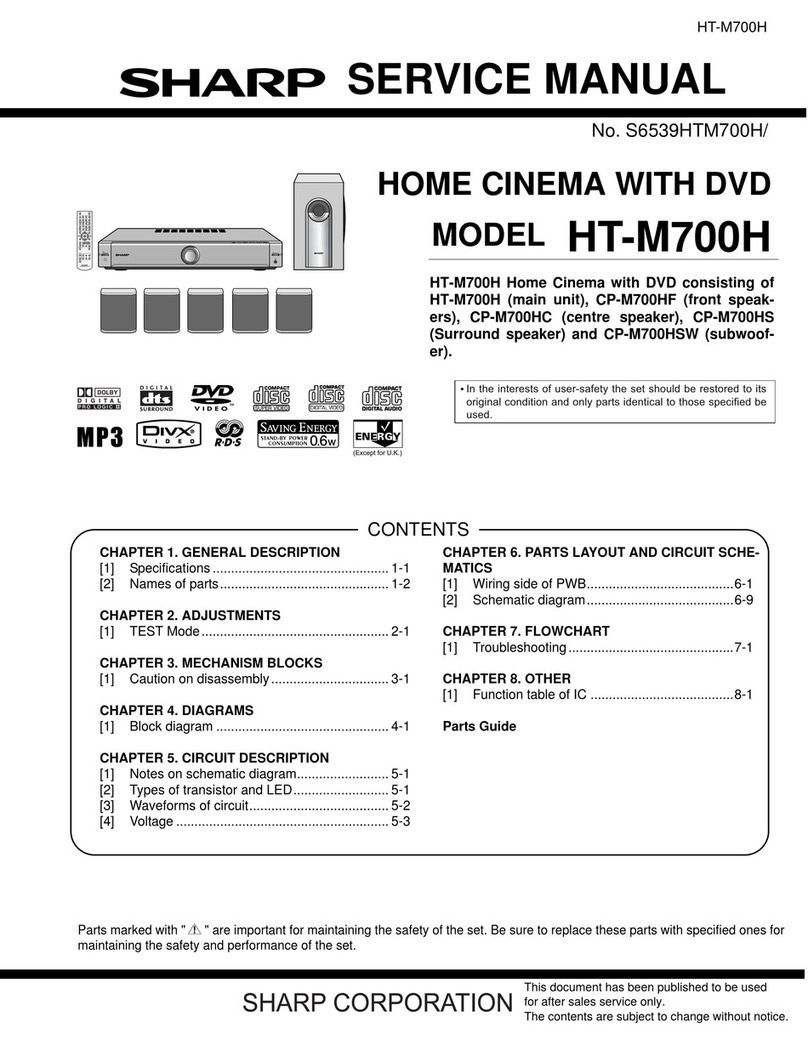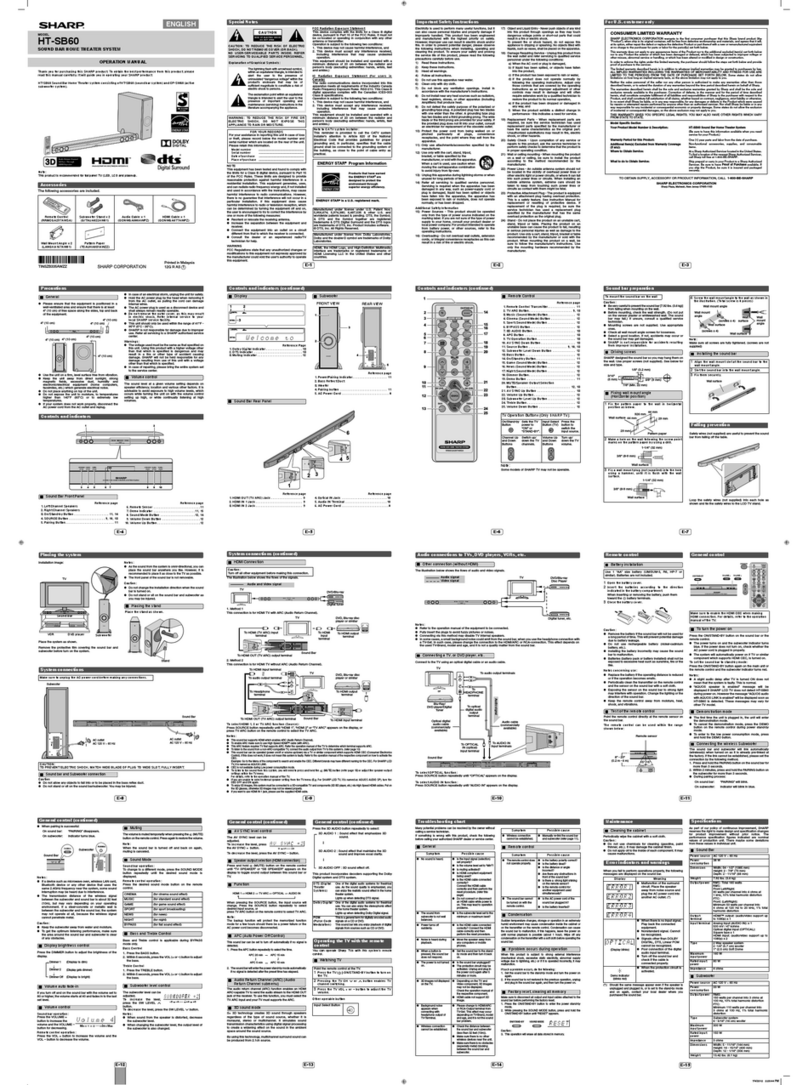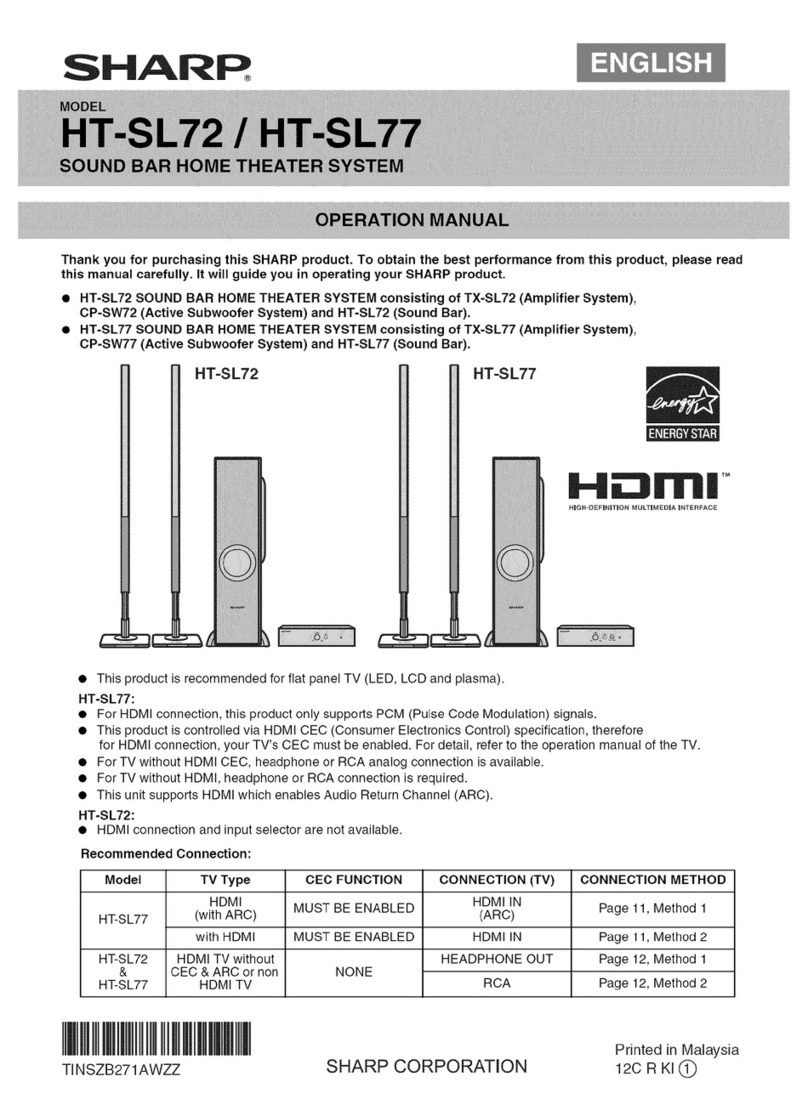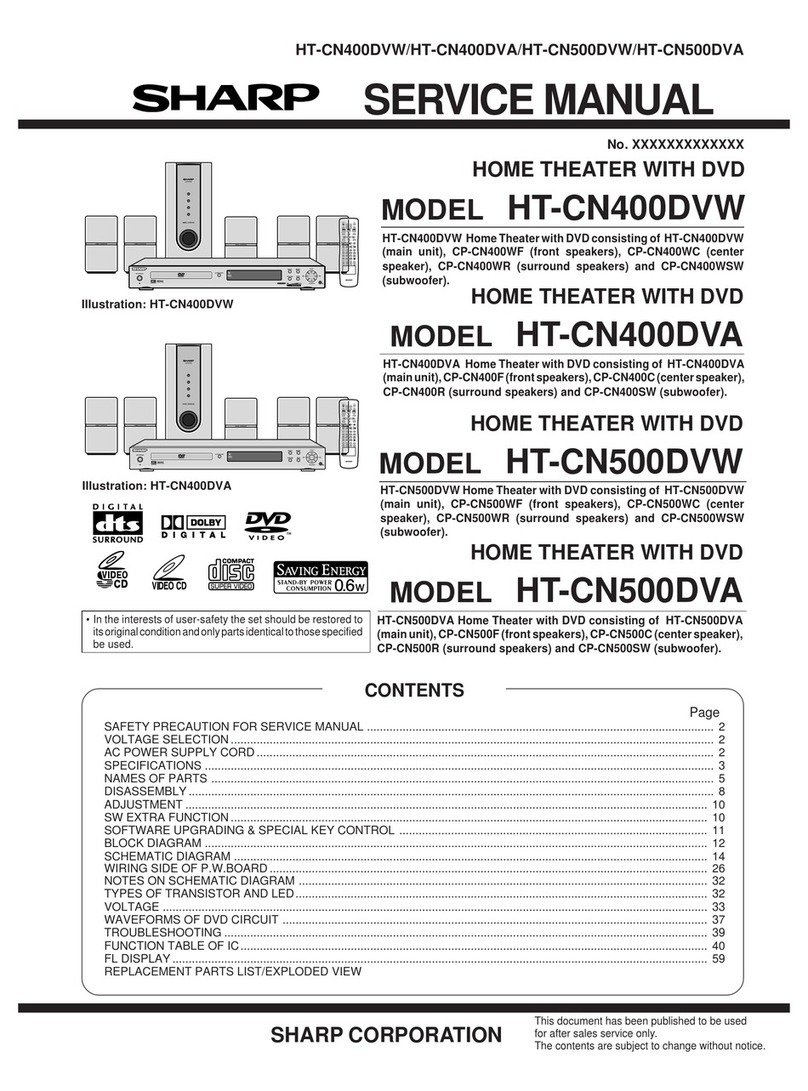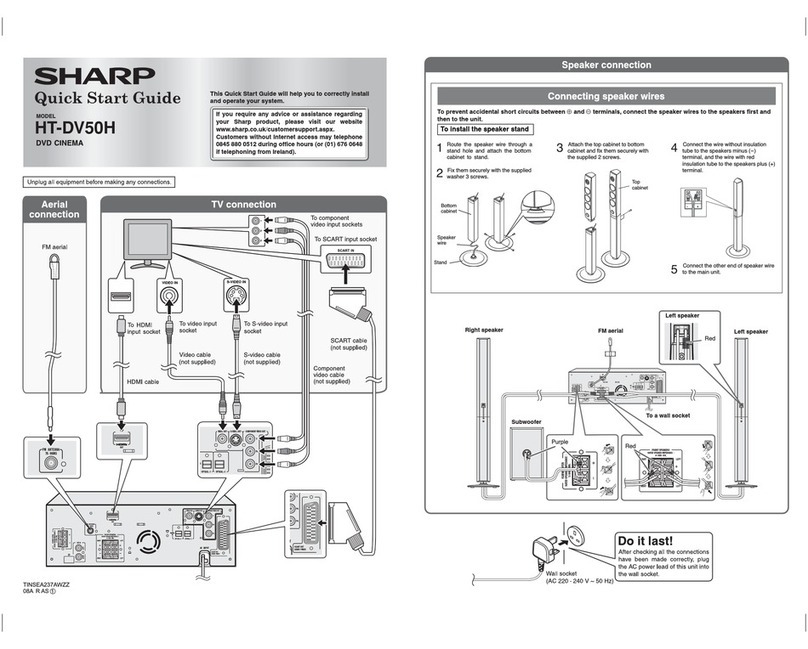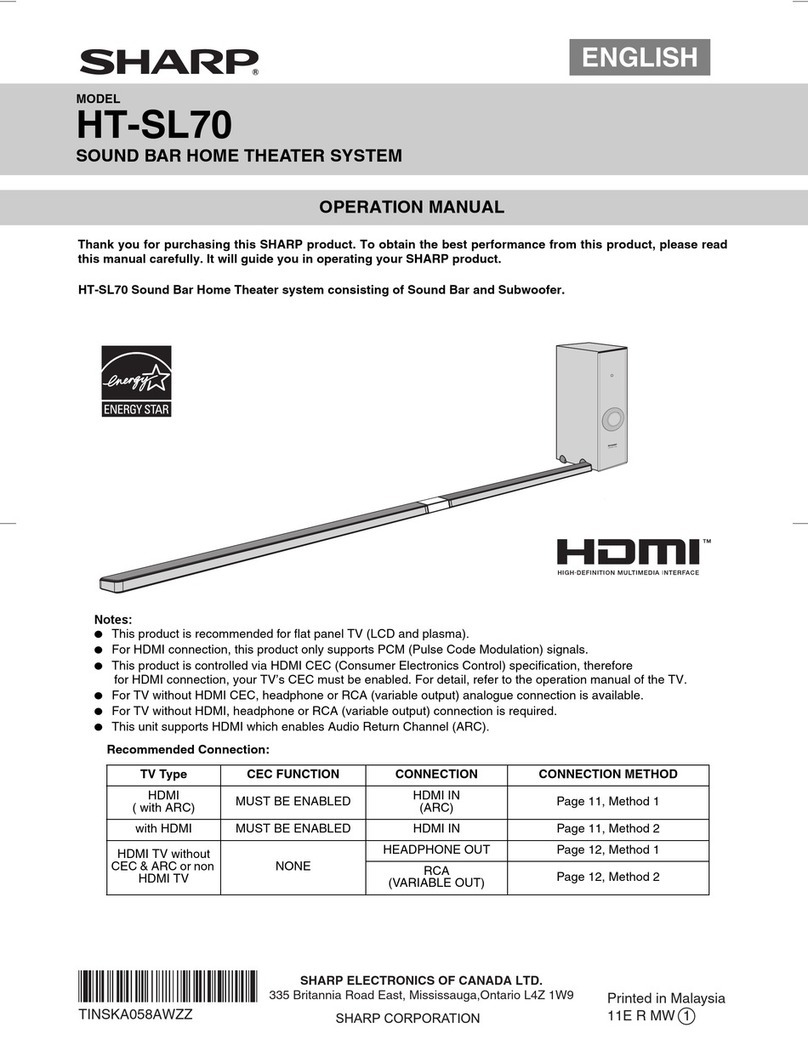E-1
Accessories
The following accessories are included.
Remote control x 1 “AAA” size battery (UM/SUM4, R3,
HP-16 or similar) x 2 Subwoofer Stand x 2
For Middle East countries
AC power lead x 1
(for subwoofer)
AC power lead x 1
(for subwoofer)
Special notes
The terms HDMI, HDMI High-Denition Multimedia
Interface, and the HDMI Logo are trademarks or
registered trademarks of HDMI Licensing Administrator
Inc.
Dolby, Dolby Vision, Dolby Atmos, and the double-D
symbol are registered trademarks of Dolby Laboratories
Licensing Corporation. Manufactured under license
from Dolby Laboratories. Condential unpublished
works. Copyright © 2012–2020 Dolby Laboratories. All
rights reserved.
The Bluetooth®word mark and logos are registered
trademarks owned by Bluetooth SIG, Inc. and any
use of such marks by SHARP is under license. Other
trademarks and trade names are those of their
respective owners.
The product with the Hi-Res Audio logo is conformed to
Hi-Res Audio standard dened by Japan Audio Society.
The l o g o is u sed unde r license f r o m Japan Audio S o c i et y.
Supply of this product does not convey a license nor imply any
right to distribute content created with this product in revenue-
generating broadcast systems (terrestrial, satellite, cable and/
or other distribution channels), revenue-generating streaming
applications (via Internet, intranets and/or other networks), other
revenue-generating content distribution systems (pay-audio or
audio-on-demand applications and the like) or on revenue-gen-
erating physical media (compact discs, digital versatile discs,
semiconductor chips, hard drives, memory cards and the like).
An independent license for such use is required. For details,
please visit http://mp3licensing.com
MPEG Layer-3 audio coding technology licensed from
Fraunhofer IIS and Thomson.
Warning:
●When the HT-C21DS1 button is set at STANDBY posi-
tion, mains voltage is still present inside the unit.
The unit may be brought into operation by the remote
control.
●This unit contains no user serviceable parts. Never re-
move covers unless qualied to do so. This unit con-
tains dangerous voltages, always remove main plug
from the socket before any service operation and when
not in use for a long period.
●To prevent re or shock hazard, do not expose this ap-
pliance to dripping or splashing. No objects lled with
liquids, such as vases, shall be placed on the appa-
ratus.
●This equipment is a Class II or double insulated
electrical appliance. It has been designed in such a way
that it does not require a safety connection to electrical
earth.