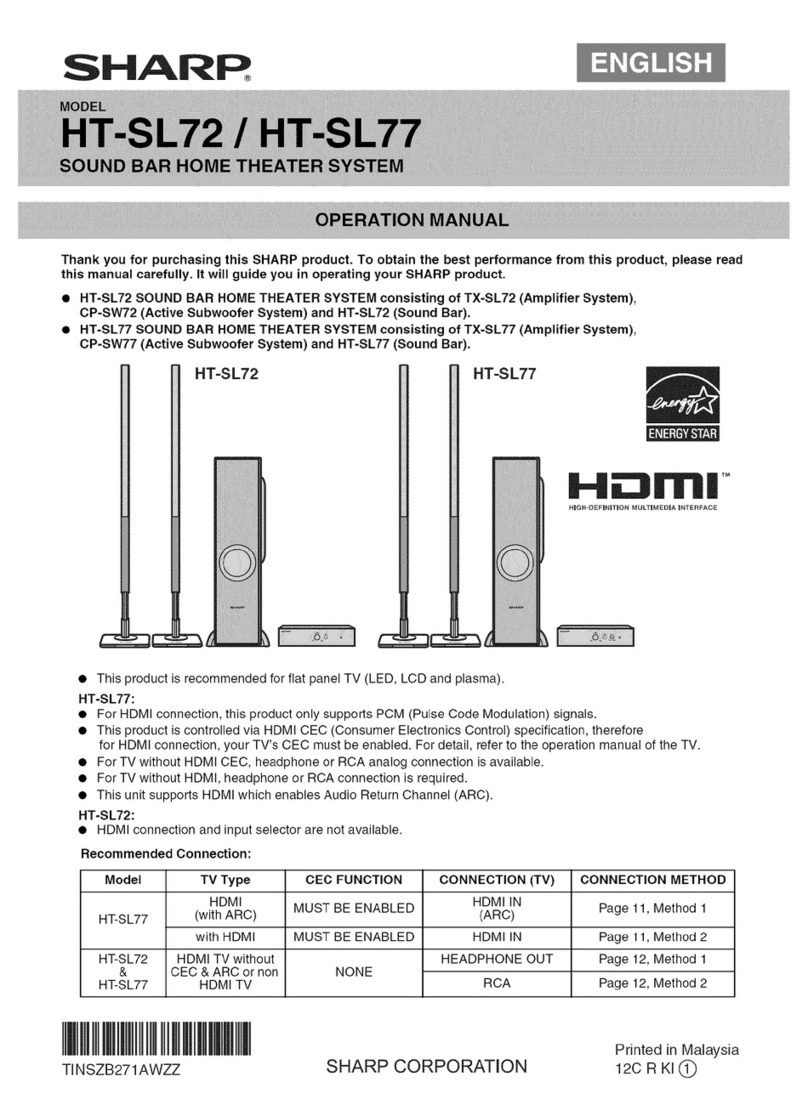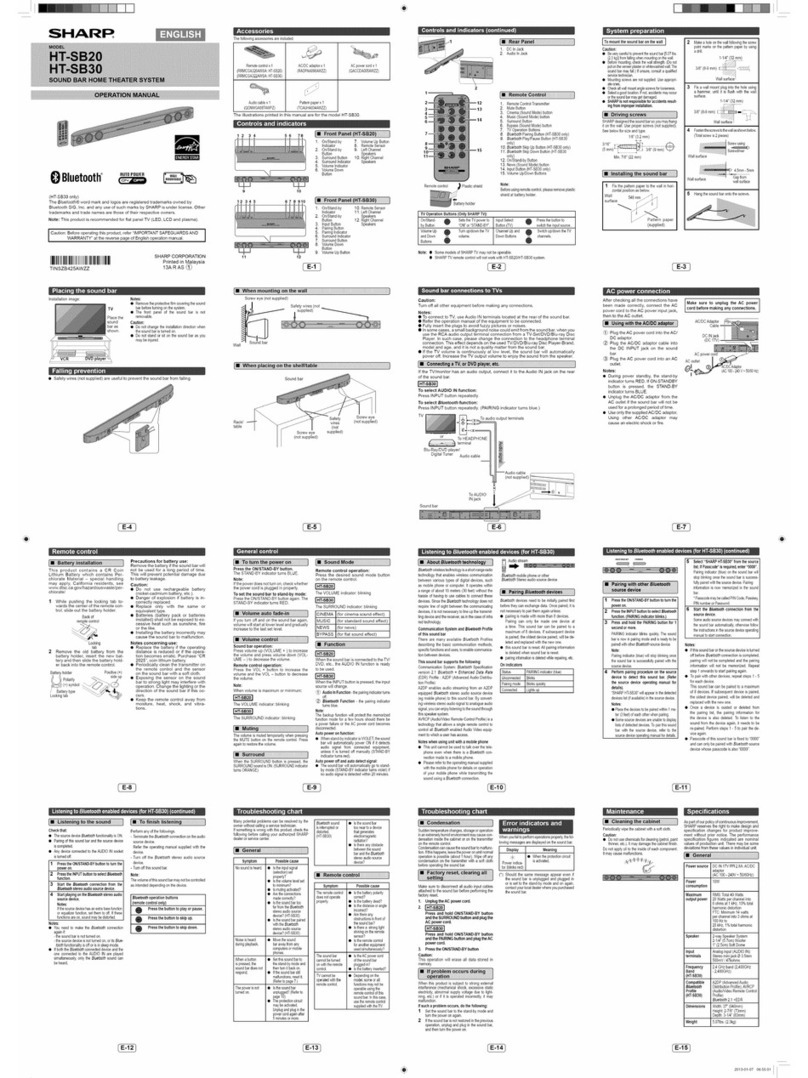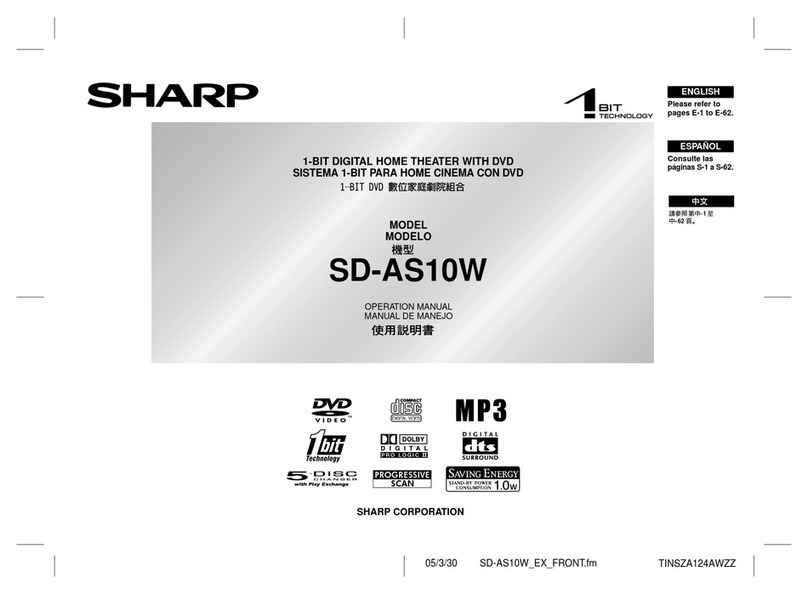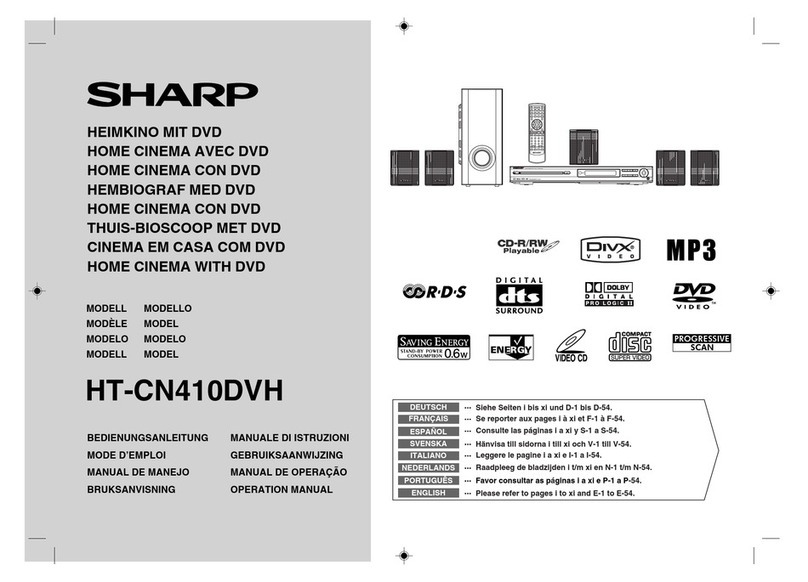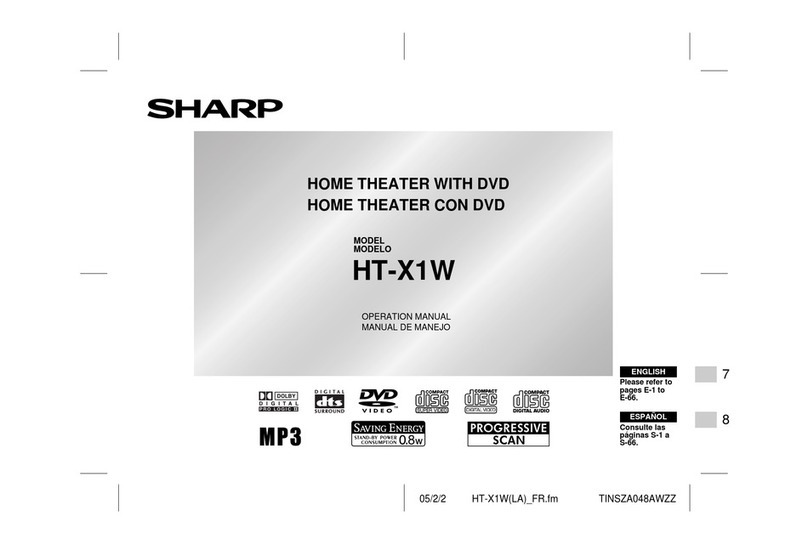HTCN550DVW3_6_E.fm07/7/30
ENGLISH
HT-CN550DVW3
E
E-2
General Information
- Contents -
Contents
Page
General Information
Types of playable discs . . . . . . . . . . . . . . . . . . . . . . . . . . . . . . . . . . . . . . . . . . . . .3
Accessories . . . . . . . . . . . . . . . . . . . . . . . . . . . . . . . . . . . . . . . . . . . . . . . . . . . . . . .4
Precautions . . . . . . . . . . . . . . . . . . . . . . . . . . . . . . . . . . . . . . . . . . . . . . . . . . . . . . .5
Description of discs . . . . . . . . . . . . . . . . . . . . . . . . . . . . . . . . . . . . . . . . . . . . . . . .6
Controls and indicators . . . . . . . . . . . . . . . . . . . . . . . . . . . . . . . . . . . . . . . . . 7 - 10
System Connections
Speaker connection . . . . . . . . . . . . . . . . . . . . . . . . . . . . . . . . . . . . . . . . . . . . 11 - 12
Aerial connection . . . . . . . . . . . . . . . . . . . . . . . . . . . . . . . . . . . . . . . . . . . . . . . . . .12
Connections to TV, VCR, etc. . . . . . . . . . . . . . . . . . . . . . . . . . . . . . . . . . . . . 13 - 16
Preparation for Use
System installation . . . . . . . . . . . . . . . . . . . . . . . . . . . . . . . . . . . . . . . . . . . . . . . .17
Battery installation . . . . . . . . . . . . . . . . . . . . . . . . . . . . . . . . . . . . . . . . . . . . . . . .18
Turning the power on . . . . . . . . . . . . . . . . . . . . . . . . . . . . . . . . . . . . . . . . . . . . . .18
Changing the setup menu . . . . . . . . . . . . . . . . . . . . . . . . . . . . . . . . . . . . . . . 19 - 24
General control . . . . . . . . . . . . . . . . . . . . . . . . . . . . . . . . . . . . . . . . . . . . . . . . . . .25
DVD Operation
DVD playback
Playback . . . . . . . . . . . . . . . . . . . . . . . . . . . . . . . . . . . . . . . . . . . . . . . . . . . . . 26 - 27
To resume playback after stopping (resume play) . . . . . . . . . . . . . . . . . . . . . . .27
DVD mode operation indicators . . . . . . . . . . . . . . . . . . . . . . . . . . . . . . . . . . . . . .27
Basic operation
To locate the beginning of a chapter (track) (skip) . . . . . . . . . . . . . . . . . . . . . . .28
Fast forward/Fast reverse (search) . . . . . . . . . . . . . . . . . . . . . . . . . . . . . . . . . . .28
To start playback from the desired point (direct play) . . . . . . . . . . . . . . . . 29 - 30
Useful operation
Slow-motion play . . . . . . . . . . . . . . . . . . . . . . . . . . . . . . . . . . . . . . . . . . . . . . . . . .30
To change the angle . . . . . . . . . . . . . . . . . . . . . . . . . . . . . . . . . . . . . . . . . . . . . . .31
To zoom images (zoom) . . . . . . . . . . . . . . . . . . . . . . . . . . . . . . . . . . . . . . . . . . . .31
To play repeatedly (repeat play) . . . . . . . . . . . . . . . . . . . . . . . . . . . . . . . . . . . . . .32
To play the contents between the specified points repeatedly (A-B repeat) . .33
To select a title from the top menu of the disc . . . . . . . . . . . . . . . . . . . . . . . . . .33
To select a subtitle or audio language from the disc menu . . . . . . . . . . . . . . .33
Page
Various settings
To change the subtitle language . . . . . . . . . . . . . . . . . . . . . . . . . . . . . . . . . . . . . 34
To change the audio channel . . . . . . . . . . . . . . . . . . . . . . . . . . . . . . . . . . . . . . . .35
To change the display on TV screen . . . . . . . . . . . . . . . . . . . . . . . . . . . . . . . . . .35
Video CD and Super Video CD Operation
Video CD and Super Video CD playback
Playback of a video CD (super video CD) with P.B.C. . . . . . . . . . . . . . . . . . . . .36
To play without activating the playback control function . . . . . . . . . . . . . . . . .37
To start playback from the desired point (direct play) . . . . . . . . . . . . . . . . . . . .37
CD, CD-R and CD-RW Operation
CD operation
To play in the desired order (programmed play) . . . . . . . . . . . . . . . . . . . . . . . . 38
To start playback from the desired point (direct play) . . . . . . . . . . . . . . . . . . . .38
MP3/WMA, JPEG and DivX disc operation
To start playback from the desired point (direct play) . . . . . . . . . . . . . . . . . . . .39
Playback on the menu screen . . . . . . . . . . . . . . . . . . . . . . . . . . . . . . . . . . . . 39 - 41
Rotating a picture . . . . . . . . . . . . . . . . . . . . . . . . . . . . . . . . . . . . . . . . . . . . . . . . .41
Radio Operation
Listening to the radio . . . . . . . . . . . . . . . . . . . . . . . . . . . . . . . . . . . . . . . . . . 42 - 43
Advanced Features
Enjoying various sounds . . . . . . . . . . . . . . . . . . . . . . . . . . . . . . . . . . . . . . . 44 - 45
Adjusting channel delay/speaker level . . . . . . . . . . . . . . . . . . . . . . . . . . . . 46 - 47
Sleep operation . . . . . . . . . . . . . . . . . . . . . . . . . . . . . . . . . . . . . . . . . . . . . . . . . . .48
Playing karaoke . . . . . . . . . . . . . . . . . . . . . . . . . . . . . . . . . . . . . . . . . . . . . . . . . . .49
References
Troubleshooting chart . . . . . . . . . . . . . . . . . . . . . . . . . . . . . . . . . . . . . . . . . . 50 - 51
Error indicators and warnings . . . . . . . . . . . . . . . . . . . . . . . . . . . . . . . . . . . . . . .52
Maintenance . . . . . . . . . . . . . . . . . . . . . . . . . . . . . . . . . . . . . . . . . . . . . . . . . . . . . . 52
Specifications . . . . . . . . . . . . . . . . . . . . . . . . . . . . . . . . . . . . . . . . . . . . . . . . 53 - 54