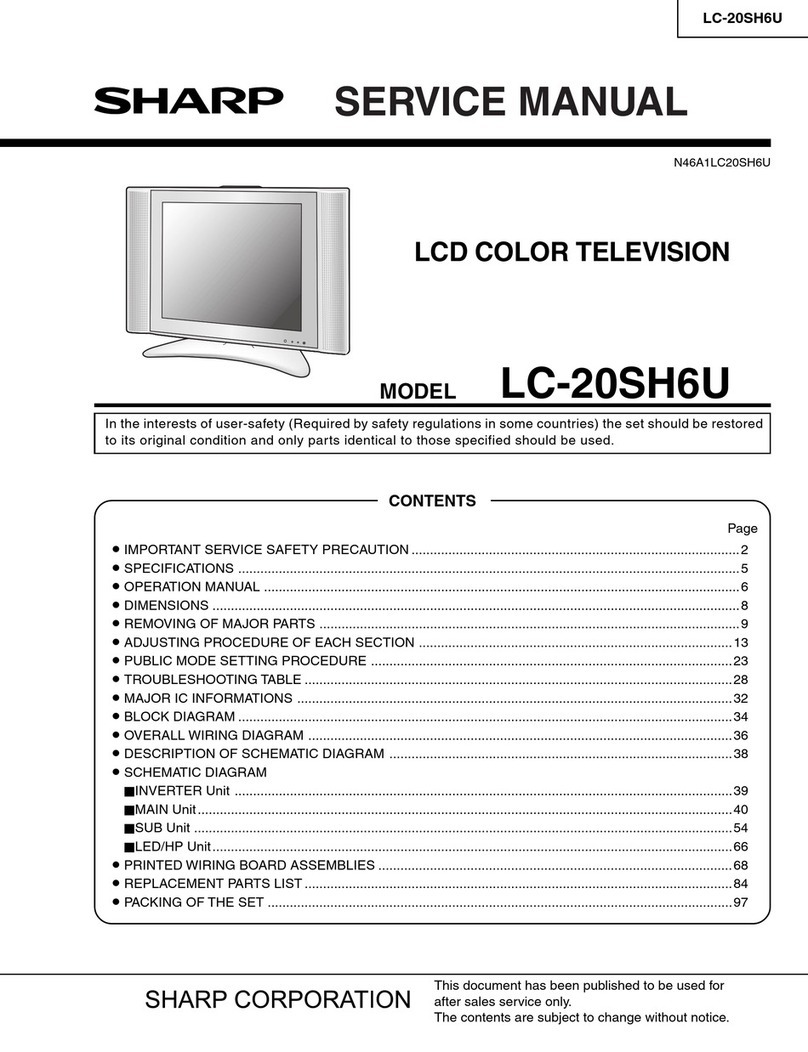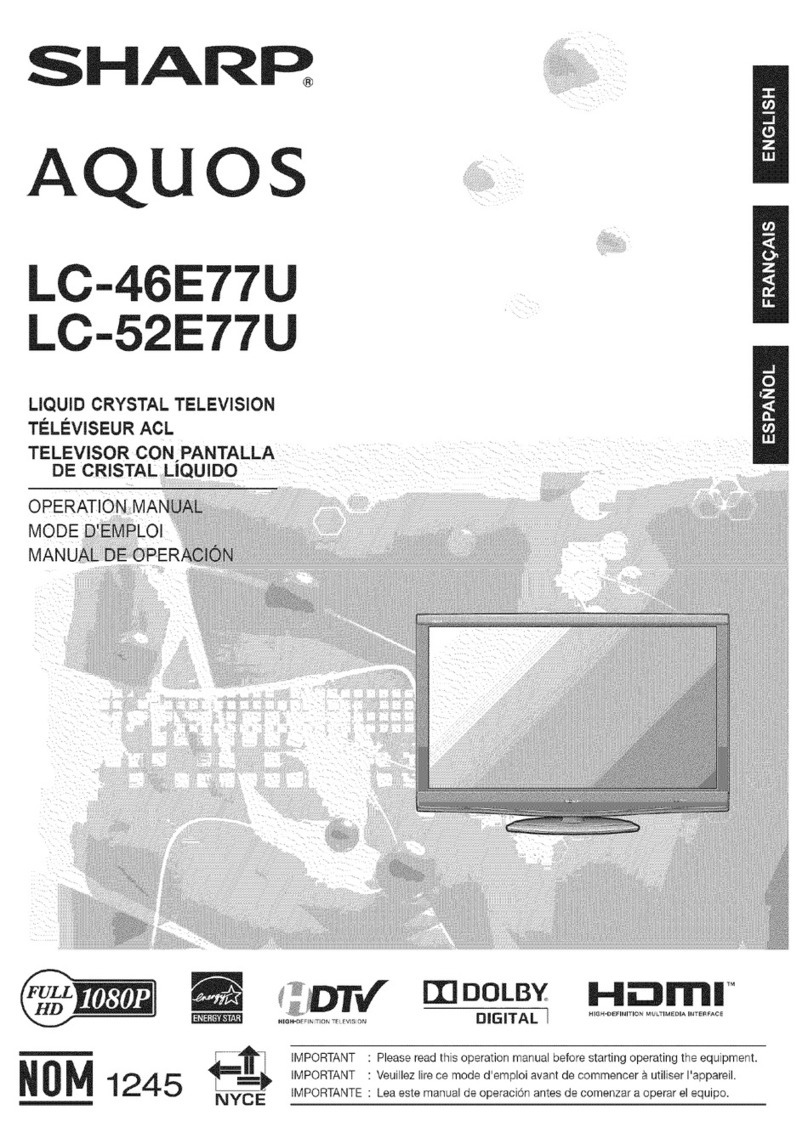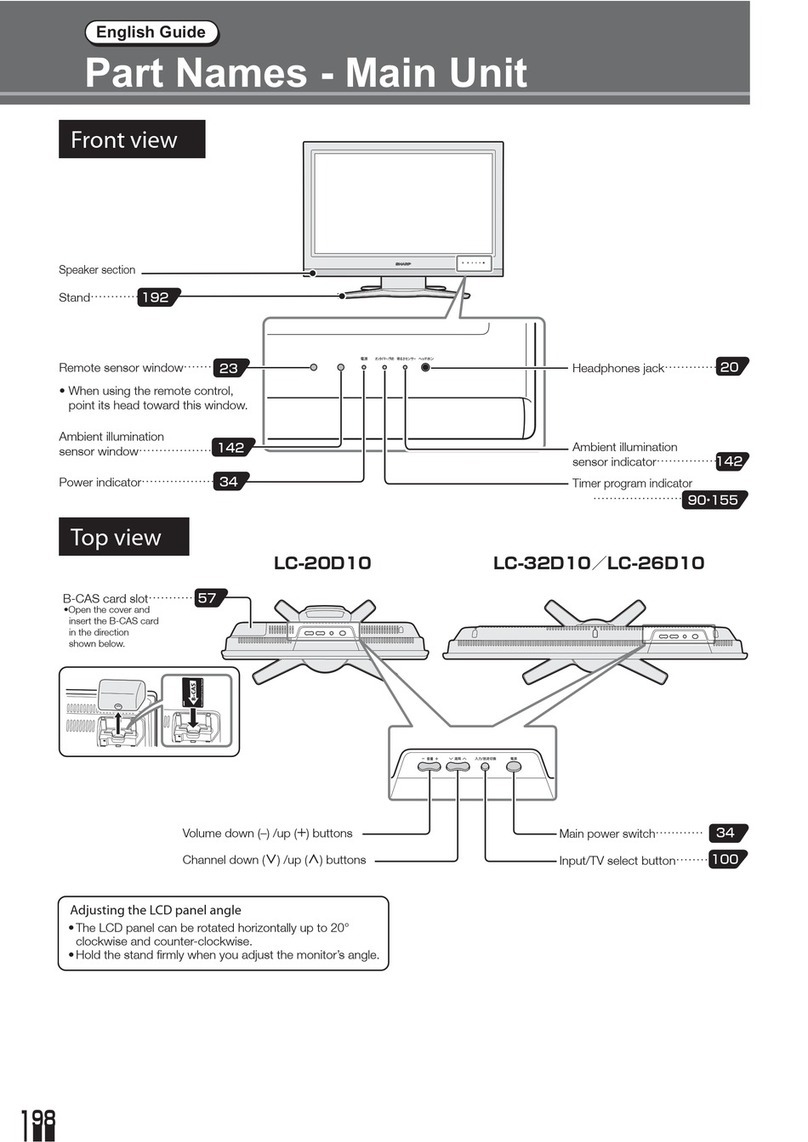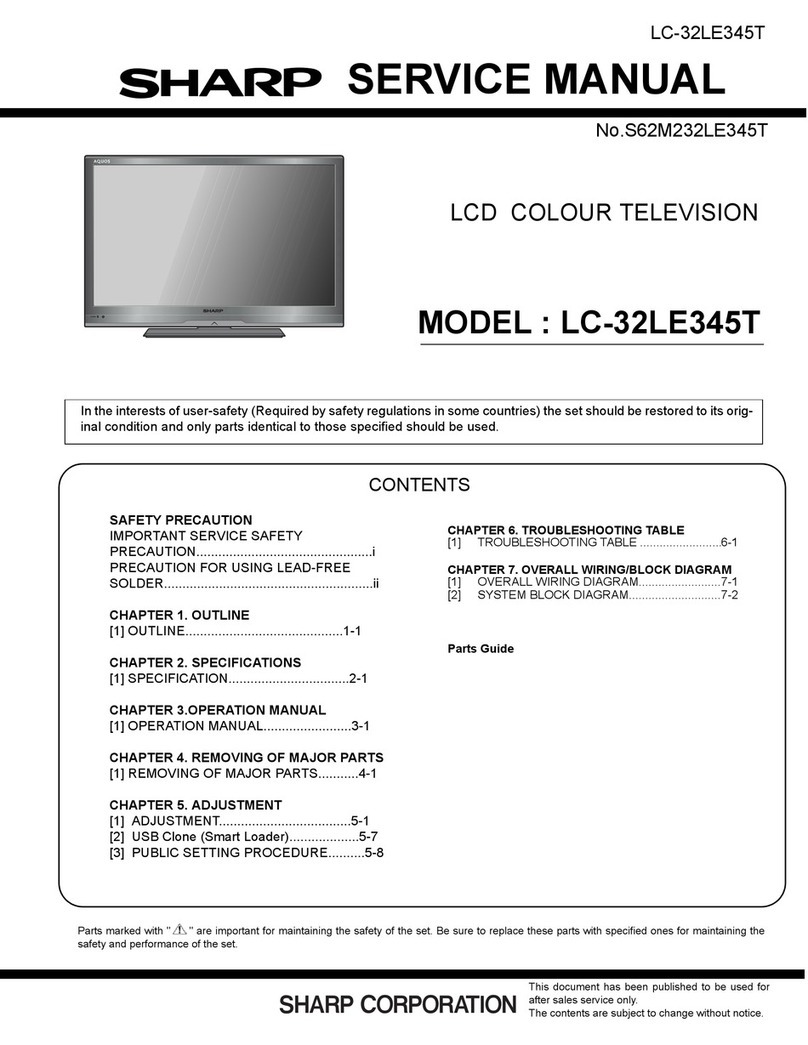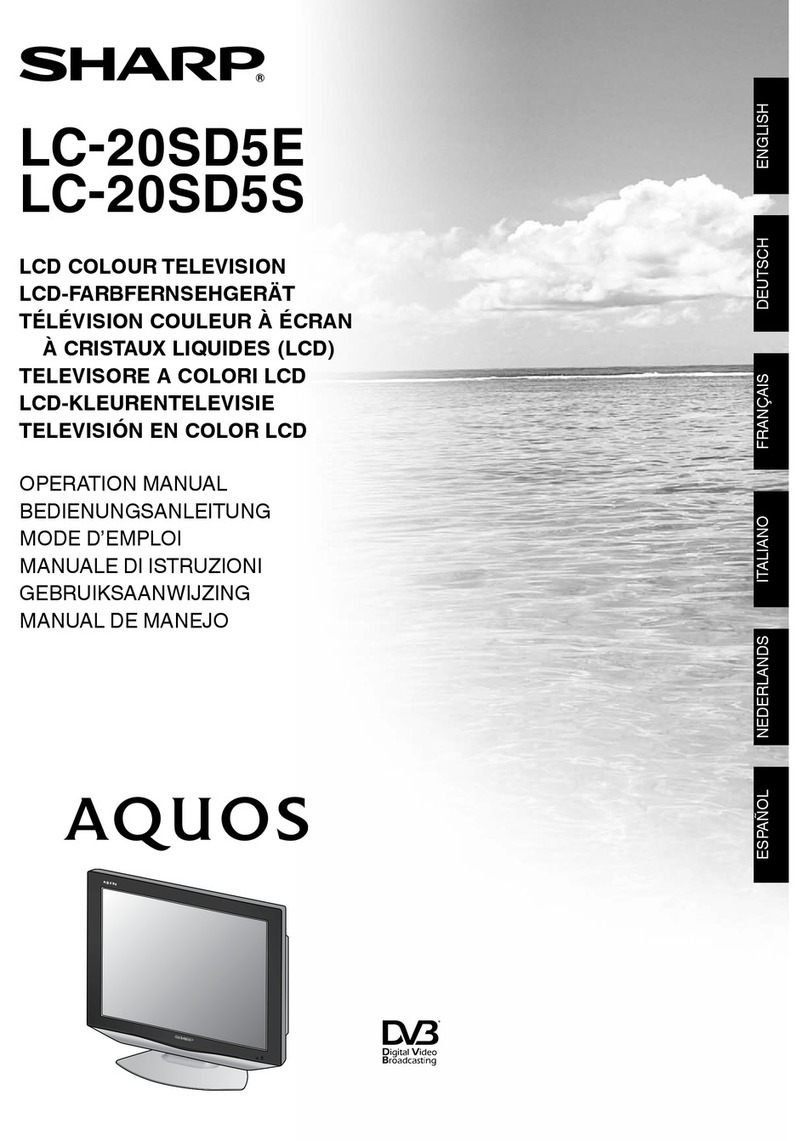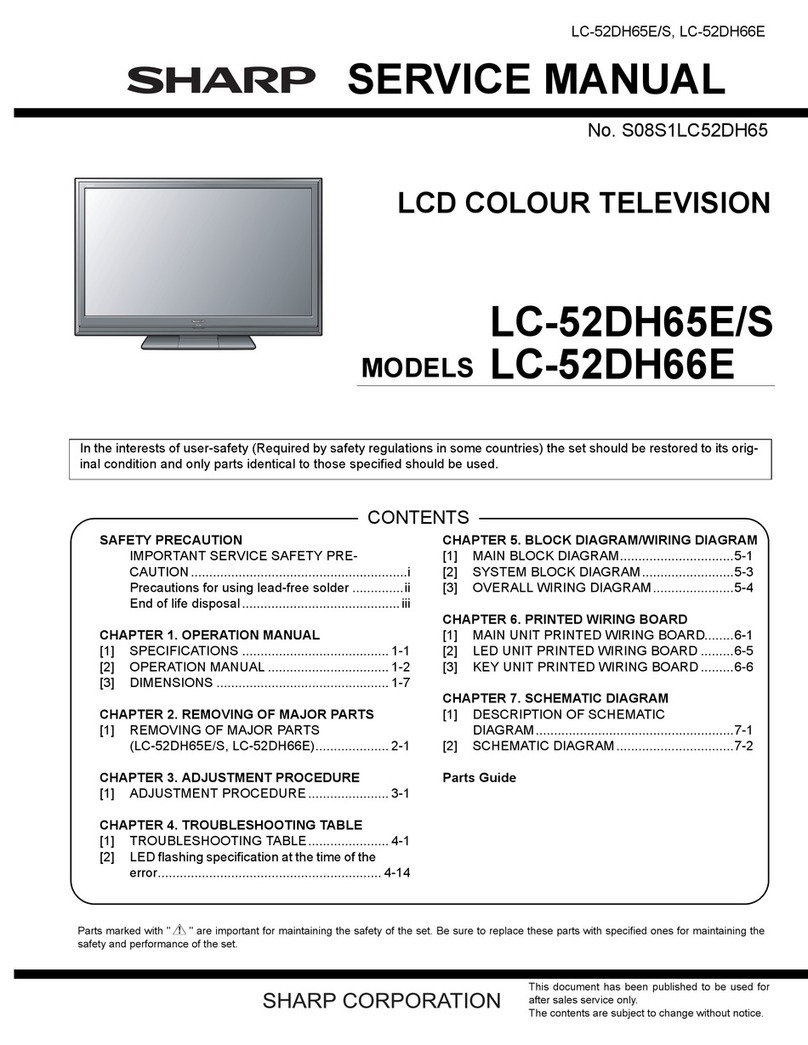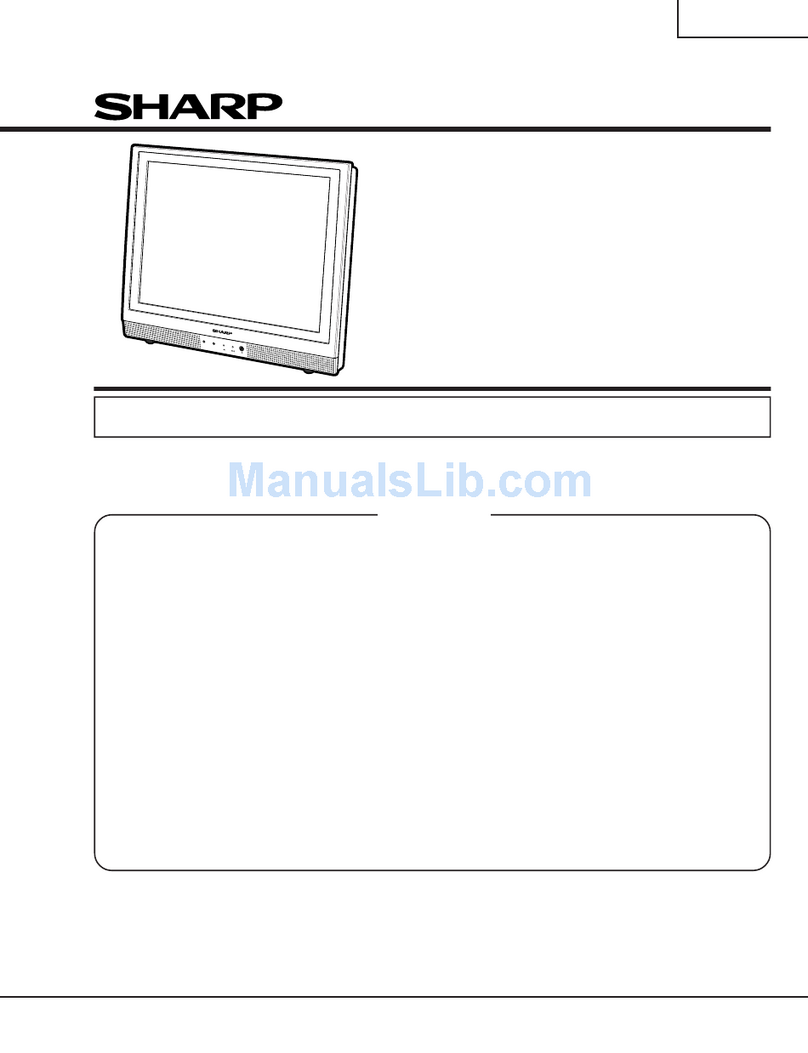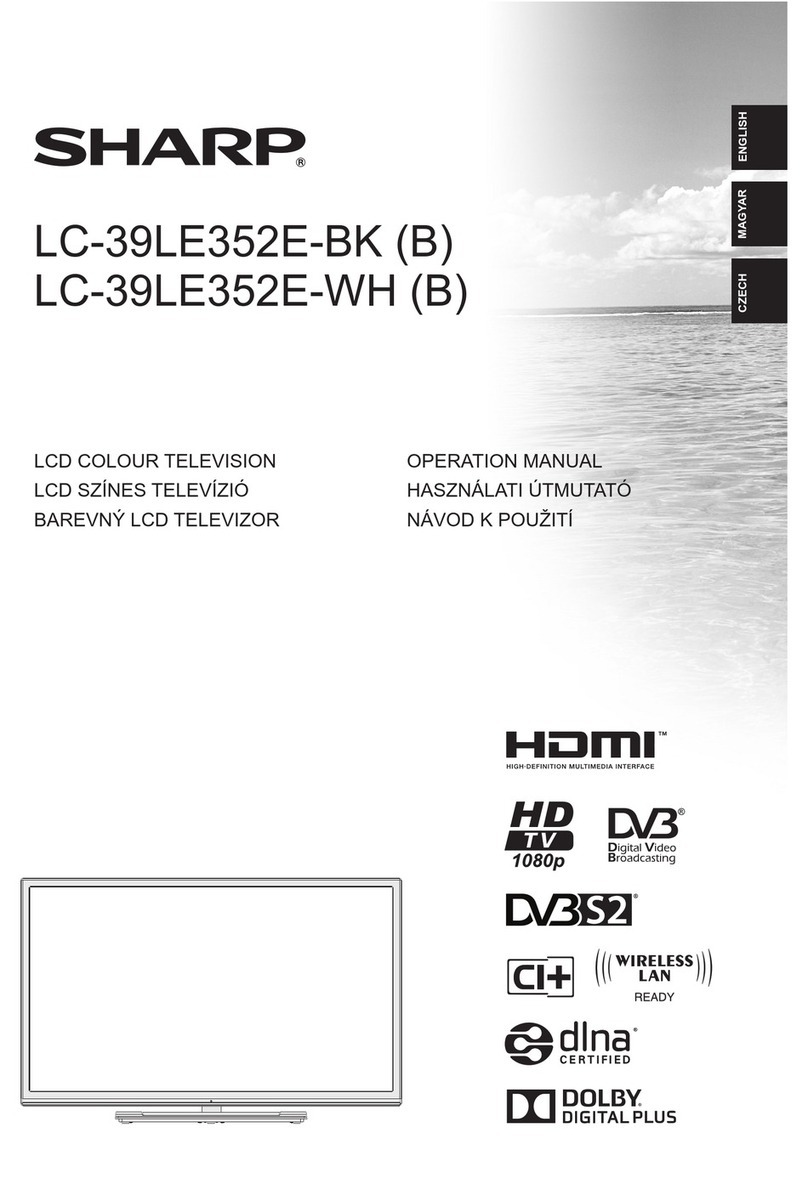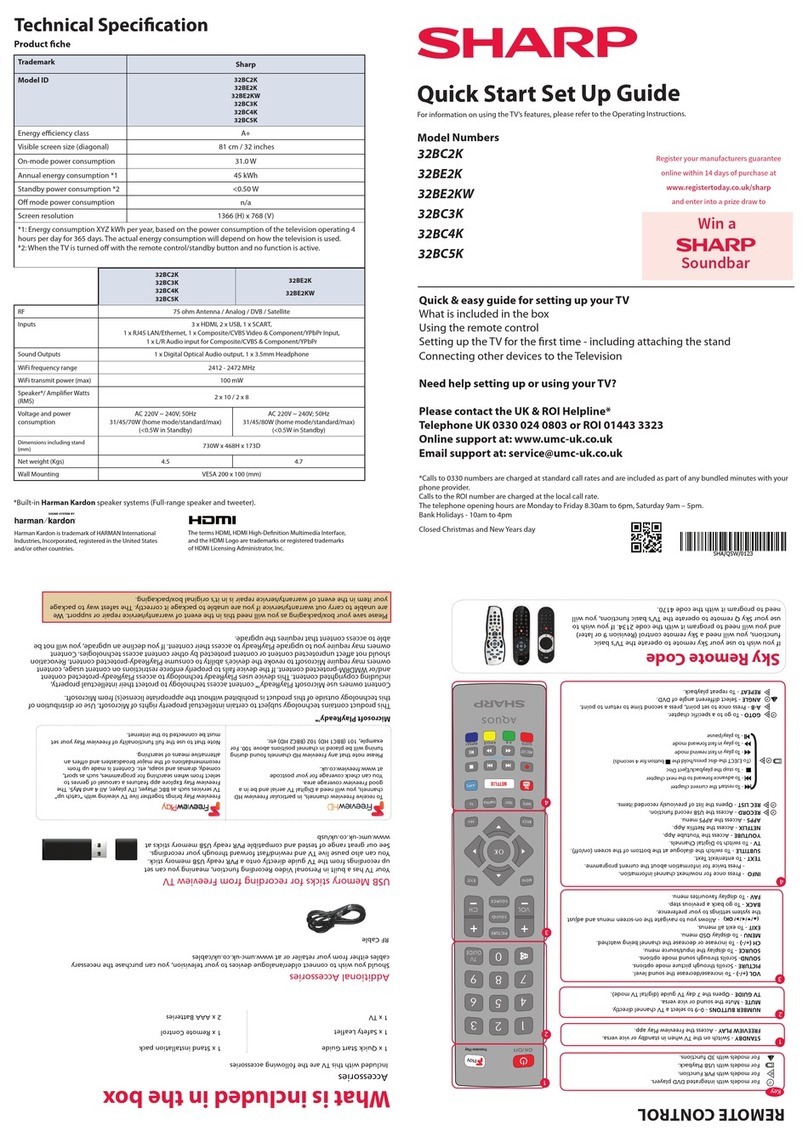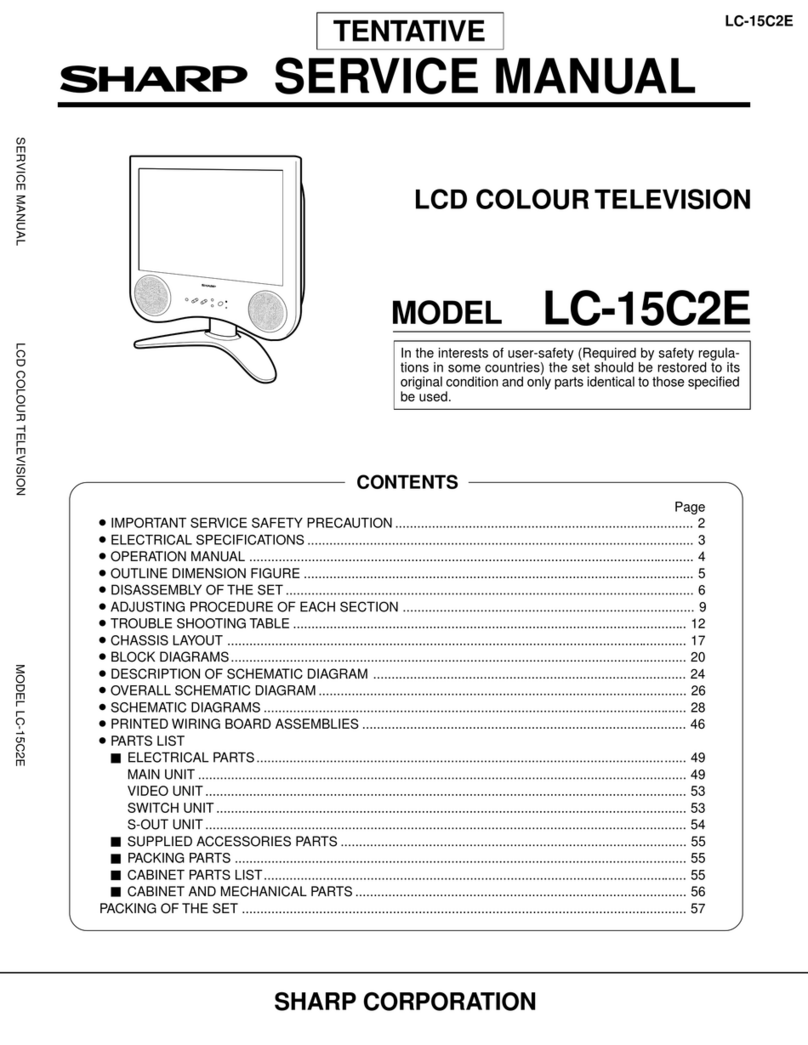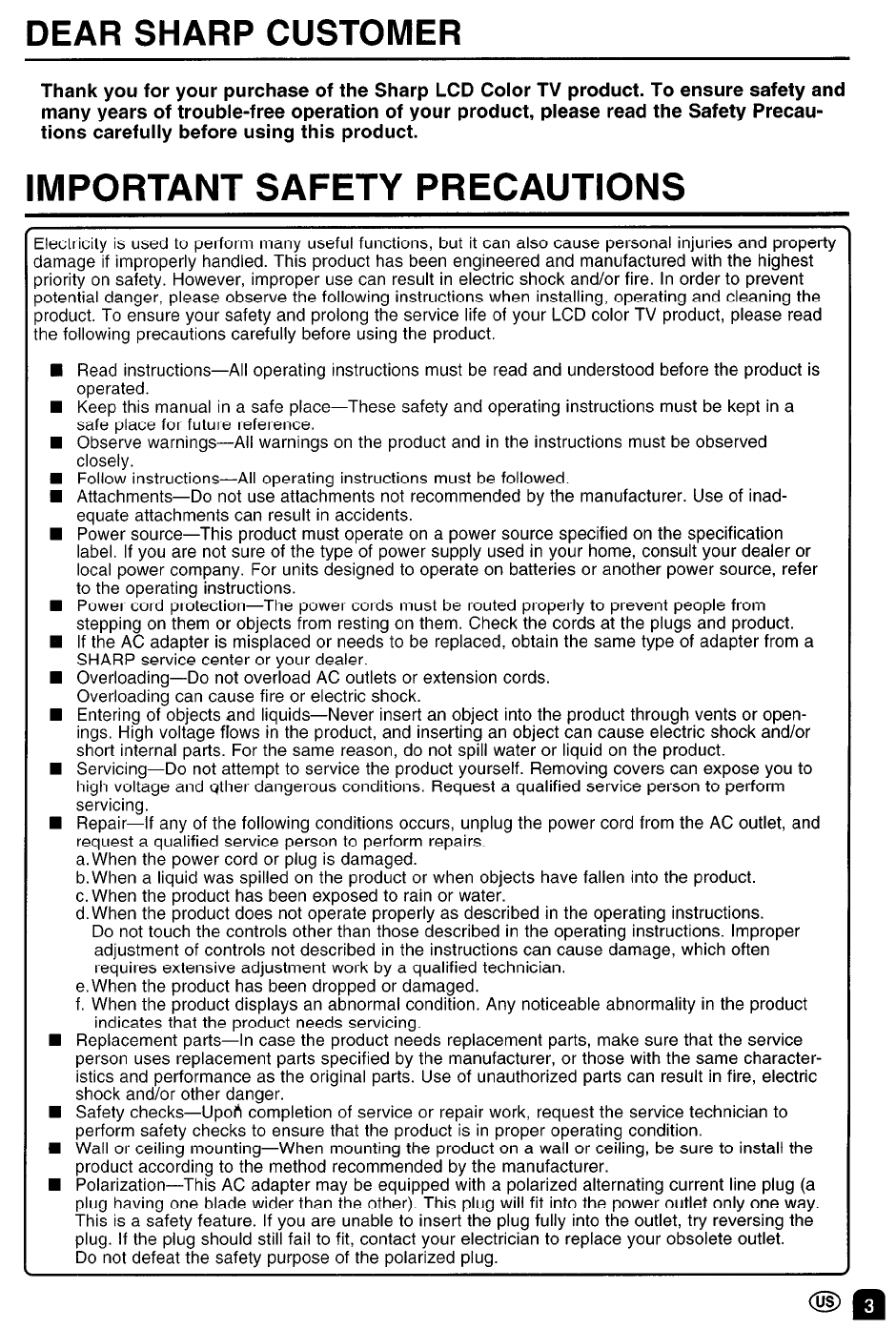DEAR SHARP CUSTOMER
Thank you for your purchase of the Sharp LCD Color TV product. To ensure safety and
many years of trouble-free operation of your product, please read the Safety Precau-
tions carefully before using this product.
IMPORTANT SAFETY PRECAUTIONS
3ectricity is used to perform many useful functions, but it can also cause personal injuries and property
damage if improperly handled. This product has been engineered and manufactured with the highest
)riority on safety. However, improper use can result in electric shock and/or fire. In order to prevent
lotential danger, please observe the following instructions when installing, operating and cleaning the
oroduct. To ensure your safety and prolong the service life of your LCD color TV product, please read
,he following precautions carefully before using the product.
n Read instructions-All operating instructions must be read and understood before the product is
operated.
n Keep this manual in a safe place-These safety and operating instructions must be kept in a
safe place for future reference.
n Observe warnings-All warnings on the product and in the instructions must be observed
closely.
n Follow instructions-All operating instructions must be followed.
w Attachments-Do not use attachments not recommended by the manufacturer. Use of inad-
equate attachments can result in accidents.
n Power source-This product must operate on a power source specified on the specification
label. If you are not sure of the type of power supply used in your home, consult your dealer or
local power company. For units designed to operate on batteries or another power source, refer
to the operating instructions.
n Power cord protection-The power cords must be routed properly to prevent people from
stepping on them or objects from resting on them. Check the cords at the plugs and product.
q If the AC adapter is misplaced or needs to be replaced, obtain the same type of adapter from a
SHARP service center or your dealer.
n Overloading-Do not overload AC outlets or extension cords.
Overloading can cause fire or electric shock.
n Entering of objects and liquids-Never insert an object into the product through vents or open-
ings High voltage flows in the product, and inserting an object can cause electric shock and/or
short internal parts. For the same reason, do not spill water or liquid on the product.
n Servicing-Do not attempt to service the product yourself. Removing covers can expose you to
high voltage and other dangerous conditions. Request a qualified service person to perform
servicing.
n Repair-If any of the following conditions occurs, unplug the power cord from the AC outlet, and
request a qualified service person to perform repairs.
a.When the power cord or plug is damaged.
b.When a liquid was spilled on the product or when objects have fallen into the product.
c. When the product has been exposed to rain or water.
d. When the product does not operate properly as described in the operating instructions.
Do not touch the controls other than those described in the operating instructions. Improper
adjustment of controls not described in the instructions can cause damage, which often
requires extensive adjustment work by a qualified technician.
e.When the product has been dropped or damaged.
f. When the product displays an abnormal condition. Any noticeable abnormality in the product
indicates that the product needs servicing.
n Replacement parts-In case the product needs replacement parts, make sure that the service
person uses replacement parts specified by the manufacturer, or those with the same character-
istics and performance as the original parts. Use of unauthorized parts can result in fire, electric
shock and/or other danger.
n Safety checks--Upon completion of service or repair work, request the service technician to
perform safety checks to ensure that the product is in proper operating condition.
n Wall or ceiling mounting-When mounting the product on a wall or ceiling, be sure to install the
product according to the method recommended by the manufacturer.
n Polarization-This AC adapter may be equipped with a polarized alternating current line plug (a
plug having one blade wider than the other). This plug will fit into the power outlet only one way.
This is a safety feature. If you are unable to insert the plug fully into the outlet, try reversing the
plug. If the plug should still fail to fit, contact your electrician to replace your obsolete outlet.
Do not defeat the safety purpose of the polarized plug.
DEAR SHARP CUSTOMER
Thank you for your purchase of the Sharp LCD Color TV product. To ensure safety and
many years of trouble-free operation of your product, please read the Safety Precau-
tions carefully before using this product.
IMPORTANT SAFETY PRECAUTIONS
Electricity
is
used to perform many useful functions, but it can also cause personal injuries and property
damage if improperly handled. This product has been engineered and manufactured with the highest
priority
on
safety. However, improper use can result
in
electric shock and/or fire.
In
order to prevent
potential danger, please observe the following instructions when installing, operating and cleaning the
product.
To
ensure your safety and prolong the service life of your LCD color TV product, please read
the following precautions carefully before using the product.
•Read
instructions-All
operating instructions must be read and understood before the product is
operated.
•Keep this manual
in
asafe
place-These
safety and operating instructions must
be
kept
in
a
safe place for future reference.
•Observe
warnings-All
warnings
on
the product and
in
the instructions must be observed
closely.
•Follow instructions-All operating instructions must
be
followed.
•
Attachments-Do
not use attachments not recommended by the manufacturer. Use of inad-
equate attachments can result
in
accidents.
•Power
source-This
product must operate
on
apower source specified
on
the specification
label.
If
you are not sure of the type of power supply used
in
your home, consult your dealer or
local power company. For units designed
to
operate
on
batteries or another power source, refer
to
the operating instructions.
•Power cord
protection-The
power cords must be routed properly to prevent people from
stepping
on
them or objects from resting
on
them. Check the cords at the plugs and product.
•
If
the
AC
adapter is misplaced or needs to be replaced, obtain the same type of adapter from a
SHARP service center or your dealer.
•
Overloading-Do
not overload
AC
outlets or extension cords.
Overloading can cause fire or electric shock.
•Entering of objects and
liquids-Never
insert
an
object into the product through vents or open-
ings. High voltage flows
in
the product, and inserting
an
object can cause electric shock and/or
short internal parts. For the same reason, do not spill water or liquid
on
the product.
•
Servicing-Do
not attempt to service the product yourself. Removing covers can expose you to
high voltage and
Qther
dangerous conditions. Request aqualified service person to perform
servicing.
•
Repair-If
any of the following conditions occurs, unplug the power cord from the
AC
outlet, and
request aqualified service person
to
perform repairs.
a.
When the power cord or plug is damaged.
b.
When aliquid was spilled
on
the product or when objects have fallen into the product.
c.
When the product has been exposed to rain or water.
d.
When the product does not operate properly as described
in
the operating instructions.
Do
not touch the controls other than those described
in
the operating instructions. Improper
adjustment of controls not described
in
the instructions can cause damage, which often
requires extensive adjustment work by aqualified technician.
e.
When the product has been dropped or damaged.
f.
When the product displays
an
abnormal condition. Any noticeable abnormality
in
the product
indicates that the product needs servicing.
•Replacement
parts-In
case the product needs replacement parts, make sure that the service
person uses replacement parts specified by the manufacturer, or those with the same character-
istics and performance as the original parts. Use of unauthorized parts can result
in
fire, electric
shock and/or other danger.
•Safety
checks-Upon
completion of service or repair work, request the service technician to
perform safety checks to ensure that the product is
in
proper operating condition.
•Wall or ceiling
mounting-When
mounting the product
on
awall or ceiling, be sure to install the
product according to the method recommended by the manufacturer.
•Polarization-This
AC
adapter may
be
equipped with apolarized alternating current line plug
(a
plug having one blade wider than the other). This plug will fit into the power outlet only one way.
This is asafety feature. If you are unable
to
insert the plug fully into the outlet, try reversing the
plug. If the plug should still fail
to
fit, contact your electrician to replace your obsolete outlet.
Do
not defeat the safety purpose of the polarized plug.