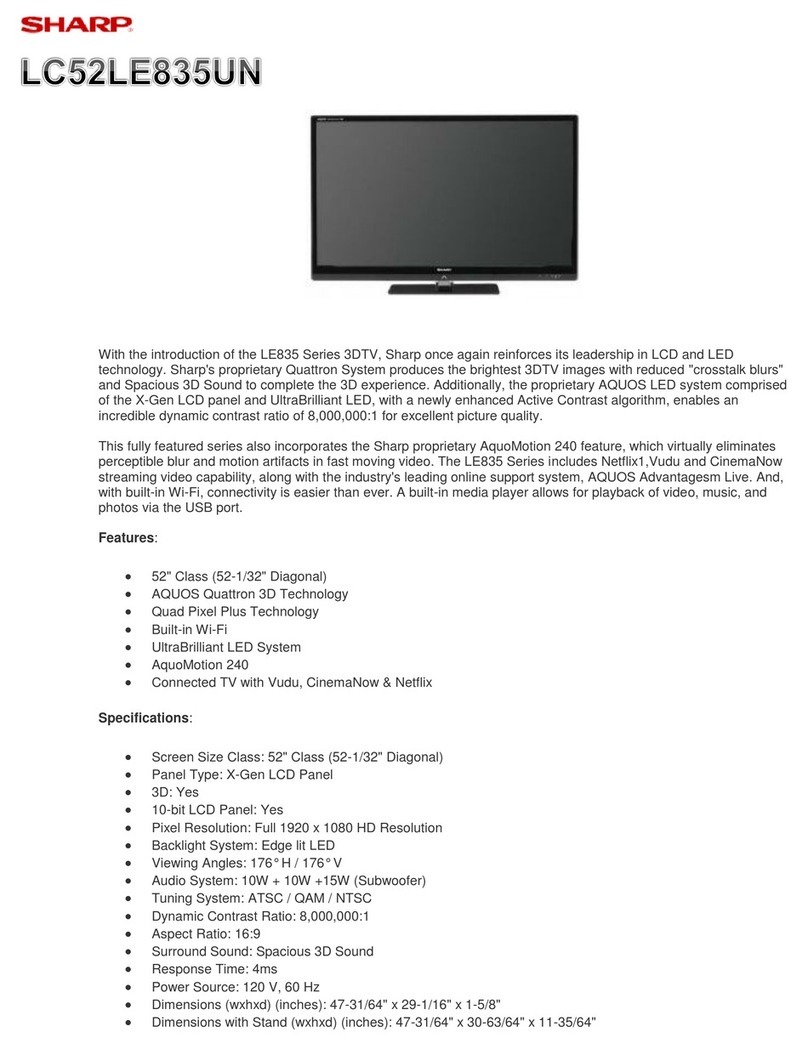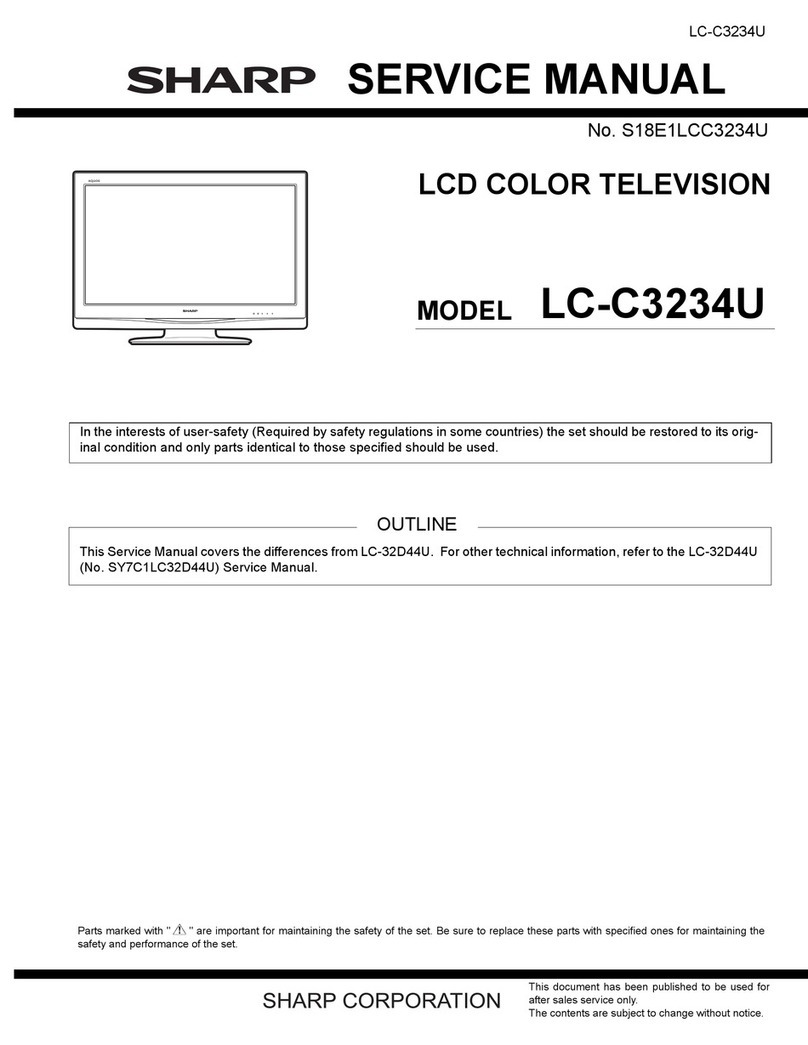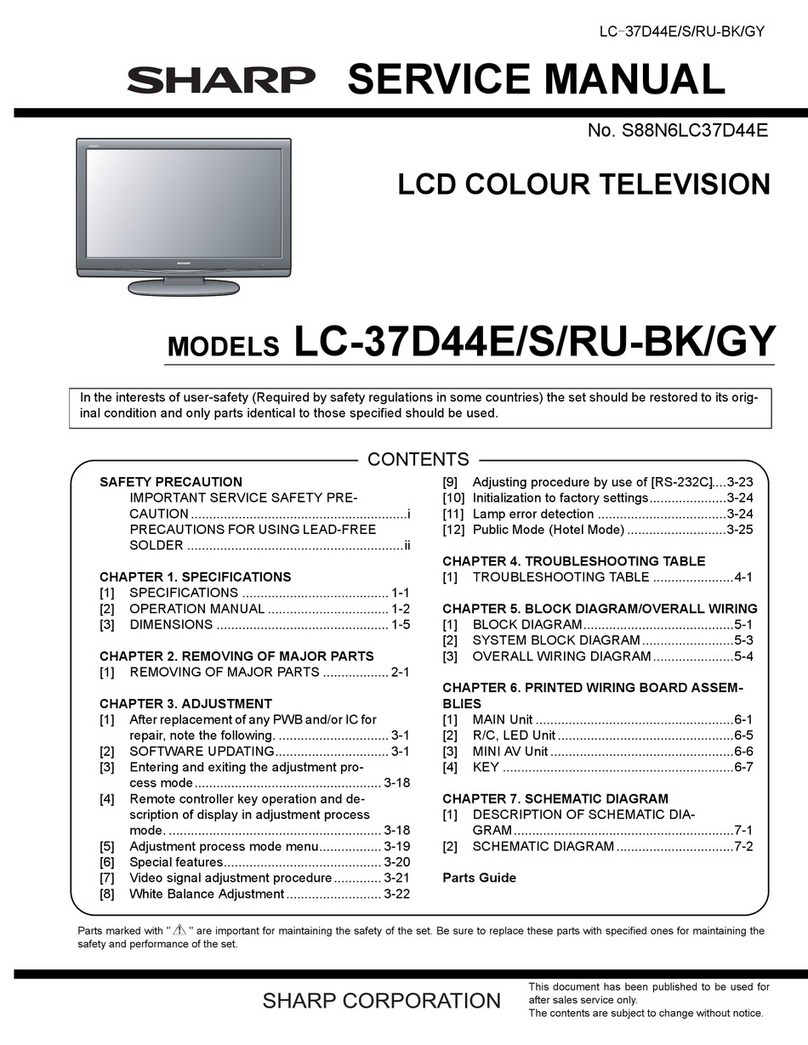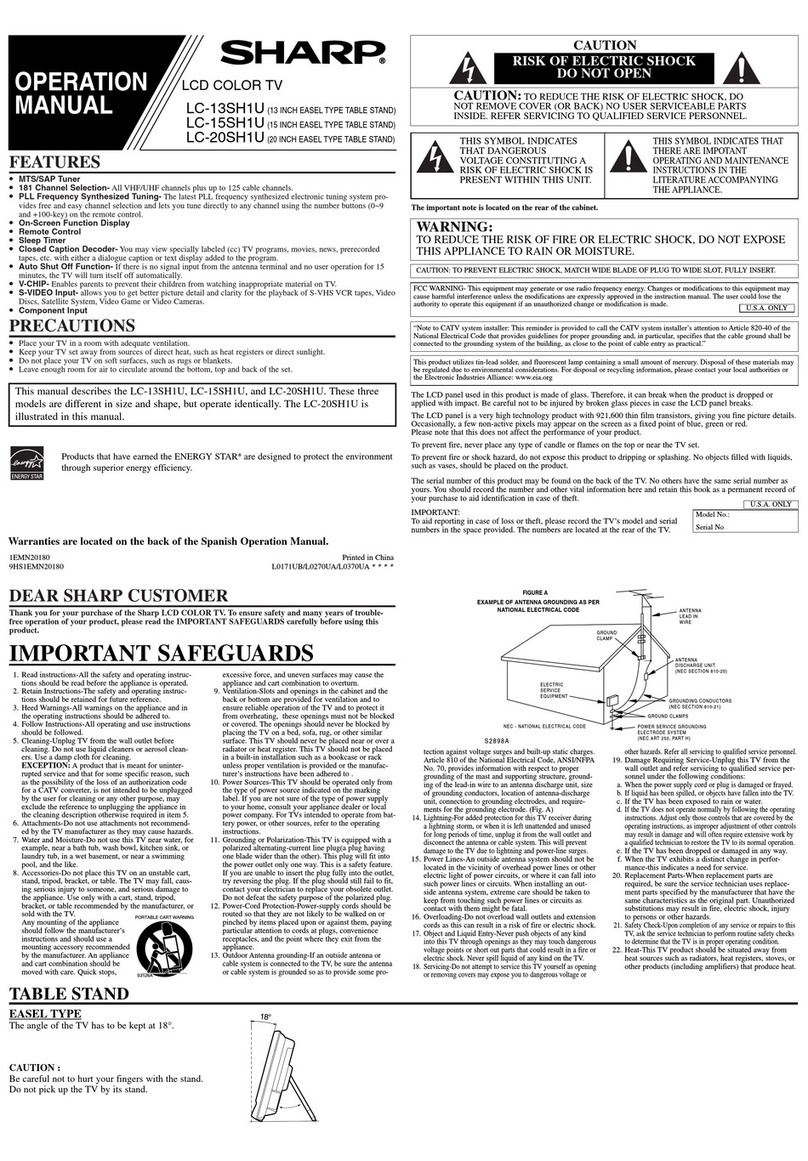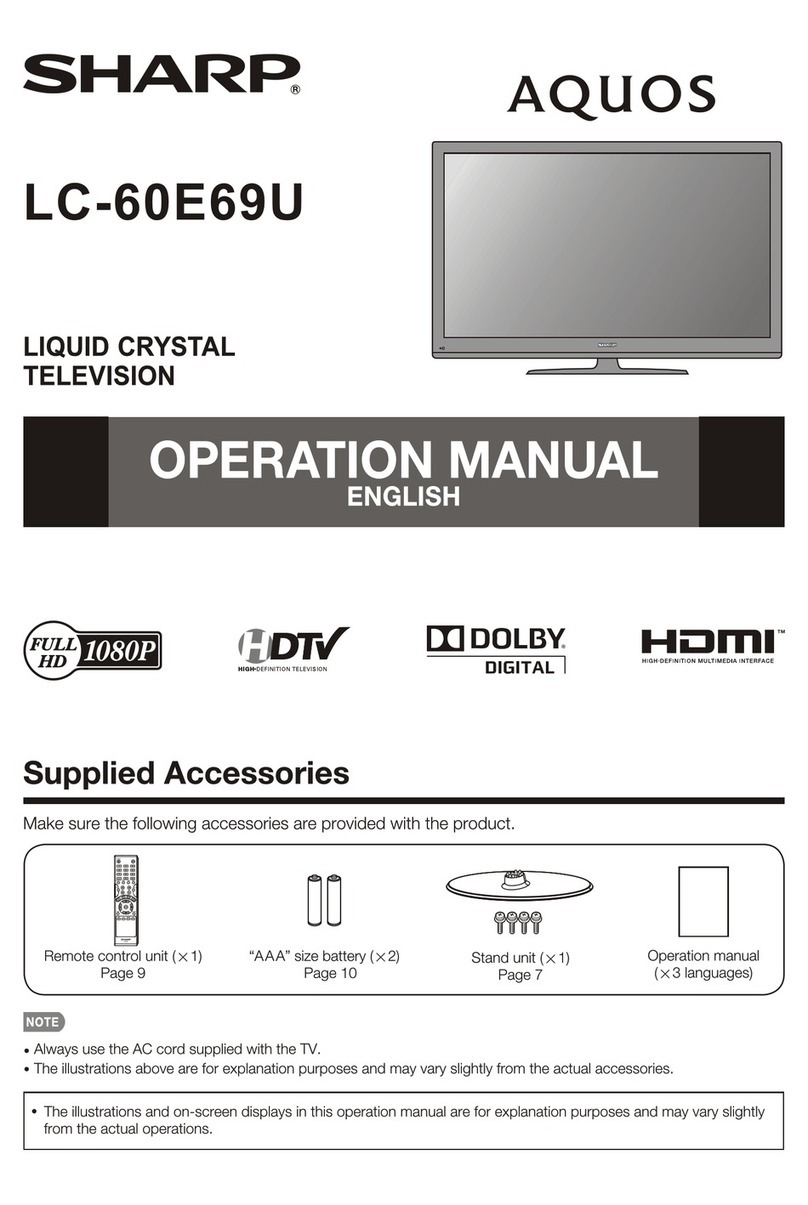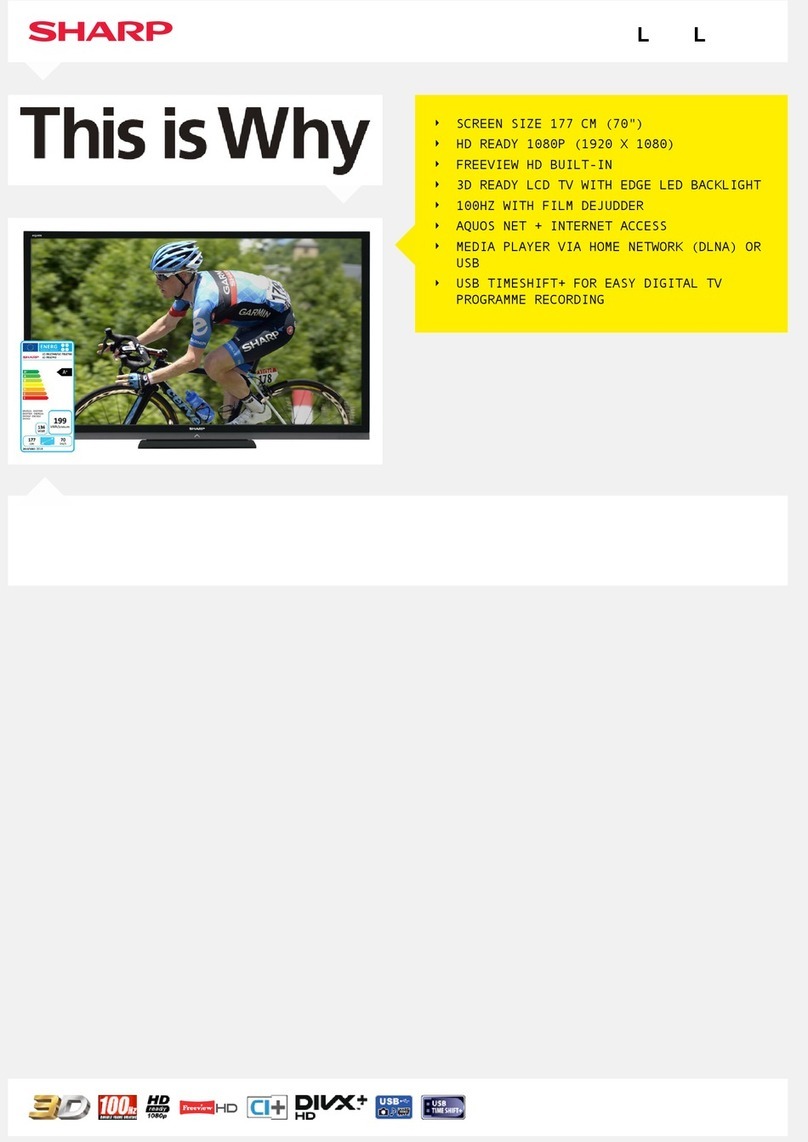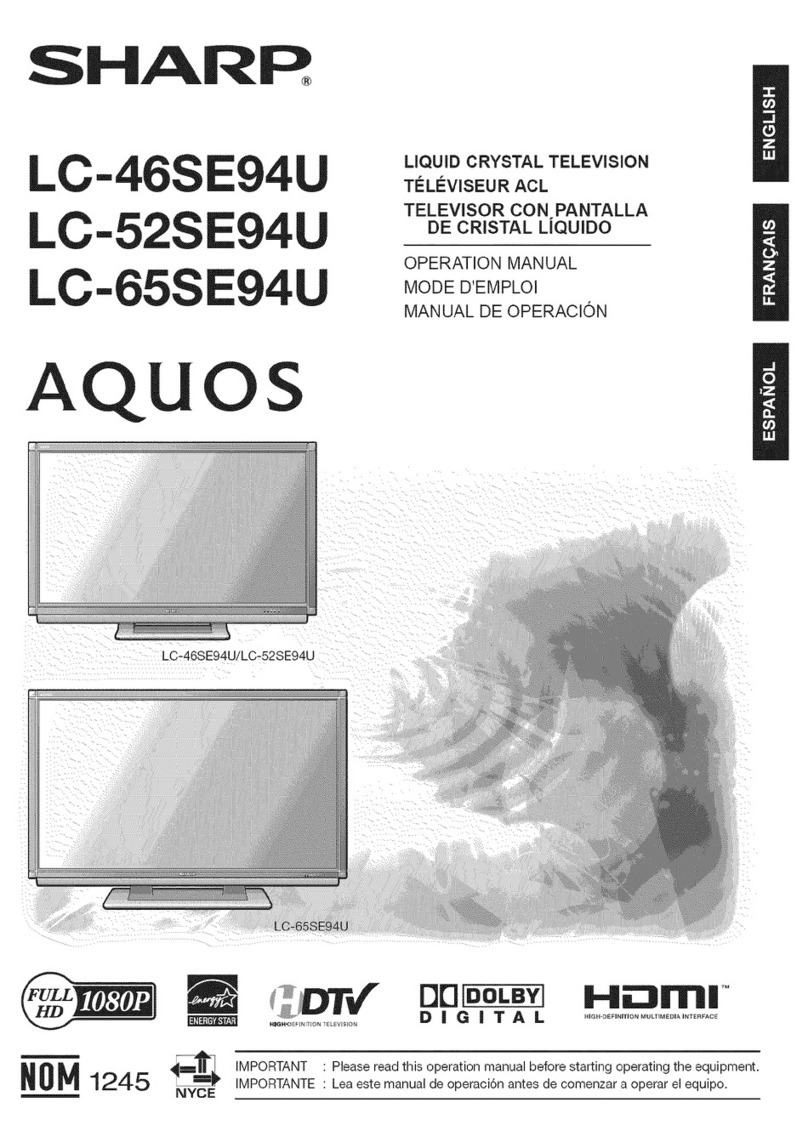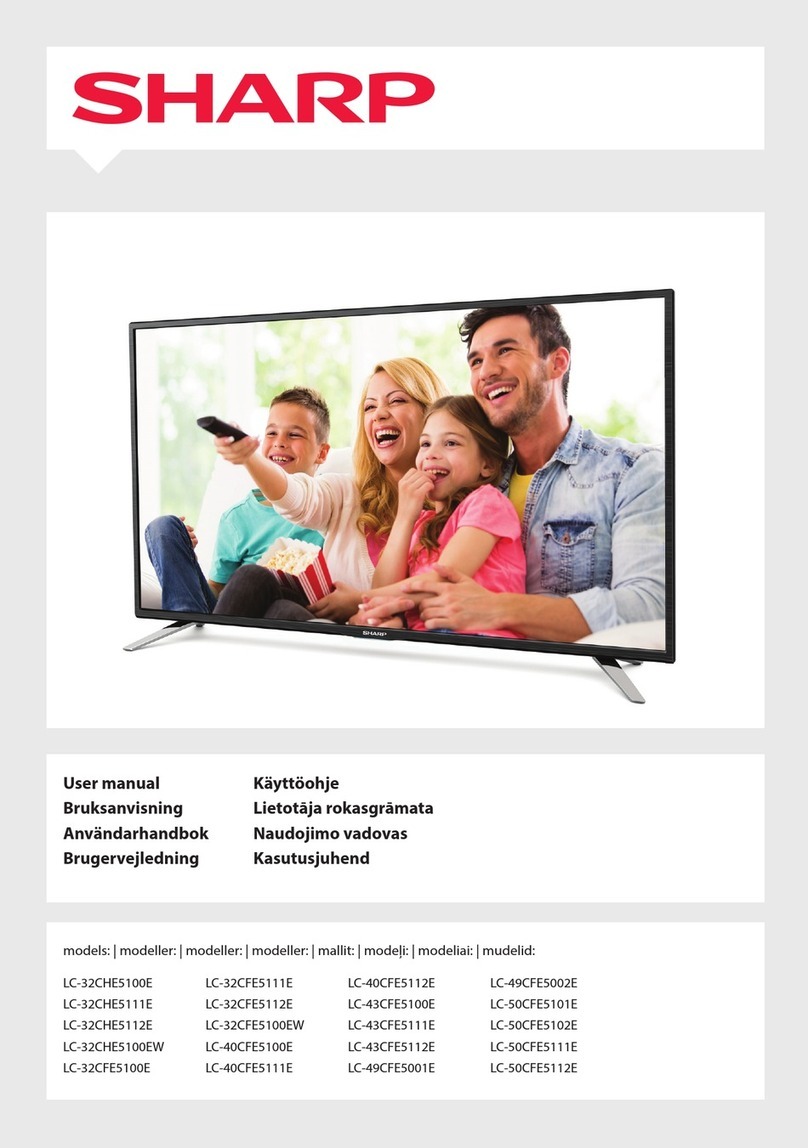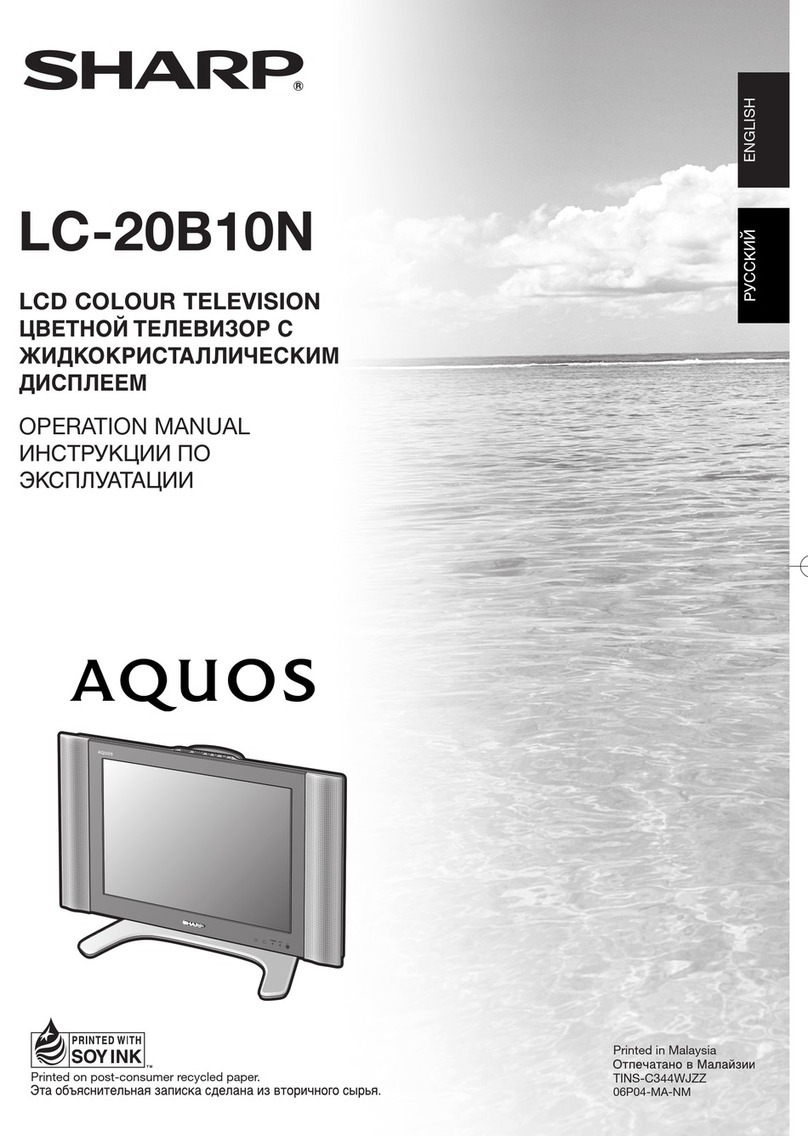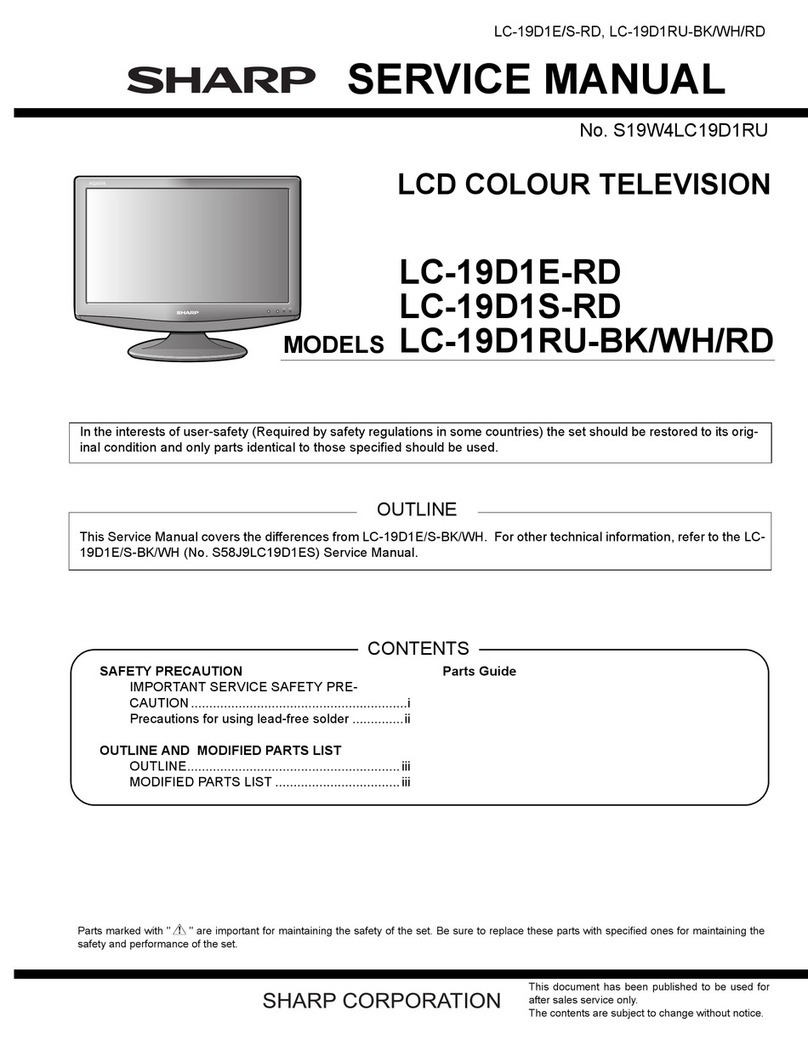1
Contents
Contents …………………………………………………… 1
Dear SHARP customer …………………………………… 2
Important Safety Precautions ………………………… 2
Supplied accessories …………………………………… 4
Preparation ………………………………………………… 5
Where to place the System…………………………… 5
Setting the System …………………………………… 6
Setting the Display on the wall ……………………… 8
Setting the AVC System with the stand …………… 8
Inserting the batteries ………………………………… 9
Using the remote control unit ………………………… 9
Cautions regarding remote control unit ……… 9
Part names ………………………………………………… 10
Display ………………………………………………… 10
AVC System …………………………………………… 11
Remote control unit …………………………………… 12
Watching TV ……………………………………………… 13
Basic connection ……………………………………… 13
Connecting to an antenna ……………………… 13
Connecting to the power outlet ………………… 13
Turning on the power ………………………………… 14
Turning off the power ………………………………… 14
Simple button operations for changing channels … 15
Using Flashback (A) on the remote control unit … 15
Simple button operation for changing
volume/sound …………………………………… 16
Basic adjustment settings ……………………………… 19
AV input mode menu items …………………………… 19
PC input mode menu items ………………………… 19
Auto installation ……………………………………… 20
Programme setup ……………………………………… 22
Auto search ……………………………………… 22
Manual setting for each channel ……………… 23
Search tuning ………………………………… 24
Fine tuning …………………………………… 24
Colour system ……………………………… 25
Sound system (Broadcasting system) …… 25
Labelling channels ………………………… 25
Skipping channels ………………………… 26
Setting the child lock ……………………… 26
Sort ………………………………………………… 27
Language setting for on-screen display …………… 28
Picture adjustments …………………………………… 29
C.M.S. (Colour Management System) ………… 30
Colour temperature ……………………………… 31
Black ……………………………………………… 31
Monochrome ……………………………………… 32
Film mode ………………………………………… 32
I/P setting ………………………………………… 33
DNR (Digital Noise Reduction) ………………… 33
Audio adjustment ……………………………………… 34
Sound adjustment ……………………………… 34
Surround …………………………………………… 34
Power Control ………………………………………… 35
Power Control for AV source …………………… 35
Power Control for PC source …………………… 37
Using external equipment ……………………………… 38
Watching a DVD image ……………………………… 39
Connecting a DVD player ……………………… 39
Displaying a DVD image ………………………… 39
Watching a VCR image ……………………………… 40
Connecting a VCR ……………………………… 40
Displaying a VCR image ………………………… 40
Enjoying a game console and viewing camcorder
images …………………………………………… 41
Connecting a game console or camcorder …… 41
Displaying an image of the game console or
camcorder …………………………………… 41
Viewing an image from a PC ………………………… 42
Connecting a PC ………………………………… 42
Displaying an image from a PC ………………… 42
Removing the speakers ……………………………… 43
Useful adjustment settings ……………………………… 44
Image position (AV input mode only) ……………… 44
Moving the picture on the screen …………………… 45
Auto Sync. adjustment (PC input mode only) ……… 46
Fine Sync. adjustment (PC input mode only) ……… 46
Input signal source …………………………………… 47
Colour system setting (AV input mode only) ……… 48
AV mode selection …………………………………… 48
WIDE mode (for AV input mode) …………………… 49
WIDE mode (for PC input mode) …………………… 50
Input signal (PC input mode only) …………………… 51
Selecting Full Mode display (AV input mode only) … 52
Rotate …………………………………………………… 53
Audio out ……………………………………………… 54
Sleep timer …………………………………………… 54
Cool climate …………………………………………… 55
Password setting for child lock
(TV mode only) …………………………………… 56
Useful features …………………………………………… 57
Dual screen functions ………………………………… 57
Appendix ………………………………………………… 59
Troubleshooting ……………………………………… 59
PC compatibility chart ………………………………… 60
RS-232C port specifications ………………………… 61
Specifications ………………………………………… 63
Optional accessory …………………………………… 63
Dimensional drawings …………………………………… 64
LC-30HV4H
LCD COLOUR TELEVISION
ENGLISH
OPERATION MANUAL
ENGLISH