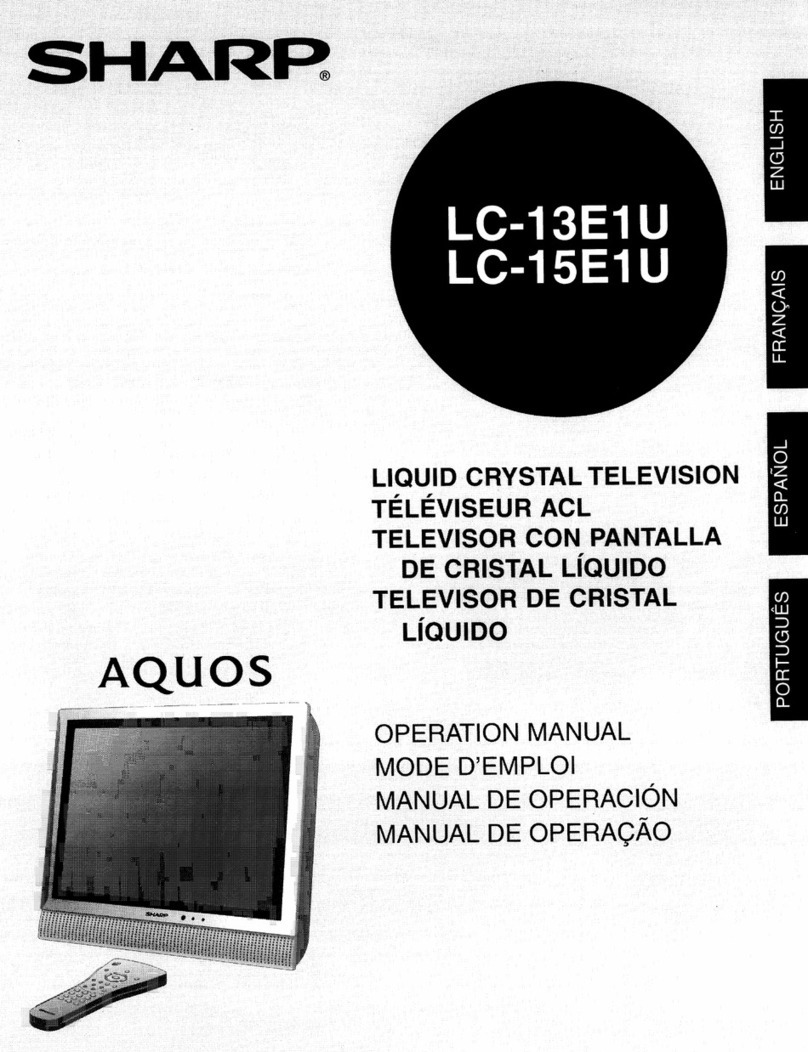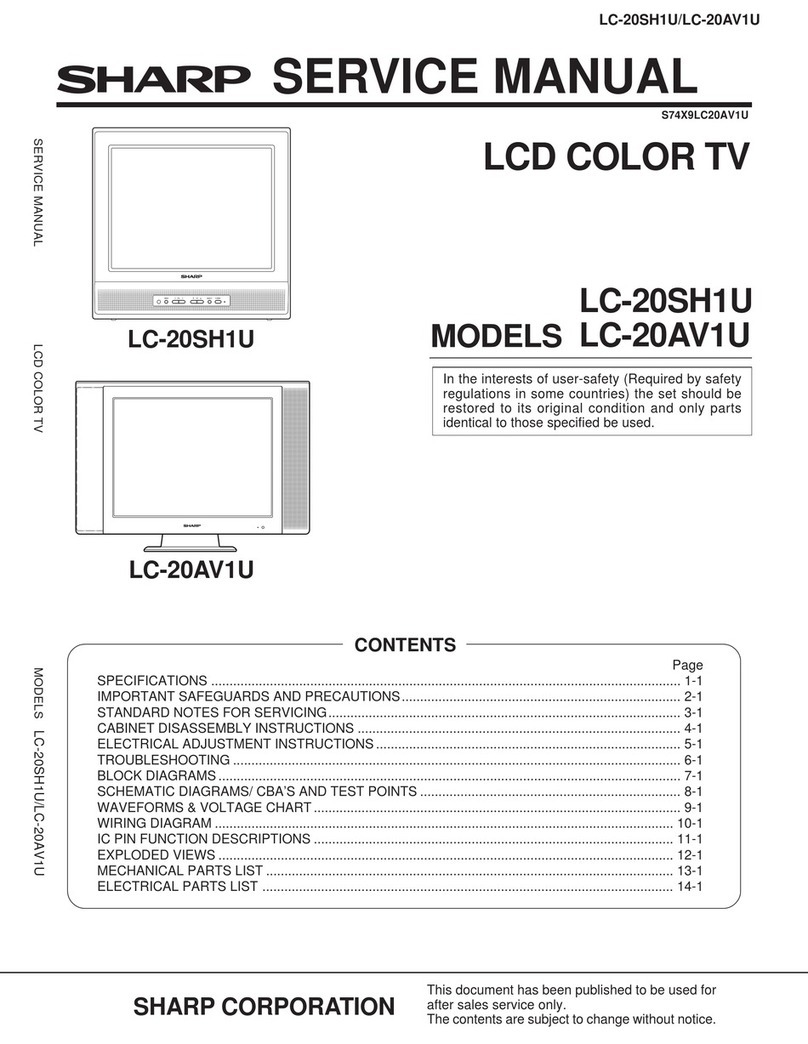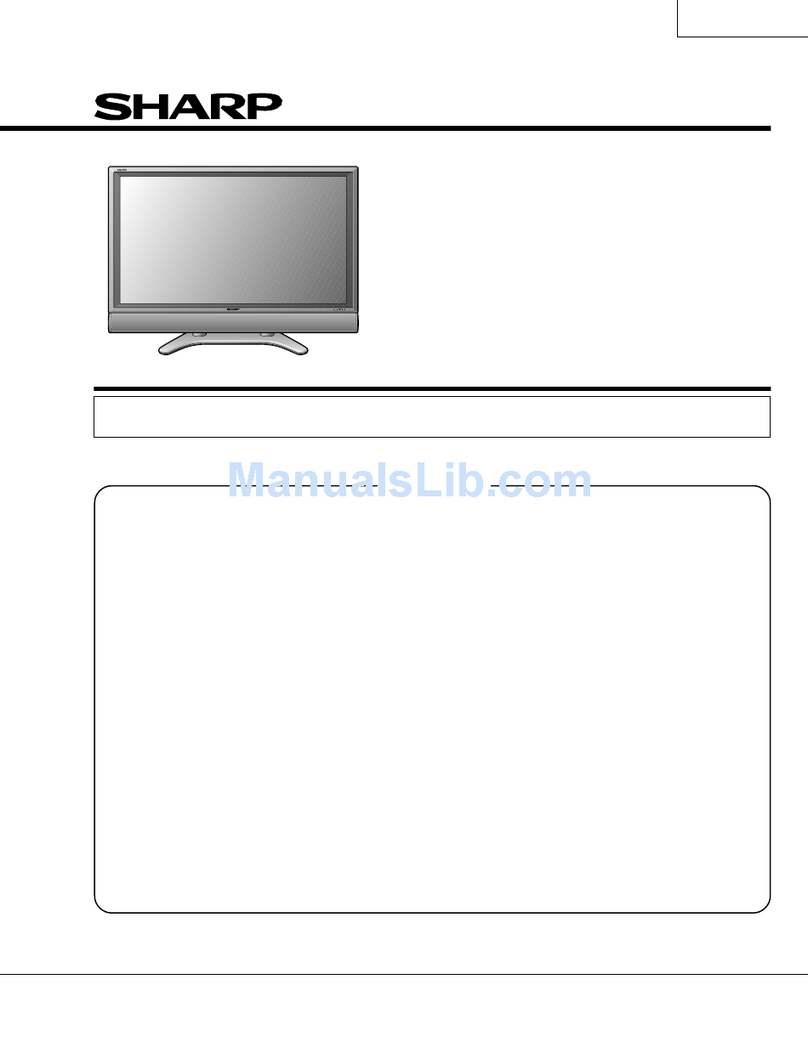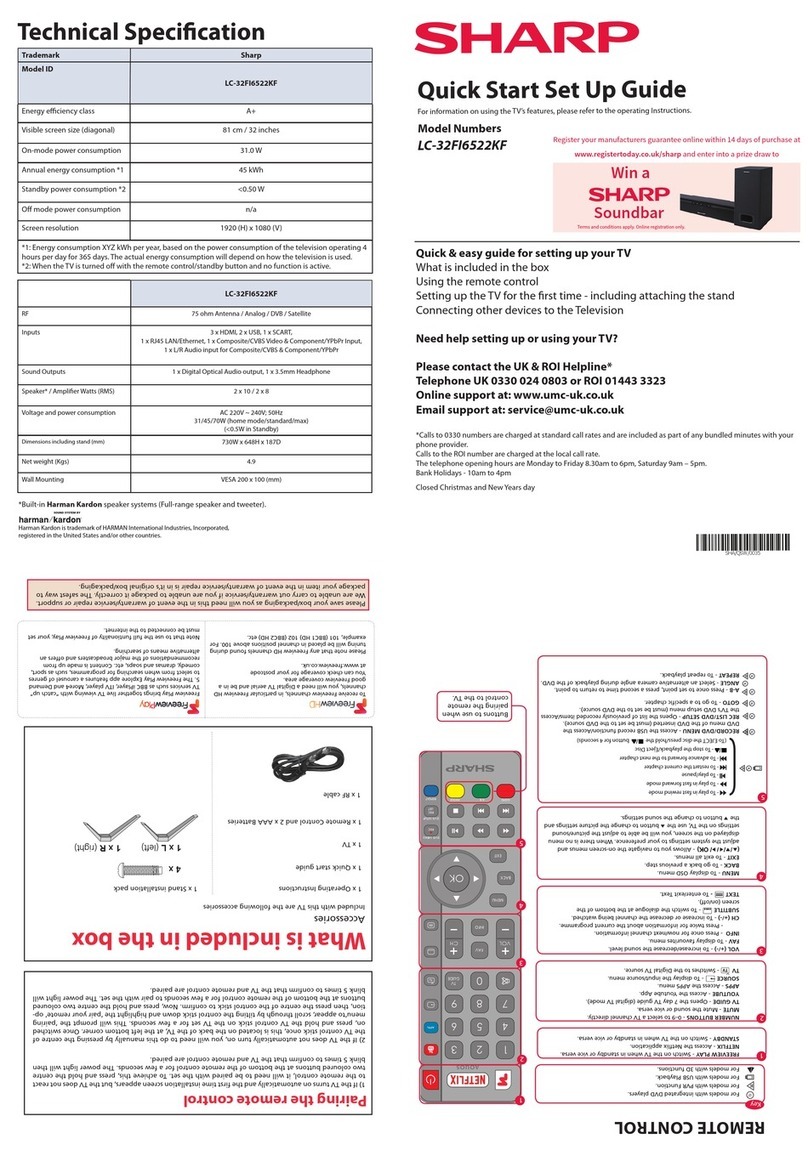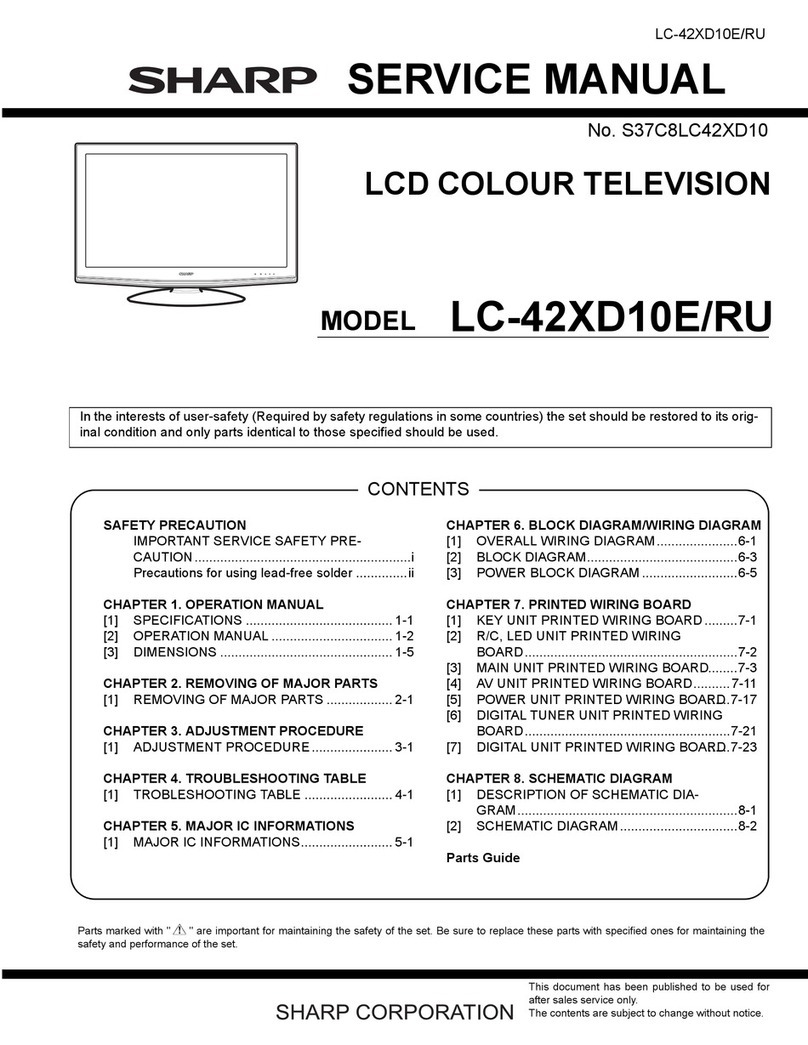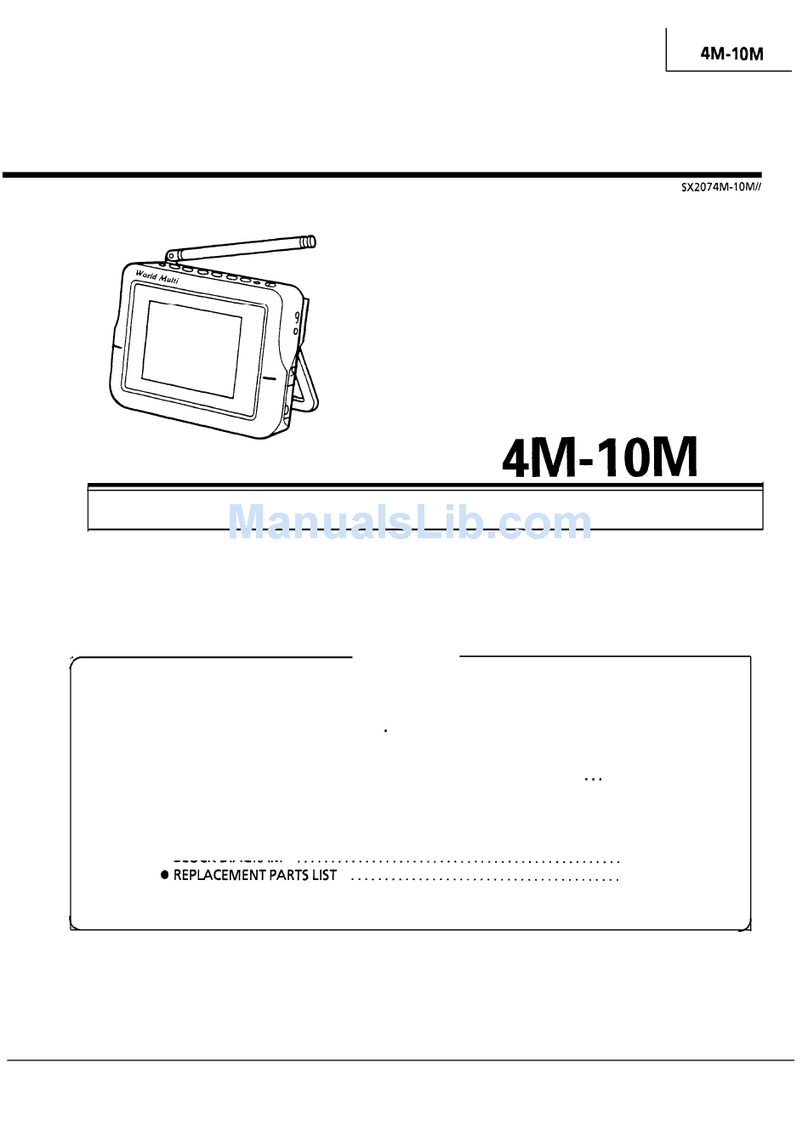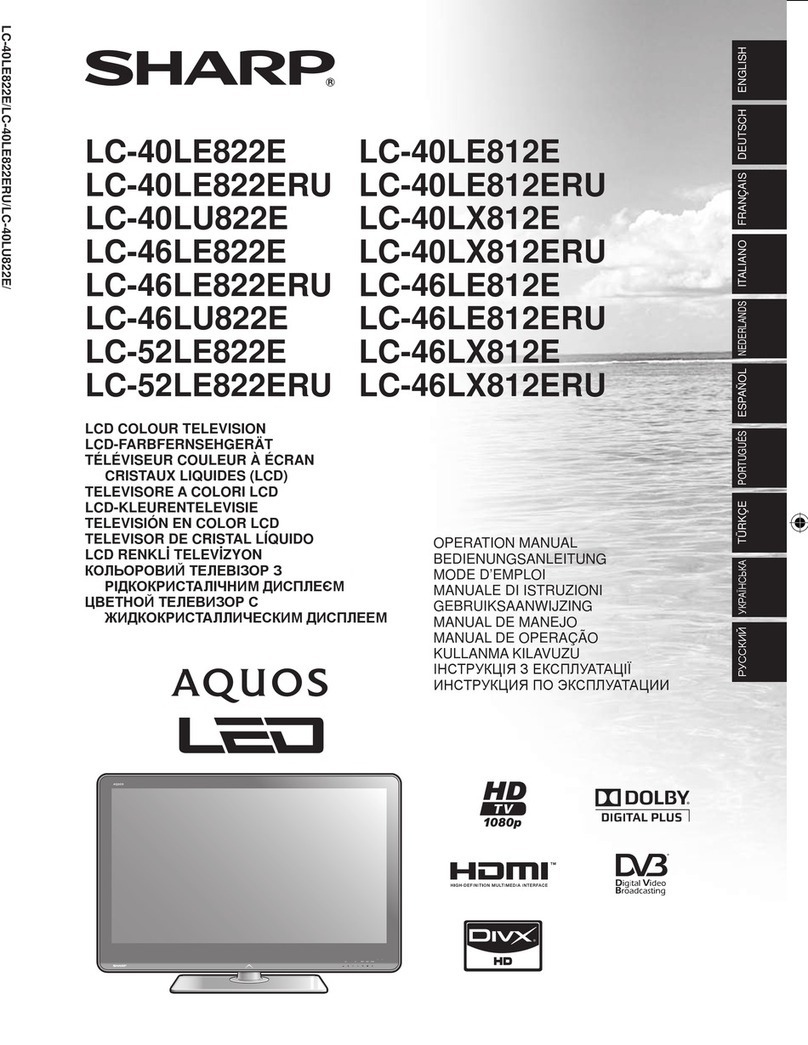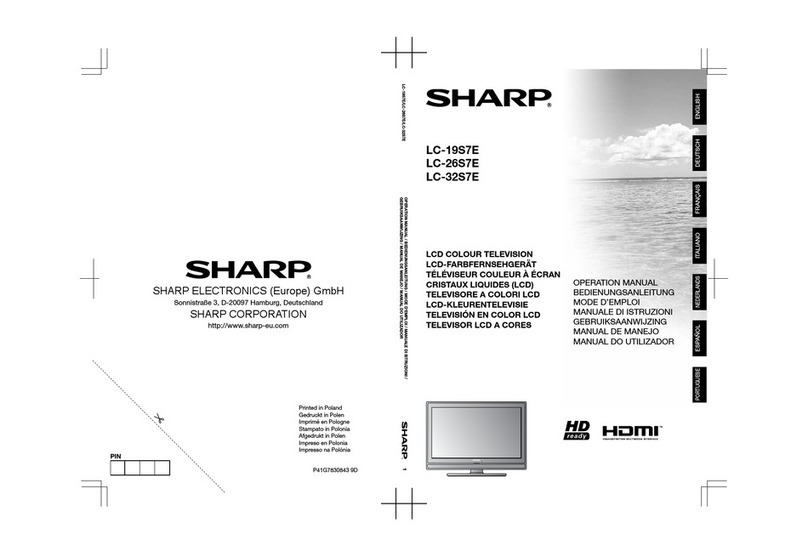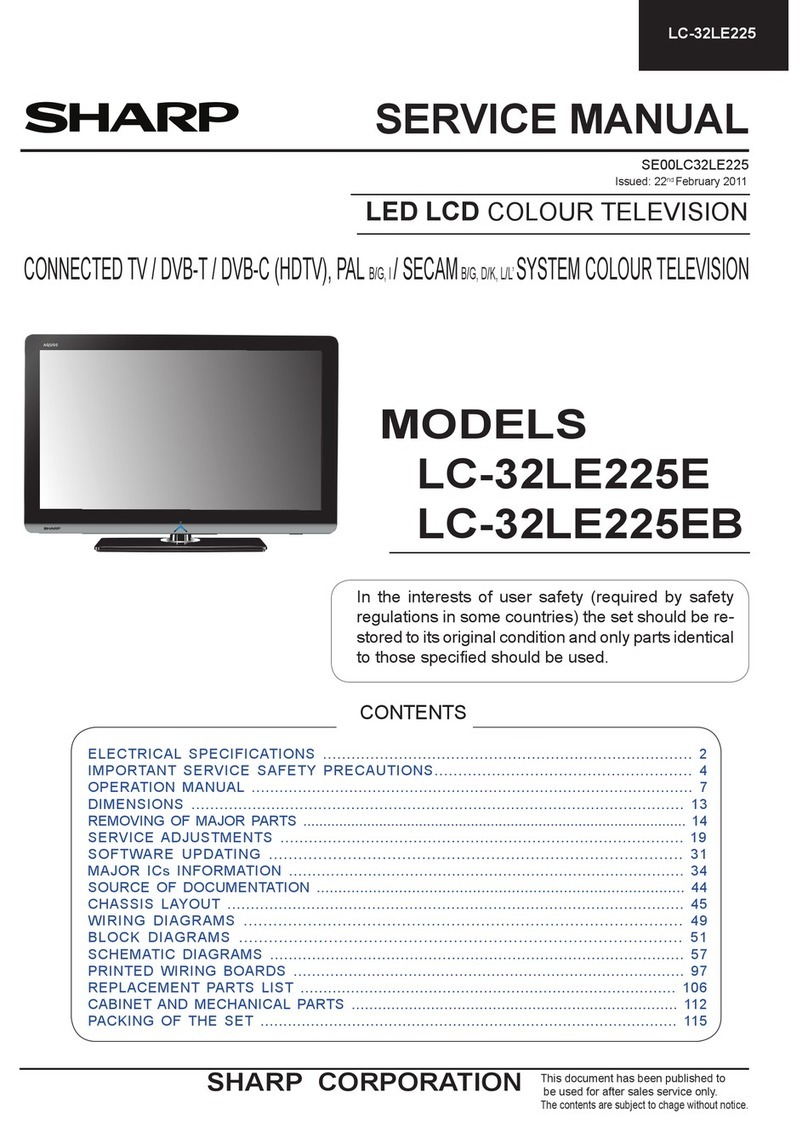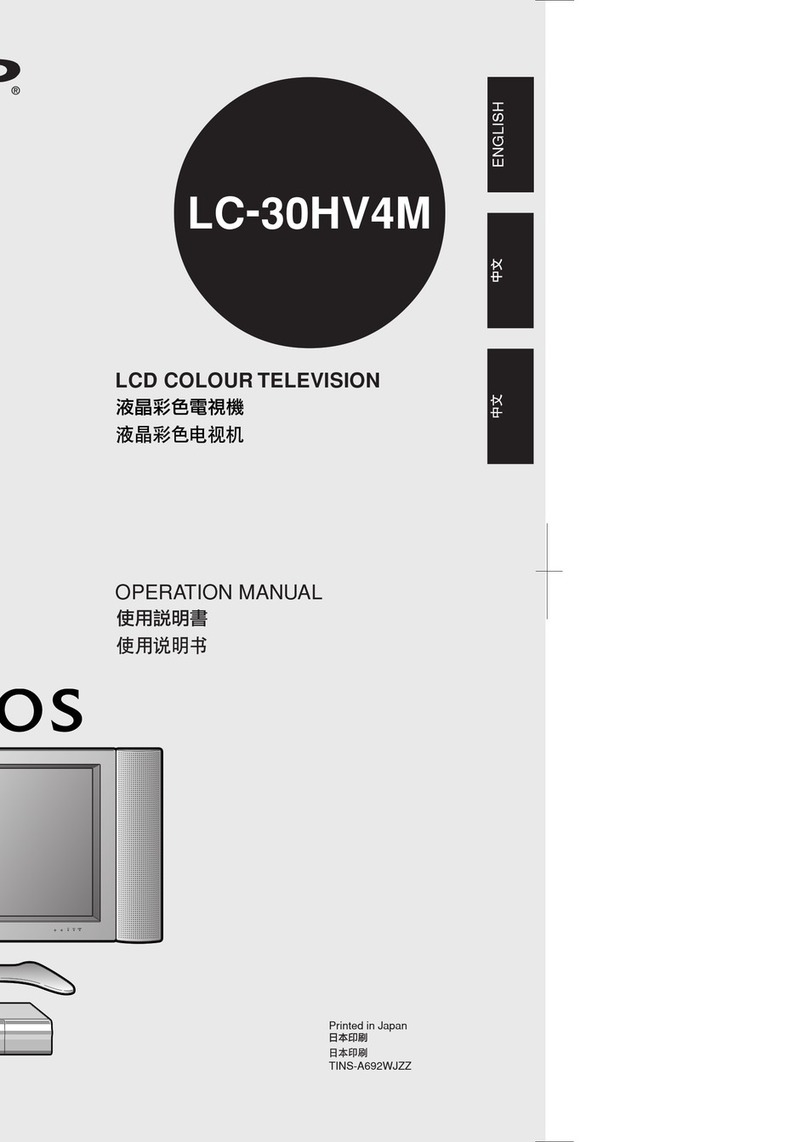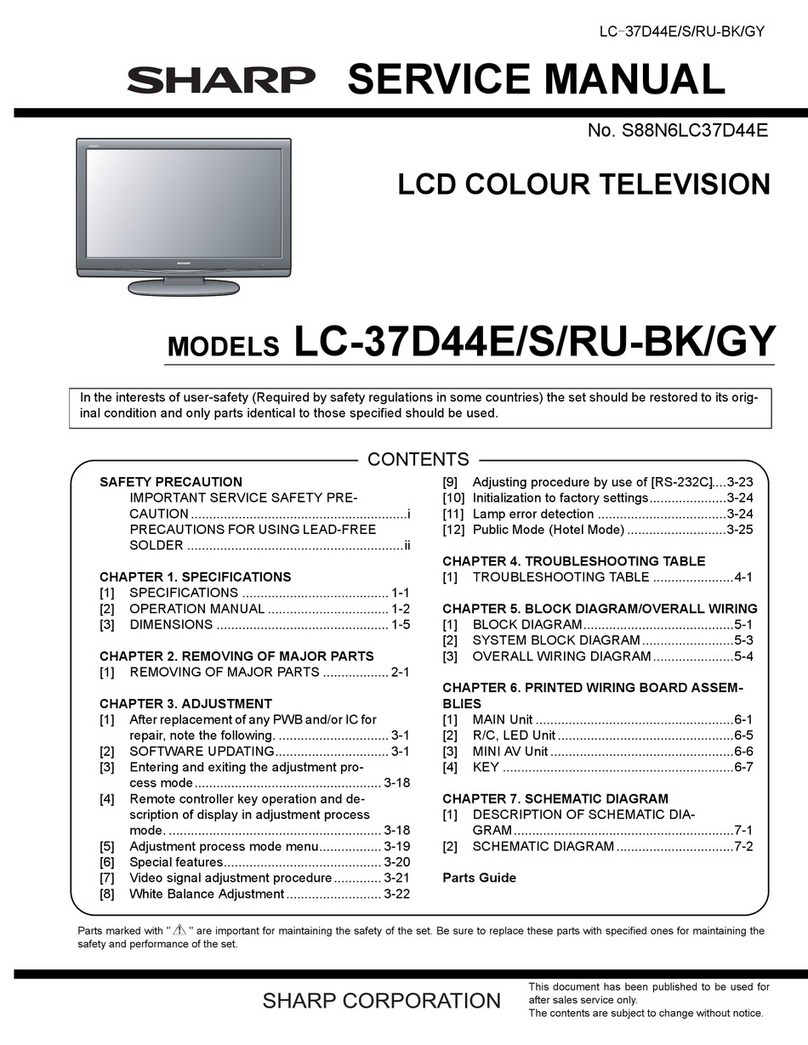Remote control unit
NOTE
•When using the remote control unit, point it at the TV.
3
2
115
5
6
4
7
18
16
17
19
20
8
9
30
21
22
10 24
25
26
12
11 27
13
14 29
23
28
1 TV POWER: Switch the TV power on or standby.
2 DISPLAY: Display the channel information.
3 SOURCE POWER: Turns the power of the external
equipment on and off.
4 External equipment operational buttons:Operatethe
external equipment.
50–9: Set the channel.
6 ANT-A/B: Select between ANT-A and B to watch
broadcasts via the two tuners.
7VOL/:Set the volume.
8 CARD: Switch to card mode.
9Virtual:Select VirtualDolby Surroundsettings.
10 EXIT: Turn off the menu screen.
11 SELECT: Select the active screen.
12 TWIN PICTURE: Set the twin picture mode.
Press again to return to normal screen.
13 SLEEP: Set the sleep timer.
14 AUDIO: Select the MTS/SAP.
15 FUNCTION: Switches the remote control for TV, CBL/
SAT, VCR, DVD and AUDIO operation. Indicator lights
up for the current mode.
16 :Whenpressed all buttonson the remotecontrolunit
will light. The lighting will turn off if no operations are
performed within about 5 seconds. This button is used
for performing operations in dark places.
17 VIEW MODE: Select the screen size.
18 FLASHBACK: Return to the previous channel or input
external mode.
19 INPUT: Select a TV input source. (TV, INPUT 1, INPUT
2, INPUT 3, INPUT 4, INPUT 5, Card)
20 CH /:Select the channel.
21 MUTE: Mute the sound.
22 MENU: Display the menu screen.
23 ////ENTER: Select a desireditem onthe screen.
24 RETURN: Return to the previous menu screen.
25 FAVORITE CH
A,B,C,D: Select four preset favorite channels in four
different categories.
While watching, you can toggle the selected channels
by pressing A, B, C and D.
26 FREEZE: Set the still image. Press again to return to
normal screen.
27 CC: Display captions during closed-caption source.
28 EDIT: Register favorite channel.
29 AV MODE: Select an audio or video setting.
USER, DYNAMIC (Fixed), DYNAMIC. PC mode:
STANDARD, USER.)
30
•
(DOT)
(AV mode: STANDARD, MOVIE, GAME,
Part names Using external equipment
You can connect many types of external equipment to your TV, like a DVD player, VCR, Digital TV tuner, PC,
HDMI equipment, game console and camcorder. To view external source images, select the input source from
INPUT on the remote control unit or on the Display.
CAUTION
•To protect all equipment, always turn off the TV before
connecting to a DVD player, VCR, Digital TV tuner, PC,
HDMI equipment, game console, camcorder or other
external equipment.
NOTE
•
•Pleaserefer to therelevant operationmanual (DVD player,
PC, etc.) carefully before making connections.
•Each time INPUT is pressed, the input source toggles.
•Refer to your external equipment operation manual for
the signal type.
Displaying an external equipment image
Explanation here is for the setting when connecting
DVD to INPUT1 terminal.
INPUT button
To watch a DVD image, select "INPUT1" from "INPUT
SOURCE" menu using INPUT on the remote control
unit or on the Display.
INPUT SOURCE
TV INPUT1
INPUT2
INPUT3
INPUT4
INPUT5
CARD
1
MENU
[Option ... Input Select]
Auto
COMPONENT
Video
For INPUT1 signal
Select the desired signal type.
The setting is stored and can be selected on the
"INPUT SOURCE" menu.
PressMENU and the MENU screendisplays.
2
3
Press / to select "Input Select", and then
press ENTER.
4
Press / to select "Option".
MENU
[Option ... Input Select]
Option
Input Select
Digital Noise Reduction
Output Select
Audio Only
Quick Shoot
[Fixed]
[Auto]
[Low]
[Off]
Center Channel Input
Caption Setup
[Off]
NOTE
•If the image does not come in clearly, you may need to
change the input signal type setting on the "Input Select"
menu.
Selecting the INPUT signal
See pages for external equipment connection.