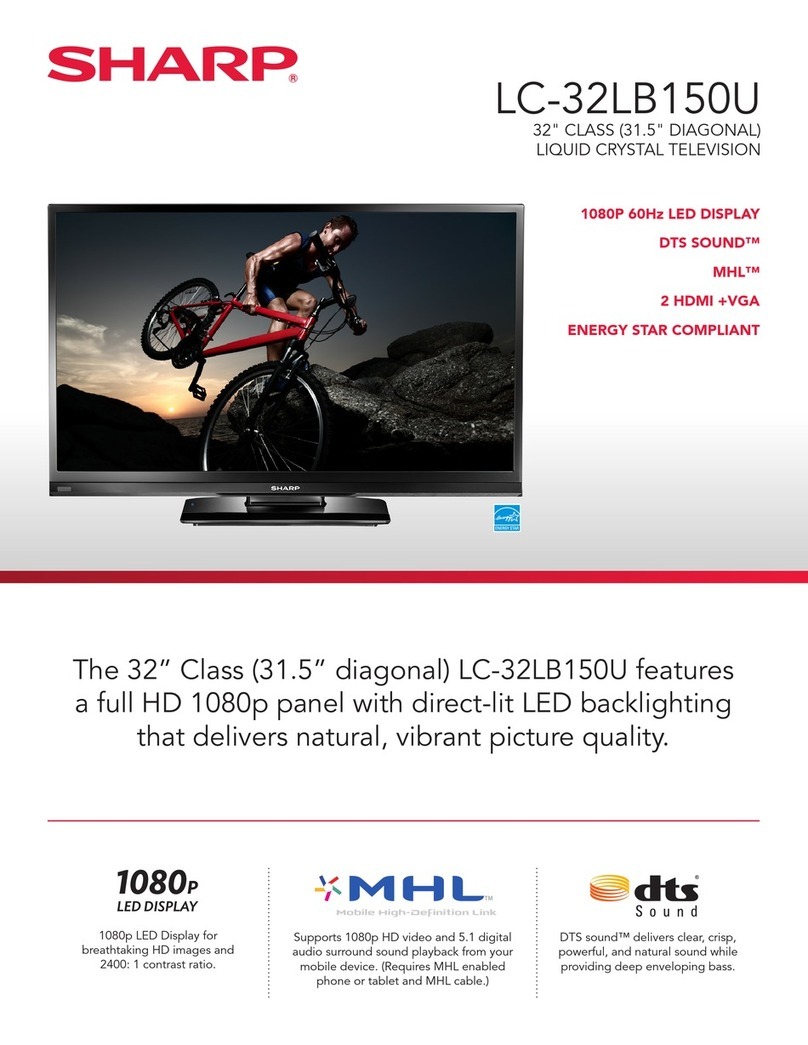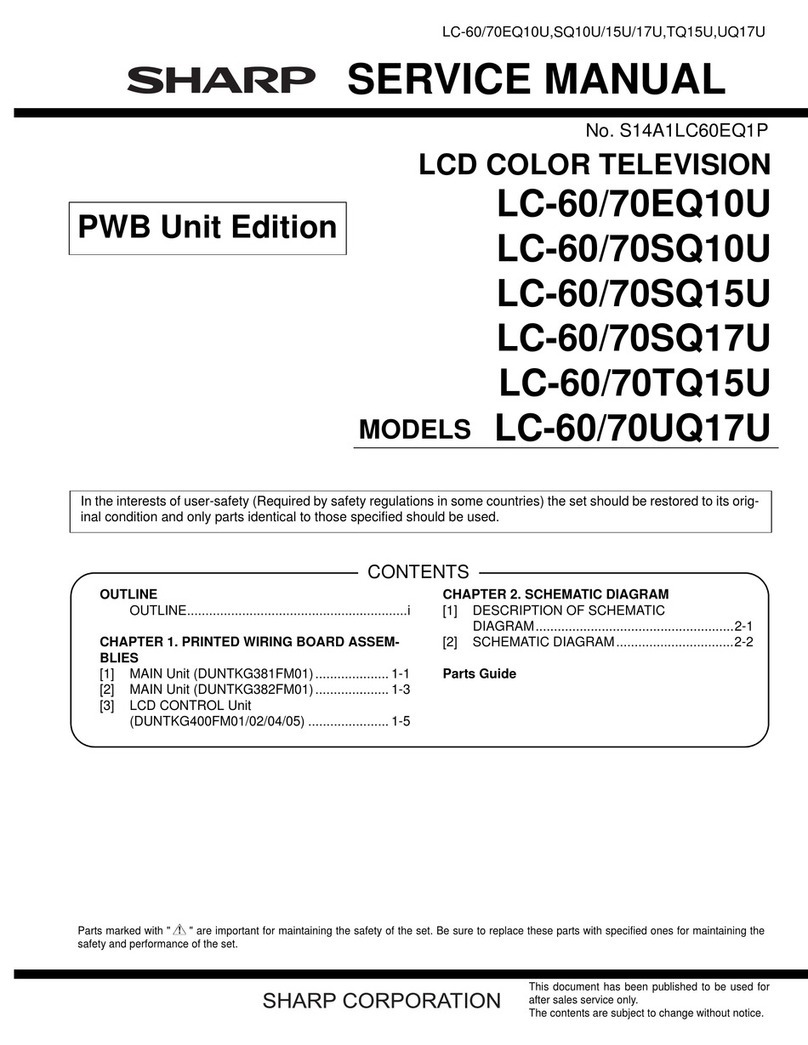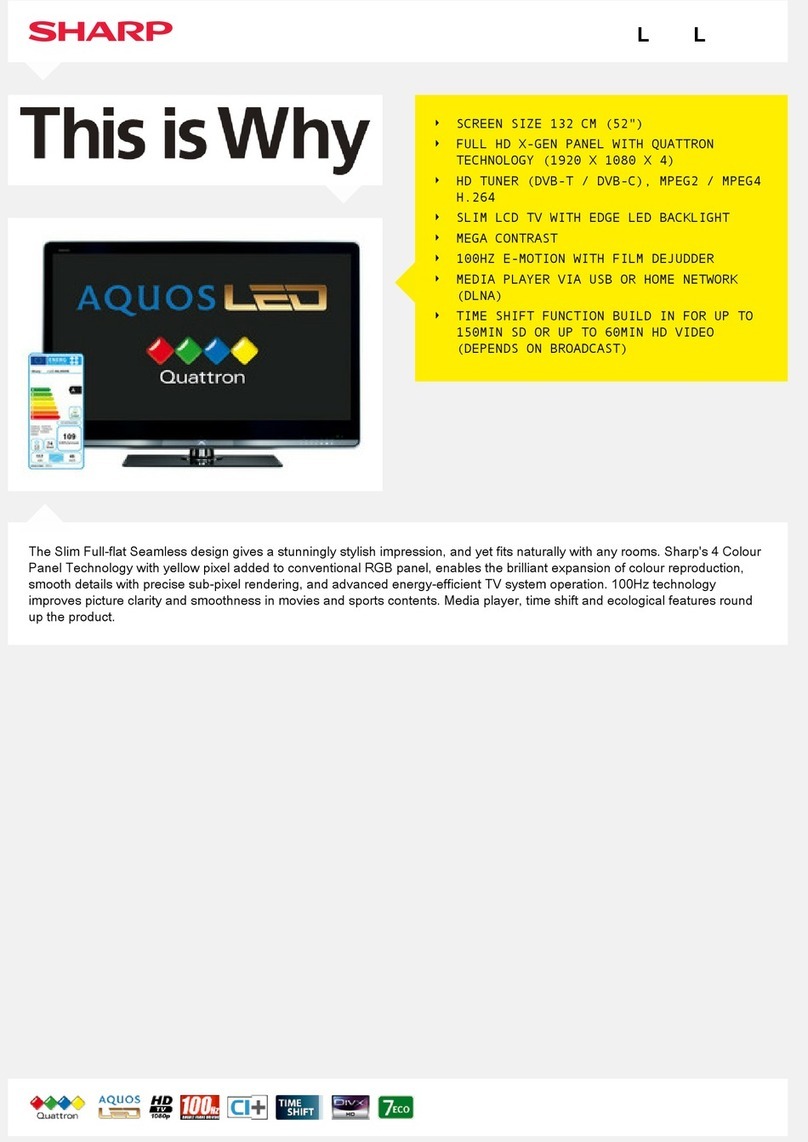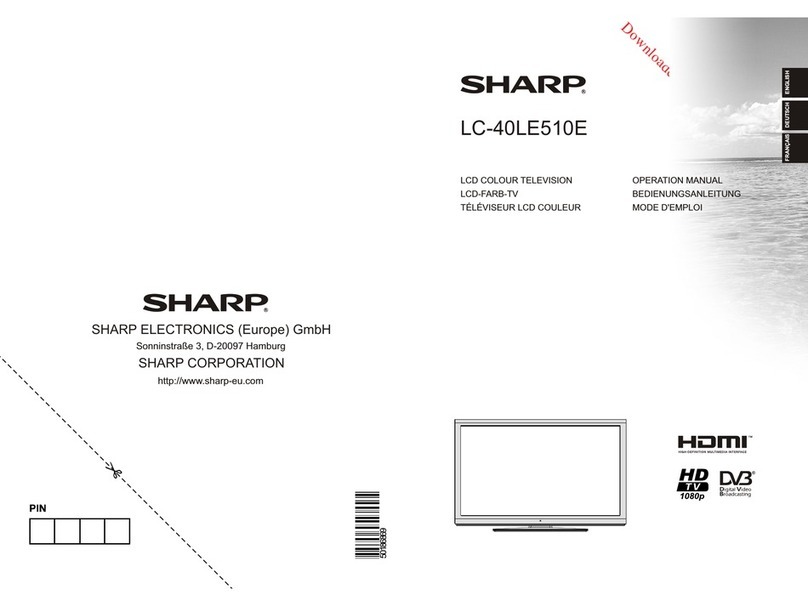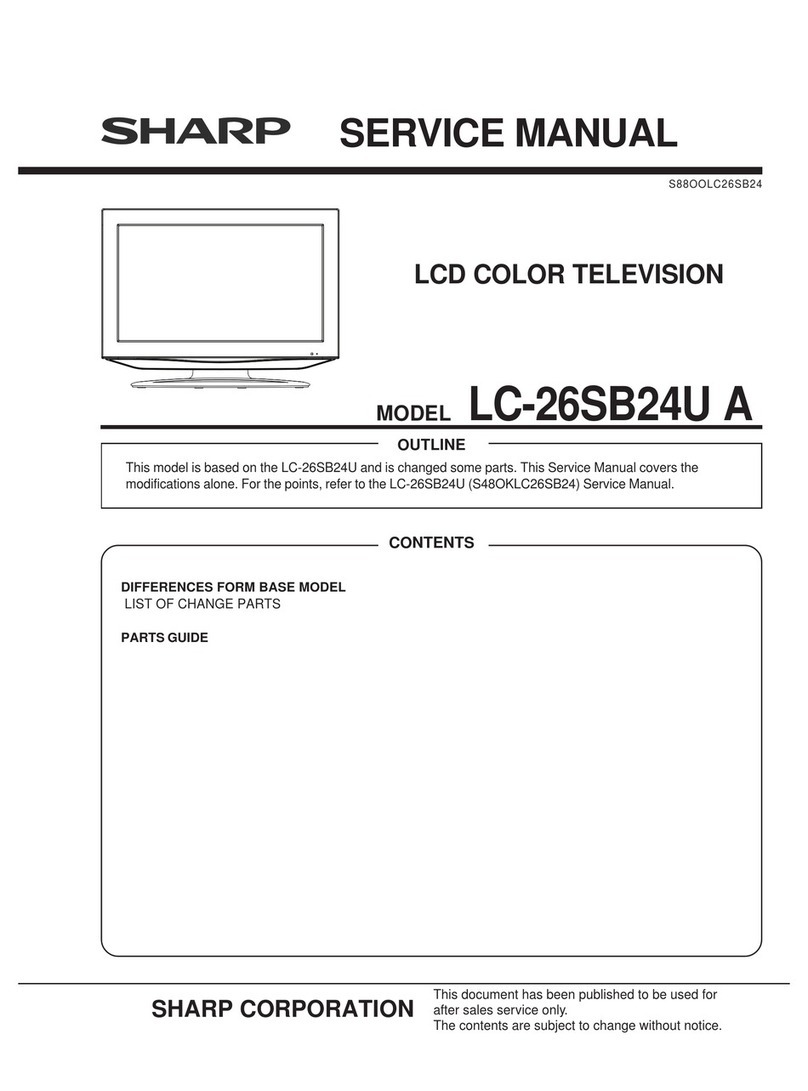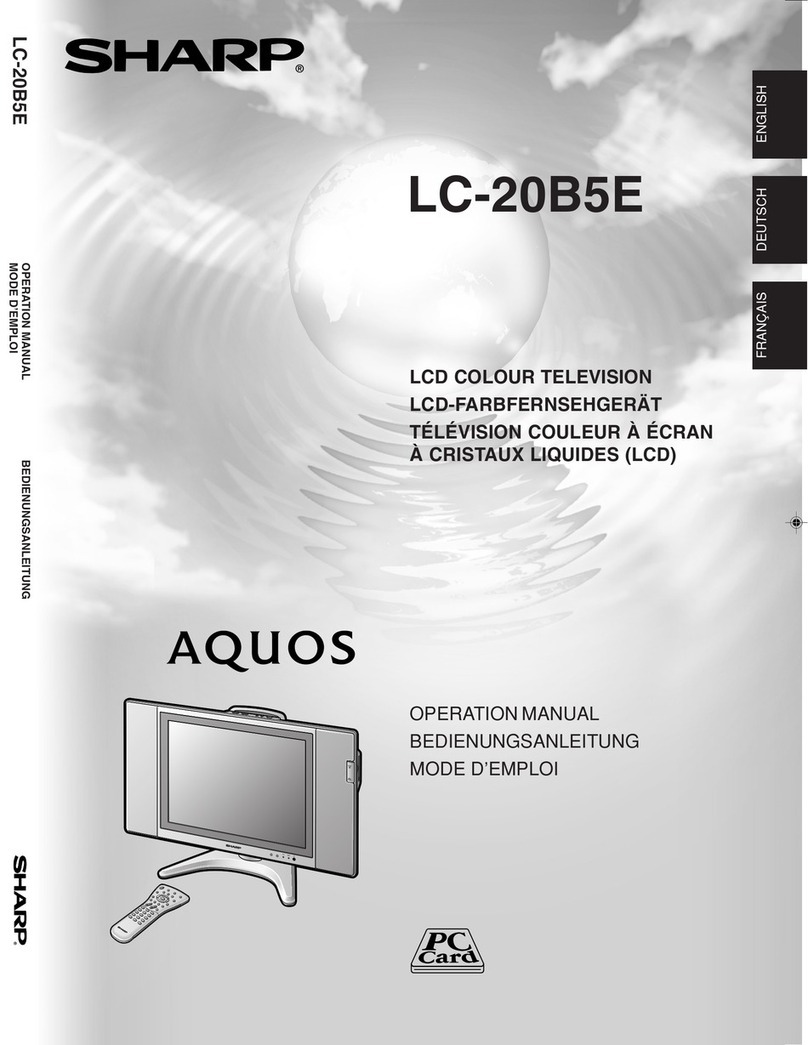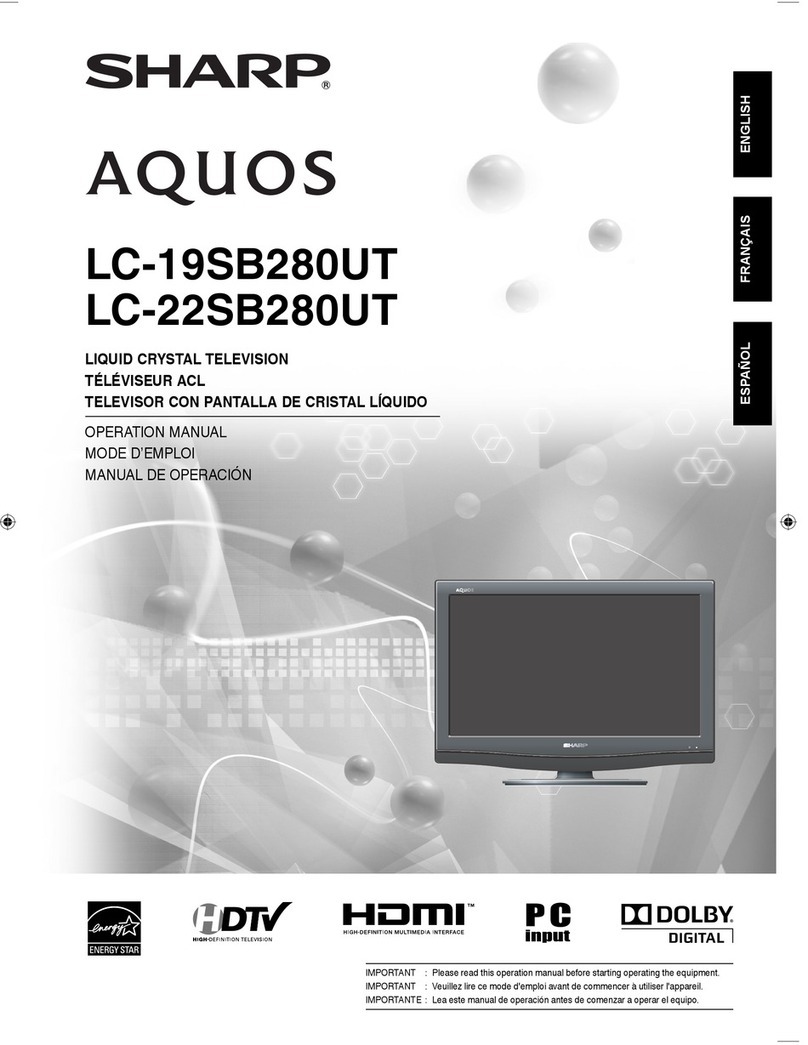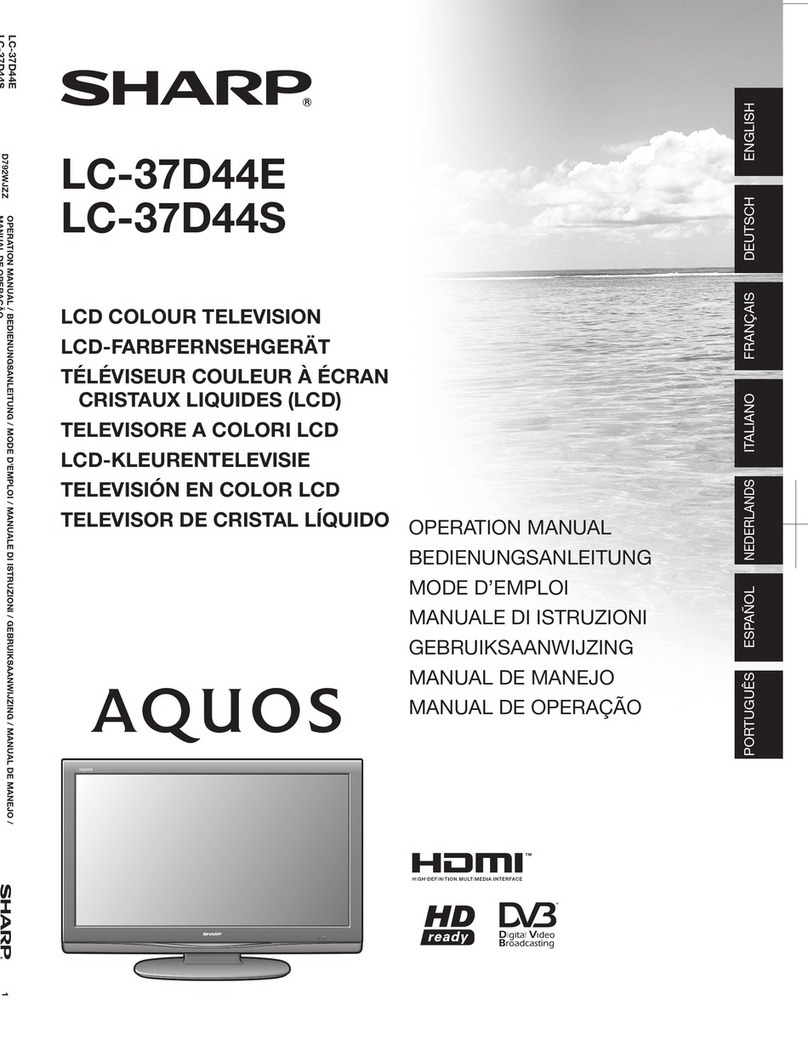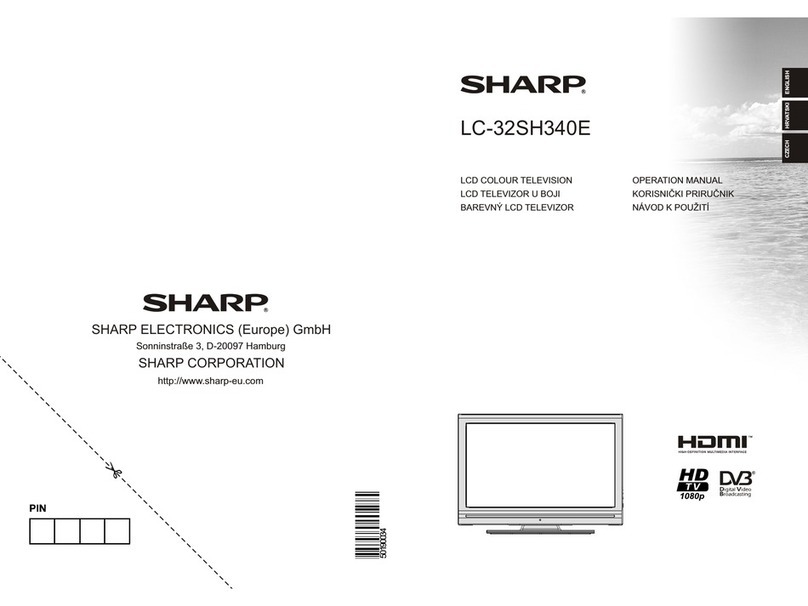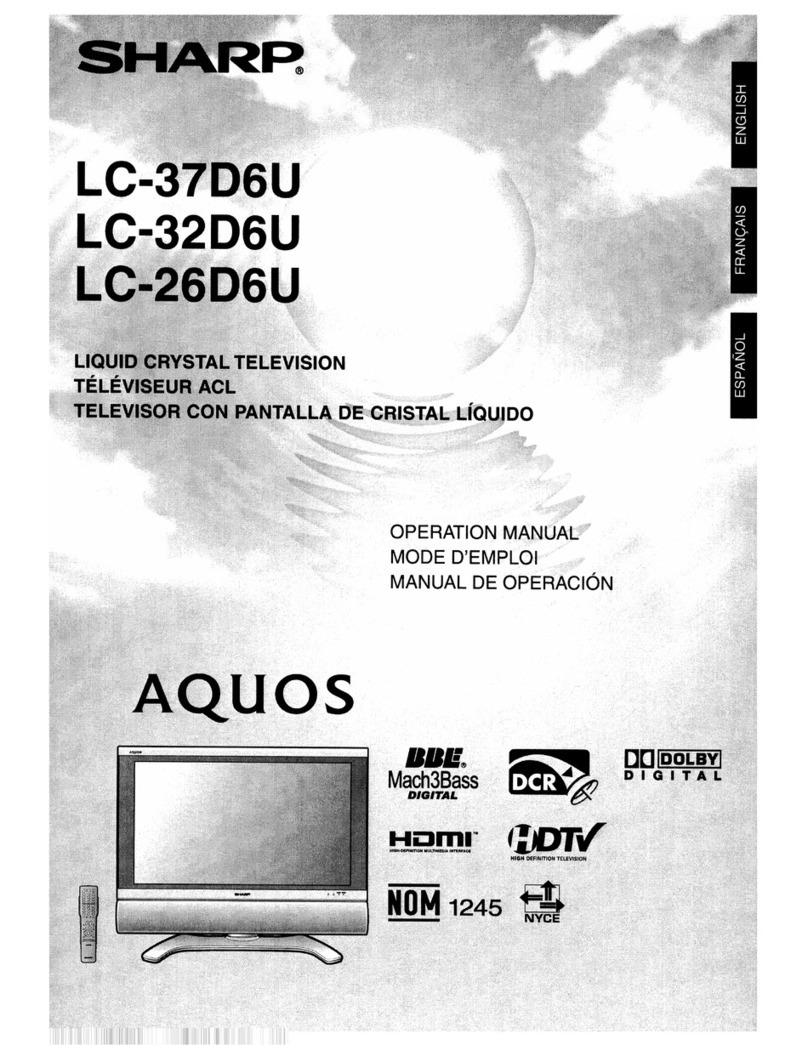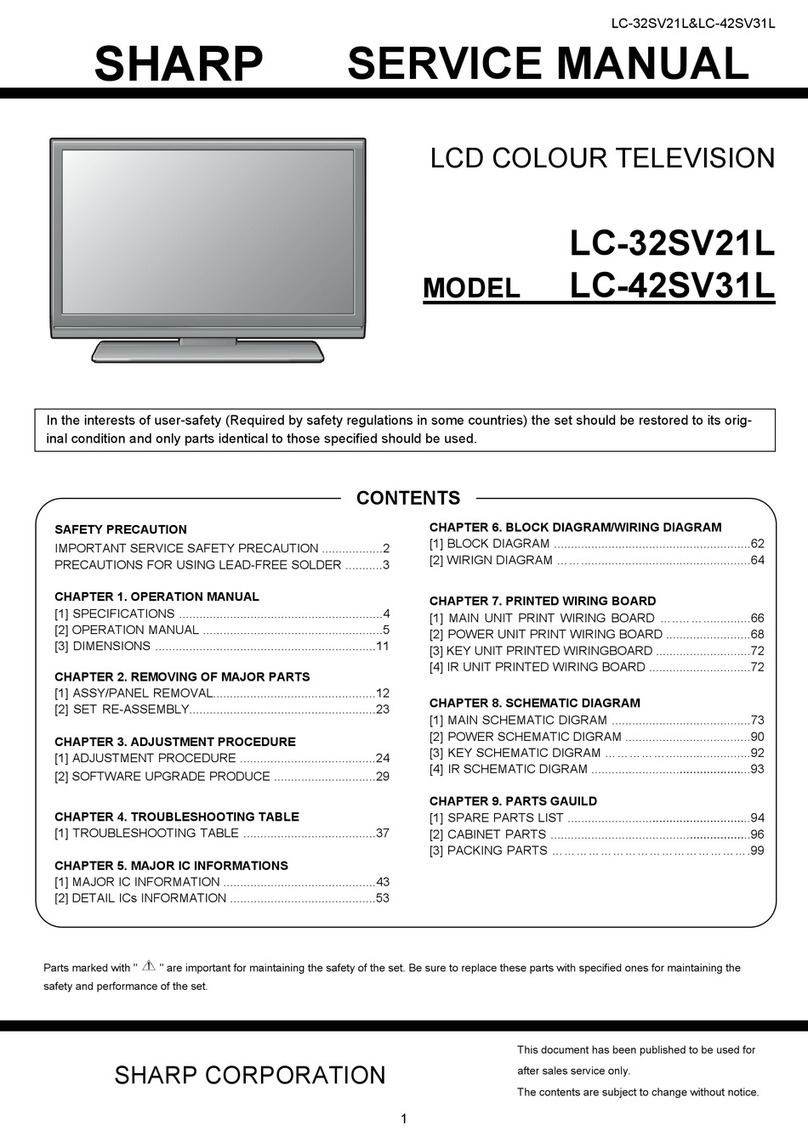Quick Start Set Up Guide
For information on using the TV’s features, please refer to the operating Instructions.
Quick & easy guide for setting up your TV
What is included in the box
Using the remote control
Setting up the TV for the rst time - including attaching the stand
Connecting other devices to the Television
Need help setting up or using your TV?
Please contact the UK & ROI Helpline*
Telephone UK 0330 024 0803 or ROI 01443 3323
Online support at: www.umc-uk.co.uk
*Calls to 0330 numbers are charged at standard call rates and are included as part of any bundled minutes with your
phone provider.
Calls to the ROI number are charged at the local call rate.
The telephone opening hours are Monday to Friday 8.30am to 6pm, Saturday 9am – 5pm.
Bank Holidays - 10am to 4pm
Closed Christmas and New Years day
Model Numbers
LC-32FI5242K
LC-32FI5342K
LC-32FI5442K
LC-32FI5542K
Trademark Sharp
Model ID LC-32FI5242K
LC-32FI5342K
LC-32FI5442K
LC-32FI5542K
Energy eciency class A+
Visible screen size (diagonal) 81 cm / 32 inches
On-mode power consumption 31.0 W
Annual energy consumption *1 45 kWh
Standby power consumption *2 <0.50 W
O mode power consumption n/a
Screen resolution 1920 (H) x 1080 (V)
*1: Energy consumption XYZ kWh per year, based on the power consumption of the television operating 4
hours per day for 365 days. The actual energy consumption will depend on how the television is used.
*2: When the TV is turned o with the remote control/standby button and no function is active.
LC-32FI5242K
LC-32FI5342K
LC-32FI5442K
LC-32FI5542K
RF 75 ohm Antenna / Analog / DVB / Satellite
Inputs 3 x HDMI, 2 x USB, 1 x Mini-SCART,
1 x RJ45 LAN/Ethernet, 1 x Mini Component/YPbPr,
1 x Mini AV IN - Composite Video/CVBS and L/R Audio shared for Composite Video and
Component/YPbPr
Sound Outputs 1 x Digital Optical Audio output, 1 x 3.5mm Headphone
Speaker* / Amplier
Watts (RMS)
2 x 10 / 2 x 8
Voltage and power
consumption
AC 220V ~ 240V; 50Hz
31/45/70W (home mode/standard/max)
(<0.5W in Standby)
Dimensions including
stand (mm)
732W x 467H x 160D
Net weight (Kgs) 5.3
Wall Mounting VESA 200 x 200 (mm)
Win a
Soundbar
Register your manufacturers guarantee online within 14 days of purchase at
www.registertoday.co.uk/sharp and enter into a prize draw to
Terms and conditions apply. Online registration only.
ly
1 x SCART to Mini-SCART adapter
Sky Remote Code
If you wish to use your Sky remote to operate
the TV’s basic functions, you will need a Sky
remote control (Revision 9 or later) and you
will need to program it with the code 2134. If
you wish to use your Sky Q remote to operate
the TV’s basic functions, you will need to
program it with the code 4170.
Accessories
Included with this TV are the following accessories
What is included in the box
Technical Specication
Please save your box/packaging as you will need this in the event of warranty/service repair or support.
We are unable to carry out warranty/service if you are unable to package it correctly. The safest way to
package your item in the event of warranty/service repair is in it’s original box/packaging.
1 x Operating Instructions
1 x Quick start guide
1 x TV
1 x RF cable
1 x Mini composite / AV cable
1 x Mini component / YPbPr cable
1 x Remote Control and 2 x AAA Batteries
*Built-in Harman Kardon speaker systems (Full-range speaker and tweeter).
Harman Kardon is trademark of HARMAN International Industries, Incorporated,
registered in the United States and/or other countries.
1 x Stand installation pack
4 x
1 x L (left) 1 x R (right)
1 x Power Cable
REMOTE CONTROL
789
0
123
456
TV
GUIDE
VOL CH
SOURCE
SOUND
PICTURE
ON/OFF MUTE
TEXT
SUBTITLE
INFO
TV
BACK
FAV
NET+
GOTO
DVD SETUP
DVD MENU
A-B
3D
REPEAT
REC LIST
PVR/MEDIA
EXIT
MENU
OK
1
4
2
3
ON/OFF - Switch on the TV when in standby or vice versa.
MUTE - Mute the sound or vice versa.
NUMBER BUTTONS - 0–9 to select a TV channel directly.
TV GUIDE - Opens the 7 day TV guide (digital TV mode).
- To return to the previous channel viewed.
VOL (+/-) - To increase/decrease the sound level.
PICTURE - Scrolls through picture mode options.
SOUND- Scrolls through sound mode options.
SOURCE - To display the input/source menu.
CH (+/-) - To increase or decrease the channel being watched.
MENU - To display OSD menu.
EXIT - To exit all menus.
( / / / / OK)- Allows you to navigate the on-screen menus and adjust the
system settings to your preference.
BACK - To go back a previous step.
FAV - To display favourites menu.
INFO - Press once for now/next channel information.
- Press twice for information about the current programme.
TEXT - To enter/exit Text.
SUBTITLE - To switch the dialogue at the bottom of the screen (on/off).
TV - To switch to Digital Channels.
YOUTUBE - Access the Youtube App.
NETFLIX - Access the Netflix App.
NET+ - Access the Aquos NET+ Smart Portal.
RECORD/DVD MENU - Access the USB record function/Access the
DVD menu of the DVD inserted (must be set to the DVD source).
REC LIST/DVD SETUP - Opens the list of previously recorded items/Access
the TV’s DVD setup menu (must be set to the DVD source).
GOTO - To go to a specific chapter.
A-B - Press once to set point, press a second time to return to point.
ANGLE/3D - Select different angle of DVD.
REPEAT - To repeat playback.
Key
3
2
1
For models with integrated DVD players.
For models with PVR Function.
For models with USB Playback.
For models with 3D functions.
4
-To restart thecurrent chapter
- To advance forward to thenext chapter
-To stoptheplayback/Eject Disc
(To EJECTthediscpress/holdthebuttonfor4 seconds)
- To play infastrewindmode
- To play infastforwardmode
- To play/pause
LC-32FI5x42K SHA-QSW-0016.indd 1LC-32FI5x42K SHA-QSW-0016.indd 1 24/05/2018 17:11:3924/05/2018 17:11:39