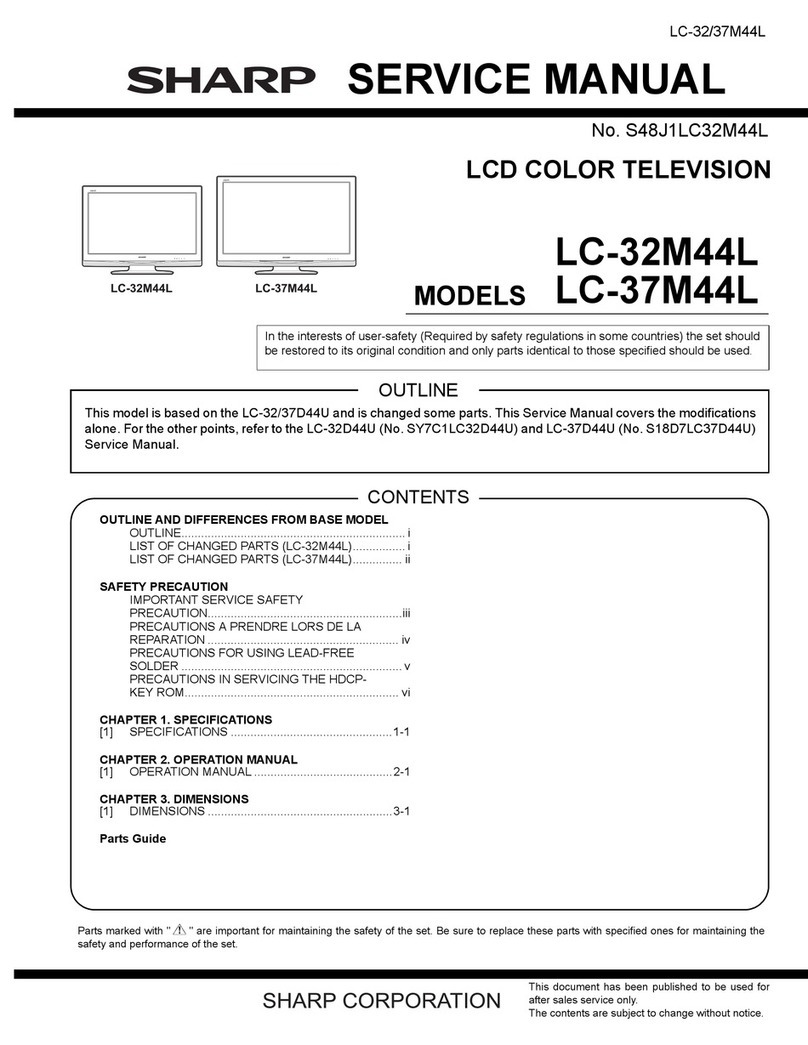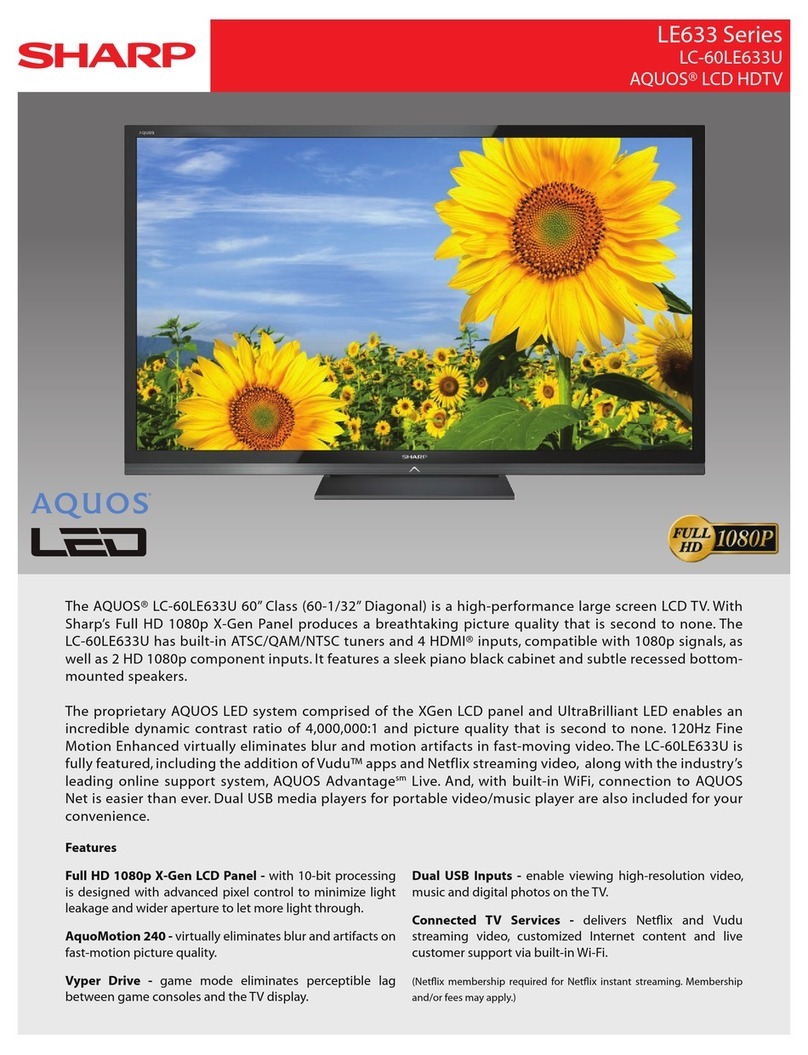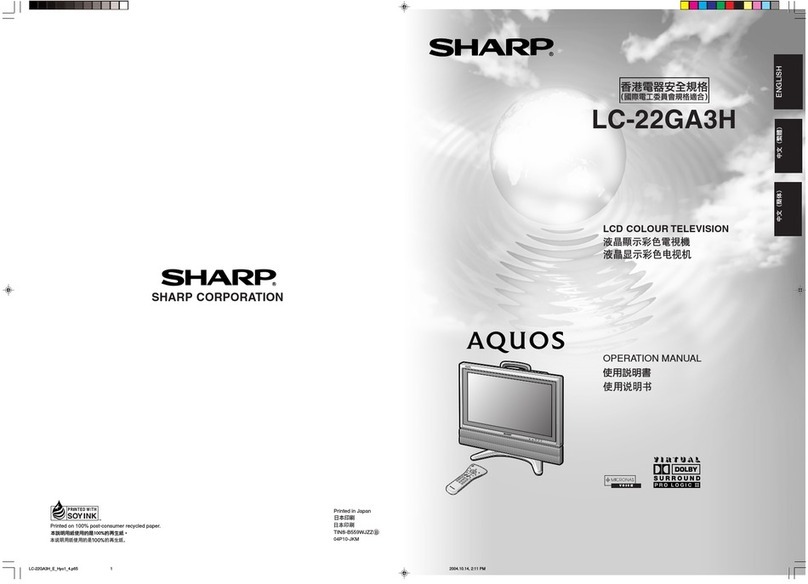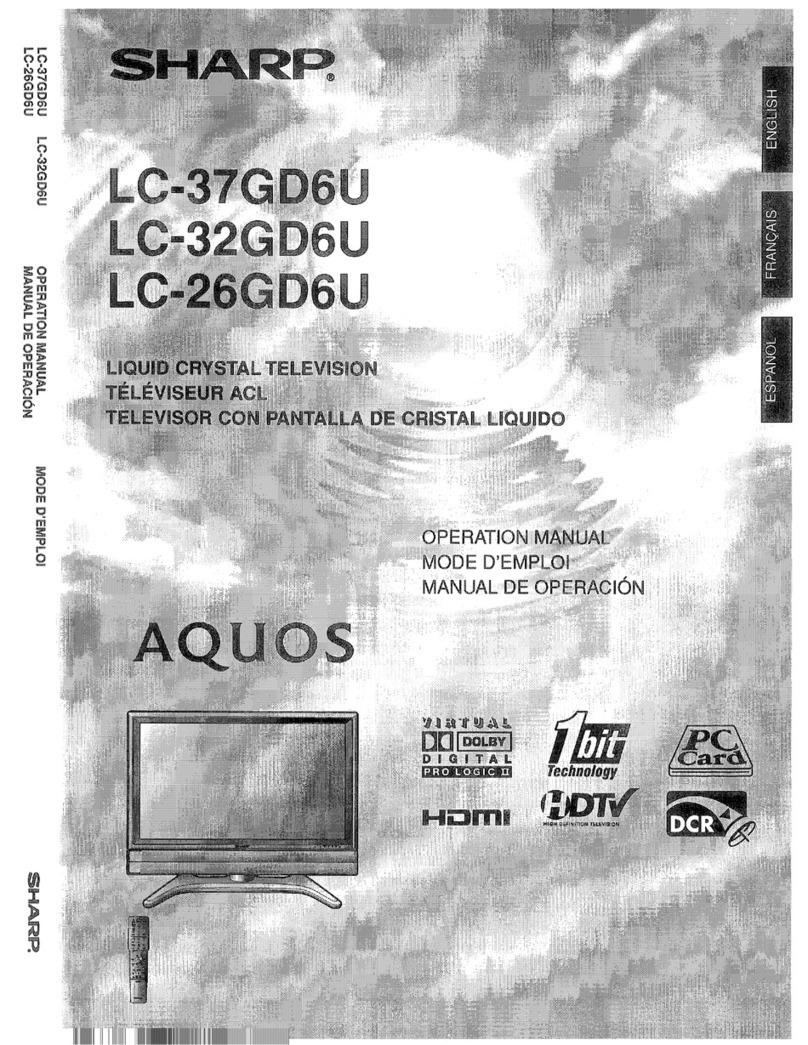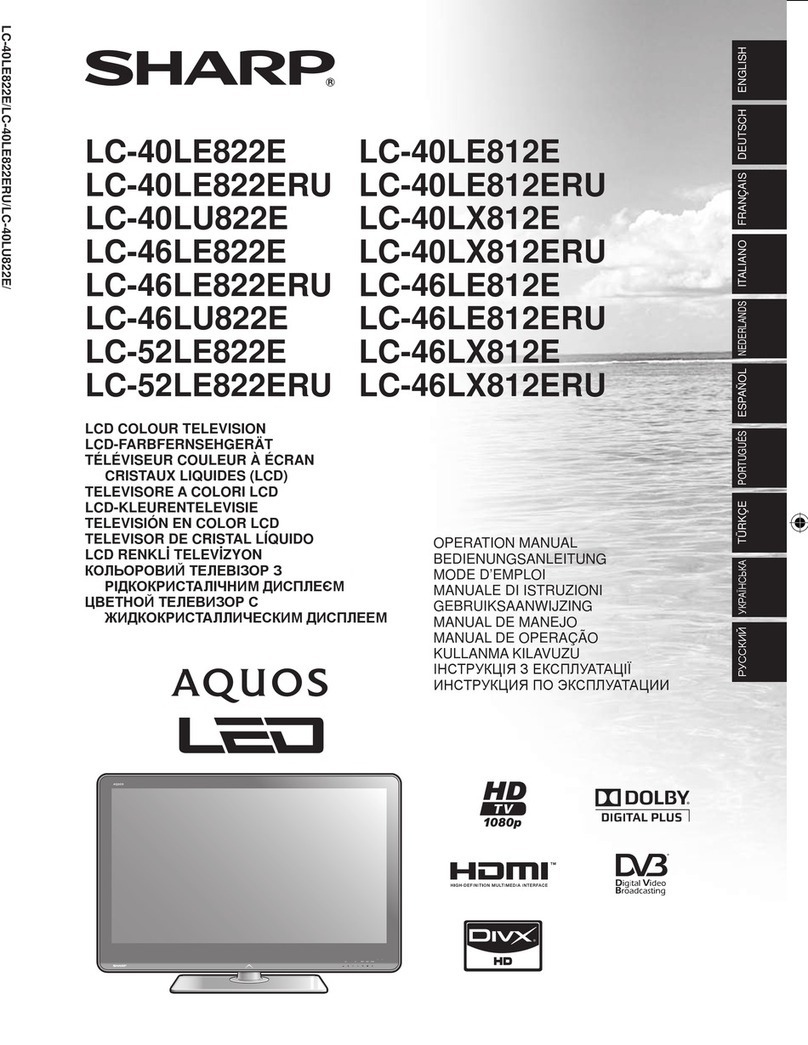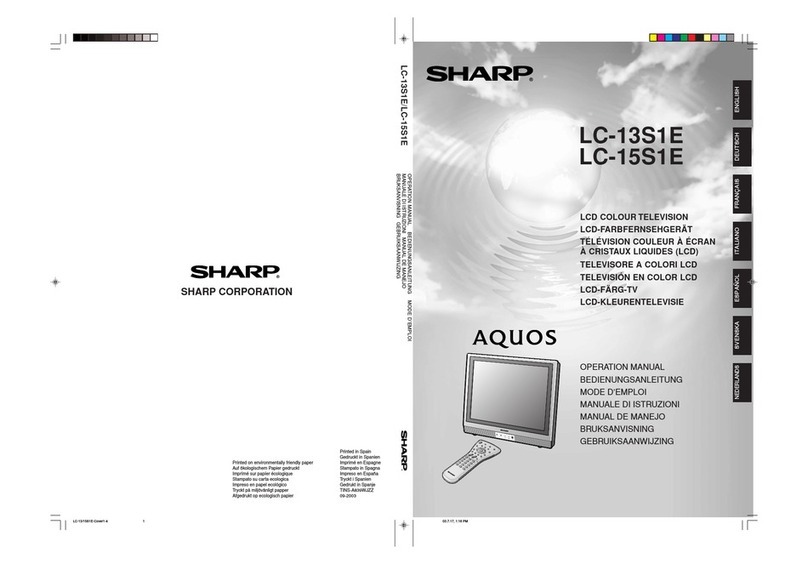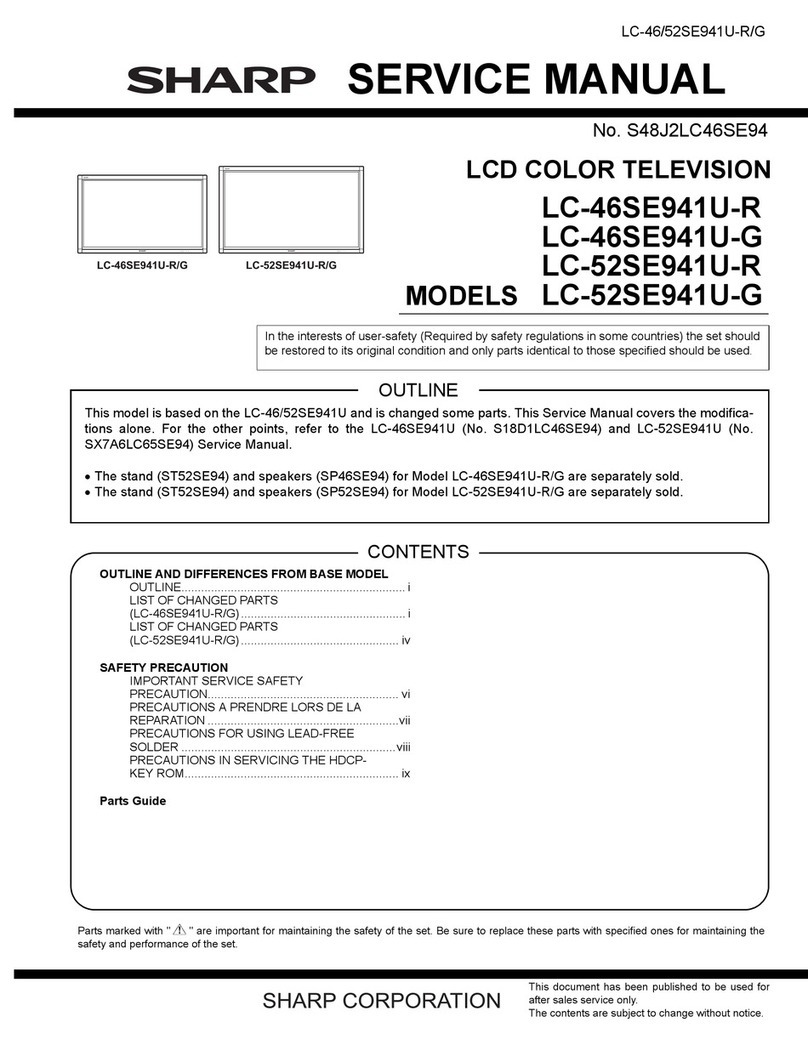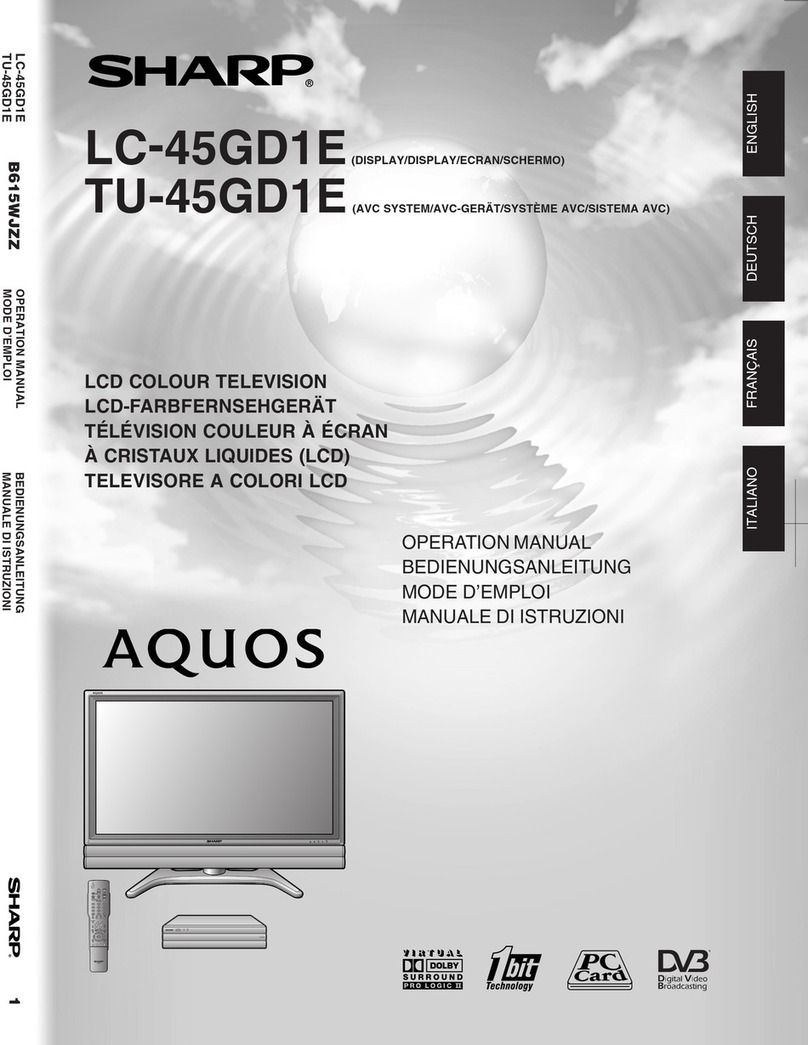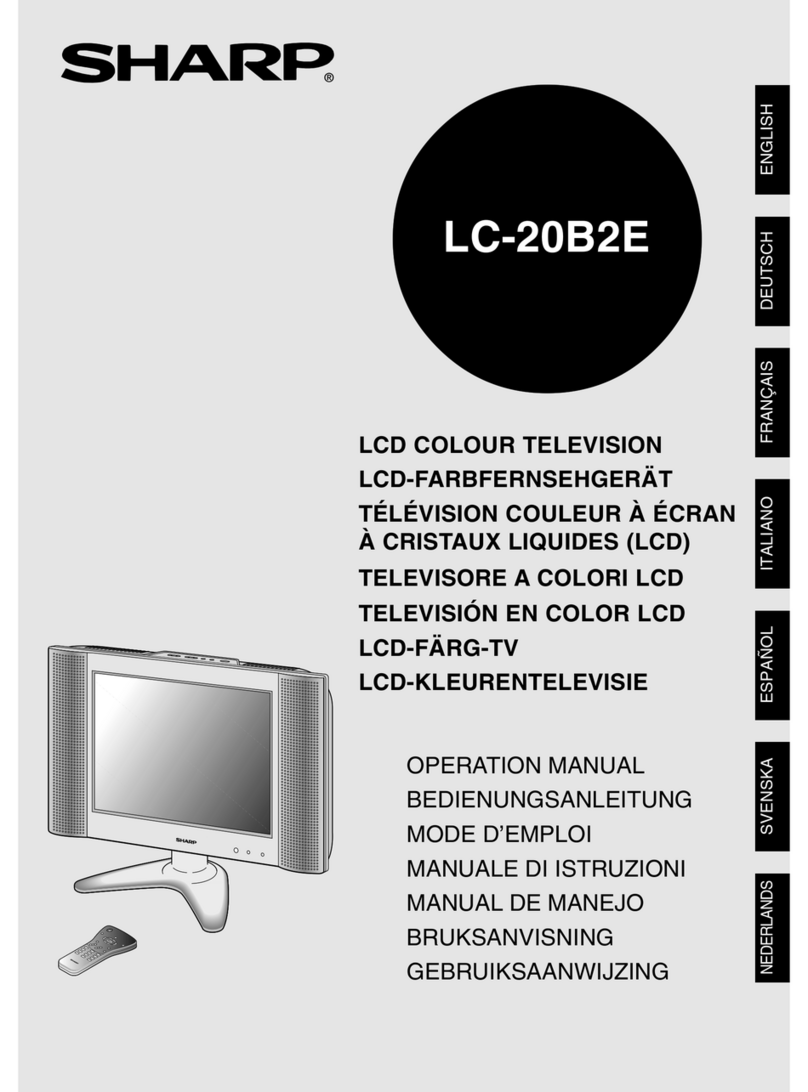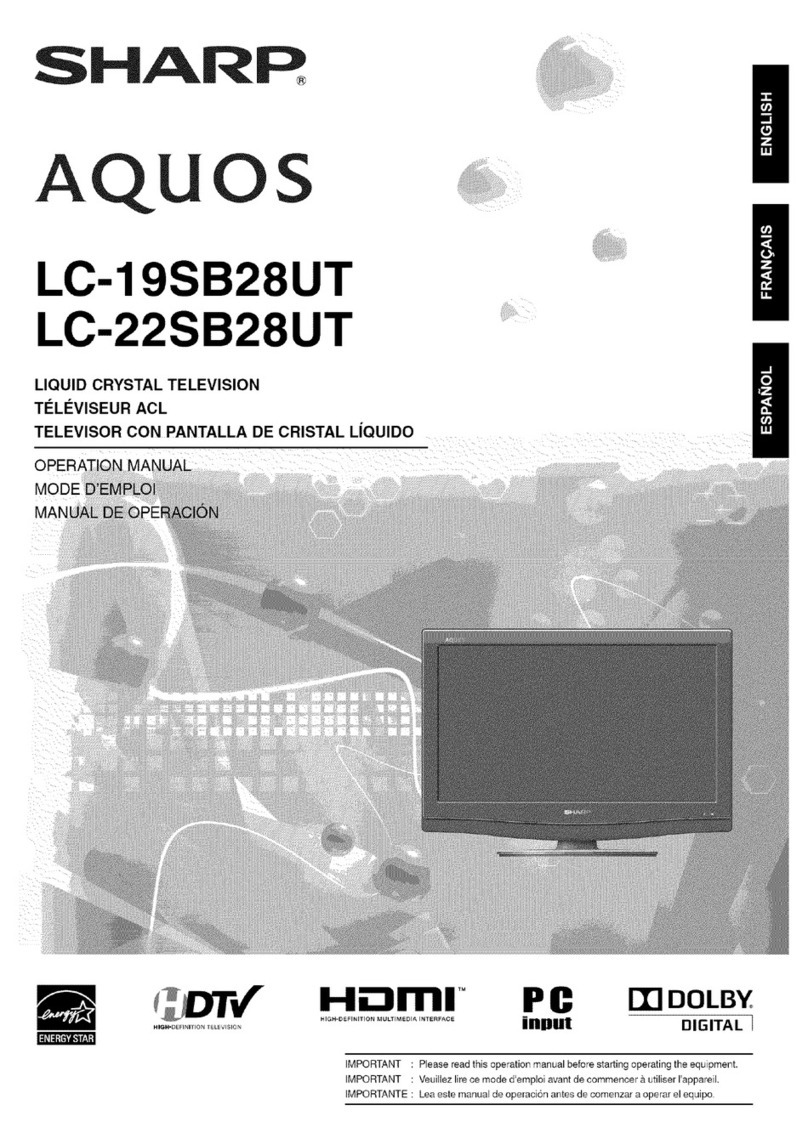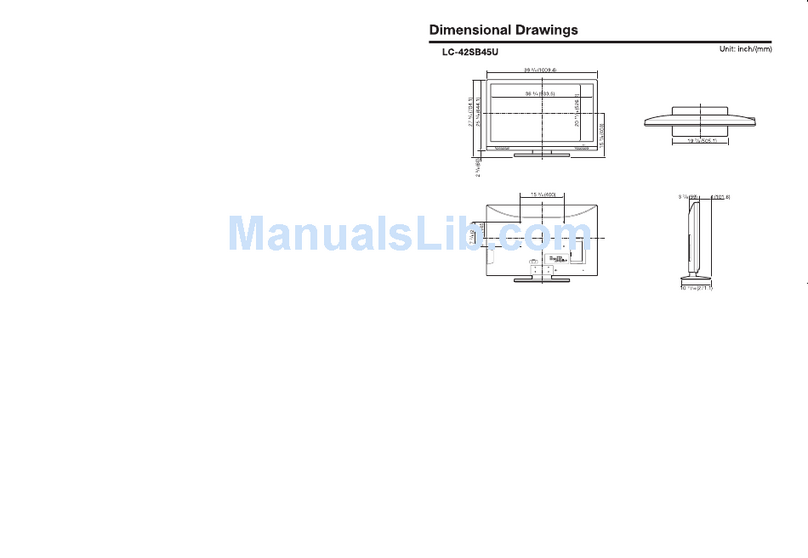7 8
Programme Setup
Auto Search
You can also automatically search by performing
the procedure below. This is the same function as
programme auto search in auto installation.
1Press MENU and the MENU screen displays.
2Press c/dto select “Setup”.
3Press a/bto select “Programme Setup”, and
then press ENTER.
4If you have already set the password, enter it
here.
• See page 10 for setting a password.
5Press a/bto select “Auto Search”, and then
press ENTER.
6Press c/dto select “Yes”, and then press
ENTER.
Press a/bto select the desired sound system,
and then press ENTER.
You do not need to do anything during the auto
search. Press MENU to exit.
Manual Adjust
You can set some channel item manually.
1Repeat steps 1 to 4 in Auto Search.
2Press a/bto select “Manual Adjust”, and then
press ENTER.
3Press c/dto select “Yes”, and then press
ENTER.
4Press a/b/c/dto select the channel you
want to edit, and then press ENTER.
• The selected channel information displays.
5Press a/bto select the desired menu, and
then press ENTER.
6Press a/bto select the desired item or adjust
the item to the desired level. Press ENTER if
necessary.
HSearch
The next channel will be searched in order.
HFine
You can adjust the frequency to your desired position.
NOTE
• Adjust while checking the background picture as a
reference.
• Instead of pressing c/dto adjust the frequency, you
can set by directly entering the frequency number of the
channel with 0 — 9.
a
• 179.25 MHz: Press 1 s7 s9 s2 s5.
• 49.25 MHz: Press 4 s9 s2 s5 sENTER.
Programme Setup (Continued)
HColour system
Select the optimum colour system to receive. (Auto,
PAL, SECAM, NTSC 3.58, NTSC 4.43, PAL-60)
HSound system (Broadcasting system)
Select the optimum sound system (Broadcasting
system) to receive. (B/G, D/K, I, M)
HLabel
To enter the name of the channel. Maximum 5
alphanumeric can be input.
• Press a/b: To select a desired alphanumeric.
• Press c/d: To move to the desired alphanumeric
position.
• To exit, press ENTER.
• If the wrong alphanumeric is entered, select [ ] to clear.
HSkip
Channels with “Skip” set to “On” are passed
over when using CHr/seven if selected while
watching the image from the TV. (On, Off)
HLock
You can block the viewing of any channel. (On, Off)
NOTE
• See “Child Lock” for setting a password.
• If “Lock” is set to “On” for a channel, “Child lock has been
activated” is displayed when you select the channel, and
the image and sound of the channel is blocked.
• When pressing ENTER while “Child lock has been
activated” is displayed, password input menu will be
displayed. Inputting the correct password lifts the child
lock temporarily until the power is turned off.
Sort
Channel position can be sorted freely.
1Repeat steps 1 to 4 in Auto Search.
2Press a/bto select “Sort”, and then press
ENTER.
3Press c/dto select “Yes”, and then press
ENTER.
4Press a/b/c/dto select the channel you
want to move, and then press ENTER.
5Move it to the desired position by pressing
a/b/c/d, and then press ENTER.
6Repeat the steps 4 and 5 until all desired
channels are sorted.
Erase Programme
The individual programme can be erased.
1Repeat steps 1 to 4 in Auto Search.
2Press a/bto select “Erase Programme”, and
then press ENTER.
3Press c/dto select “Yes”, and then press
ENTER.
4Press a/b/c/dto select the channel you
want to erase, and then press ENTER.
5Press ENTER to erase the channel.
6Repeat the steps 4 and 5 until all desired
channels are erased.
Selecting a preset AV Mode
“AV Mode” gives you several viewing options to
choose from to best match the system environment,
which can vary due to factors like room-brightness,
type of programme watched or the type of image
input from external equipment.
1Press AV MODE.
2Each time you press AV MODE, the mode
changes.
• You can also switch the mode in the “AV Mode”
menu on the “Picture” menu screen.
Selected item Description
STANDARD For a highly defined image in a normally
bright room.
MOVIE For a movie.
PC For PC. (Available only when receiving a
PC signal via INPUT 1 (HDMI)/INPUT 2
(HDMI) terminal.)
DYNAMIC
(FIXED)
Changes the image and sound settings to
the factory preset values. No adjustments
are allowed.
DYNAMIC For a clear-cut image emphasising high
contrast for sports viewing.
NOTE
• You can select a different AV Mode item for each input
mode. (For example, select STANDARD for TV input and
DYNAMIC for VIDEO input.)
Initial auto installation
When the TV powers on for the first time after
purchase, the initial auto installation wizard appears.
Follow the menus and make the necessary settings
one after another.
1Press POWER on the TV.
• The initial auto installation wizard appears.
2Press a/b/c/dto select the desired
language, and then press ENTER.
3Press c/dto select “HOME” or “STORE”, and
then press ENTER.
Press a/bto select the desired sound system,
and then press ENTER.
• Auto installation will be executed.
• You do not need to do anything during the auto
search.
NOTE
• HOME mode: Settings are optimised for normal home
viewing and energy efficiency.
• STORE mode: Settings are designed for maximum impact
in retail store displays.
• To change the STORE mode to HOME mode, please refer
to page 10 to reset the unit.
Auto Installation
You can run auto installation again, even after setting
up the preset channels.
1Press MENU and the MENU screen displays.
2Press c/dto select “Setup”.
3Press a/bto select “Auto Installation”, and
then press ENTER.
4If you have already set the password, enter it
here.
• See page 10 for setting a password.
5Press c/dto select “Yes”, and then press
ENTER.
6Press a/b/c/dto select the desired
language listed on the screen, and then press
ENTER.
Press a/bto select the desired sound system,
and then press ENTER.
You do not need to do anything during the auto
search. Press MENU to exit.
LC-32LE260M_G236_EN.indd 4LC-32LE260M_G236_EN.indd 4 7/2/2014 4:49:09 PM7/2/2014 4:49:09 PM