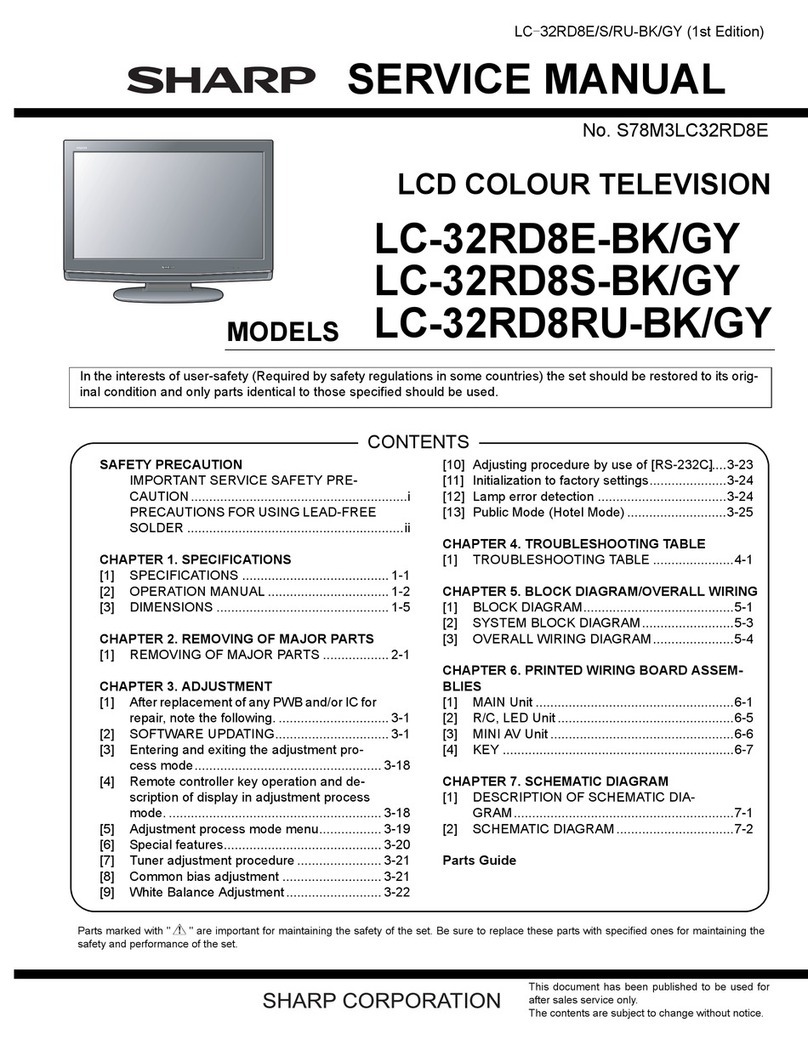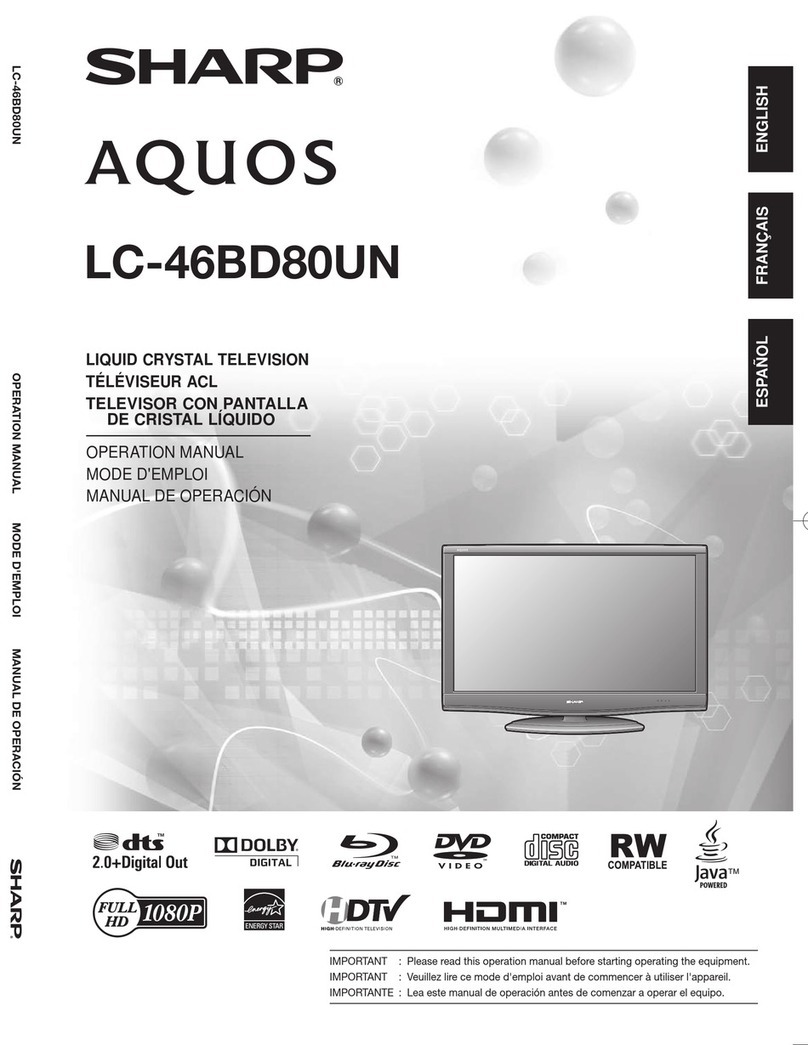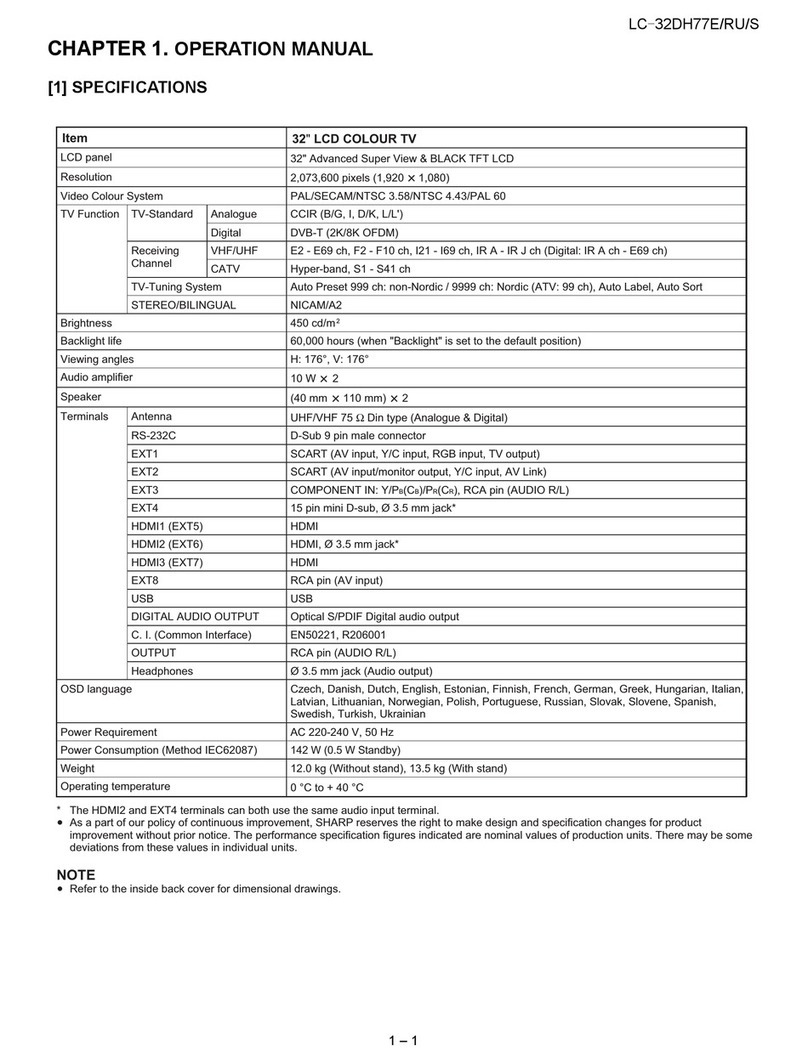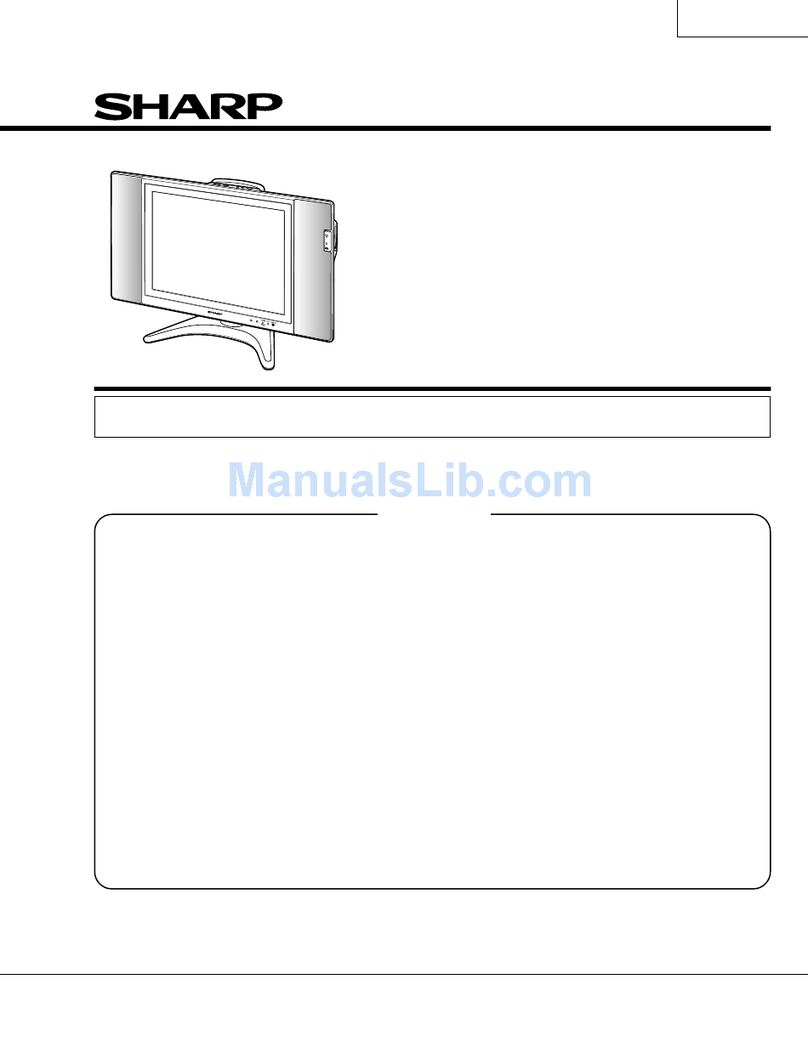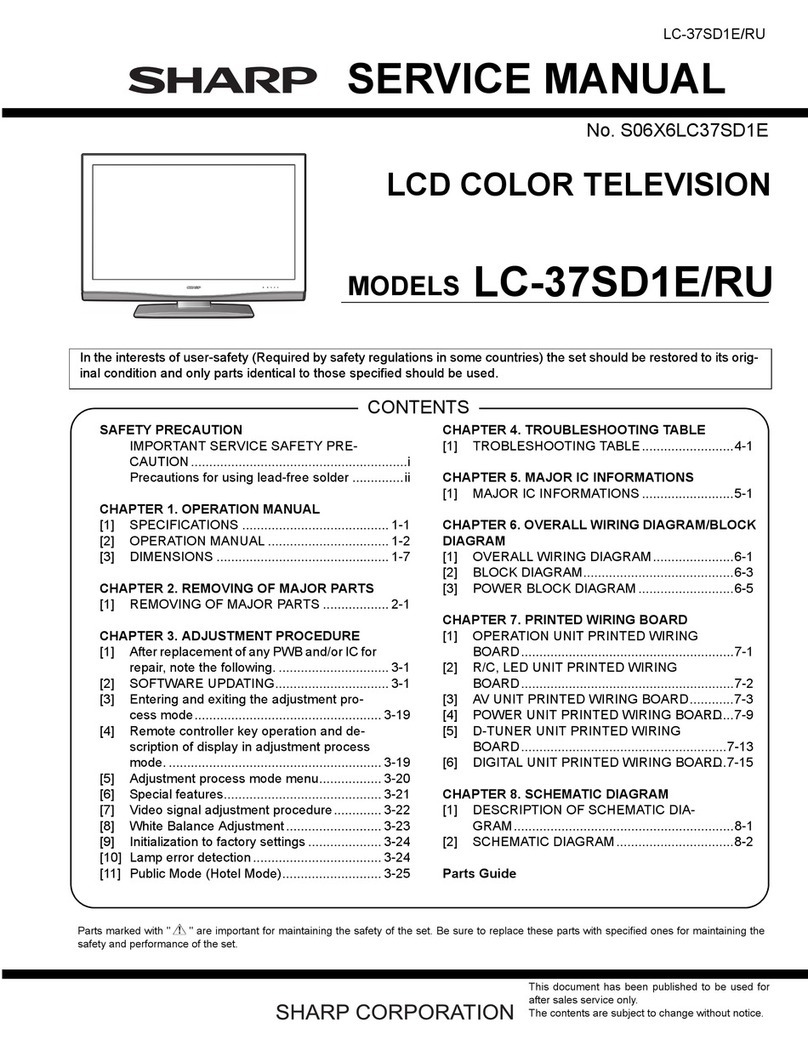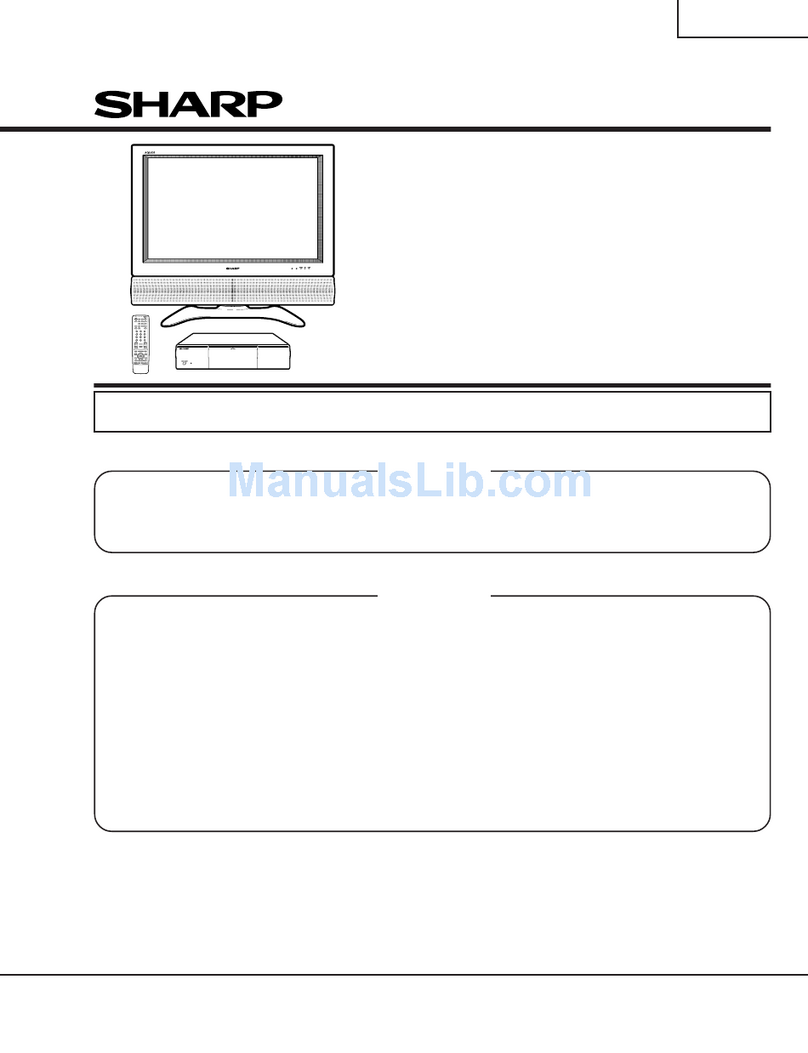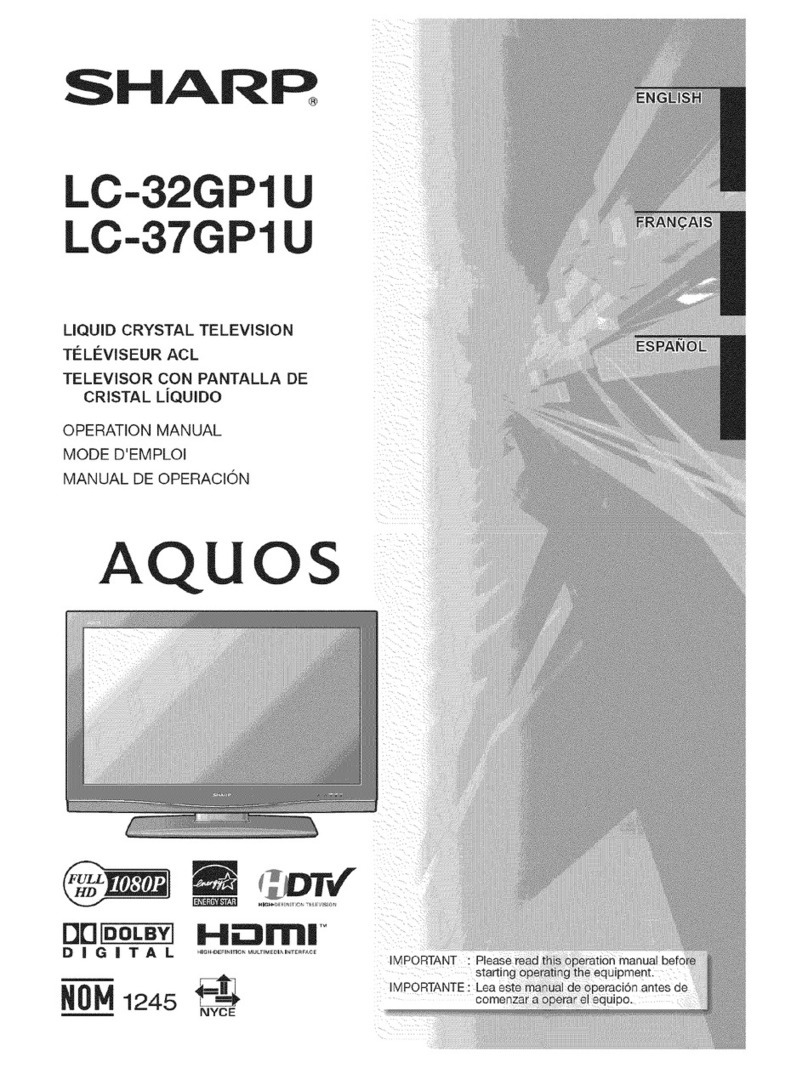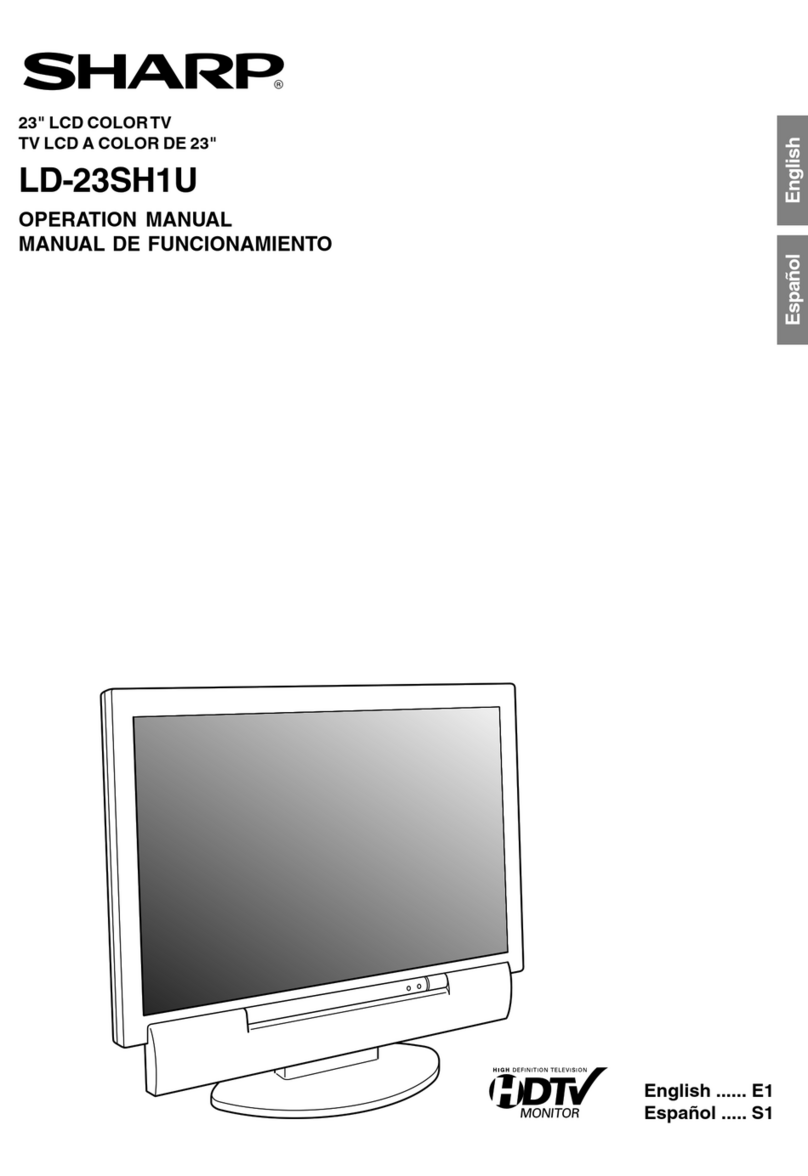Environmental Specifications
*1 On-Mode (W) (HOME MODE)
*2 Energy-Save-Mode (W) ECO
*3 Standby-Mode (W)
*4 Off Mode (W)
*5 Annual Energy Consumption (kWh)
*6 Annual Energy Consumption
Energy-Save-Mode (kWh) ECO
Item 24” LCD COLOUR TV, Model:
LC-24LE210E,
LC-24LE220E
32” LCD COLOUR TV, Model:
LC-32LE210E, LC-32LE220E,
LC-32LB220E, LC-32LS220E
LCD Panel
24" BLACK TFT LCD LED TV 32” BLACK TFT LCD LED TV
Resolution 6.220.800 dots (1.920 x 1.080 pixels)
Video Colour System PAL/SECAM/NTSC 3.58/NTSC 4.43/PAL 60
TV
Func-
tions
TV Standard Analogue CCIR (B/G, I, D/K, L/L’)
Digital DVB-T (2K/8K OFDM)(H.264), DVB-C (Only Lx220)
Receiving Channel VHF/UHF E2–E69 ch, F2–F10 ch, I21–I69 ch, IR A–IR J ch (Digital: IR A ch–E69 ch)
CATV Hyper-band, S1–S41 ch
TV-Tuning System Auto Preset 999 ch: non-Nordic / 9999 ch: Nordic (ATV: 99 ch),Auto Label,Auto Sort
STEREO / BILINGUAL NICAM/A2
Viewing angles H: 176°, V: 176°
Audio Amplifier
Speaker (25 mm x 100 mm) x 2 (30 mm x 100 mm) x 2
Terminals
TV Antenna UHF/VHF 75 Din type (Analogue & Digital)
SERVICE Ø 3.5 mm jack
SCART SCART (AV input, RGB input, TV output, Y/C input)
PC INPUT VGA (D-Sub 15pin), Ø 3.5mm jack
COMPONENTS COMPONENT IN: Y/PB(CB)/PR(CR), RCA(AUDIO R/L)
HDMI1 HDMI, Ø 3.5mm jack
HDMI2 HDMI, Ø 3.5mm jack
HDMI3 HDMI, Ø 3.5mm jack
AV RCA connector (AV input)
MEDIA PLAYER/ TIME-SHIFT/
USB REC USB 2.0 HOST (Atype)
DIGITALAUDIO OUTPUT RCA S/PDIF digital audio output.
C. I. (Common Interface) EN50221, R206001, CI+ speci cation (Only Lx220)
Headphones Ø 3.5 mm jack (Audio output)
OSD language
Czech, Danish, Dutch, English, Estonian, Finnish, French, German, Greek, Hungarian, Italian,
Latvian, Lithuanian, Norwegian, Polish, Portuguese, Russian, Slovak, Slovene, Spanish,
Swedish, Turkish, Ukrainian, Byelorussian, Romanian.
Power Requirement AC 220–240 V, 50 Hz
Power Consumption (IEC62087 Method) 30W (0.25 W Standby) 85W (0.25 W Standby)
Weight 4,9 Kg (Without stand), 6 Kg (With stand) 8,5 Kg (Without stand), 9,8 Kg (With stand)
Operating Temperature 0 °C to +40 °C
*1 Measured according to IEC 62087 Ed. 2.
*2 For further information about the Energy Save function,
please see related pages in this operation manual.
*3 Measured according to IEC 62301 Ed. 1.
*4 Measured according to IEC 62301 Ed. 1.
*5 Annual energy consumption is calculated on the basis
of the On-Mode (HOME MODE) power consumption,
watching TV 4 hours a day, 365 days a year.
*6 Annual energy consumption is calculated on the basis of
the Energy-Save-Mode power consumption, watching TV
4 hours a day, 365 days a year.
32”
63 W
48 W
0.25 W
0.18 W
92 kWh
71 kWh
LCD COLOUR TV, Model:
LC-32LE210E, LC-32LB220E, LC-32LE220E, LC-32LS220E.
32” TFT LCD LED TV
10 W x 2
(30 mm x 100 mm) x 2
85 W (0.25 W (Standby)
8,5 Kg (Without stand), 9,8 Kg (With stand)
Specications
TV BROADCASTING
PAL/SECAM B/G D/K K’ I/I’ L/L’
RECEIVING CHANNELS
VHF (BAND I/III)
UHF (BAND U)
HYPERBAND
NUMBER OF PRESET CHANNELS
1000
CHANNEL INDICATOR
On Screen Display
RF AERIAL INPUT
75 Ohm (unbalanced)
OPERATING VOLTAGE
220-240V AC, 50Hz.
AUDIO
German + Nicam Stereo
AUDIO OUTPUT POWER (WRMS.) (10% THD)
2 x 6
POWER CONSUMPTION (W)
135 W (max)
< 0,5 W (Standby)
PANEL
16:9 display, 32” (80 cm) Screen Size
DIMENSIONS (mm)
DxLxH (With foot): 205,5 x 772,91 x 521,90
Weight (Kg): 10,50
DxLxH (Without foot): 39 x 772,91 x 489,68
Weight (Kg): 9,20
Digital
Reception
MHEG-5 ENGINE compliant with ISO/IEC 13522-5 UK engine Prole 1 for UKObject carousel support compliant with ISO/IEC 135818-6 and UK DTT prole
Frequency range: 474-850 MHz for UK models
170-862 MHz for EU models
Transmission standard: DVB-T. MPEG-2, MPEG-4
Demodulation: COFDM with 2K/8K FFT mode
FEC: all DVB modes
Video: MP@ML, PAL, 4:3/16:9
Audio: MPEG Layer I&II 32/44.148kHz.
Digital Reception (DVB-C)
Transmission Standards:
DVB-C, MPEG2, DVB-C, MPEG4
i. DEMODULATION
-Symbolrate: 4.0 Msymbols/s to 7.2 Msymbols/s
-Modulation: 16-QAM, 32-QAM,64-QAM, 128-QAM
and 256-QAM
ii. VIDEO
-All MPEG2MP@MLformats withup-conversionand
ltering to CCIR601 format.
-CVBS analogue output
iii. AUDIO
-All MPEG1 Layer 1 and 2 modes
-Sampling frequencies supported are 32, 44.1 & 48
kHz