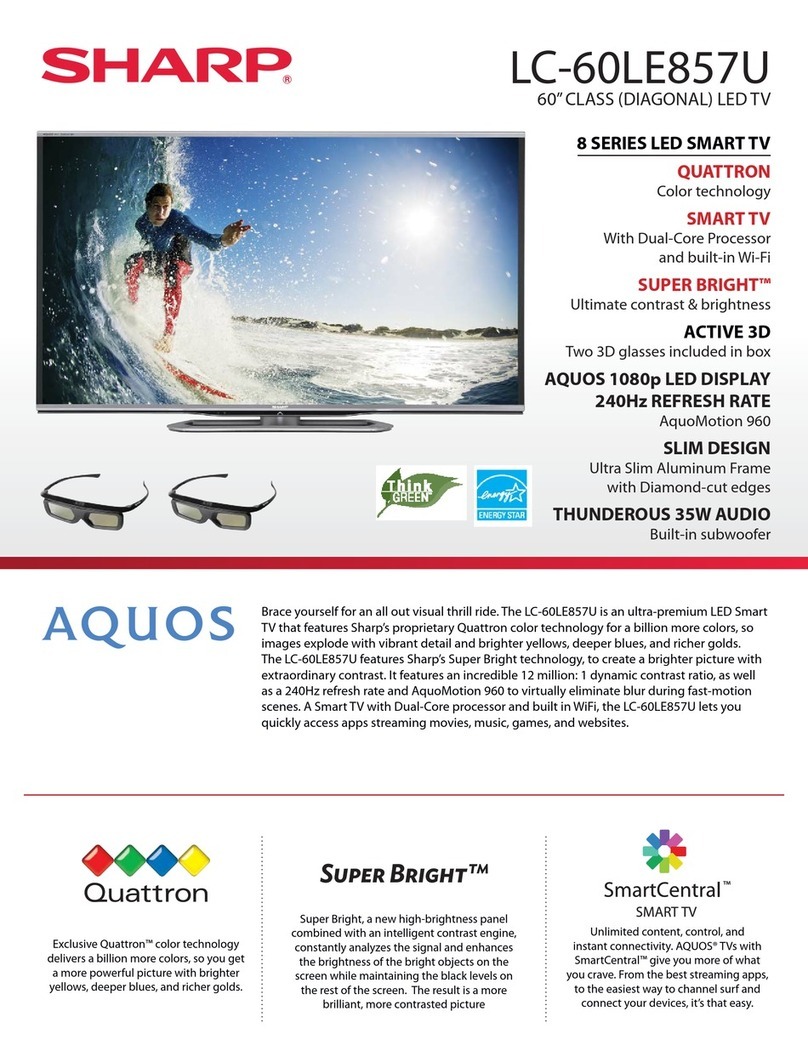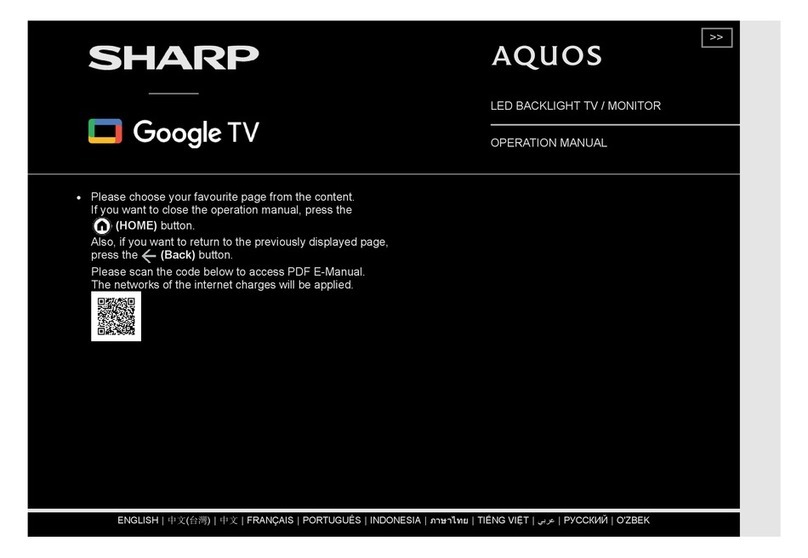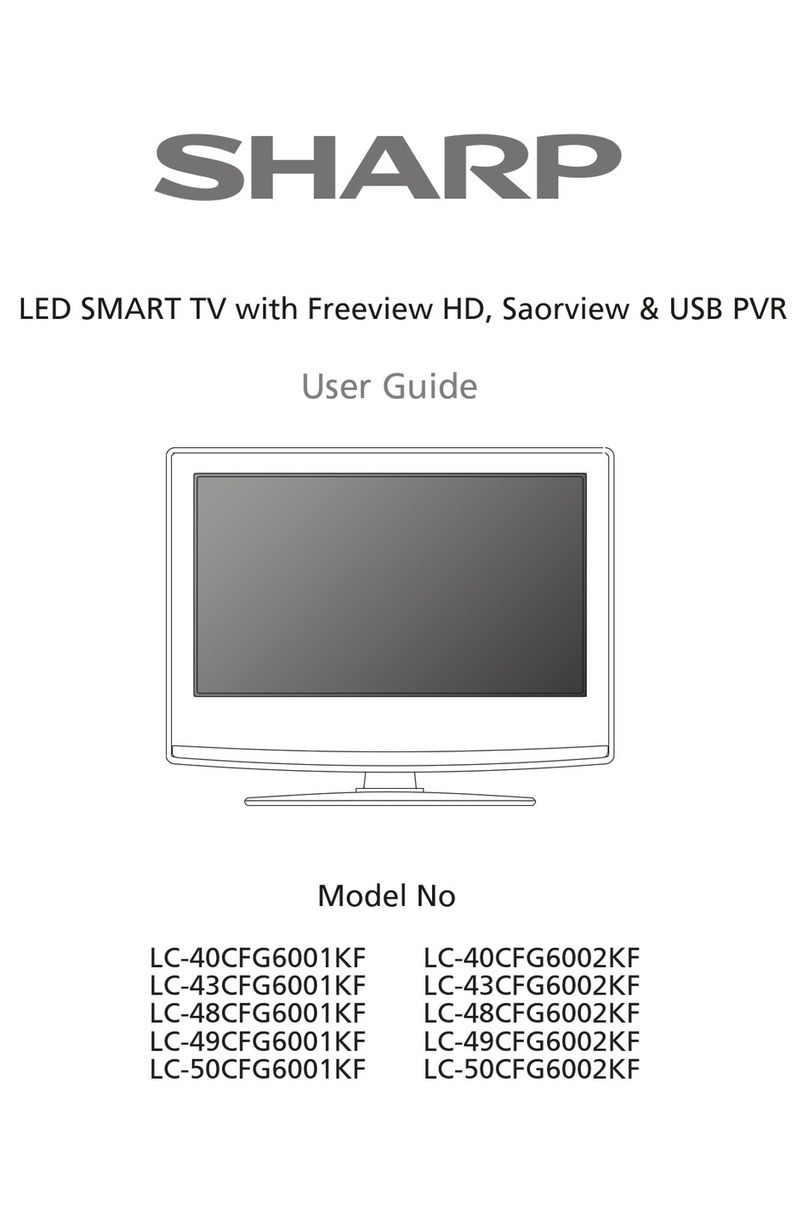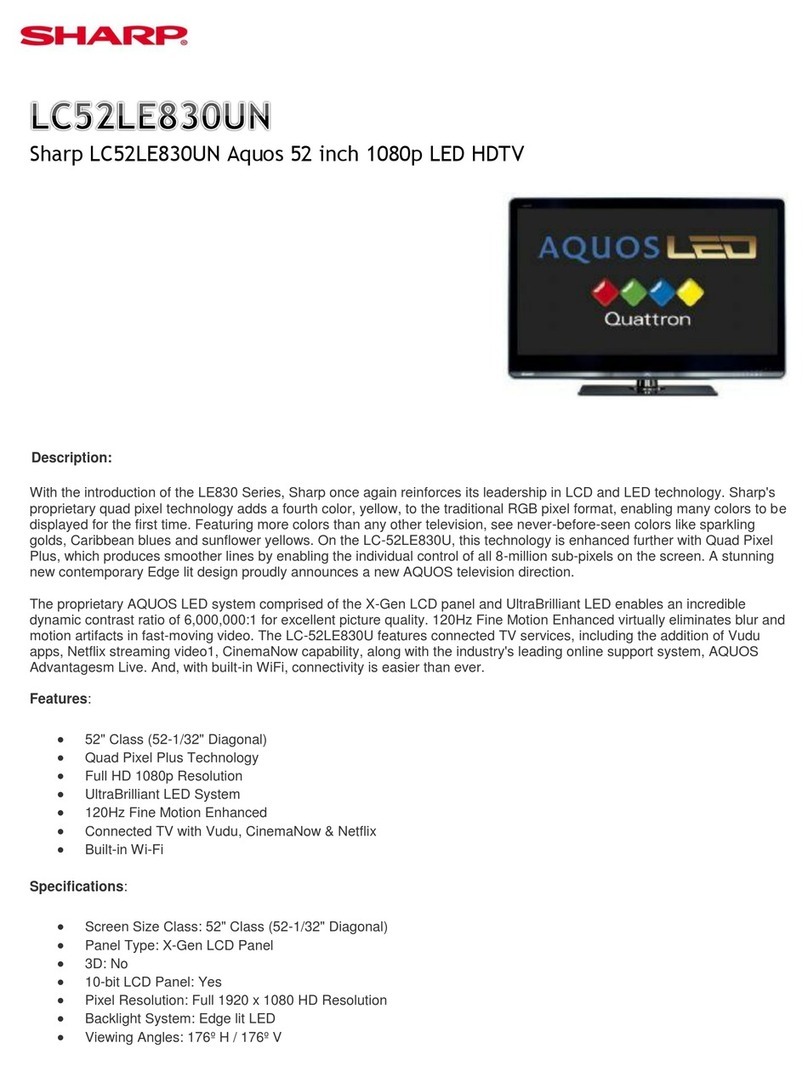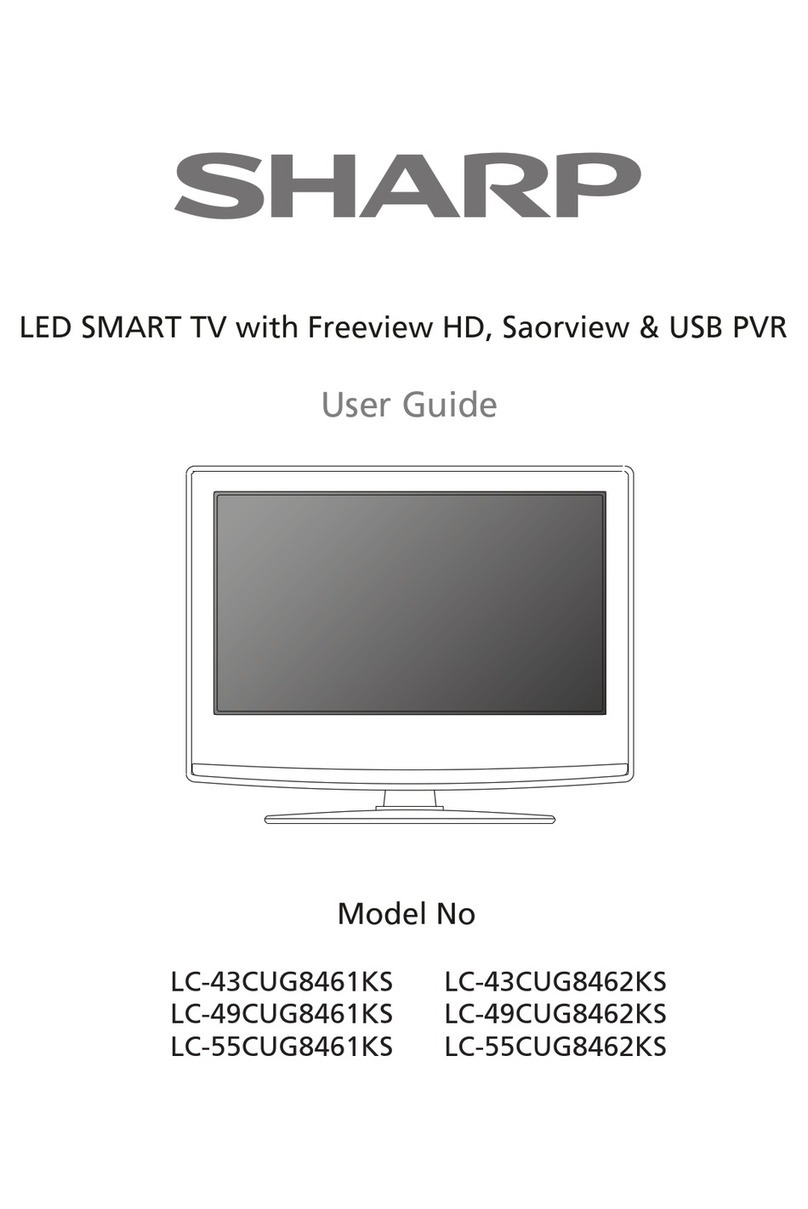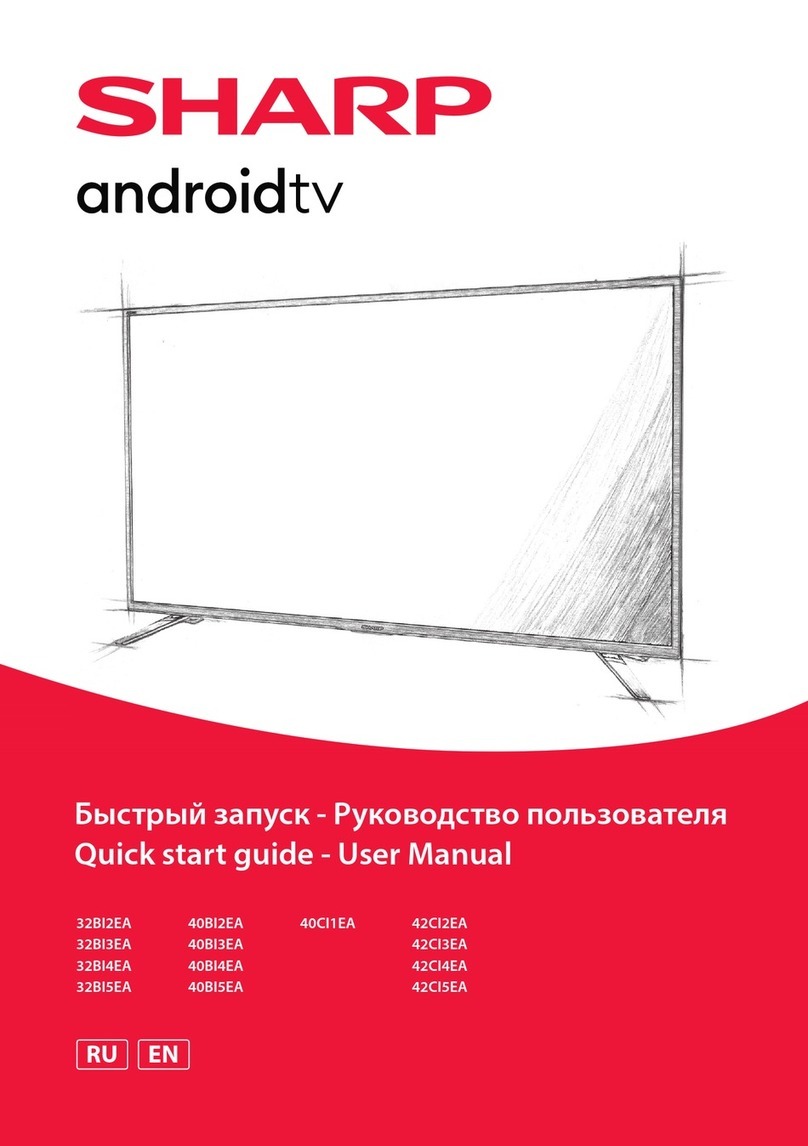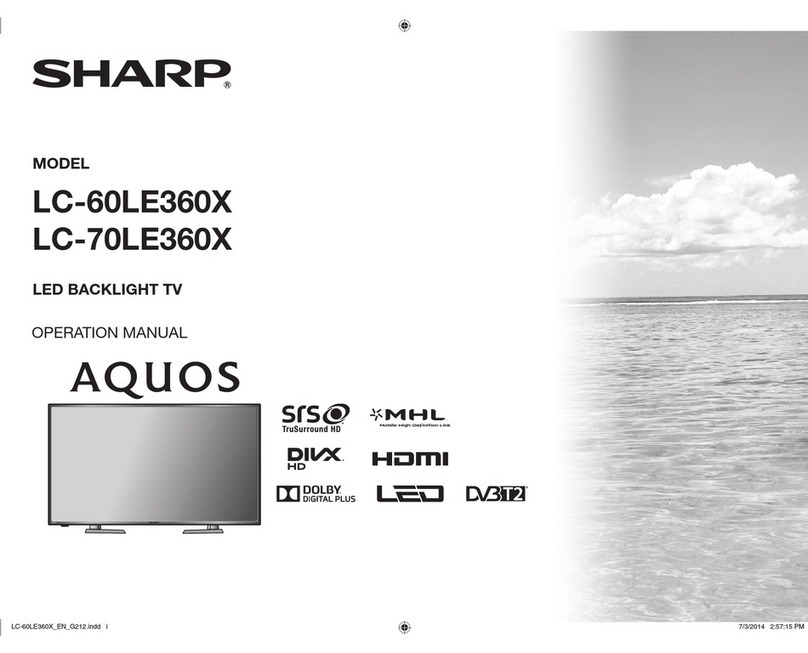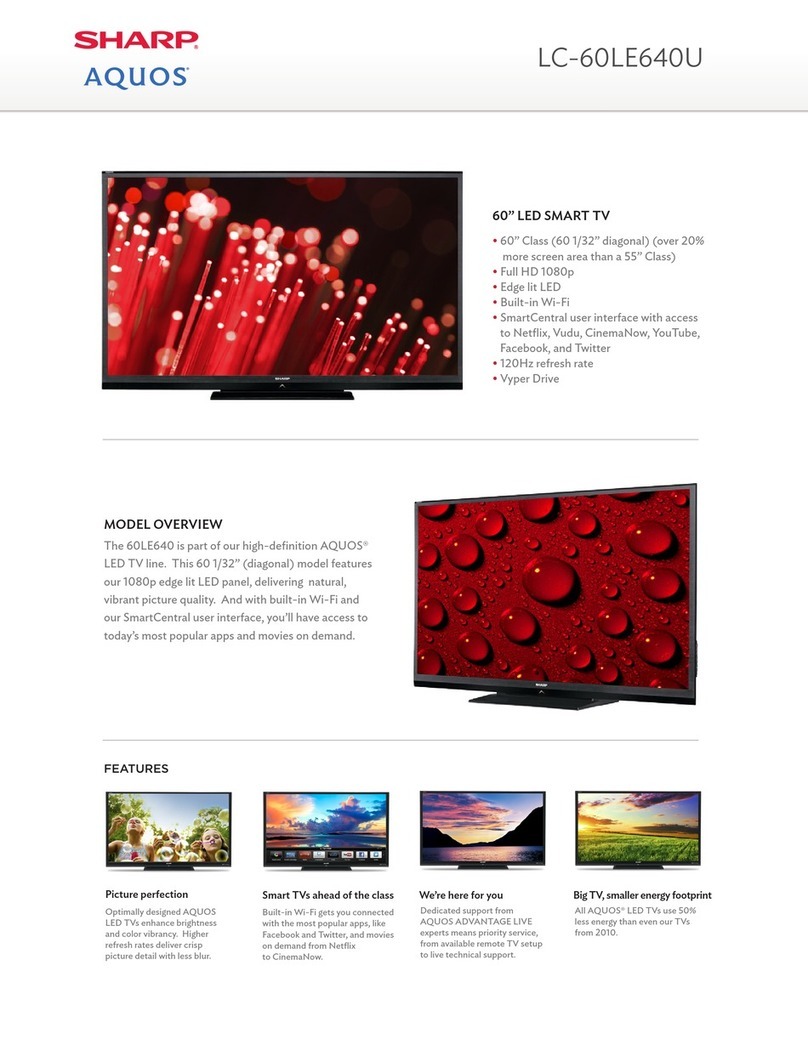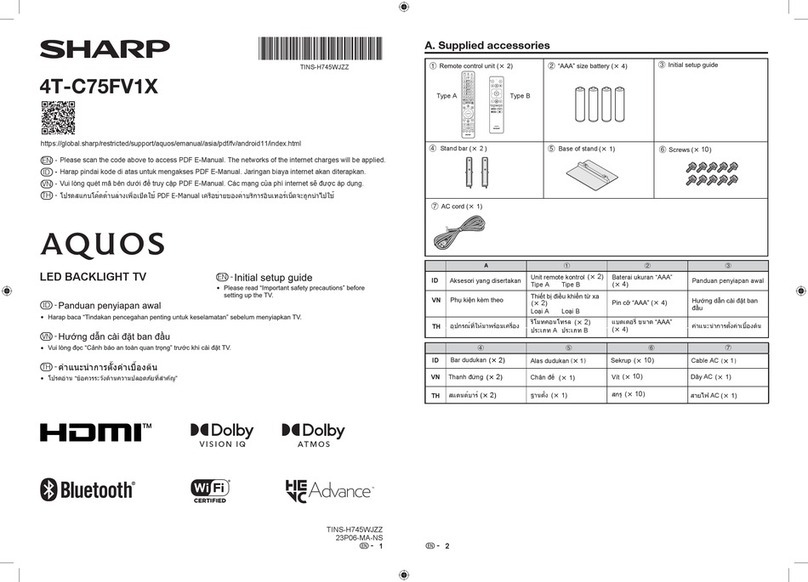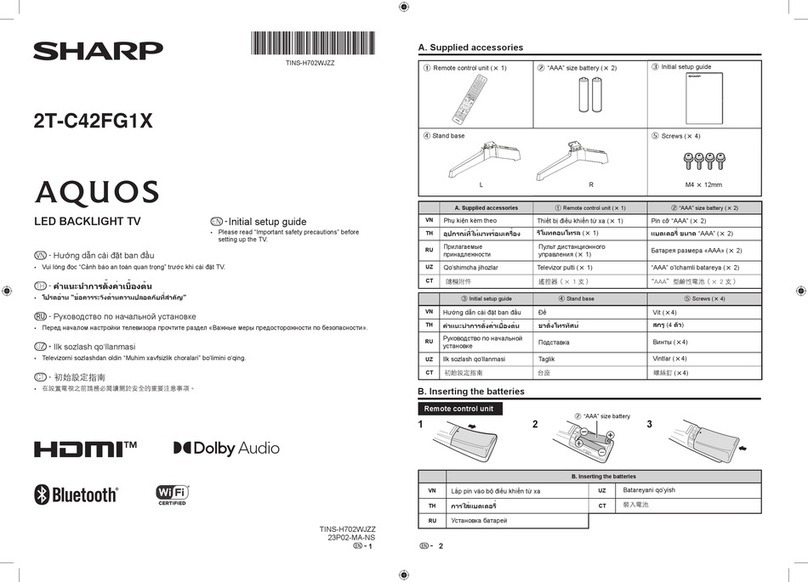7
Initial auto installation
When the TV powers on for the first time after purchase, the
initial auto installation wizard appears. Follow the menus and
make the necessary settings one after another.
1Press POWER on the TV.
• The initial auto installation wizard appears.
2Press a/bto select the desired language, and then
press ENTER.
3Press a/bto select “Home” or “Store”, and then
press ENTER.
• Auto installation will be executed.
• You do not need to do anything during the auto search.
NOTE
• Home mode: Settings are optimised for normal home viewing and
energy efficiency.
• Store mode: Settings are designed for maximum impact in retail
store displays.
• To change the Store mode to Home mode, please refer to page 10
to reset the unit.
Selecting a preset AV mode
“AV mode” gives you several viewing options to choose from
to best match the system environment, which can vary due
to factors like room-brightness, type of programme watched
or the type of image input from external equipment.
1Press MENU and the MENU screen displays.
2Press c/dto select “ ” (Picture) and “ ” (Audio).
3Press a/bto select “AV mode”, and then press
ENTER.
Selected item Description
STANDARD
For a highly defined image in a normally bright room.
MOVIE For a movie.
PC For PC (Available only when inputting an HDMI
or PC signal).
DYNAMIC For a clear-cut image emphasising high contrast
for sports viewing.
DYNAMIC
(FIXED)
Changes the image and sound settings to the
factory preset values. No adjustments are allowed.
NOTE
• You can select a different AV mode item for each input mode.
(For example, select STANDARD for TV input and DYNAMIC for
VIDEO input.)
Menu operation
1Press MENU and the MENU screen displays.
2Press c/dto select the desired menu. (Programme
setup, Picture, Audio, ECO, Setup, Option)
3Press a/bto select the desired menu item.
Press ENTER to proceed if necessary.
4Press a/bor c/dto select the desired item or adjust
the item to the desired level. Press ENTER if necessary.
Programme setup
HAuto installation
You can run auto installation again, even after setting up the
preset channels.
1Press MENU and the MENU screen displays.
2Press c/dto select “ ” (Programme setup).
3Press a/bto select “Auto installation”, and then
press ENTER.
If you have already set the password, enter it here.
• See page 9 for setting a password.
4Press a/bto select the desired language listed on
the screen, and then press ENTER.
You do not need to do anything during the auto
search. Press MENU to exit.
HAnalogue setting
You can reconfigure the TV channel settings automatically or
manually using Auto search or Manual adjust.
Auto search
Use this menu to add new services automatically after “Auto
installation” has been completed.
Auto search will memorise channels available at that time.
1
Repeat steps 1 and 2 in Auto installation.
2
Press a/bto select “Analogue setting”, and then press
ENTER.
3
Press a/bto select “Auto search”, and then press ENTER.
If you have already set the password, enter it here.
• See page 9 for setting a password.
You do not need to do anything during the auto
search. Press MENU to exit.
Manual adjust
You can set some channel items manually.
1Repeat steps 1 and 2 in Auto search.
2Press a/bto select “Manual adjust”, and then press
ENTER.
If you have already set the password, enter it here.
• See page 9 for setting a password.
3Press a/b
to select your desired item, and then press
c/d
to adjust the settings.
Item Description
Storage to
[1~99]
Save programme to your desired channel
number. Press Rto save.
Sound
system
Select the optimum sound system (Broadcasting
system) to receive.
(B/G, D/K, I, M)
Colour
system
Select the optimum colour system to receive.
(PAL, SECAM, NTSC)
Current CH Select the channel you want to edit.
• Selected channel will be automatically
reflected in the background.
Search Start searching from current channel.
• Instead of pressing c/dto adjust the
frequency, you can set by directly entering the
frequency number of the channel with 0 — 9.
Press Rto save.
Fine-tune Tune the frequency of the stored channel to
your desired position.
• Adjust while checking the background
picture as a reference.
Press Rto save.
LC32LE355M_EN_A5.indd 7LC32LE355M_EN_A5.indd 7 6/24/2013 3:29:14 PM6/24/2013 3:29:14 PM